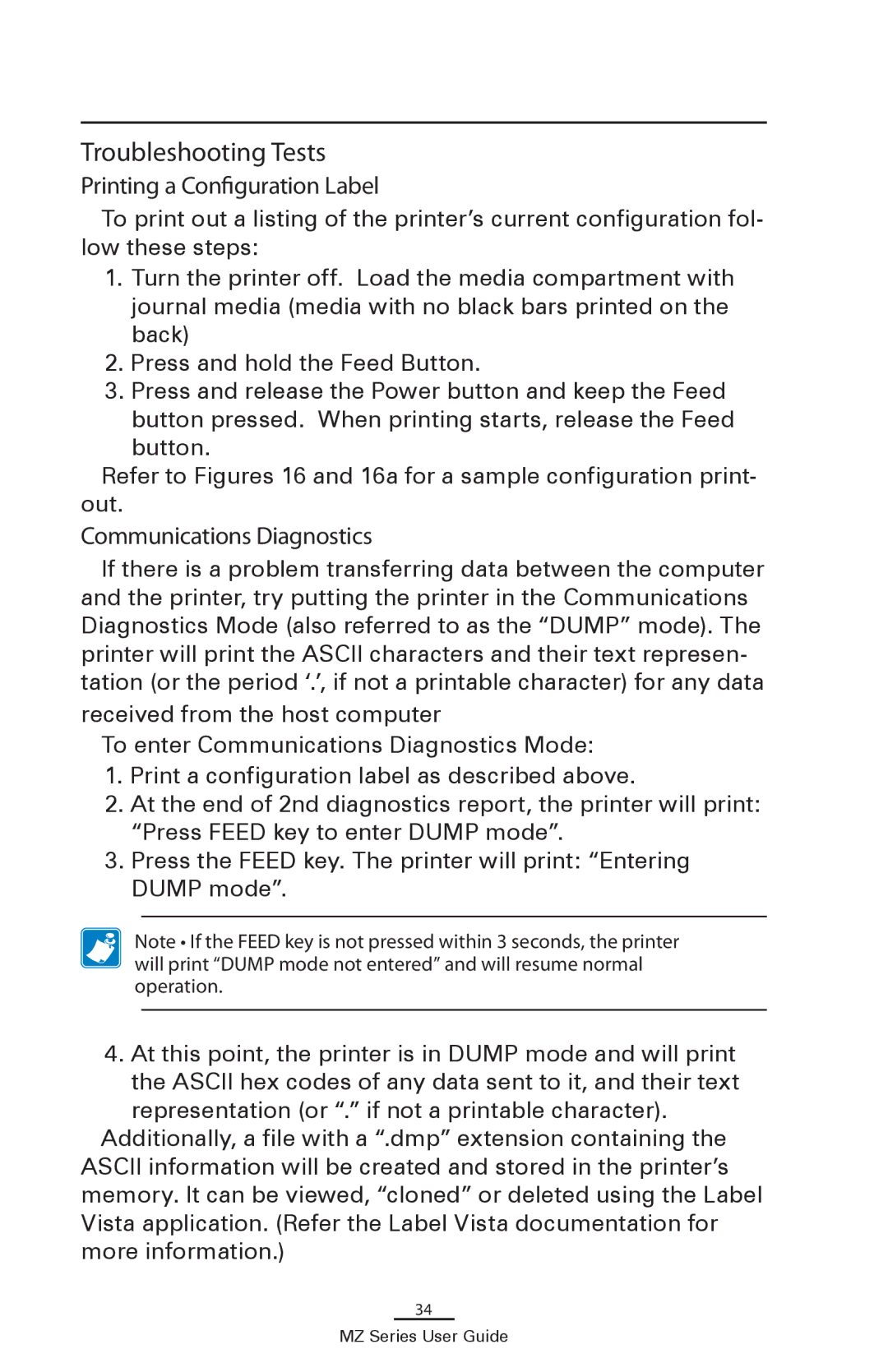Troubleshooting Tests
Printing a Configuration Label
To print out a listing of the printer’s current configuration fol- low these steps:
1.Turn the printer off. Load the media compartment with journal media (media with no black bars printed on the back)
2.Press and hold the Feed Button.
3.Press and release the Power button and keep the Feed
button pressed. When printing starts, release the Feed button.
Refer to Figures 16 and 16a for a sample configuration print- out.
Communications Diagnostics
If there is a problem transferring data between the computer and the printer, try putting the printer in the Communications Diagnostics Mode (also referred to as the “DUMP” mode). The printer will print the ASCII characters and their text represen- tation (or the period ‘.’, if not a printable character) for any data
received from the host computer
To enter Communications Diagnostics Mode:
1.Print a configuration label as described above.
2.At the end of 2nd diagnostics report, the printer will print: “Press FEED key to enter DUMP mode”.
3.Press the FEED key. The printer will print: “Entering DUMP mode”.
Note • If the FEED key is not pressed within 3 seconds, the printer will print “DUMP mode not entered” and will resume normal operation.
4. At this point, the printer is in DUMP mode and will print the ASCII hex codes of any data sent to it, and their text representation (or “.” if not a printable character).
Additionally, a file with a “.dmp” extension containing the ASCII information will be created and stored in the printer’s memory. It can be viewed, “cloned” or deleted using the Label Vista application. (Refer the Label Vista documentation for more information.)
34