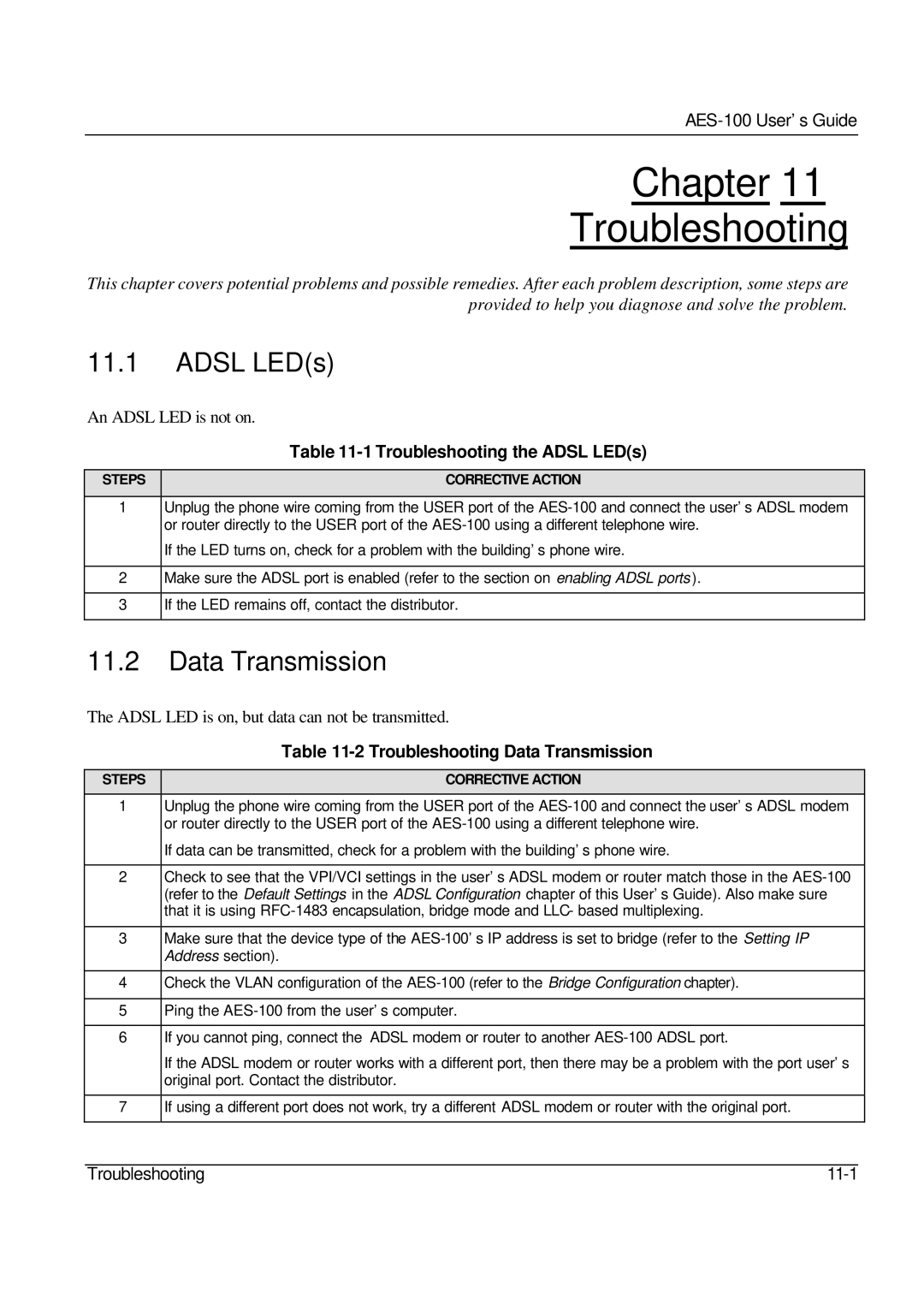AES-100 User’s Guide
Chapter 11
Troubleshooting
This chapter covers potential problems and possible remedies. After each problem description, some steps are provided to help you diagnose and solve the problem.
11.1ADSL LED(s)
An ADSL LED is not on.
Table 11-1 Troubleshooting the ADSL LED(s)
STEPS | CORRECTIVE ACTION |
|
|
1Unplug the phone wire coming from the USER port of the
If the LED turns on, check for a problem with the building’s phone wire.
2Make sure the ADSL port is enabled (refer to the section on enabling ADSL ports ).
3If the LED remains off, contact the distributor.
11.2Data Transmission
The ADSL LED is on, but data can not be transmitted.
| Table |
|
|
STEPS | CORRECTIVE ACTION |
|
|
1 | Unplug the phone wire coming from the USER port of the |
| or router directly to the USER port of the |
| If data can be transmitted, check for a problem with the building’s phone wire. |
|
|
2 | Check to see that the VPI/VCI settings in the user’s ADSL modem or router match those in the |
| (refer to the Default Settings in the ADSL Configuration chapter of this User’s Guide). Also make sure |
| that it is using |
|
|
3 | Make sure that the device type of the |
| Address section). |
|
|
4 | Check the VLAN configuration of the |
|
|
5 | Ping the |
|
|
6 | If you cannot ping, connect the ADSL modem or router to another |
| If the ADSL modem or router works with a different port, then there may be a problem with the port user’s |
| original port. Contact the distributor. |
|
|
7 | If using a different port does not work, try a different ADSL modem or router with the original port. |
|
|
Troubleshooting |