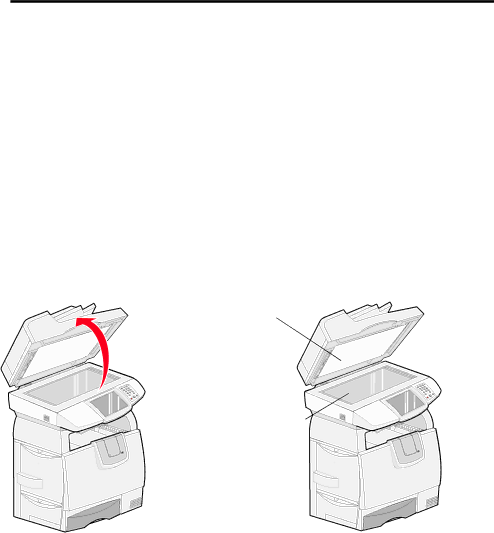
Maintaining the MFP
Recycling Lexmark products
To return Lexmark products to Lexmark for recycling:
1Visit our Web site: www.lexmark.com/recycle
2Follow the instructions on the computer screen.
Cleaning the scanner glass and backing material
1Open the document cover.
2Dampen a clean,
3Wipe the scanner glass and backing material by moving the cloth or swab from side to side.
Backing material
Scanner glass
4Close the document cover.
Recycling Lexmark products
80