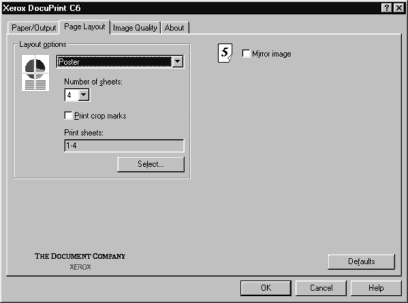
The Page Layout Property Page
The Page Layout property page enables you to print one image on multiple pages. It also allows several pages to be printed on a single sheet. The graphic to the left of the control is updated to reflect your specific layout selection. There are three layout options:
∙Poster: The poster feature takes each original image and magnifies it to print on the chosen number of pages.
∙
∙None: Prints the images as they come from the application.
24