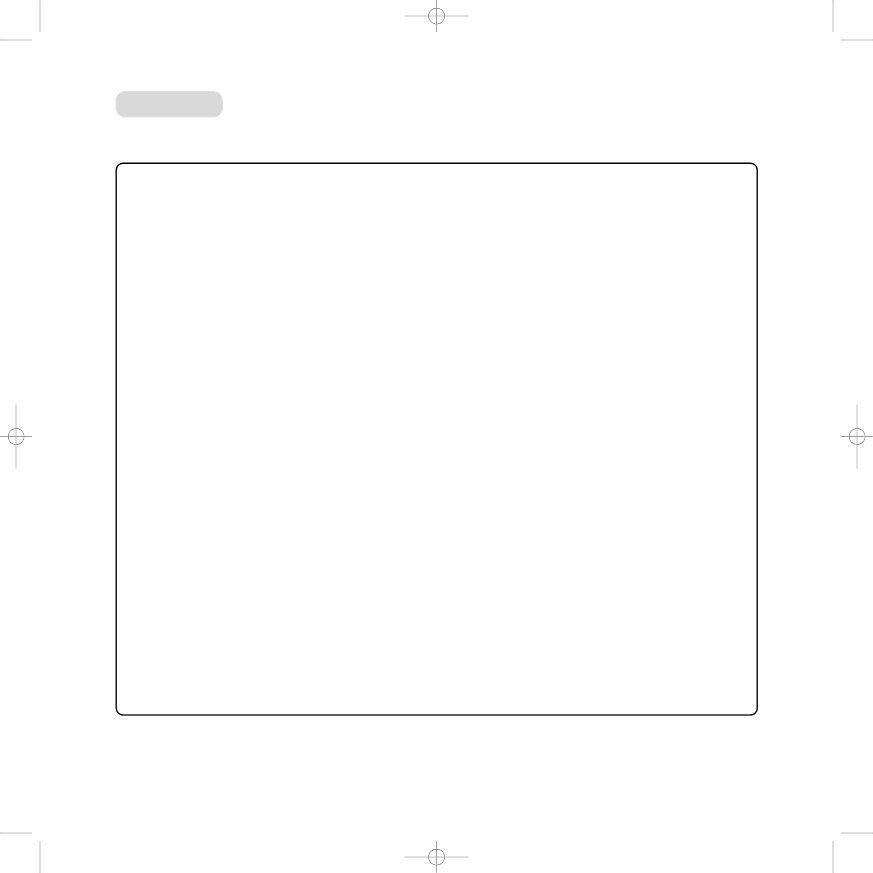
PaperJet 50 User Guide 26/7/01 10:20 am Page 41 user guide – Edition 3 – 29.8.00
Error codes
Other problems may be accompanied by a display of ERROR CODE and a number. Check the number against the list below.
CODE | MESSAGE | ERROR CAUSE | ACTION |
|
|
|
|
OK | No message. Operation completed |
| No action. |
| successfully |
|
|
|
|
|
|
03 | RECEIVER DOES NOT ANSWER | The number you are calling does not | Check for dial tone by lifting the |
|
| answer or is not a fax or there is no | handset and if OK try calling again. |
|
| dial tone. |
|
|
|
|
|
04 | ERR.WHILE TRANSMITTING | A problem has occurred while | Send again starting from the |
| RESEND FROM PAGE: nn | sending a fax. “nn” = page number | page shown in the report. |
|
| on the which the error occurred. |
|
|
|
|
|
05 | RESEND PAGES: | The machine you are calling | Send again starting from the page |
| nn, nn | detected errors during the send. | shown in the report. |
|
| “nn” = page number on which |
|
|
| the error occurred. |
|
|
|
|
|
07 | DOCUMENT TOO LONG or | Transmission time for a page exceeds | Try sending again. |
| SENDING STOPPED | the permitted limit. |
|
|
|
|
|
08 | CHECK THE DOCUMENT | Optical scanner unable to read | Remove and |
|
| the document or document may be | the feeder and try again. |
|
| too long. | Check paper is not longer than |
|
|
| 360mm (US Legal Length). |
|
|
|
|
09 | STOP PRESSED | You have stopped the machine. | No action. |
|
|
|
|
10 | No message | Fax has detected an error while | Ask sender to send fax again. |
|
| receiving a fax. |
|
|
|
|
|
11 | No message | Printer problem while receiving a fax. | Correct the printing problem, then |
|
| Document stored in the memory | wait for the stored document to be |
|
| but the memory capacity has been | printed. Ask sender to fax the rest |
|
| exceeded. | of the document. |
|
|
|
|
13 | ERRORS WHILE POLLING | Polled fax machine has no document | Contact the sender. |
|
| ready or was not set for polling. |
|
|
|
|
|
16 | POWER FAILURE ON PAGE | Power failure while sending or | Send again from the page shown on |
|
| receiving a document. | the report. |
|
|
|
|
(OK) | No message. | Document has been received but | Contact sender. |
|
| printing quality is poor. |
|
|
|
|
|
OCC | LINE BUSY | The line is engaged. | Try again later. |
|
|
|
|
41