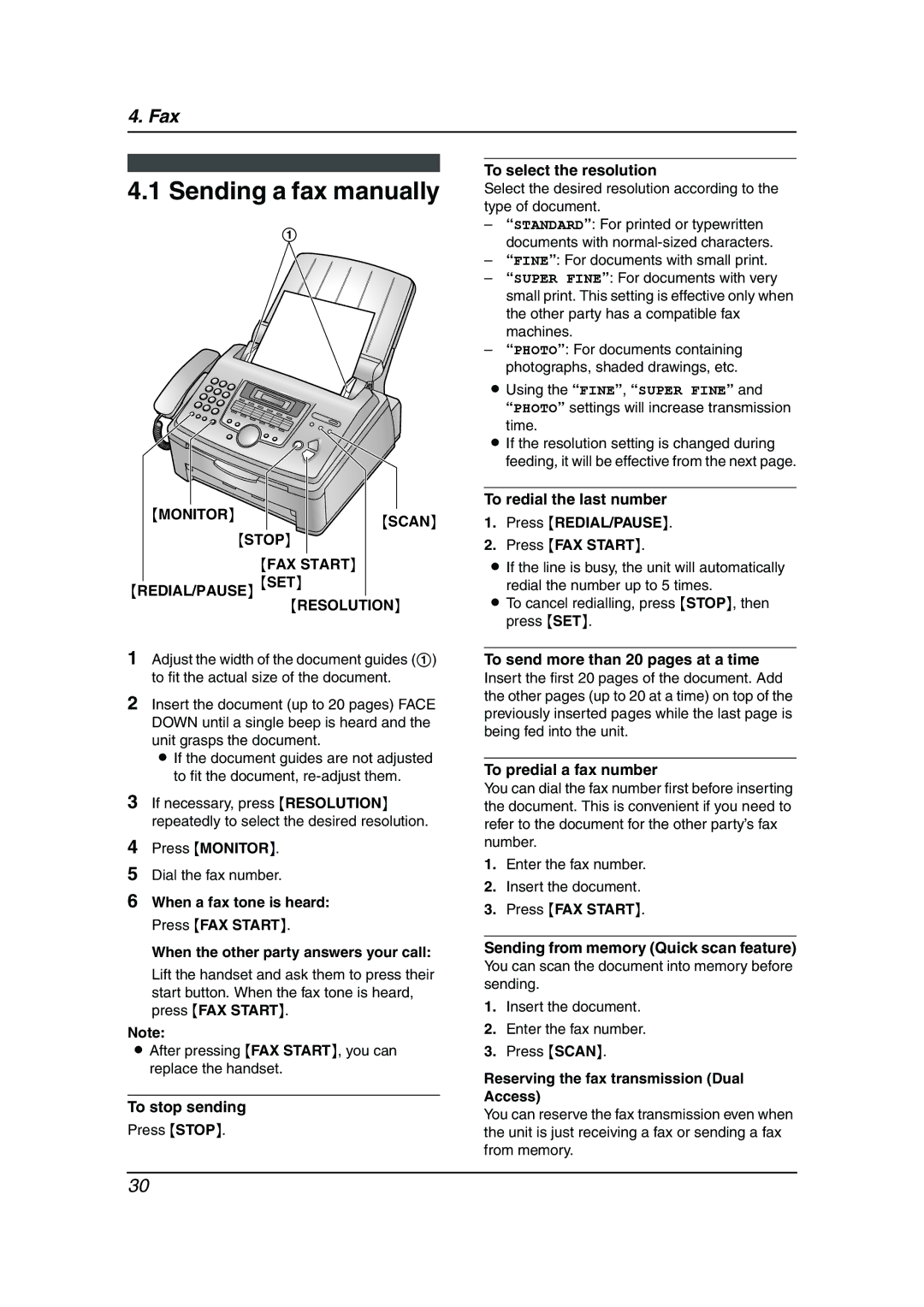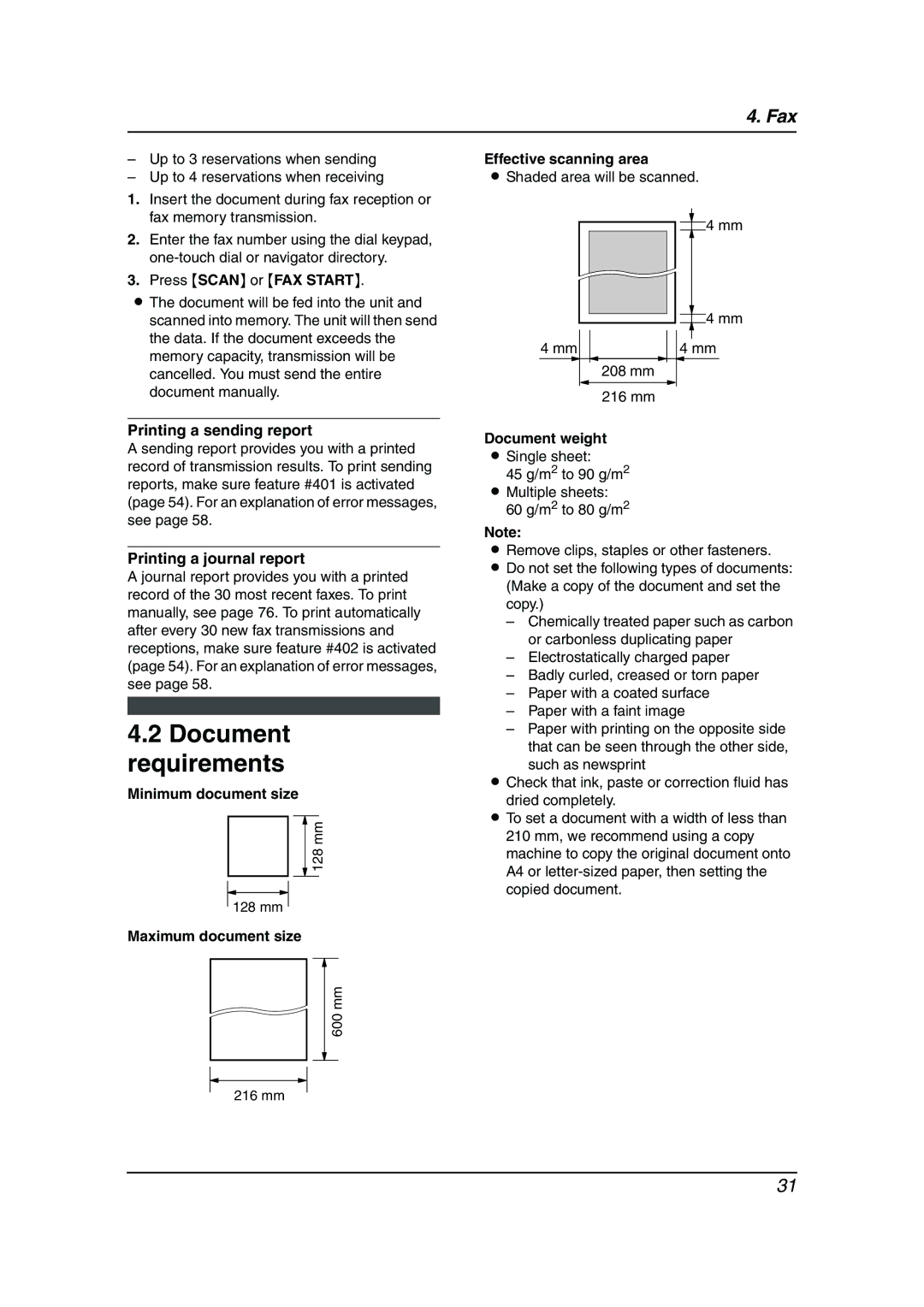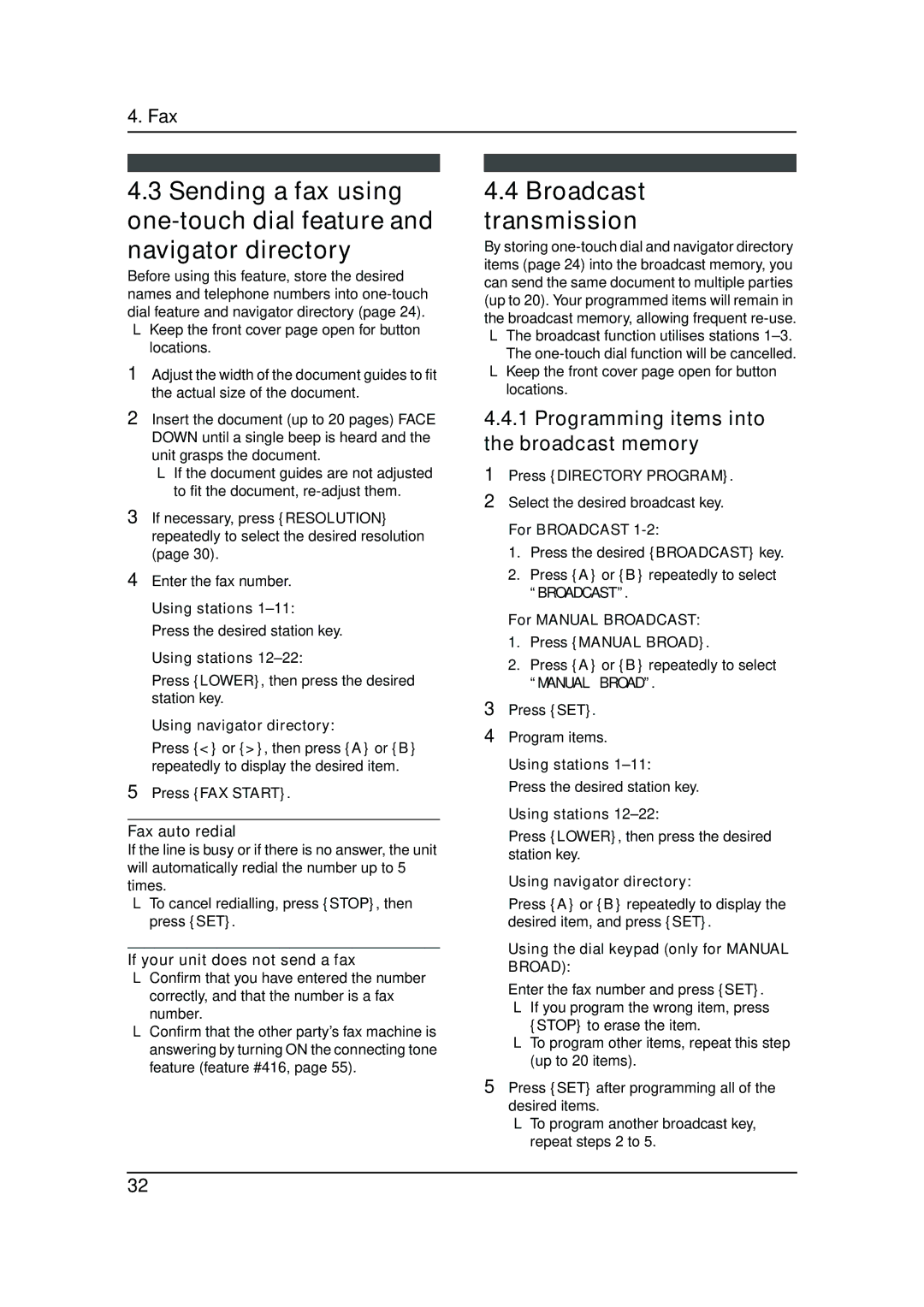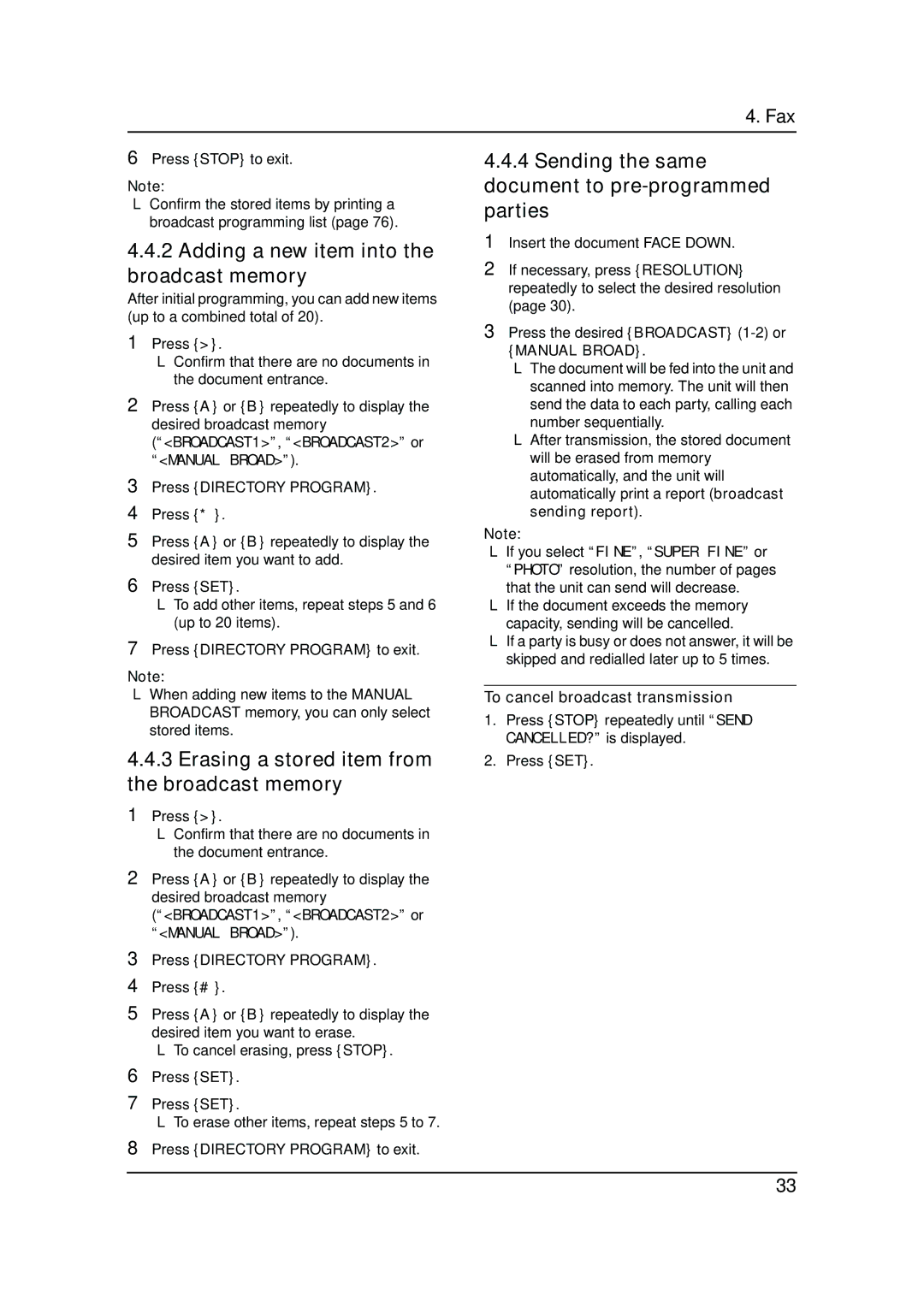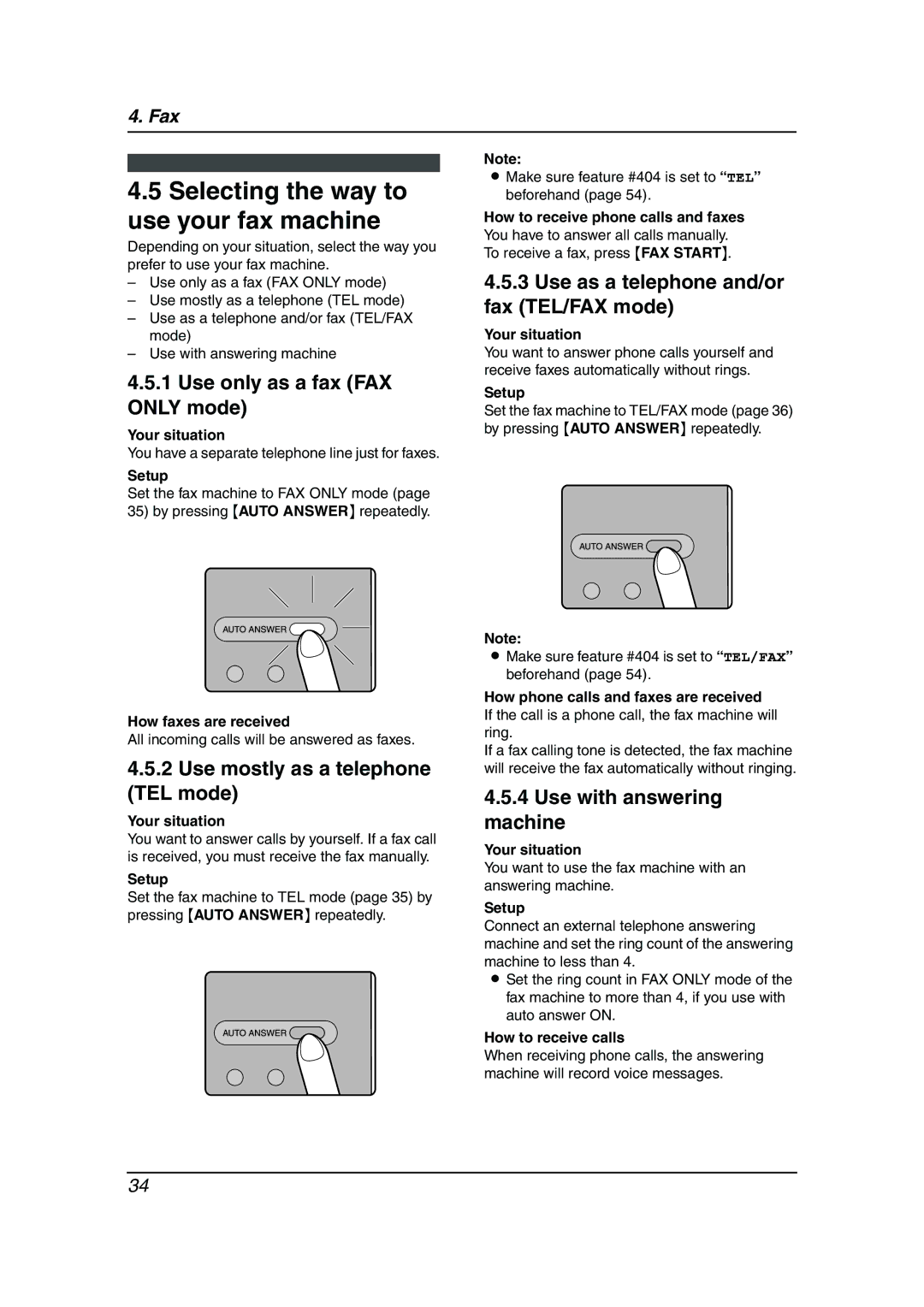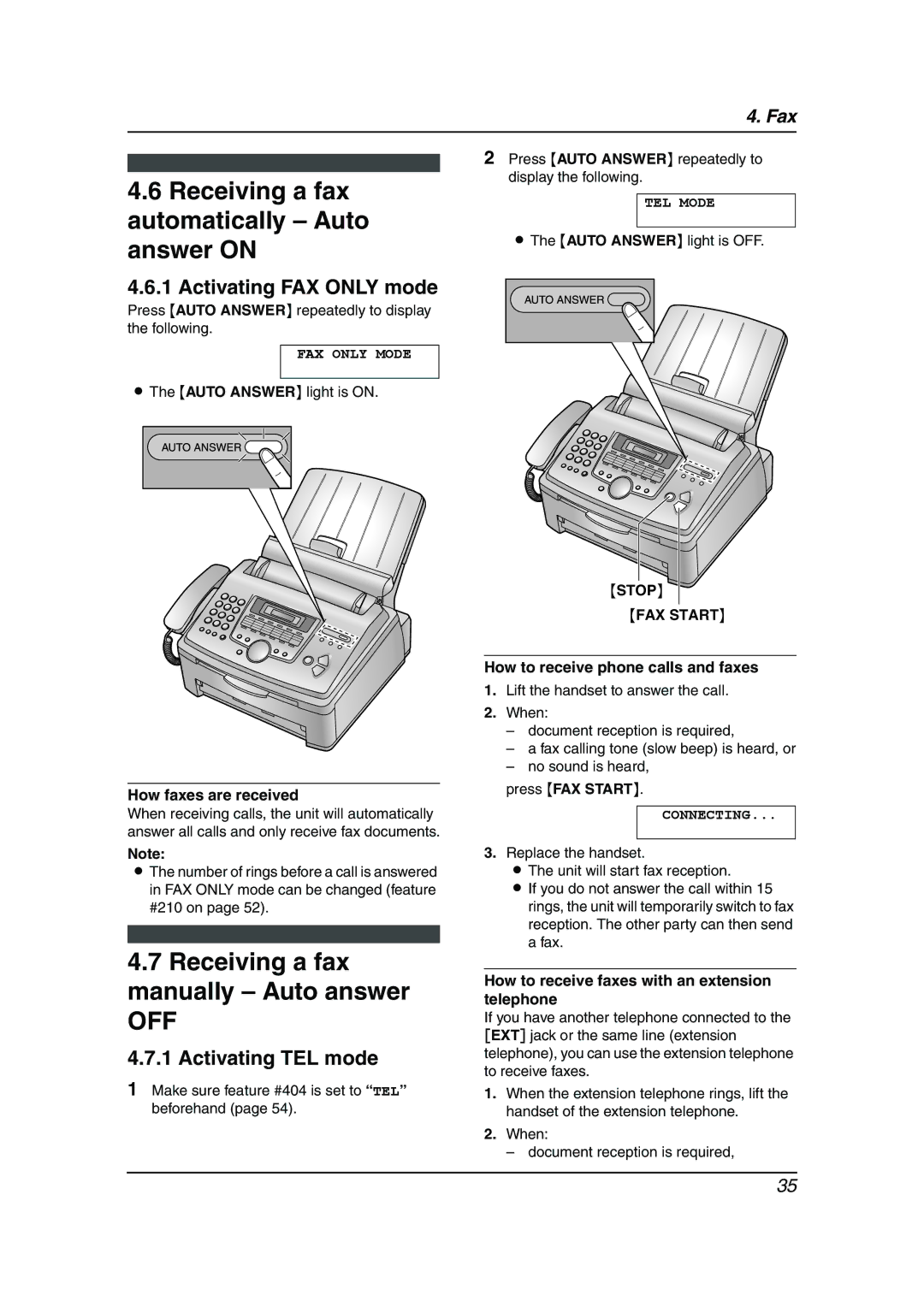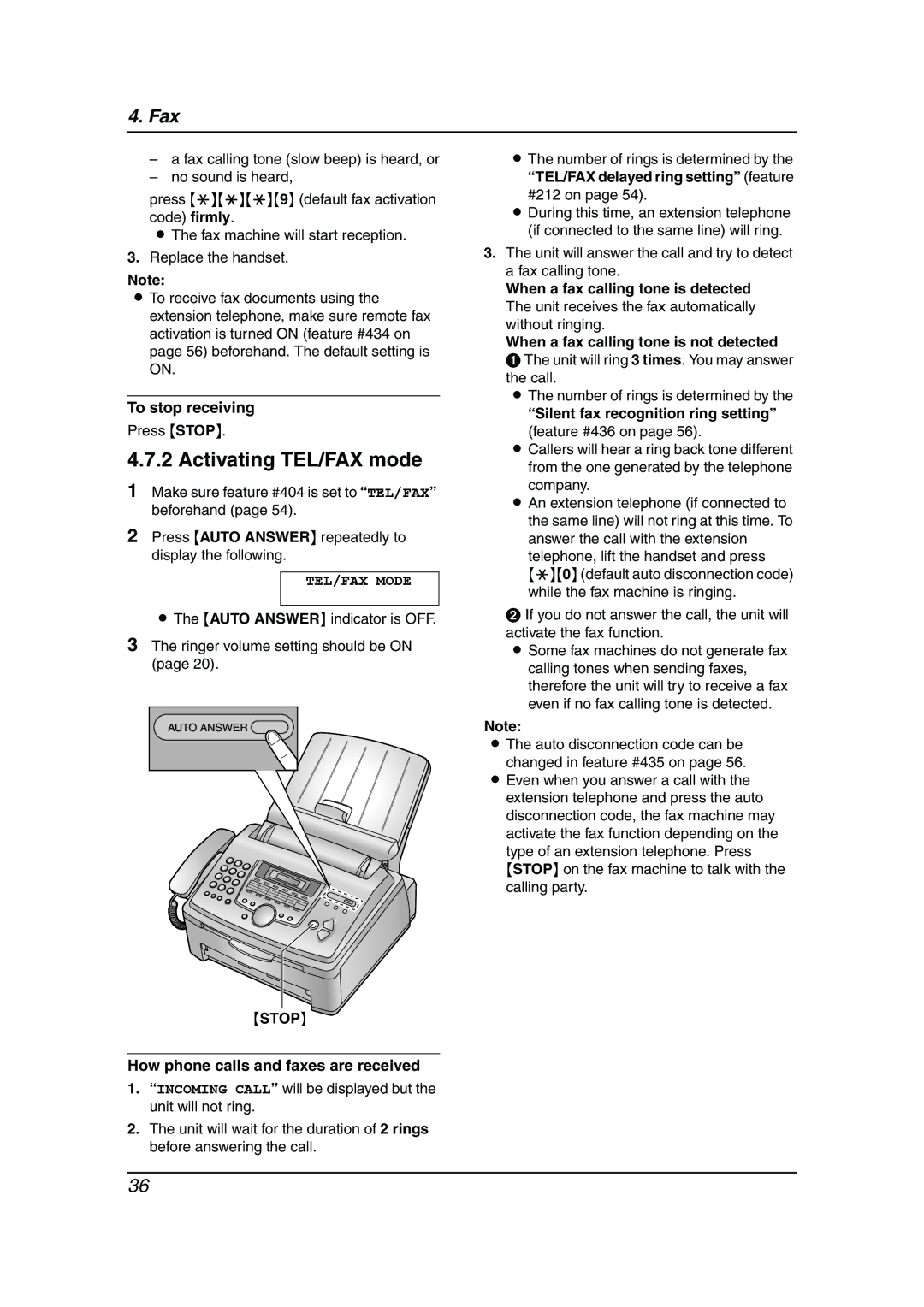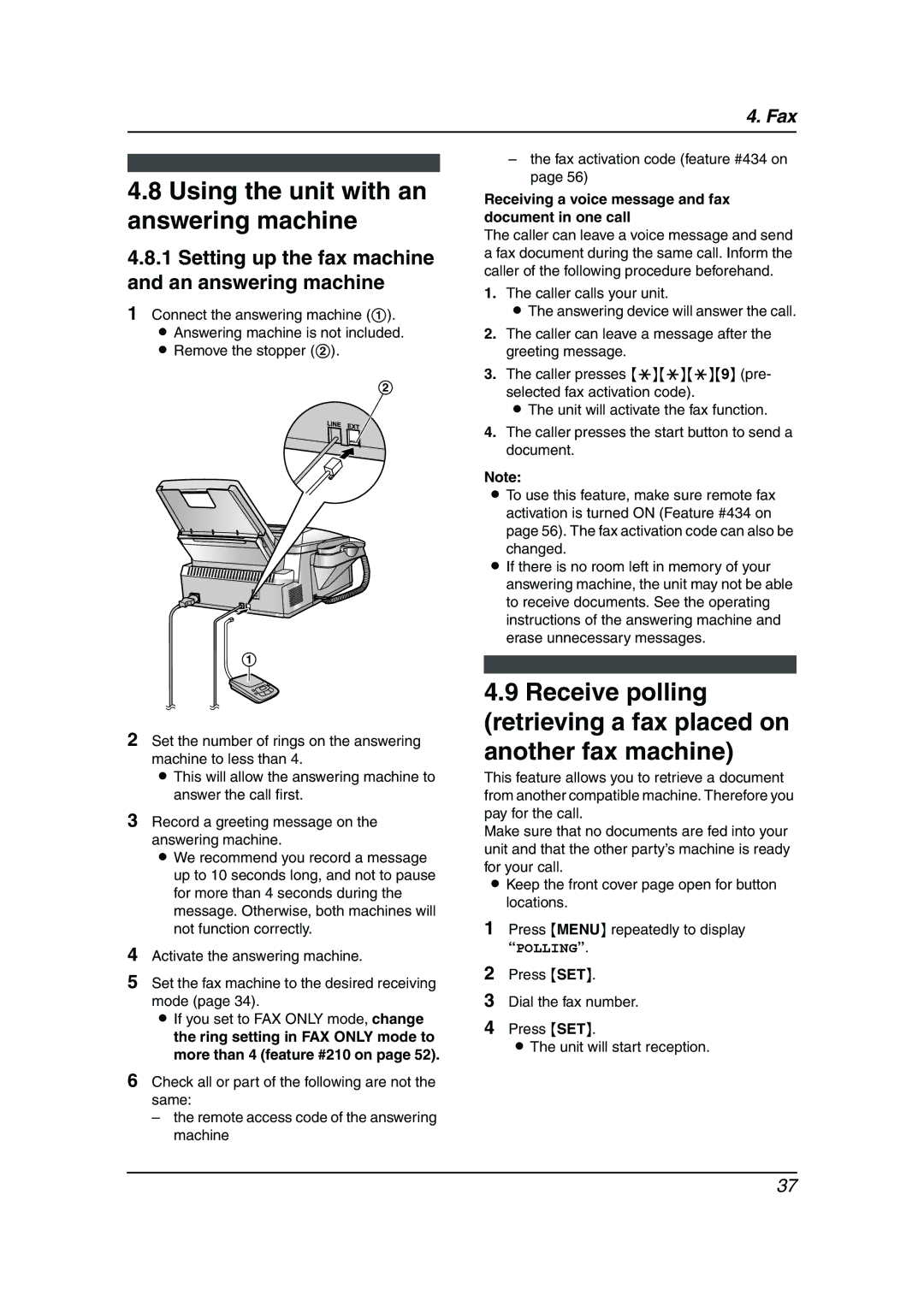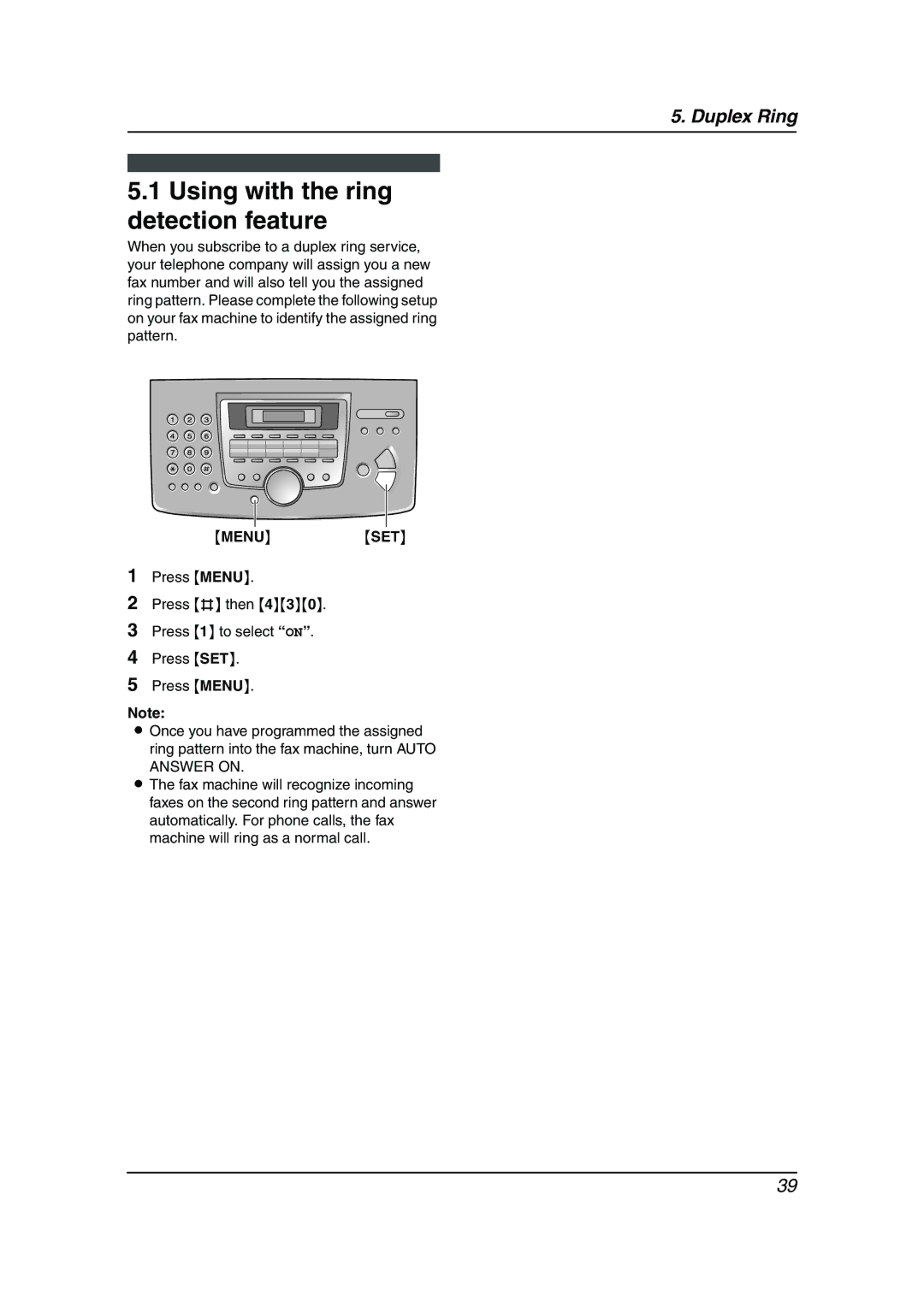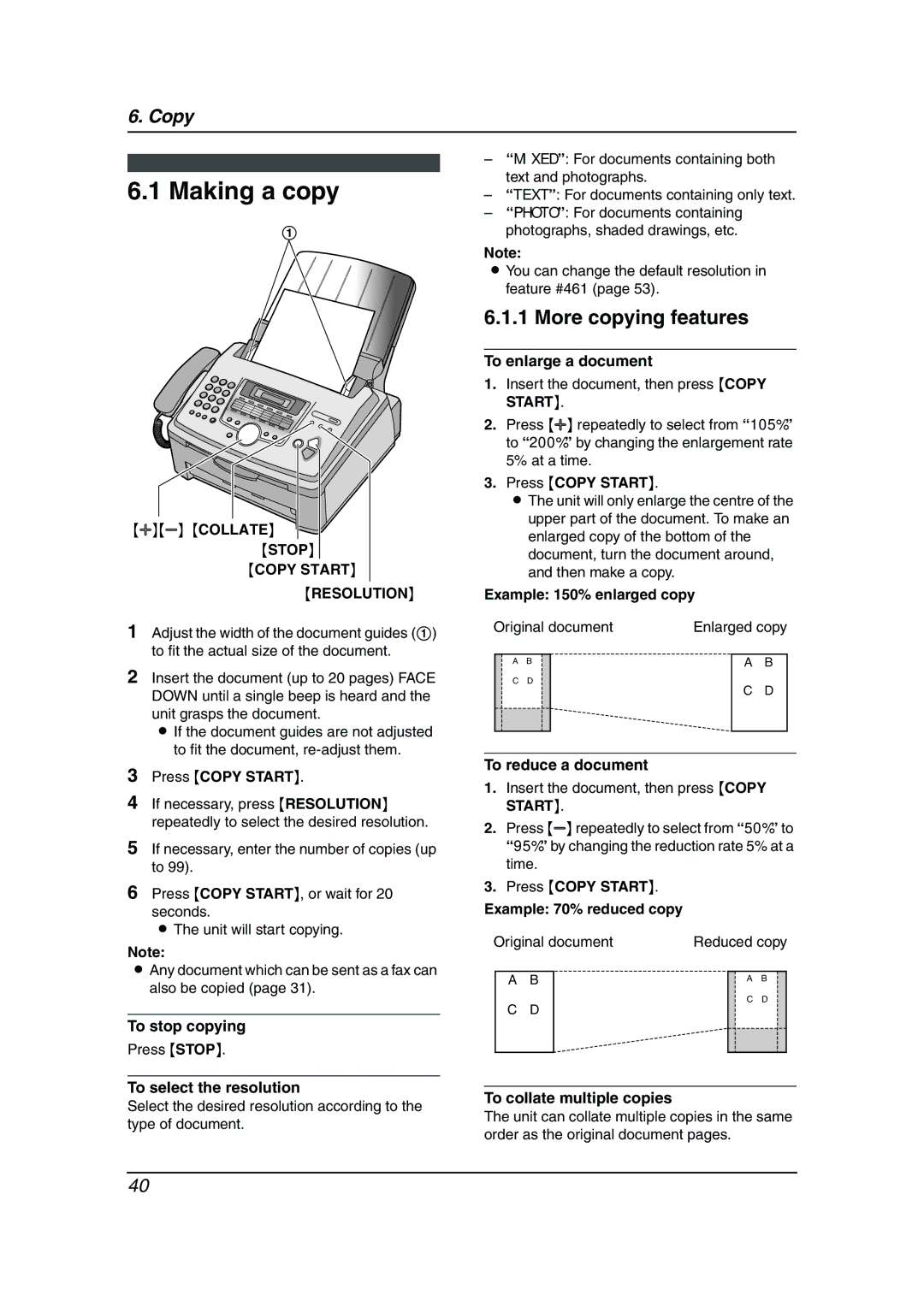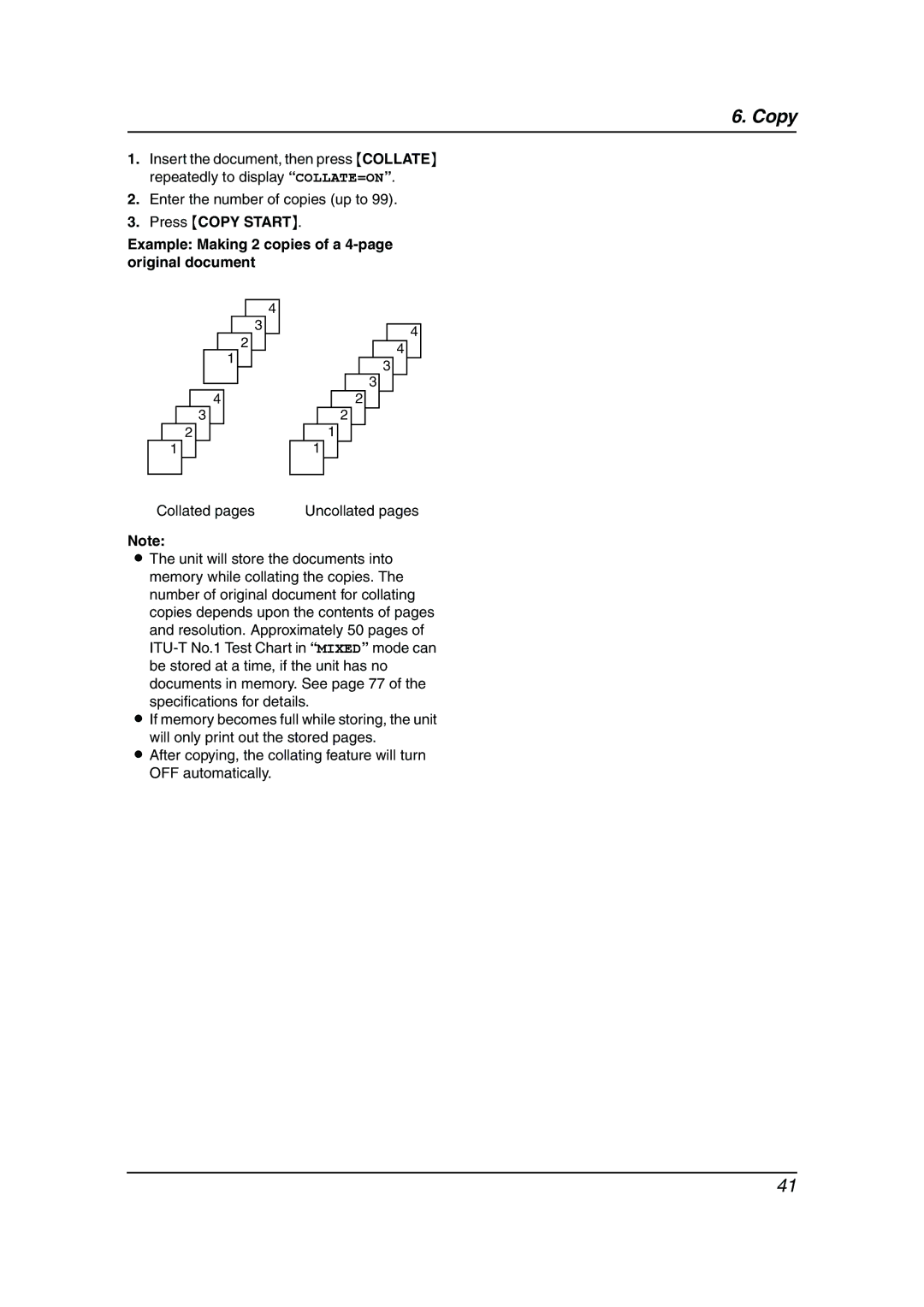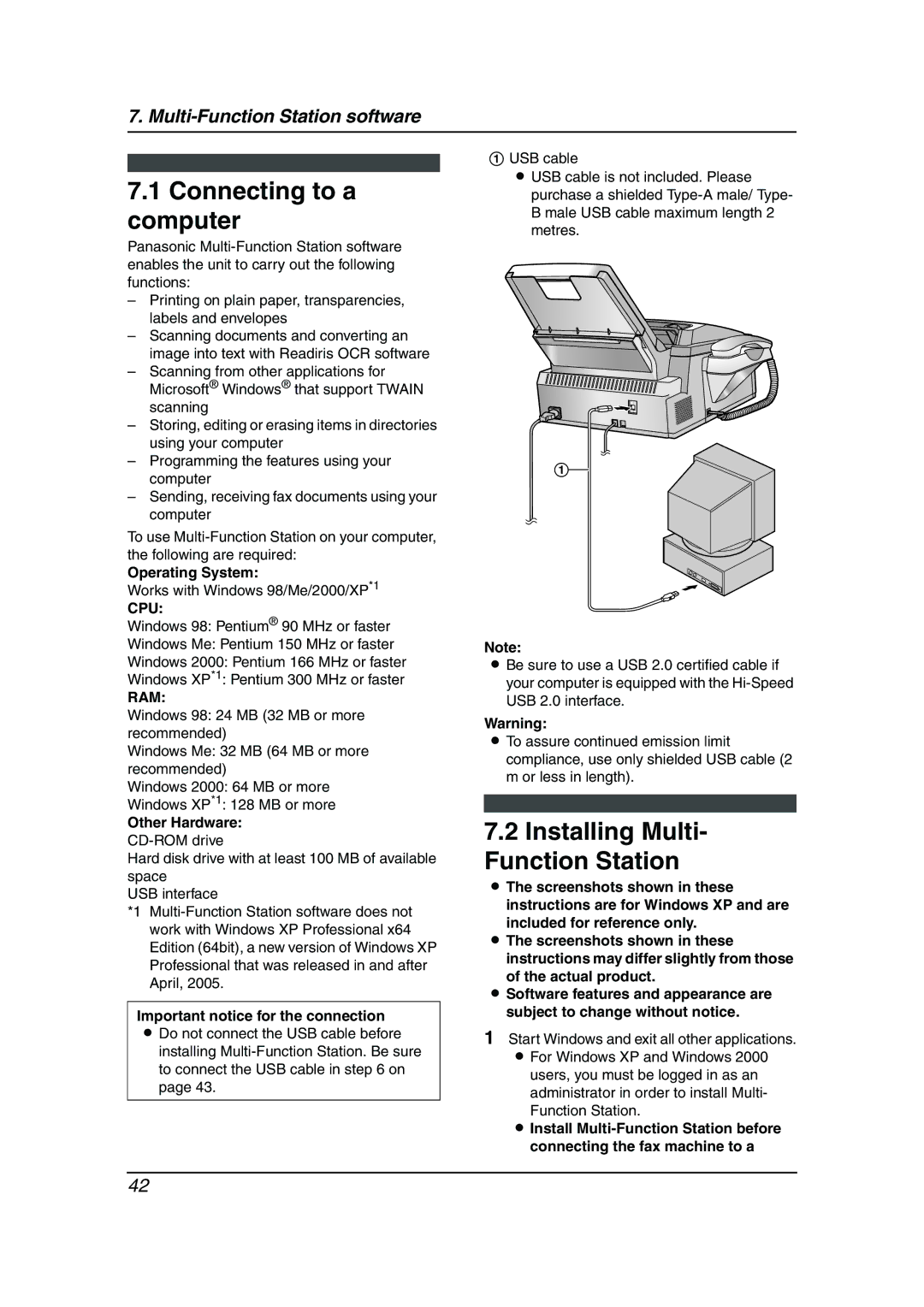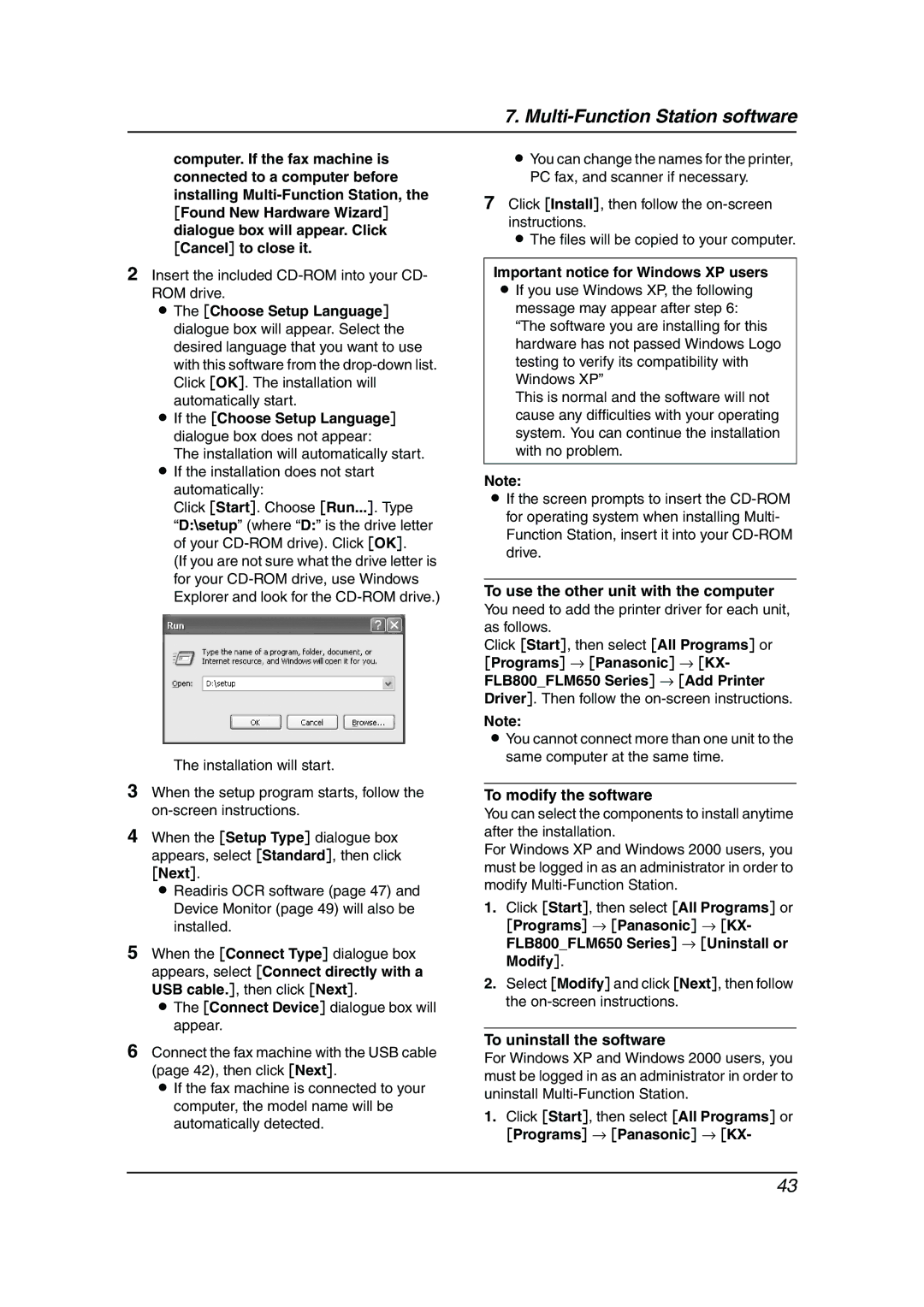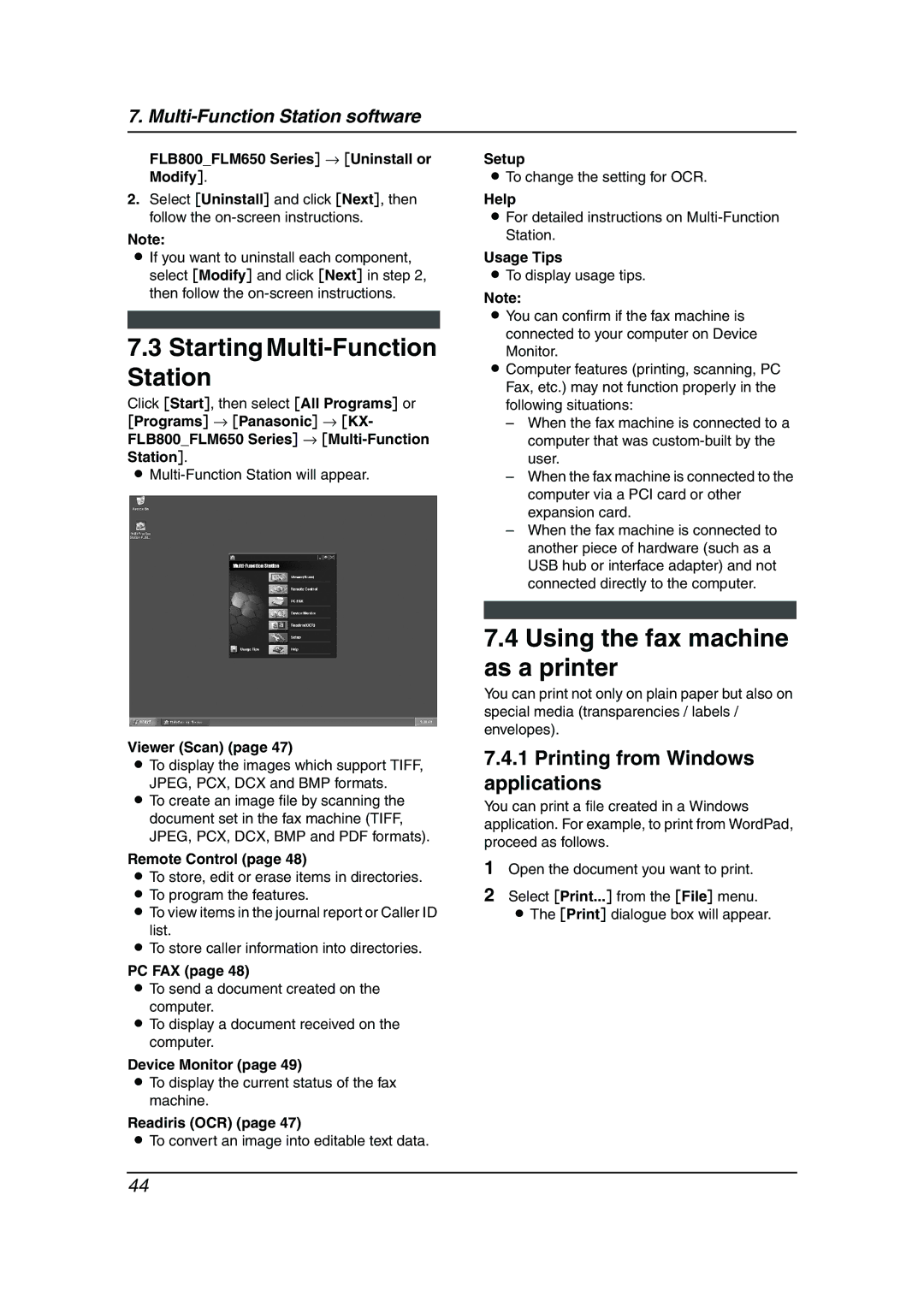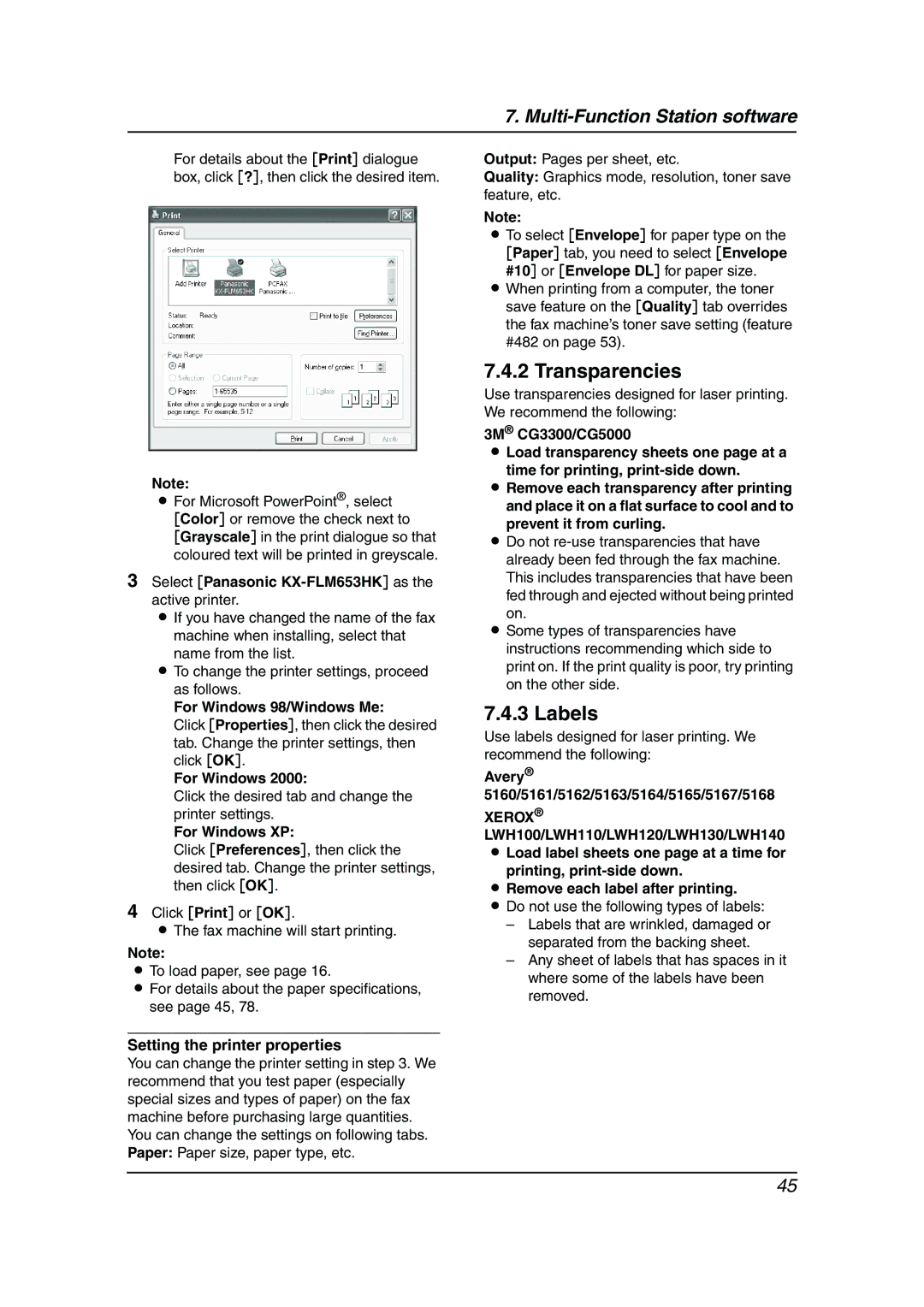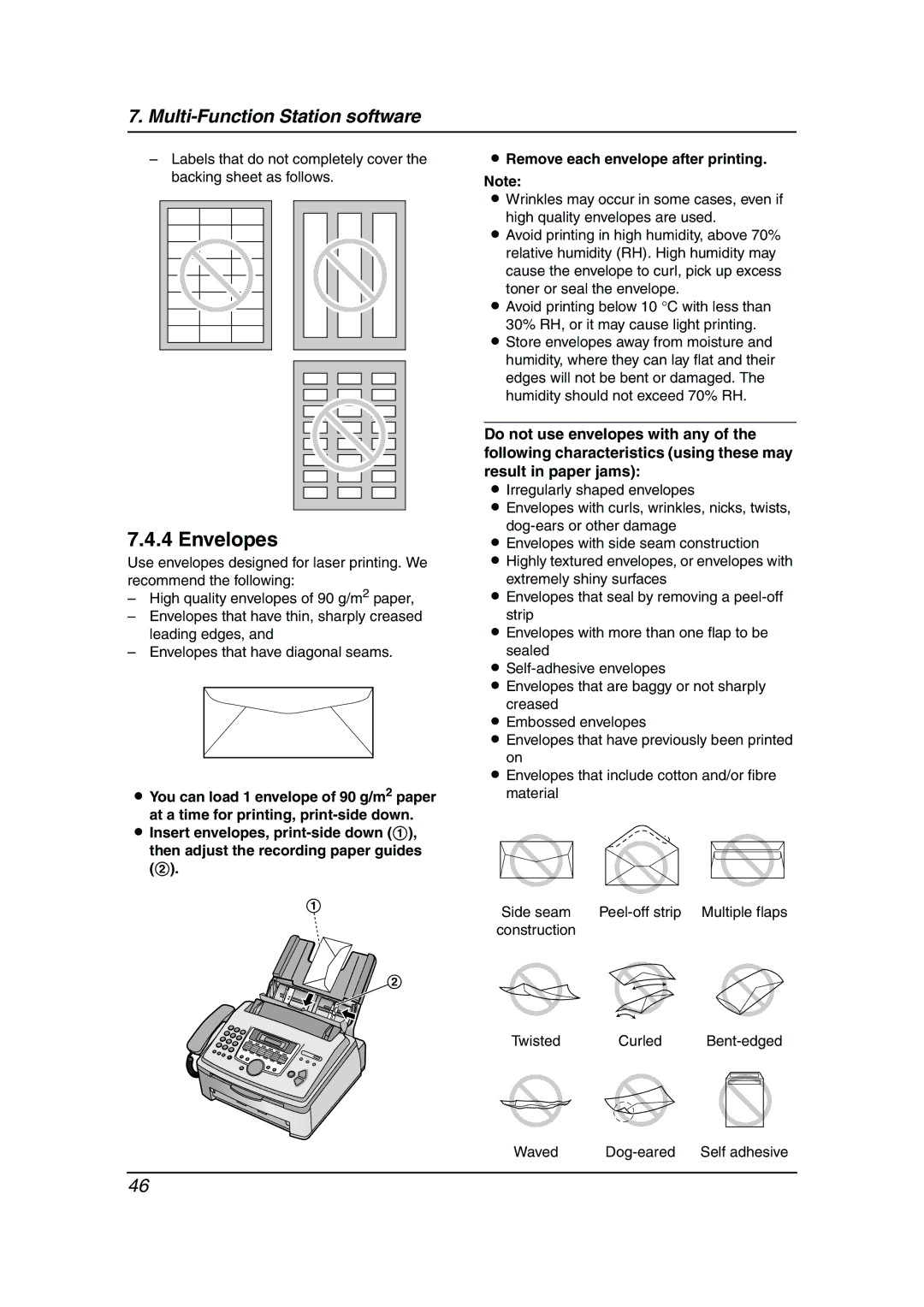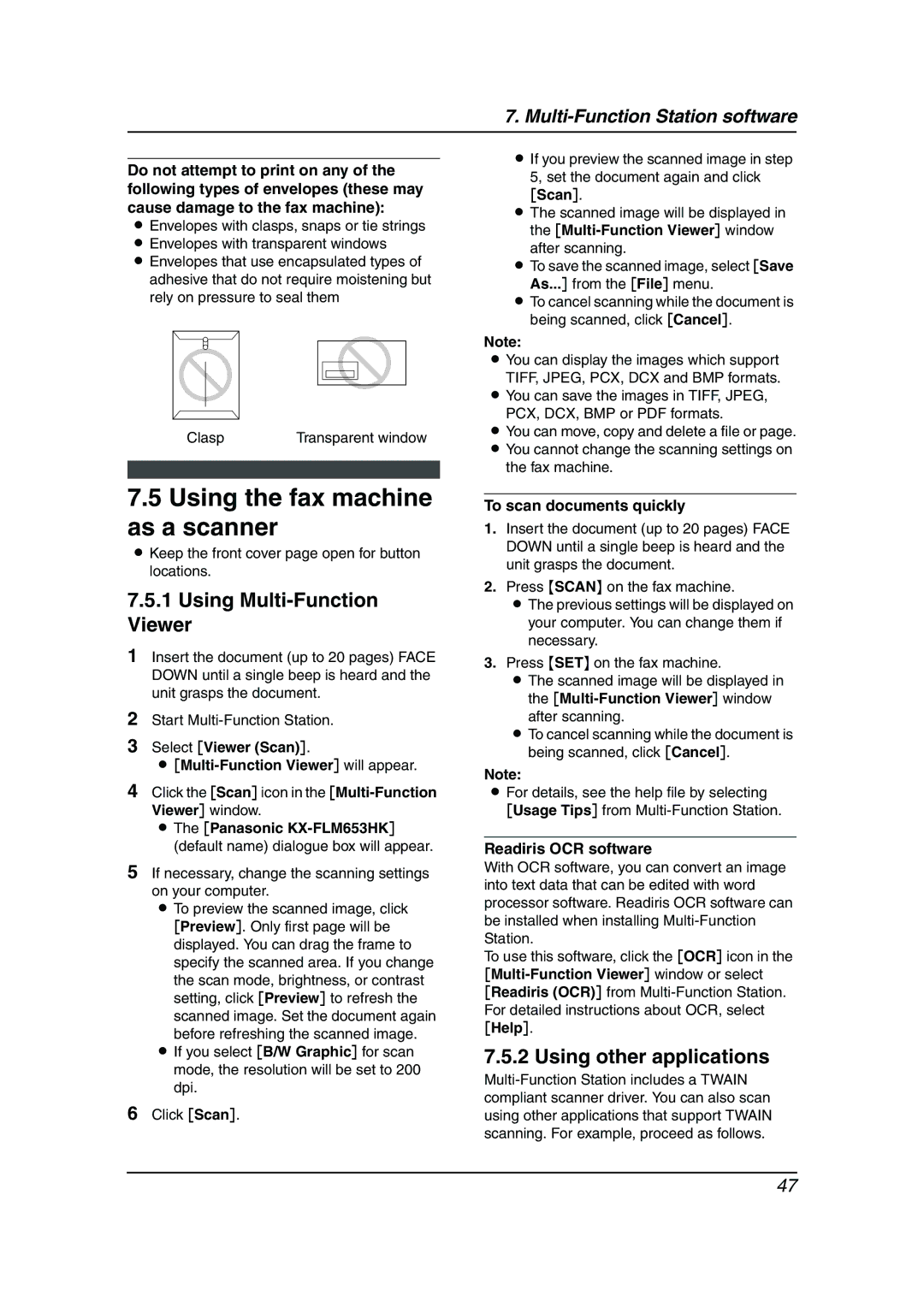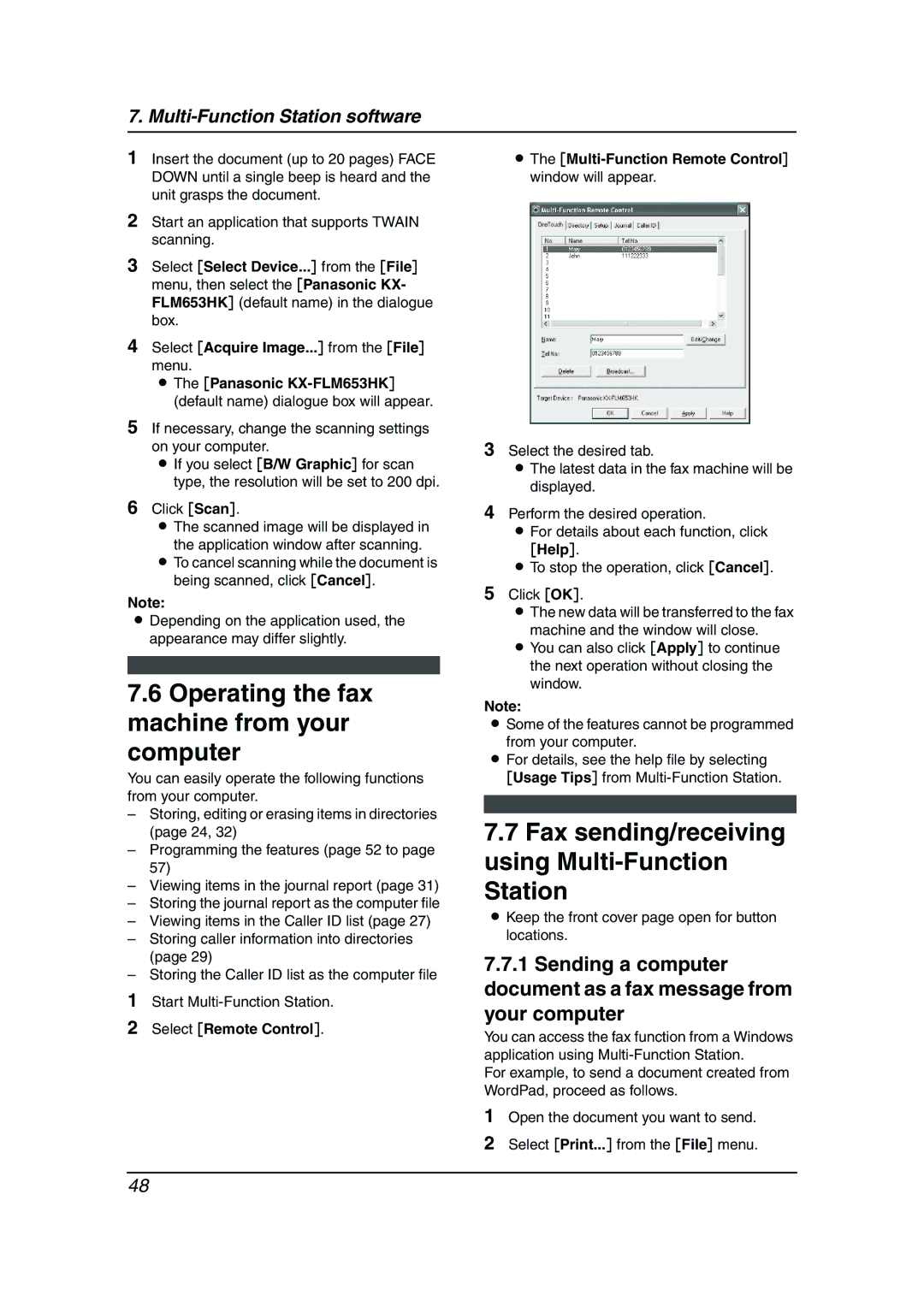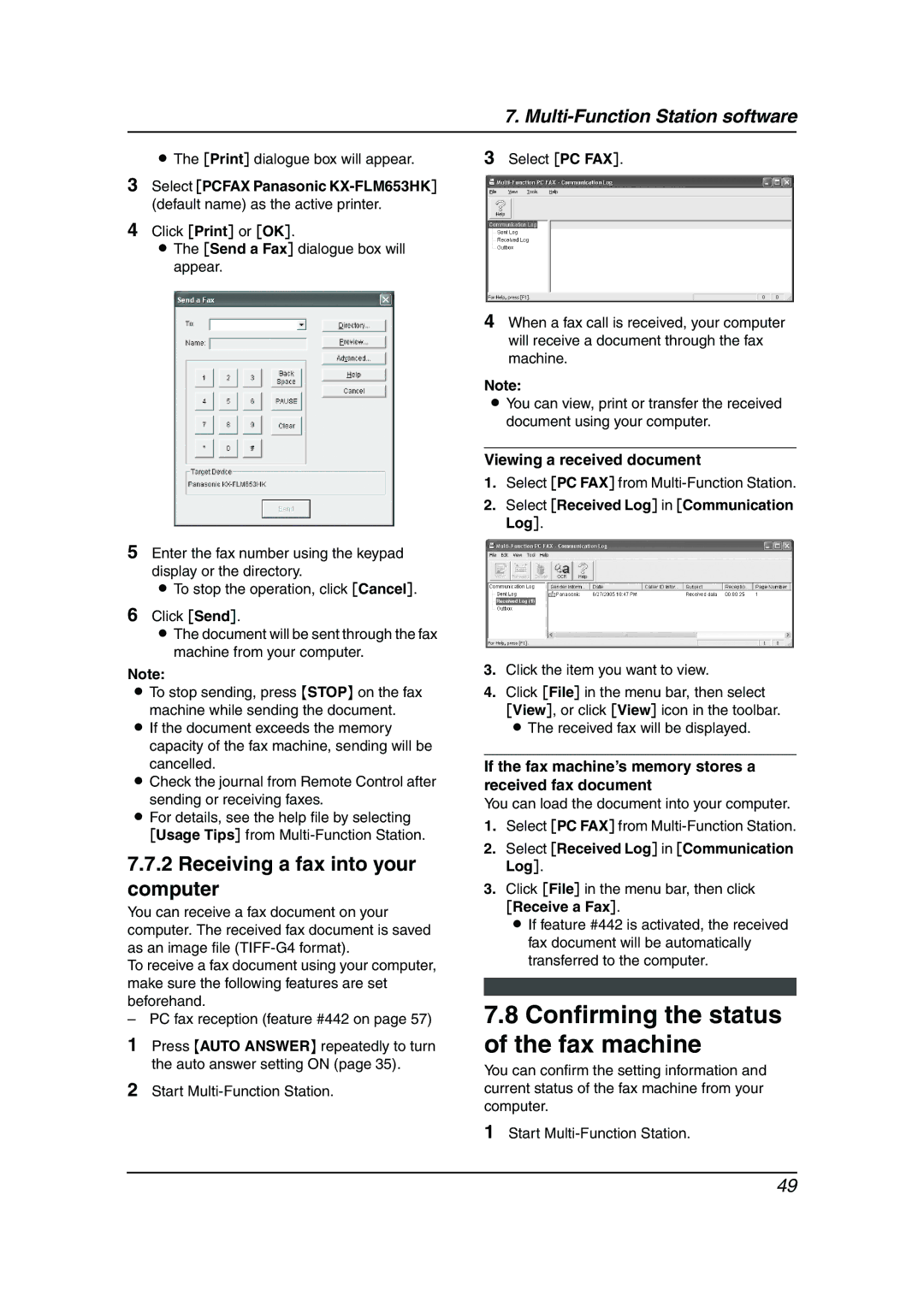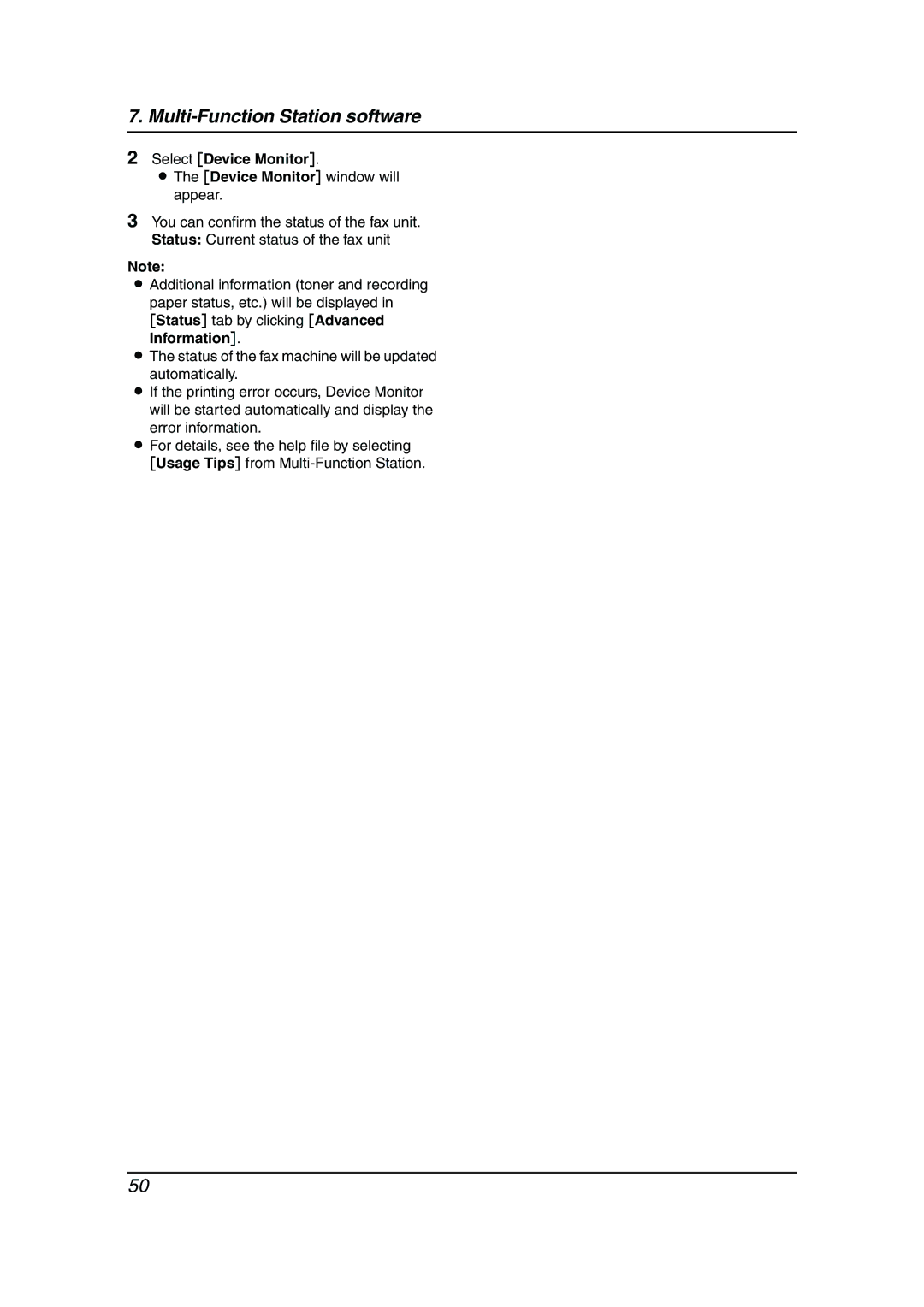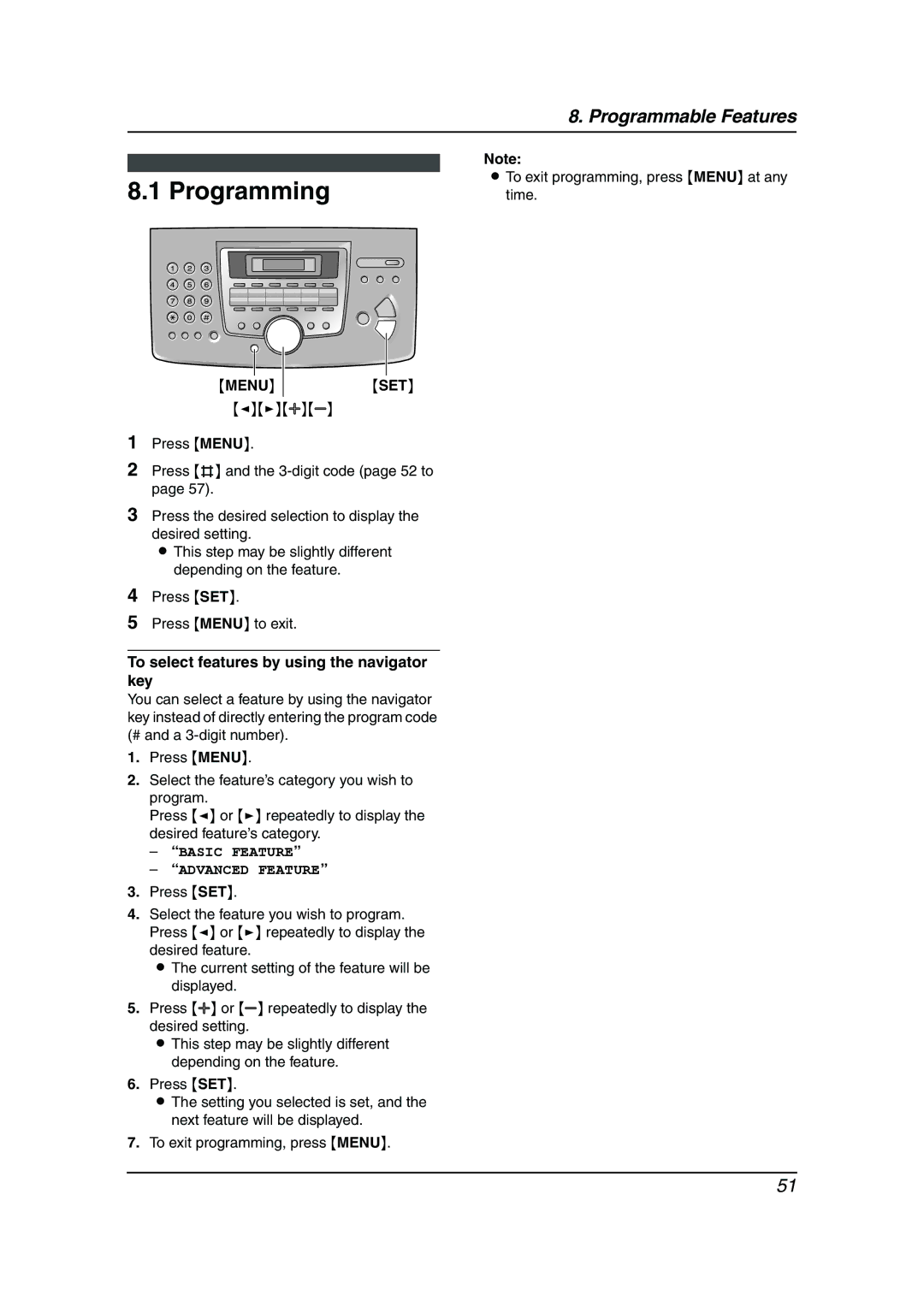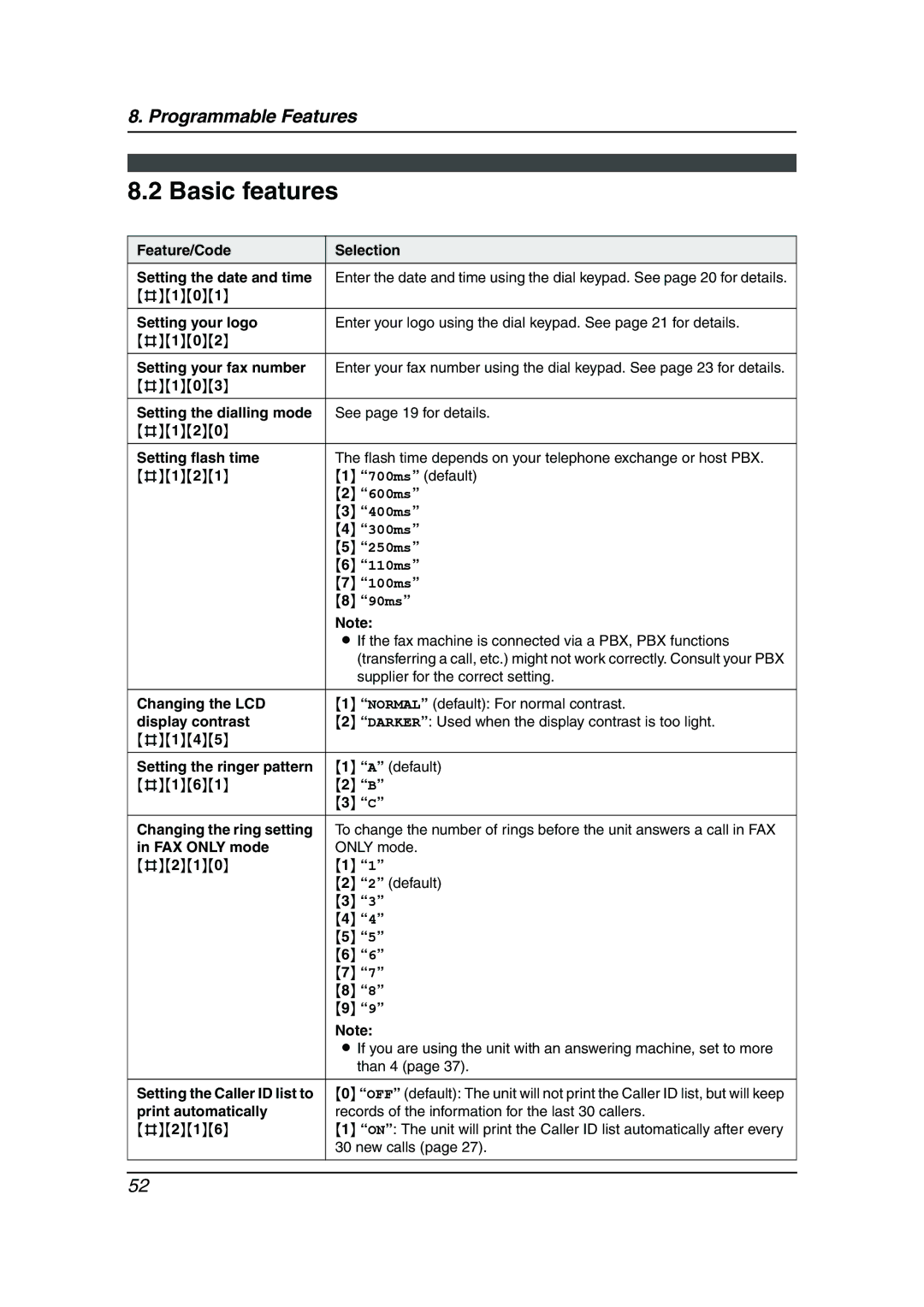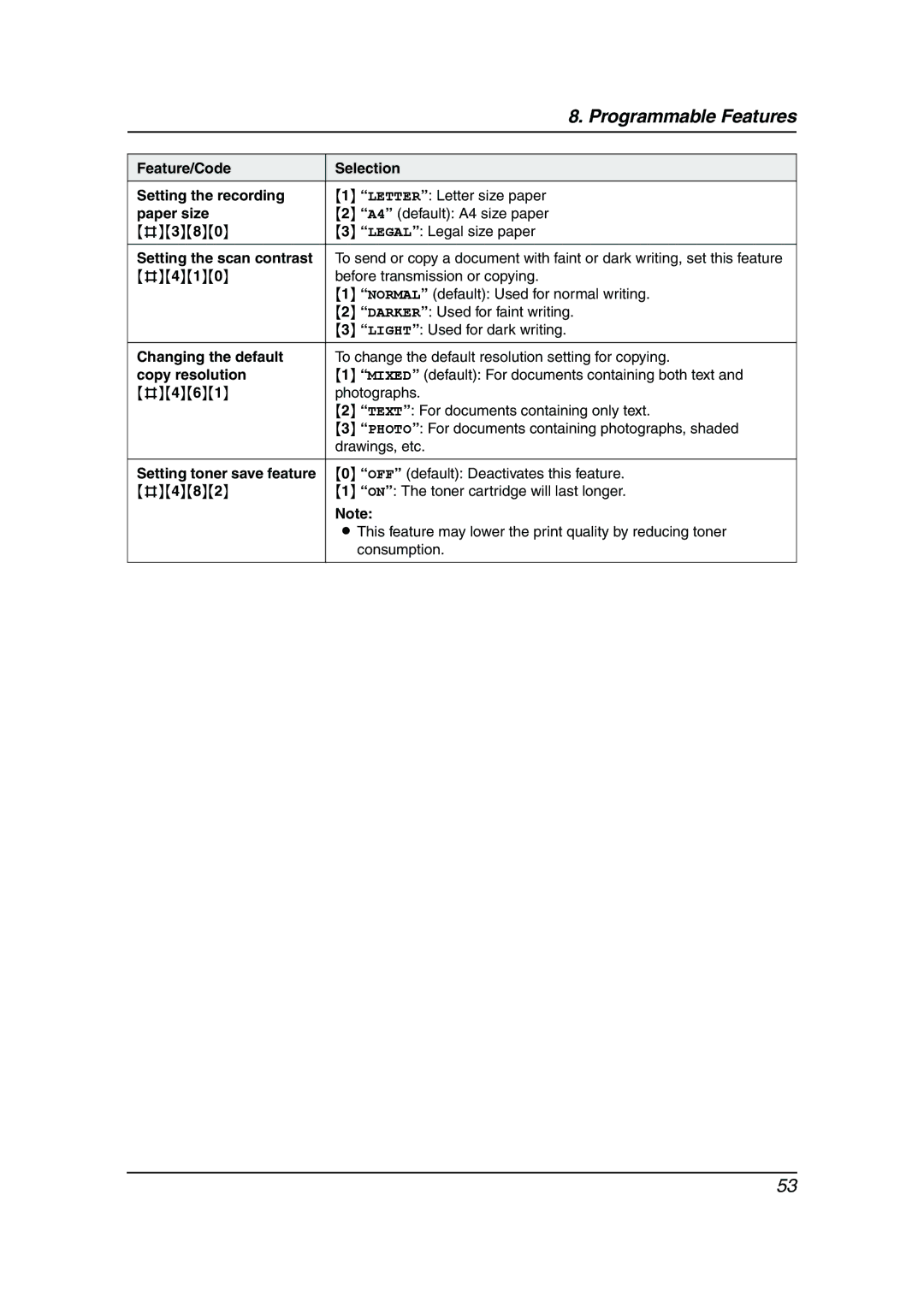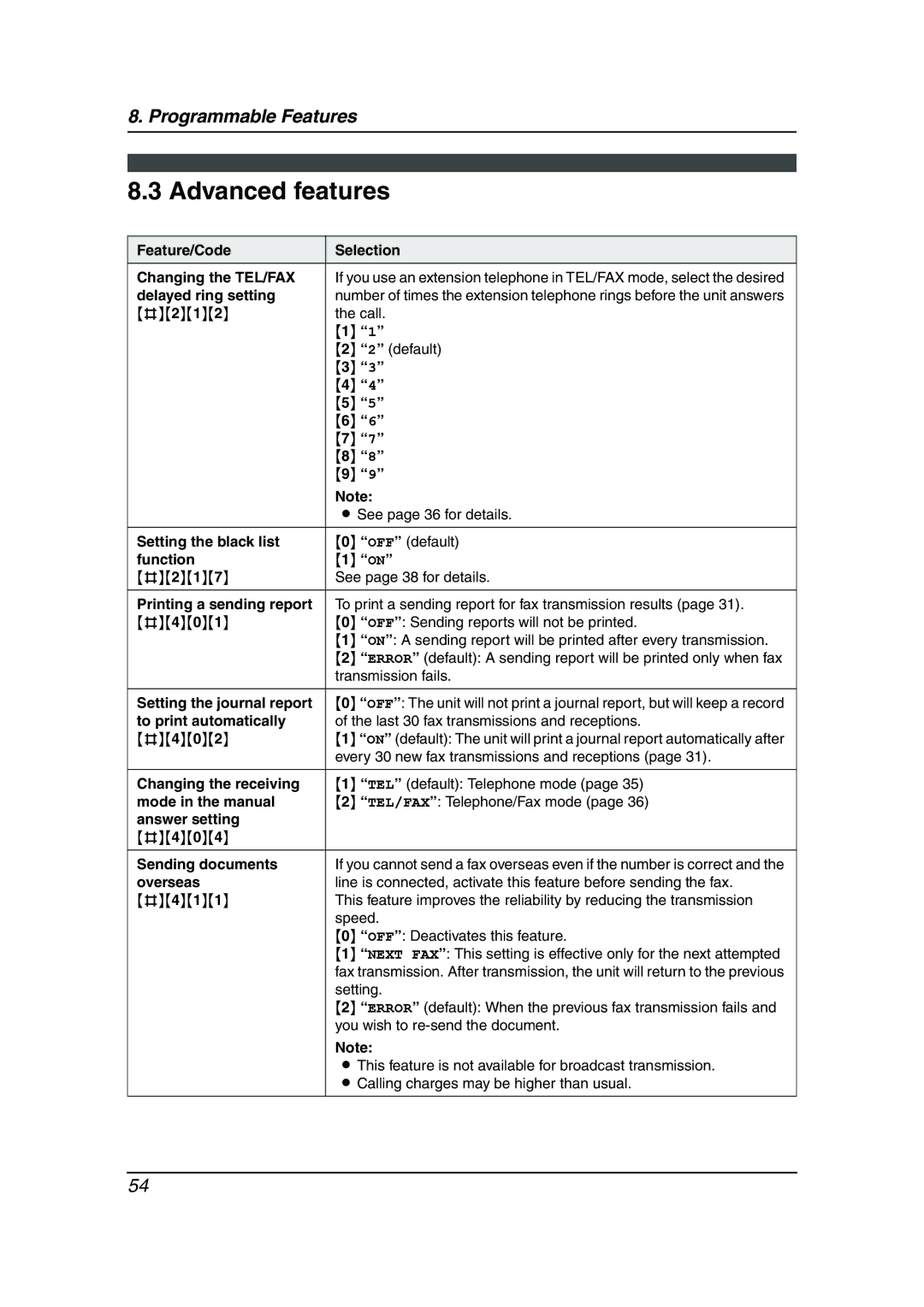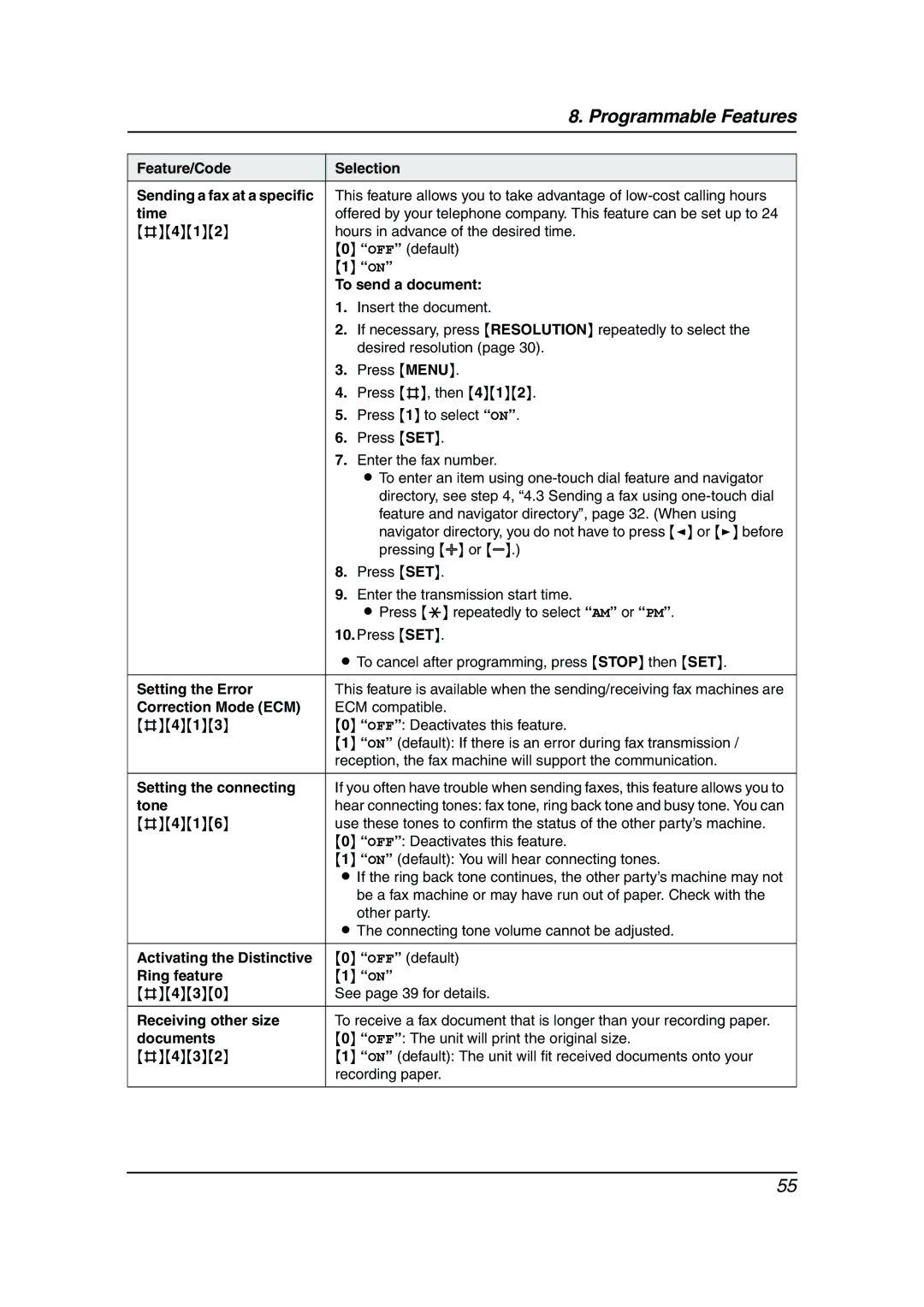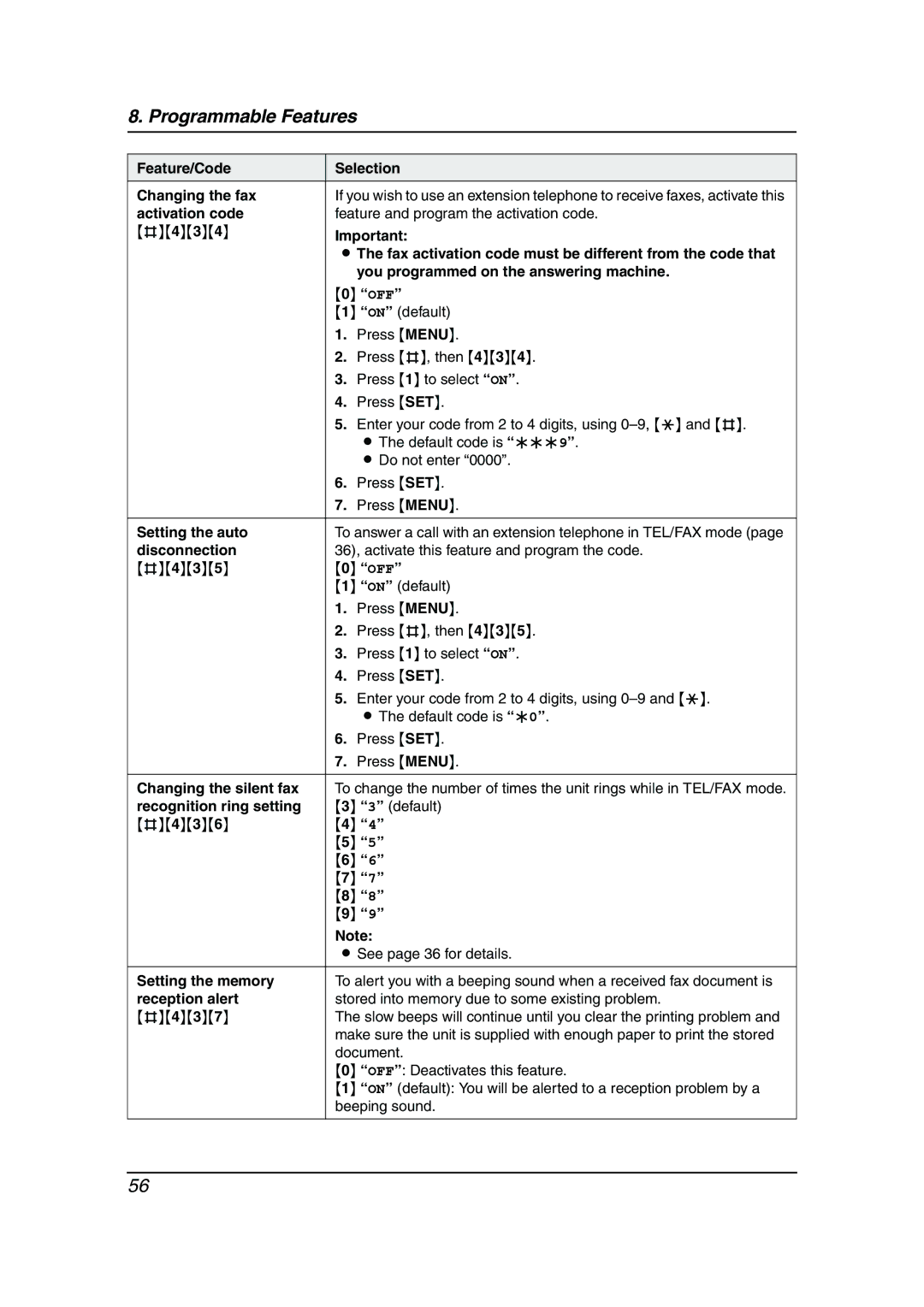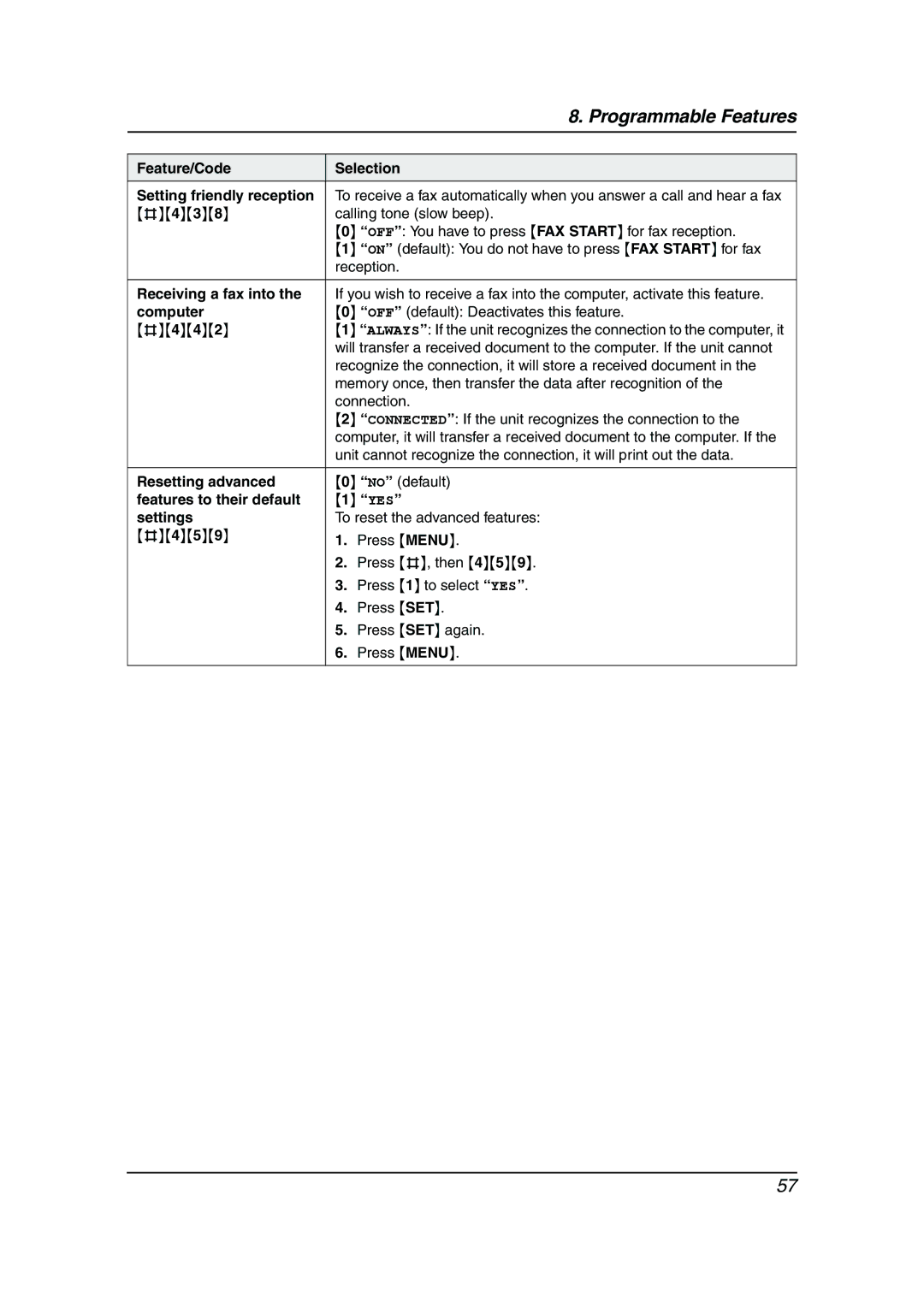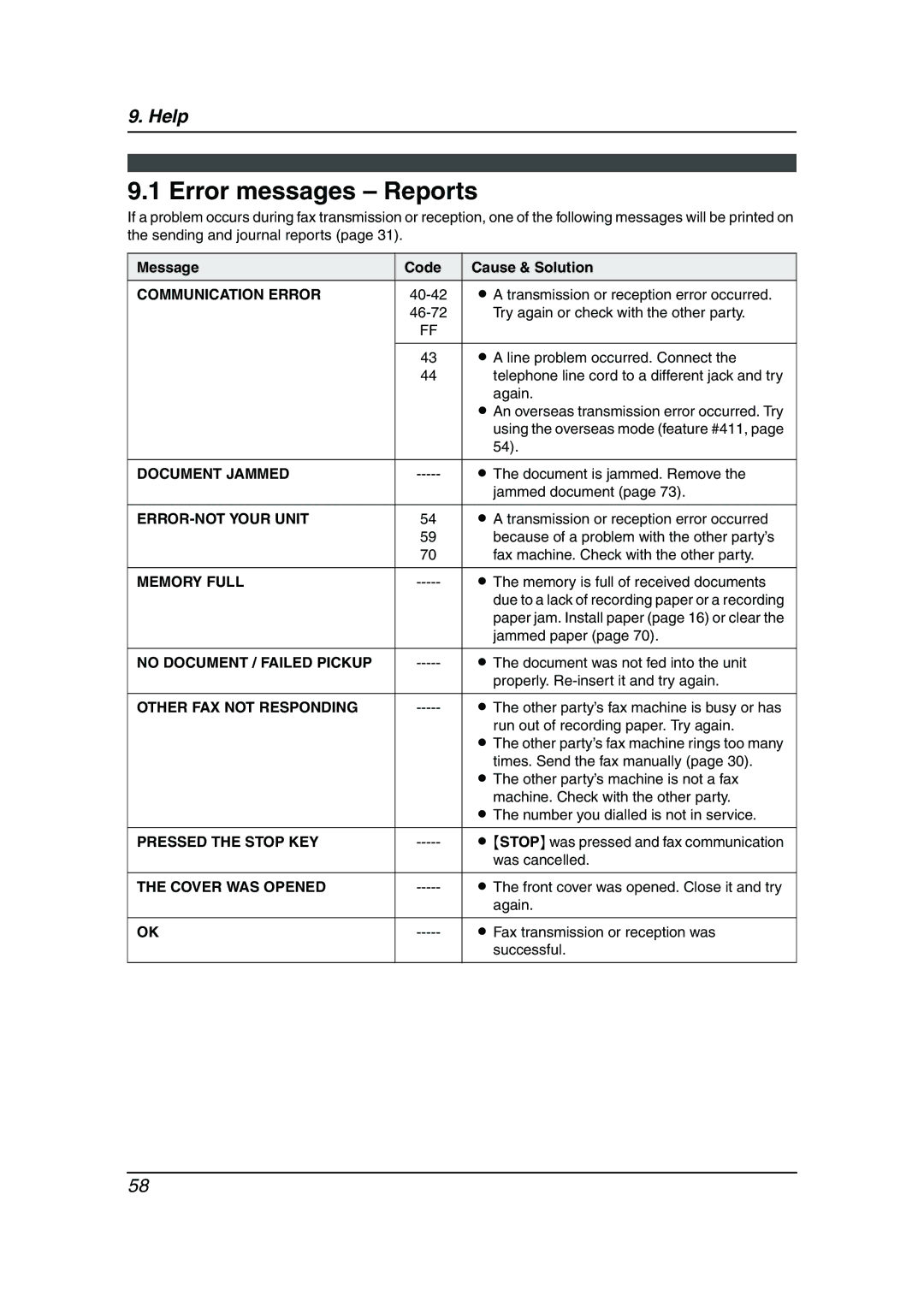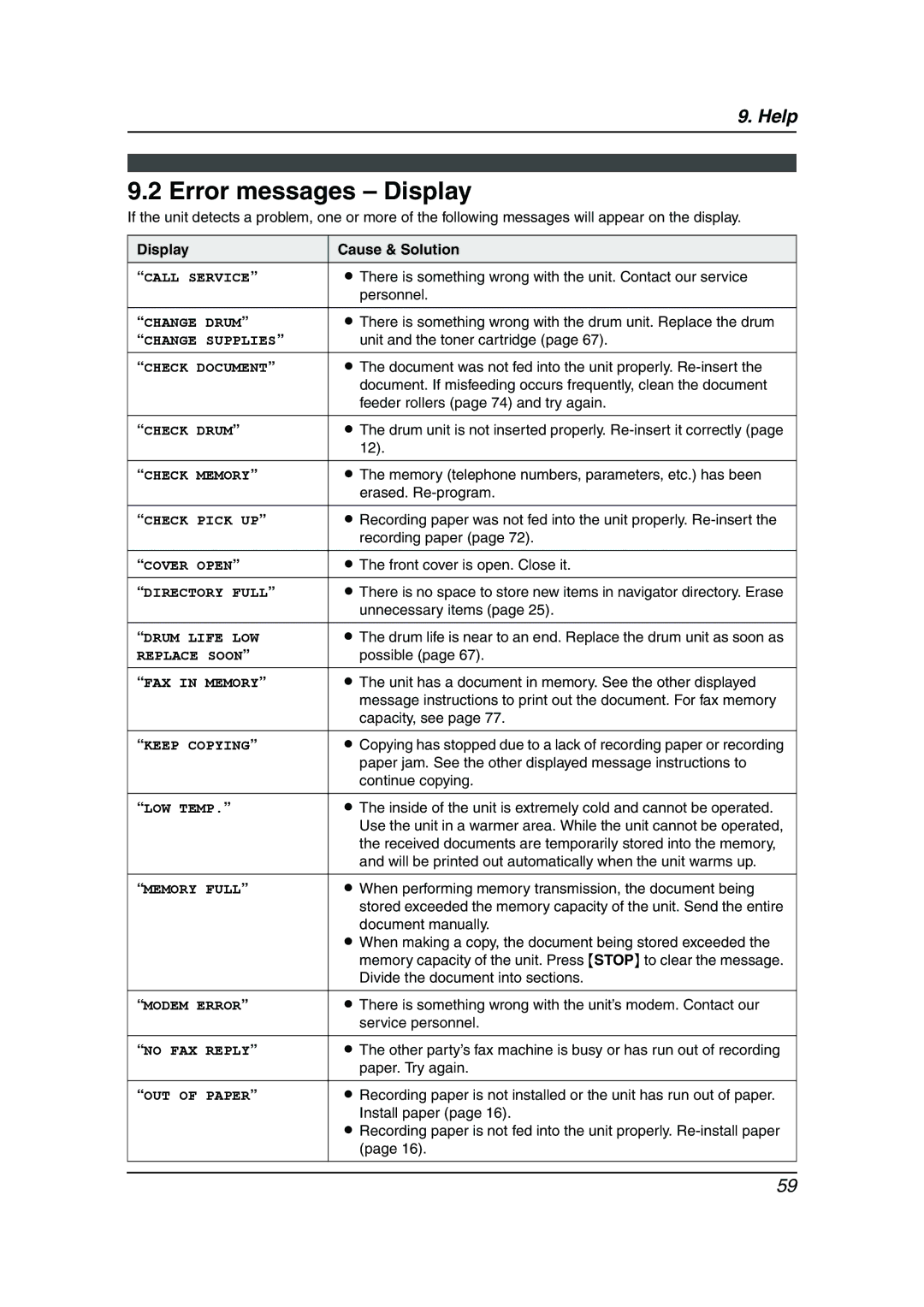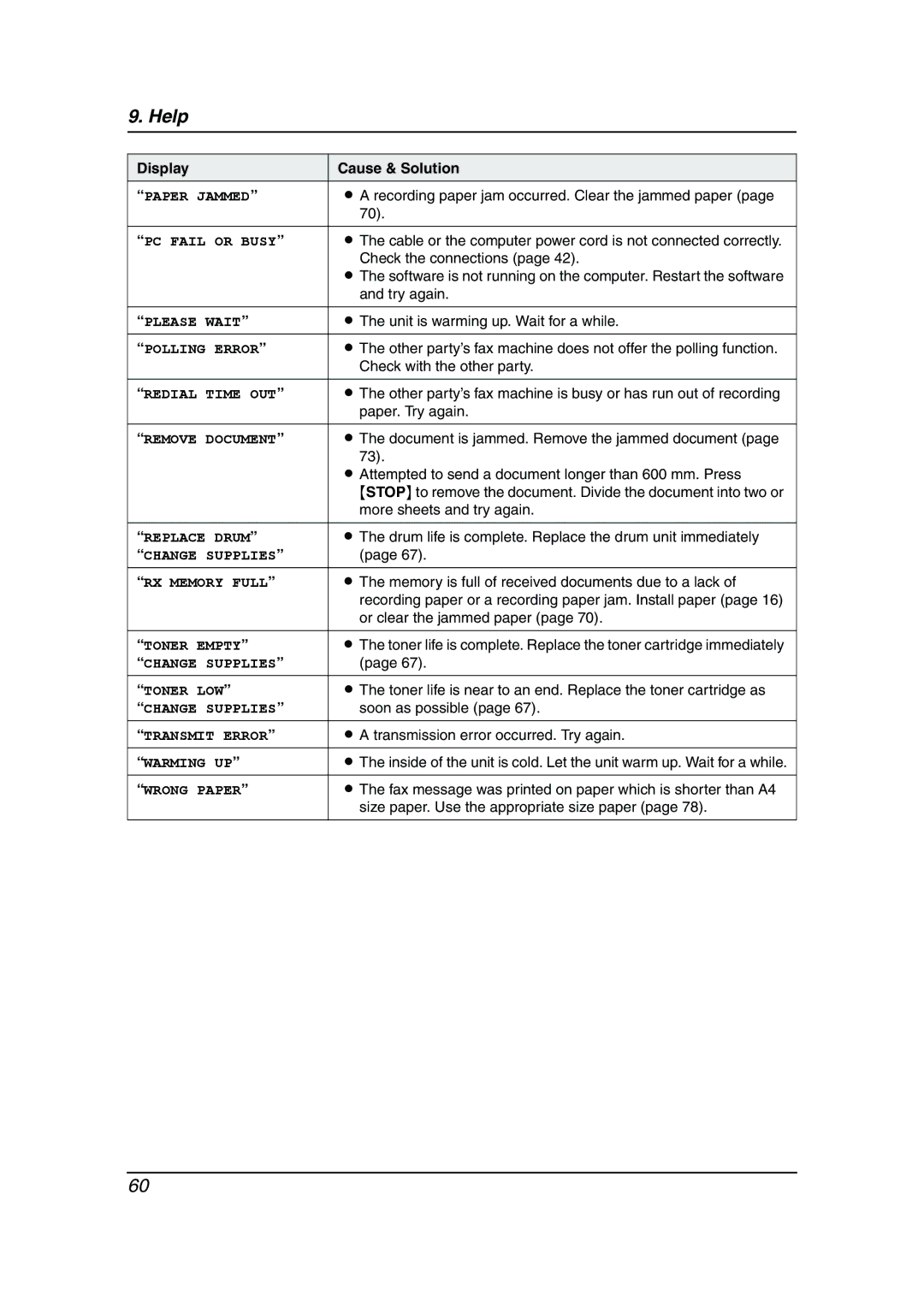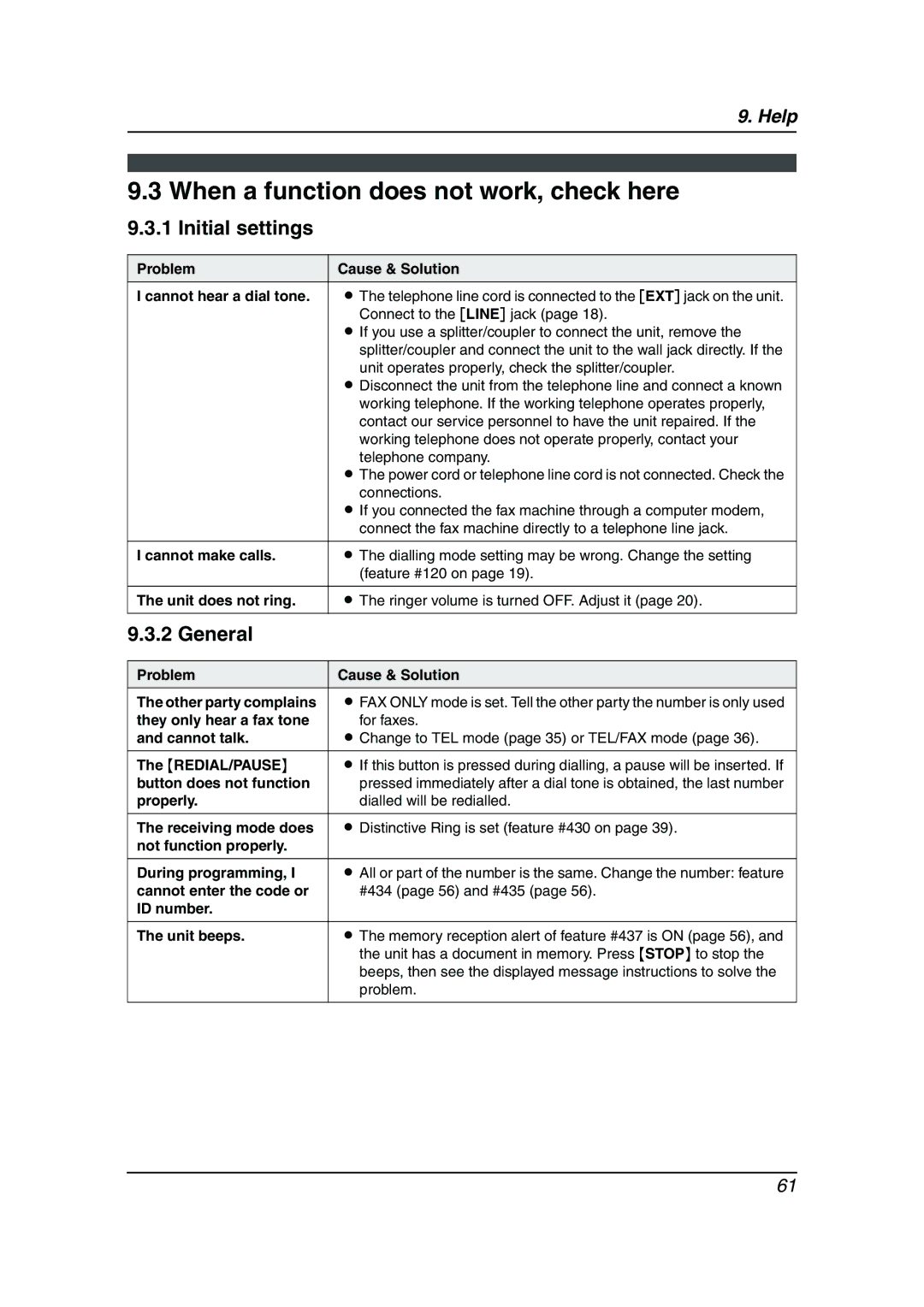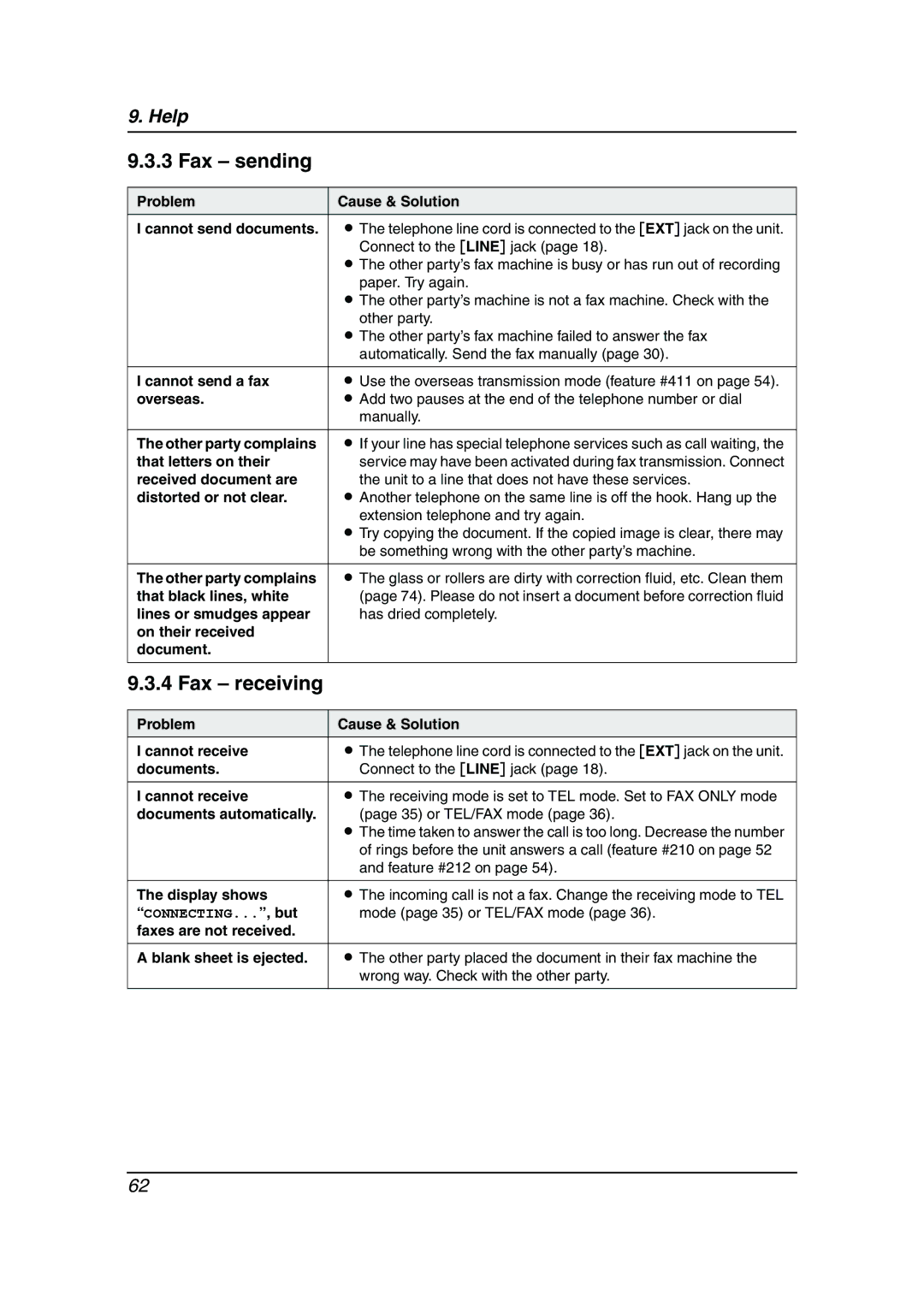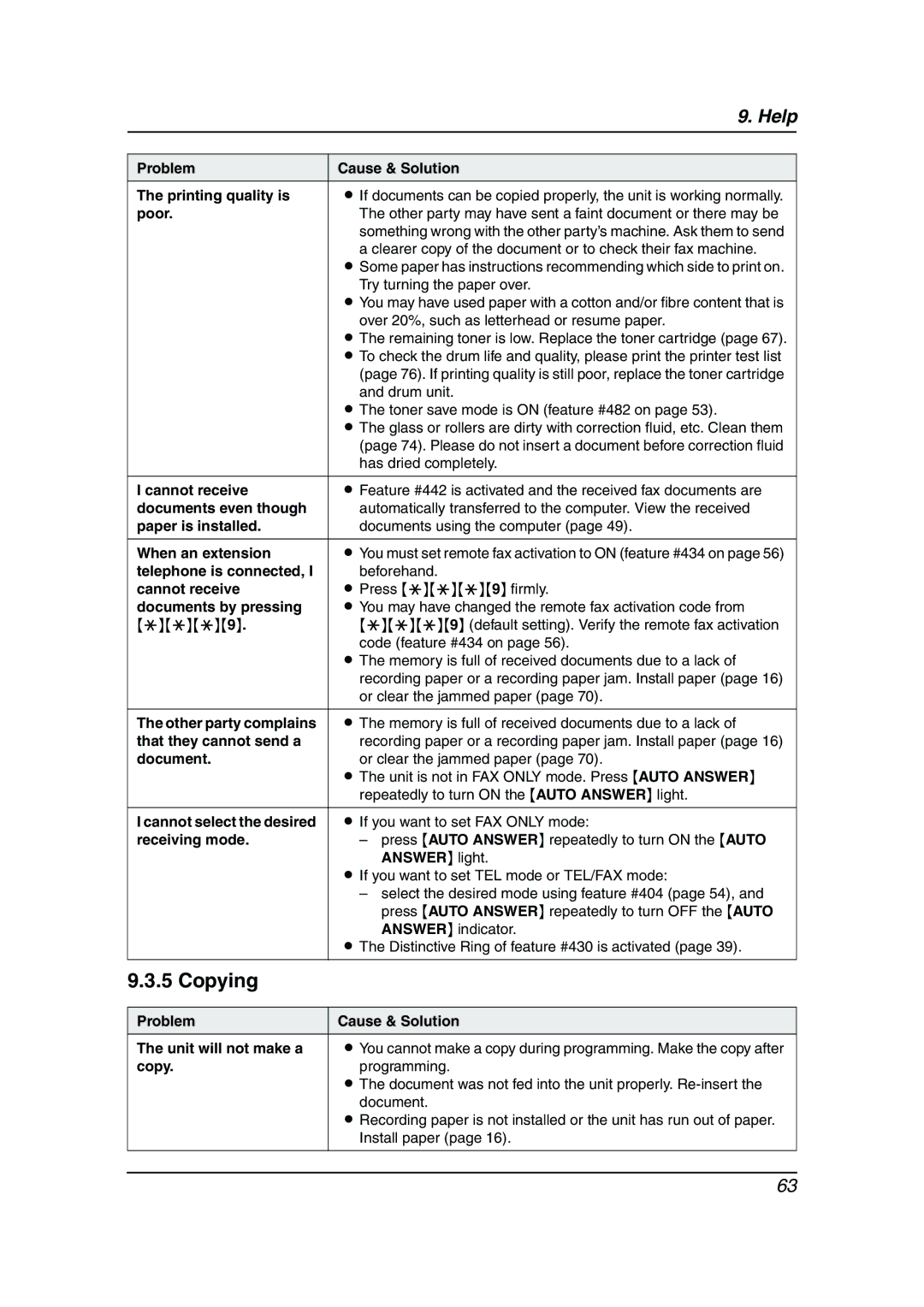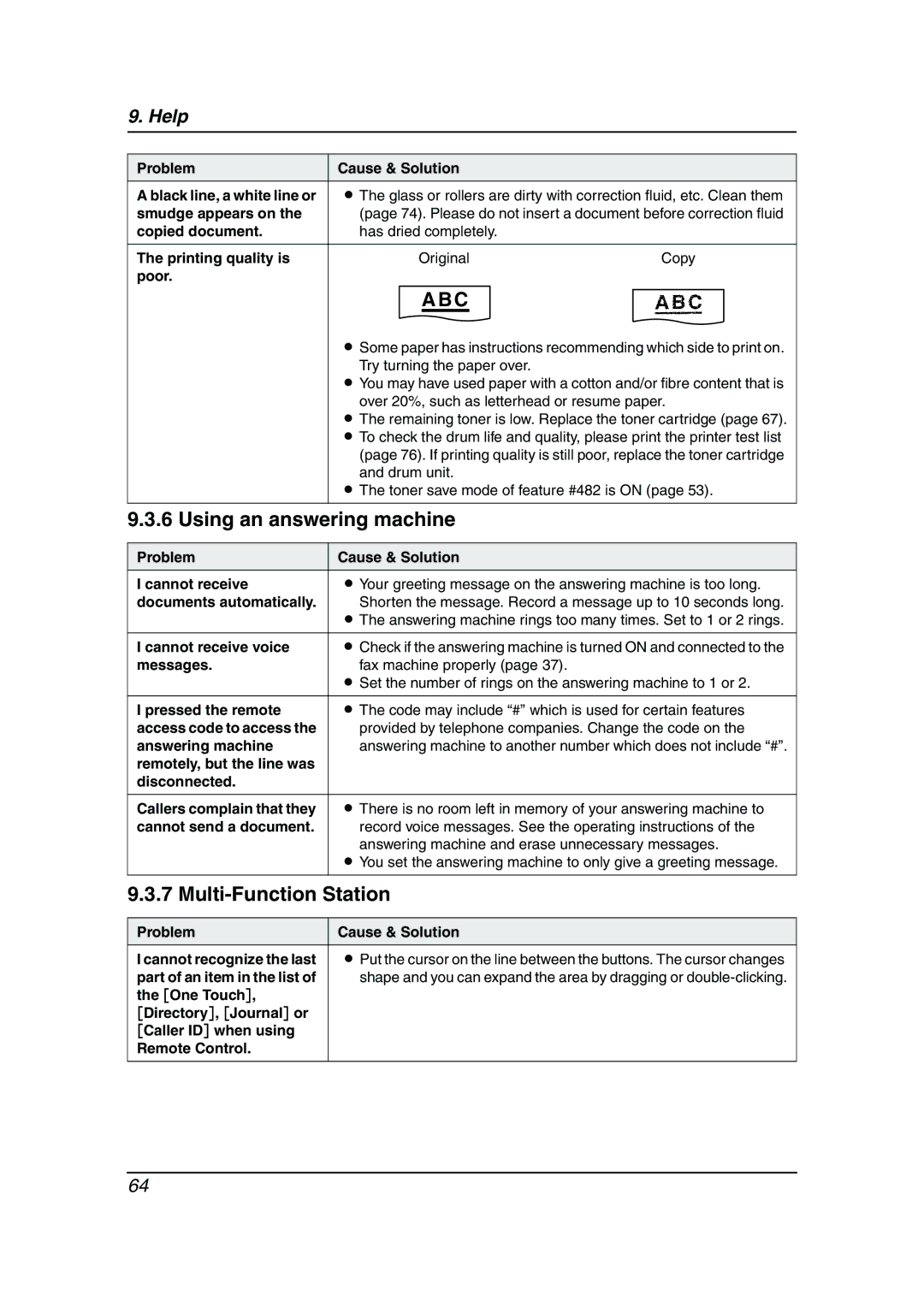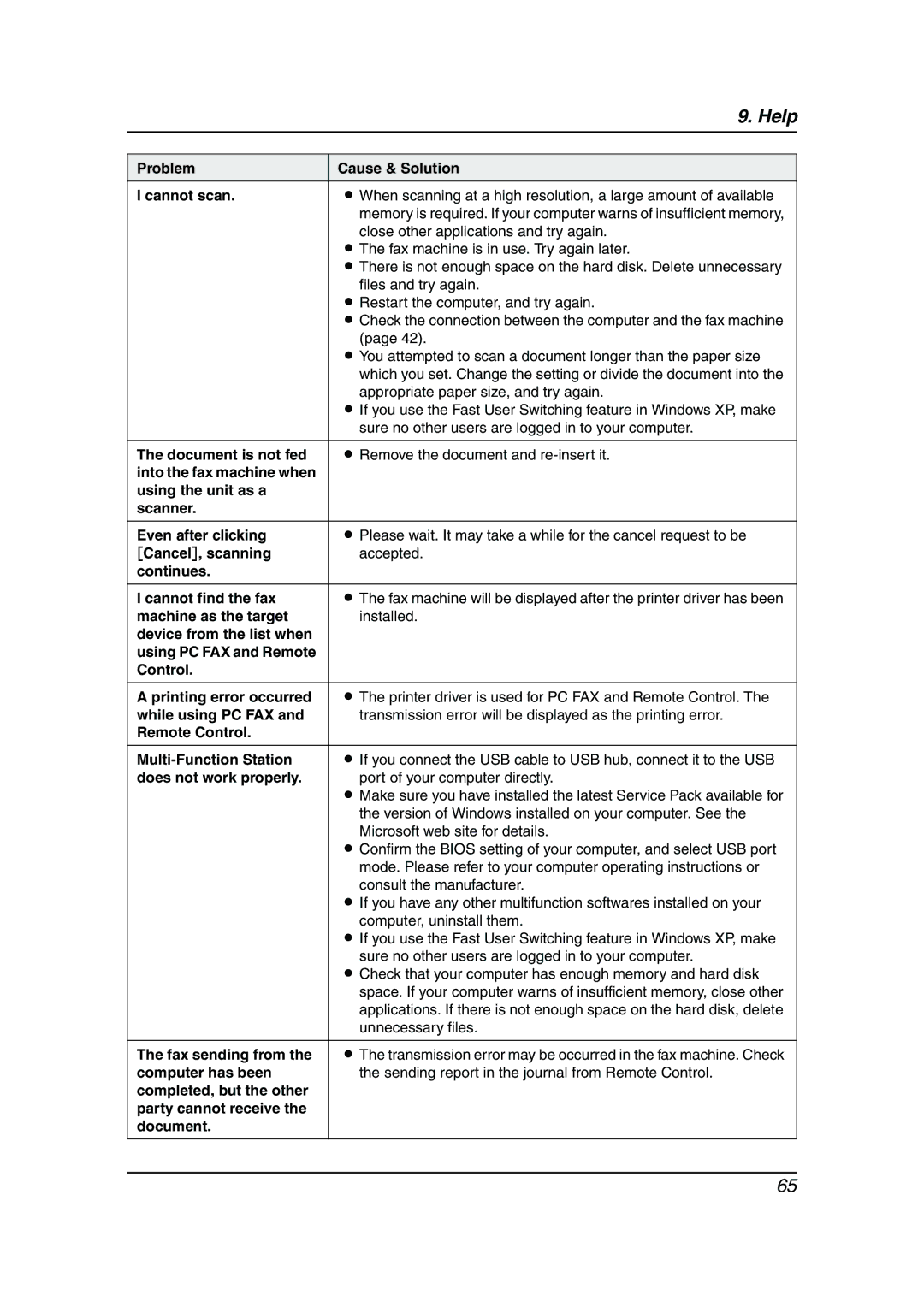KX-FLM653HK specifications
The Panasonic KX-FLM653HK is a multifunctional laser printer designed to meet the diverse needs of both home and small office users. This device combines printing, scanning, faxing, and copying in a compact and efficient unit, making it an ideal choice for those looking to optimize their workspace.One of the standout features of the KX-FLM653HK is its high-speed printing capability. The printer can produce professional-quality documents at a speed of up to 24 pages per minute, significantly enhancing productivity. With a resolution of up to 1200 x 600 dpi, users can expect crisp and clear texts as well as sharp graphics, suitable for any business or personal needs.
In addition to its printing capabilities, the KX-FLM653HK excels in scanning and copying. It features a flatbed scanner with a scanning resolution of up to 600 x 600 dpi, allowing for detailed scans of documents and images. The printer is also equipped with a convenient automatic document feeder (ADF), capable of holding multiple pages, which streamlines the process of copying or scanning larger documents.
Another notable technology integrated into the KX-FLM653HK is its fax function. The device can send and receive faxes at impressive speeds, making it a reliable tool for businesses that still rely on fax communication. With a memory capacity of up to 250 pages, users can rest assured that their incoming faxes will be securely stored in case of paper outages.
The KX-FLM653HK also comes equipped with features designed to enhance user experience. Its user-friendly control panel provides easy navigation through settings and functions. Additionally, the printer supports various paper sizes and types, accommodating standard letter and legal sizes, as well as envelopes and labels.
Energy efficiency is another critical aspect of the KX-FLM653HK. The printer complies with Energy Star standards, ensuring that it consumes less power during operation, contributing to lower energy bills and a reduced environmental footprint.
In conclusion, the Panasonic KX-FLM653HK is an all-in-one laser printer that delivers exceptional performance, versatility, and energy efficiency. With its robust set of features tailored to the needs of small businesses and home offices, it represents a smart investment in productivity and reliability.