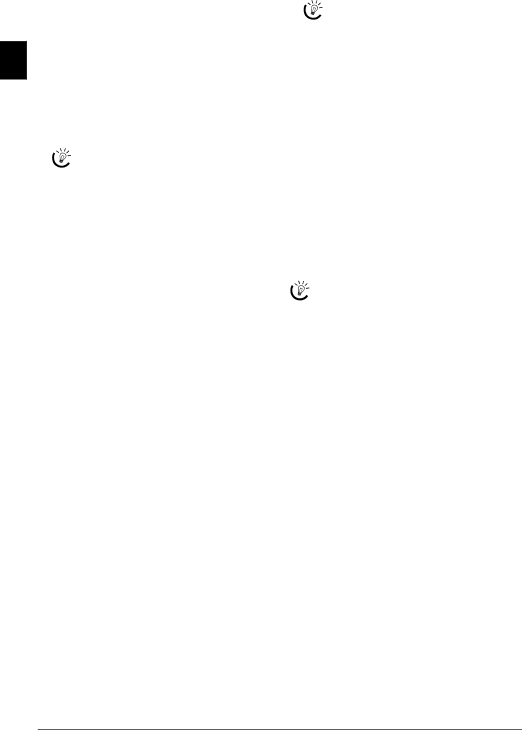
EN
1Press OK, 24 and OK.
2Using the [ key, select the length of the Hook Flash signal to the switching centre in the public switched tel- ephone network (PSTN). Change this setting, if you cannot call additional telephone functions such as call on hold,
3Confirm with OK.
4Using the [ key, select the length of the Hook Flash signal to the switching centre of a private automatic branch exchange (PABX). If the outside line access code of your telephone system is R (= Flash), set here- with the length of the signal for getting the outside line.
If your device is not connected to a PABX or if your PABX system uses another outside line ac- cess code (for example 0), this setting has no ef- fect.
5Confirm with OK.
Setting the Ring Tone
Selecting the Ring Tone
You can select from among ten different ring tones.
1Press OK, 55 and OK.
2Use the number buttons 0 to 9 to select a ring tone. Using [, set the volume.
3Confirm with OK.
Setting the Volume
You can adjust the volume of the ring tone when the device is ring- ing or when you set the ring tone. You can save different volumes for the ™ (day) and ˜ (night) modes, (also see Chapter Fax Switch).
Using [ you can set adjust the volume when the device is ringing.
Setting the Fax Switch
The
You can set how often the device should ring before pick- ing up separately for the modes ™ (day) and ˜ (night). This makes it possible for you to receive faxes silently at night without getting disturbed.
Press ¼/º/» to switch between day and night mode. With the activated timer ›, the device switches between the modes ™ (day) and ˜ (night) at the configured times.
In the fax only reception mode (F on the display) the de- vice rings twice. Then the fax reception switches on (this function is not supported in all countries and networks).
Configuring Day Mode
1Press OK, 51 and OK.
2(Only for devices with
If you select the 5/2 option for the number of rings of the answering machine, the answering machine switches on after two rings, when you have received new messages. If there are no new messages, the device rings five times. If the device does not pick up after two rings, you have no new messages. You can terminate the remote access without incurring any telephone costs.
3Confirm with OK.
4(Only for devices without
5Confirm with OK.
6Use [to select the number of rings for the fax switch. After the number of rings, the fax switch switches on and distinguishes between fax transmissions and tele- phone calls. While the device is checking the call, it continues to ring.
7Confirm with OK.
8Using [, set the volume.
9Confirm with OK.
Older devices do not transmit any
Configuring Night Mode
1Press OK, 52 and OK.
2Configure the same settings as for the day mode (see steps 2 to 9).
Setting the Timer
The timer switches between the modes ™ (day) and ˜ (night) at the configured times.
1Press OK, 53 and OK.
2Enter the time at which the machine should switch to ™ (day) mode, for example 06 00 for 6 o'clock a.m.
3Confirm with OK.
4Enter the time at which the machine should switch to ˜ (day) mode, for example 22 00 for 2 o'clock a.m.
5Confirm with OK.
Setting the Fax Only Reception Mode
(Function is not supported in all countries and networks)
You should select this mode if you primarily receive faxes at your device. In the fax only reception mode the device rings twice. Then the fax reception switches on. You can only accept an incoming telephone call whilst it is ringing. The answering machine of the device is switched off. You cannot switch on the answering machine in this mode.
Press ¼/º/» several times until F appears on the dis- play.
24 | Philips PPF 631 · 632 · 675 |