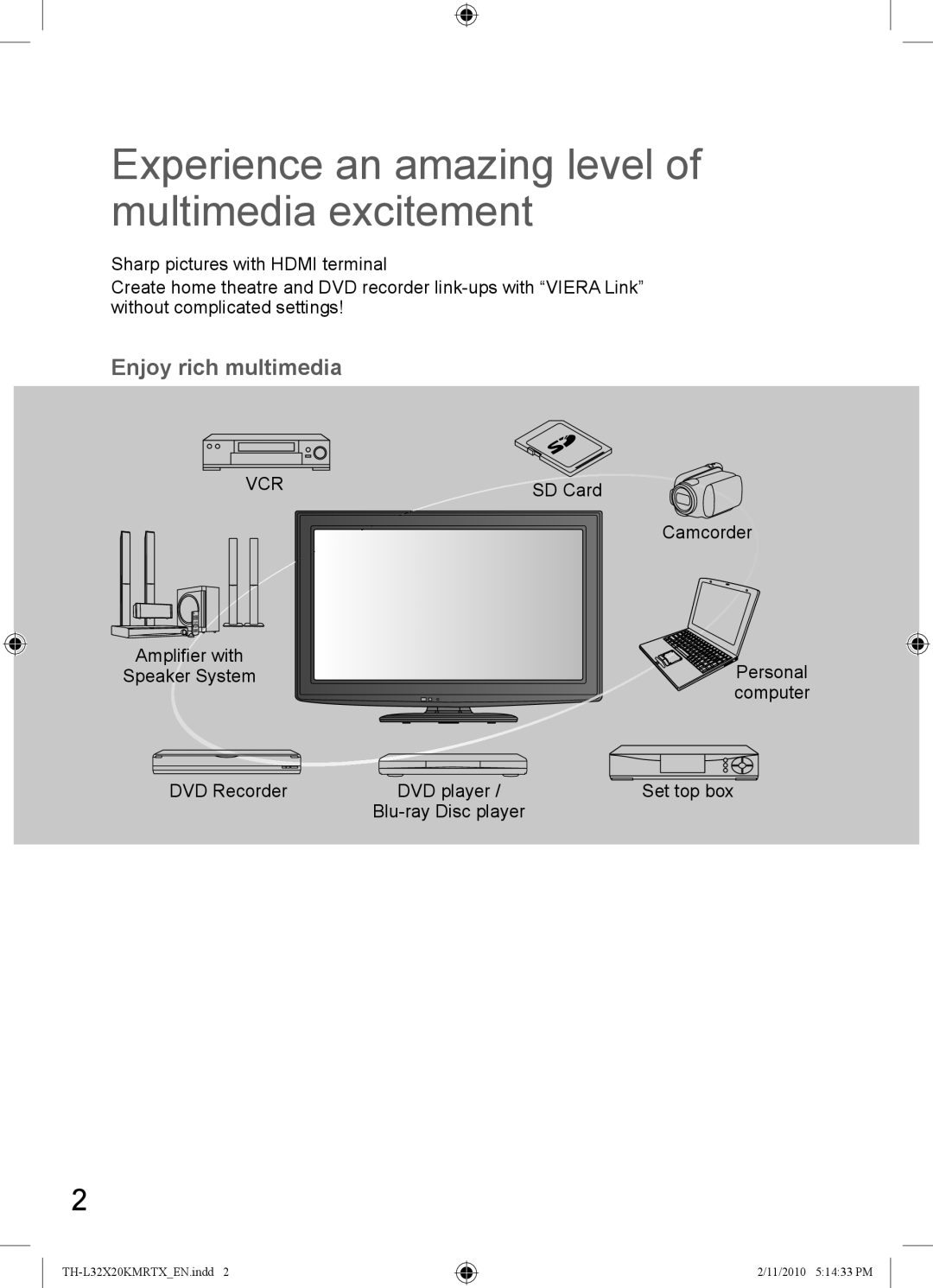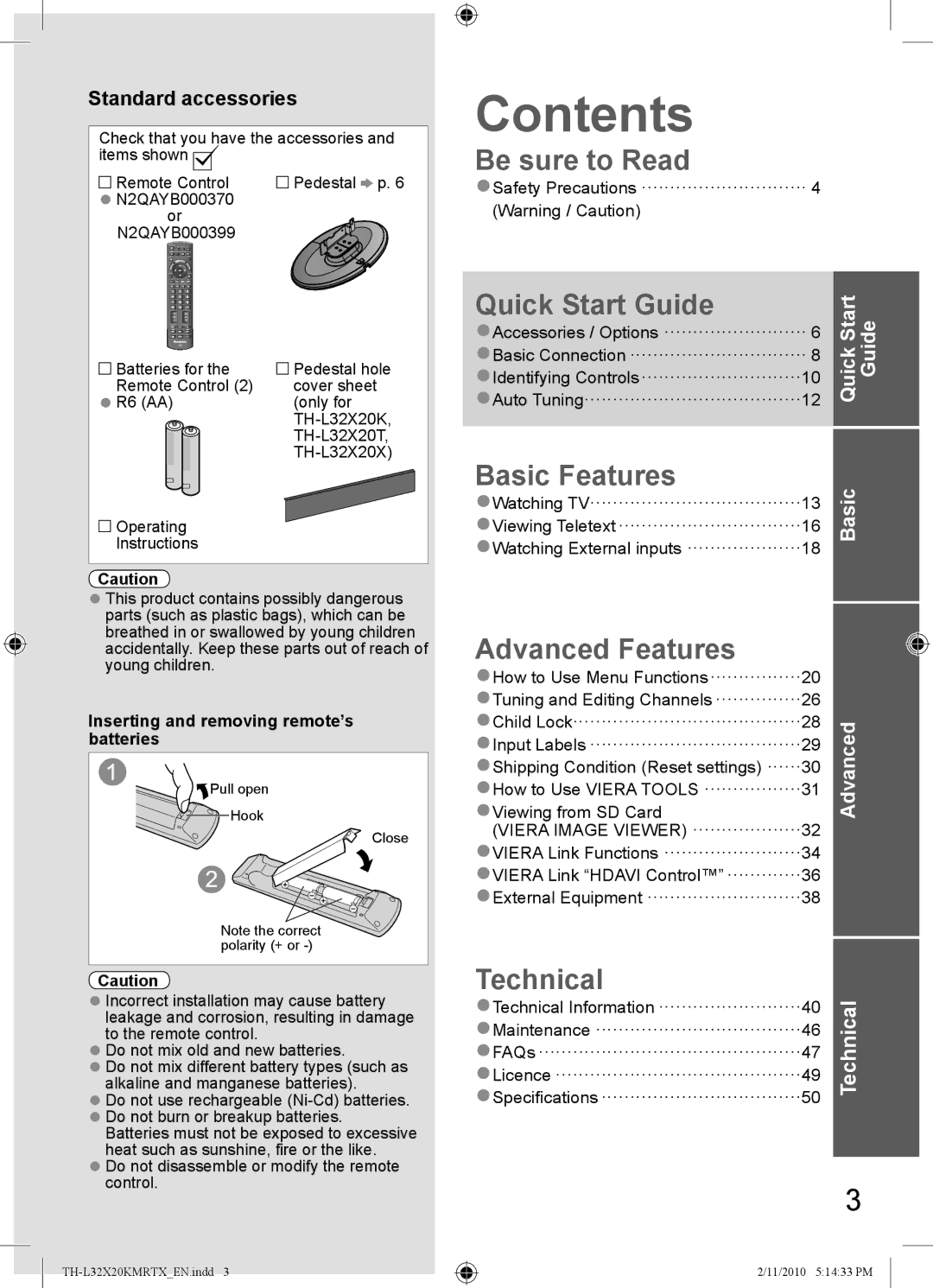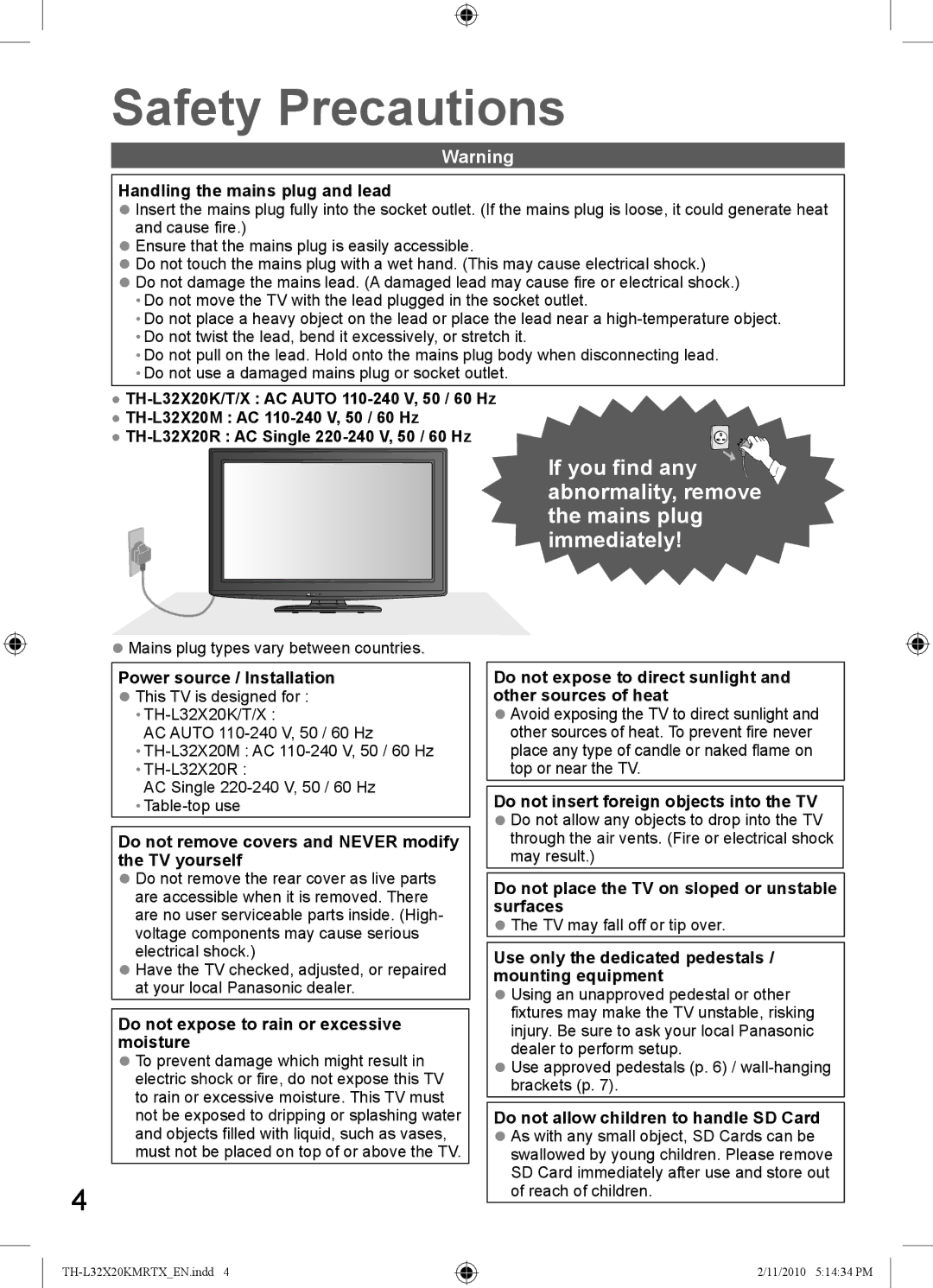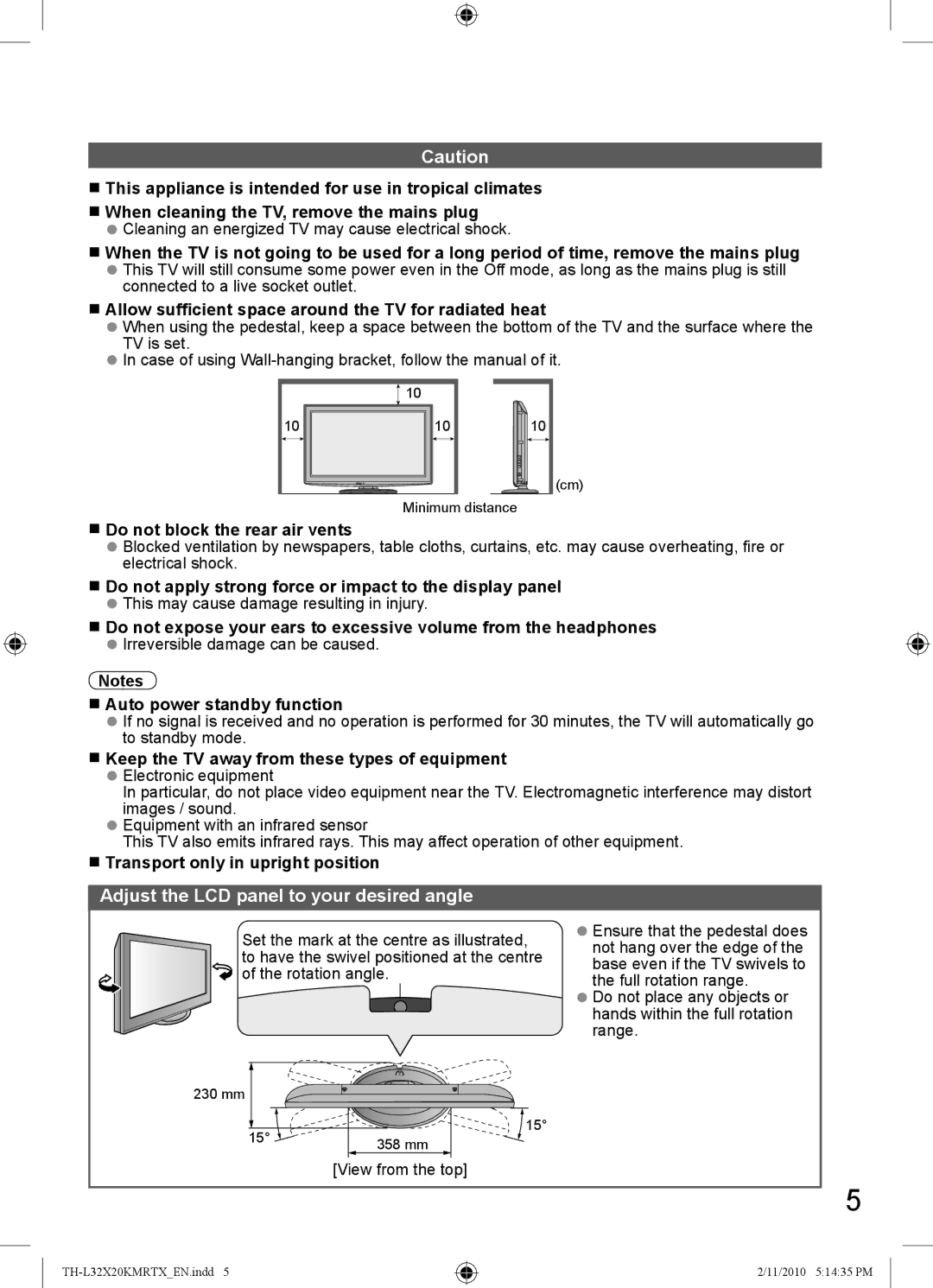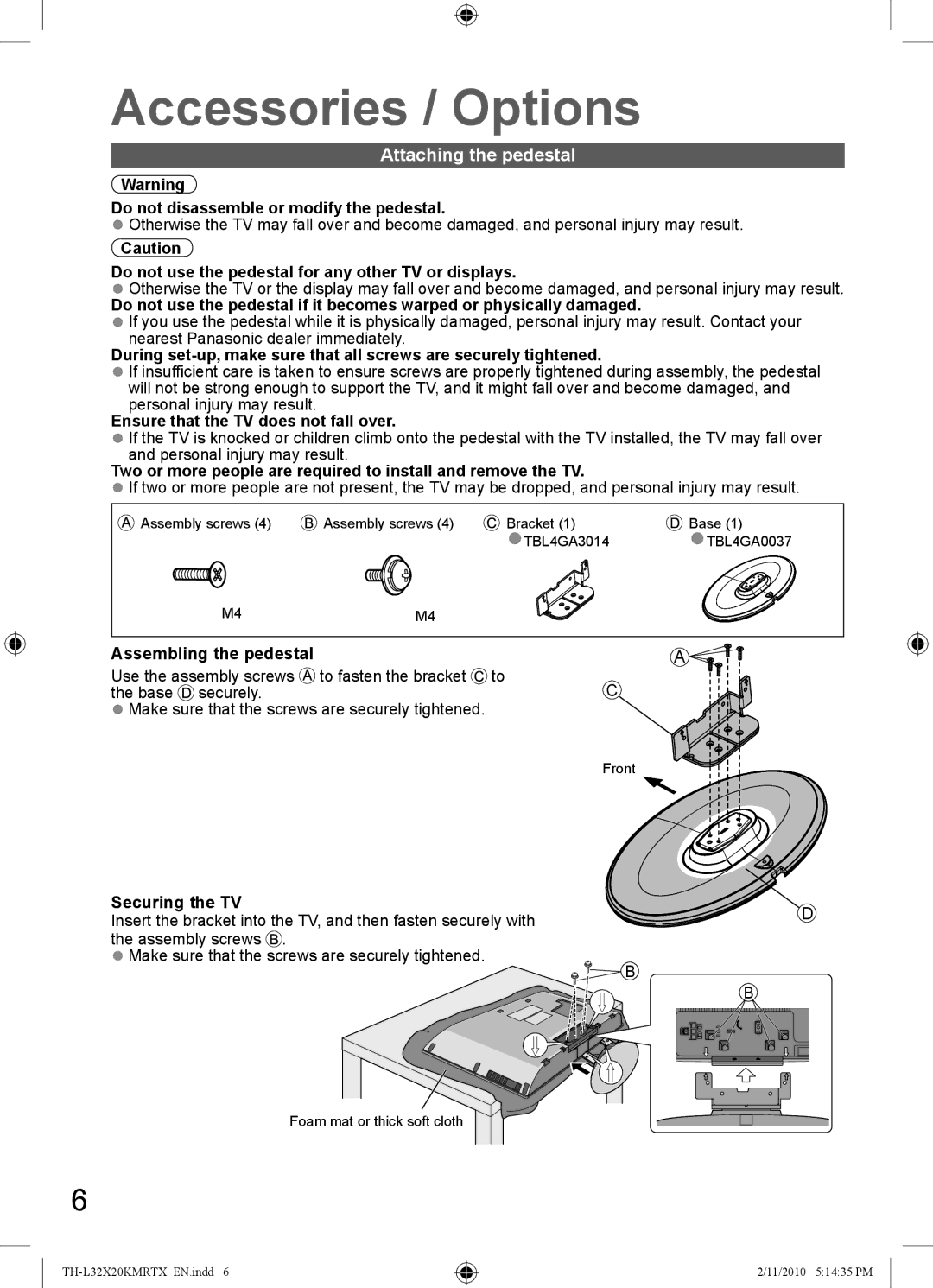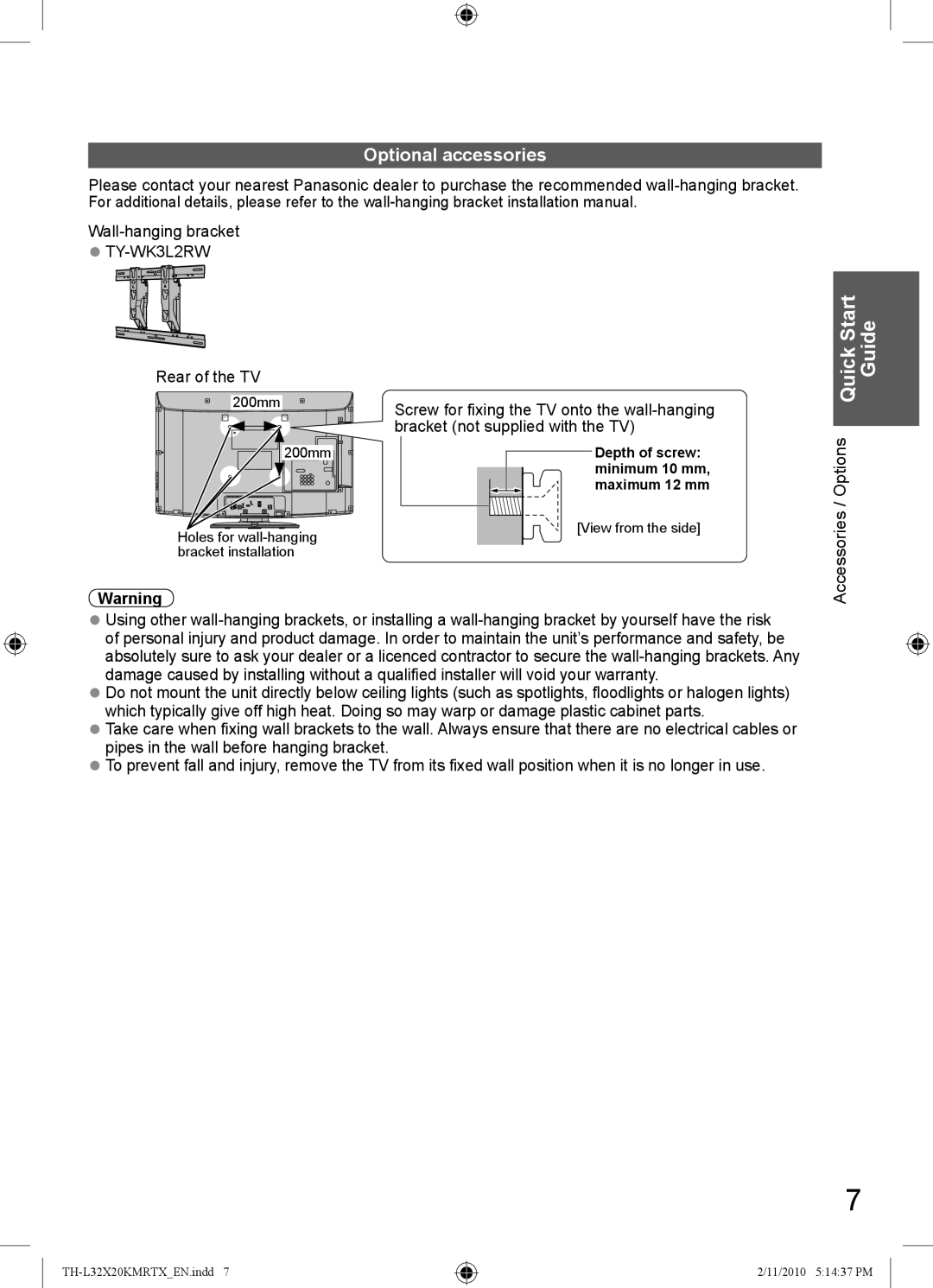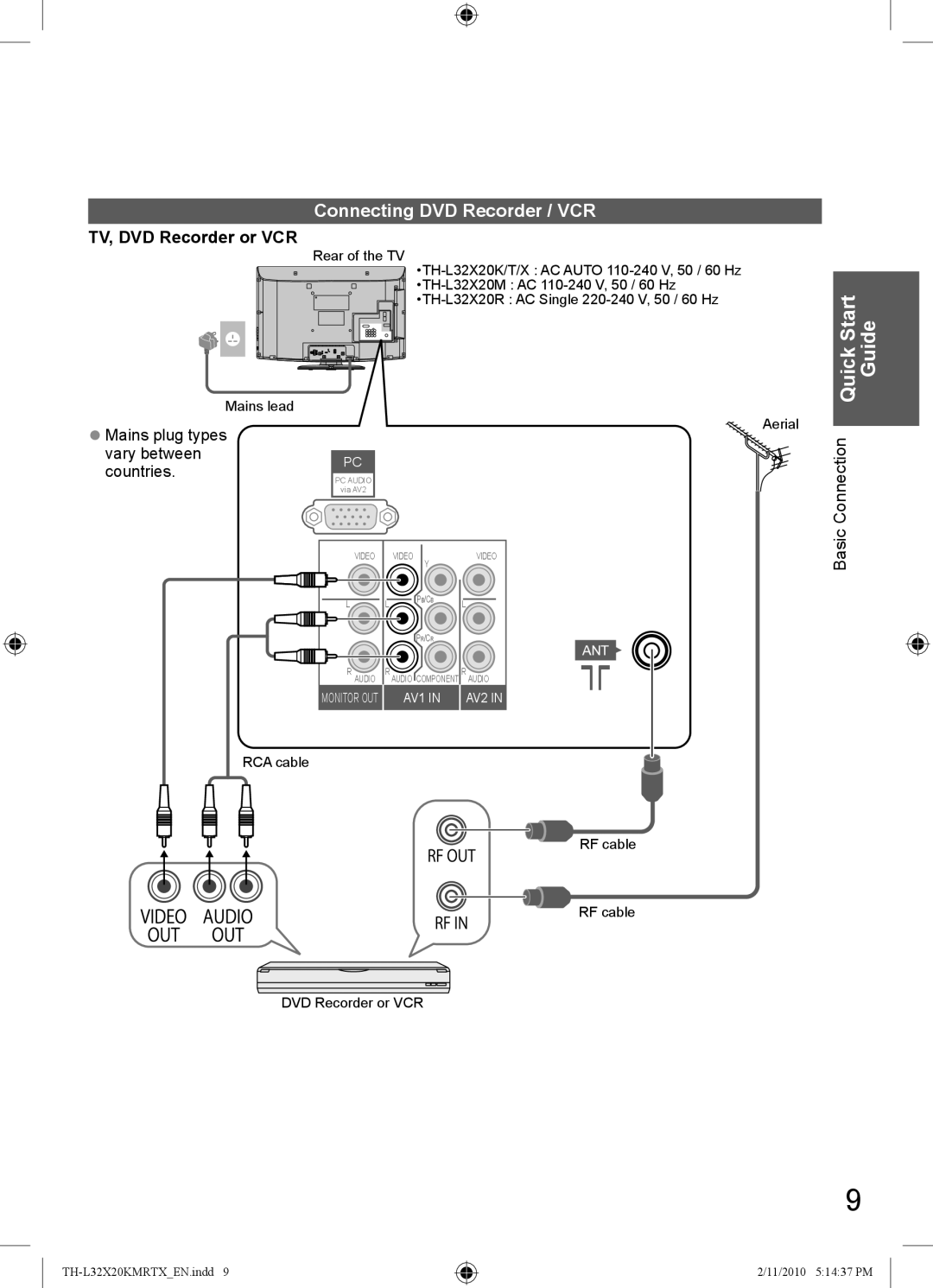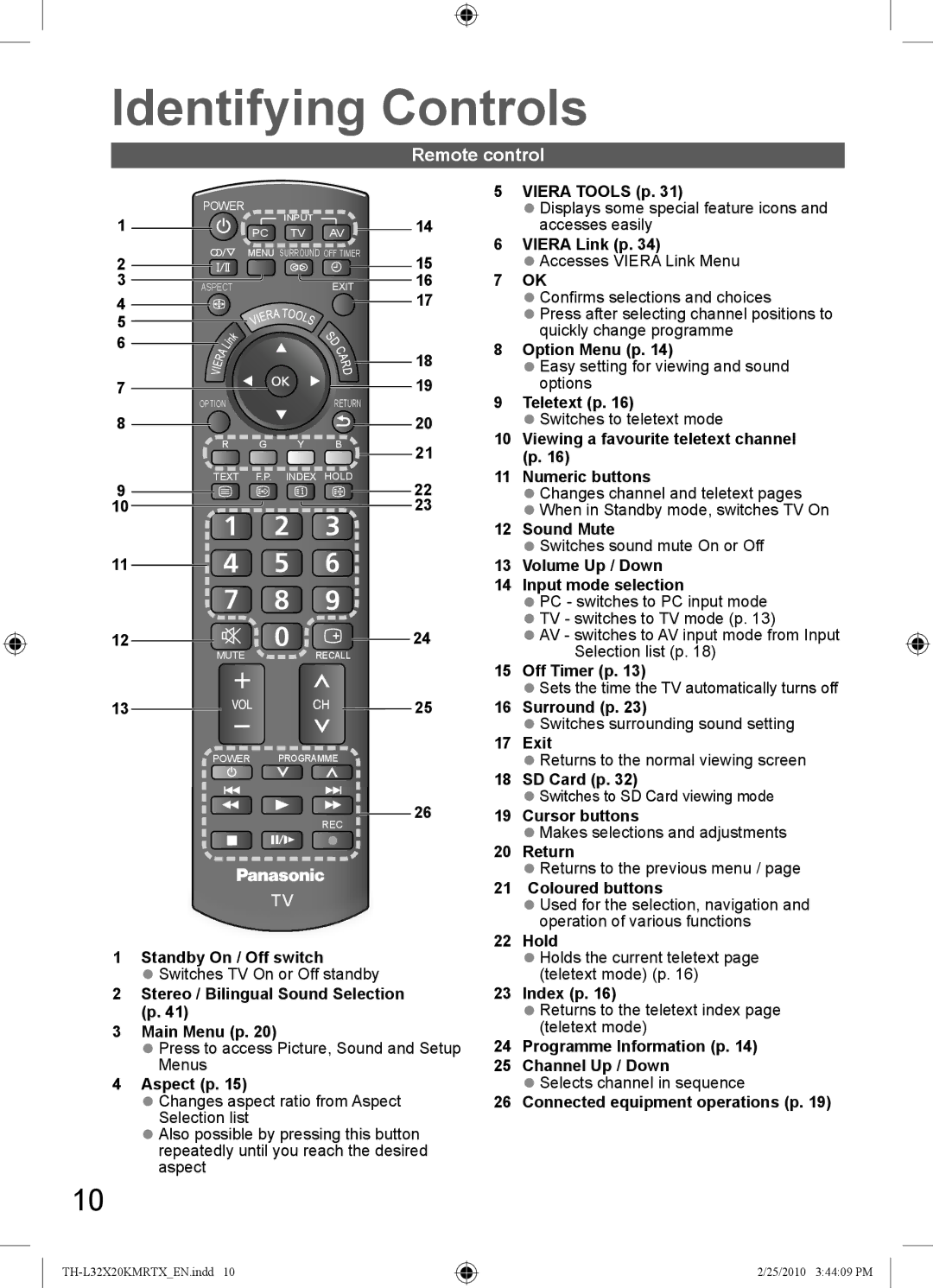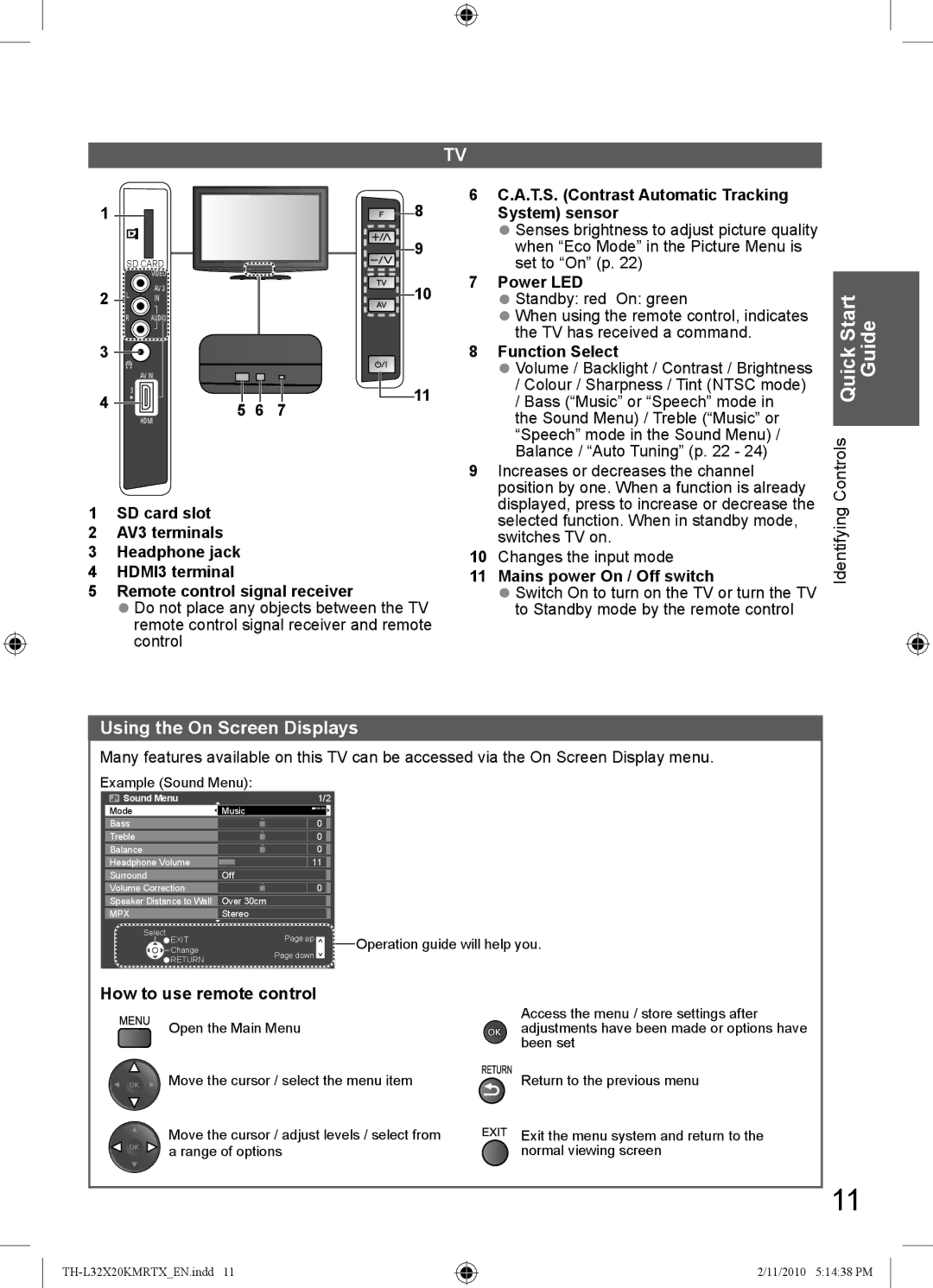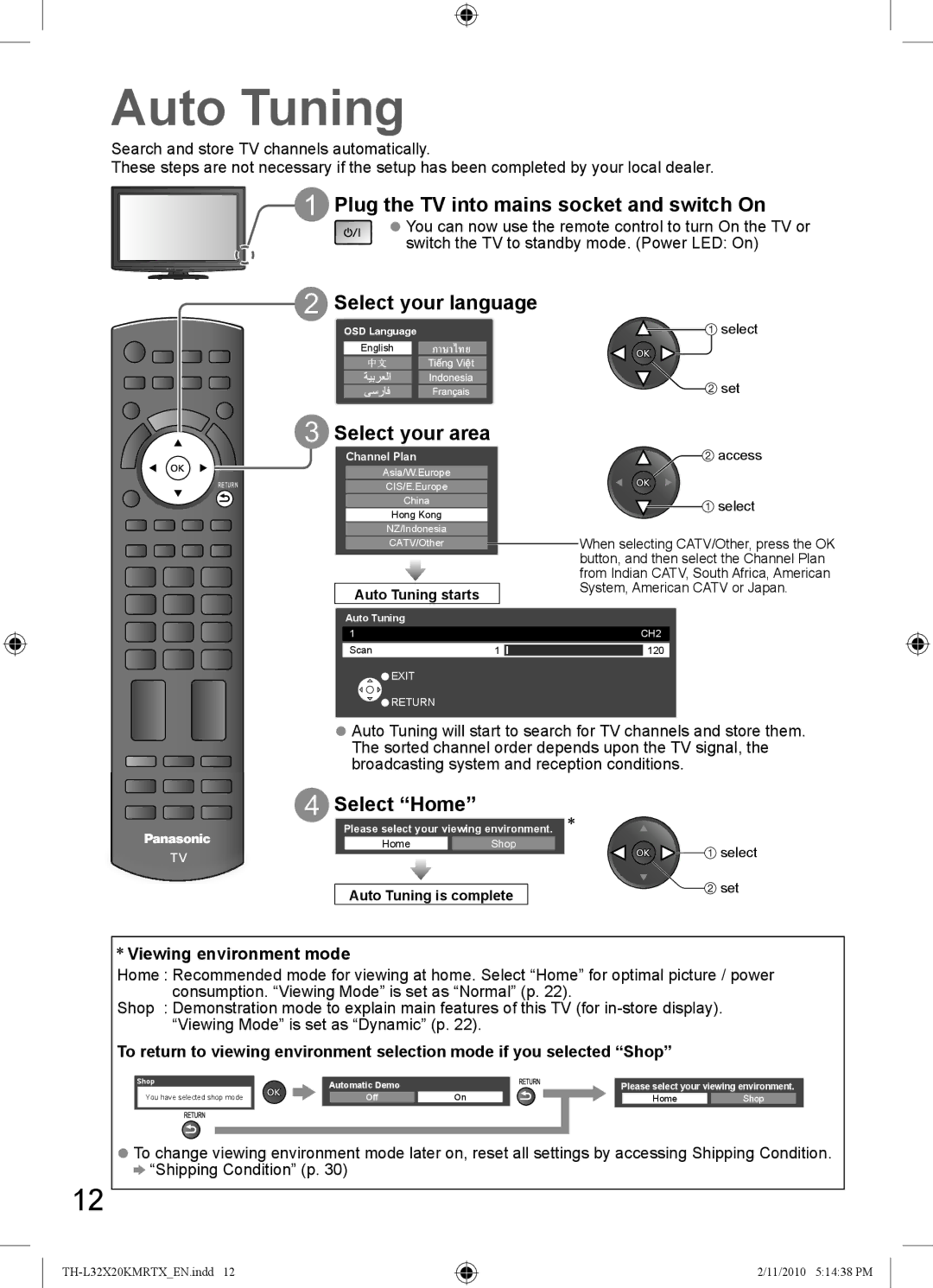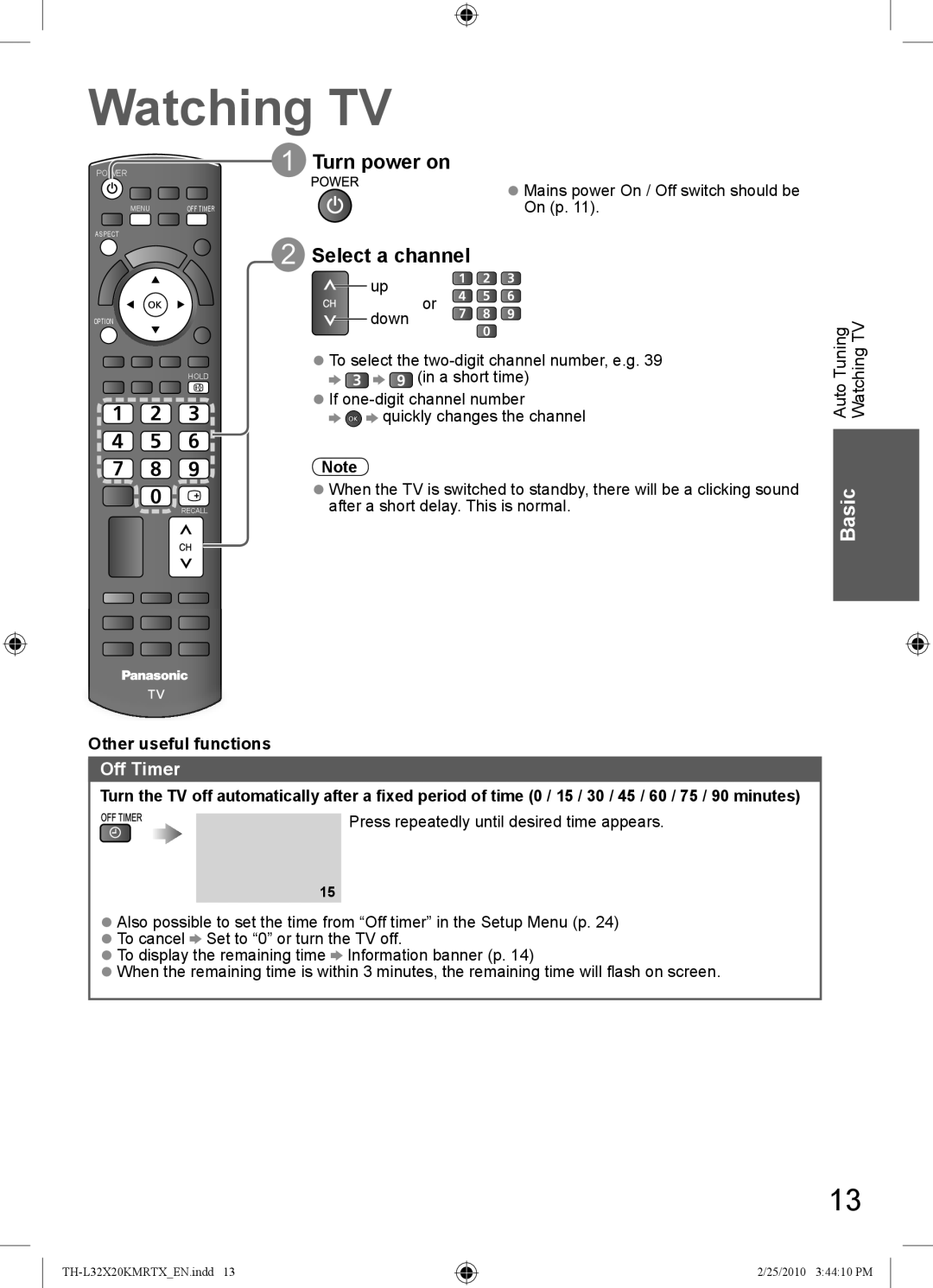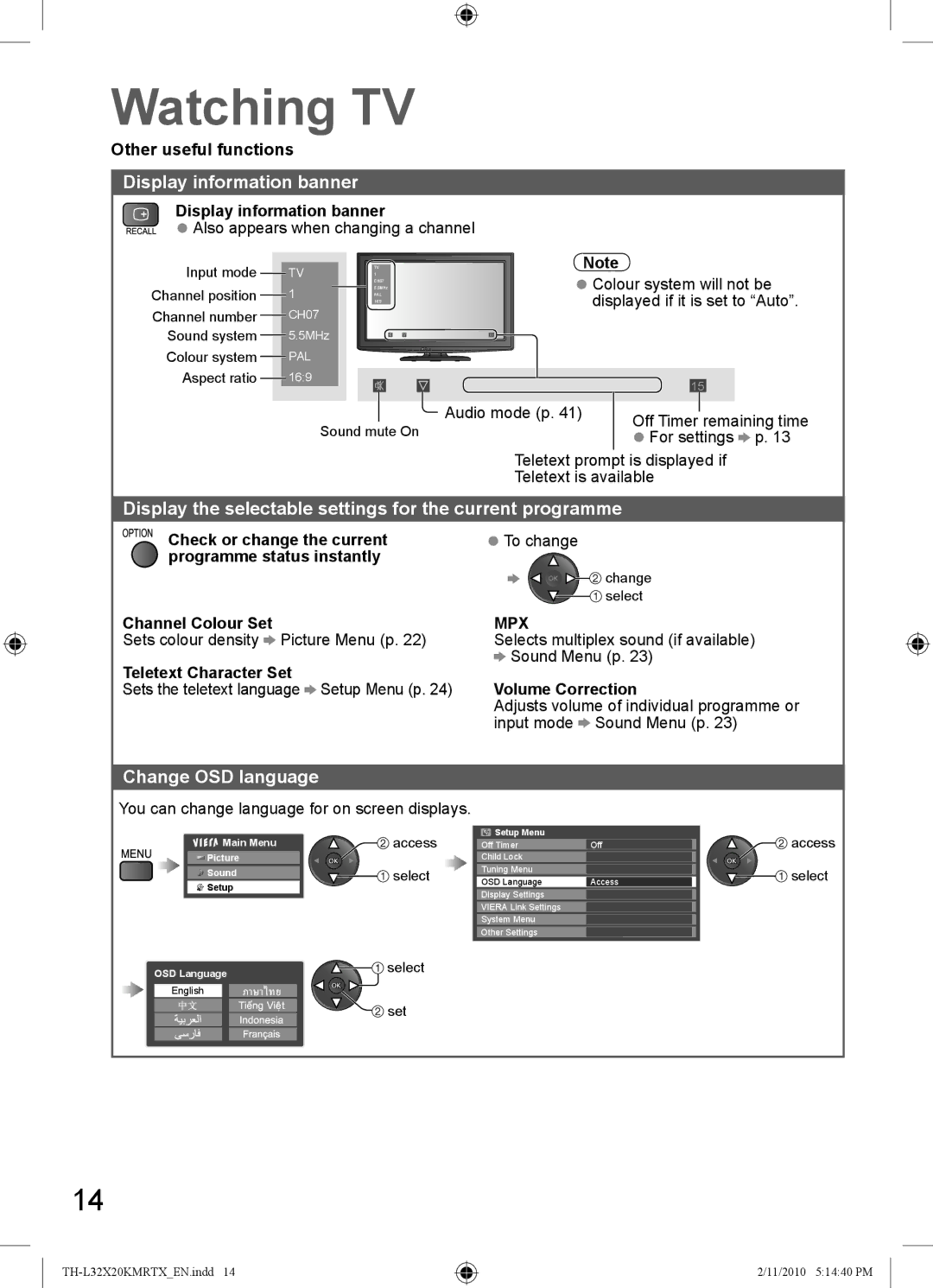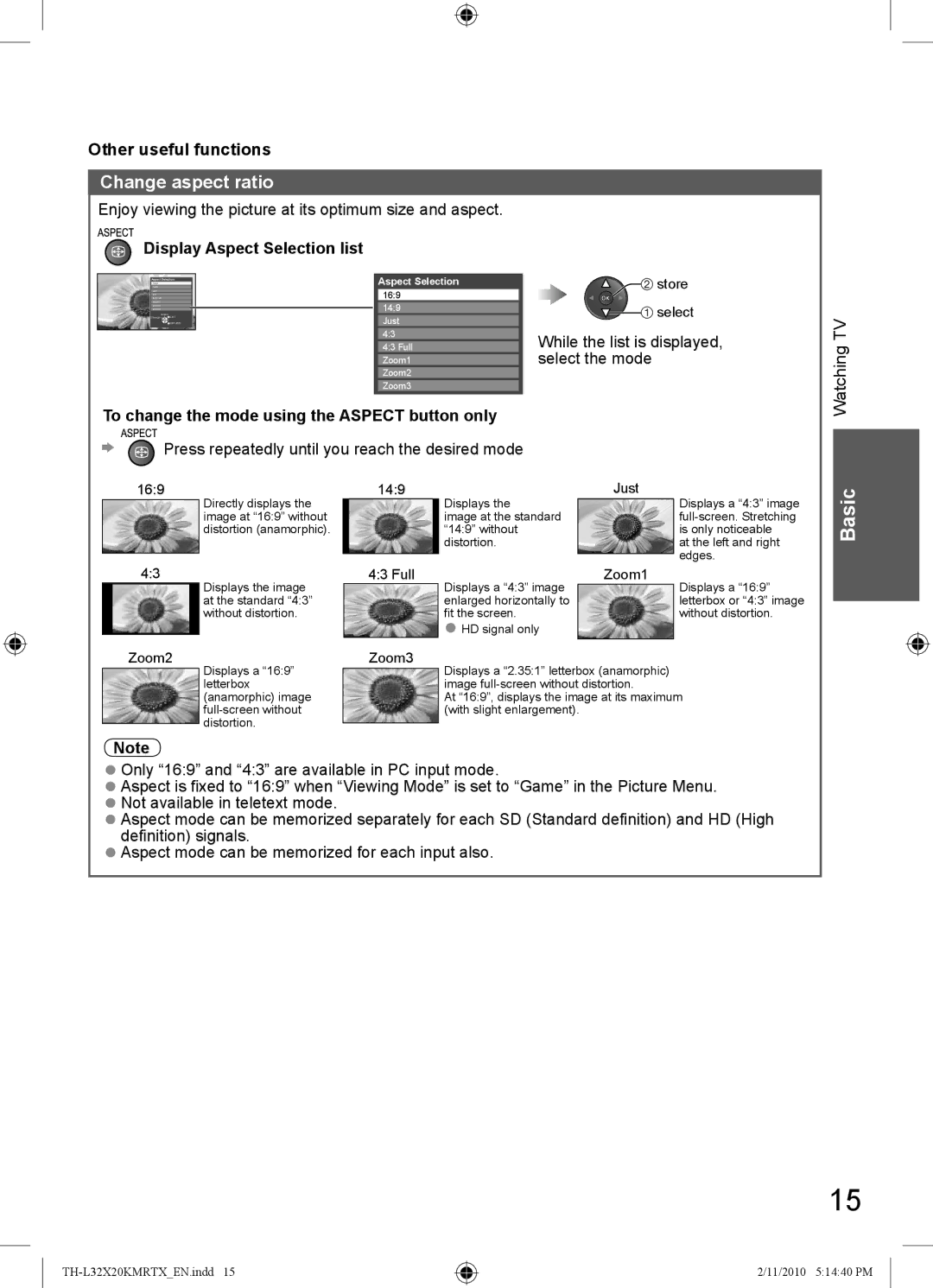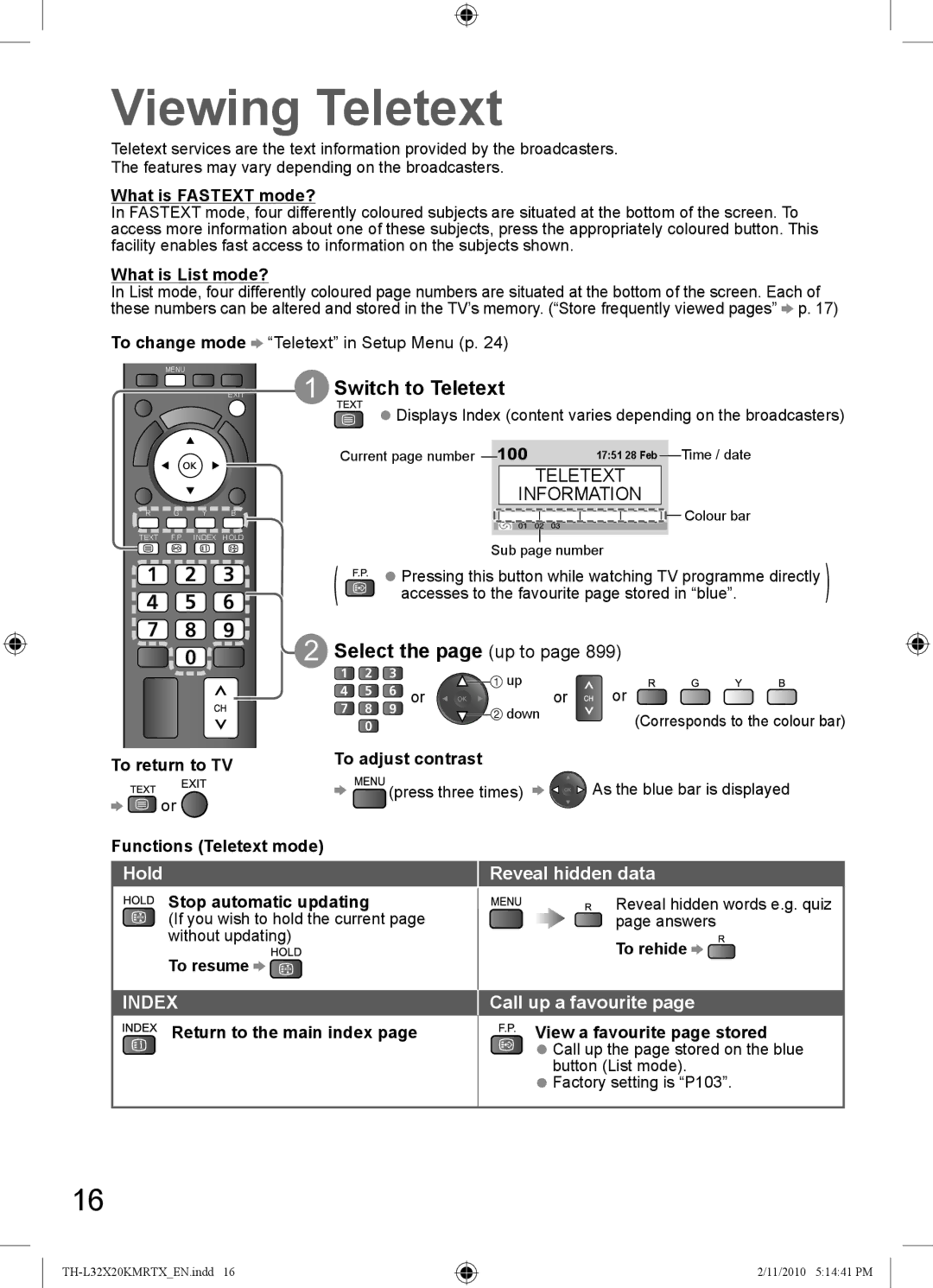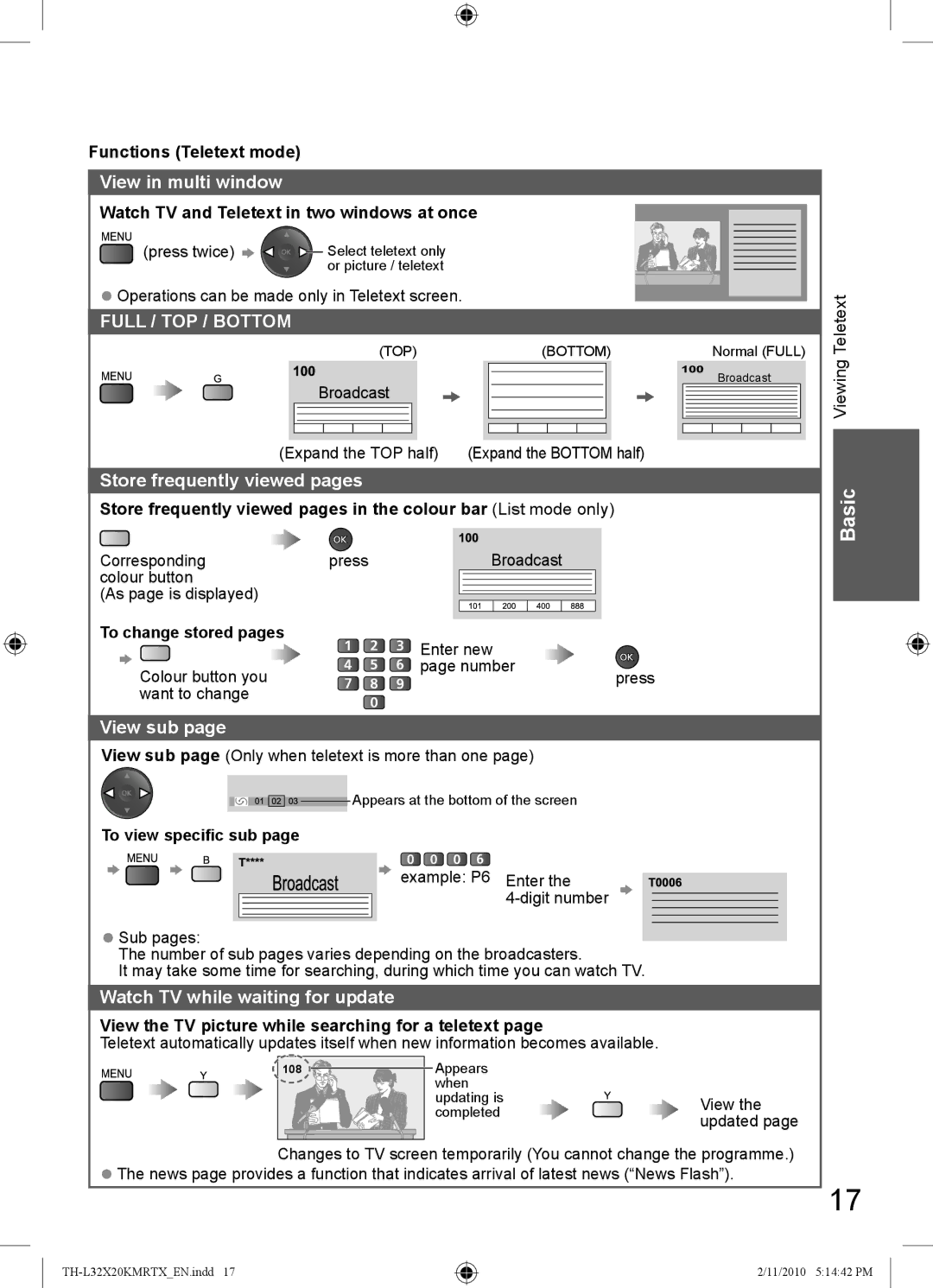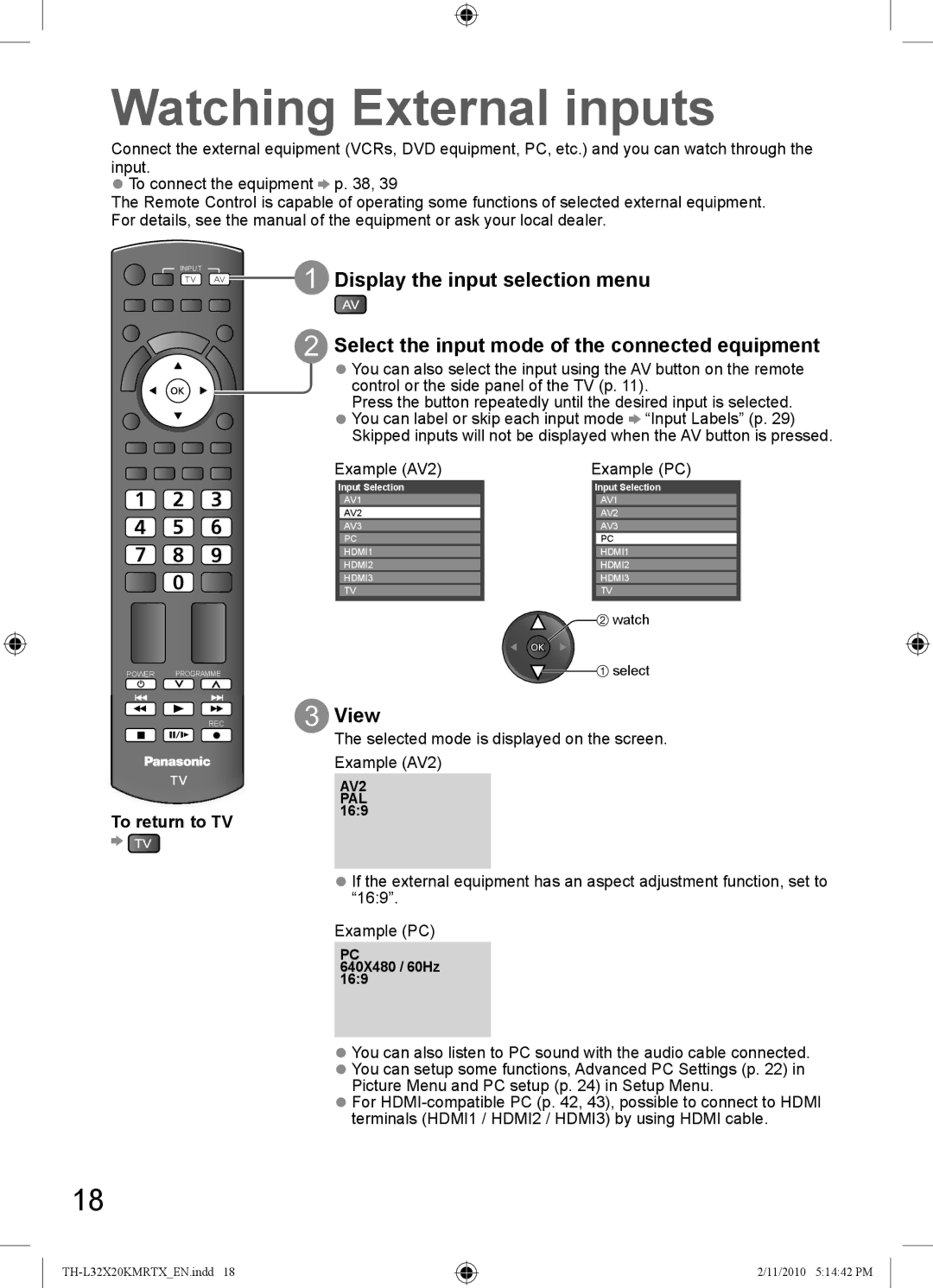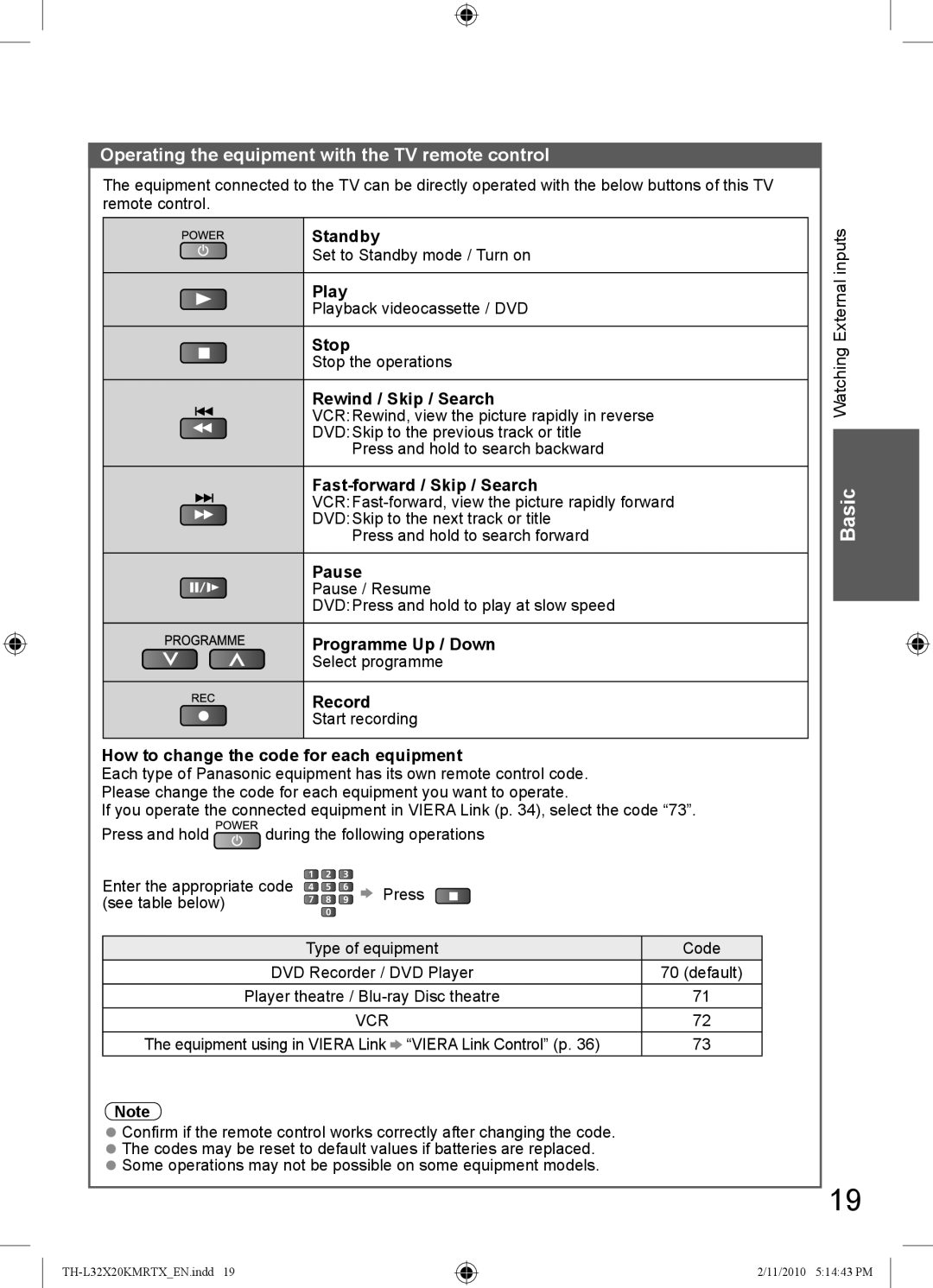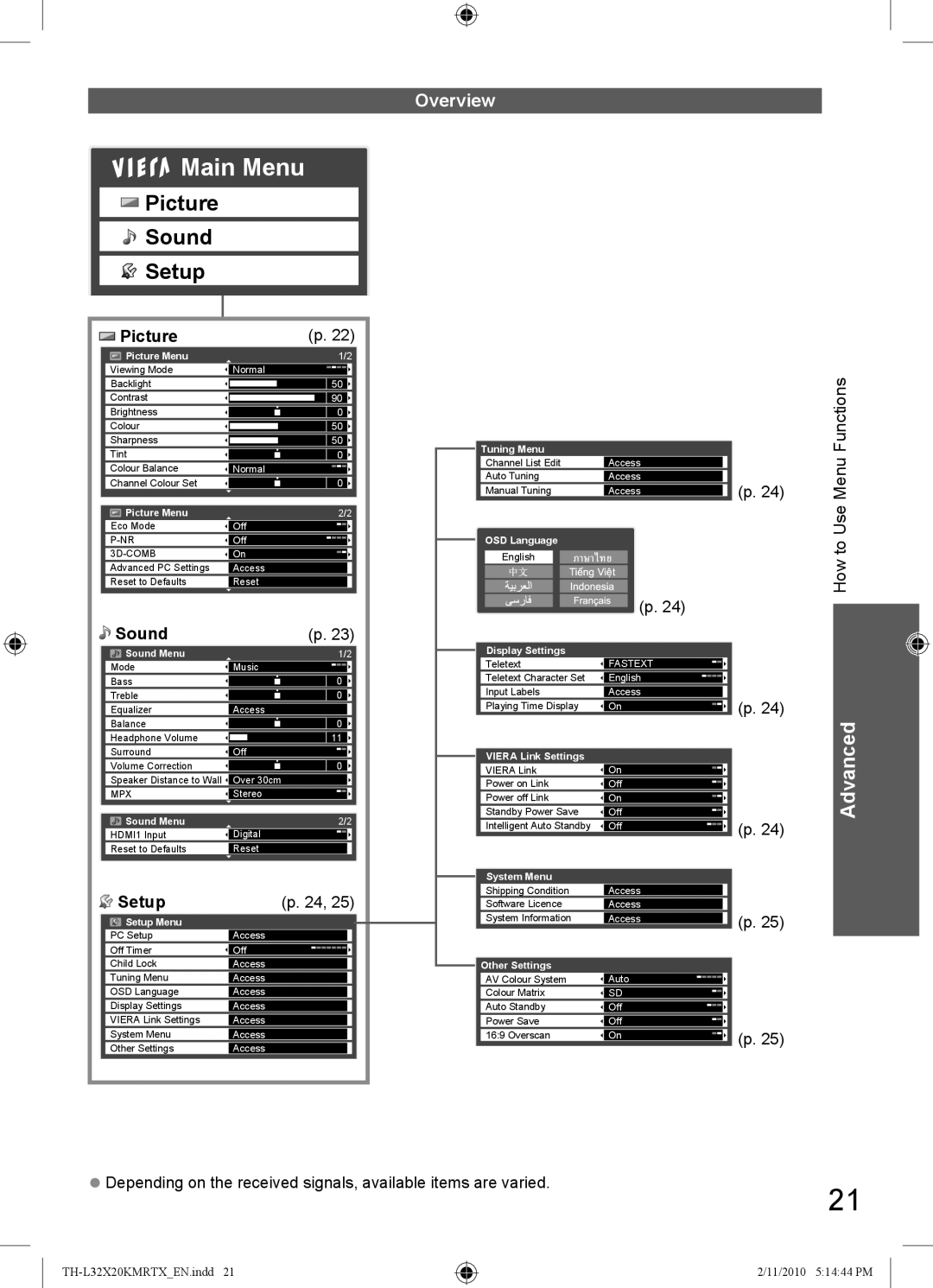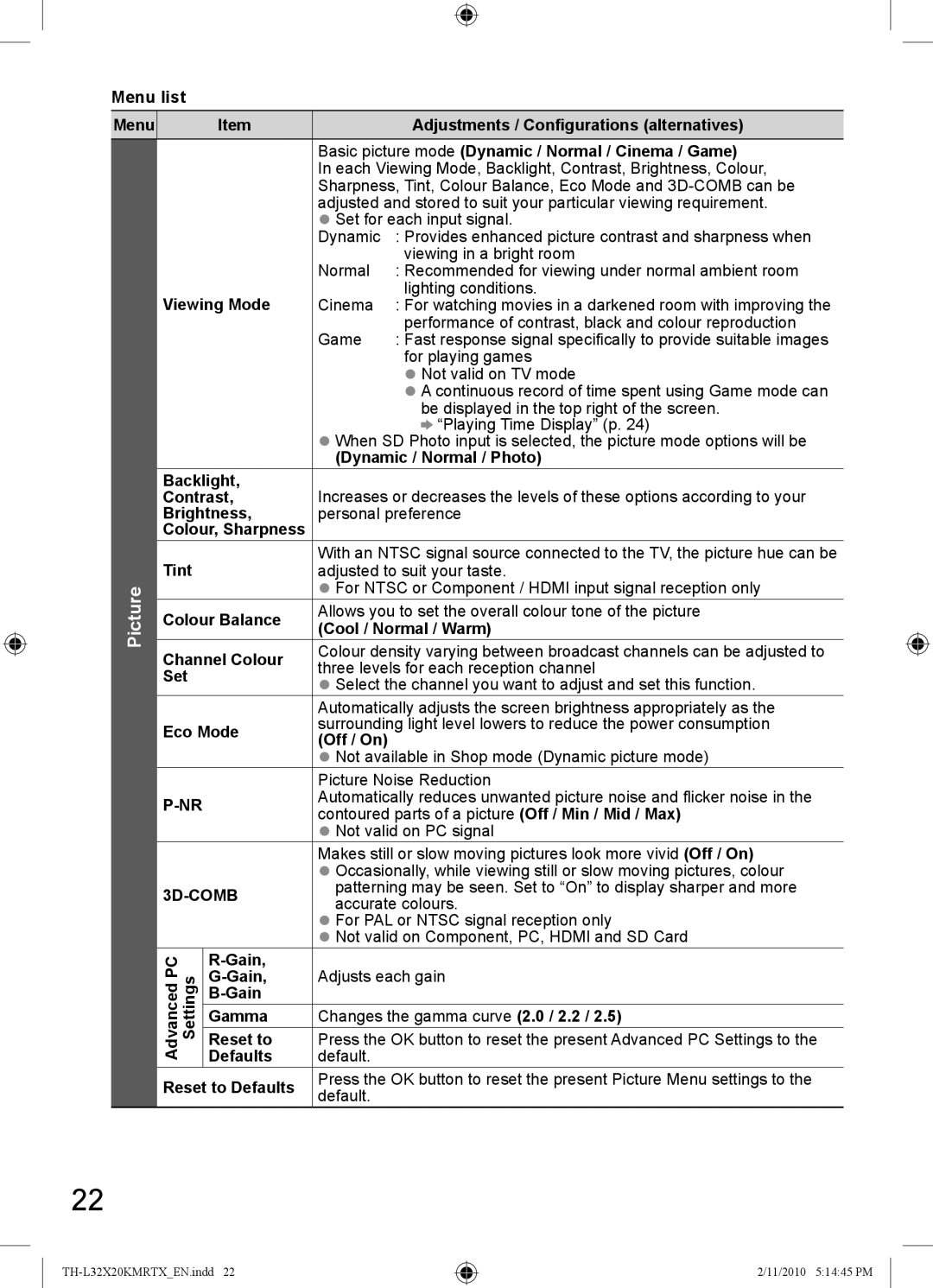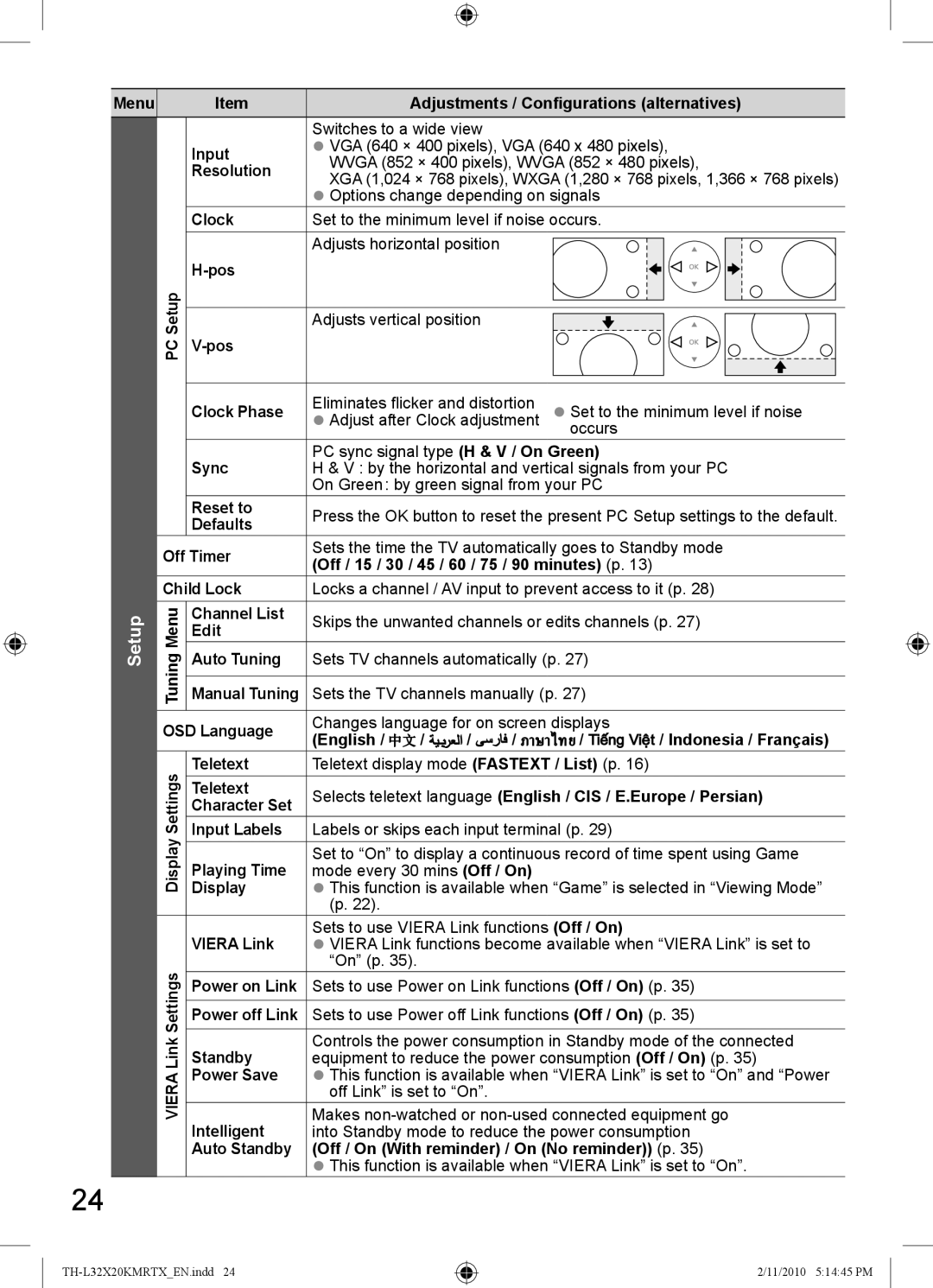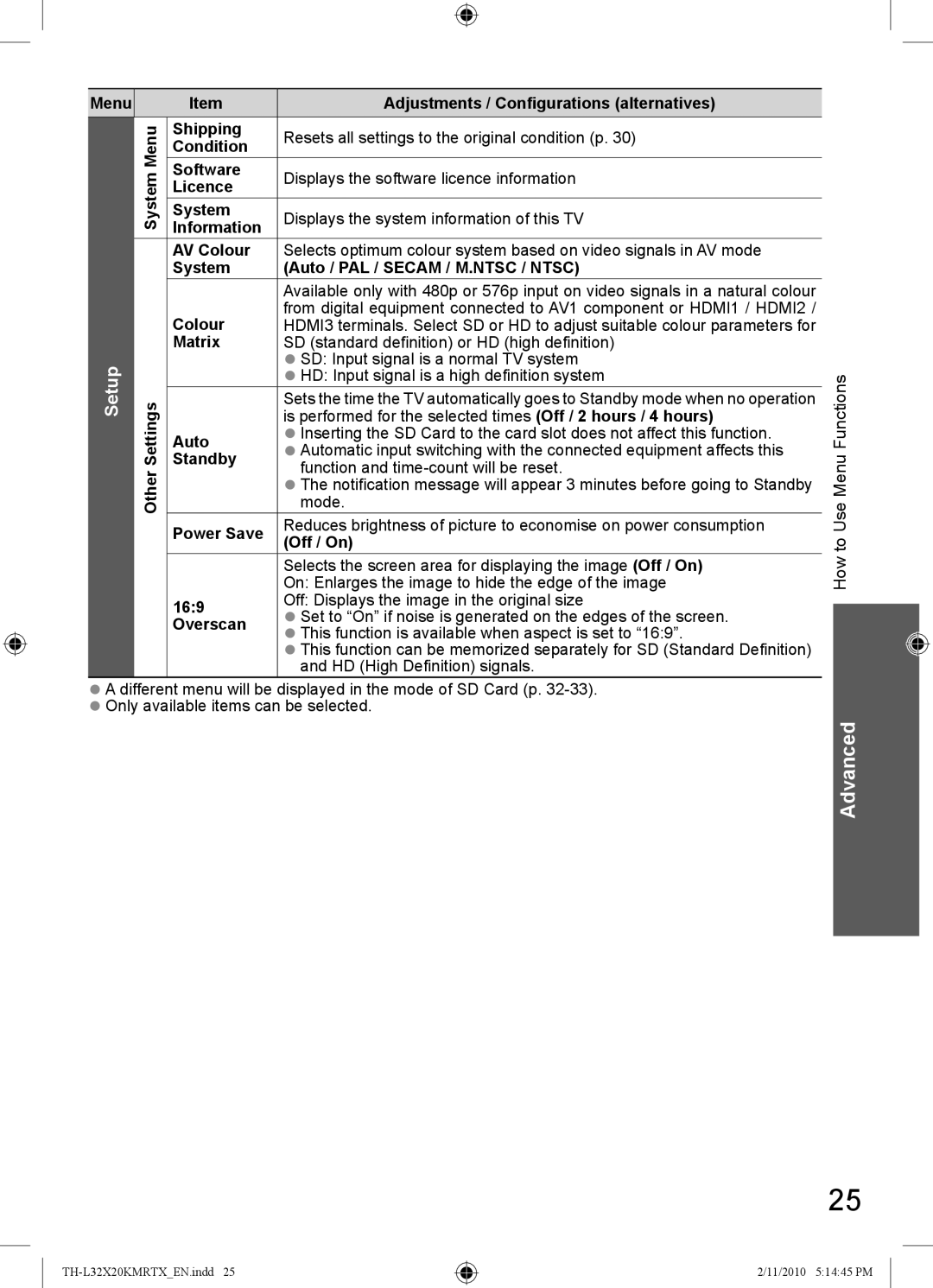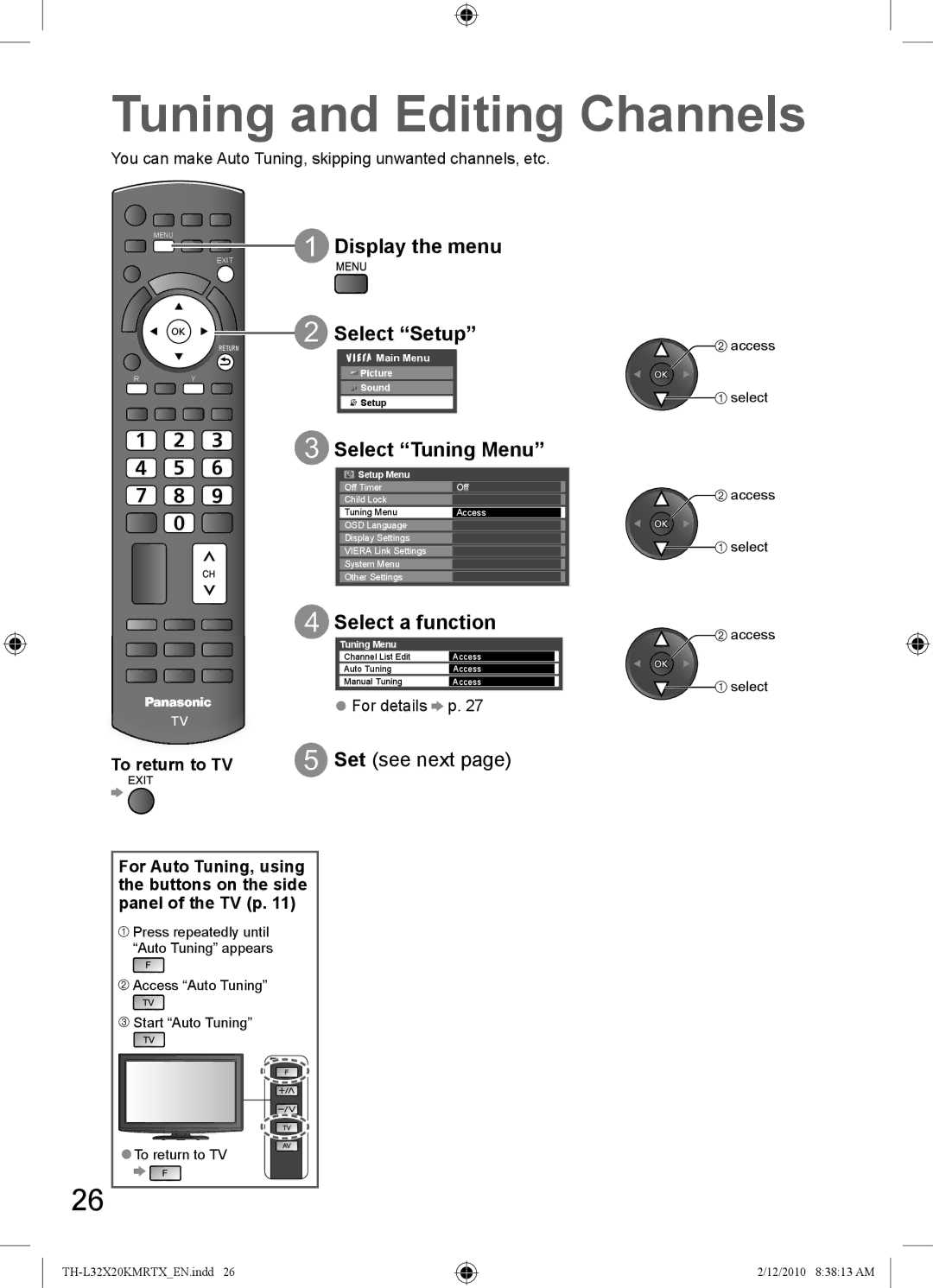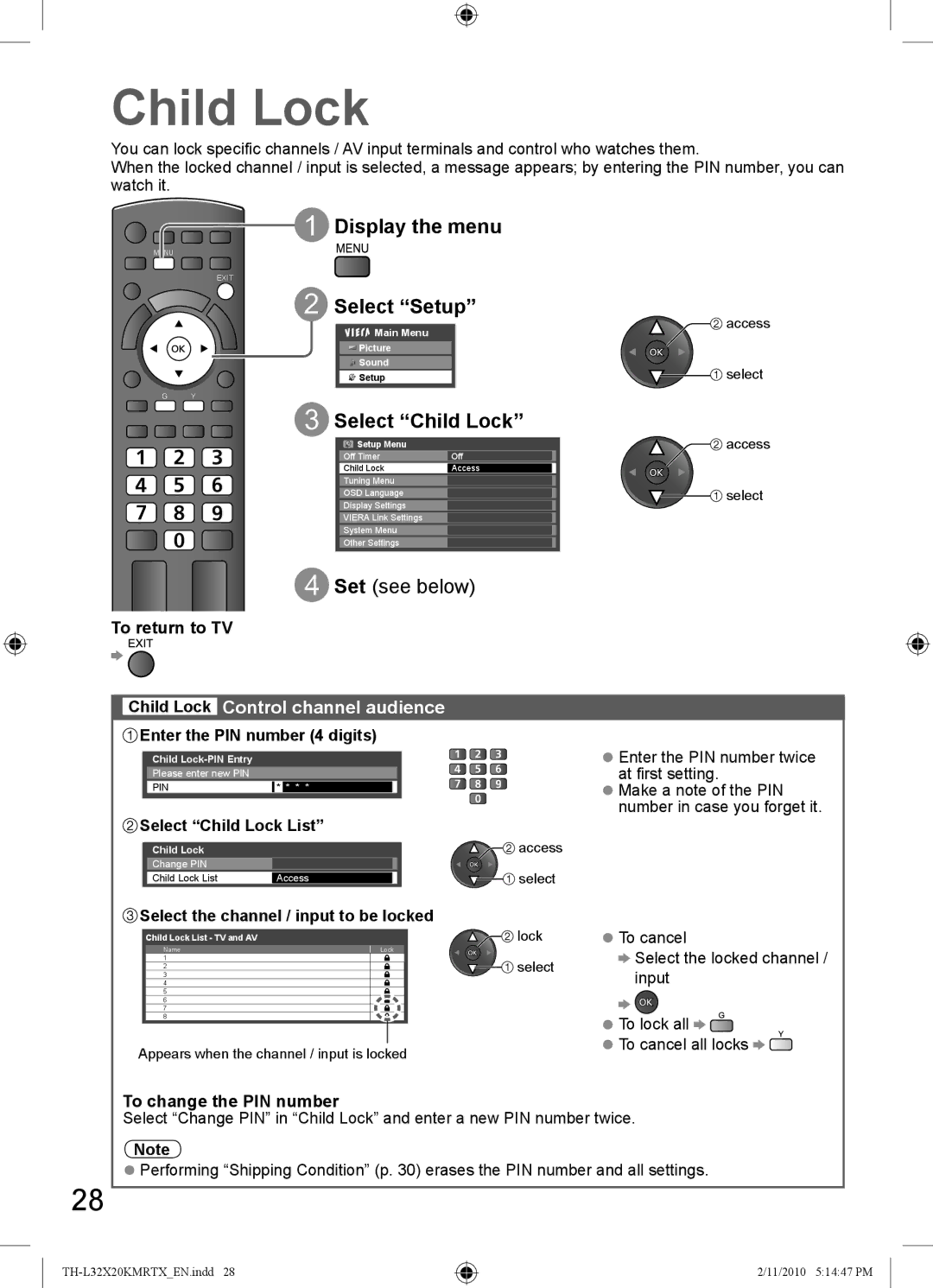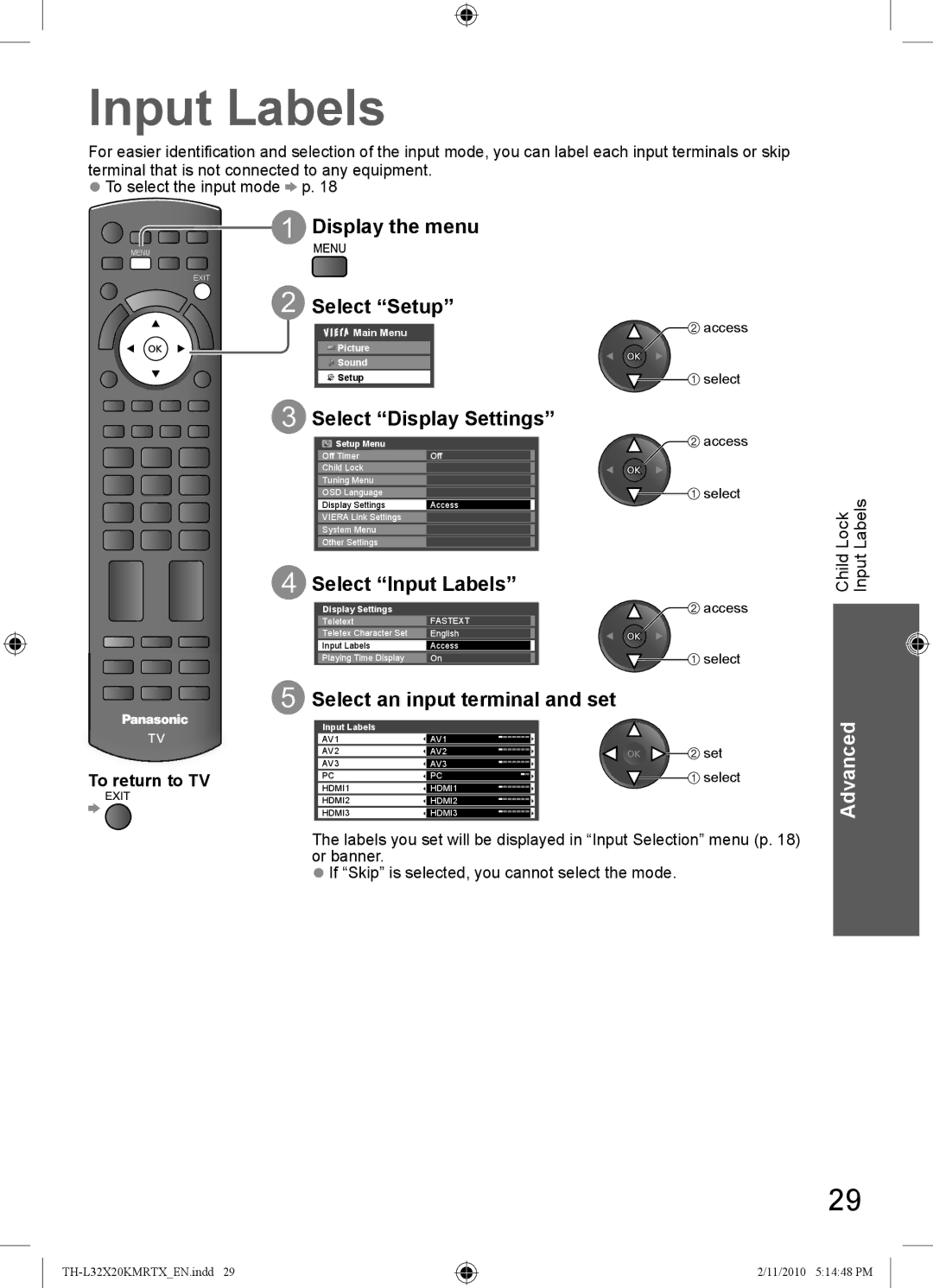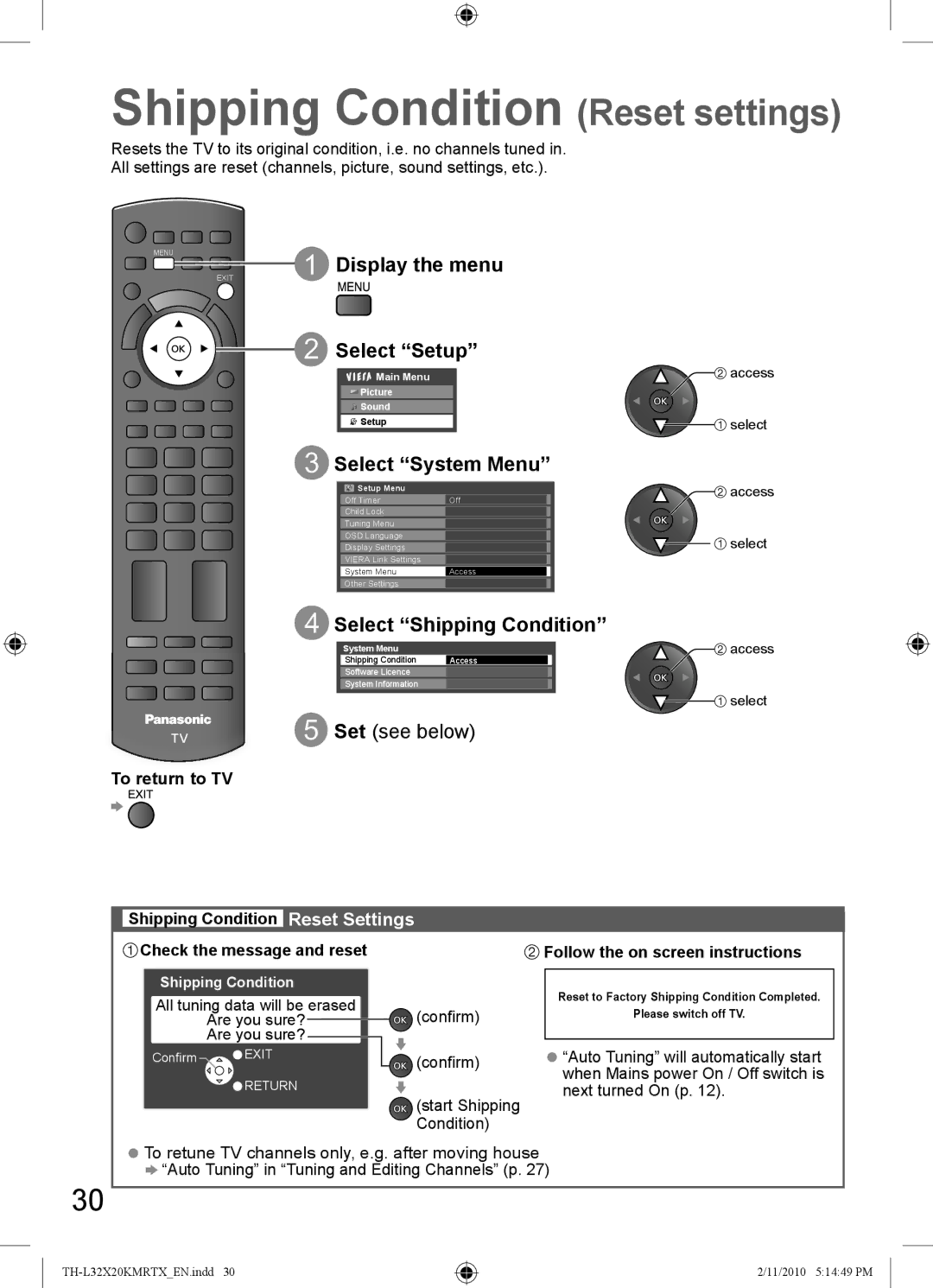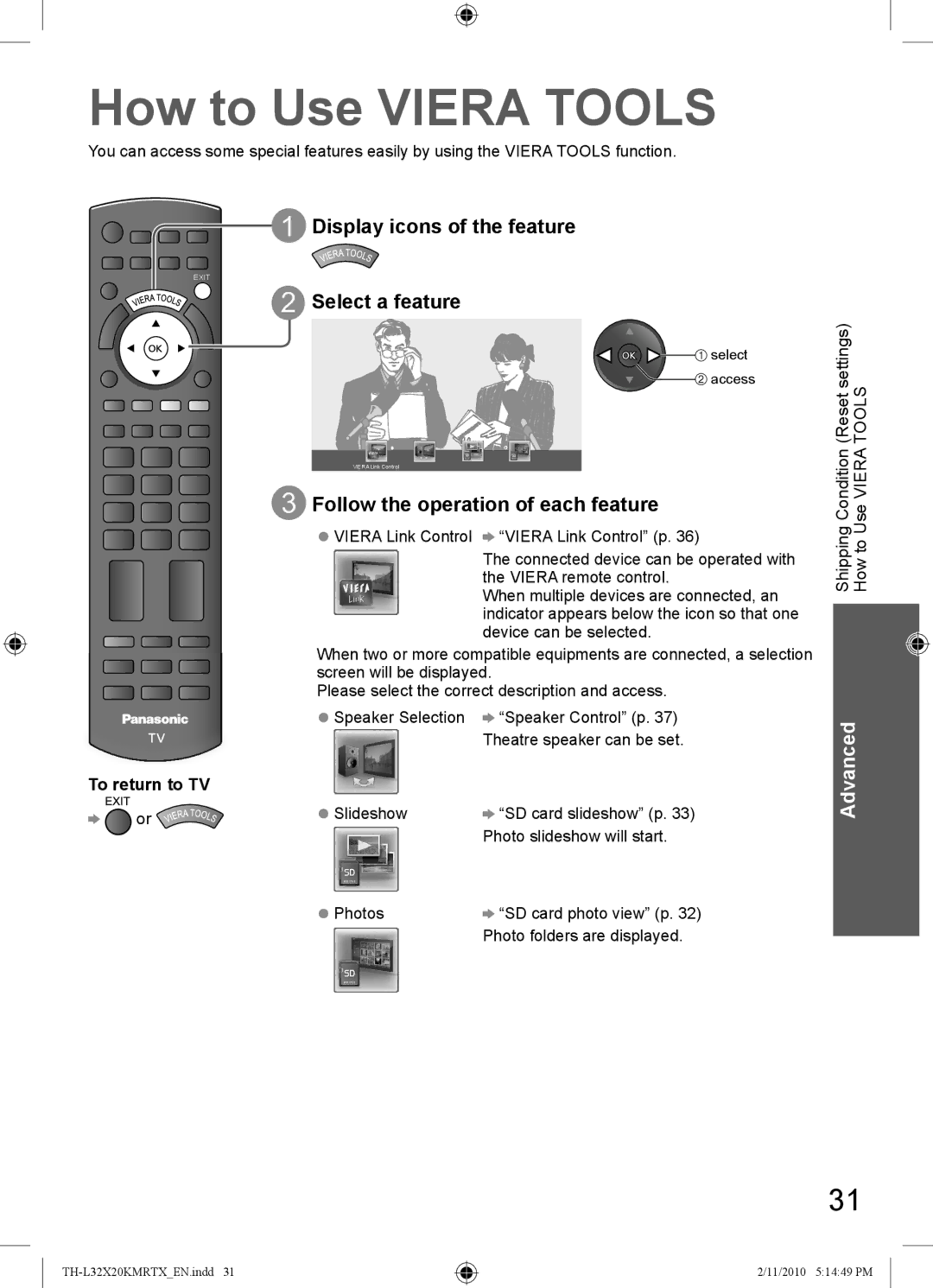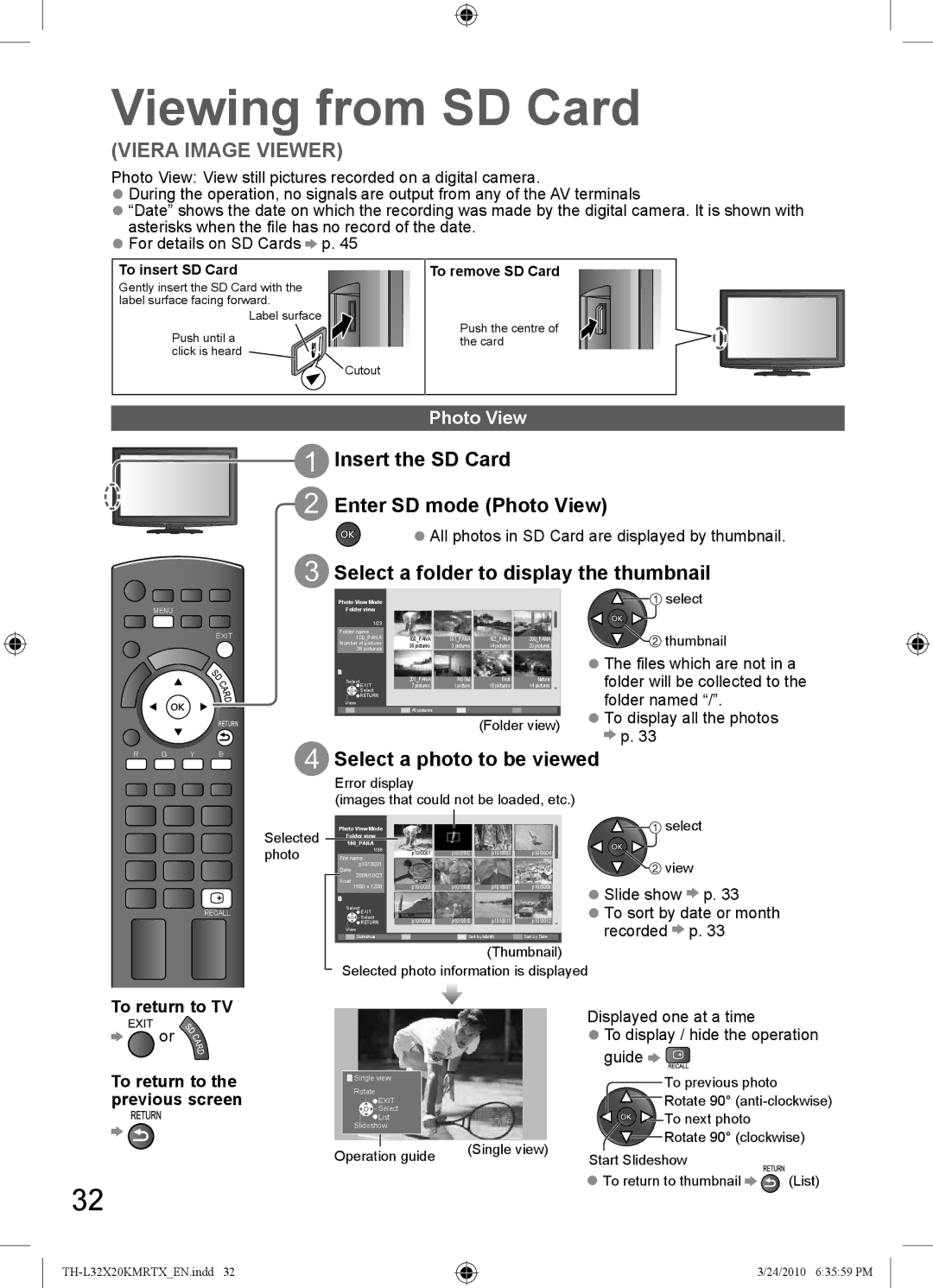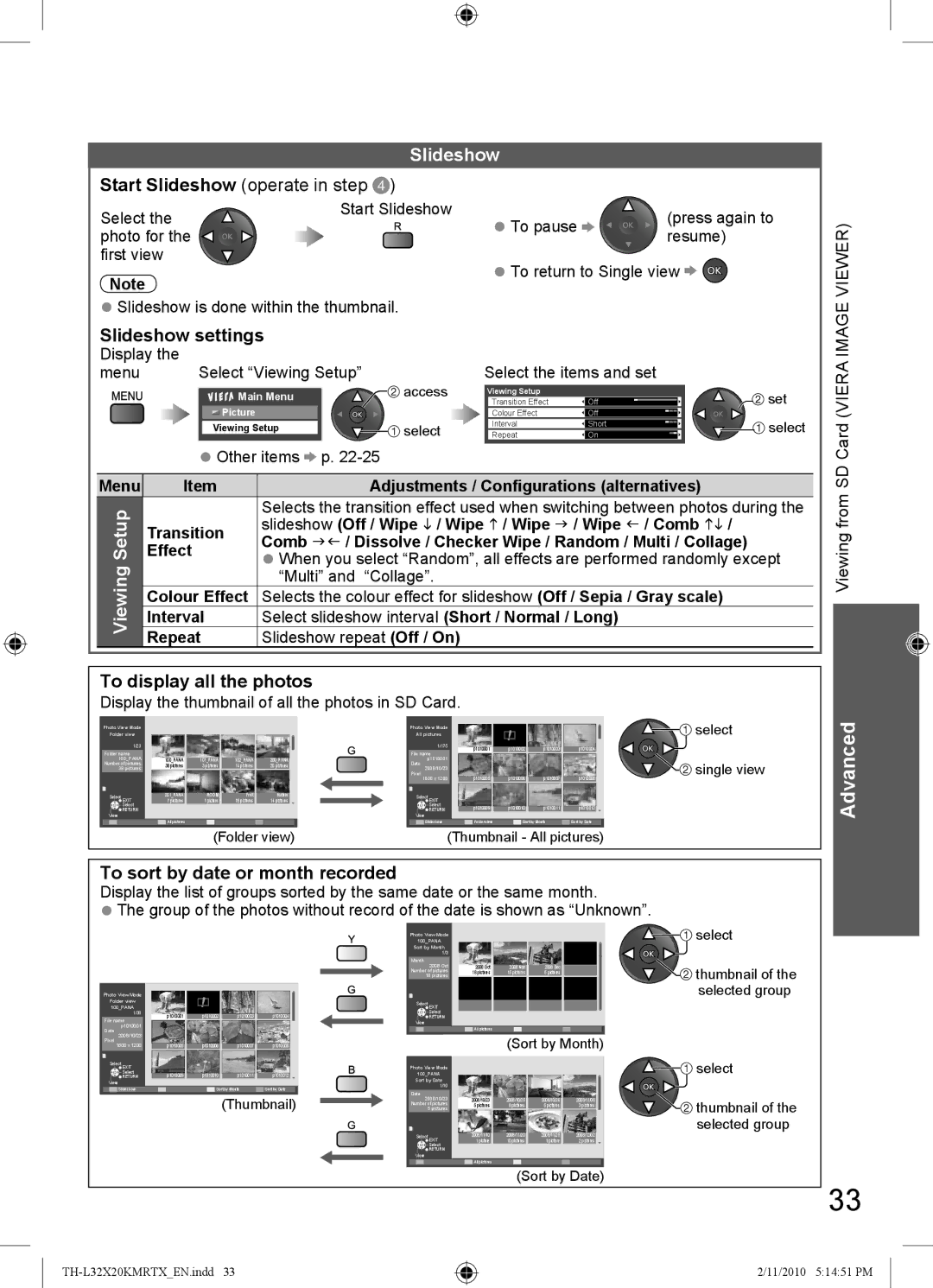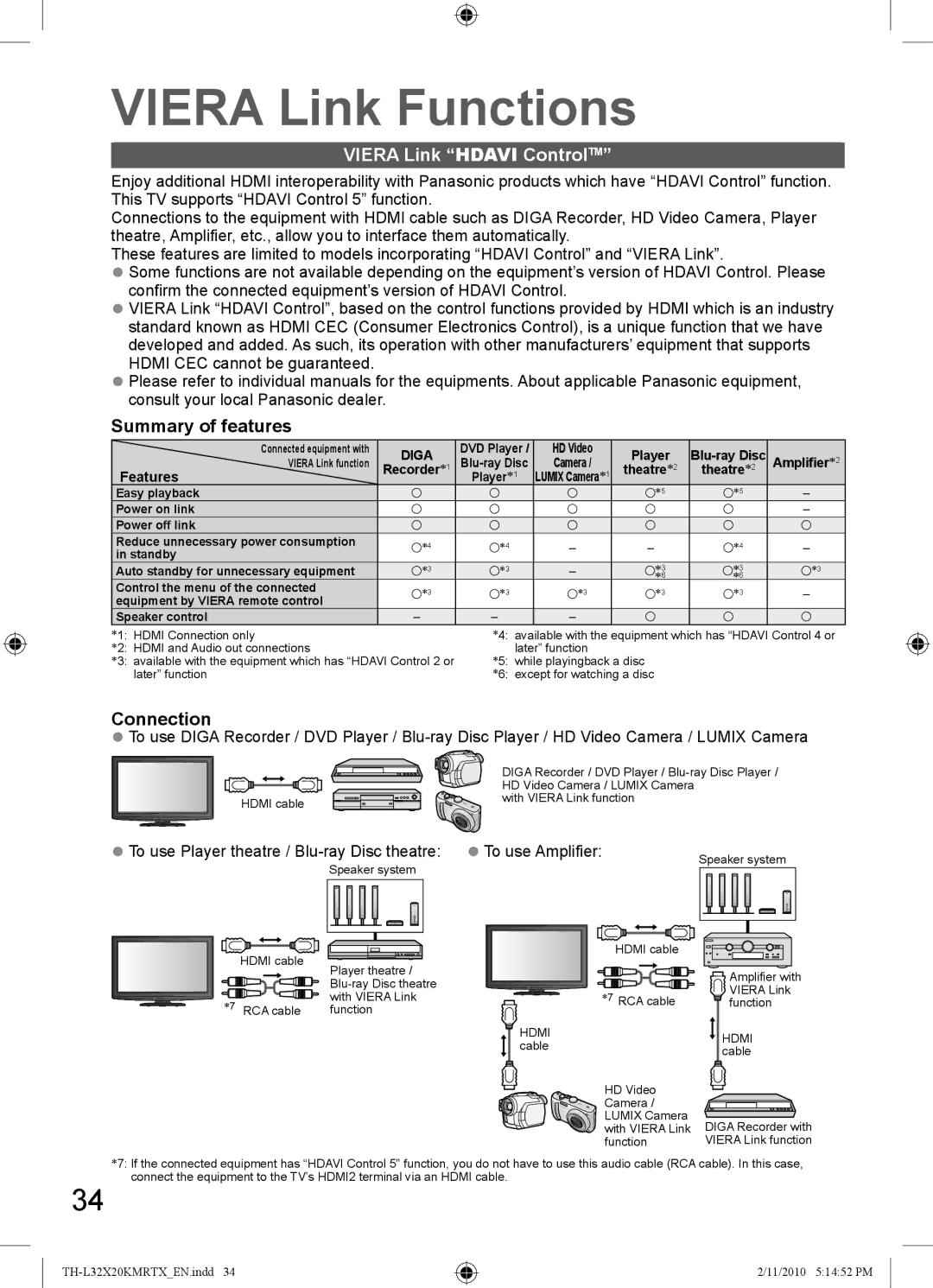TV
1 |
|
|
| 8 |
| SD CARD |
| 9 | |
|
|
| ||
|
| VIDEO |
|
|
2 | L | AV 3 |
| 10 |
IN |
| |||
| R | AUDIO |
|
|
3 |
|
|
|
|
|
| AV IN |
|
|
4 |
| 3 |
| 11 |
|
|
| ||
| 5 | 6 | 7 | |
|
| |||
|
| HDMI |
|
|
1SD card slot
2AV3 terminals
3Headphone jack
4HDMI3 terminal
5Remote control signal receiver
●Do not place any objects between the TV remote control signal receiver and remote control
6C.A.T.S. (Contrast Automatic Tracking System) sensor
●Senses brightness to adjust picture quality when “Eco Mode” in the Picture Menu is set to “On” (p. 22)
7Power LED
●Standby: red On: green
●When using the remote control, indicates the TV has received a command.
8Function Select
●Volume / Backlight / Contrast / Brightness
/Colour / Sharpness / Tint (NTSC mode)
/Bass (“Music” or “Speech” mode in
the Sound Menu) / Treble (“Music” or “Speech” mode in the Sound Menu) / Balance / “Auto Tuning” (p. 22 - 24)
9Increases or decreases the channel position by one. When a function is already displayed, press to increase or decrease the selected function. When in standby mode, switches TV on.
10Changes the input mode
11Mains power On / Off switch
●Switch On to turn on the TV or turn the TV to Standby mode by the remote control
Guide
Identifying Controls Quick Start
Using the On Screen Displays
Many features available on this TV can be accessed via the On Screen Display menu.
Example (Sound Menu):
Sound Menu | 1/2 | ||
Mode | Music | ||
|
|
|
|
Bass |
| 0 | |
|
|
|
|
Treble |
| 0 | |
|
|
|
|
Balance |
| 0 | |
|
|
|
|
Headphone Volume |
|
| 11 |
|
|
|
|
Surround | Off | ||
|
|
|
|
Volume Correction |
| 0 | |
|
|
|
|
Speaker Distance to Wall | Over 30cm | ||
|
| ||
MPX | Stereo | ||
Select | Page up | Operation guide will help you. |
EXIT | ||
Change | Page down | |
RETURN |
| |
|
|
How to use remote control
Open the Main Menu
Move the cursor / select the menu item
Move the cursor / adjust levels / select from a range of options
Access the menu / store settings after adjustments have been made or options have been set
Return to the previous menu
Exit the menu system and return to the normal viewing screen
11
2/11/2010 5:14:38 PM