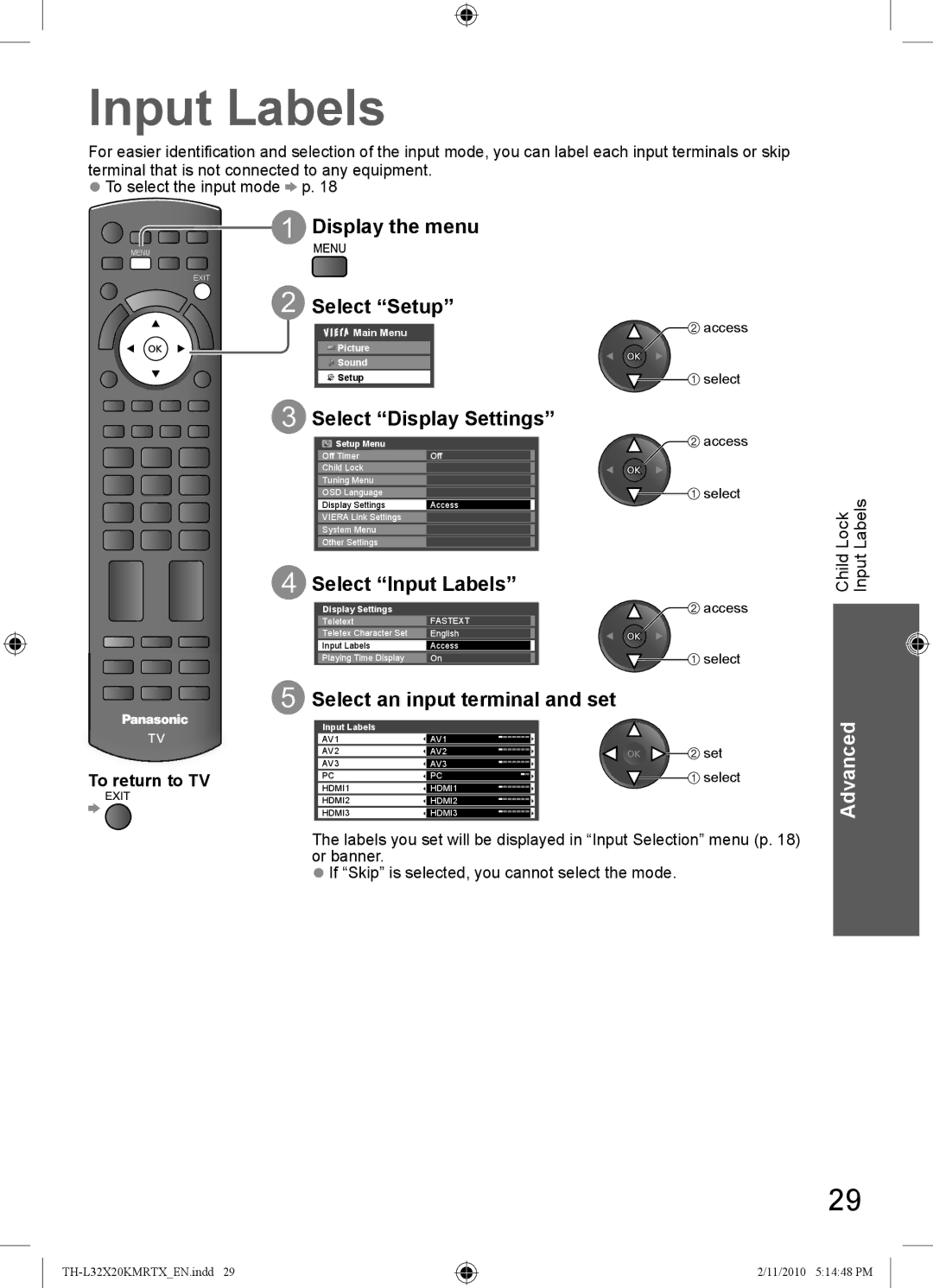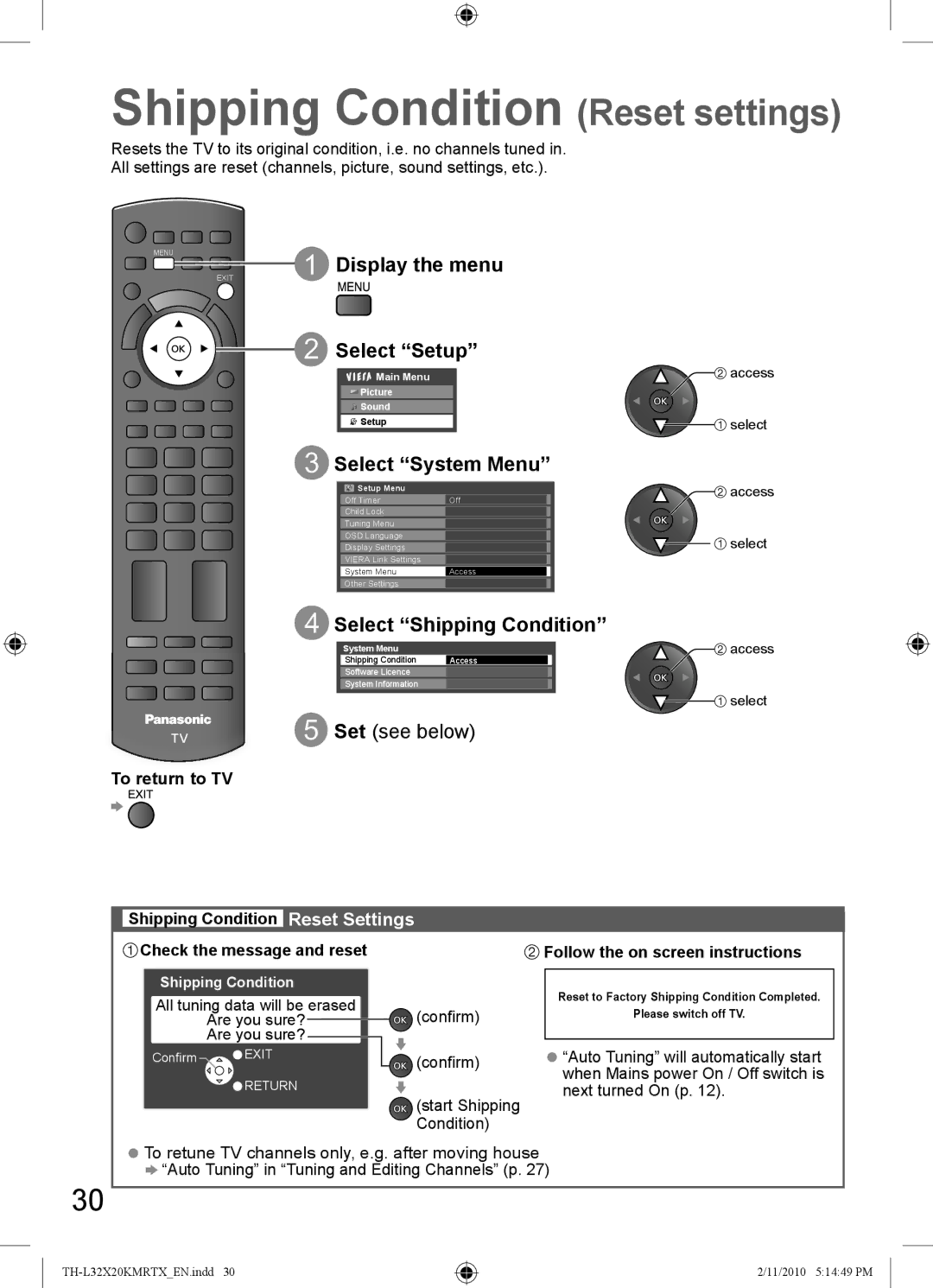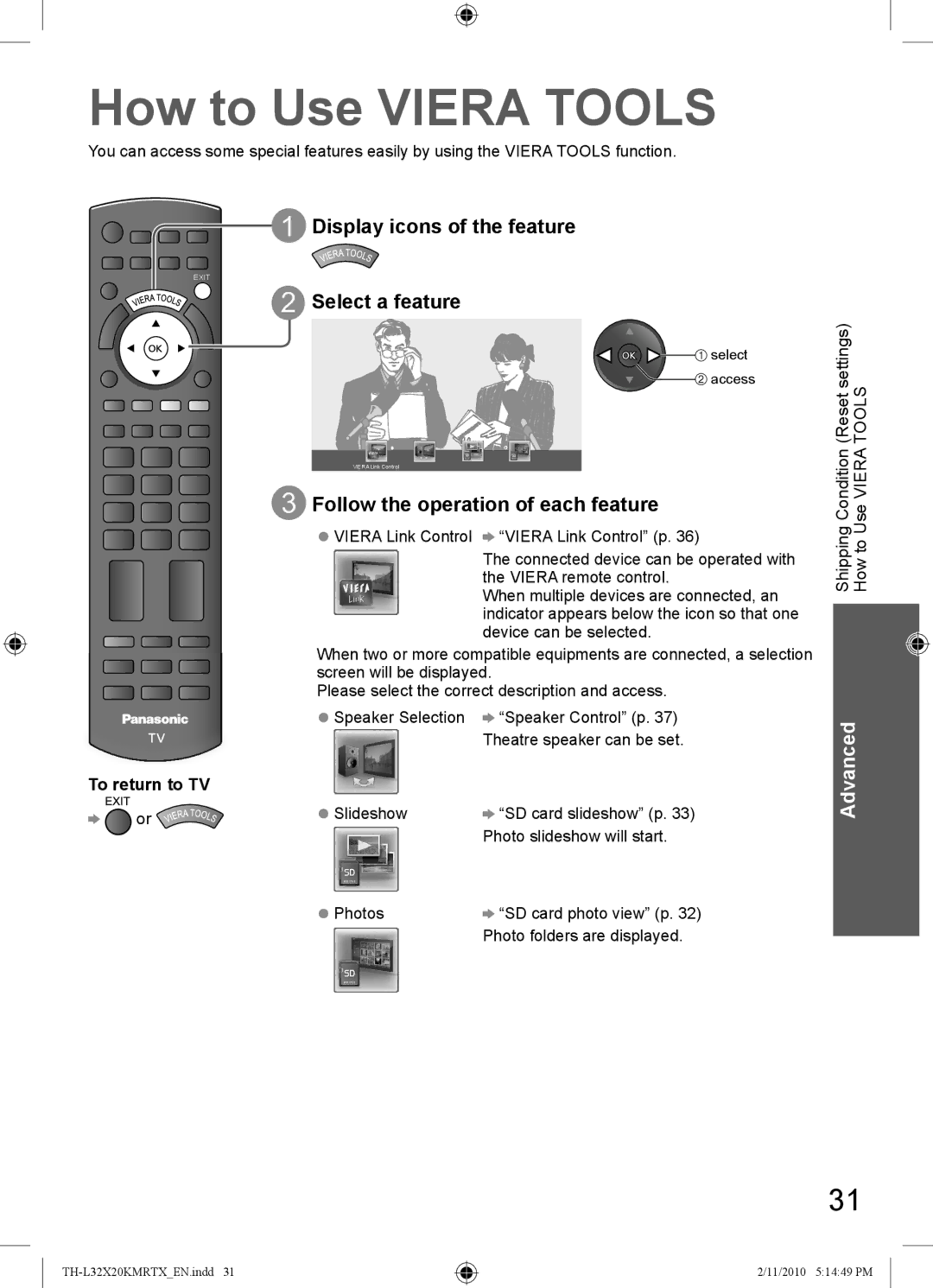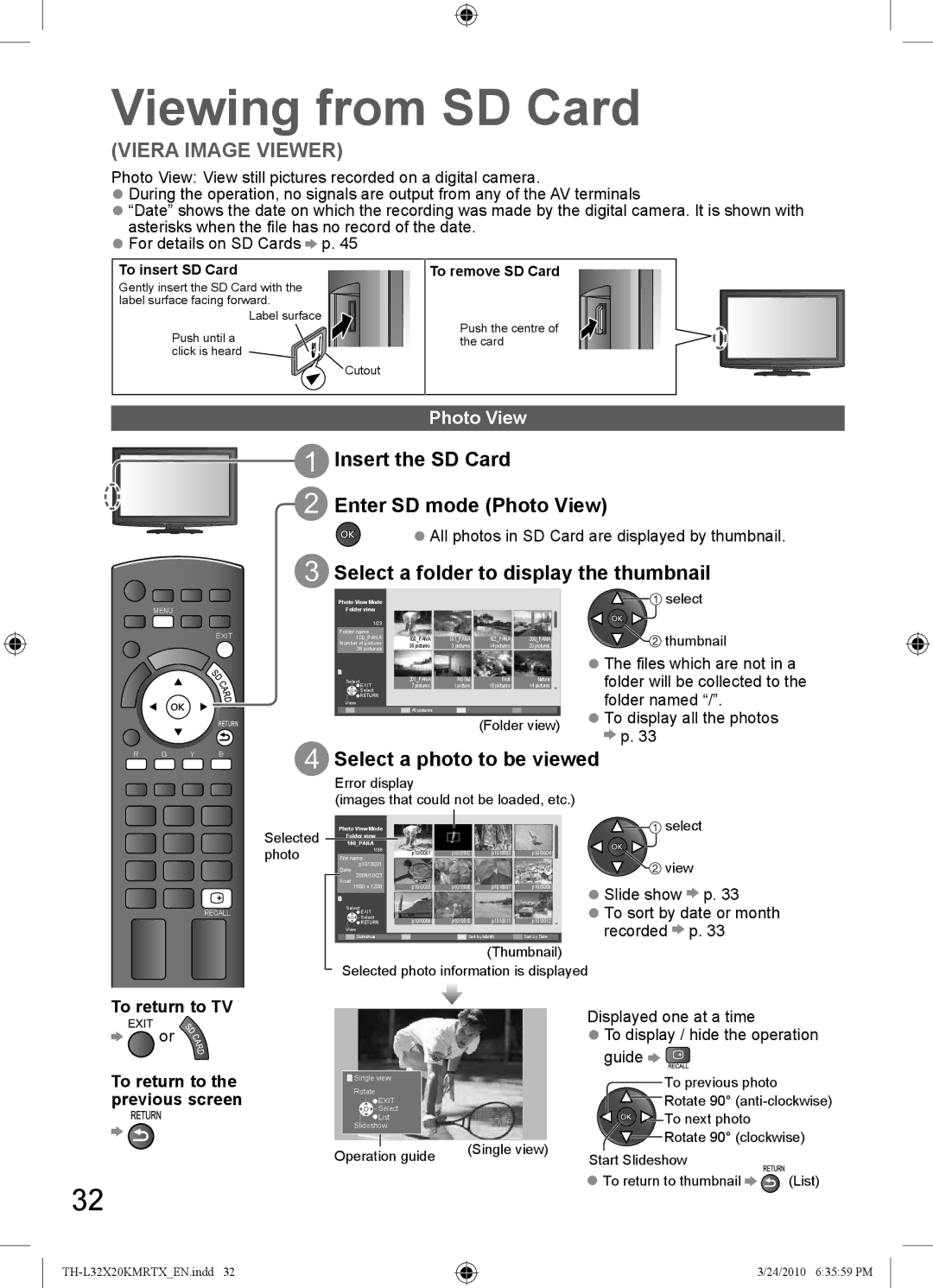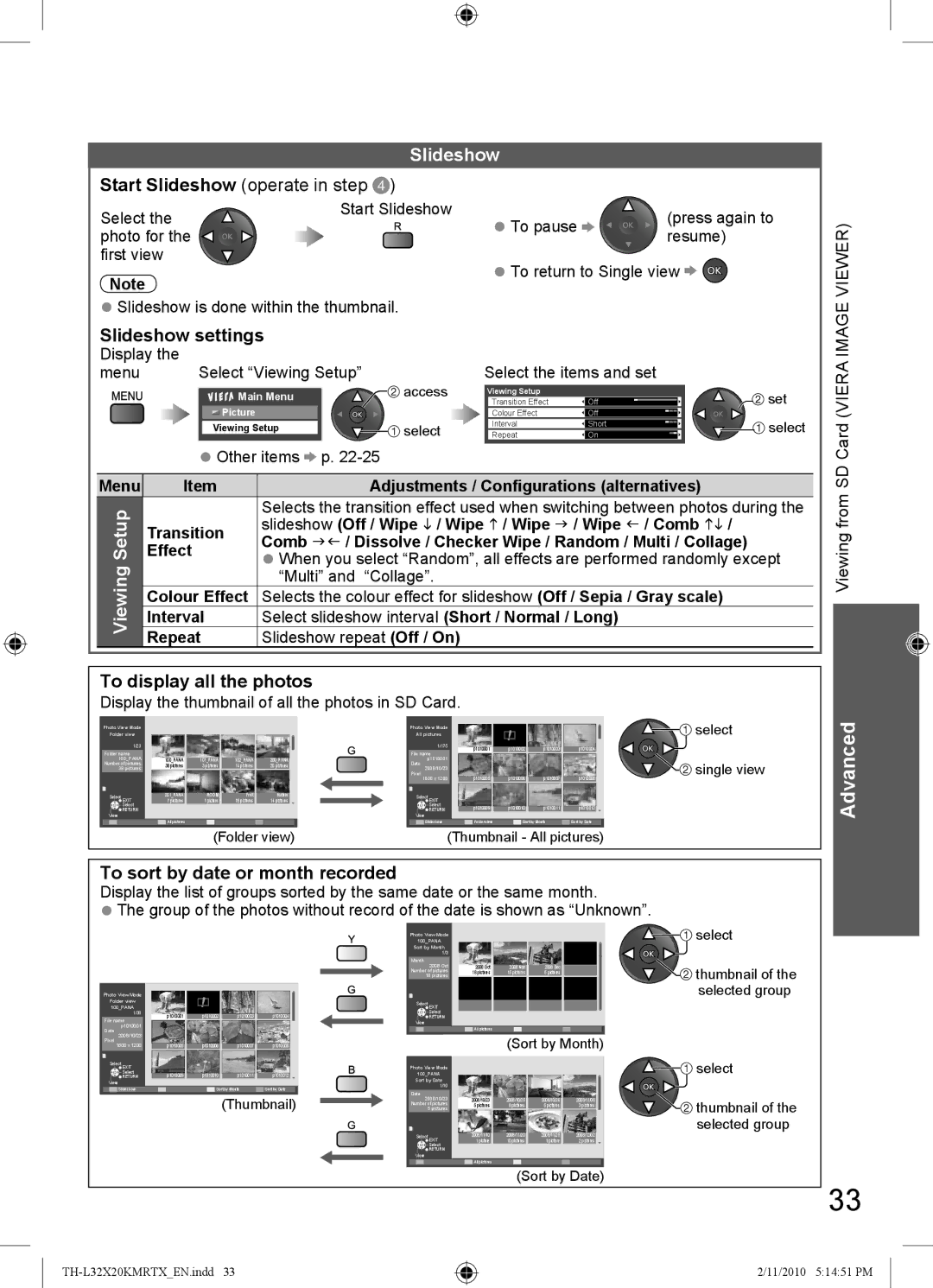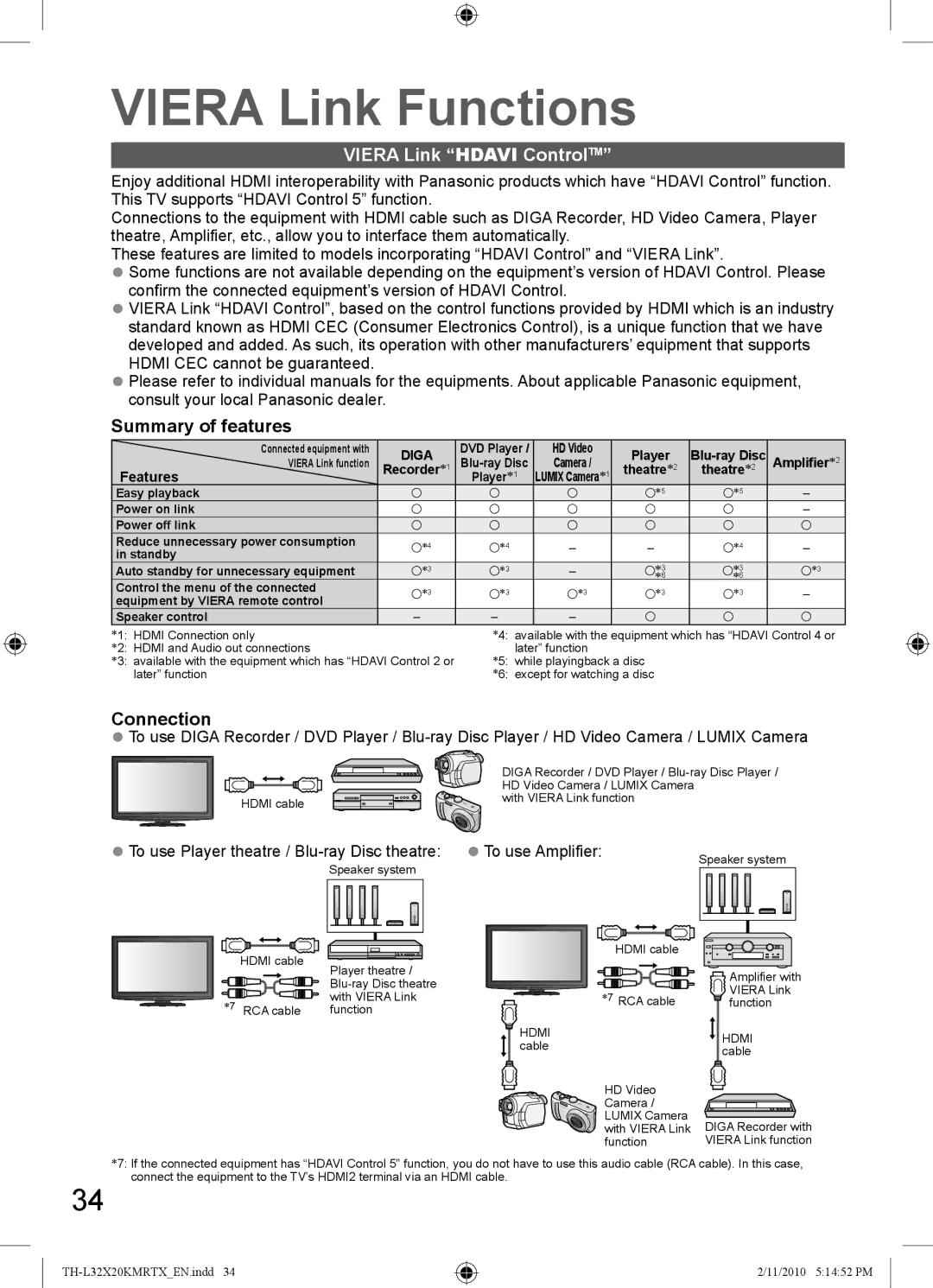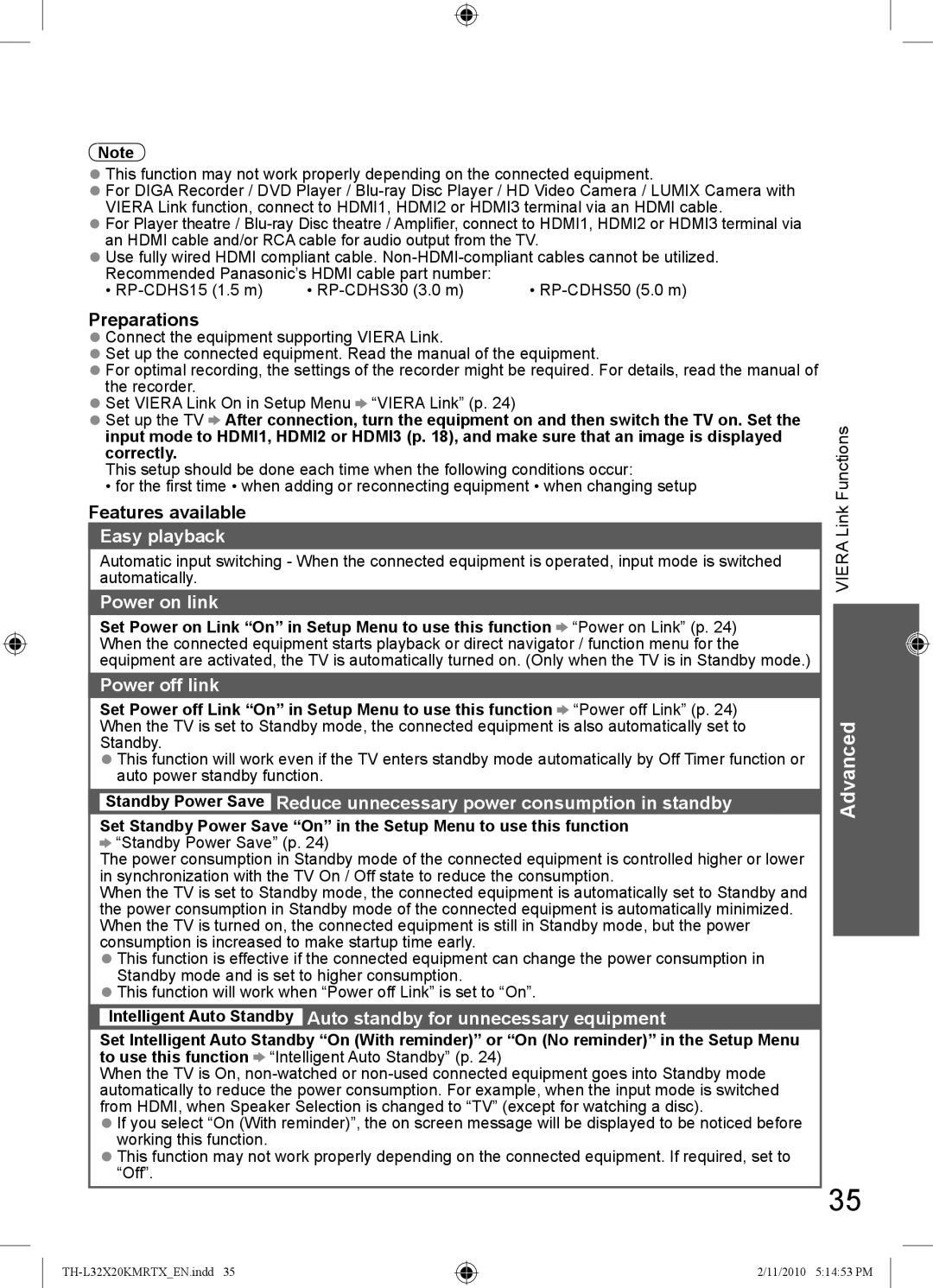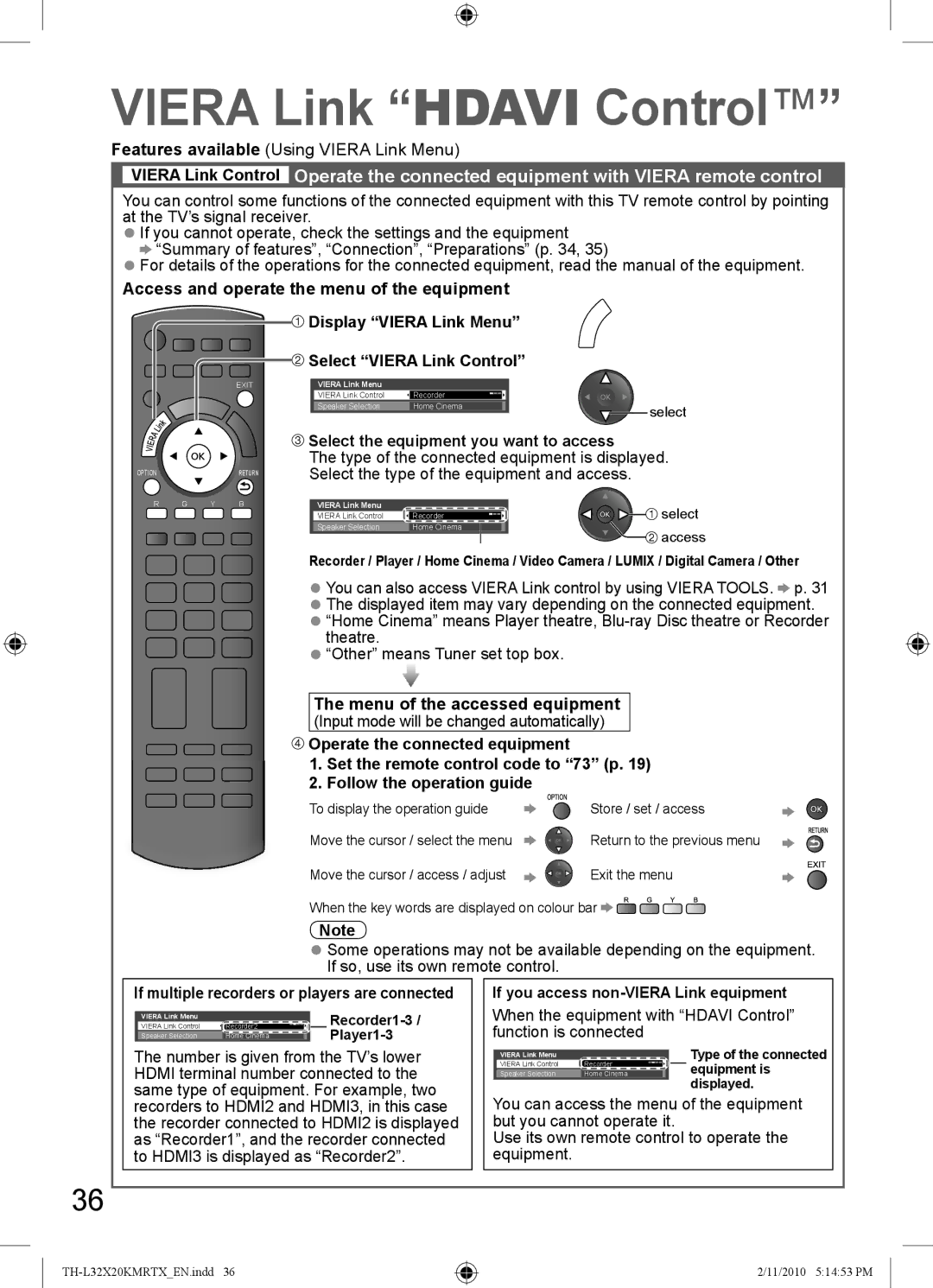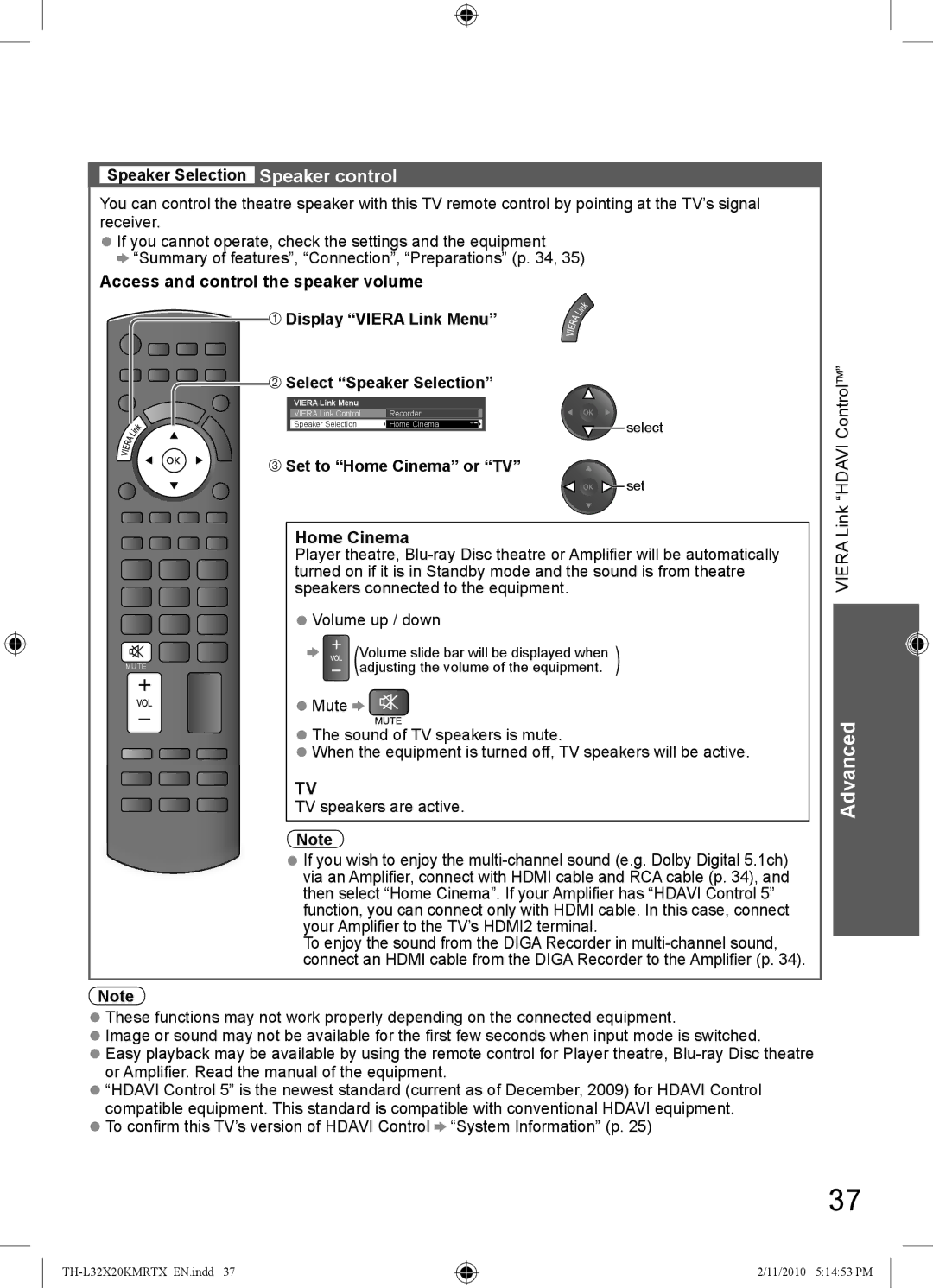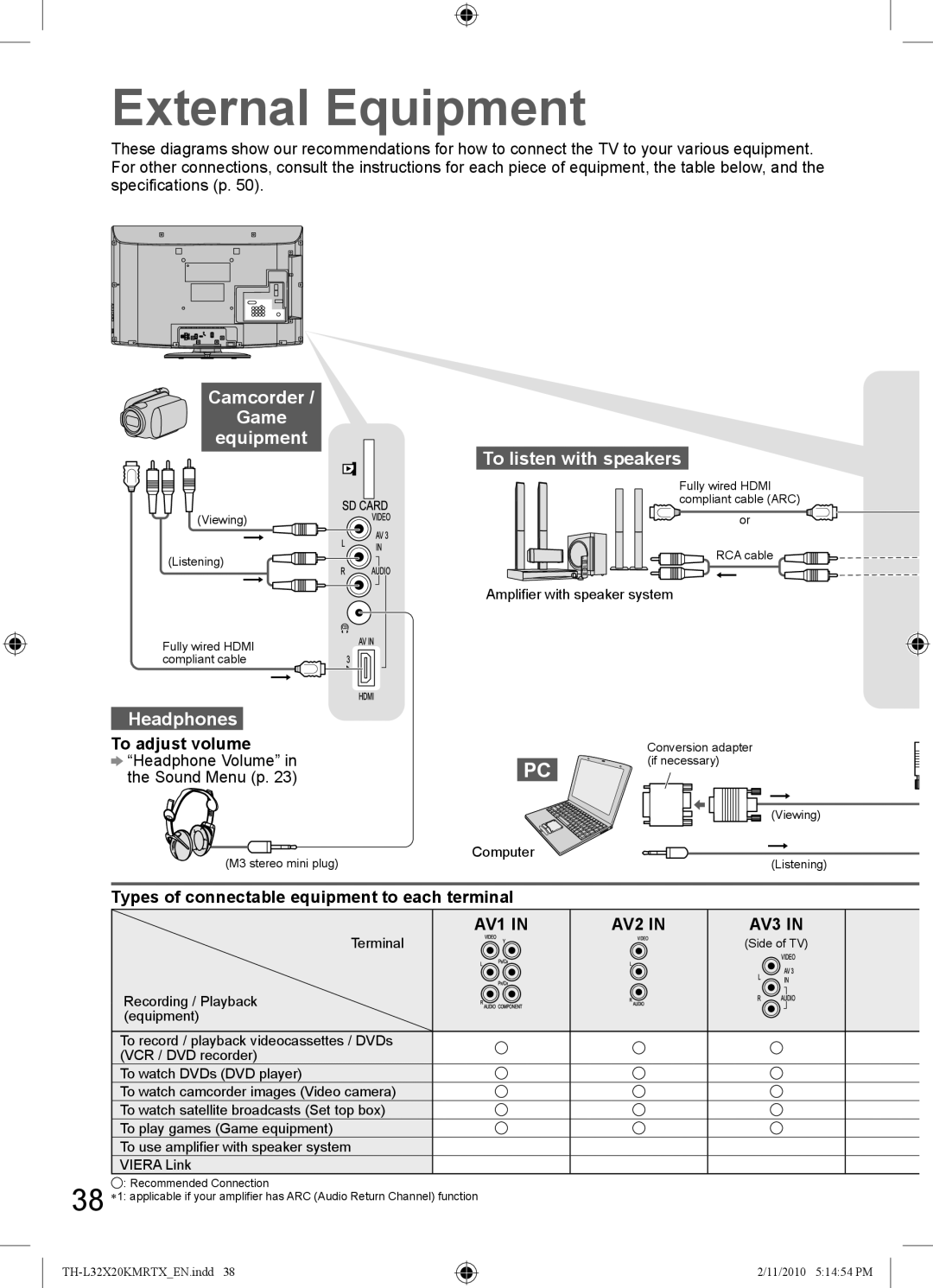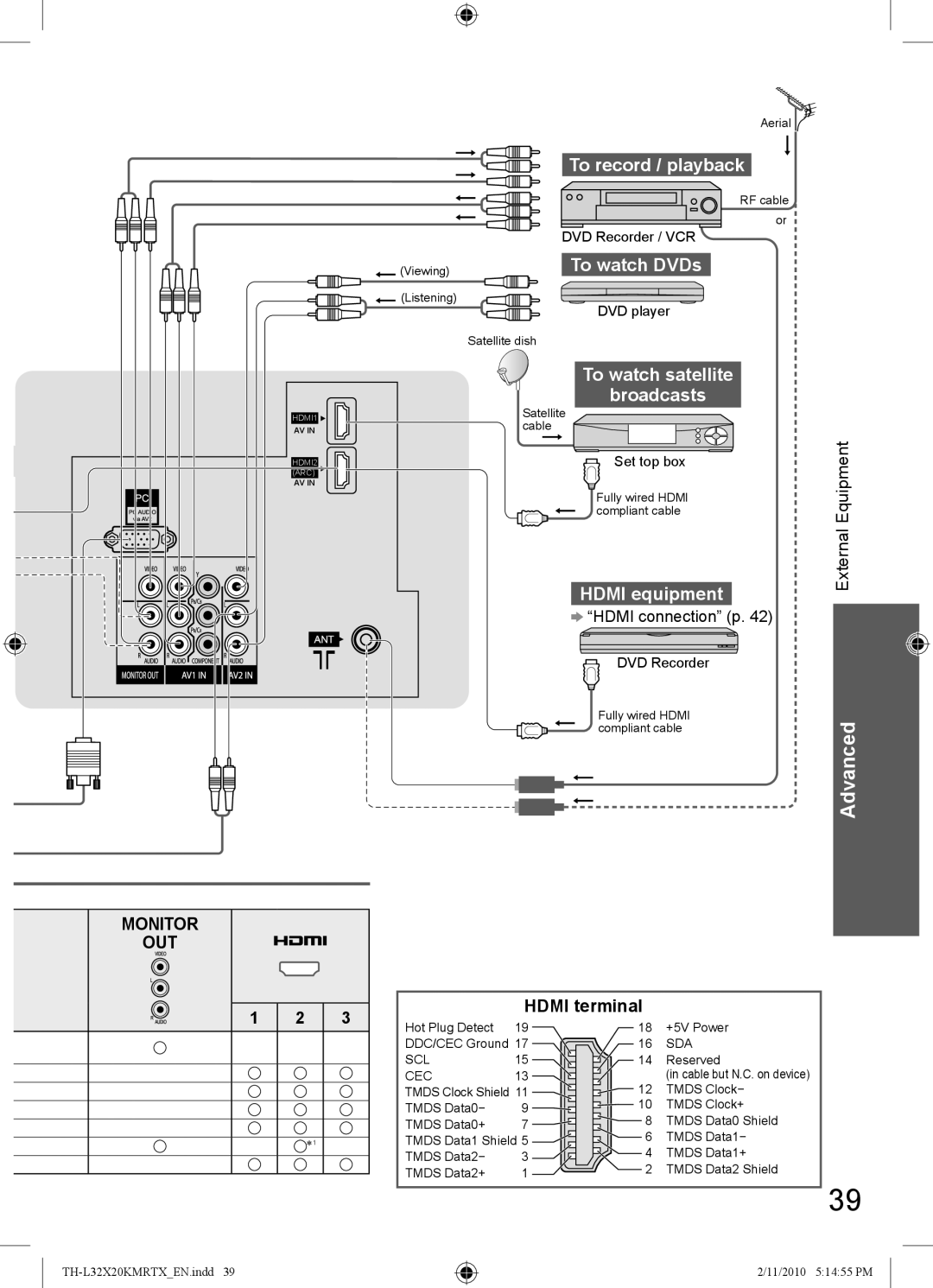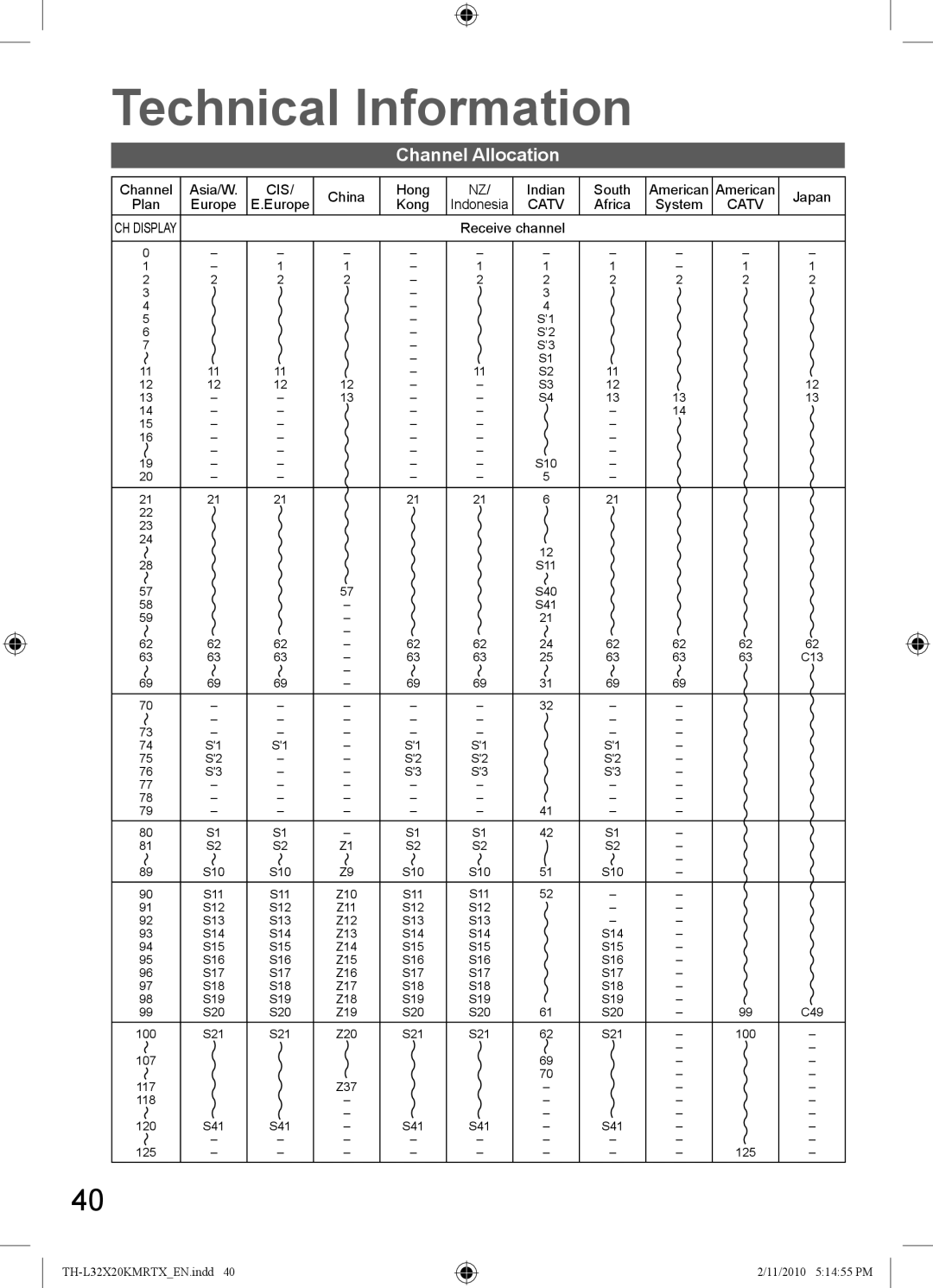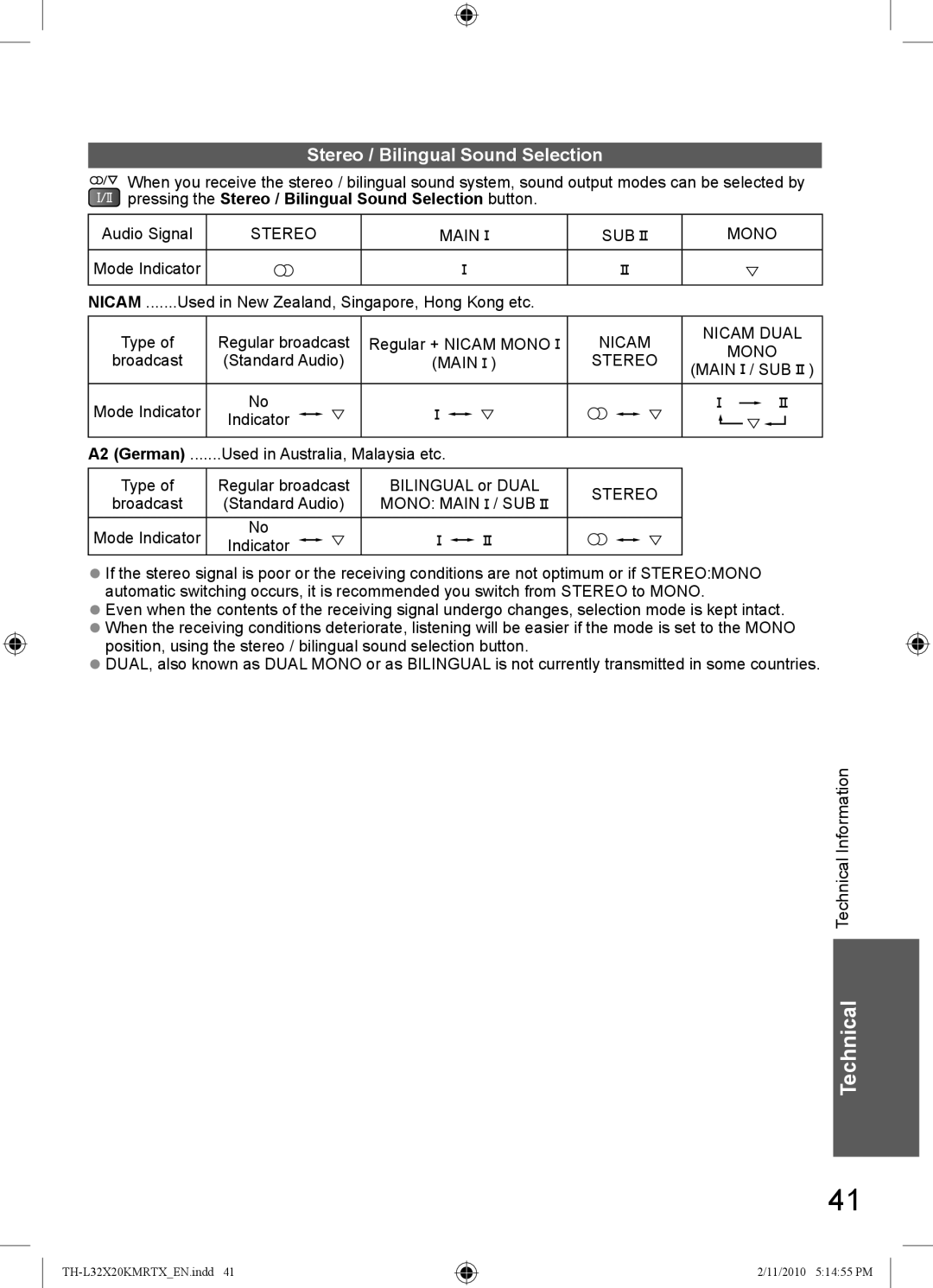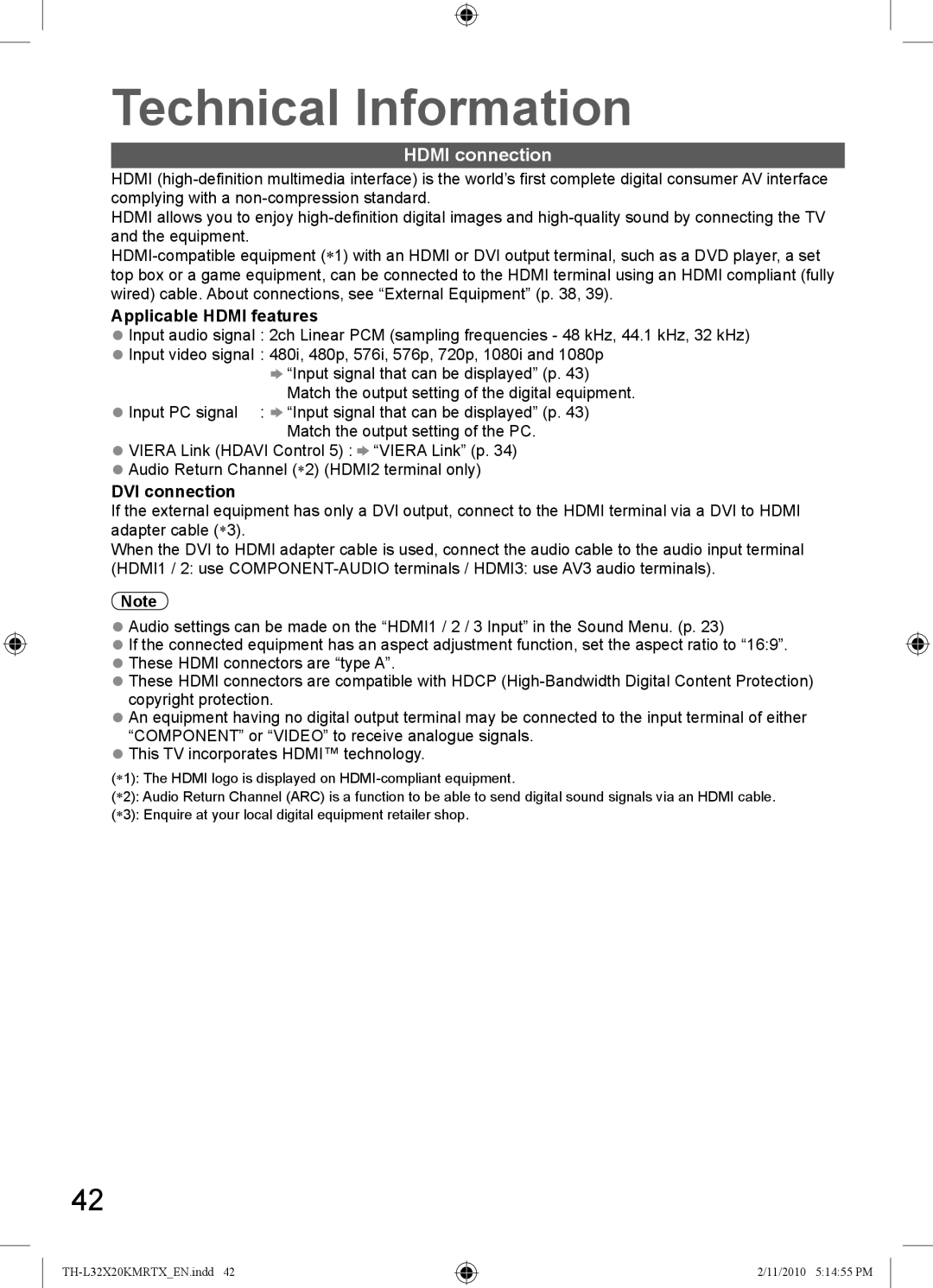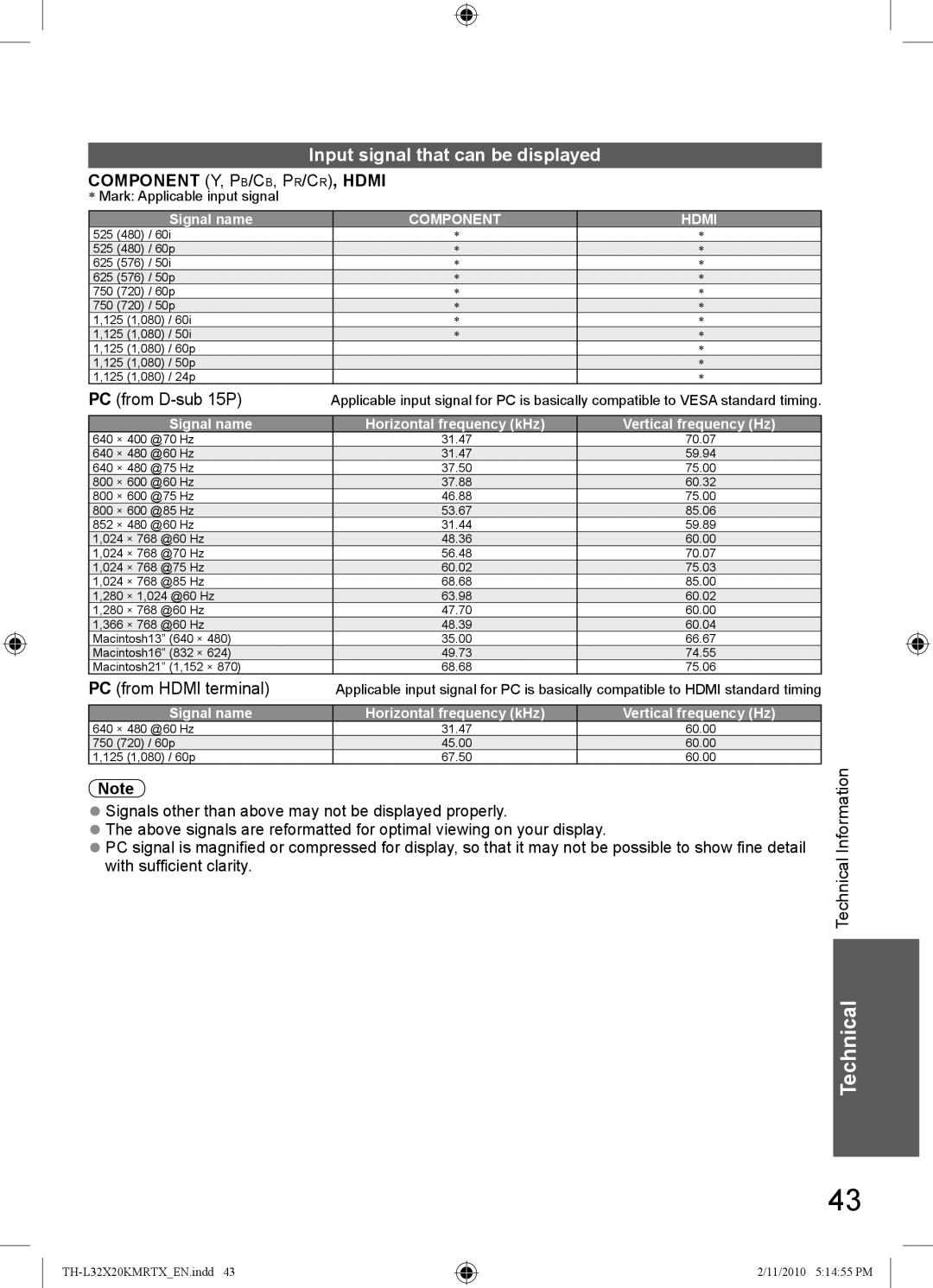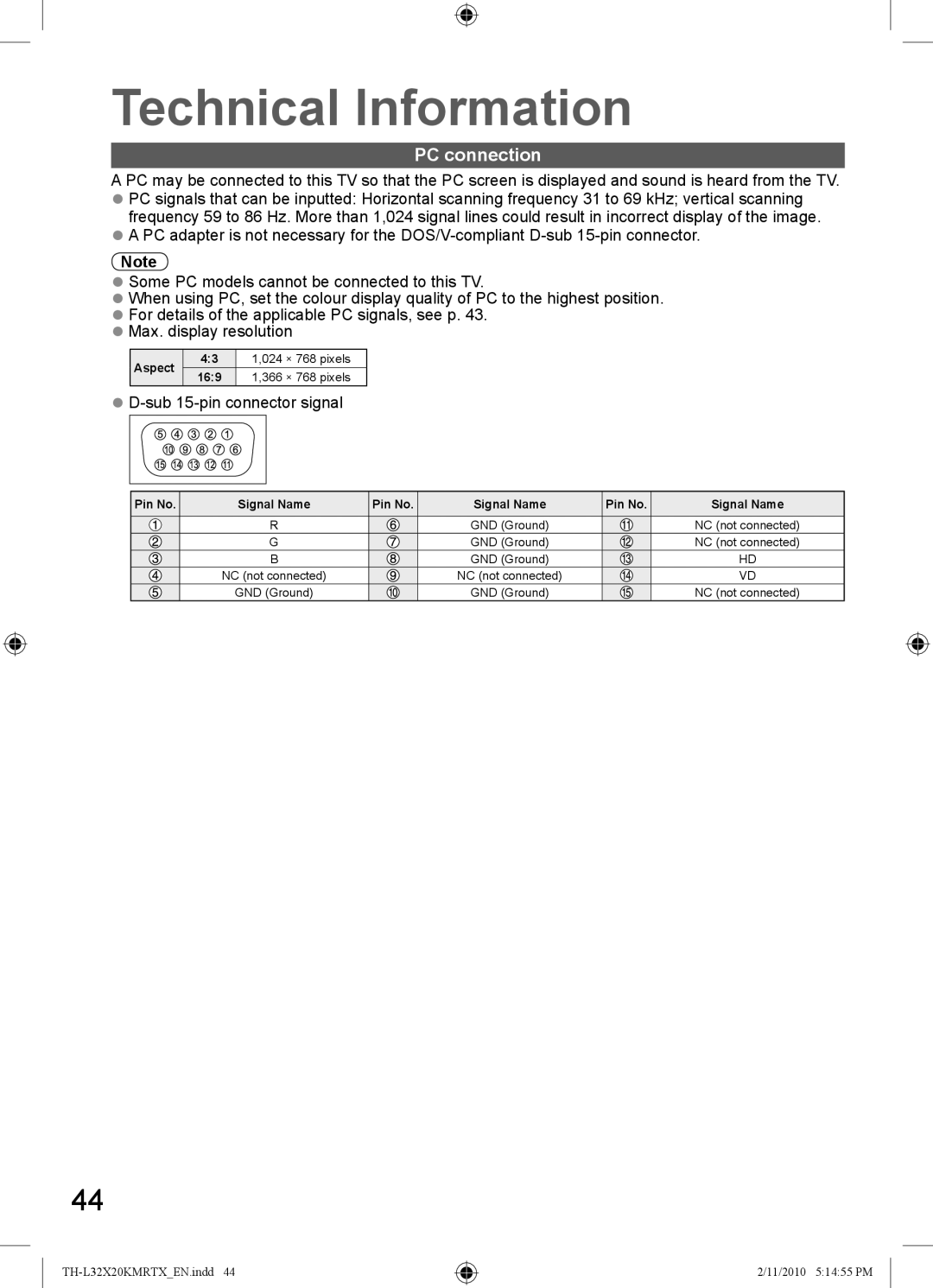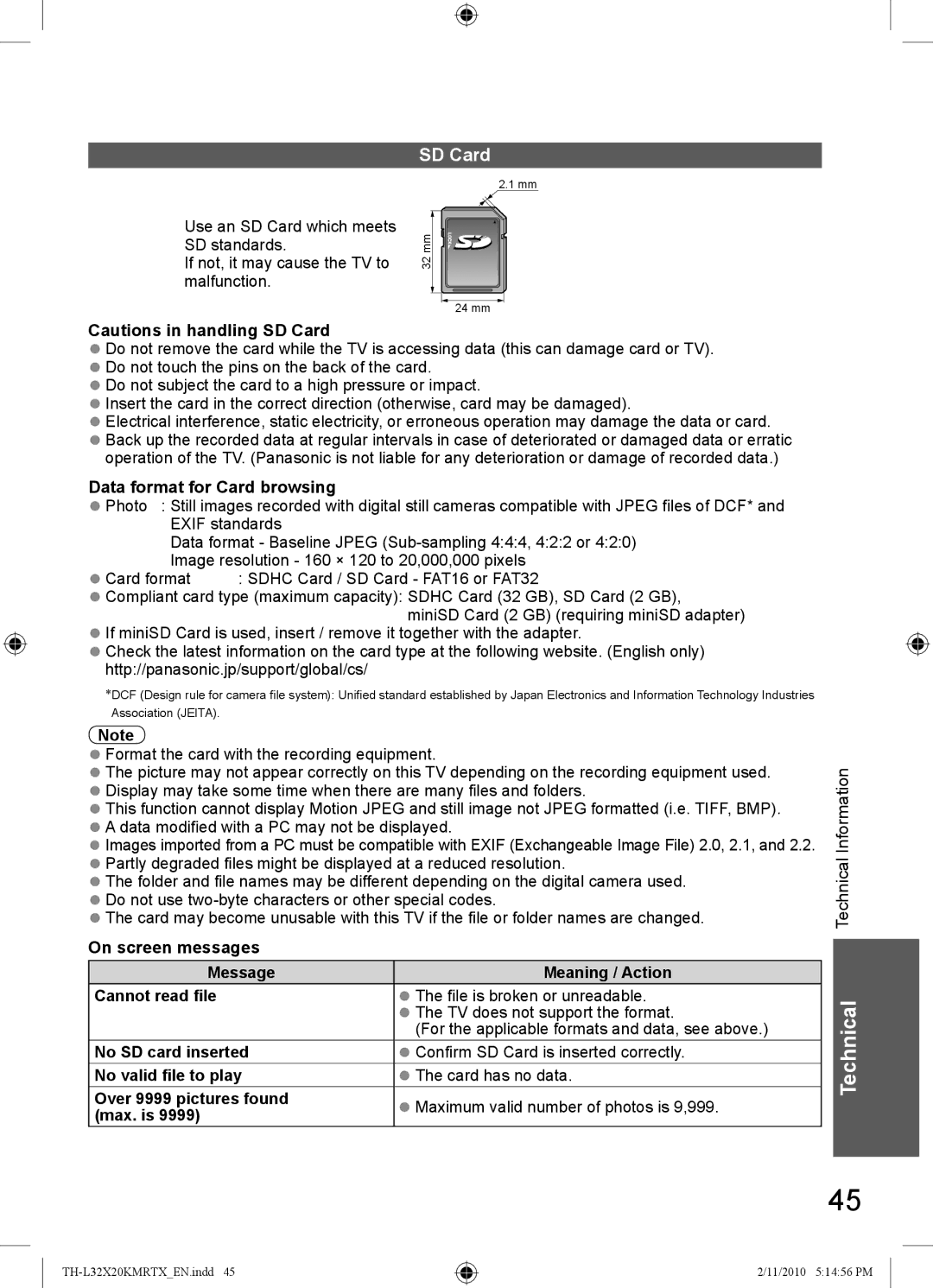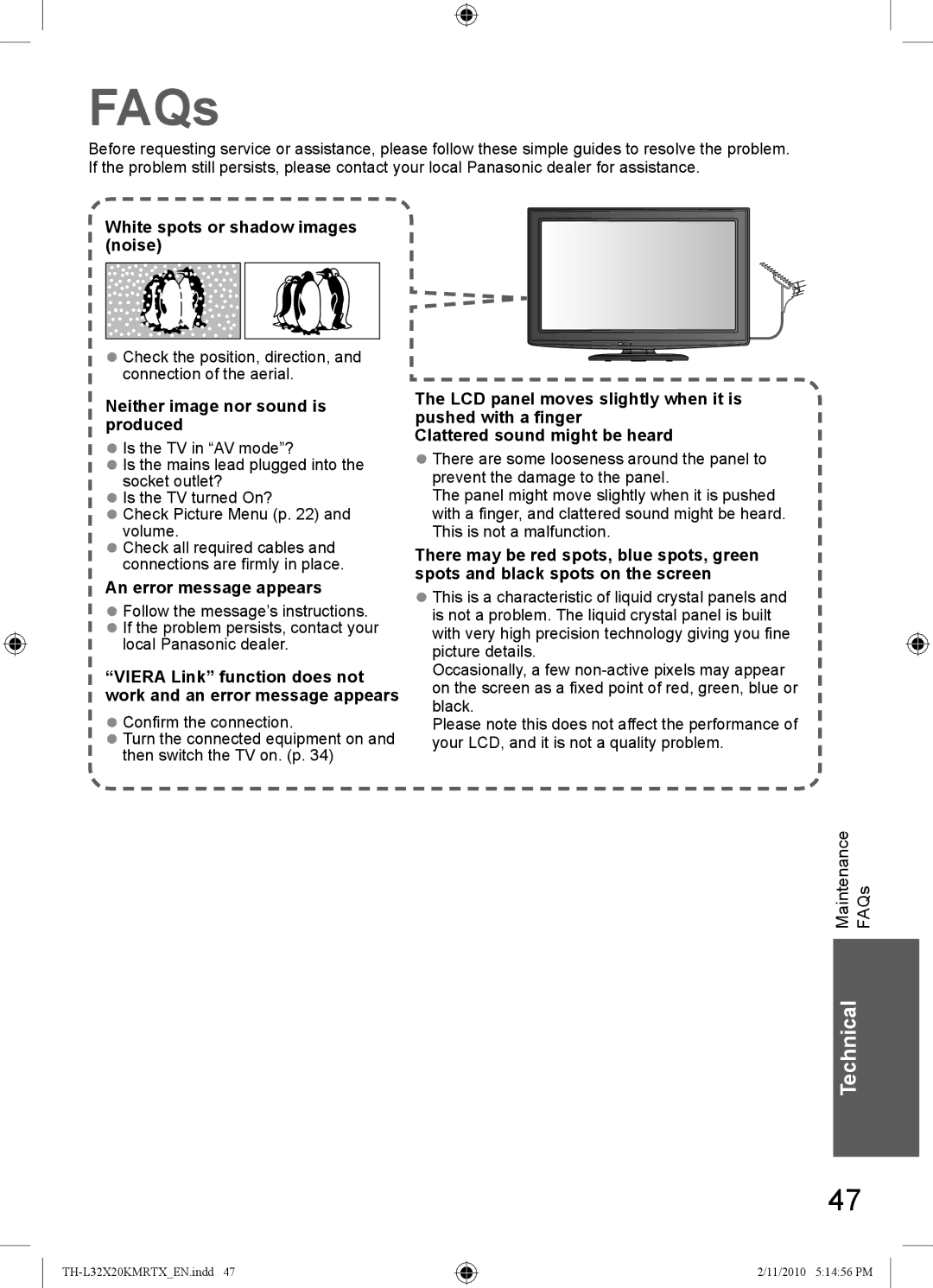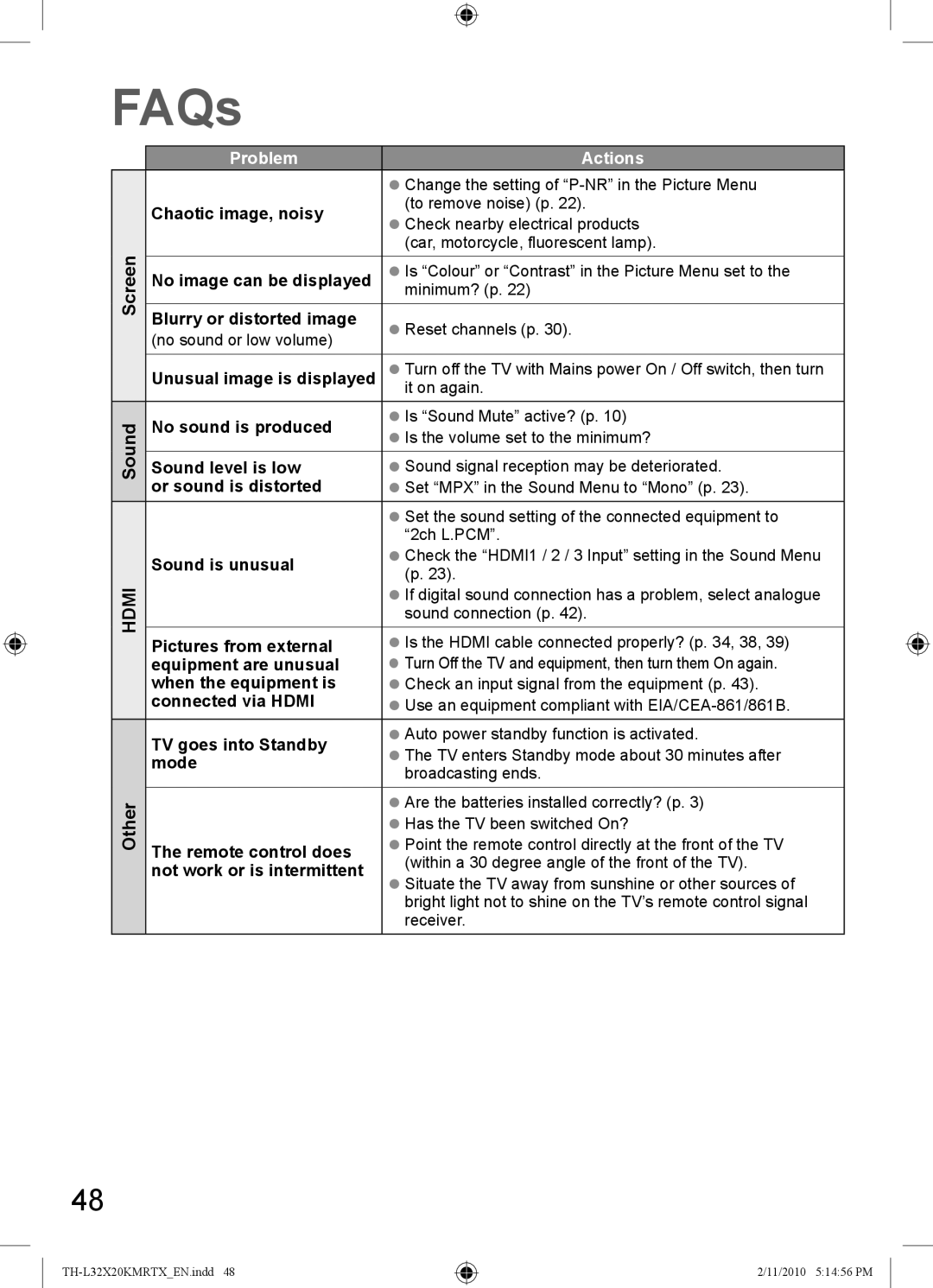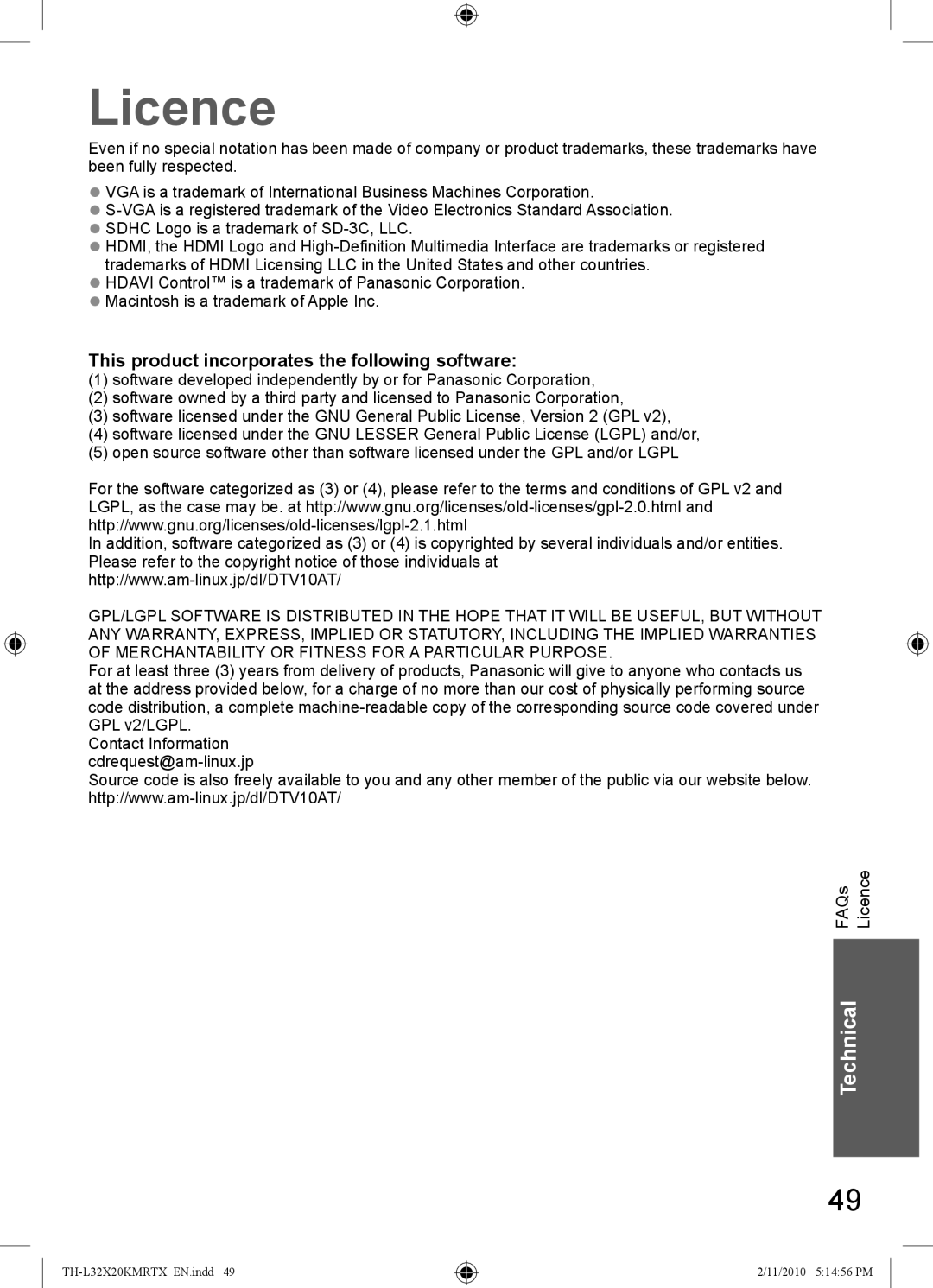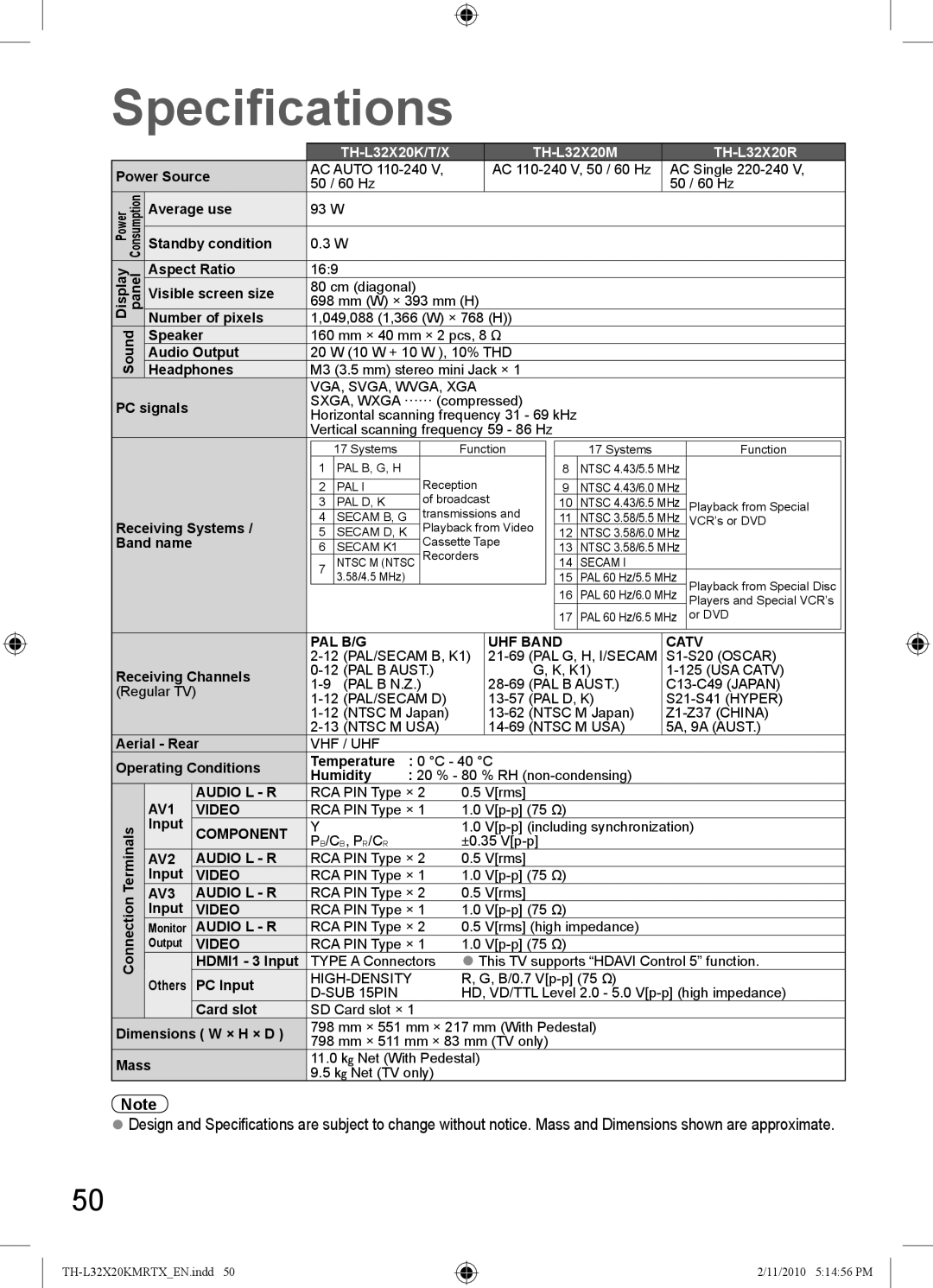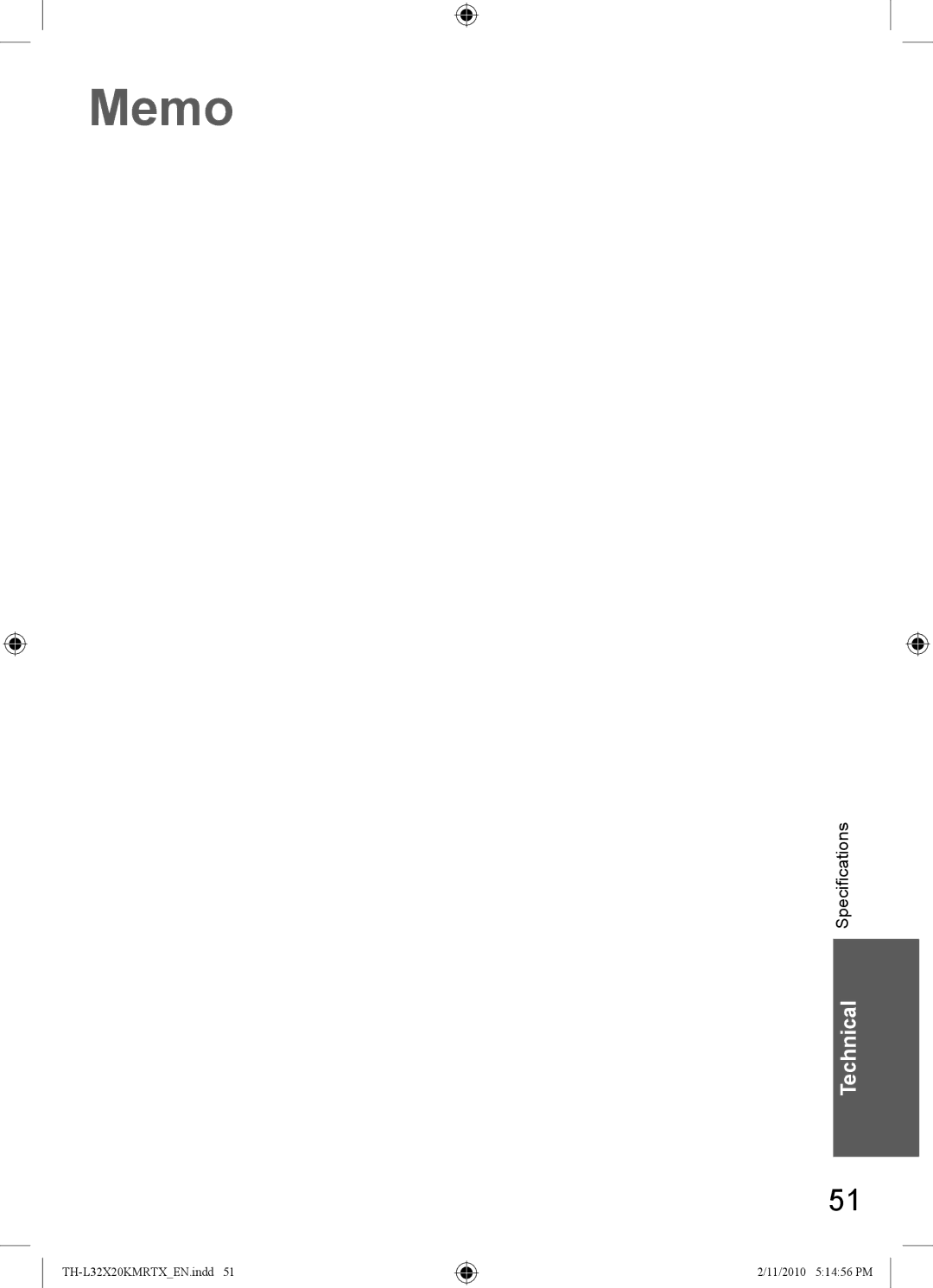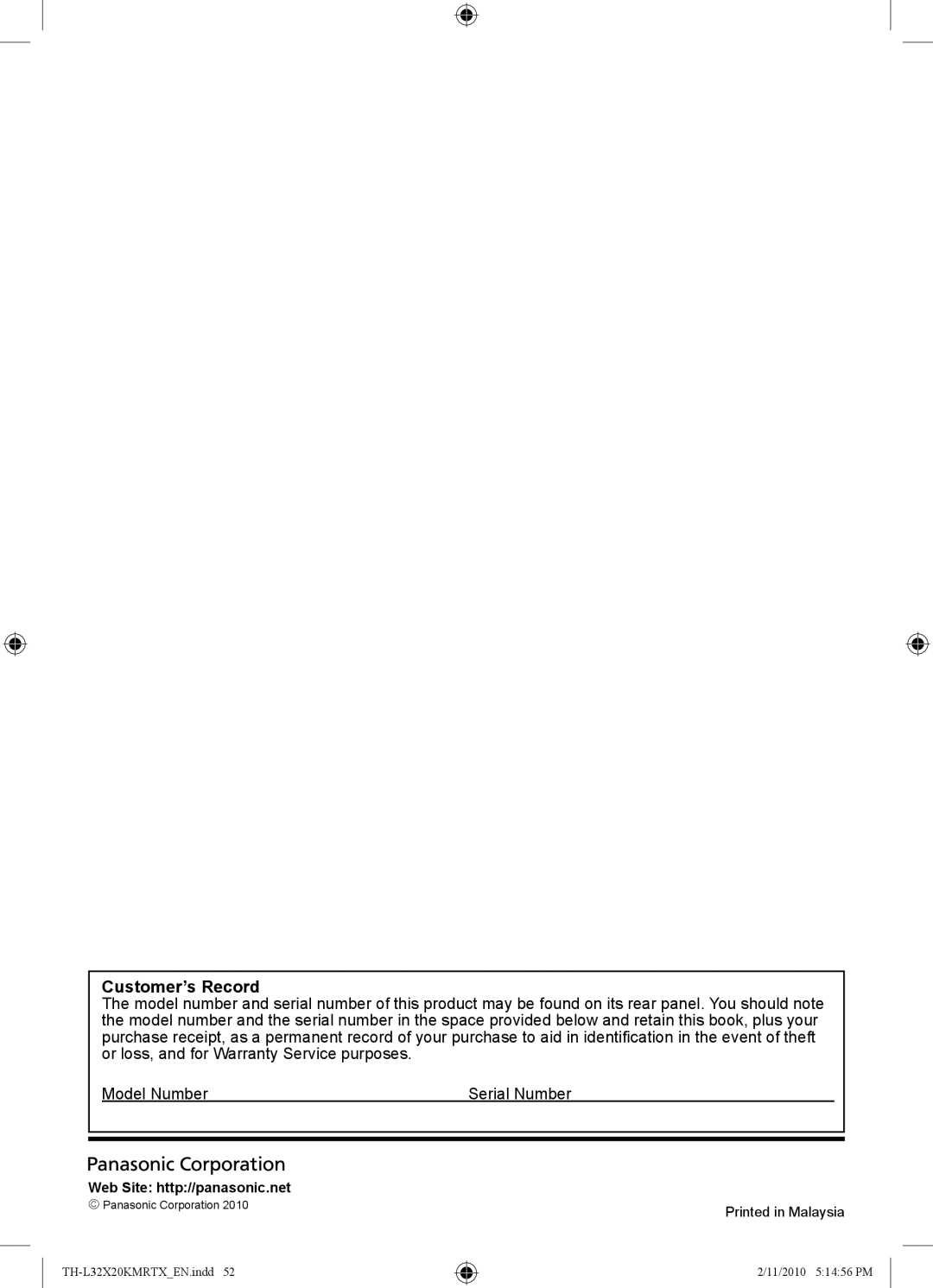Input signal that can be displayed
COMPONENT (Y, PB/CB, PR/CR), HDMI
∗Mark: Applicable input signal
|
|
| Signal name | COMPONENT | HDMI |
525 | (480) | / 60i | ∗ | ∗ | |
525 | (480) | / 60p | ∗ | ∗ | |
625 | (576) | / 50i | ∗ | ∗ | |
625 | (576) | / 50p | ∗ | ∗ | |
750 | (720) | / 60p | ∗ | ∗ | |
750 | (720) | / 50p | ∗ | ∗ | |
1,125 (1,080) | / 60i | ∗ | ∗ | ||
1,125 (1,080) | / 50i | ∗ | ∗ | ||
1,125 (1,080) | / 60p |
| ∗ | ||
1,125 (1,080) | / 50p |
| ∗ | ||
1,125 (1,080) | / 24p |
| ∗ | ||
PC (from | Applicable input signal for PC is basically compatible to VESA standard timing. | ||||
| Signal name | Horizontal frequency (kHz) | Vertical frequency (Hz) |
640 × 400 @70 Hz | 31.47 | 70.07 | |
640 × 480 @60 Hz | 31.47 | 59.94 | |
640 × 480 @75 Hz | 37.50 | 75.00 | |
800 × 600 @60 Hz | 37.88 | 60.32 | |
800 × 600 @75 Hz | 46.88 | 75.00 | |
800 × 600 @85 Hz | 53.67 | 85.06 | |
852 × 480 @60 Hz | 31.44 | 59.89 | |
1,024 | × 768 @60 Hz | 48.36 | 60.00 |
1,024 | × 768 @70 Hz | 56.48 | 70.07 |
1,024 | × 768 @75 Hz | 60.02 | 75.03 |
1,024 | × 768 @85 Hz | 68.68 | 85.00 |
1,280 | × 1,024 @60 Hz | 63.98 | 60.02 |
1,280 | × 768 @60 Hz | 47.70 | 60.00 |
1,366 | × 768 @60 Hz | 48.39 | 60.04 |
Macintosh13” (640 × 480) | 35.00 | 66.67 | |
Macintosh16” (832 × 624) | 49.73 | 74.55 | |
Macintosh21” (1,152 × 870) | 68.68 | 75.06 | |
PC (from HDMI terminal) | Applicable input signal for PC is basically compatible to HDMI standard timing | ||
| Signal name | Horizontal frequency (kHz) | Vertical frequency (Hz) |
640 | × 480 @60 Hz | 31.47 | 60.00 |
750 | (720) / 60p | 45.00 | 60.00 |
1,125 (1,080) / 60p | 67.50 | 60.00 | |
Note
●Signals other than above may not be displayed properly.
●The above signals are reformatted for optimal viewing on your display.
●PC signal is magnified or compressed for display, so that it may not be possible to show fine detail with sufficient clarity.
Technical Information
Technical
43
2/11/2010 5:14:55 PM