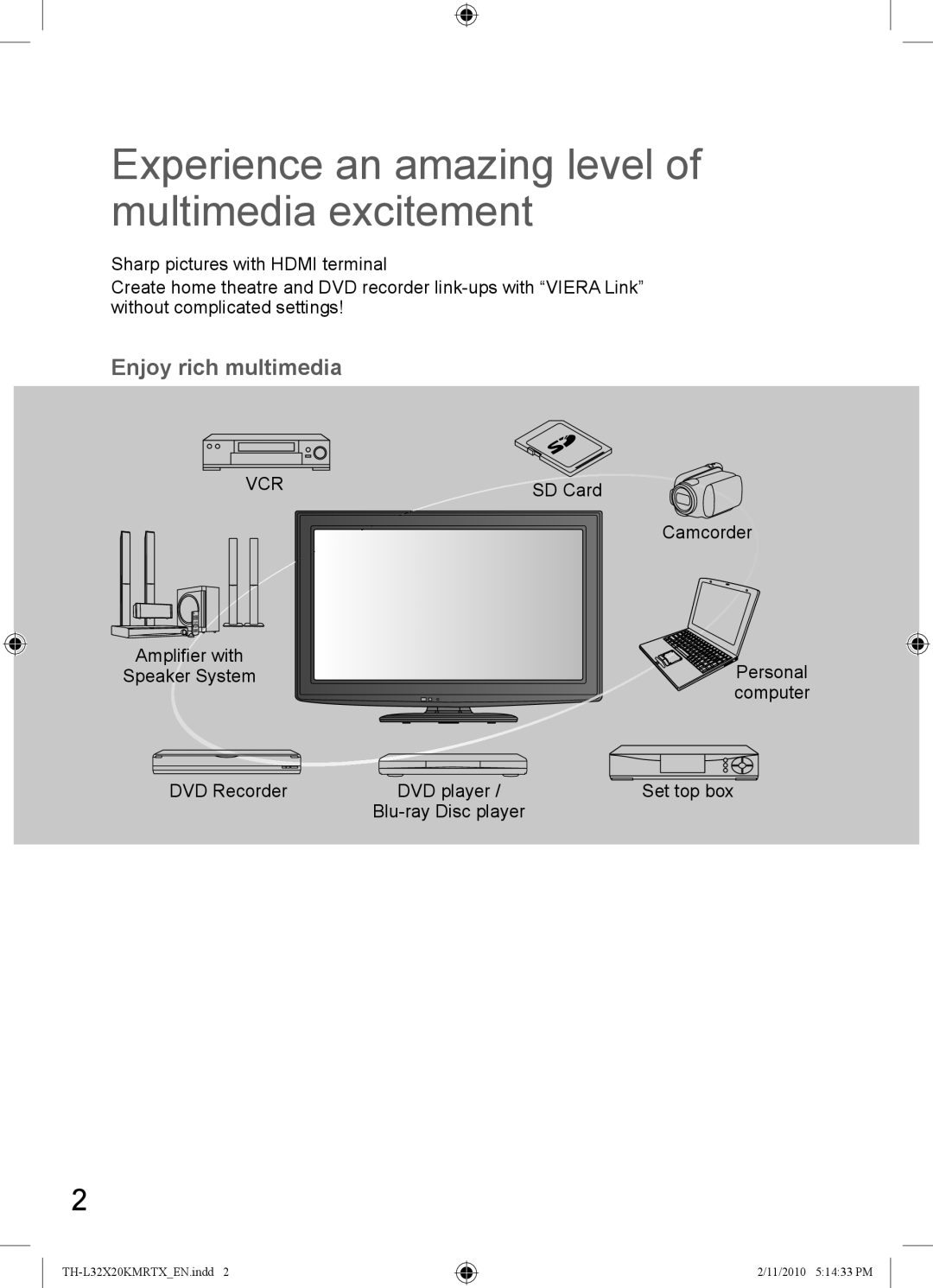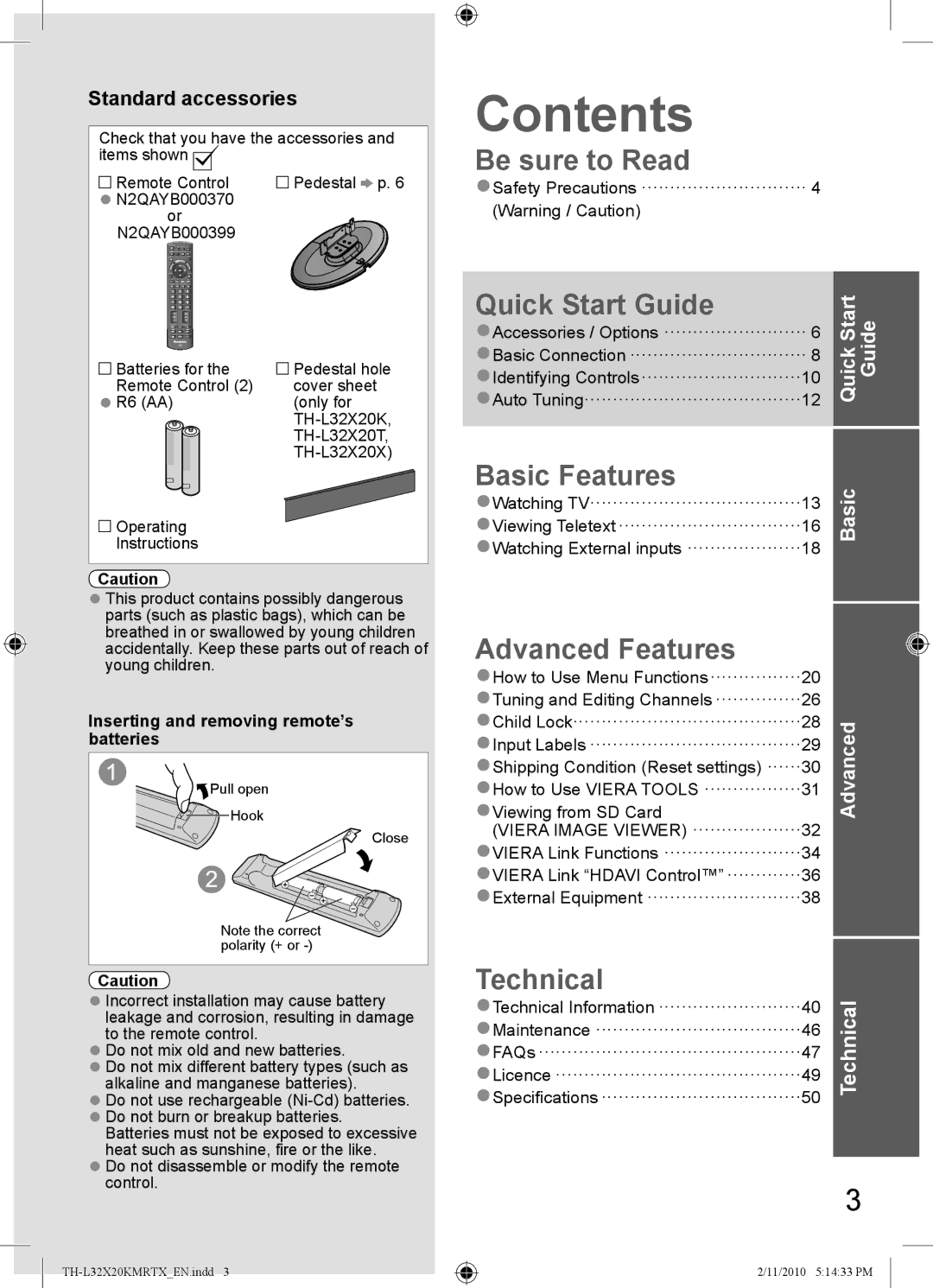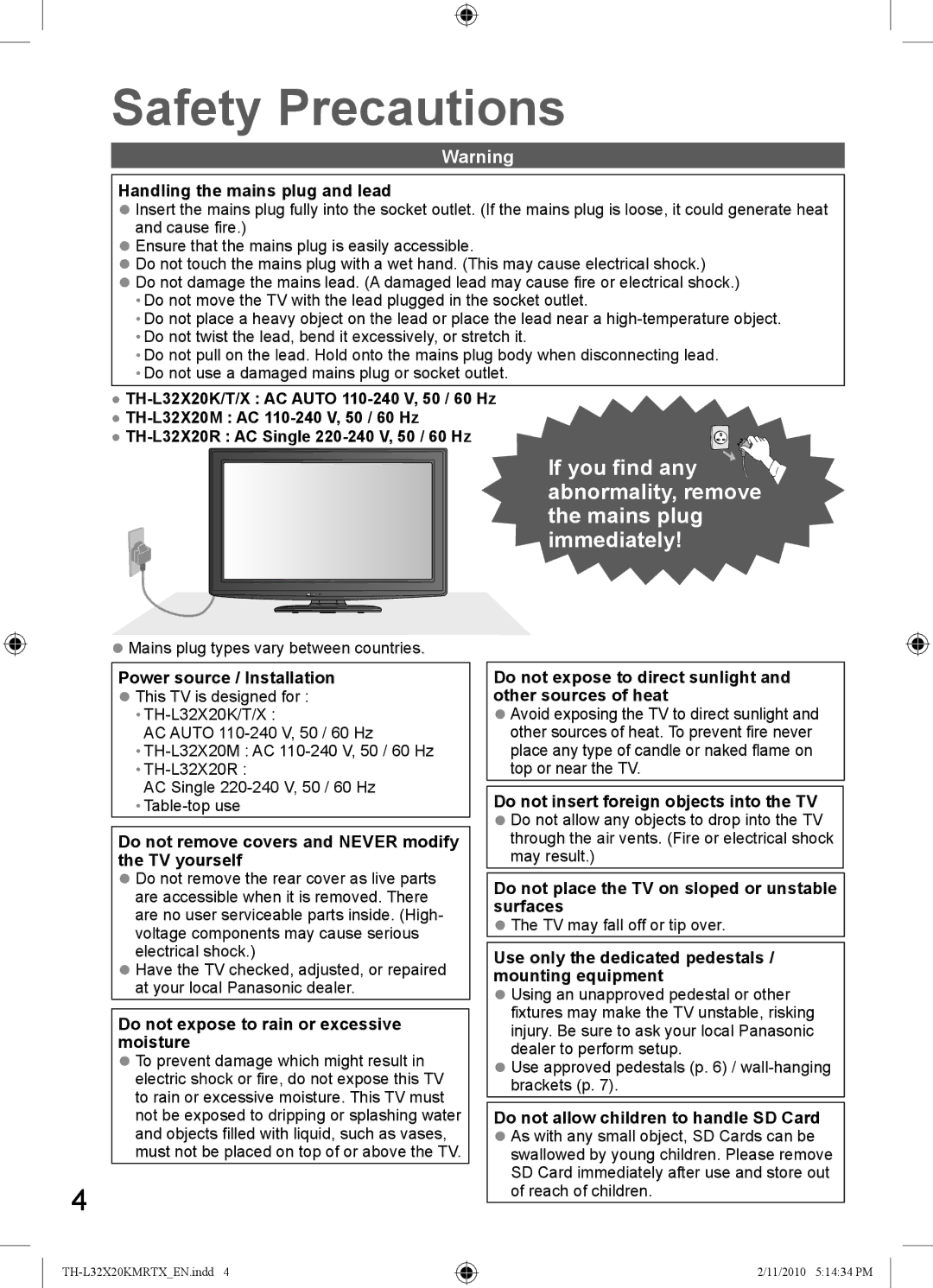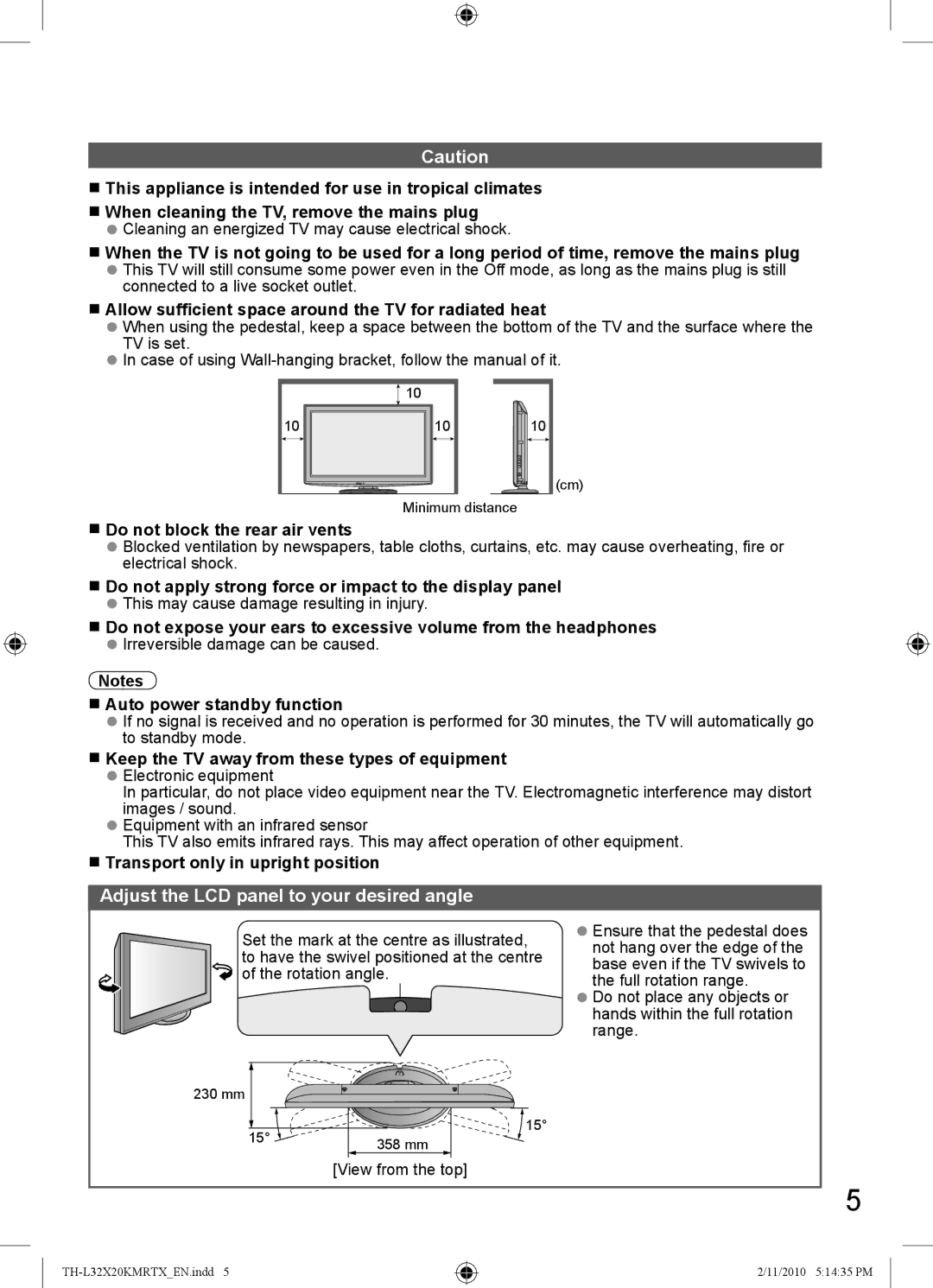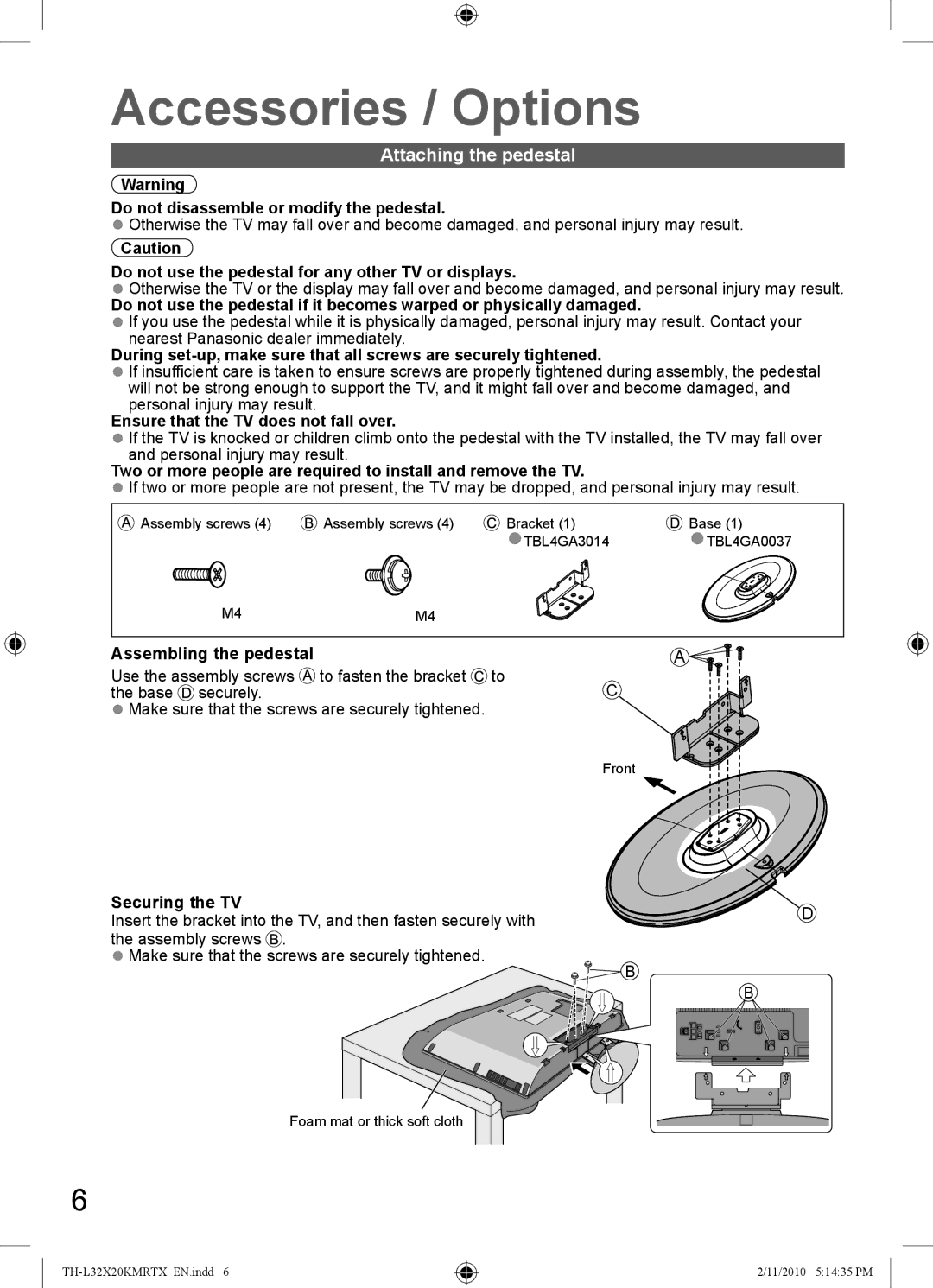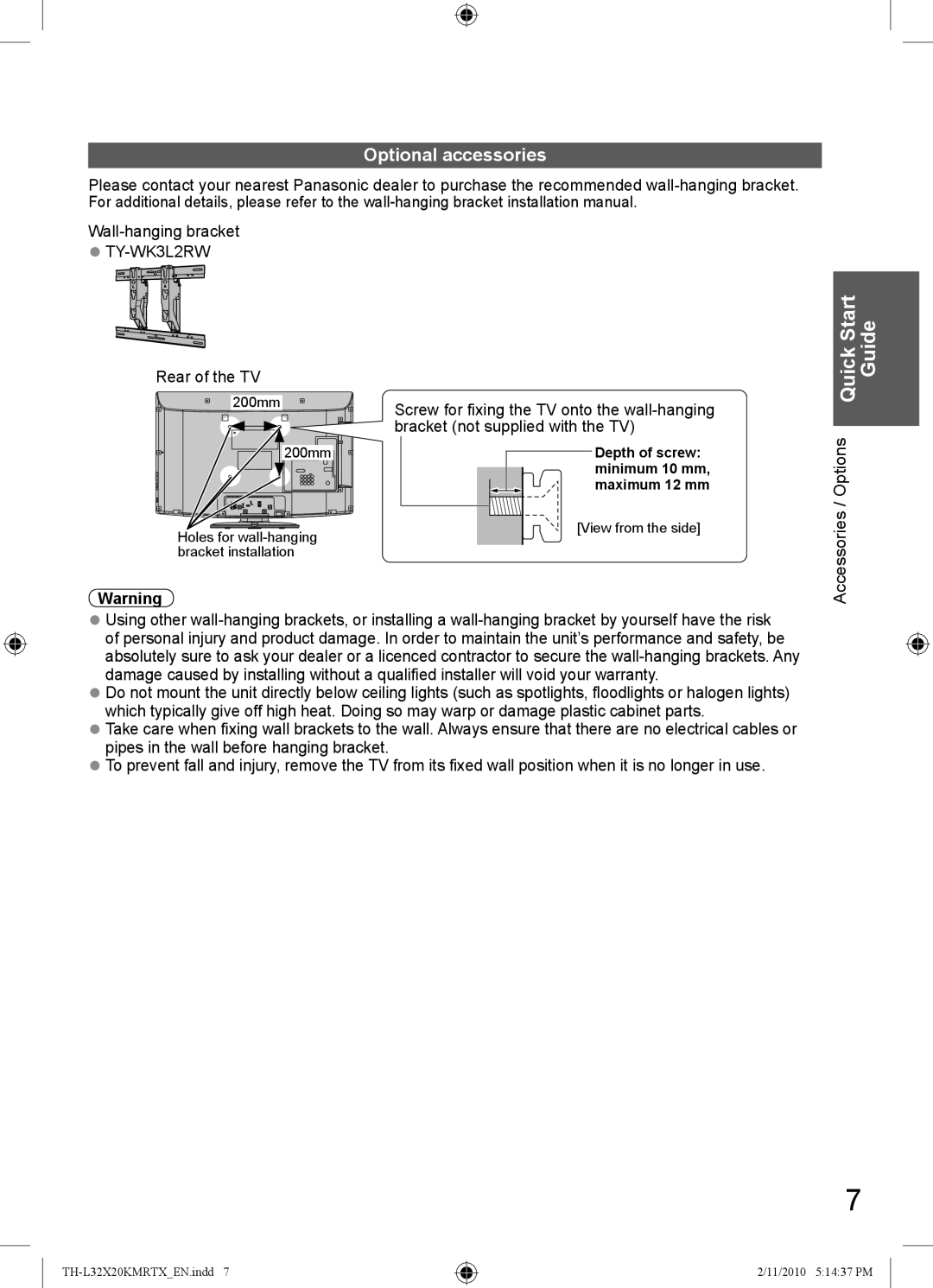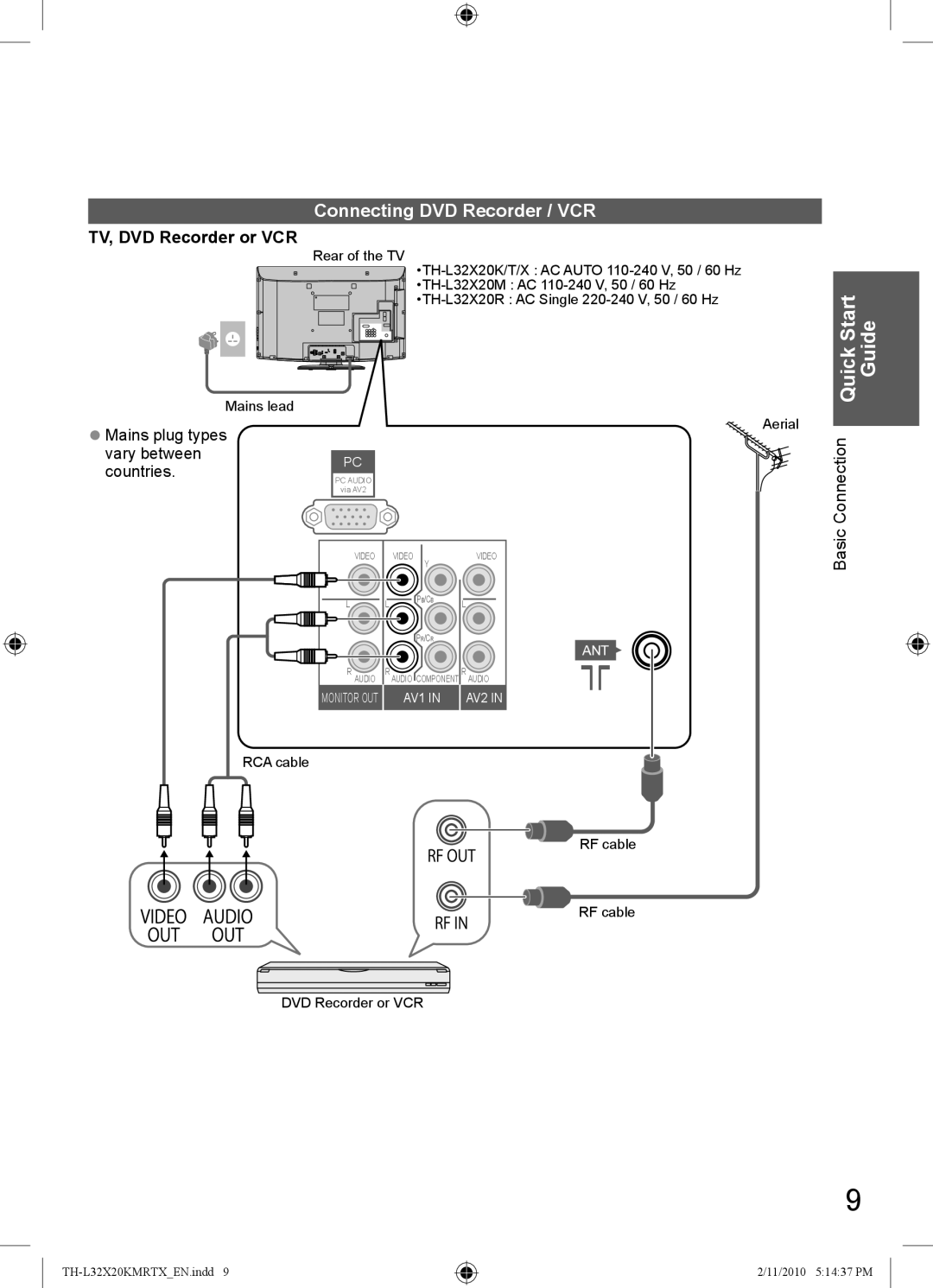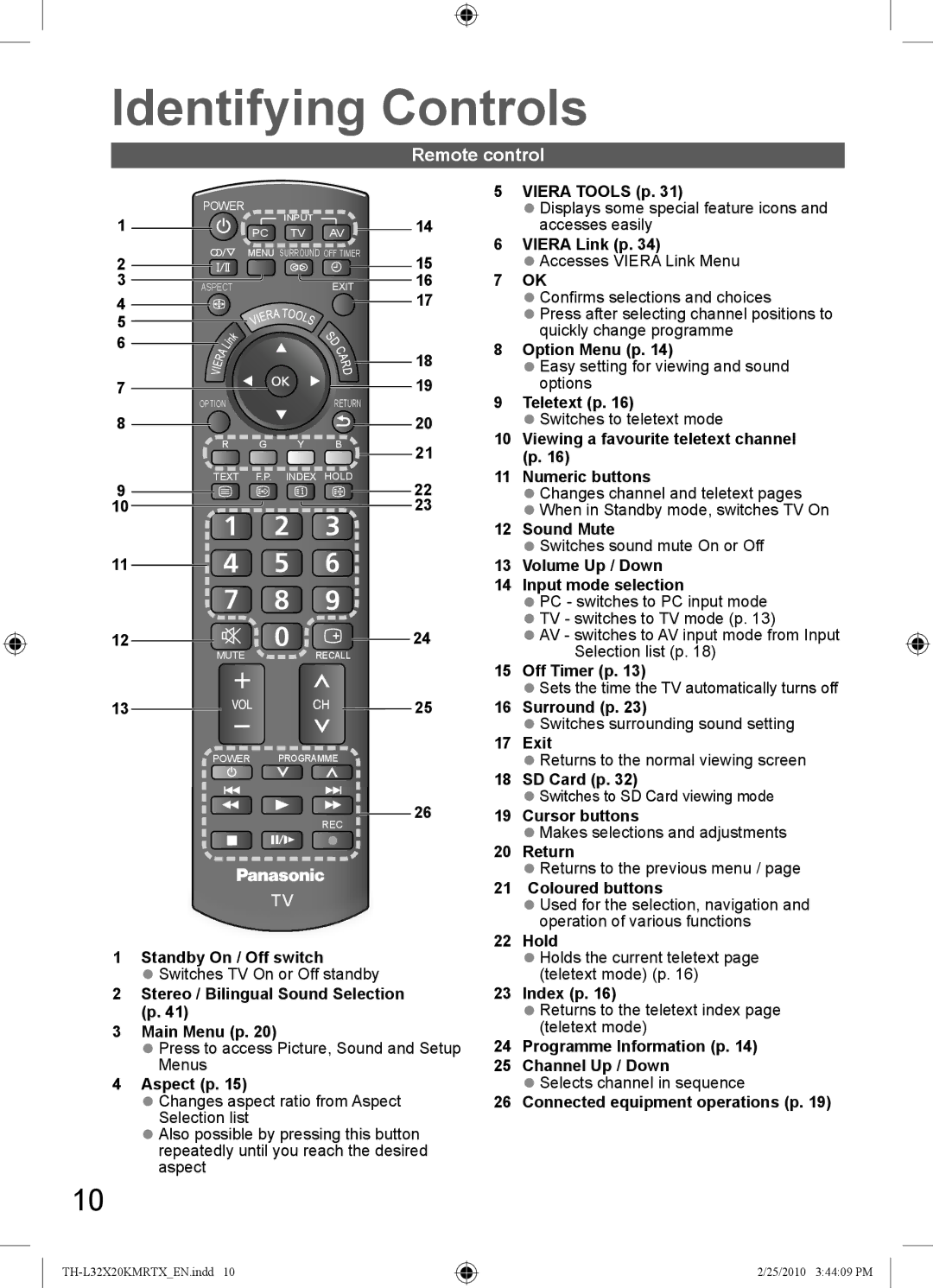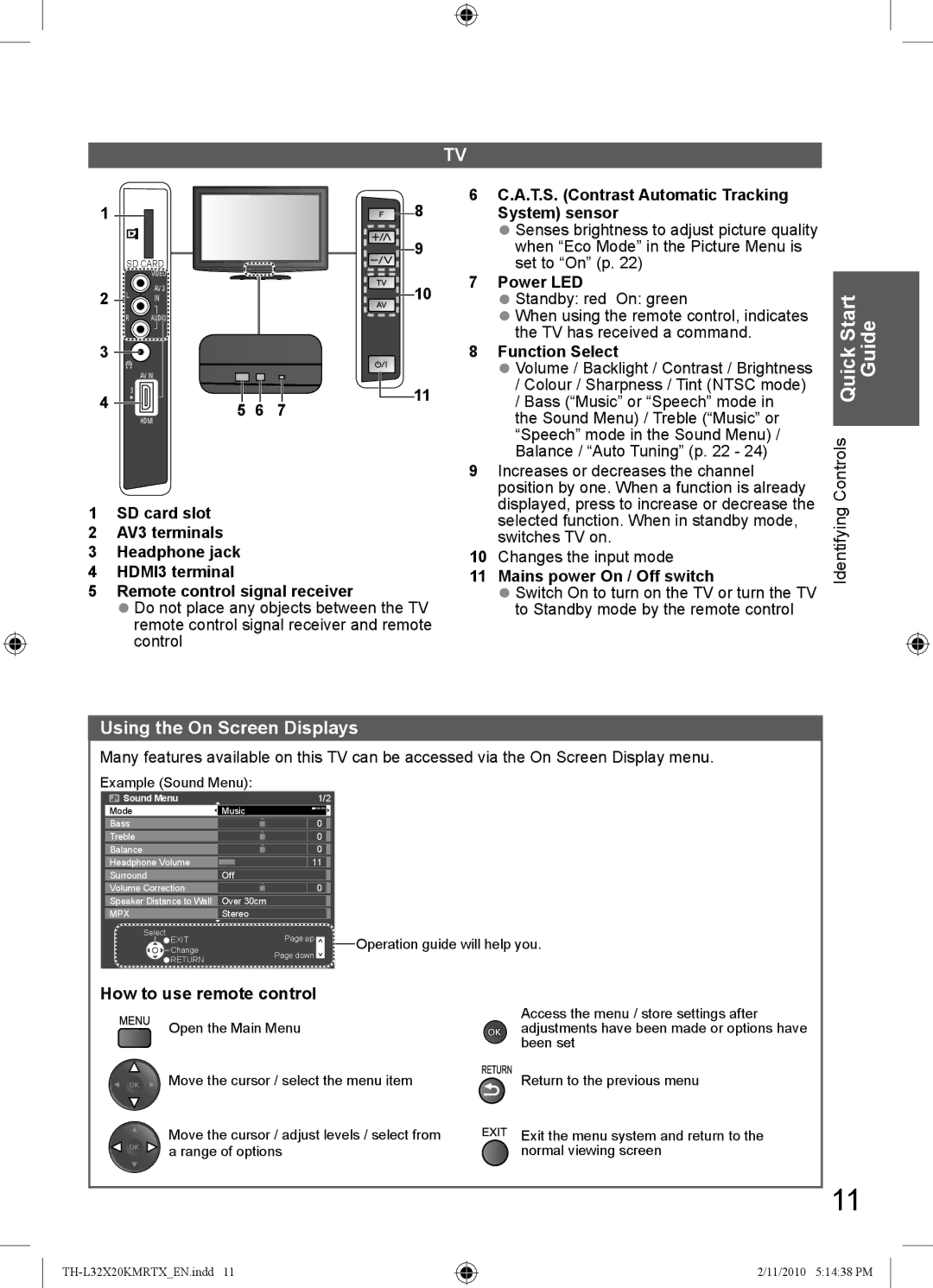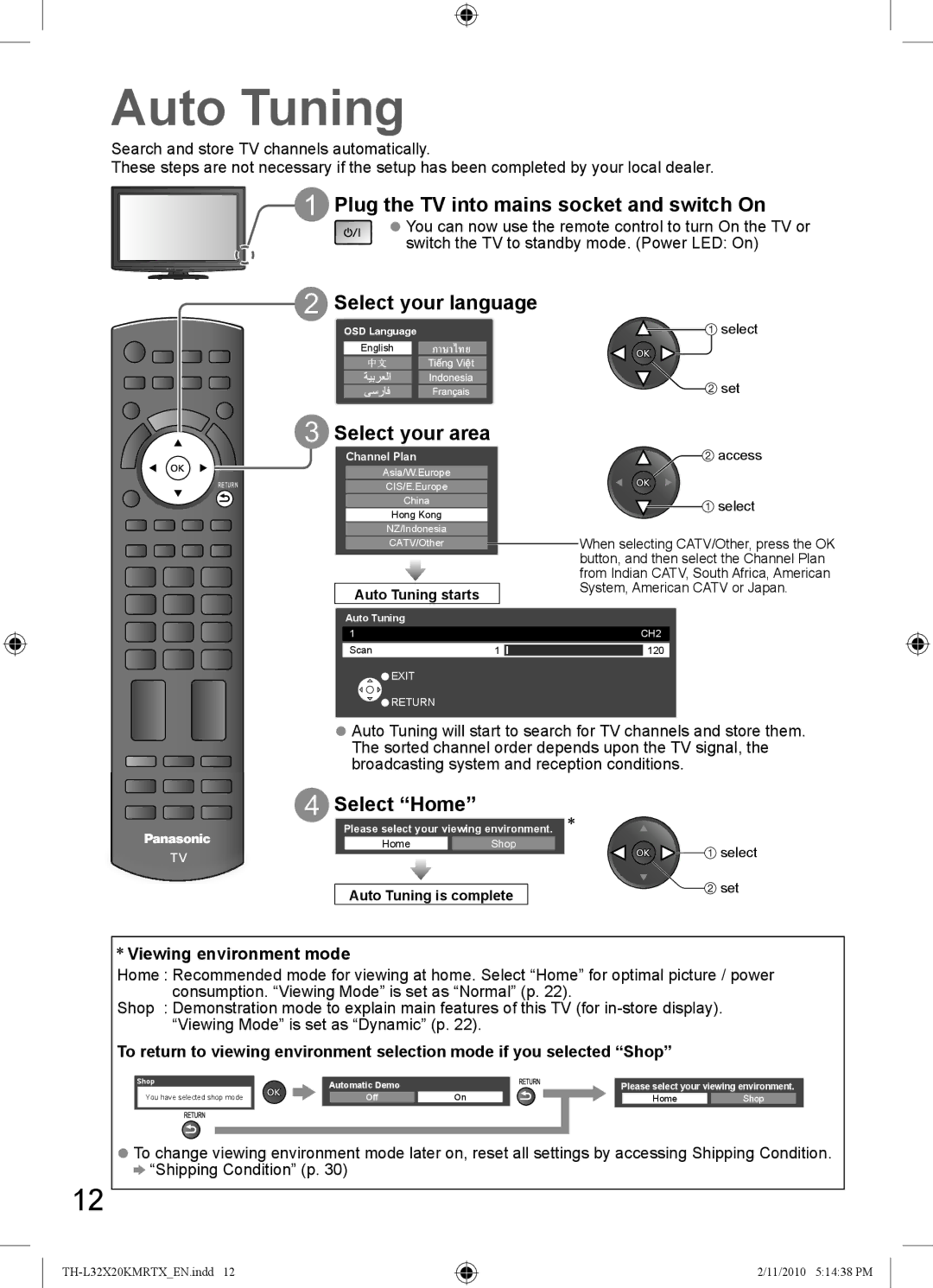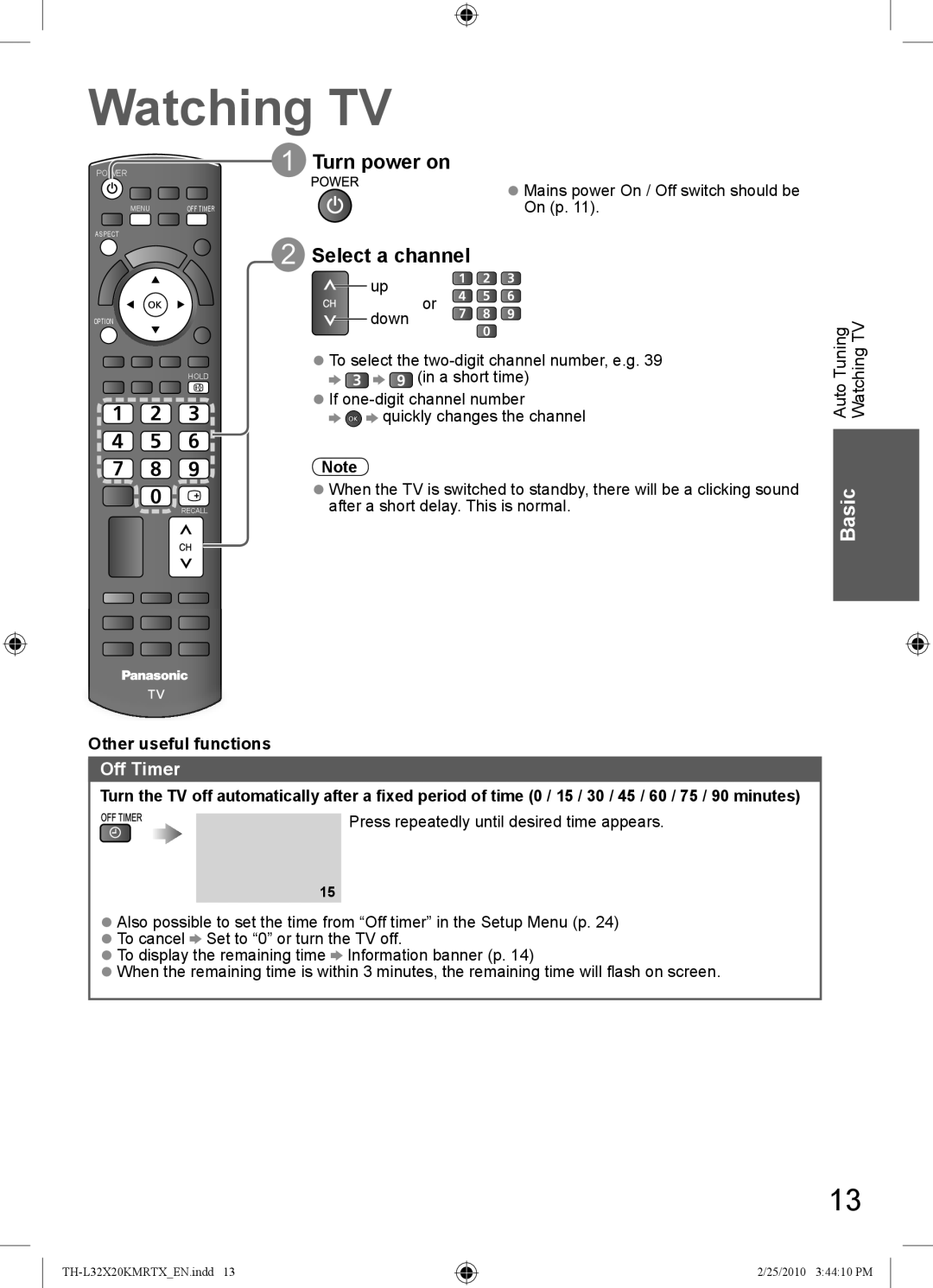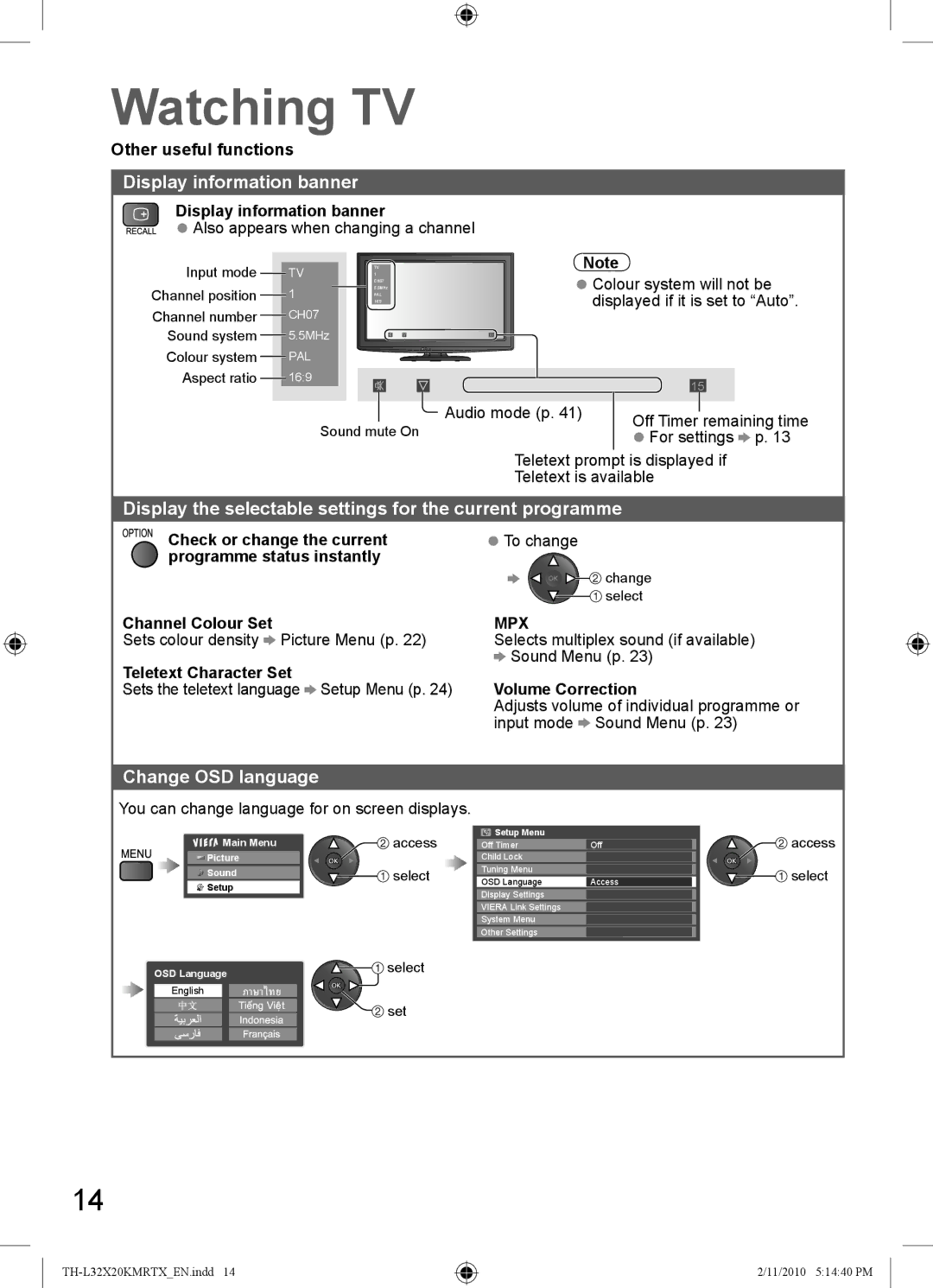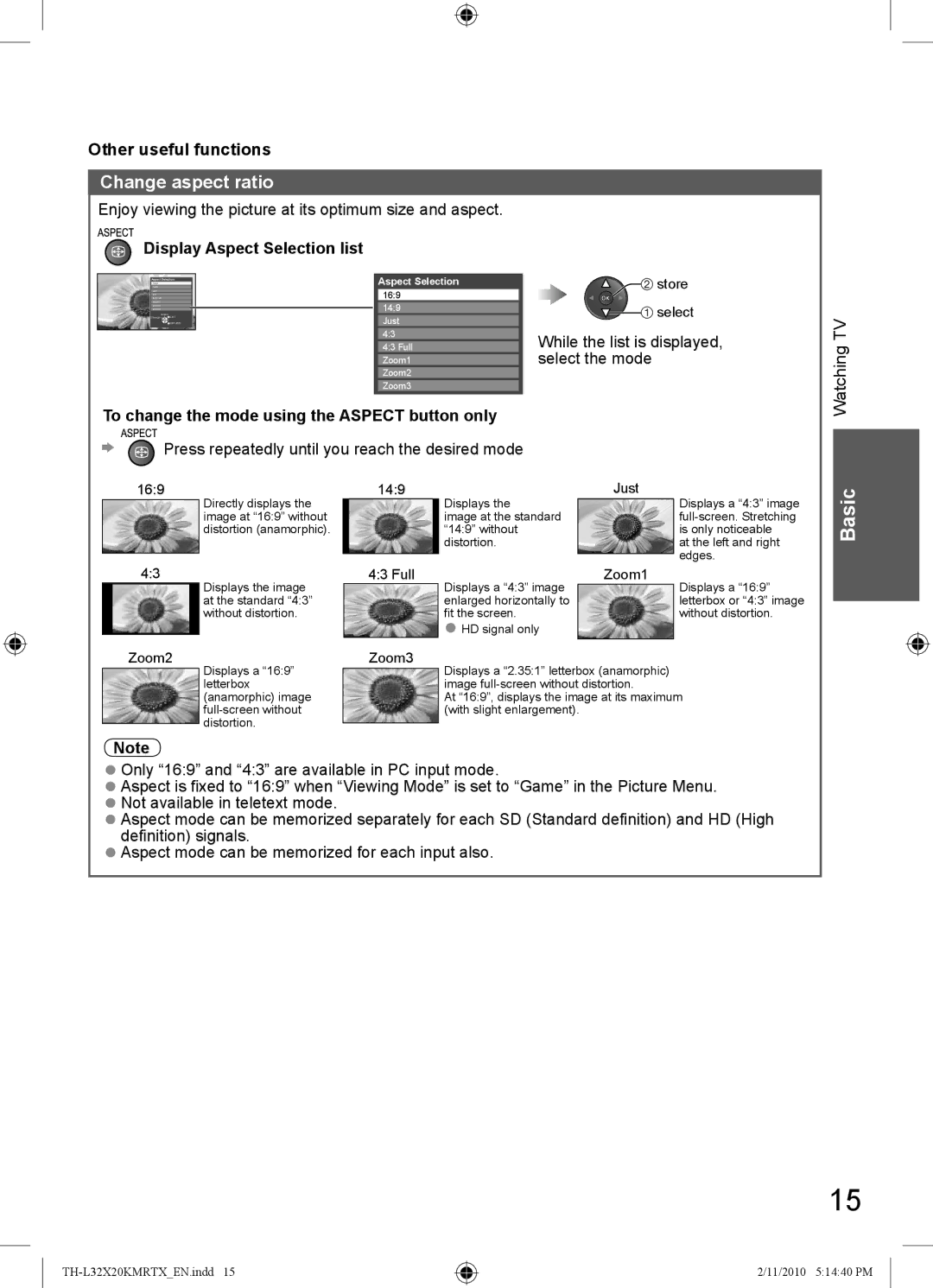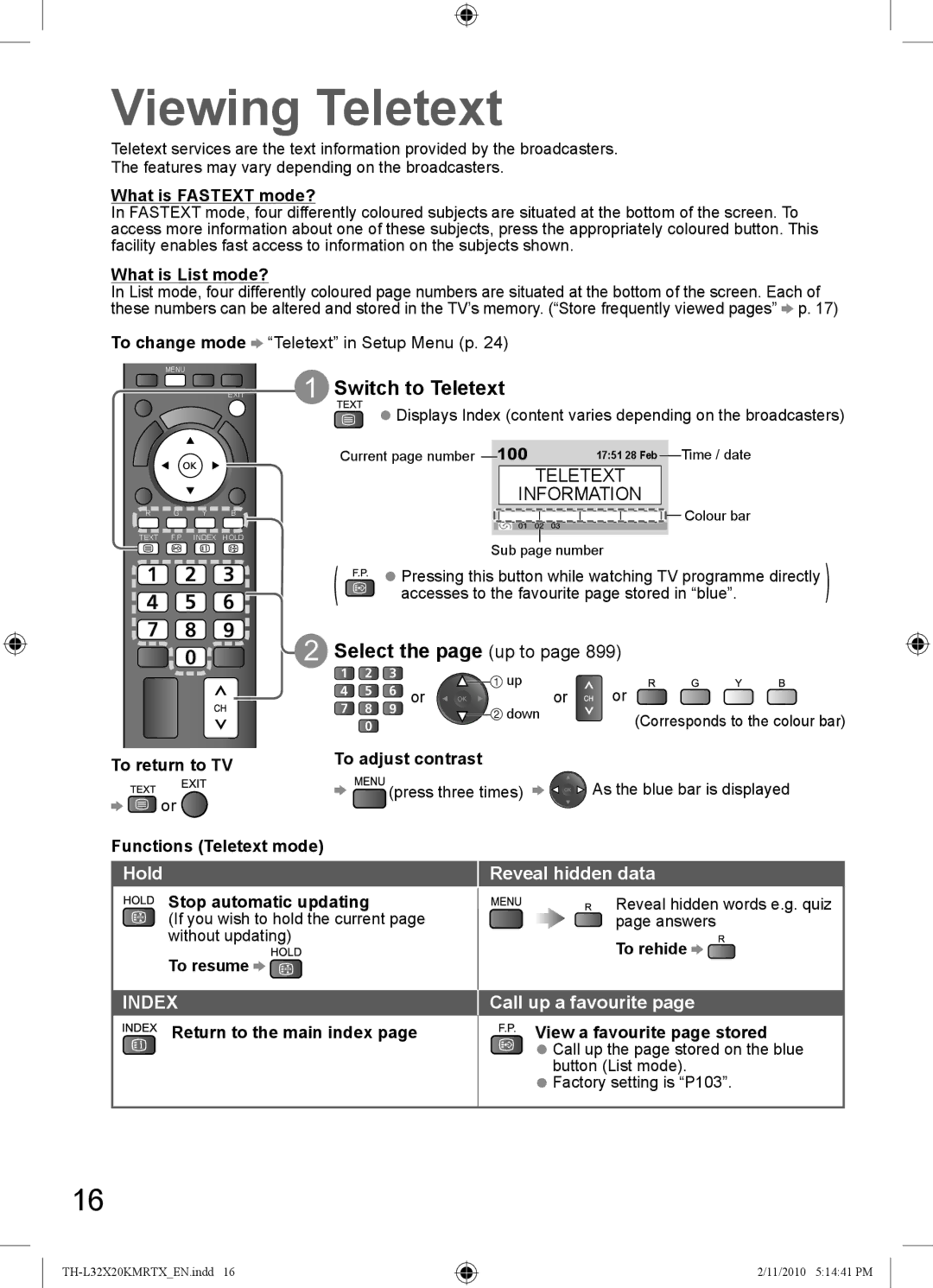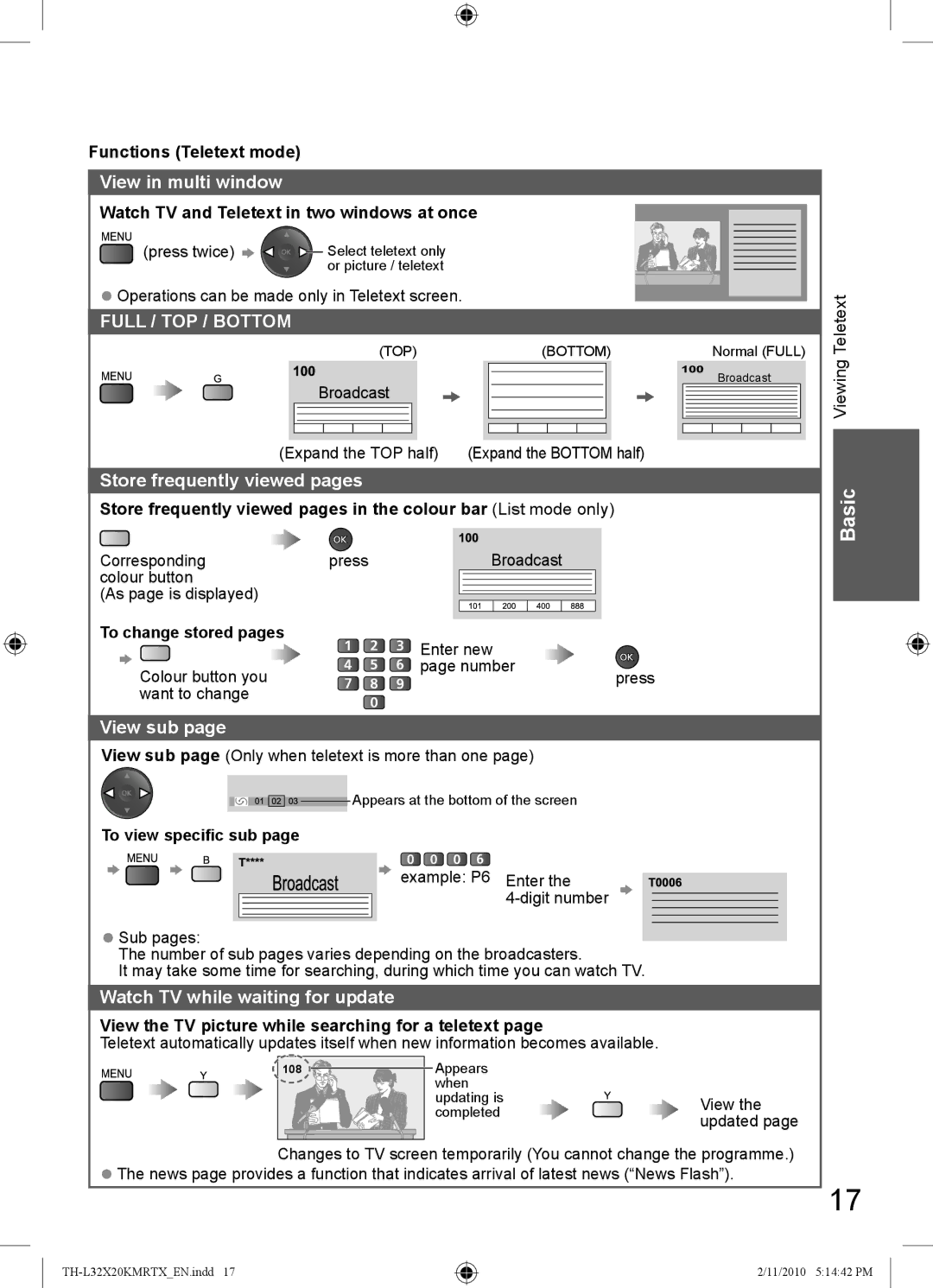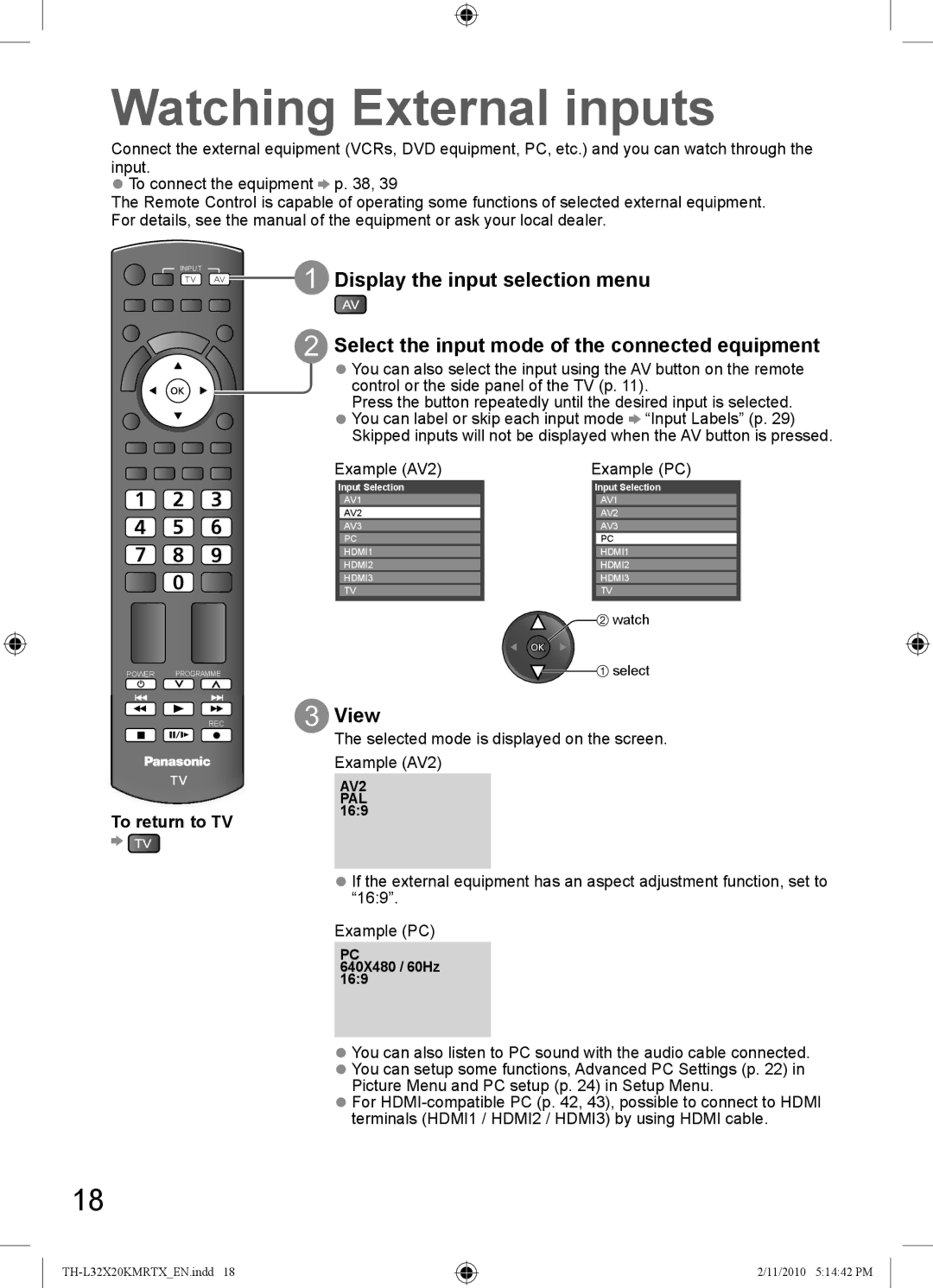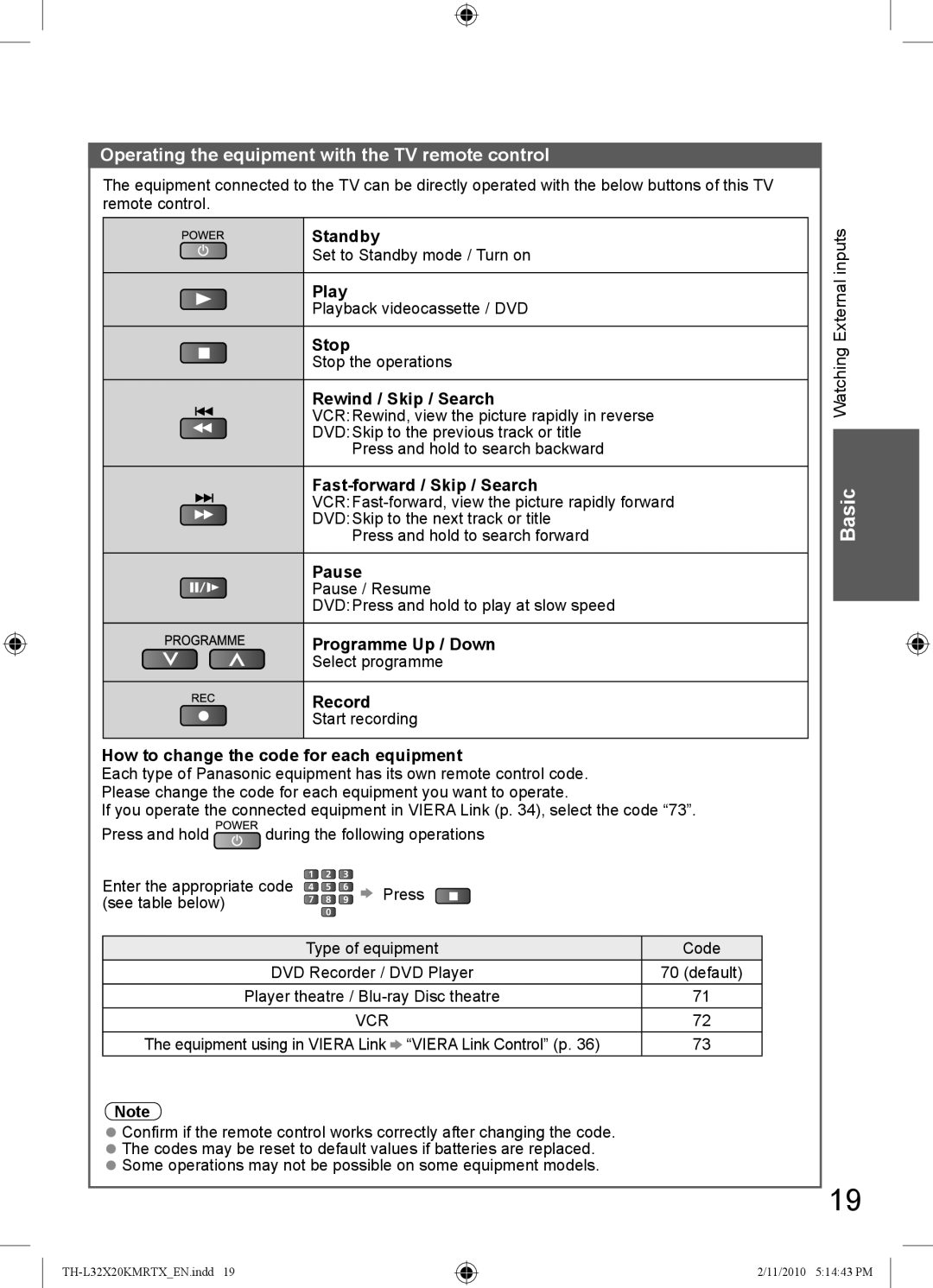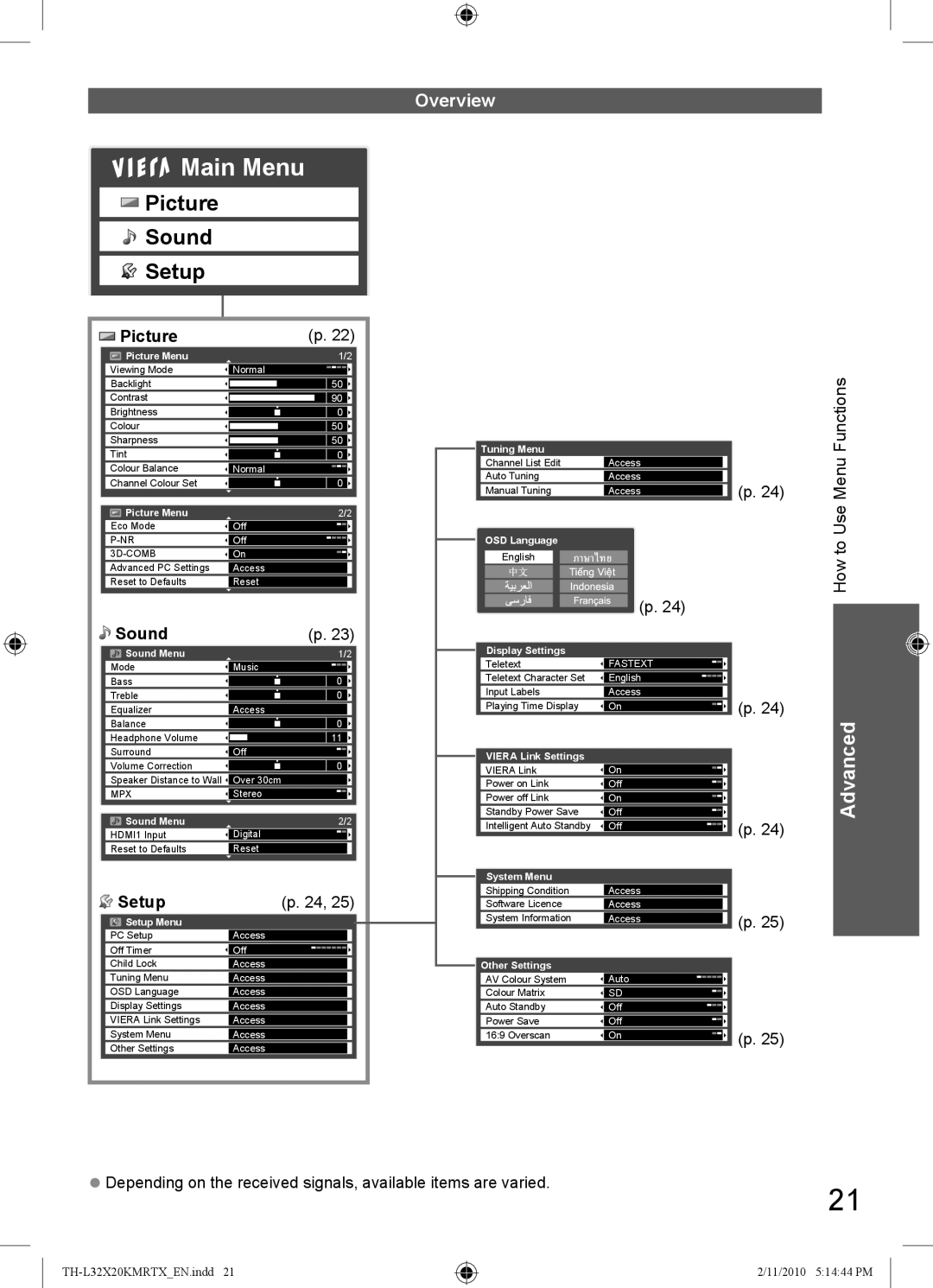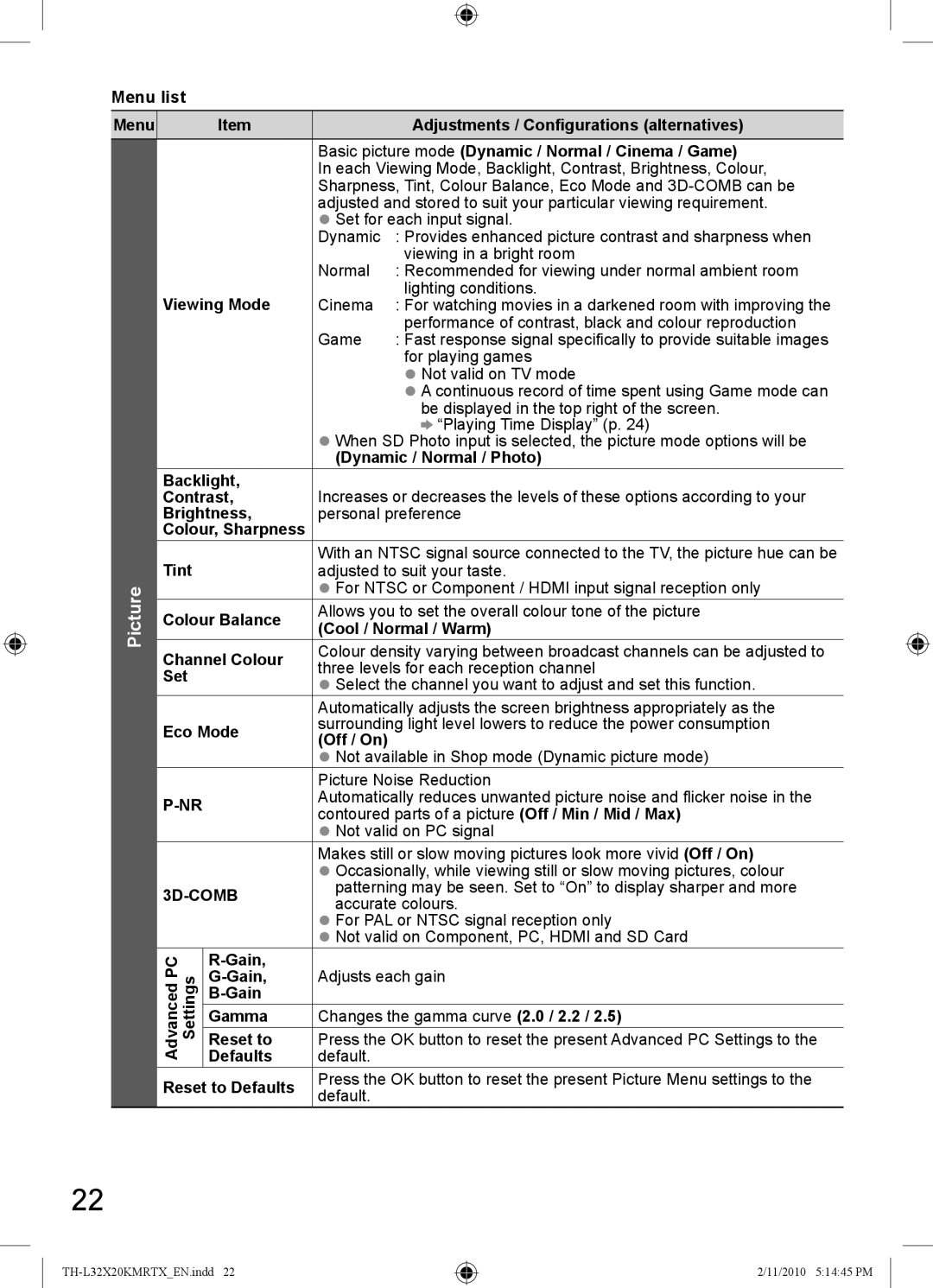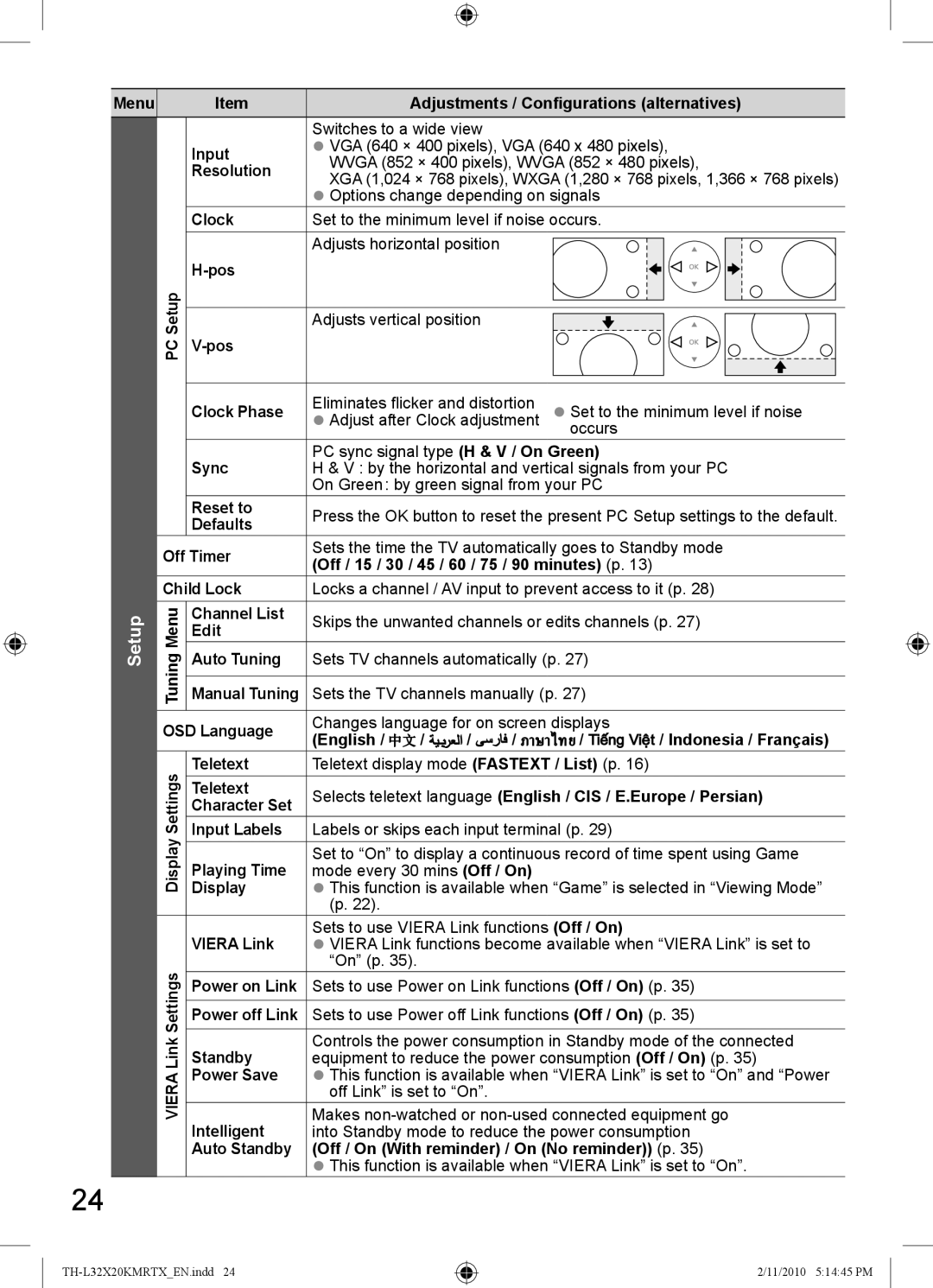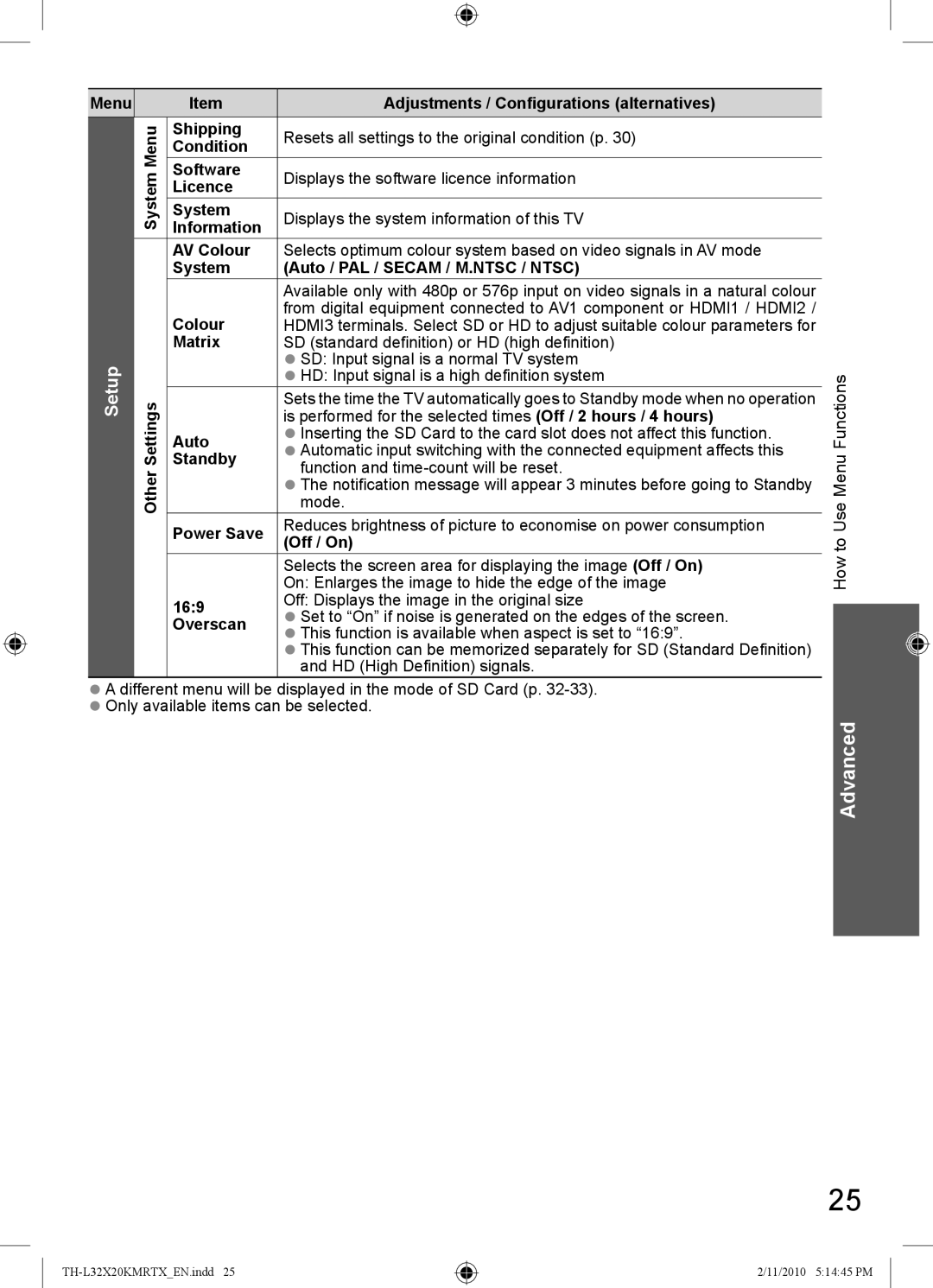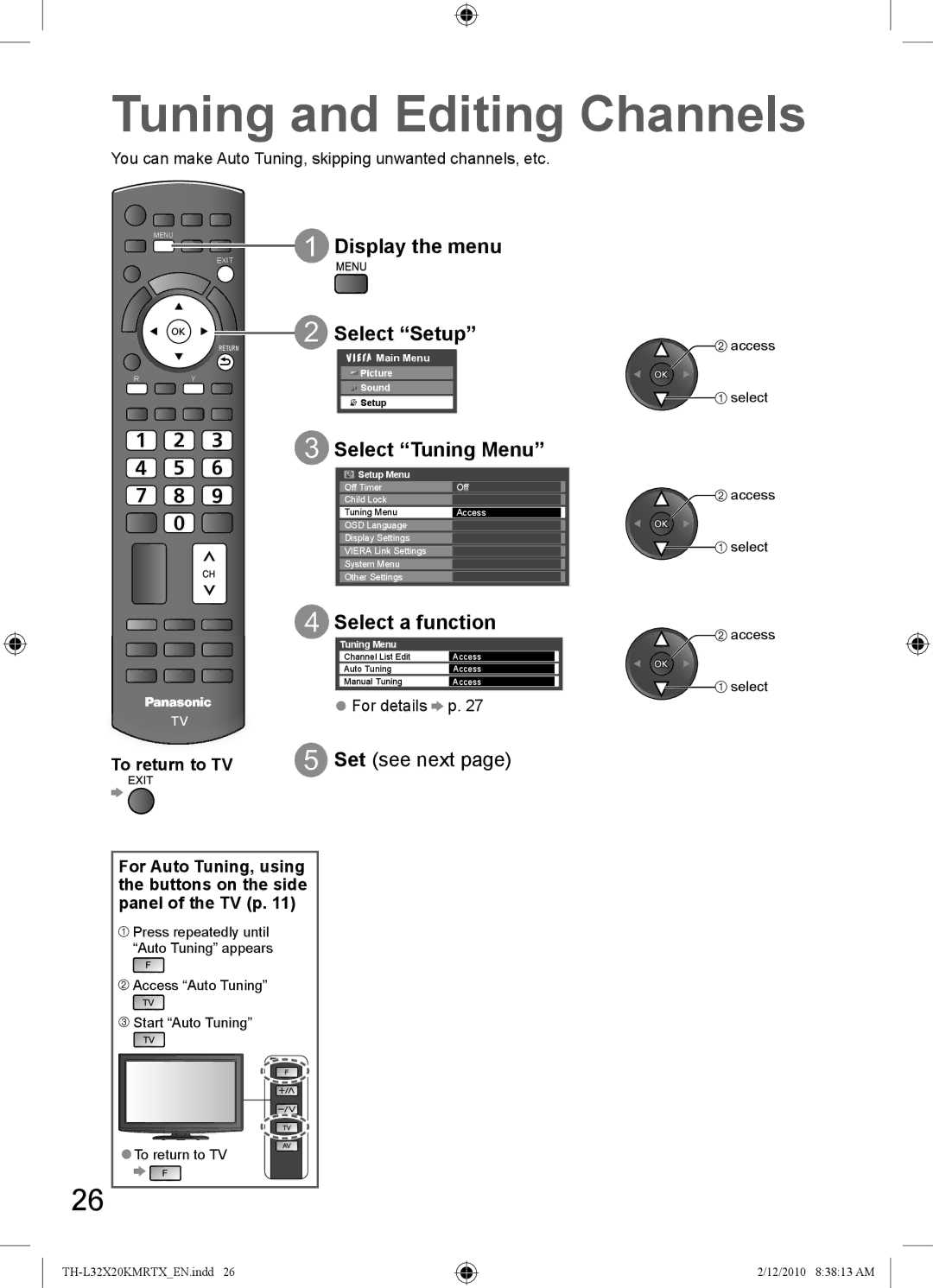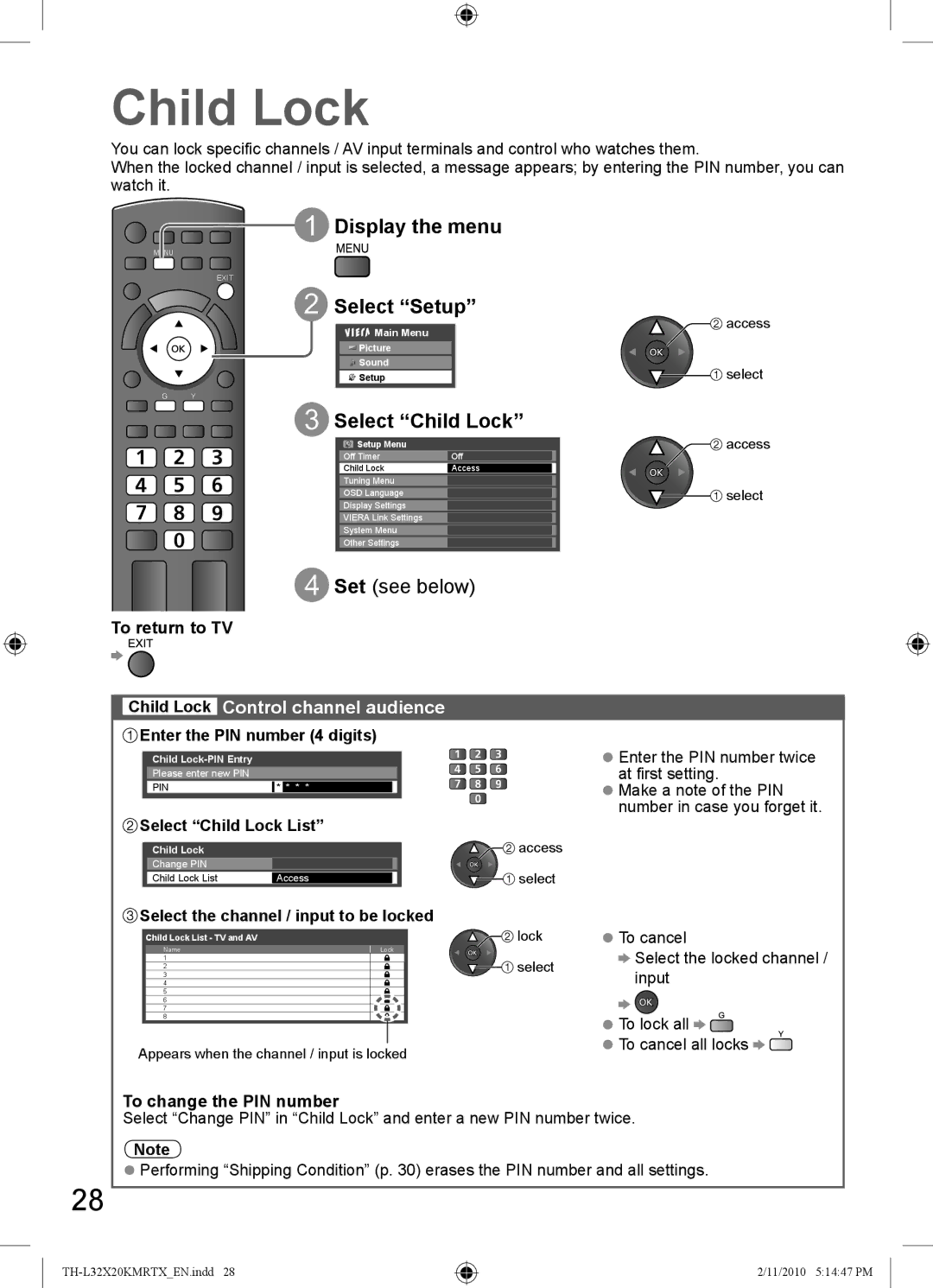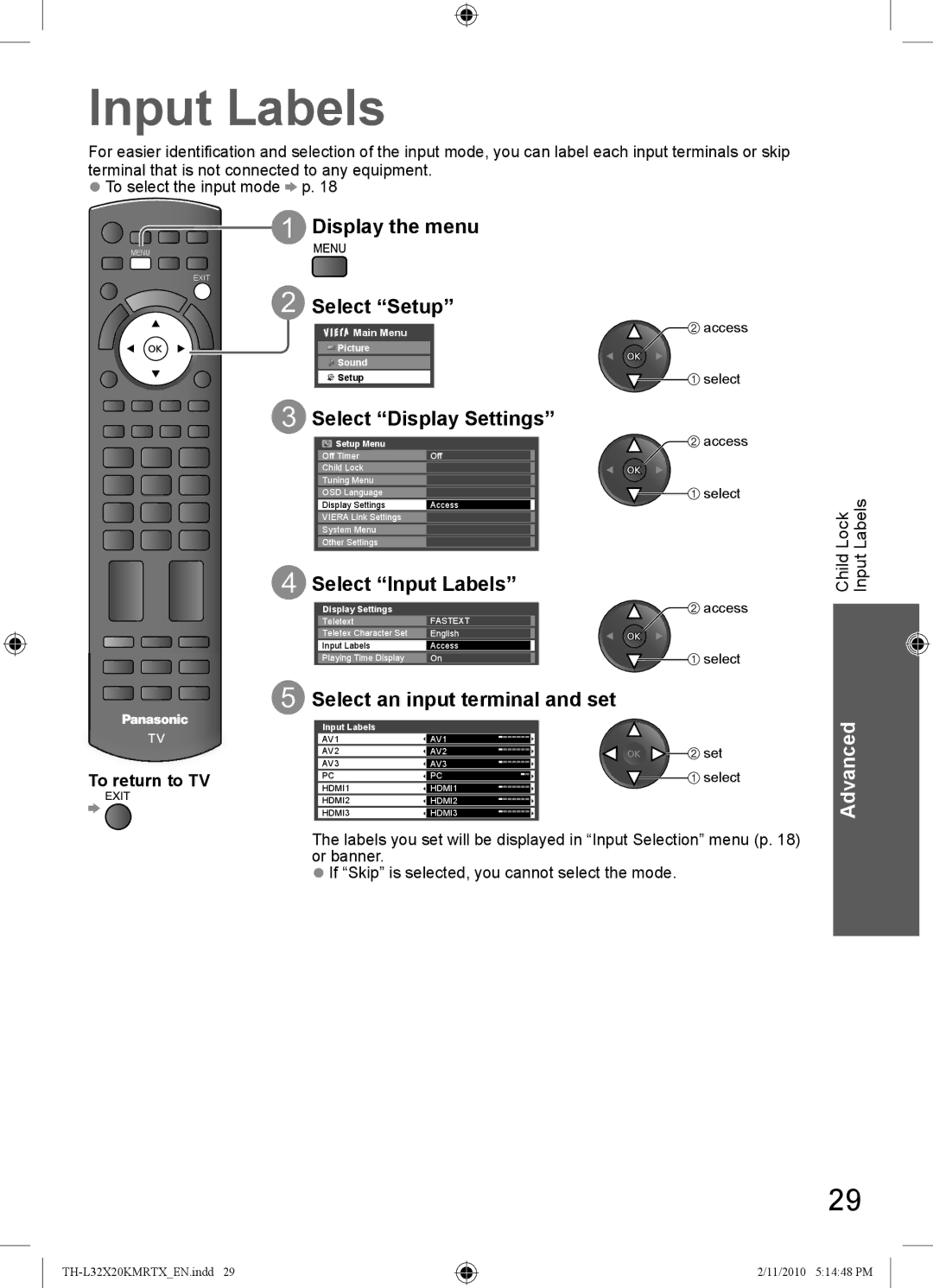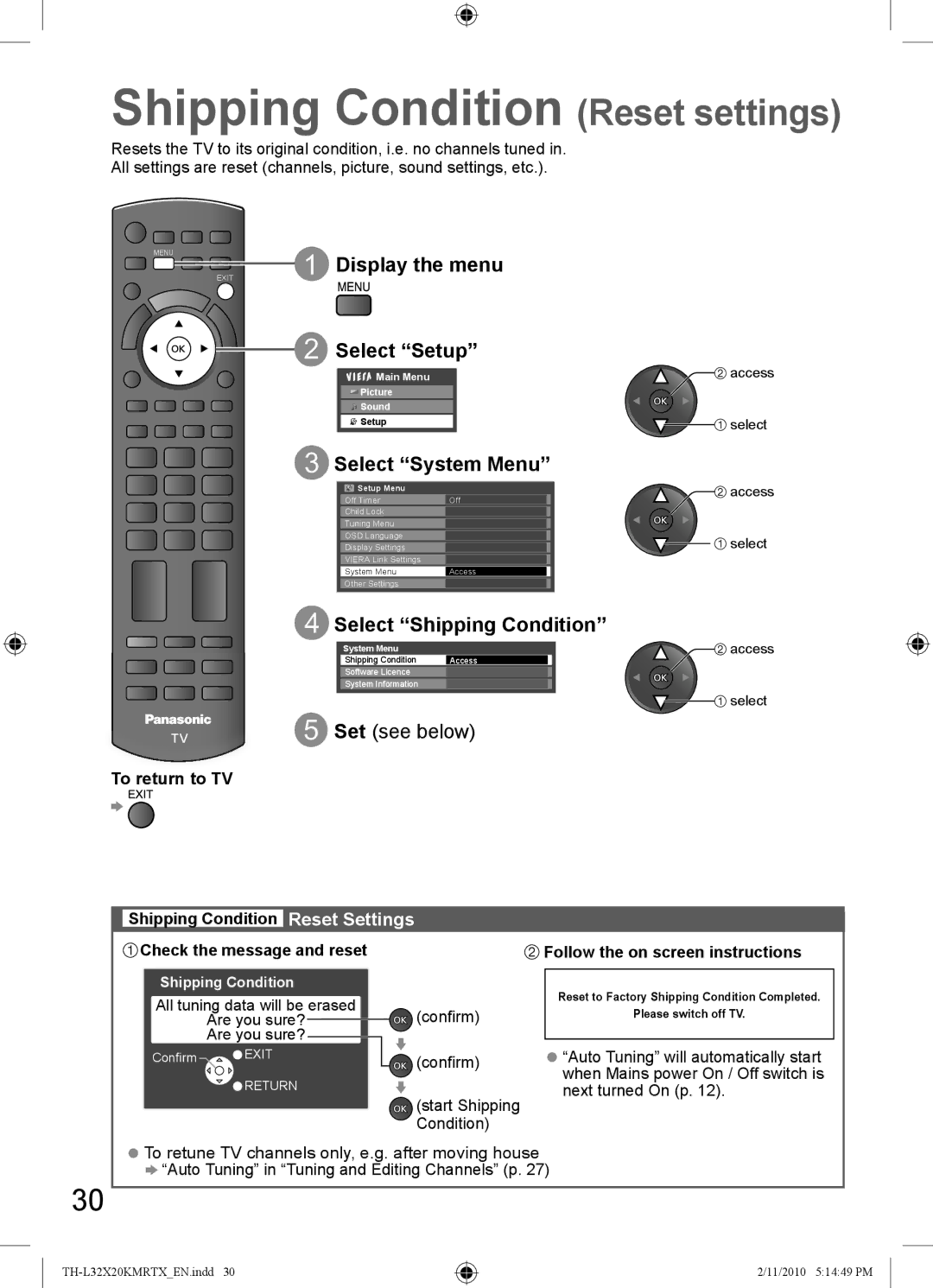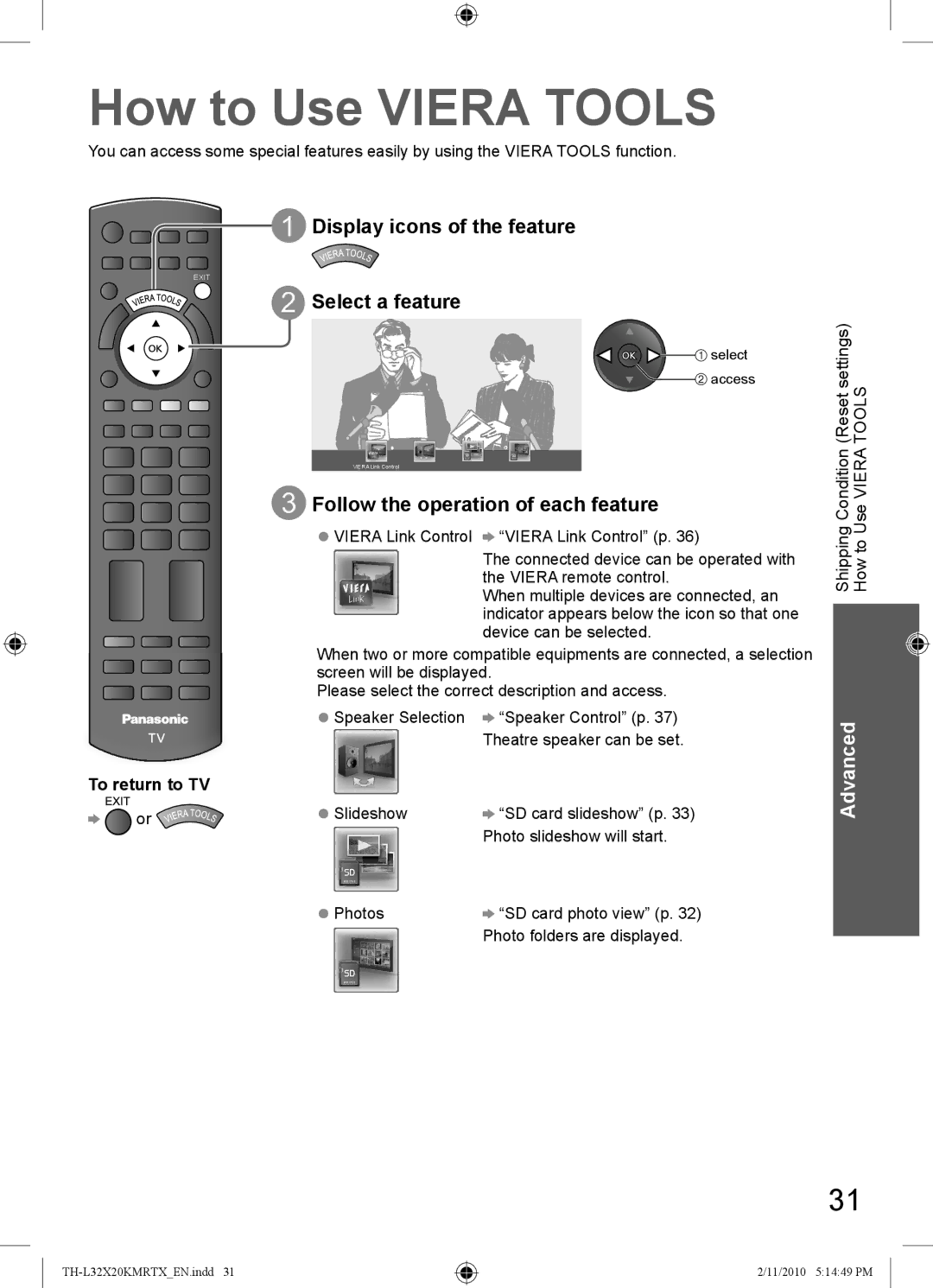Basic Connection
External equipment and cables shown are not supplied with this TV.
Please ensure that the TV is disconnected from the mains socket before attaching or disconnecting any leads.
Connecting aerial
TV only
Rear of the TV |
|
| |
Aerial | |
Mains lead
●Mains plug types vary between countries.
PC
PC AUDIO
via AV2
RF cable
VIDEO
L
R AUDIO
| VIDEO Y | VIDEO | |
|
| PB/CB |
|
L |
| L | |
|
| ||
PR/CR
R AUDIO COMPONENT R AUDIO
MONITOR OUT
AV1 IN
AV2 IN
| If the antenna is placed in the wrong location, interference might happen. |
| Note |
| ● Do not put the RF cable close to the mains lead to avoid noise. |
| ● Do not place the RF cable under the TV. |
| ● To obtain optimum quality picture and sound, an aerial, the correct cable (75 Ω coaxial) and the |
| correct terminating plug are required. |
| ● If a communal aerial system is used, you may require the correct connection cable and plug |
| between the wall aerial socket and the TV. |
| ● Your local Television Service Centre or dealer may be able to assist you in obtaining the correct |
| aerial system for your particular area and the accessories required. |
| ● Any matters regarding aerial installation, upgrading of existing systems or accessories required, and |
| the costs incurred, are the responsibility of you, the Customer. |
| ● VIERA Link connection p. 34 |
8 | ● Read the manual of the equipment, too. |
● | |
| Another equipments connection p. 38, p. 39 |
2/11/2010 5:14:37 PM