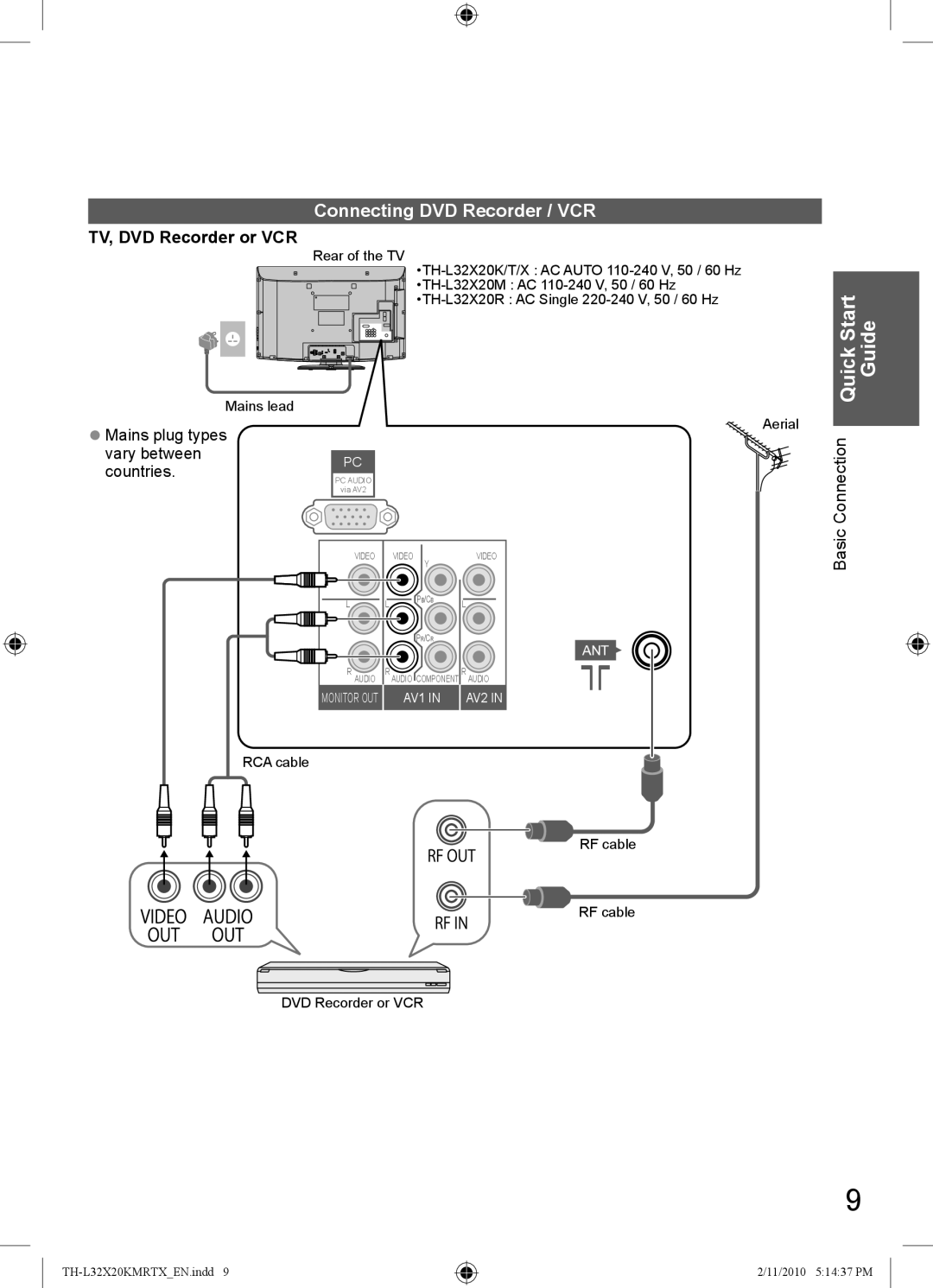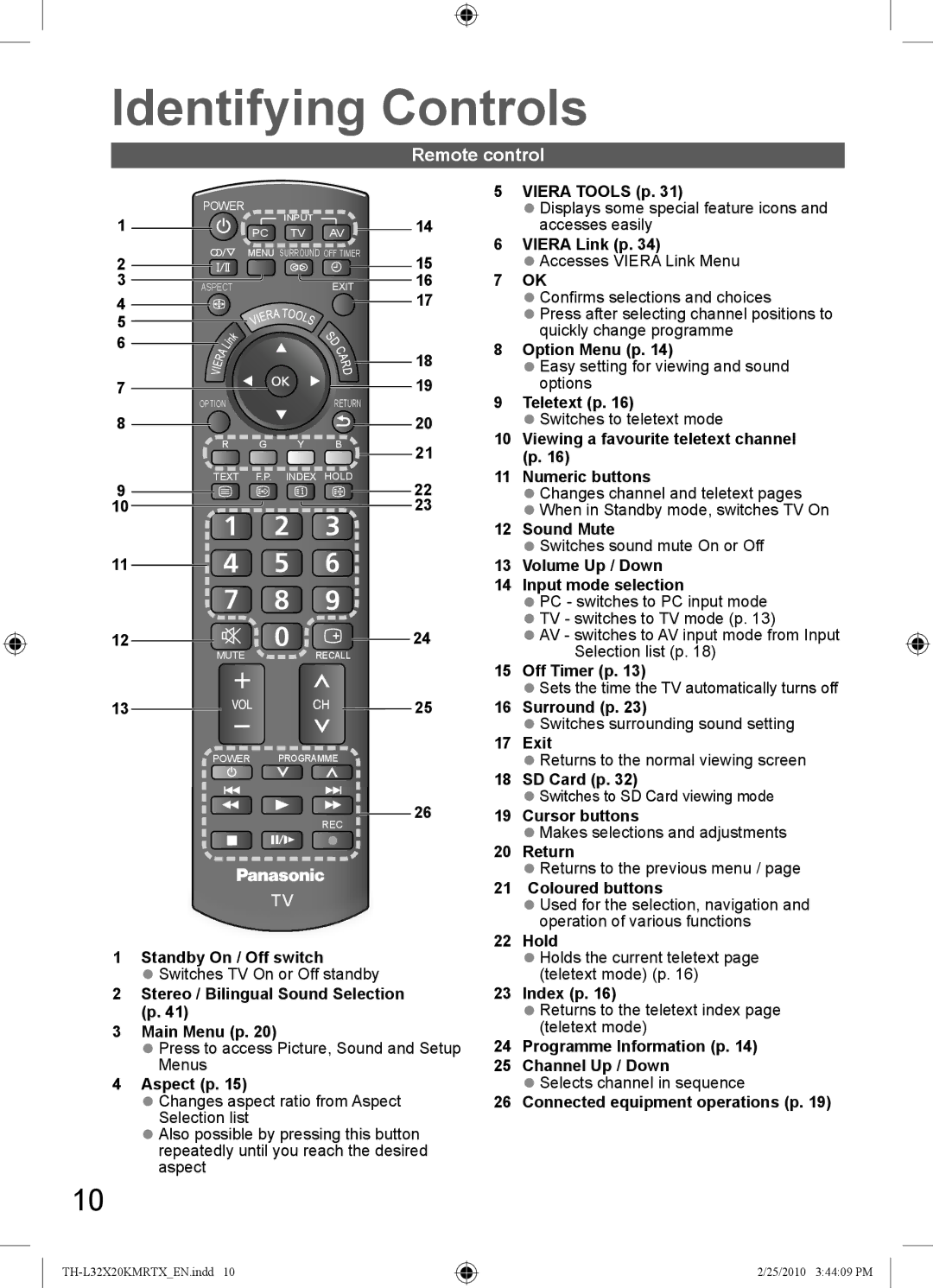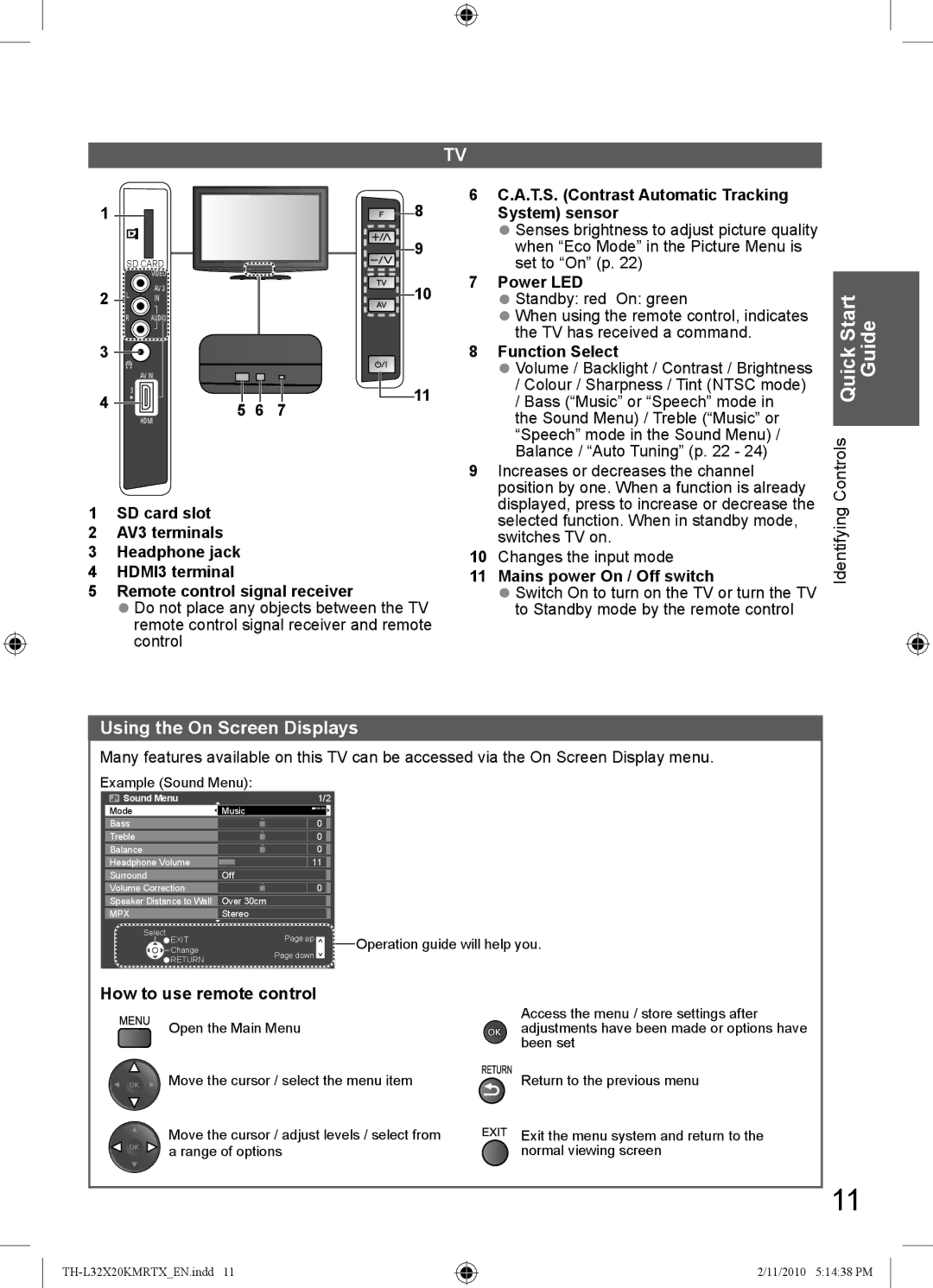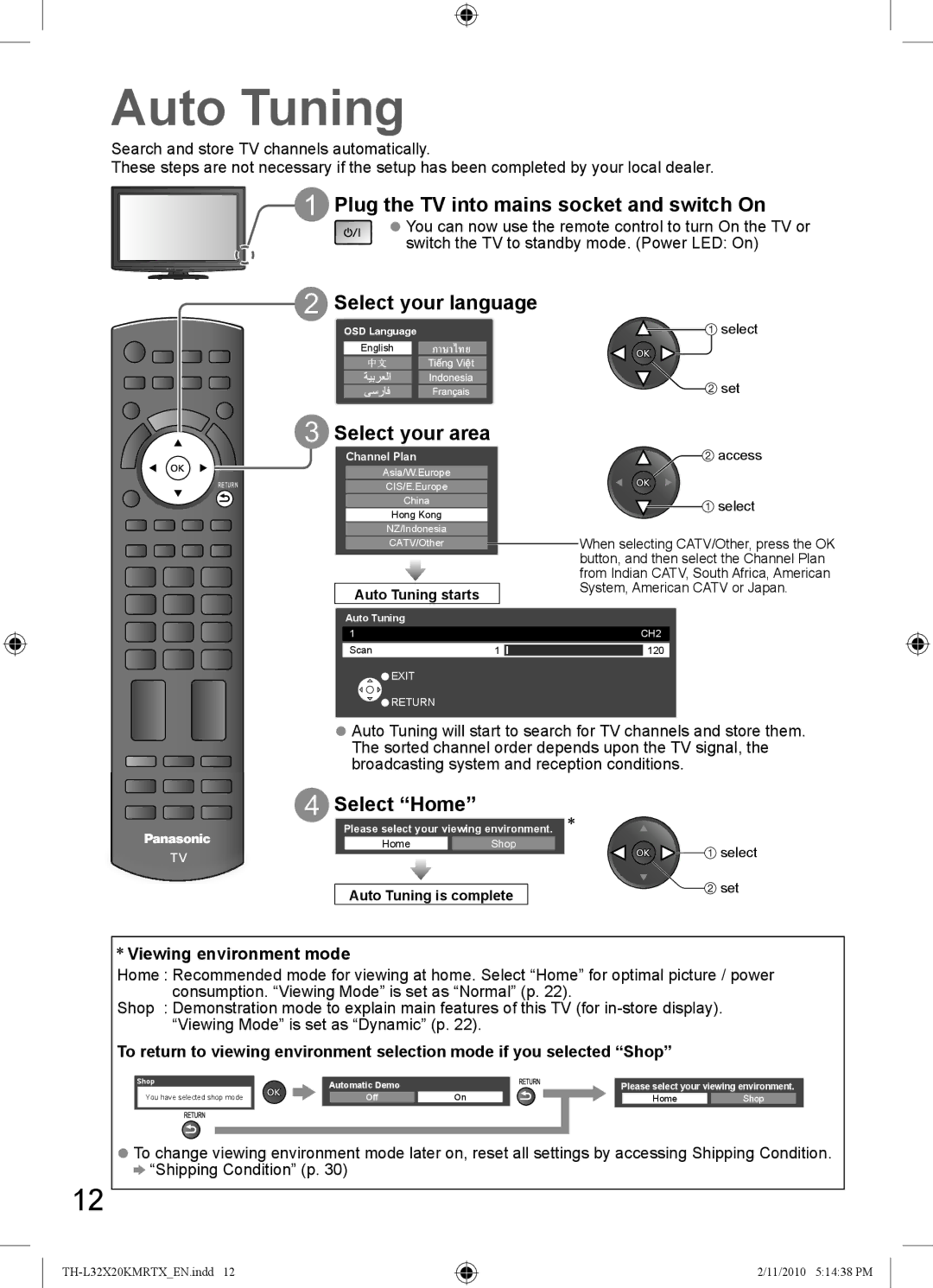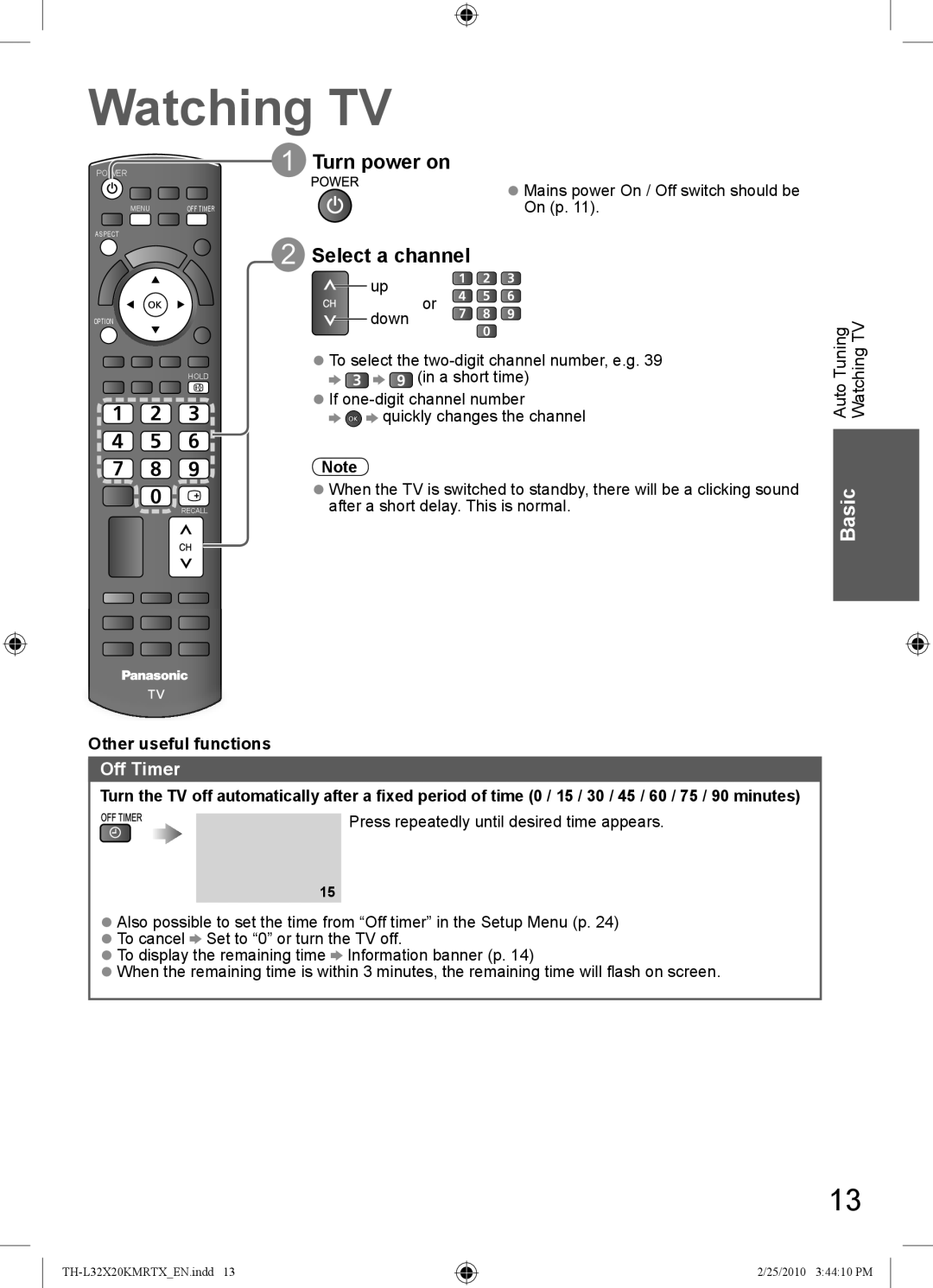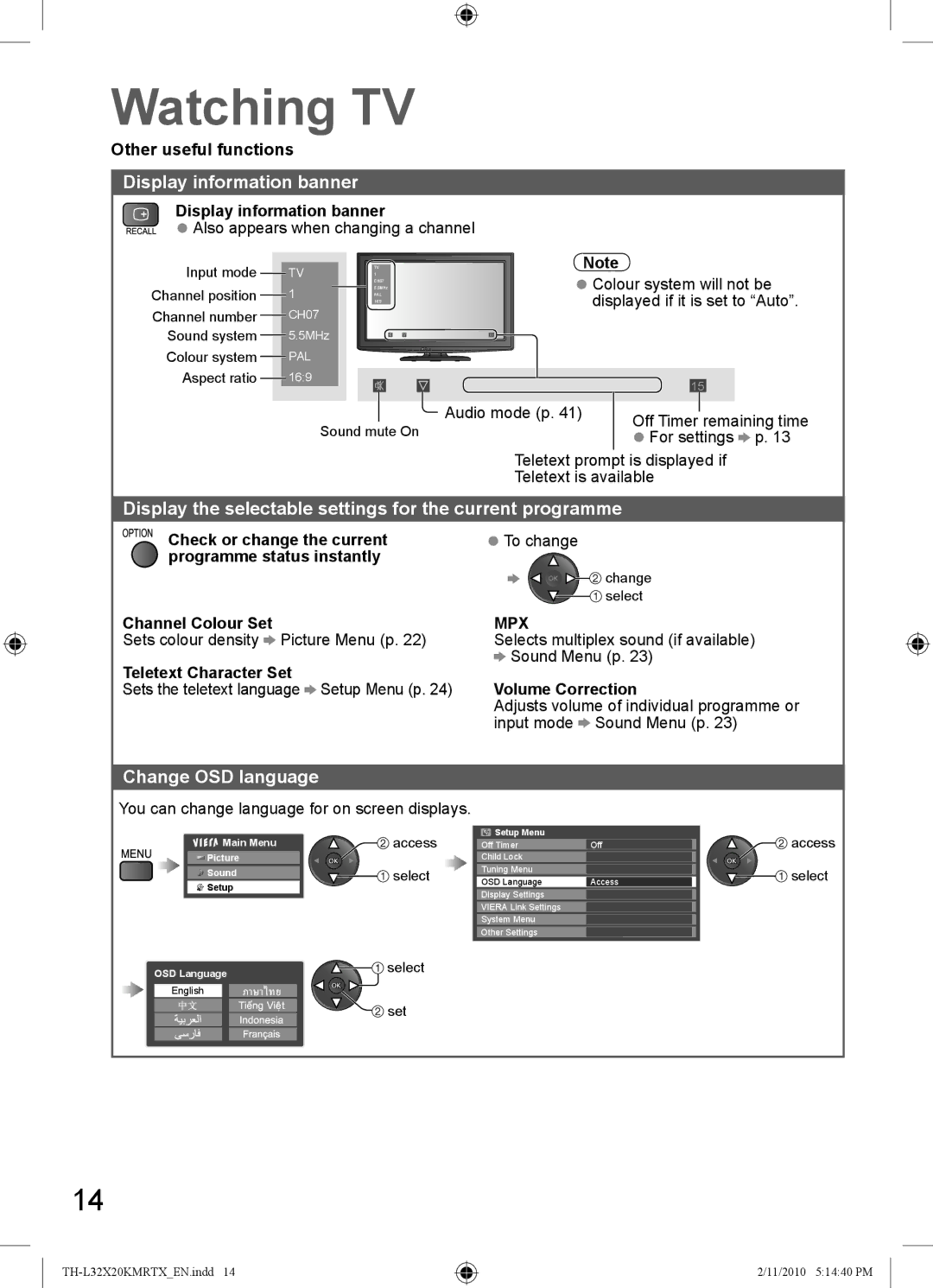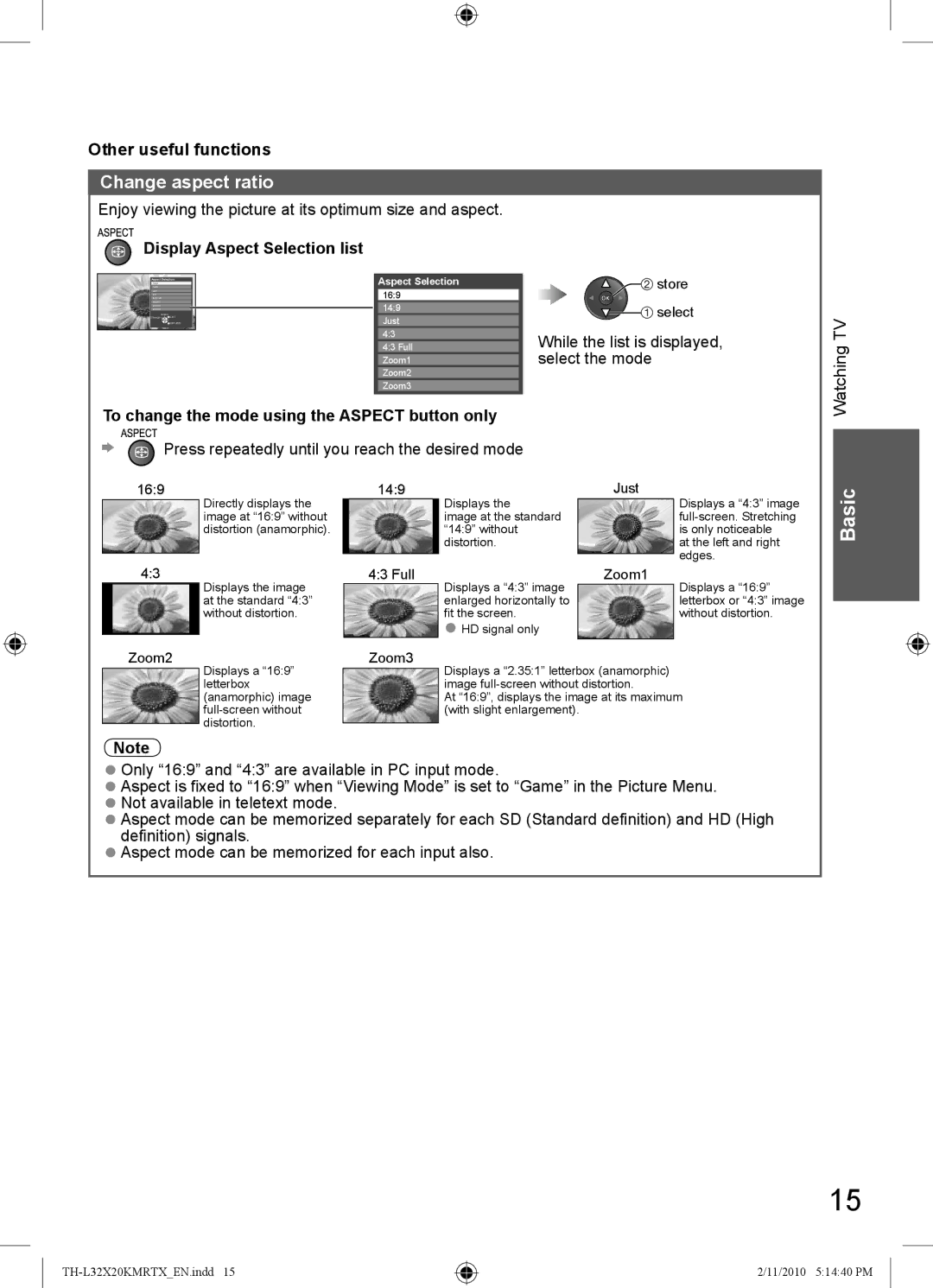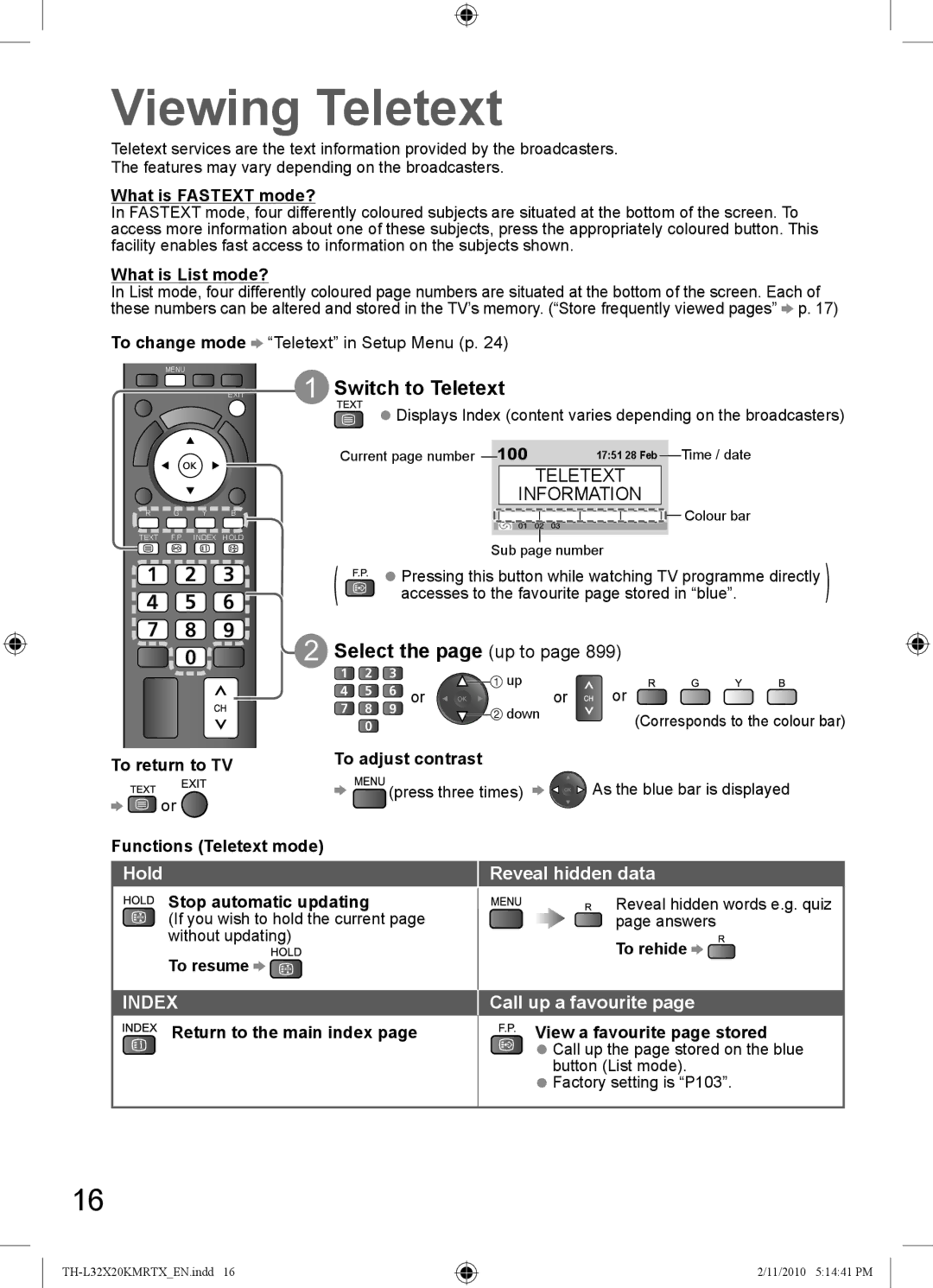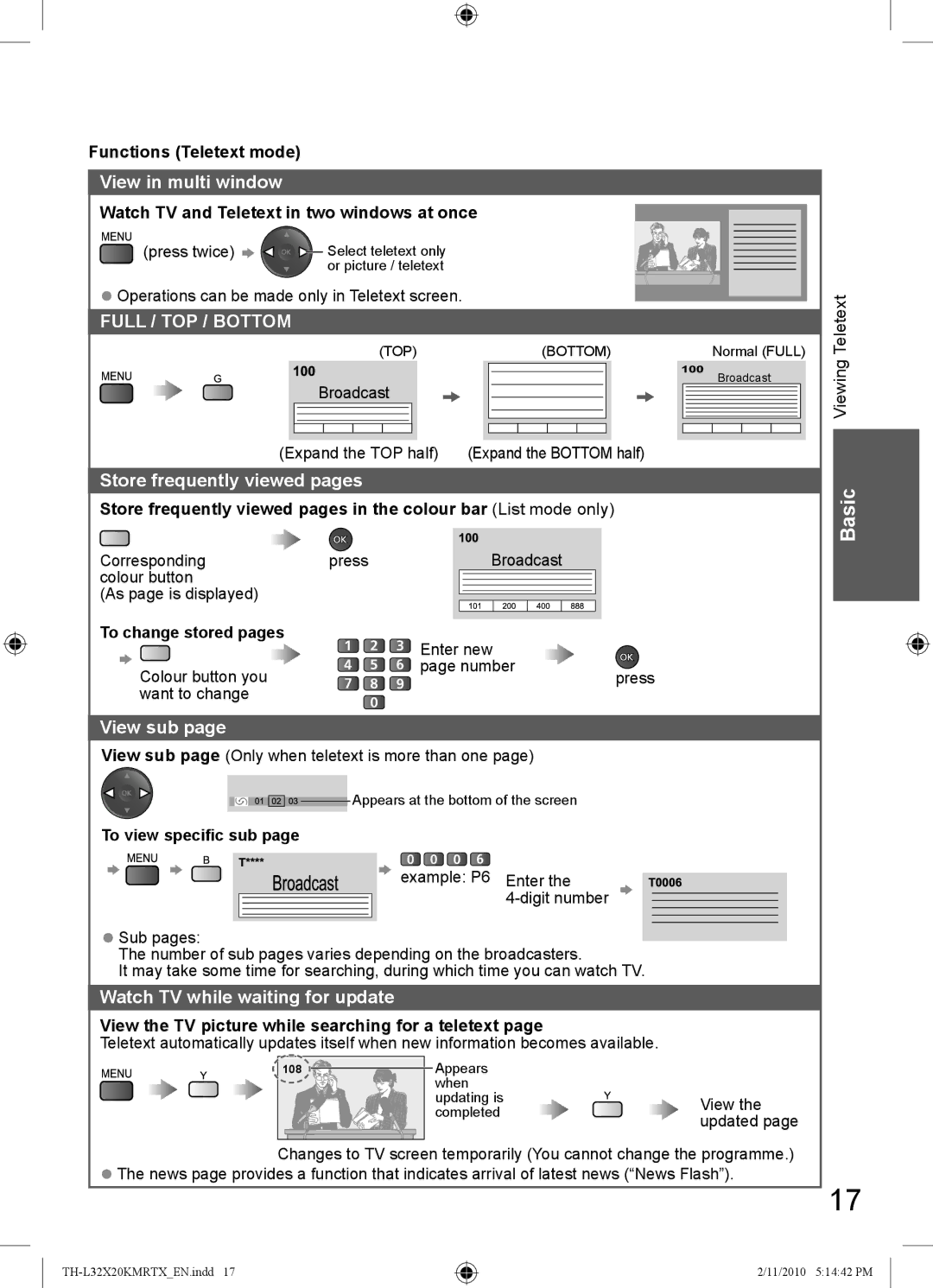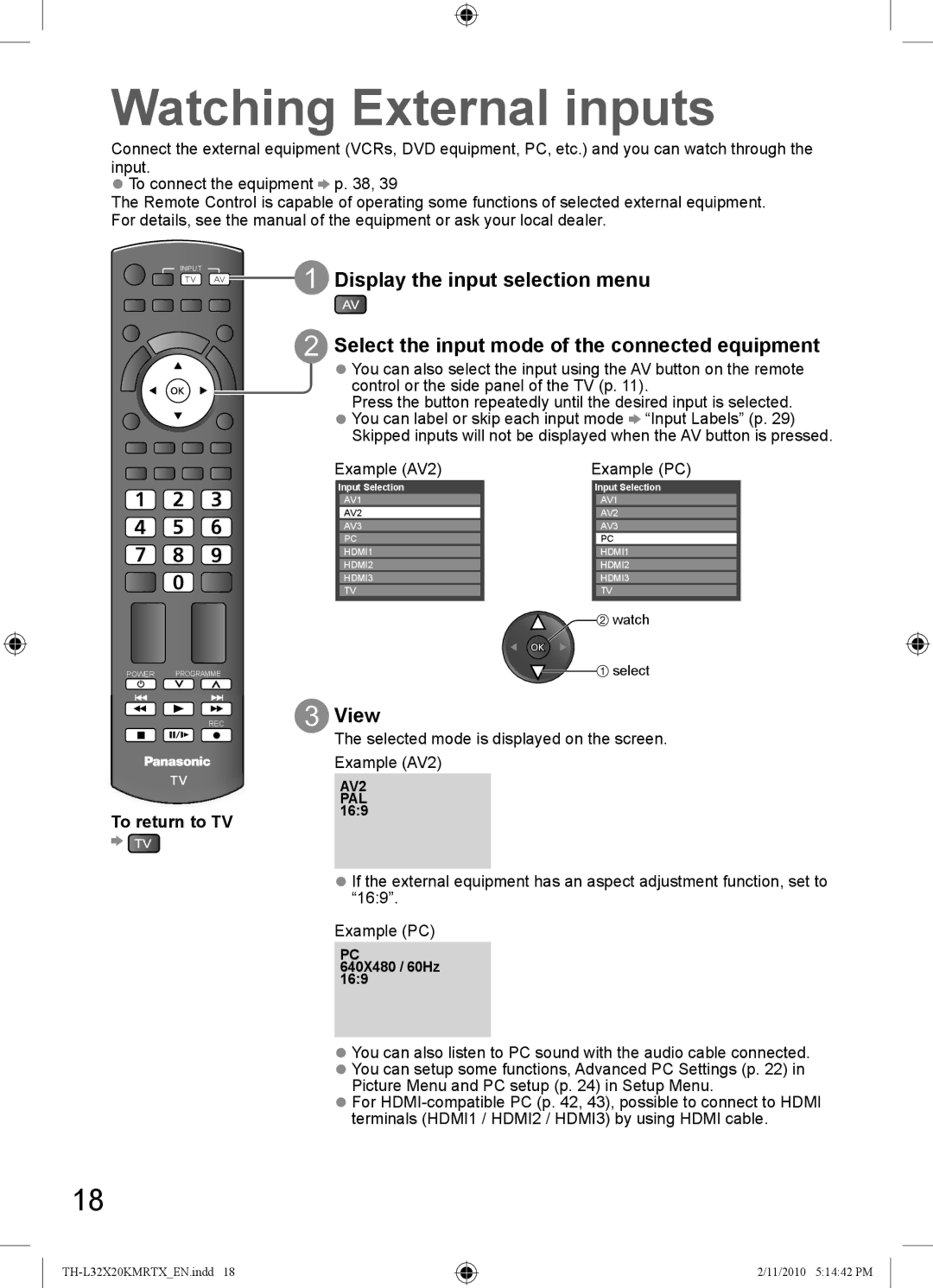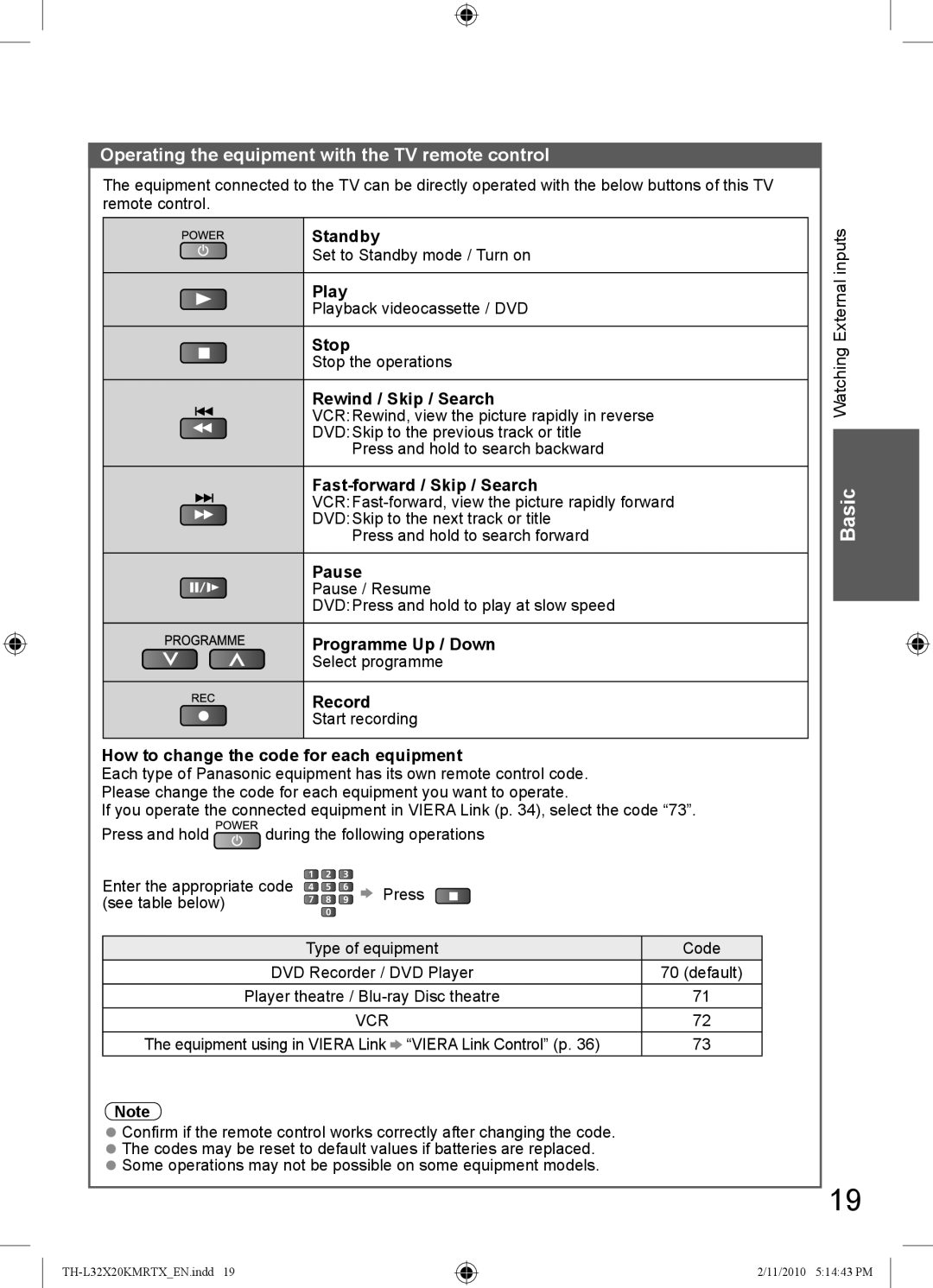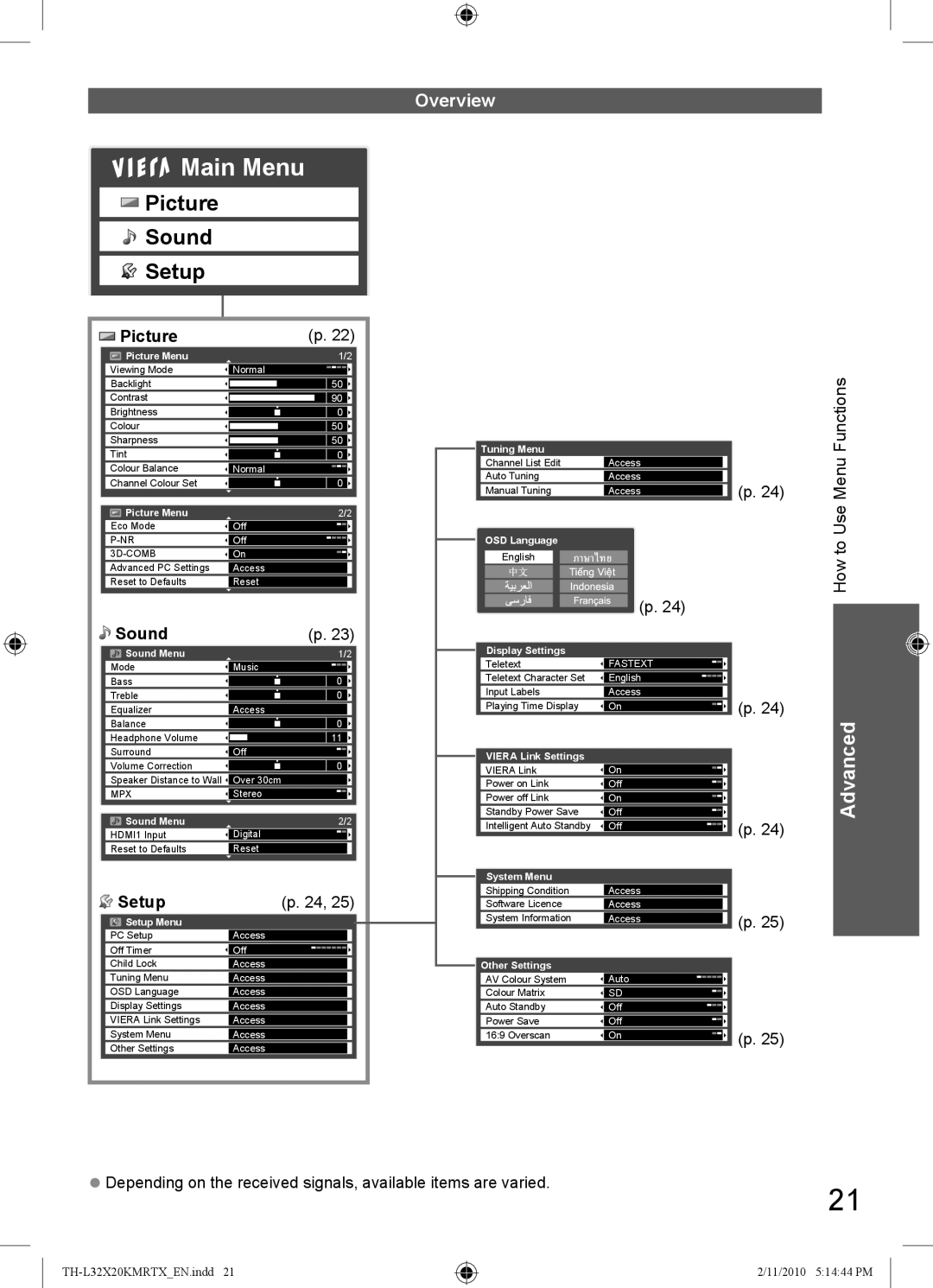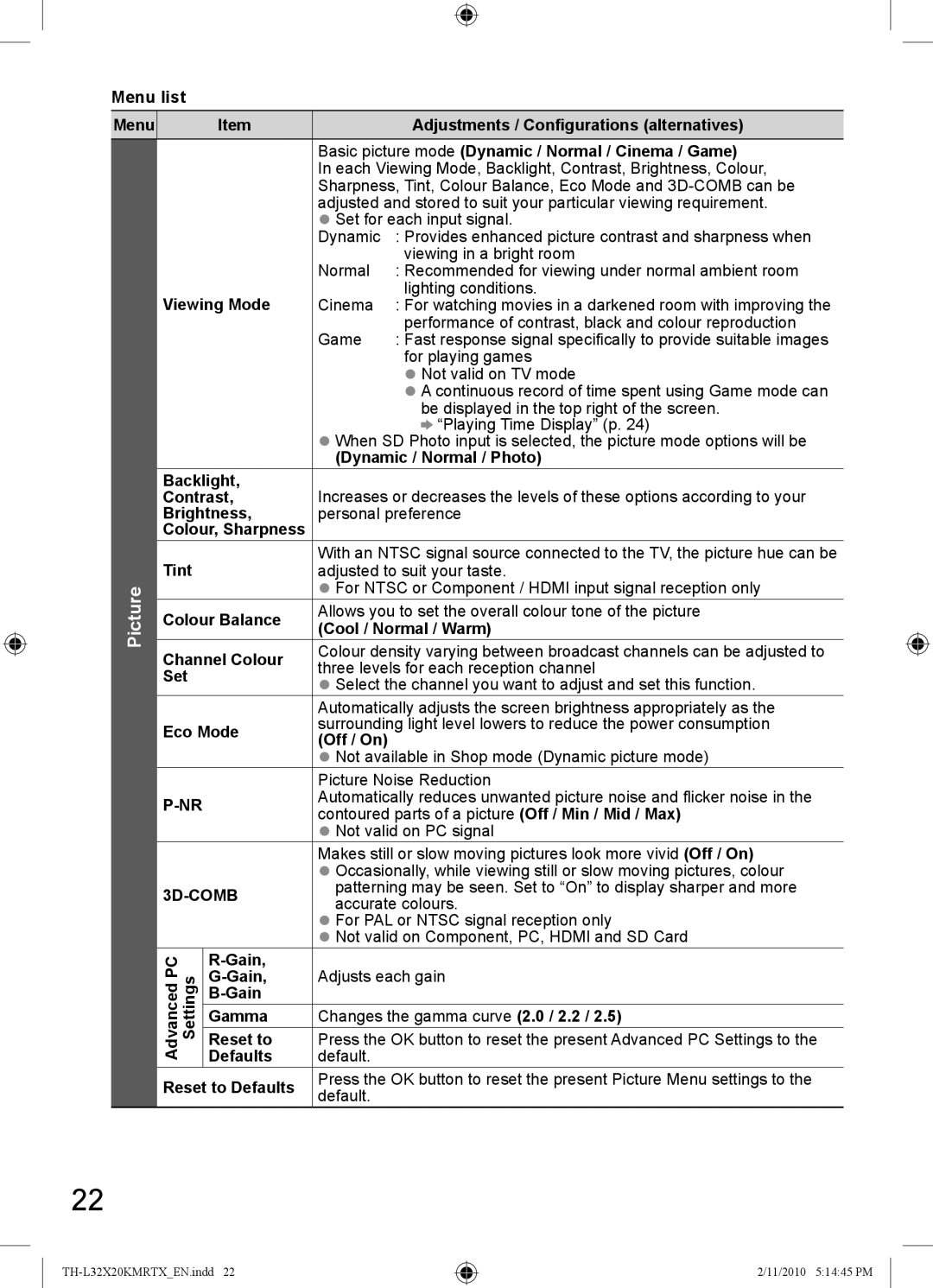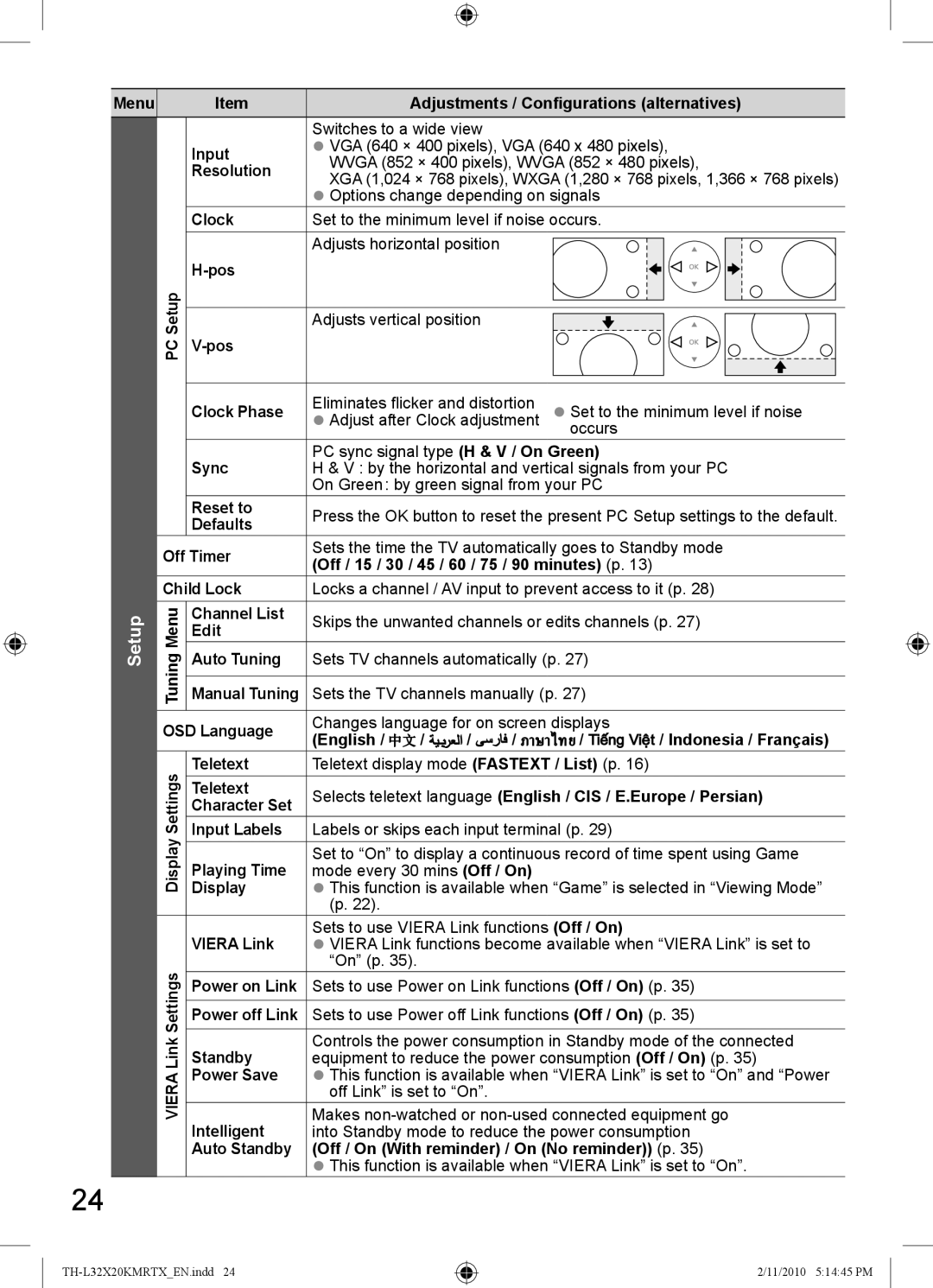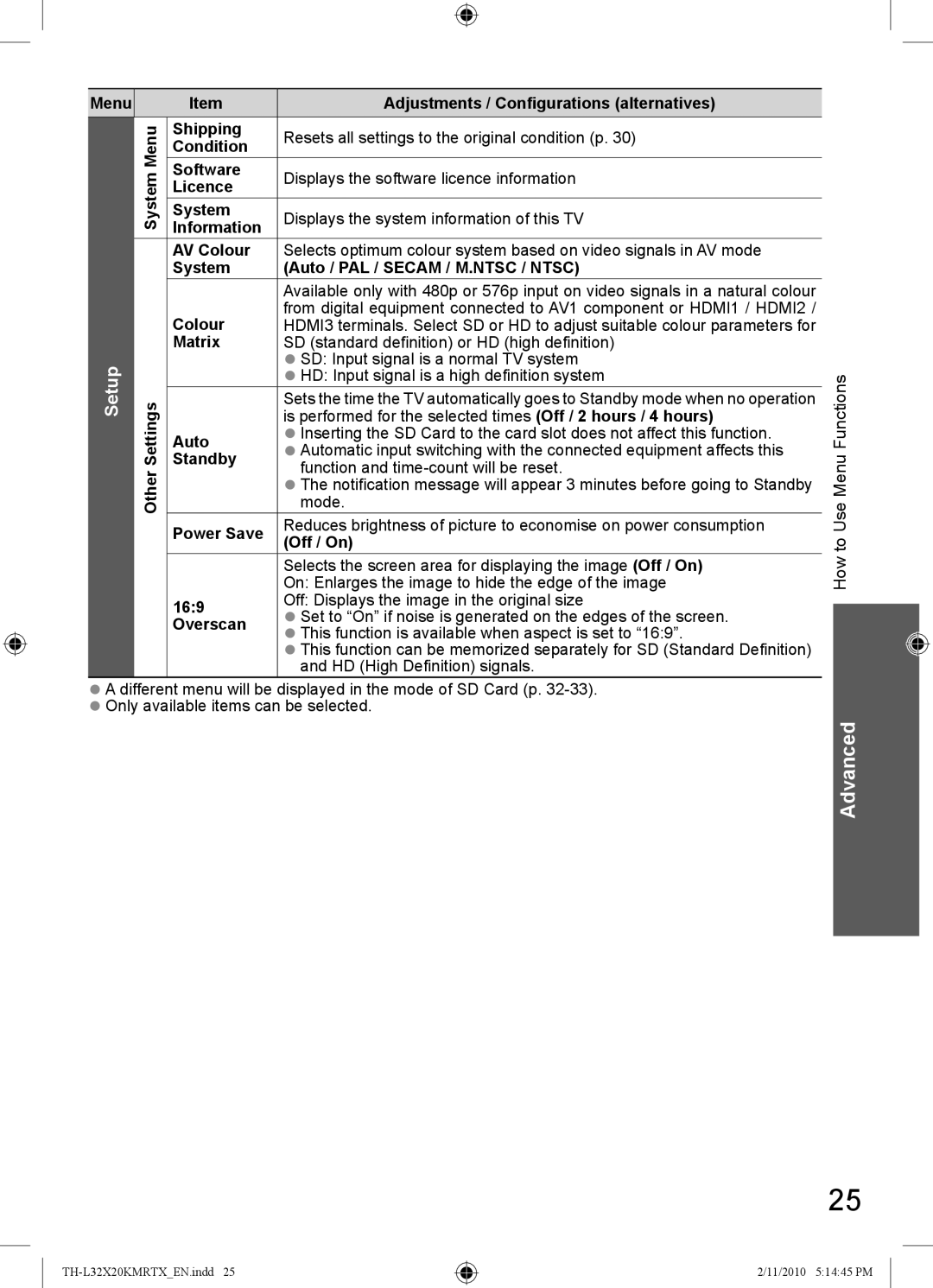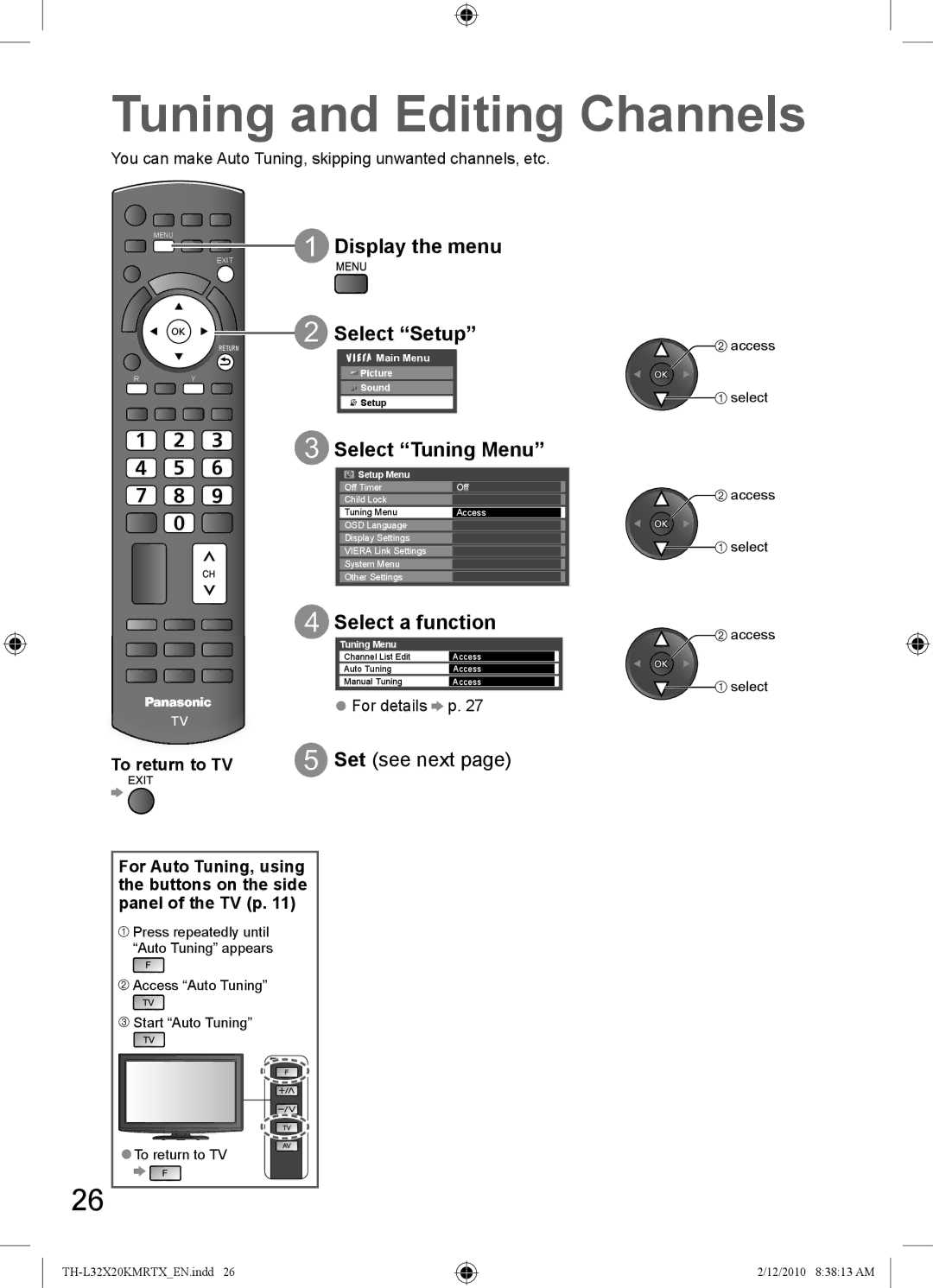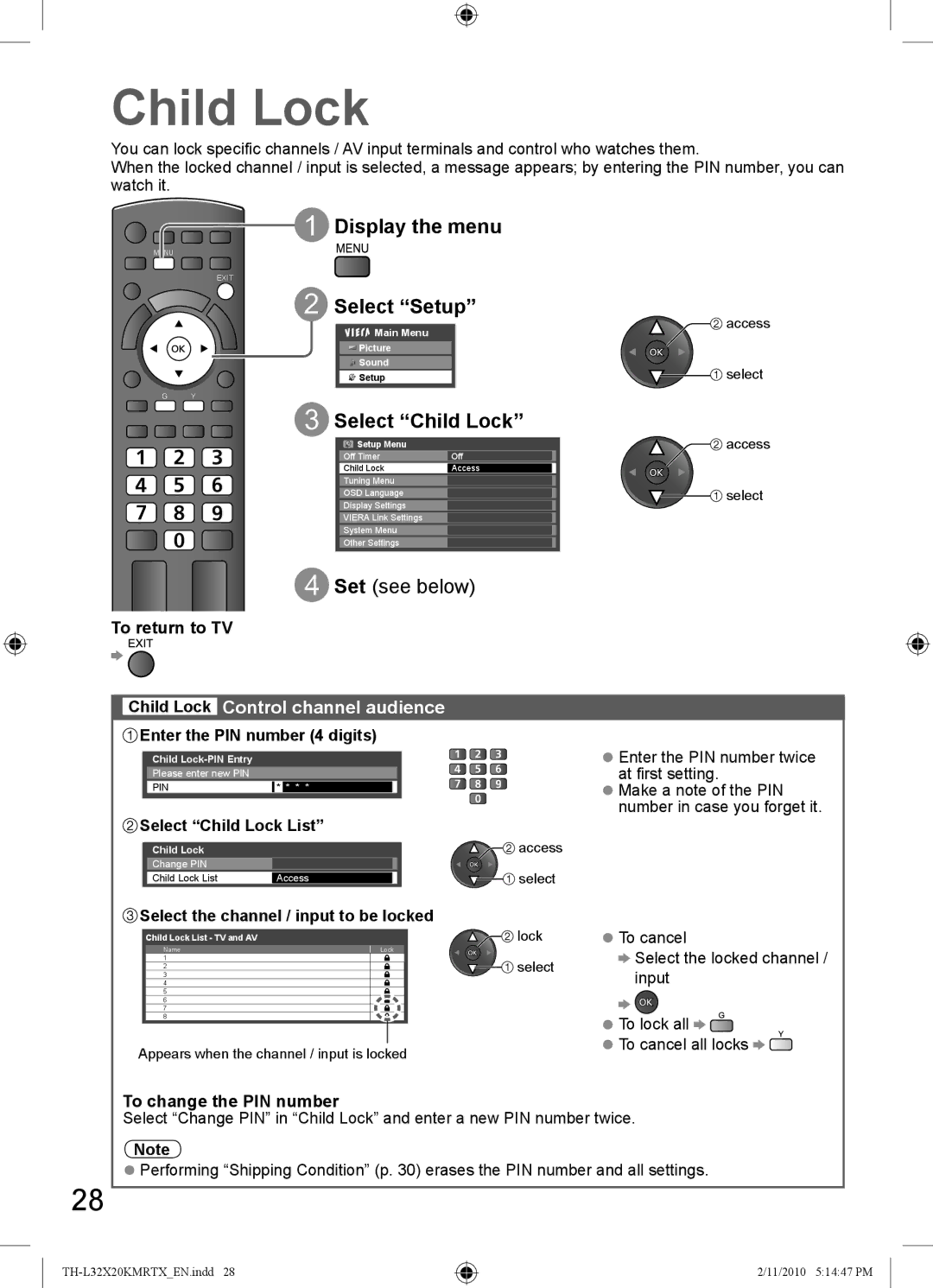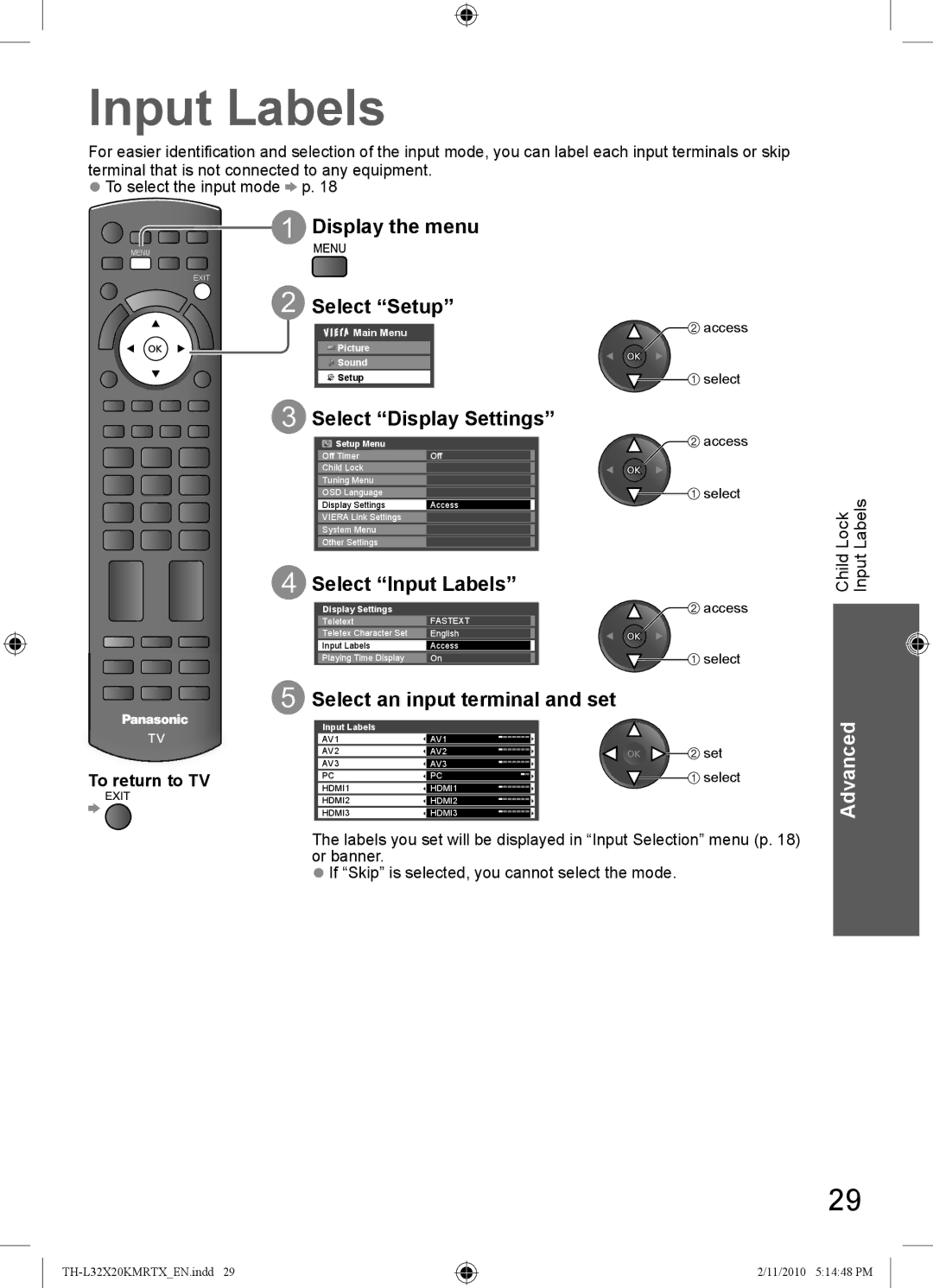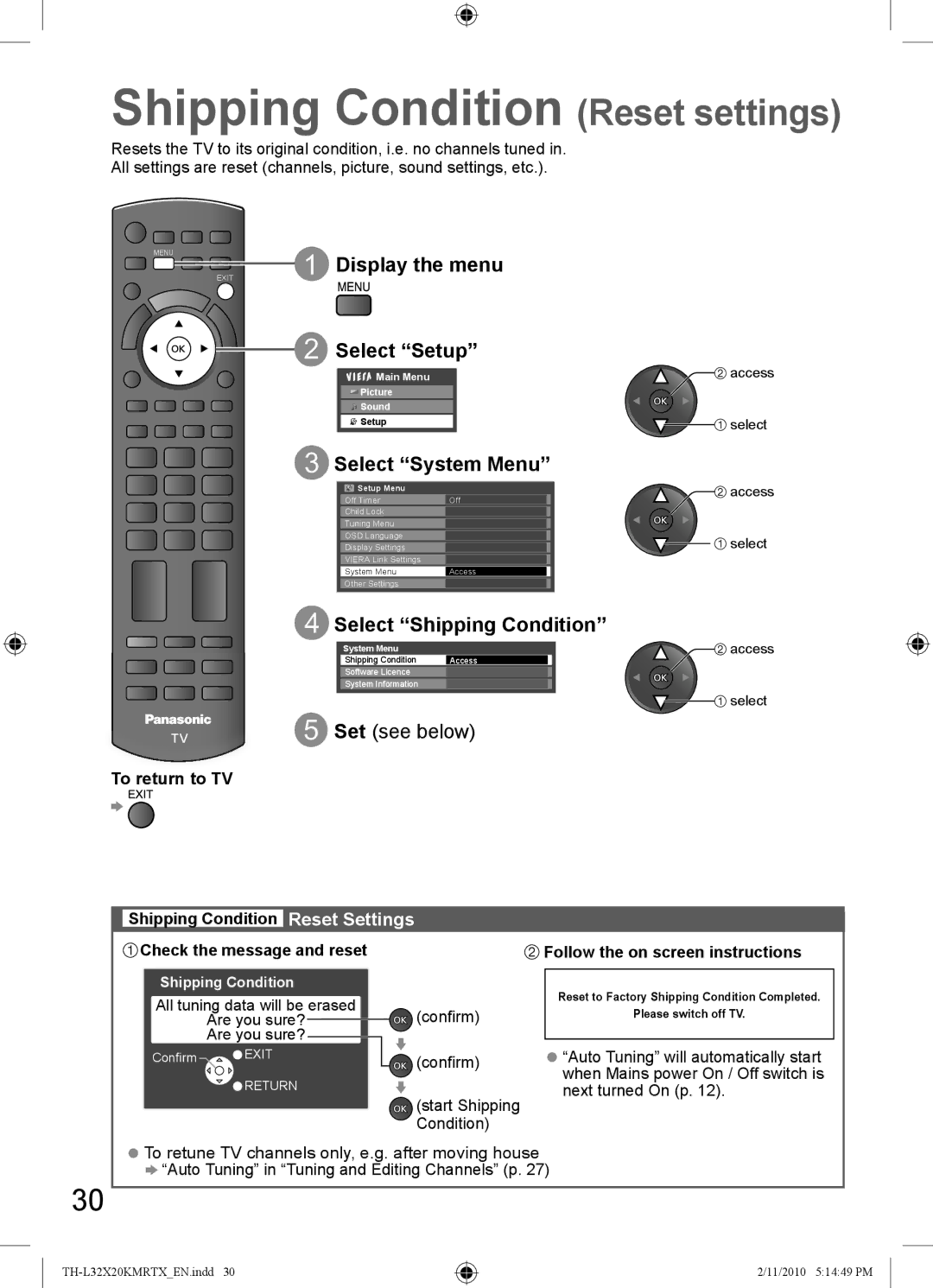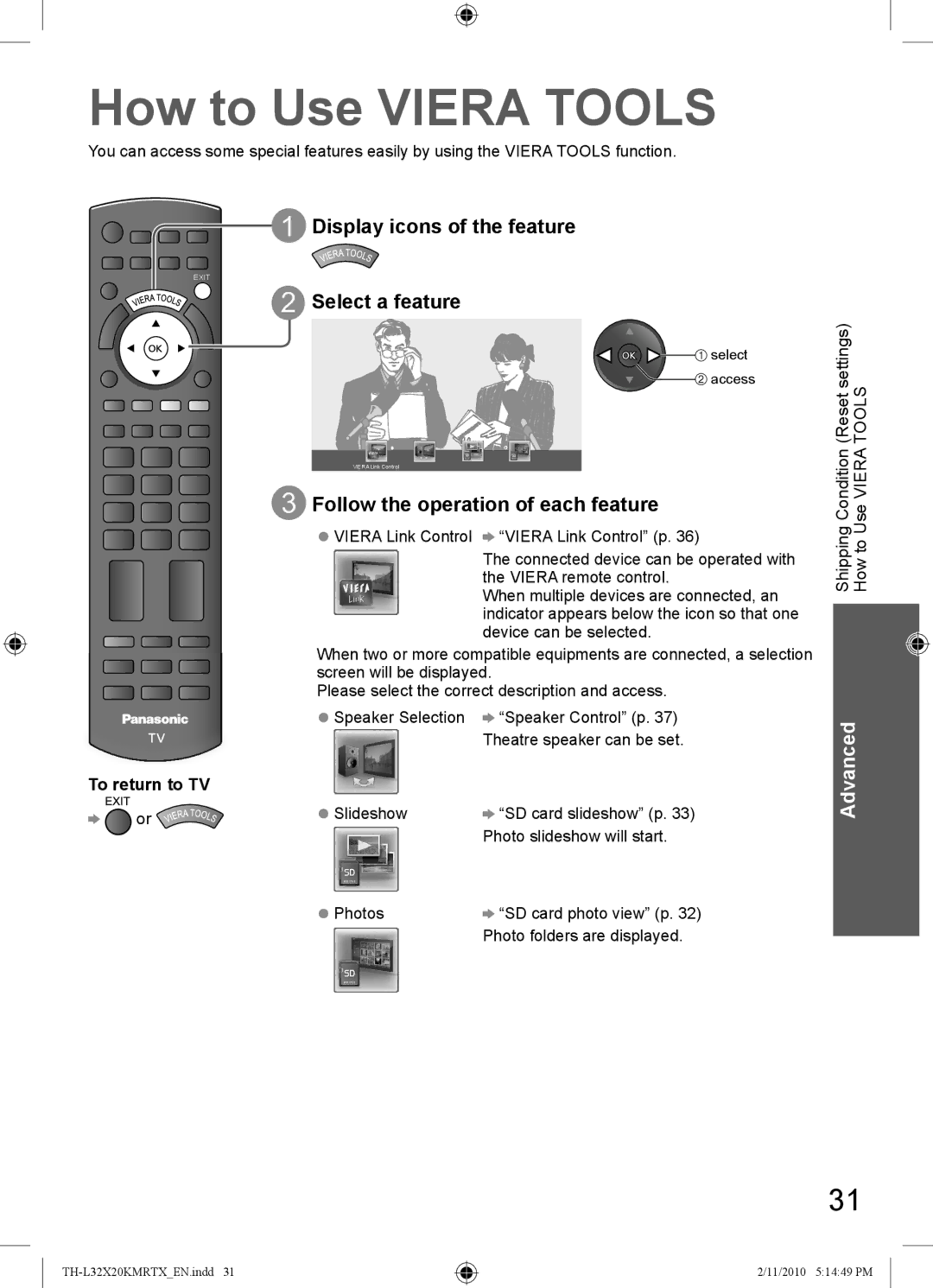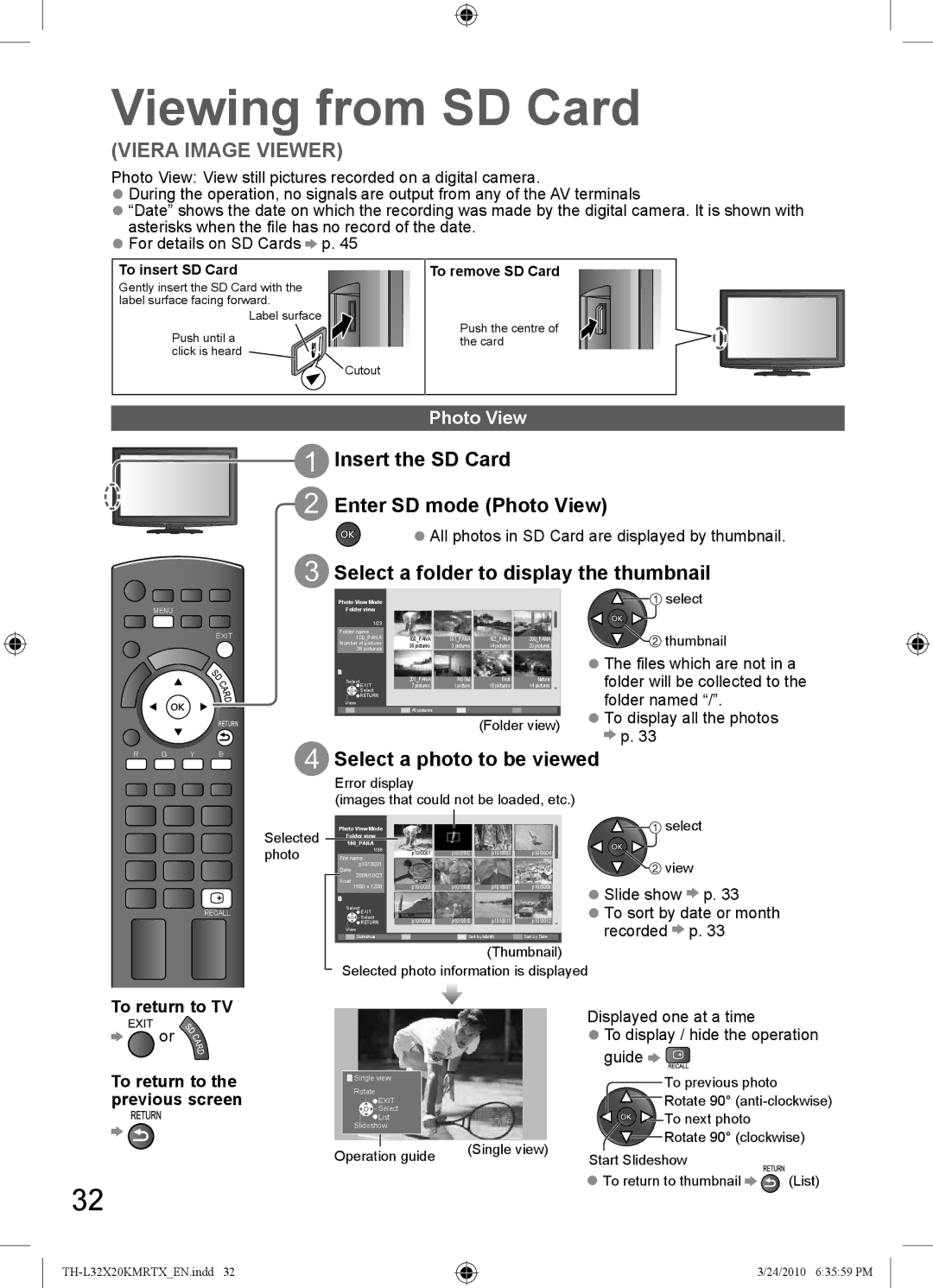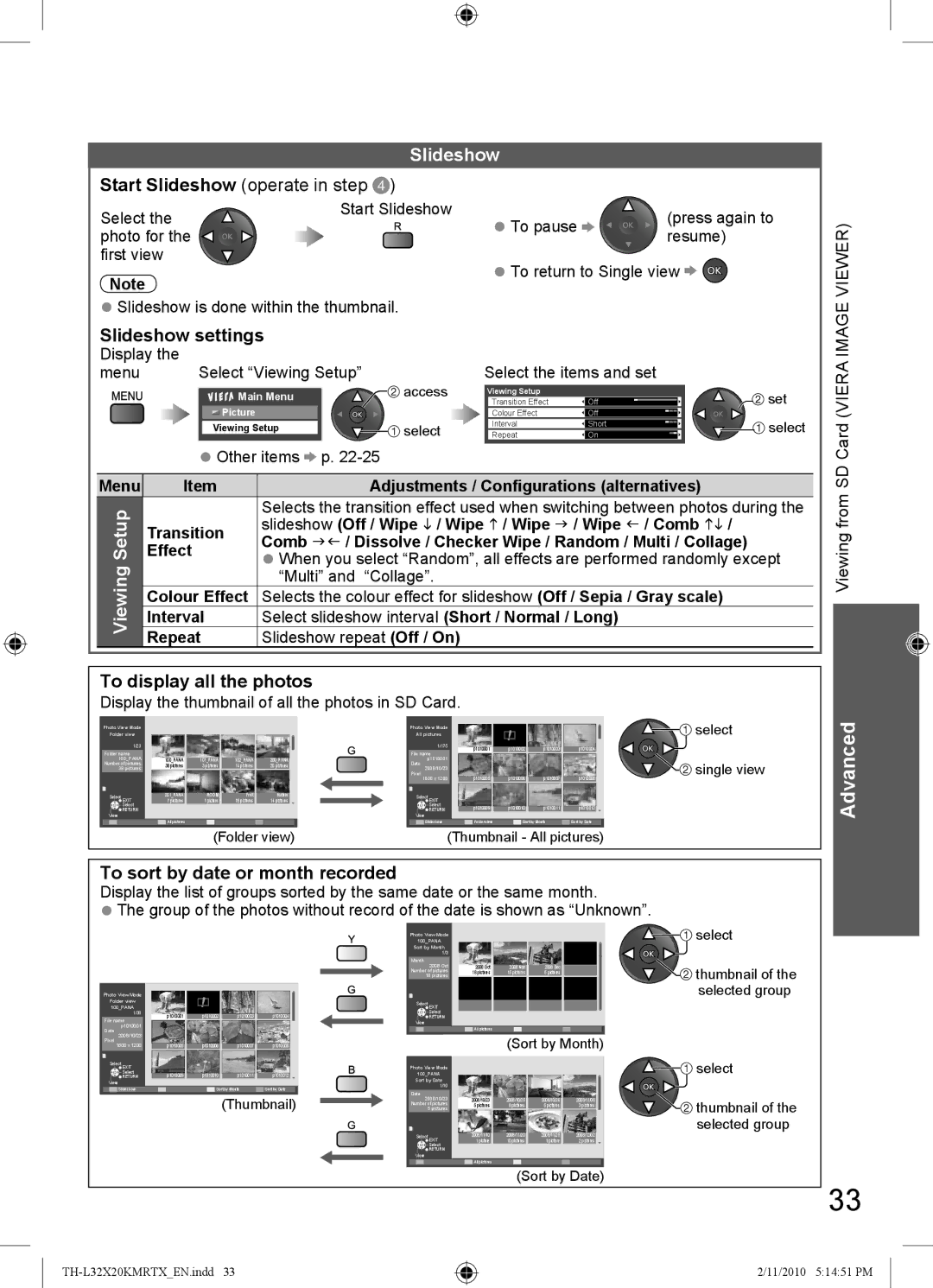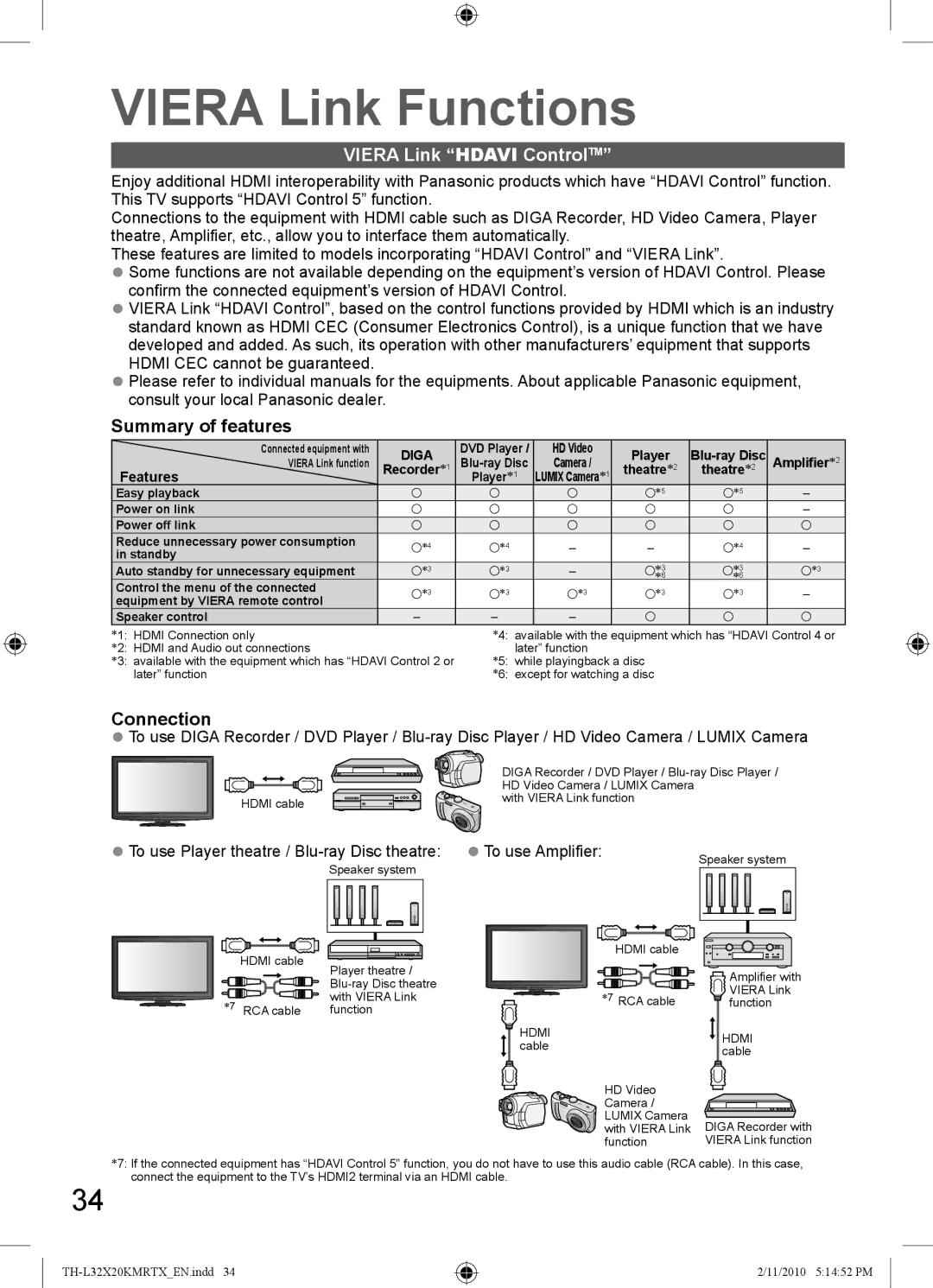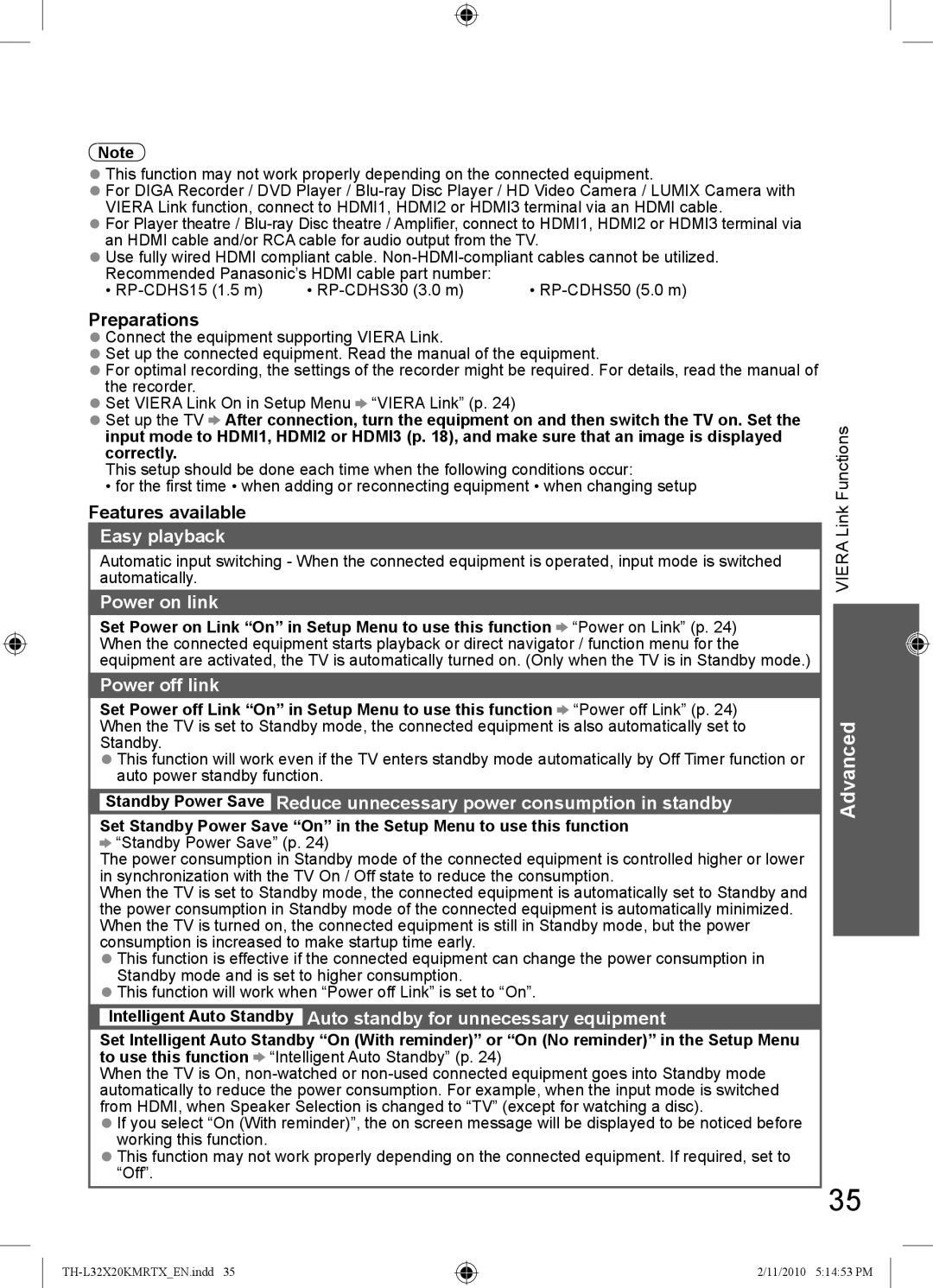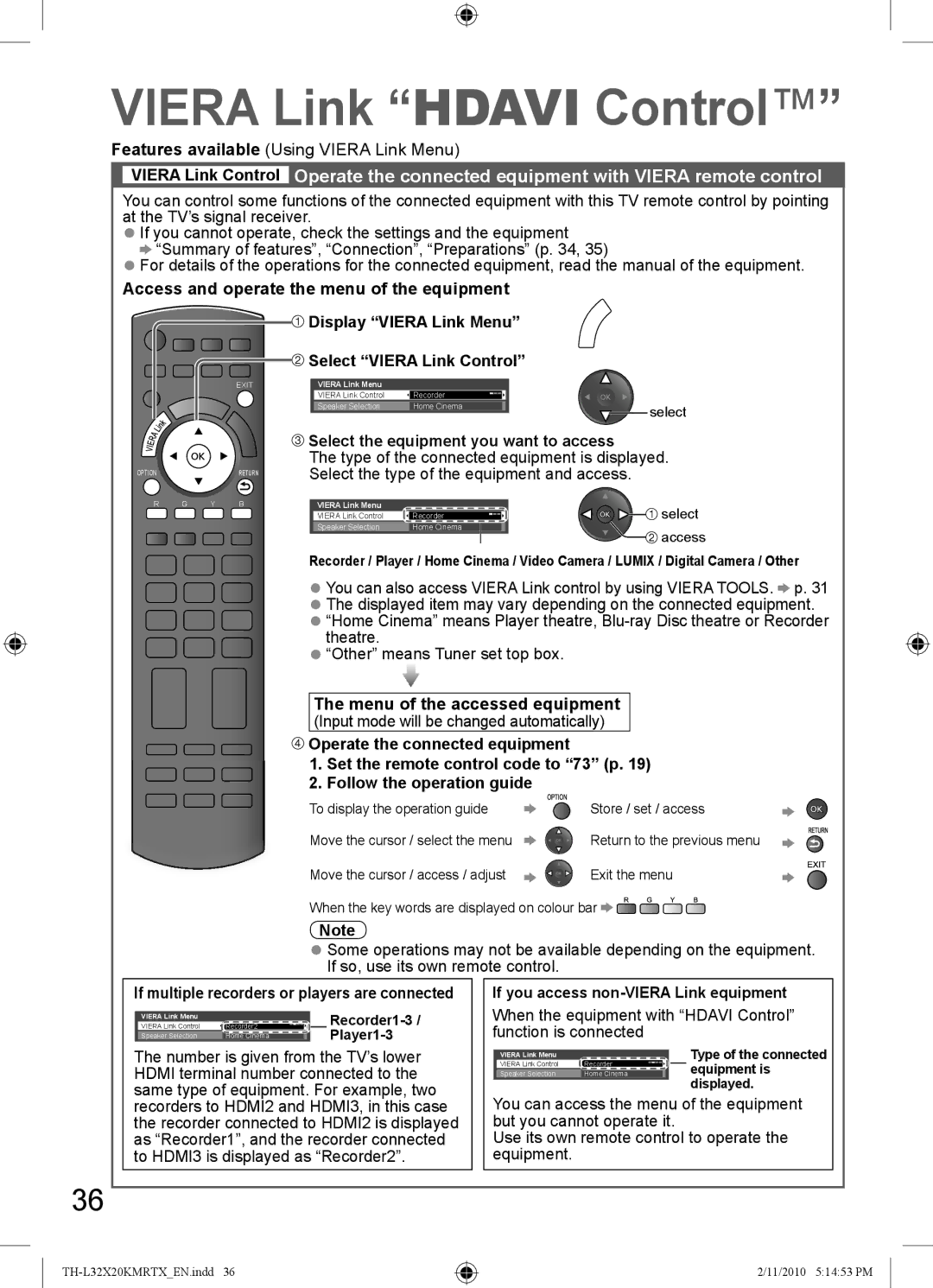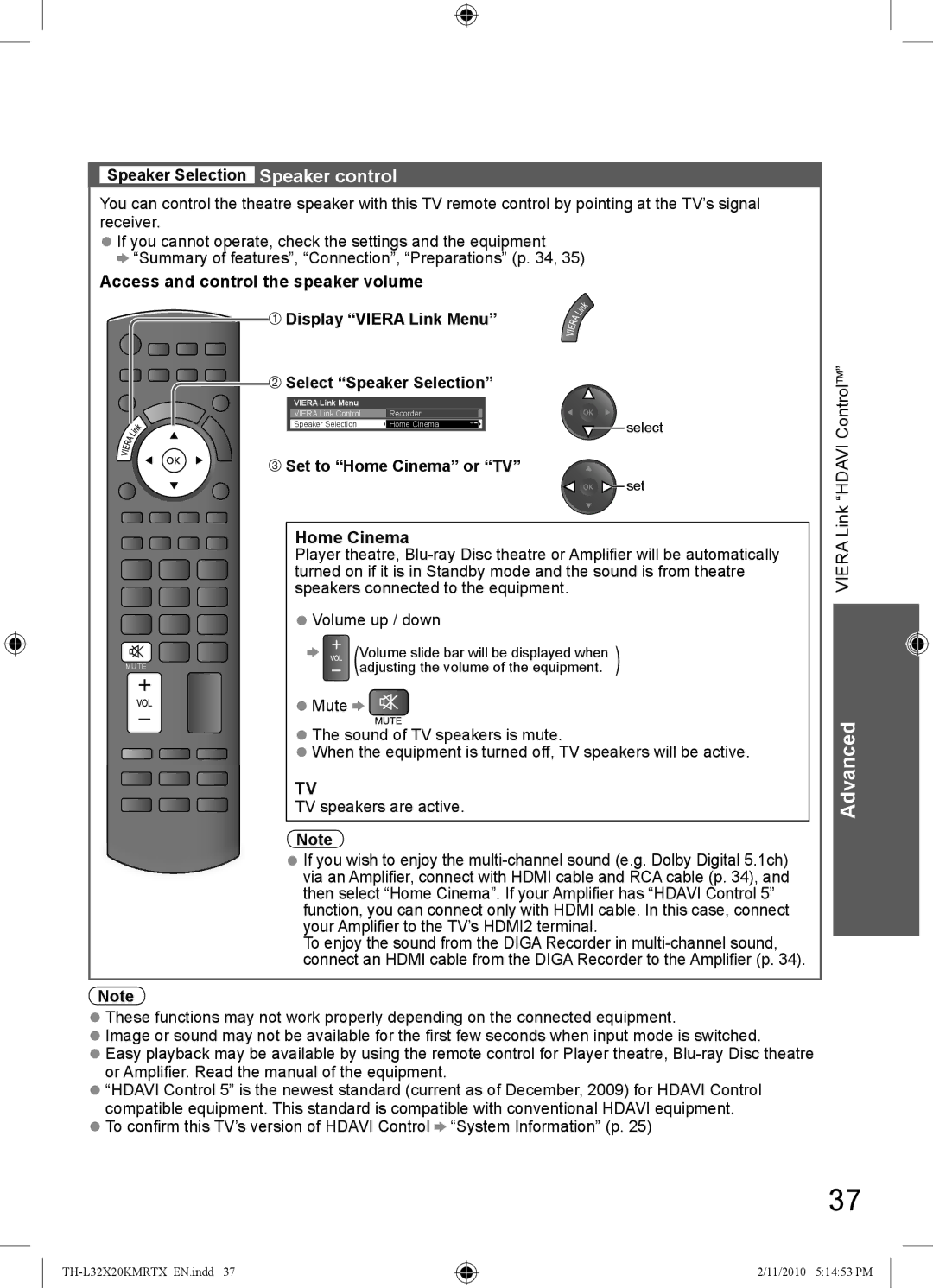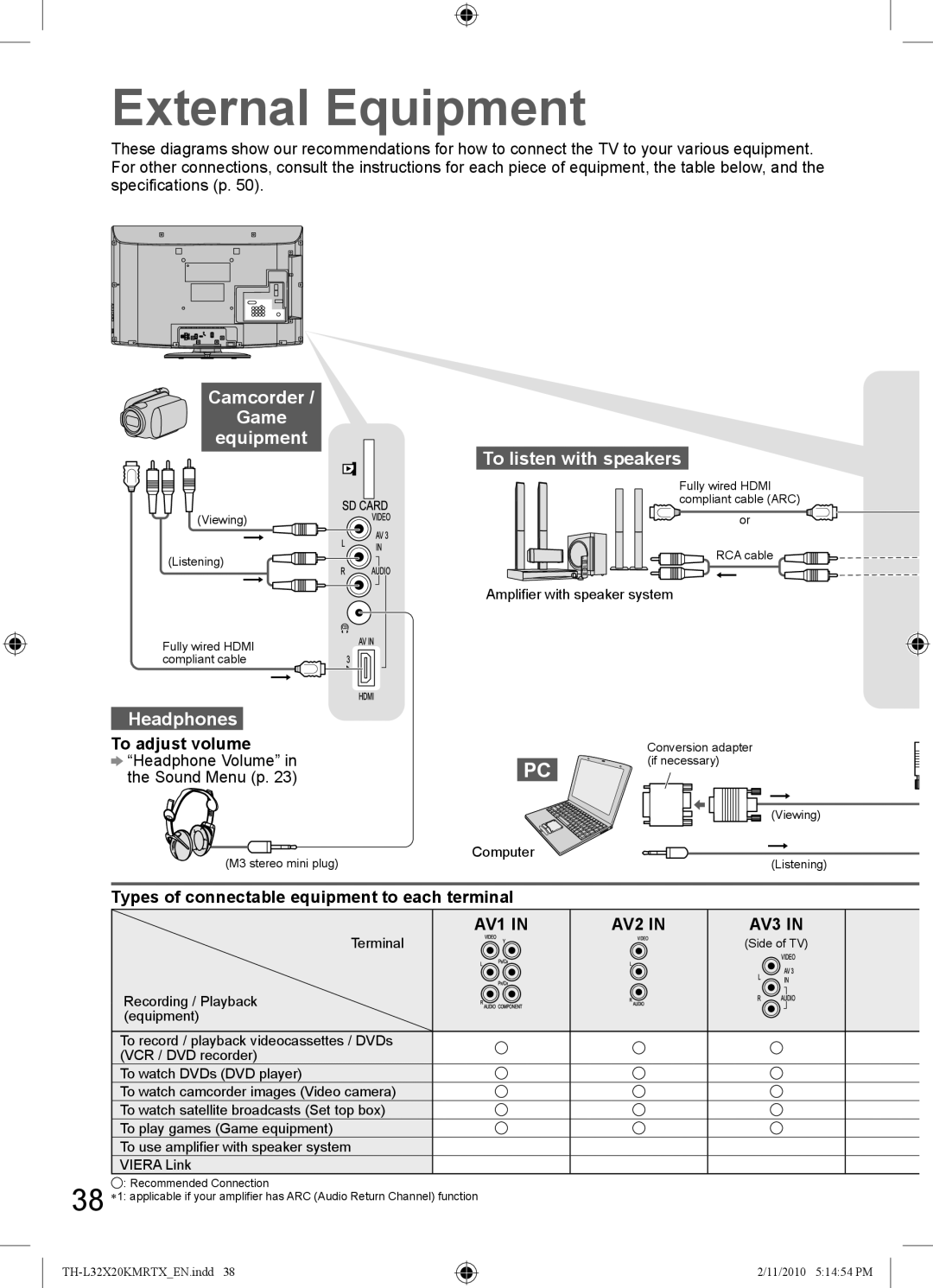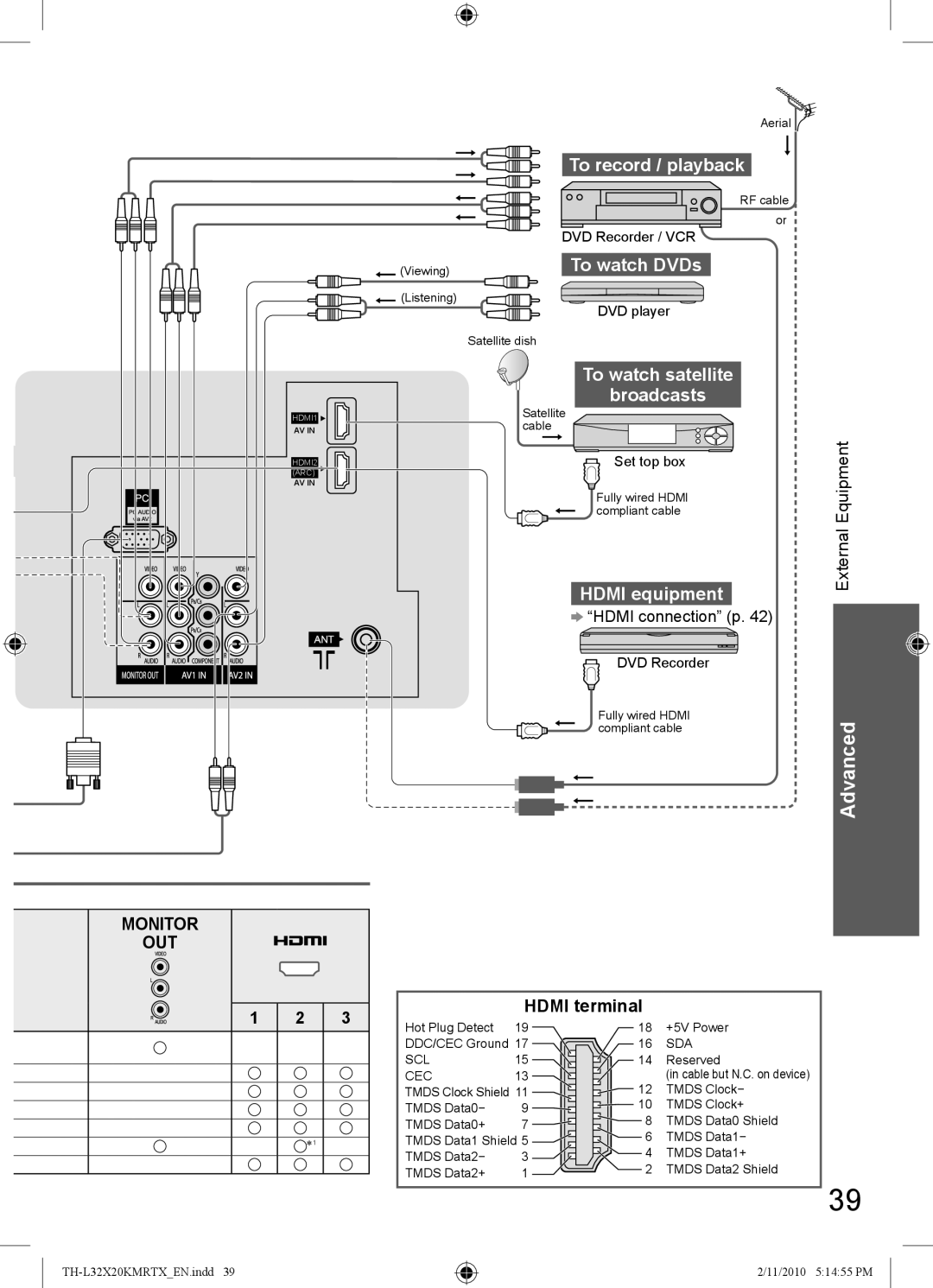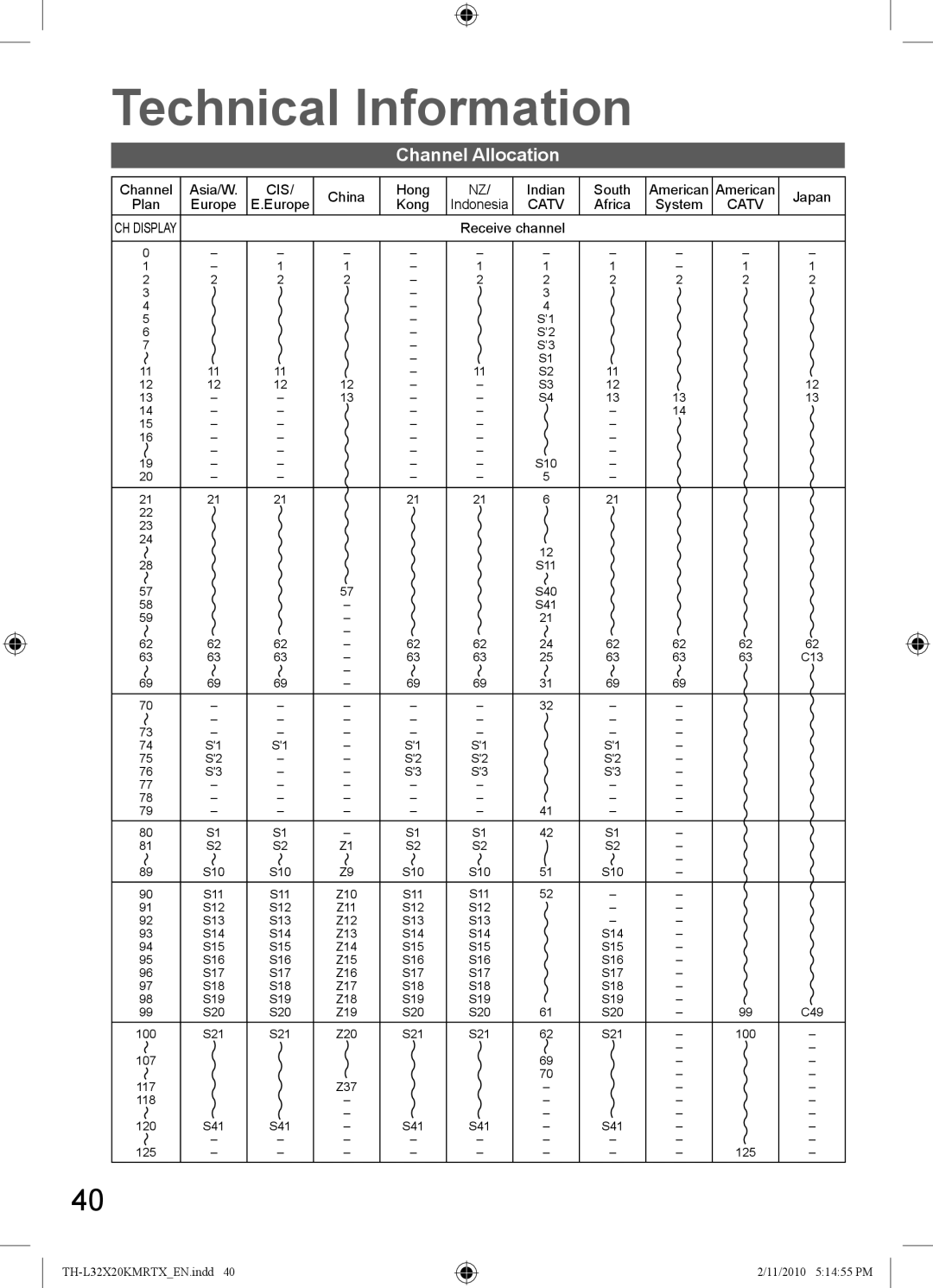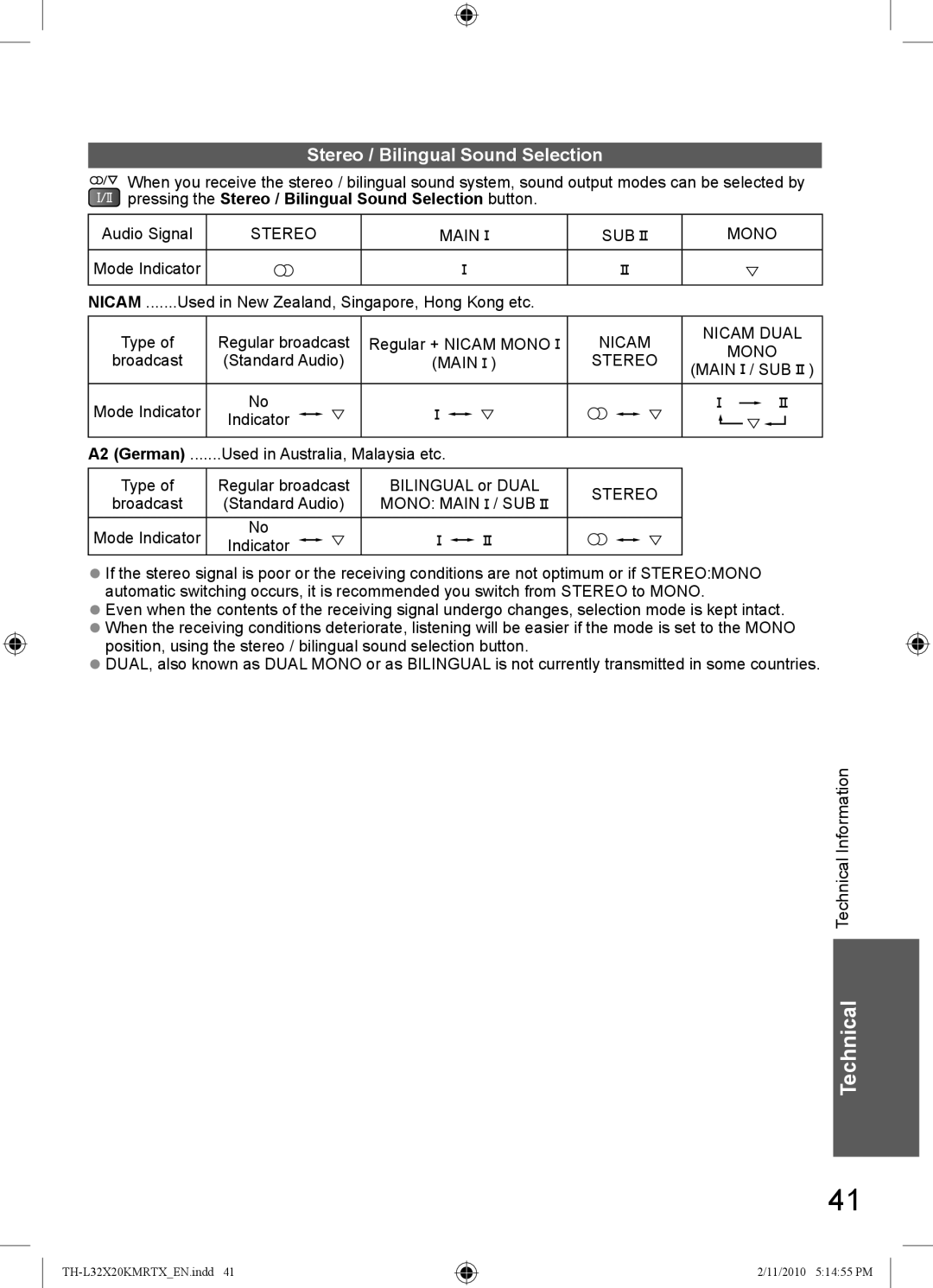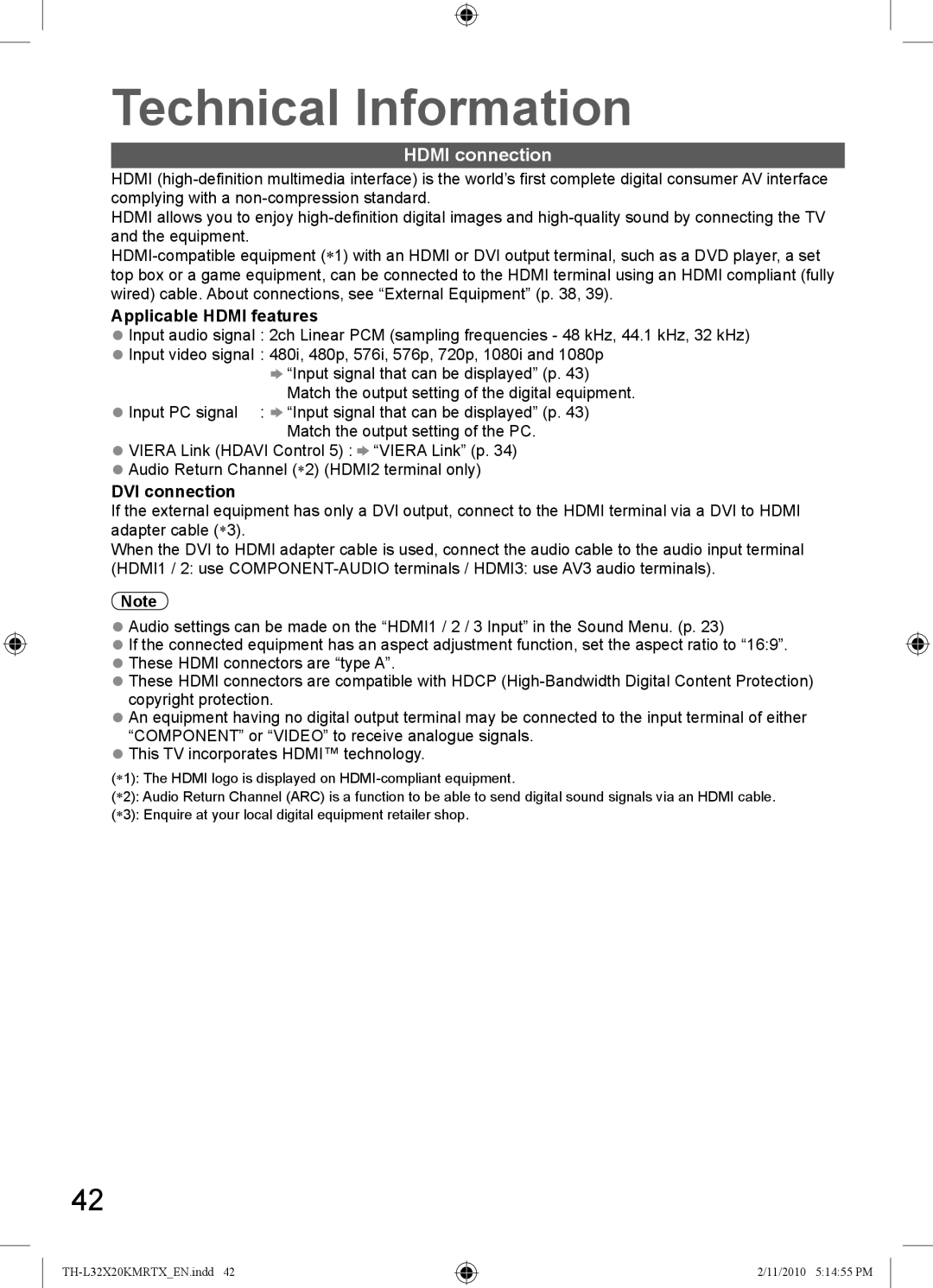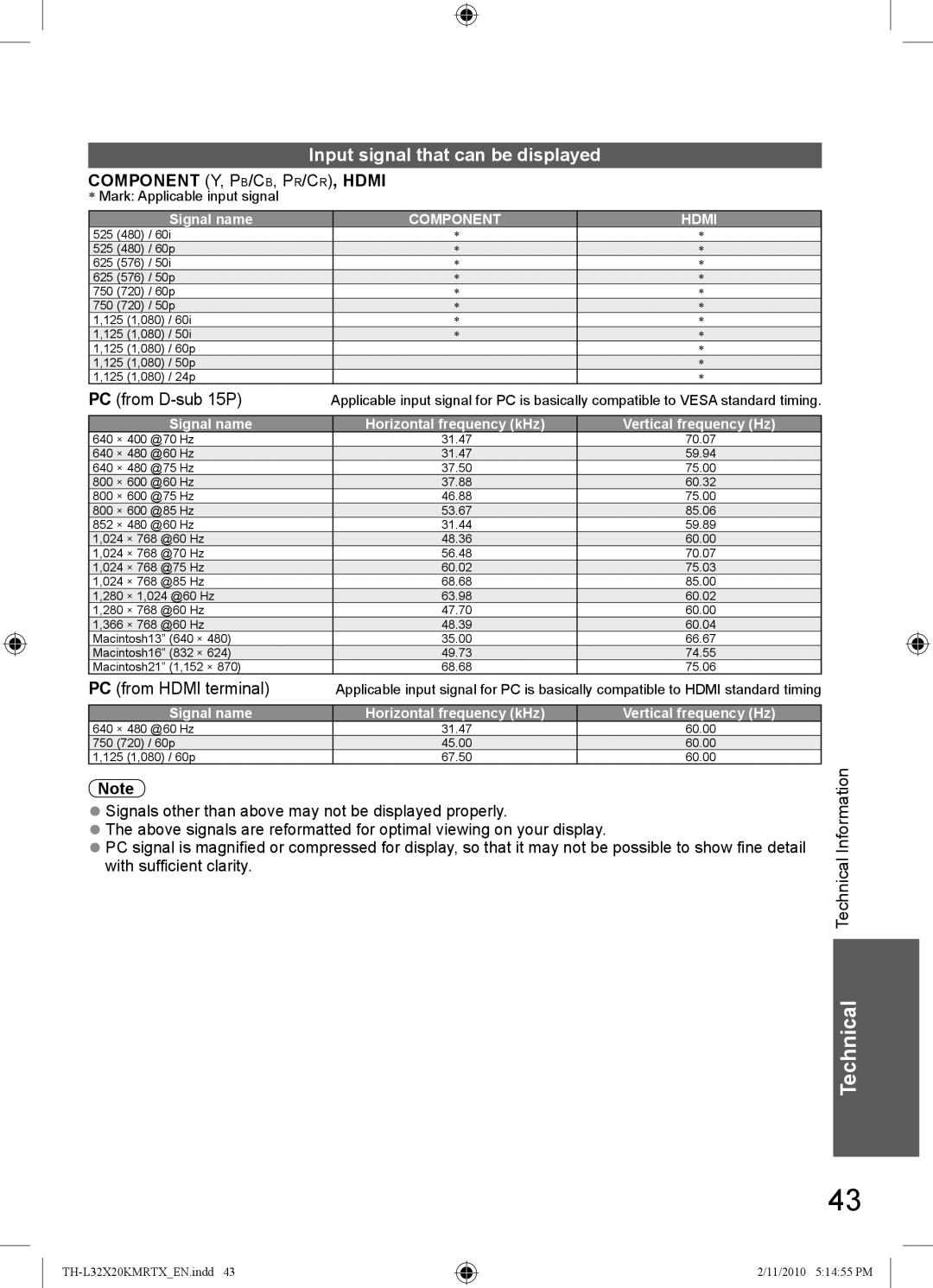How to Use Menu Functions
Various menus allow you to make settings for the picture, sound, and other functions.
MENU
EXIT
 Display the menu
Display the menu
Select the menu
● Displays the functions that can be set (varies according to the input signal)
RETURN
Main Menu |
| access |
Picture |
|
|
Sound |
| select |
Setup | (example) | |
|
|
Select the item
Picture Menu |
|
|
|
Viewing Mode | Normal | ||
Backlight |
|
|
|
Contrast |
|
|
|
|
|
| |
Brightness |
|
|
|
Colour |
|
|
|
|
|
| |
Sharpness |
|
|
|
Tint |
|
|
|
Colour Balance | Normal | ||
Channel Colour Set |
|
|
|
1/2
50
90
0![]() select
select
50
50
0
0(example)
To return to TV at any time
To return to the previous screen
To change menu pages
up
![]() down
down
 Adjust or select
Adjust or select
Picture Menu | 1/2 | |
Viewing Mode | Normal |
|
|
|
|
Backlight | 50 |
|
|
|
|
Contrast | 90 |
|
|
|
|
Brightness | 0 |
|
|
|
|
Colour | 50 |
|
|
|
|
Sharpness | 50 |
|
|
|
|
Tint | 0 |
|
|
| |
Colour Balance | Normal |
|
|
|
|
Channel Colour Set | 0 |
|
Choose from among alternatives
Number and positions of alternatives
|
|
|
|
|
|
|
|
Colour Balance |
|
| Normal |
|
| ||
|
|
|
|
|
|
|
|
| Changed | ||||||
Adjust using the slide bar | |||||||
Sharpness |
|
|
|
| 50 |
| |
|
| Moved |
| ||||
Go to the next screen | |||||||
Tuning Menu |
| Access |
| ||||
Displays the next screen
![]()
![]()
![]()
![]() change
change
![]() store or access (Required by some functions)
store or access (Required by some functions)
(example)
To reset the settings
●To reset the picture settings only ![]() “Reset to Defaults”
“Reset to Defaults”
in Picture Menu (p. 22)
●To reset the sound settings only ![]() “Reset to Defaults”
“Reset to Defaults”
in Sound Menu (p. 23)
●To reset all settings
![]() “Shipping Condition” (p. 25) in Setup Menu
“Shipping Condition” (p. 25) in Setup Menu
20
2/11/2010 5:14:43 PM