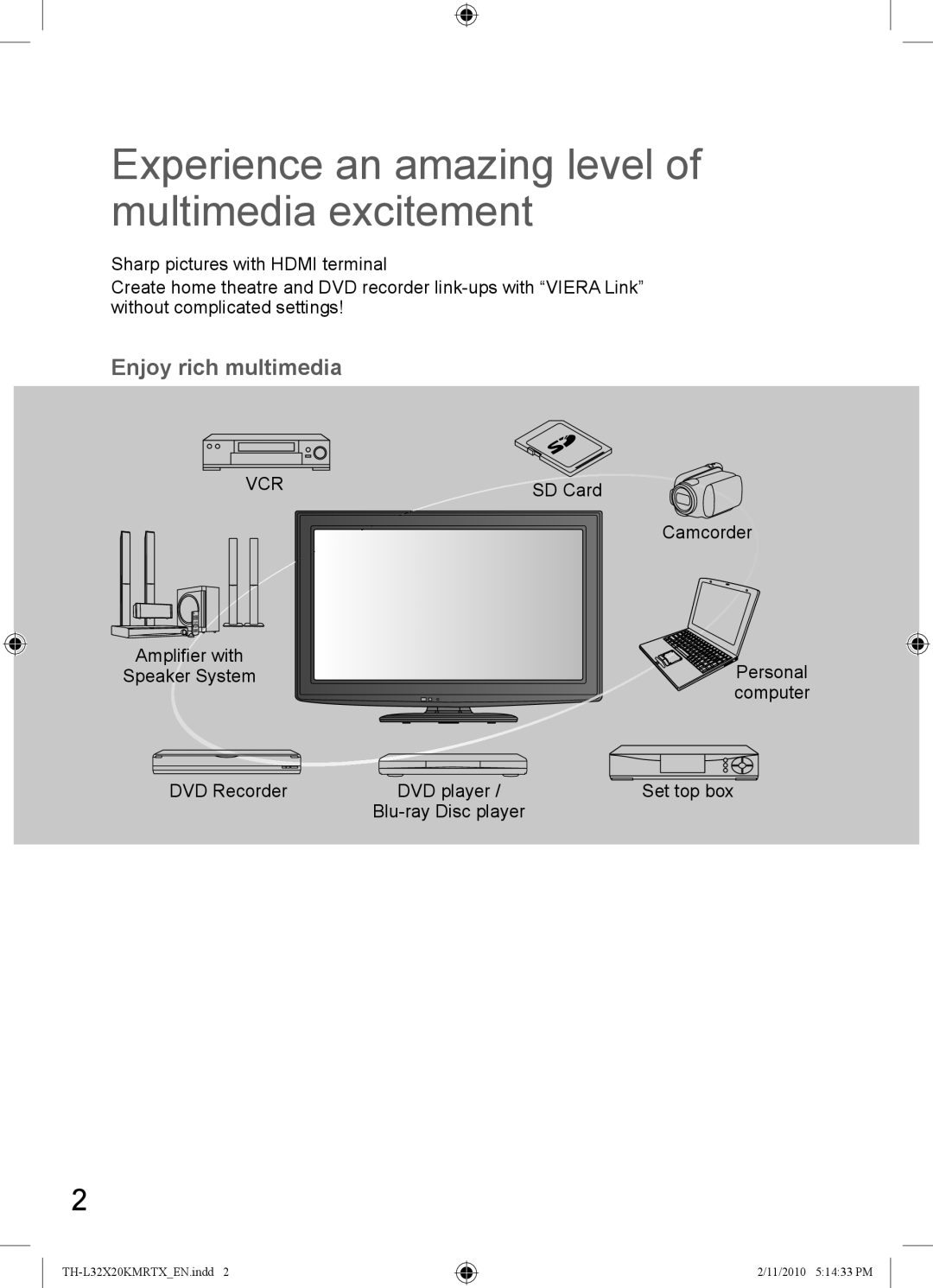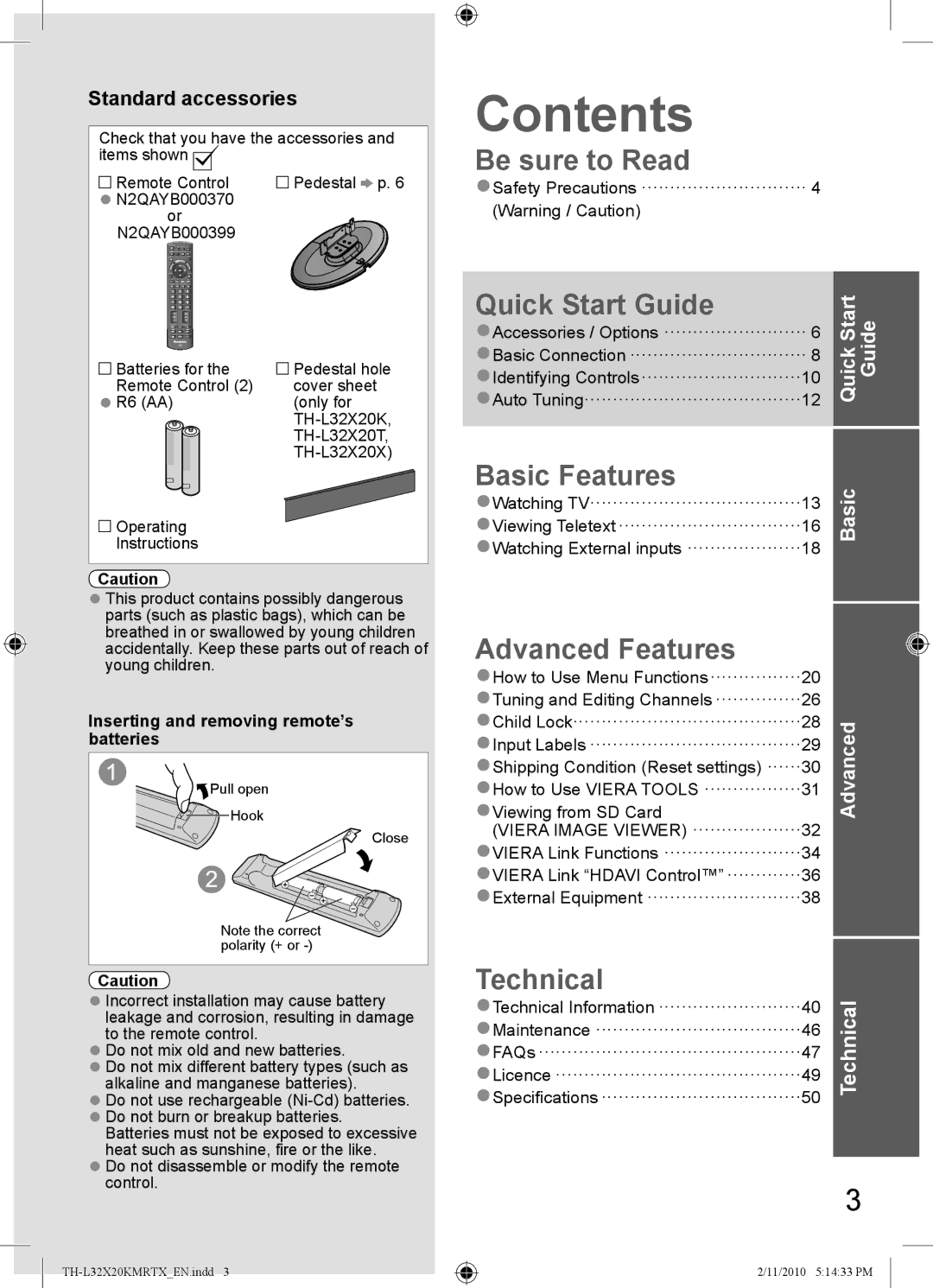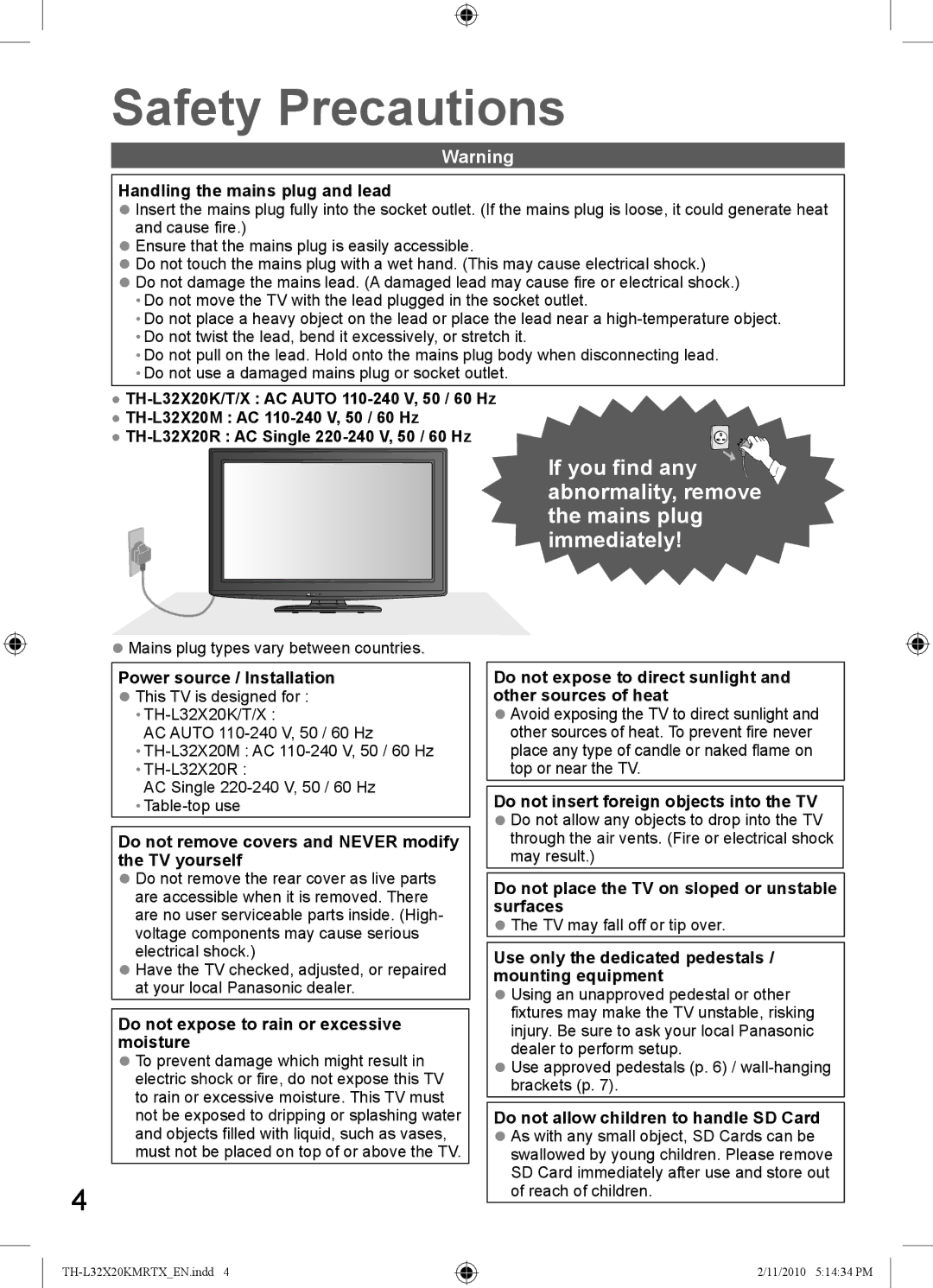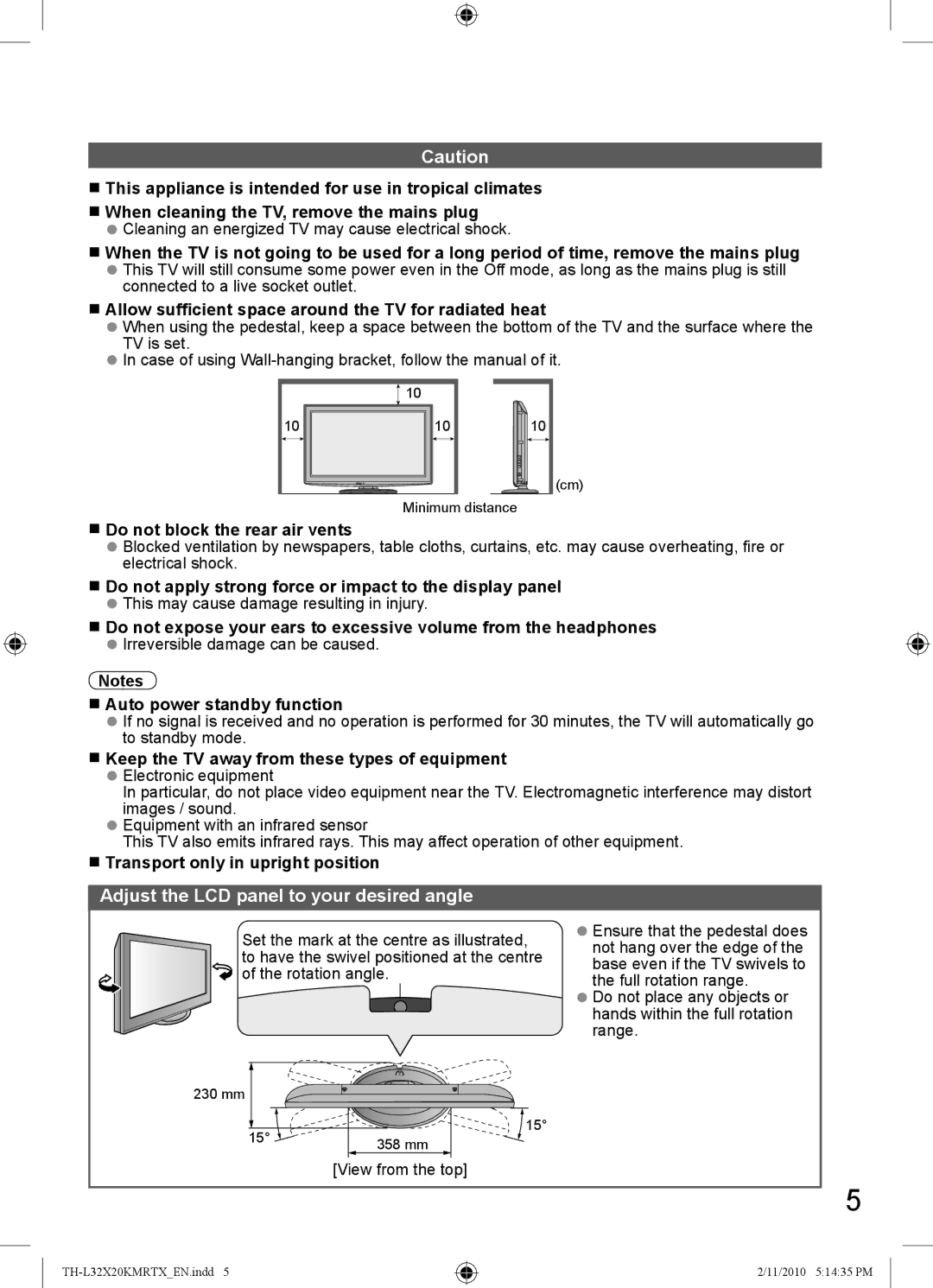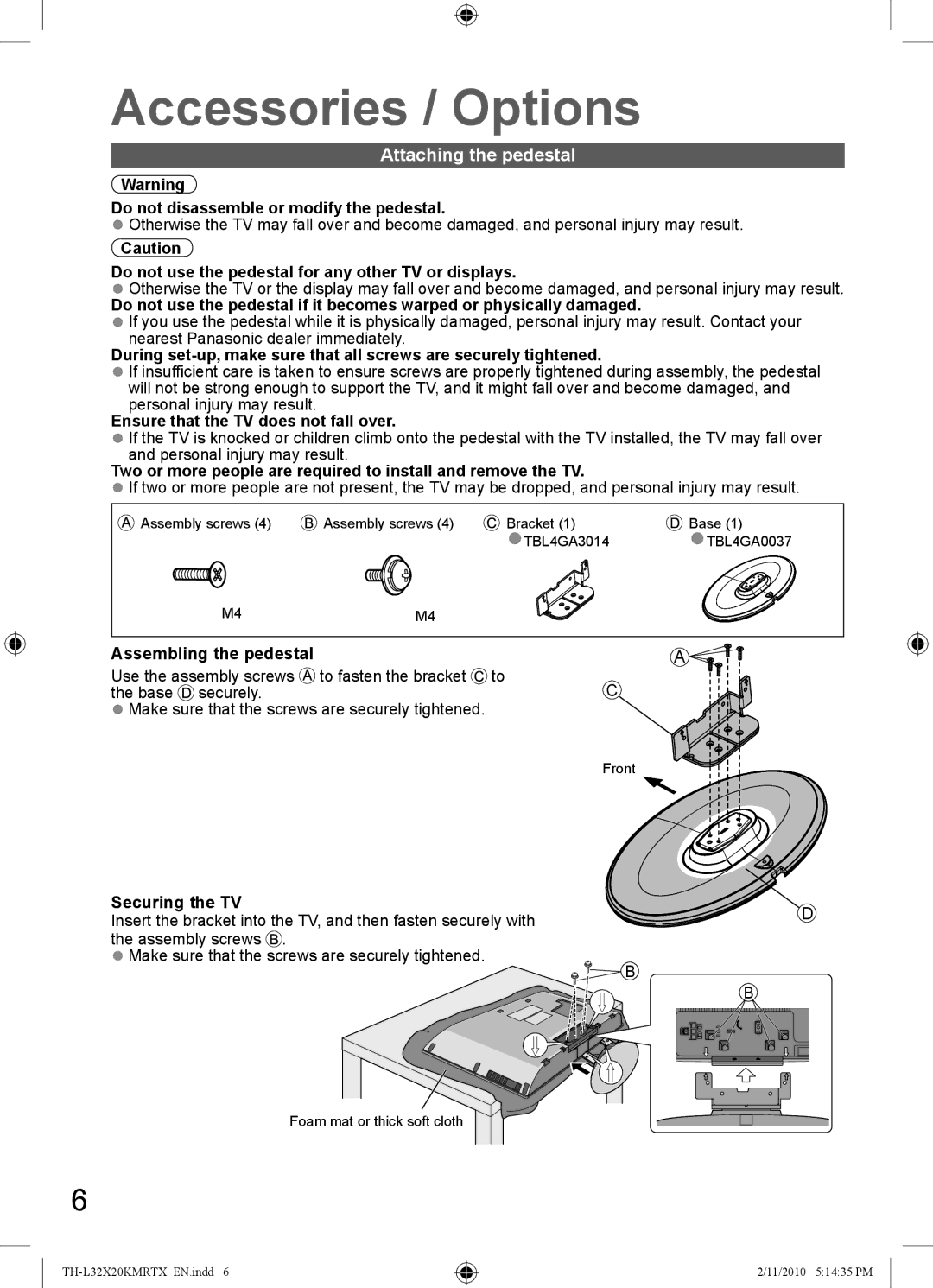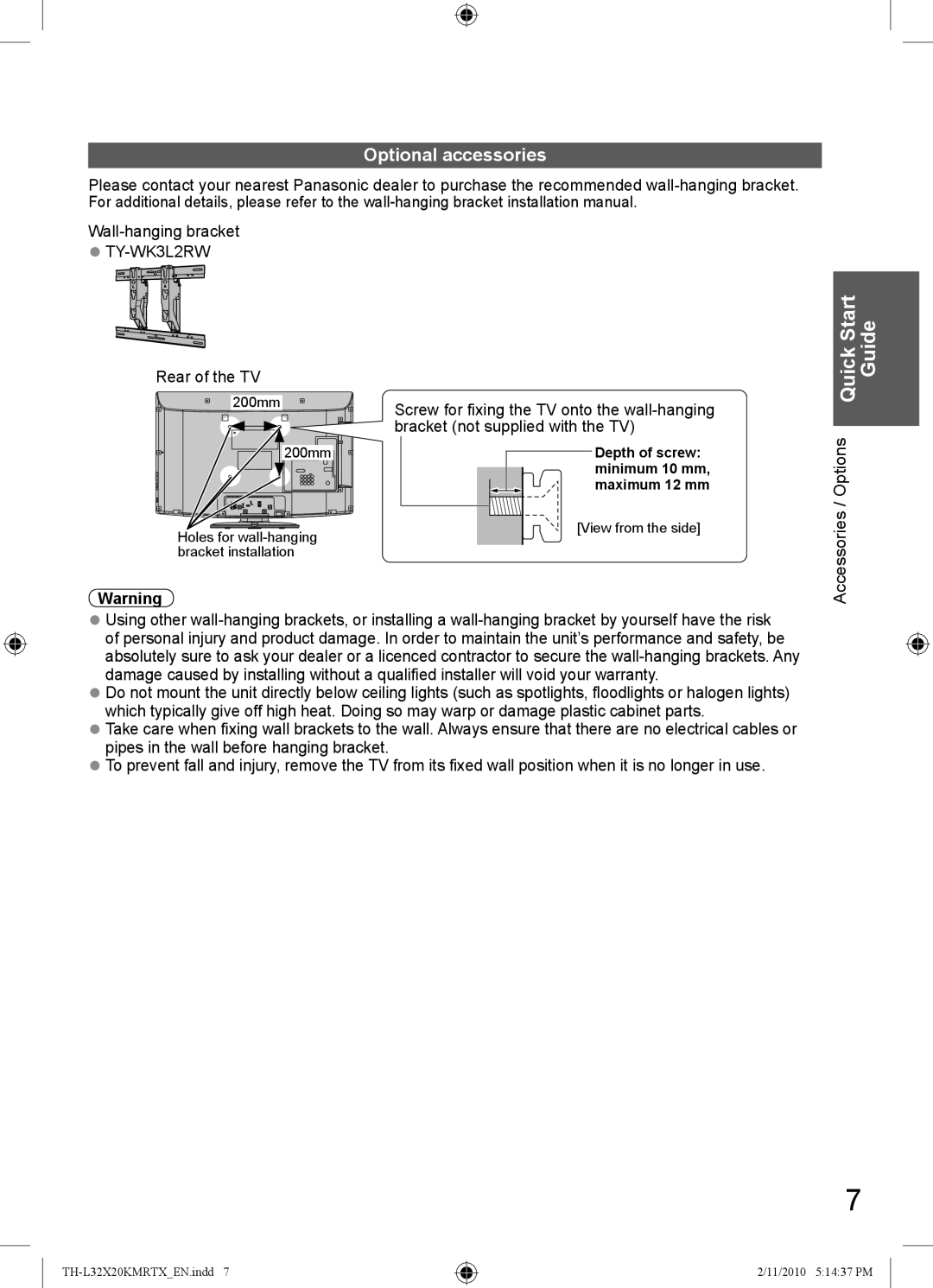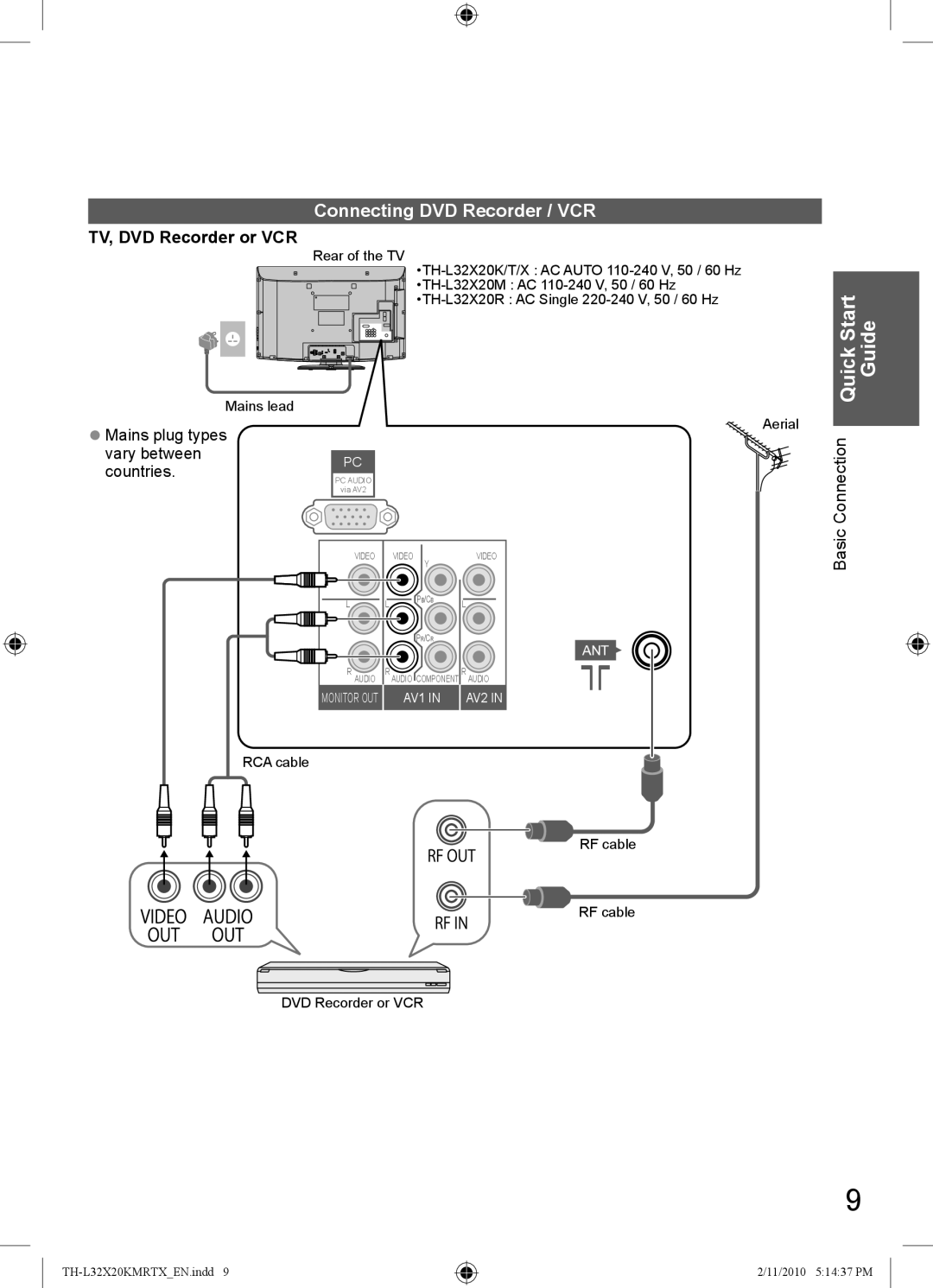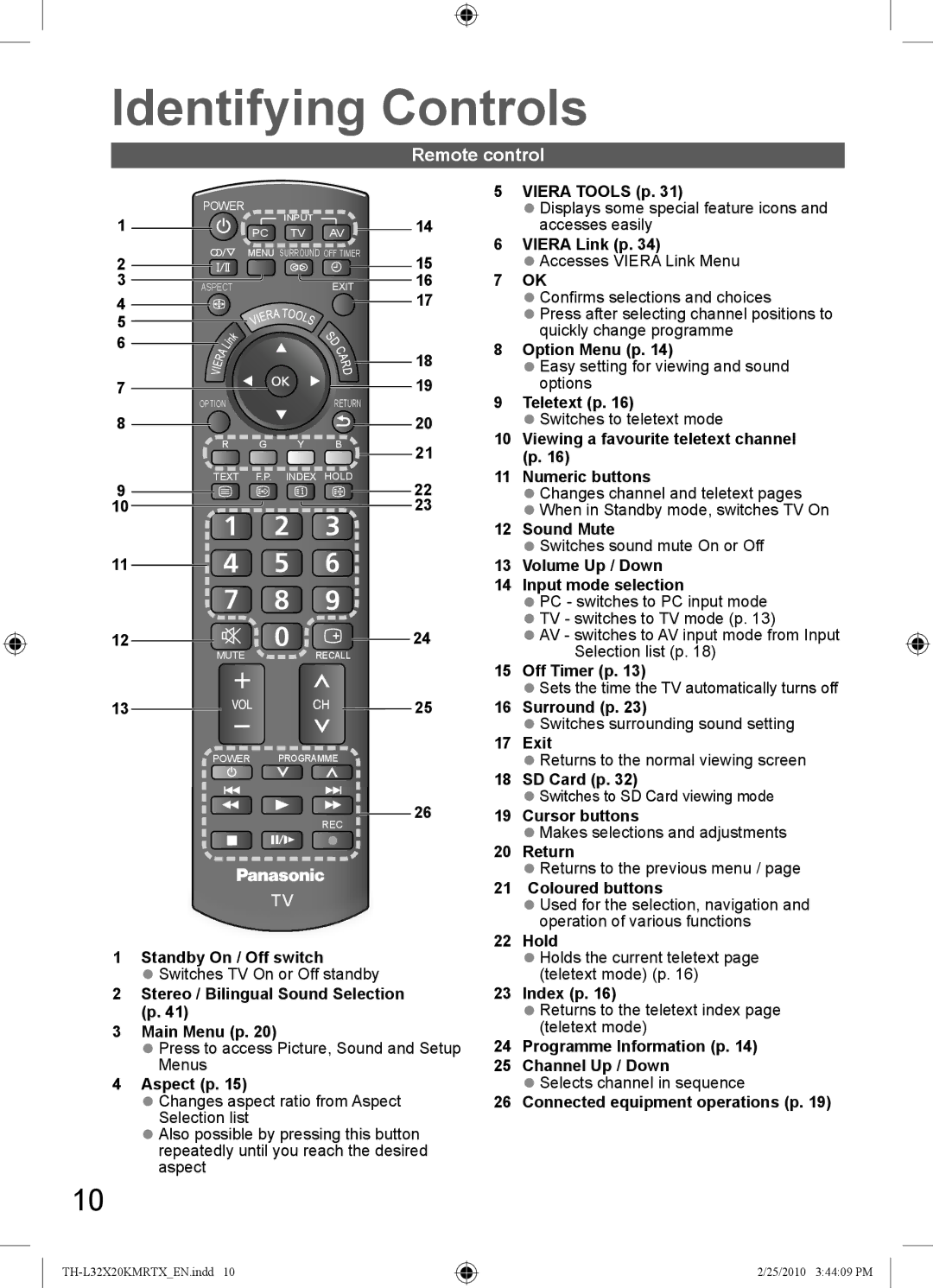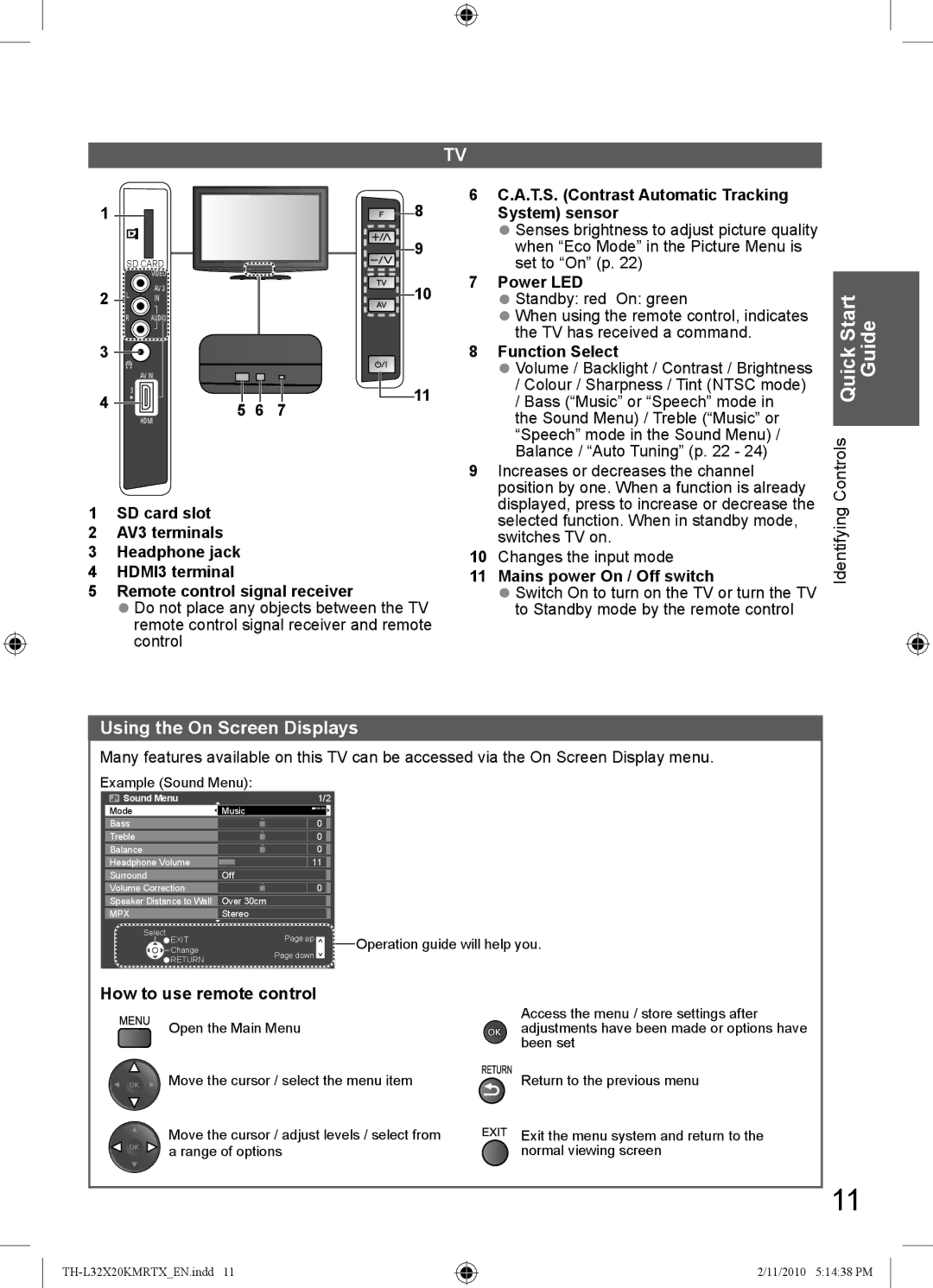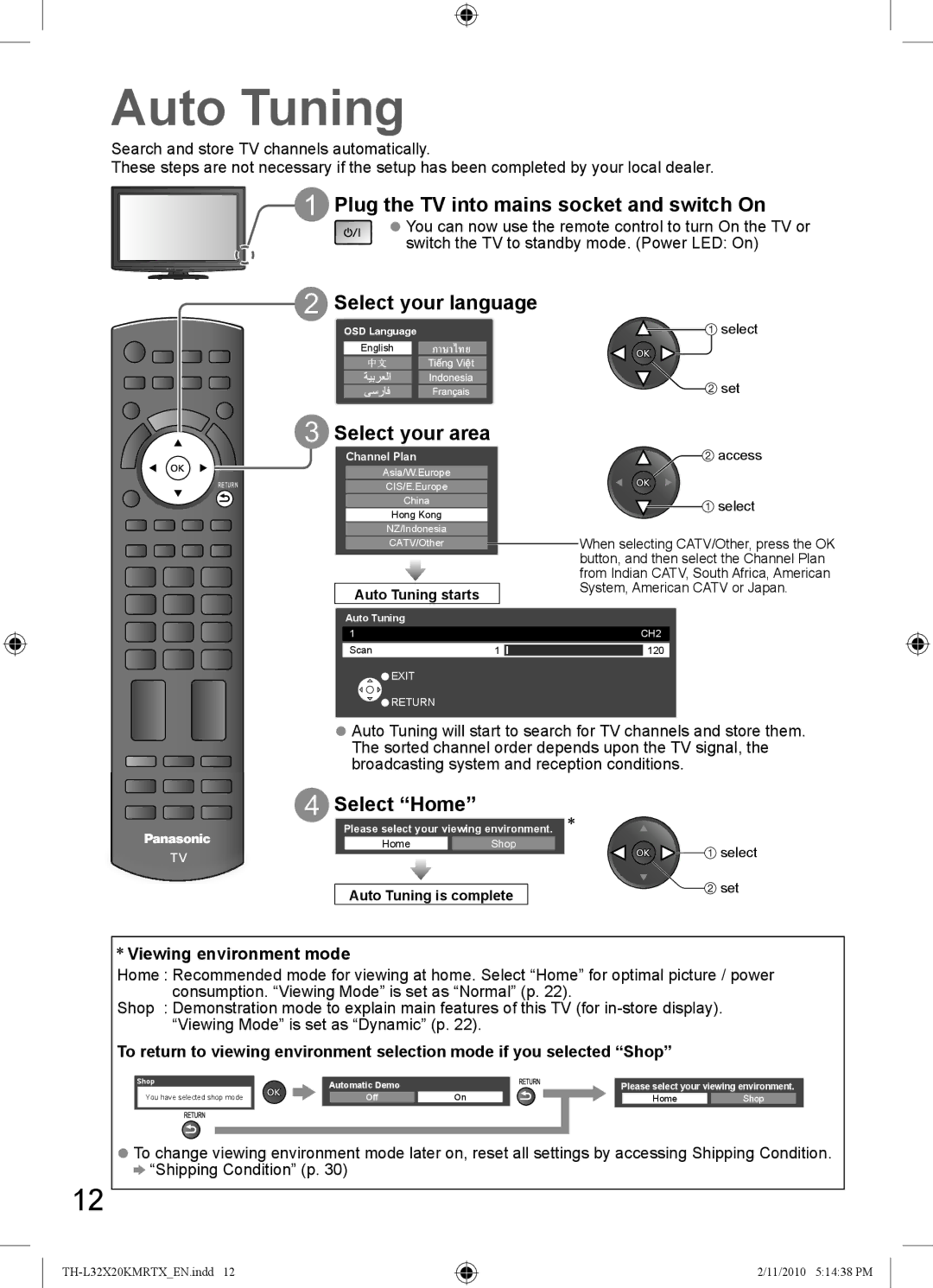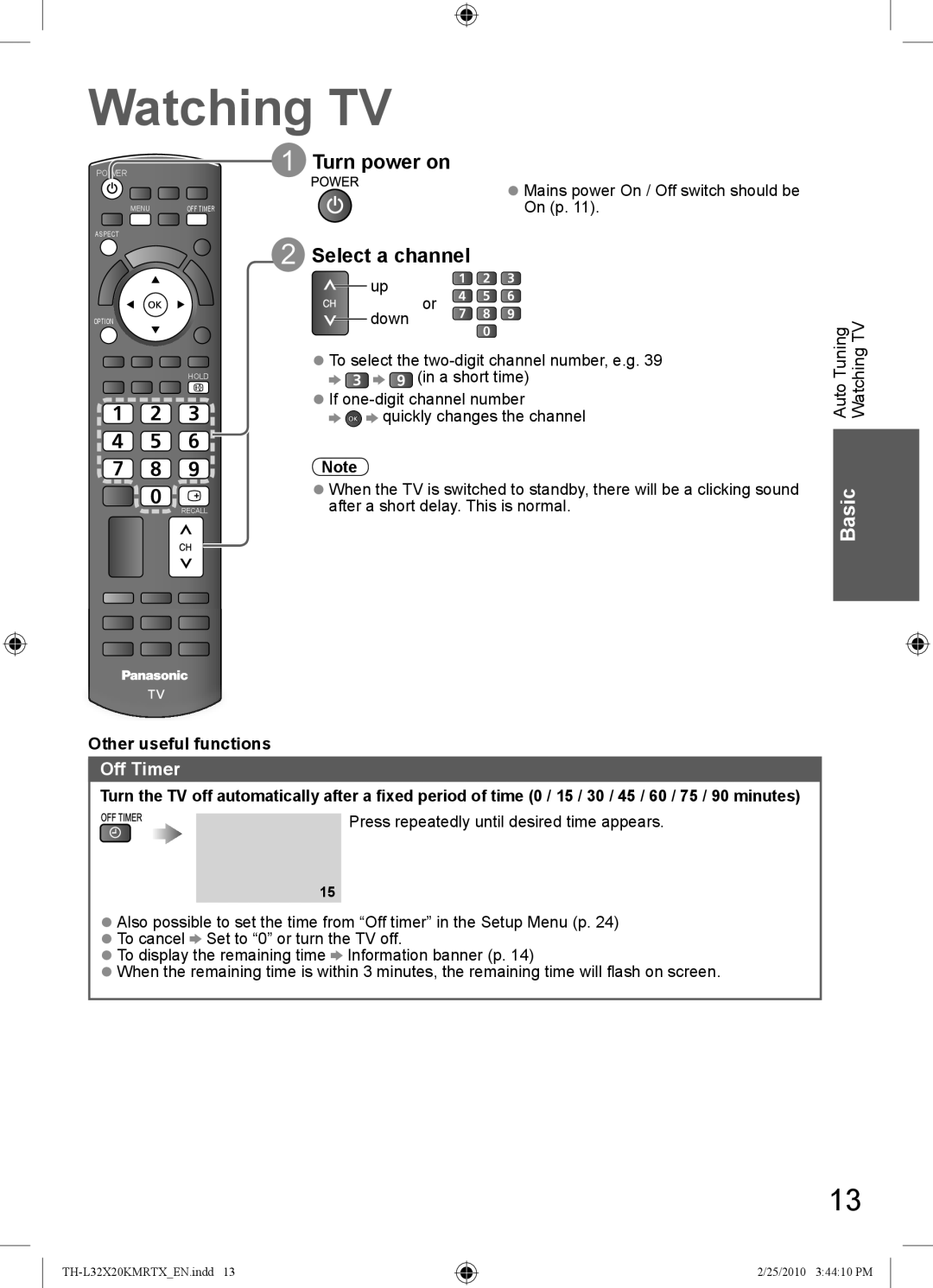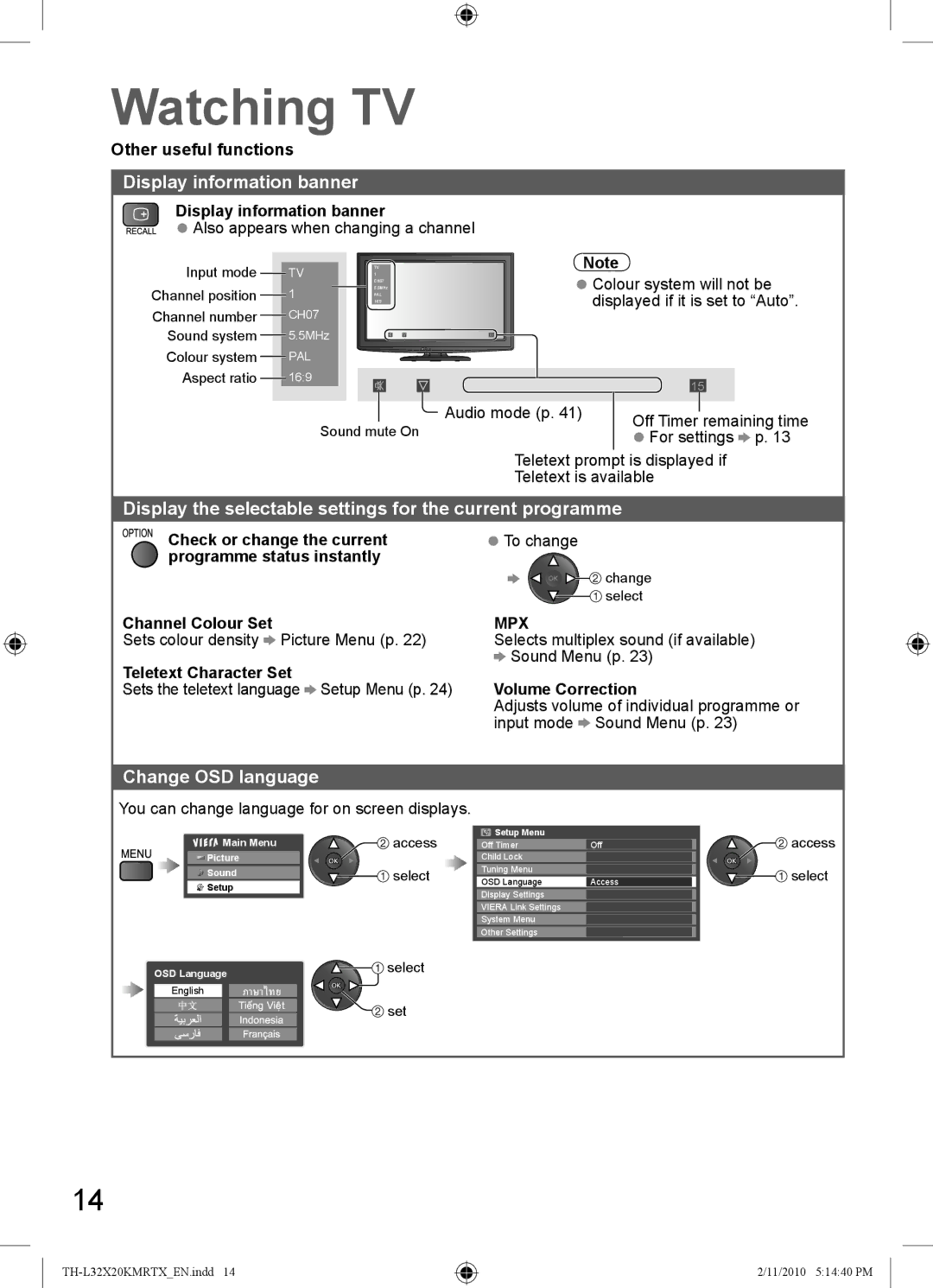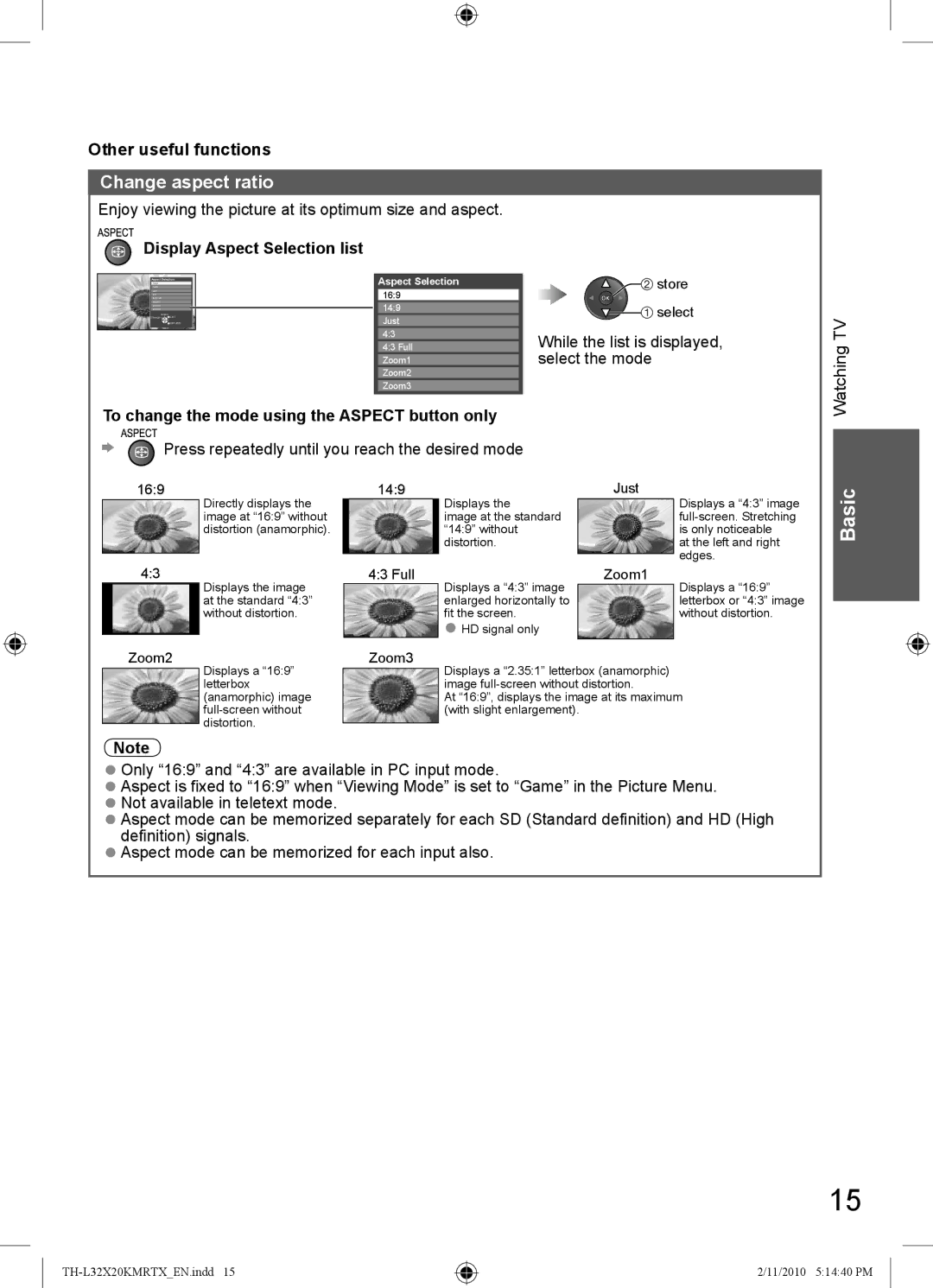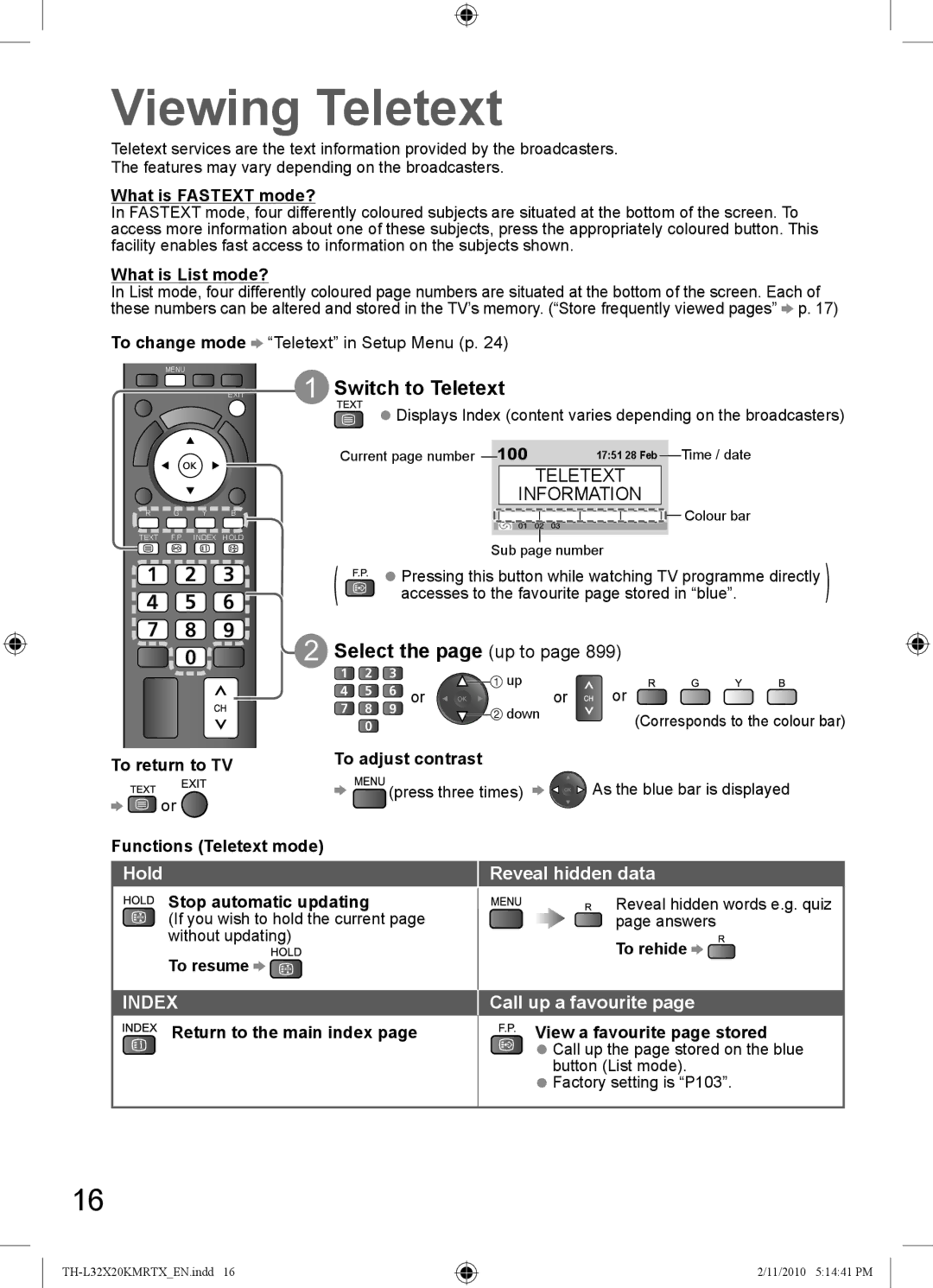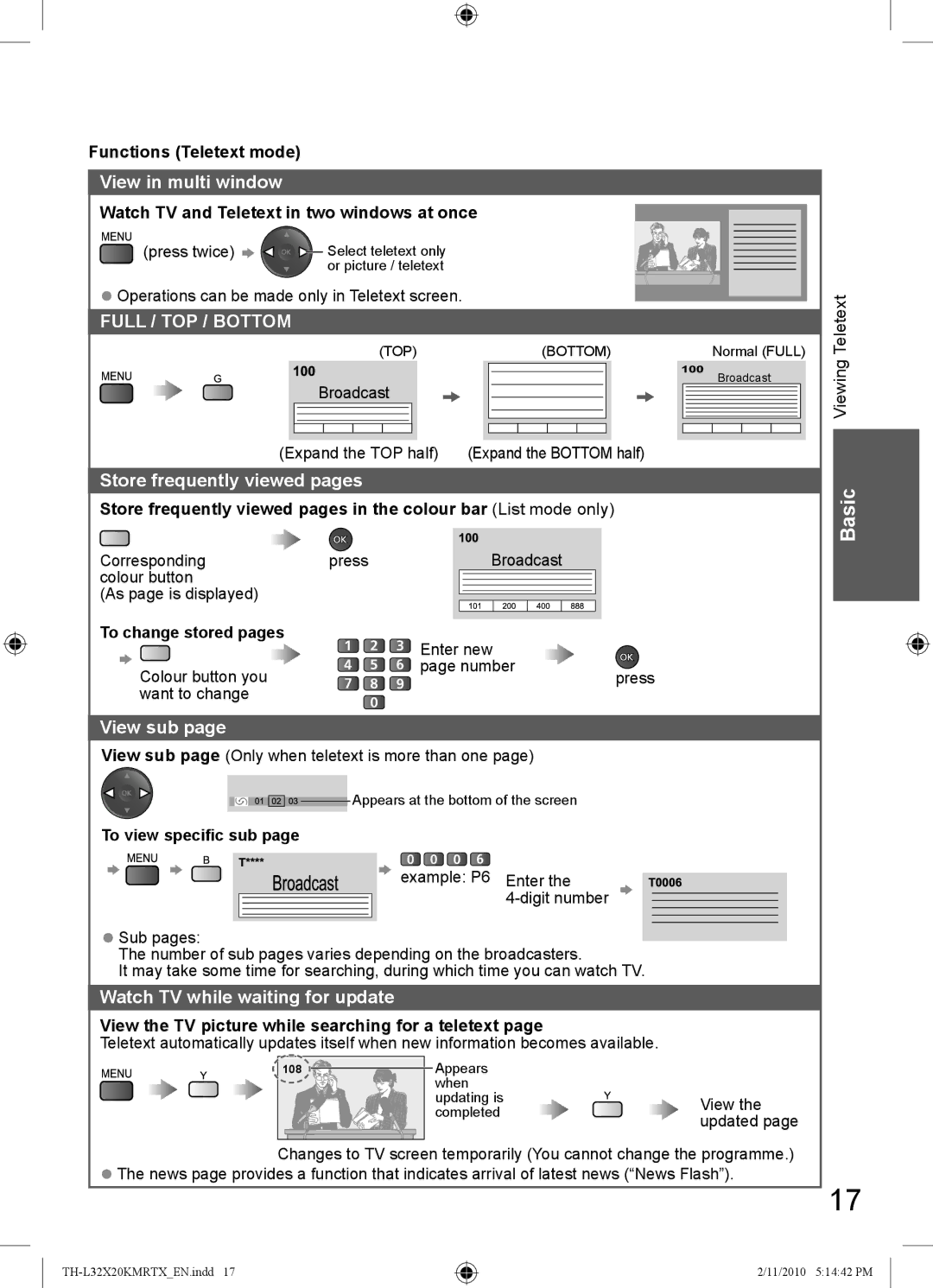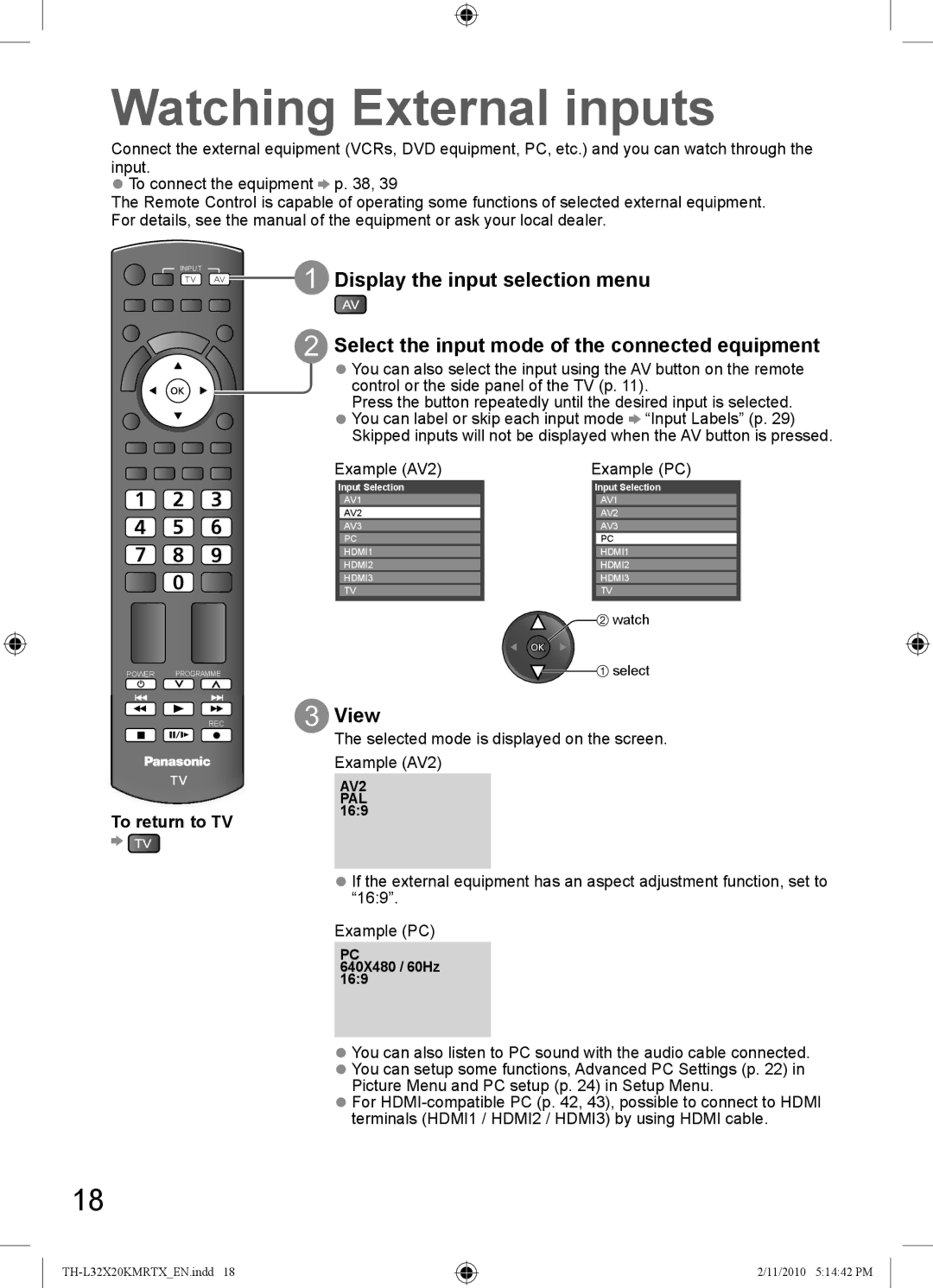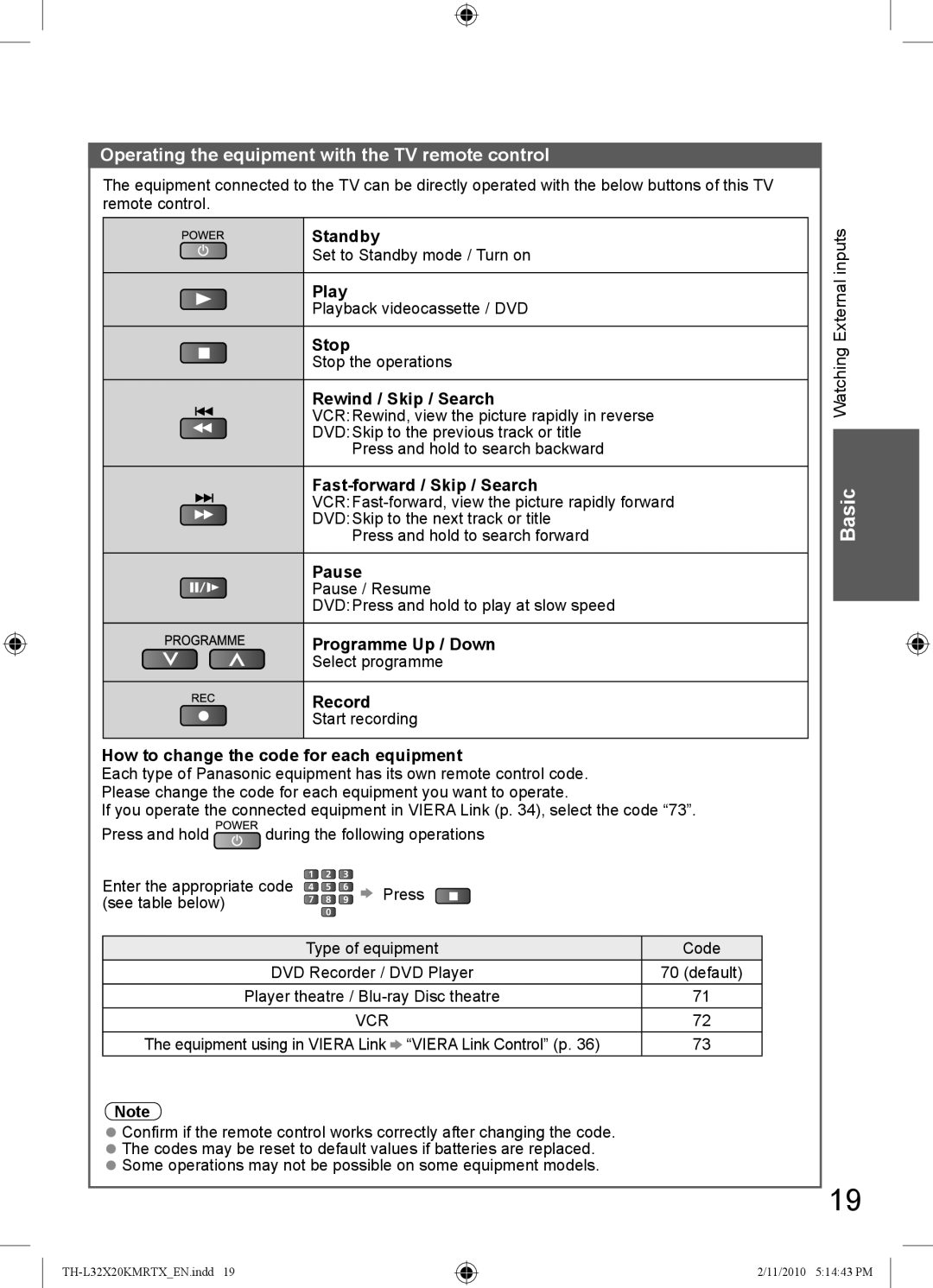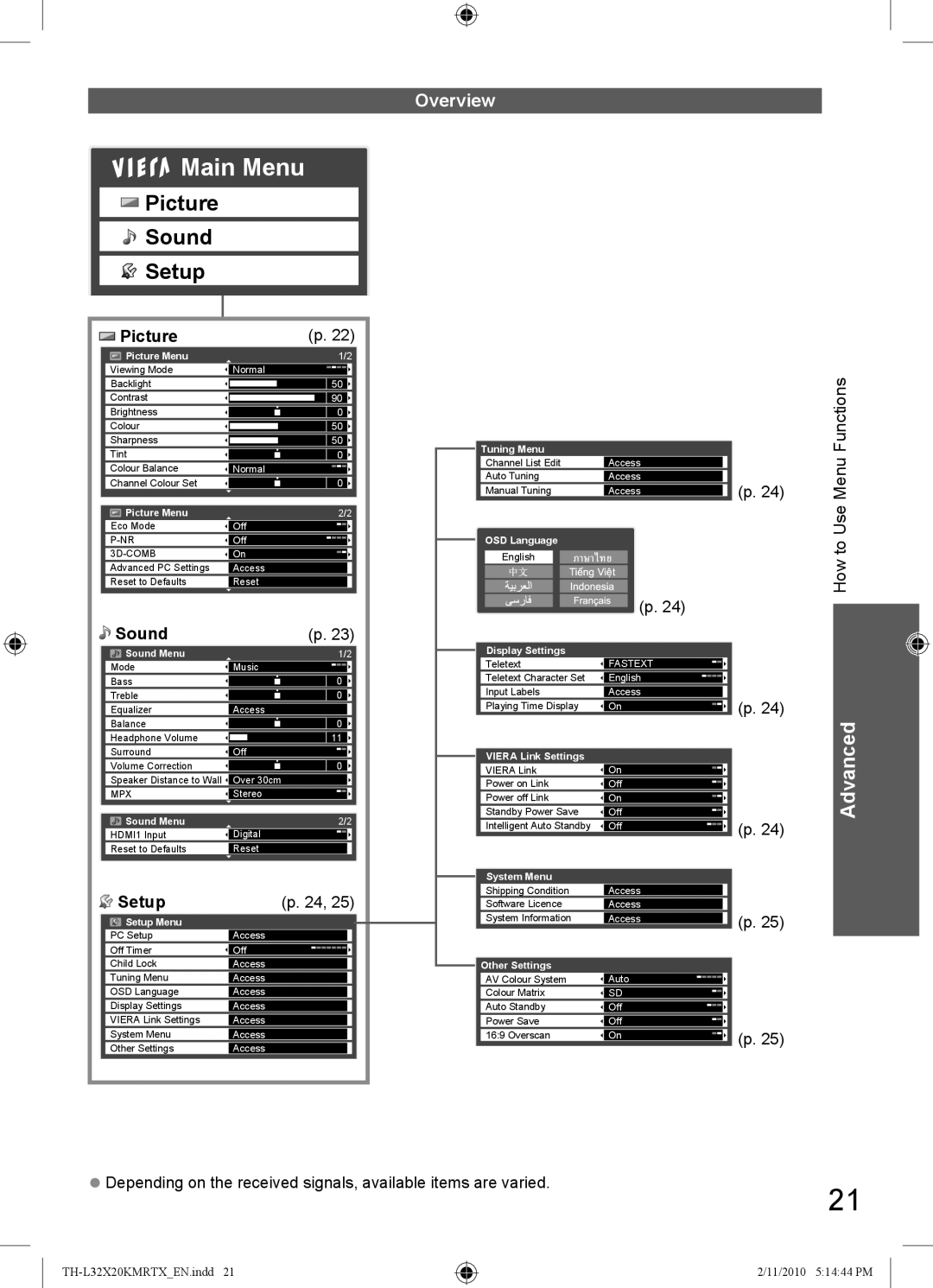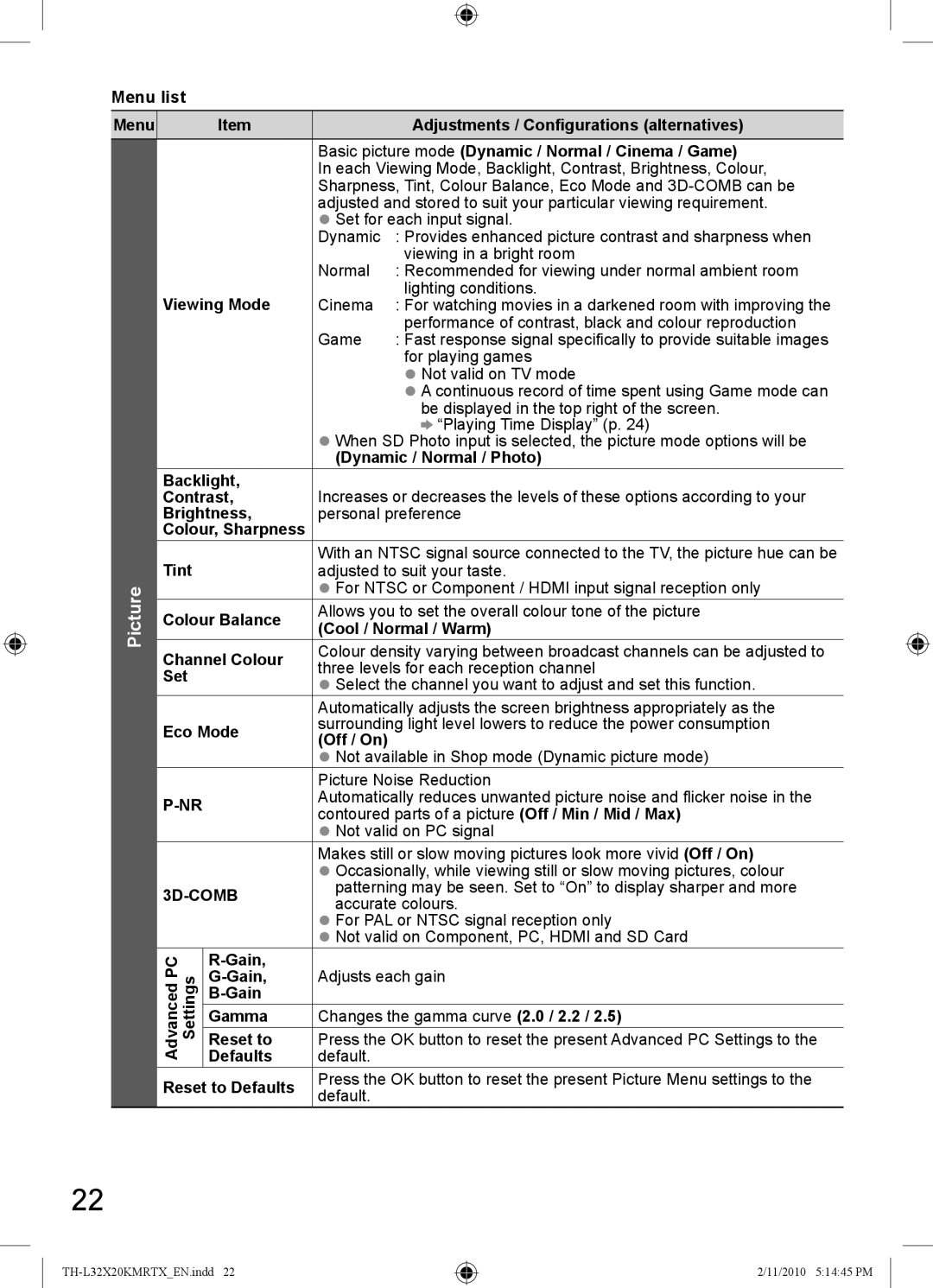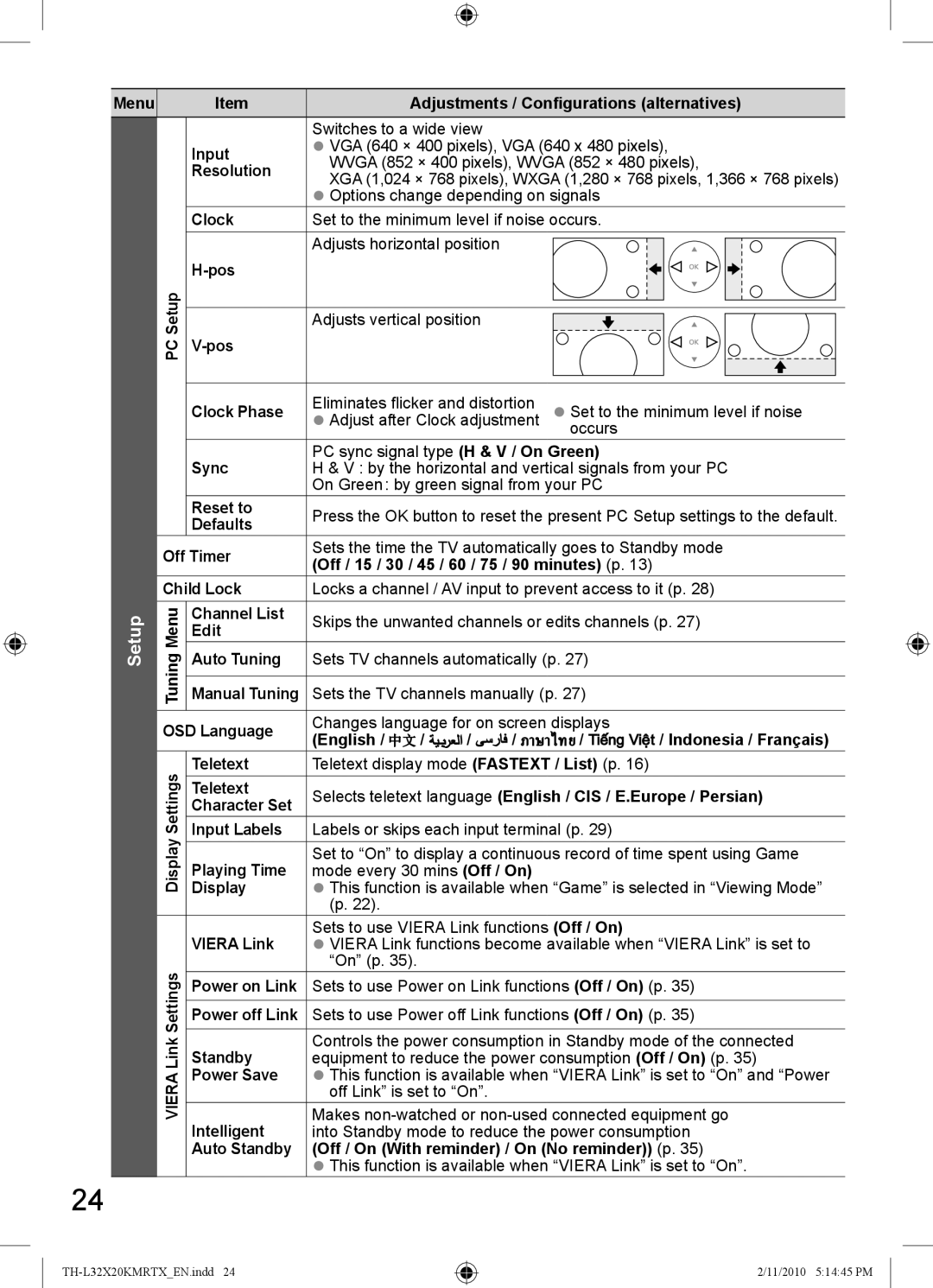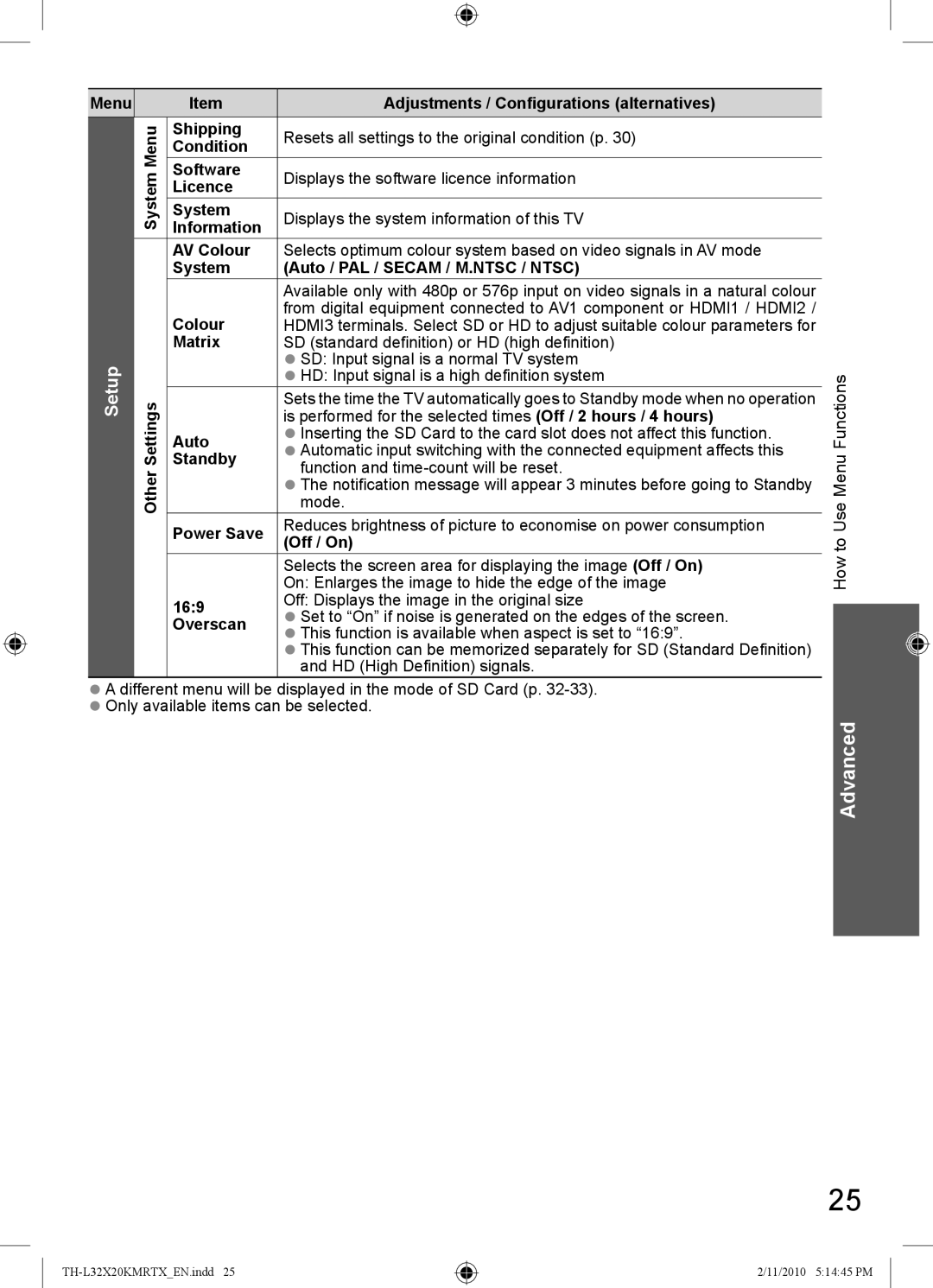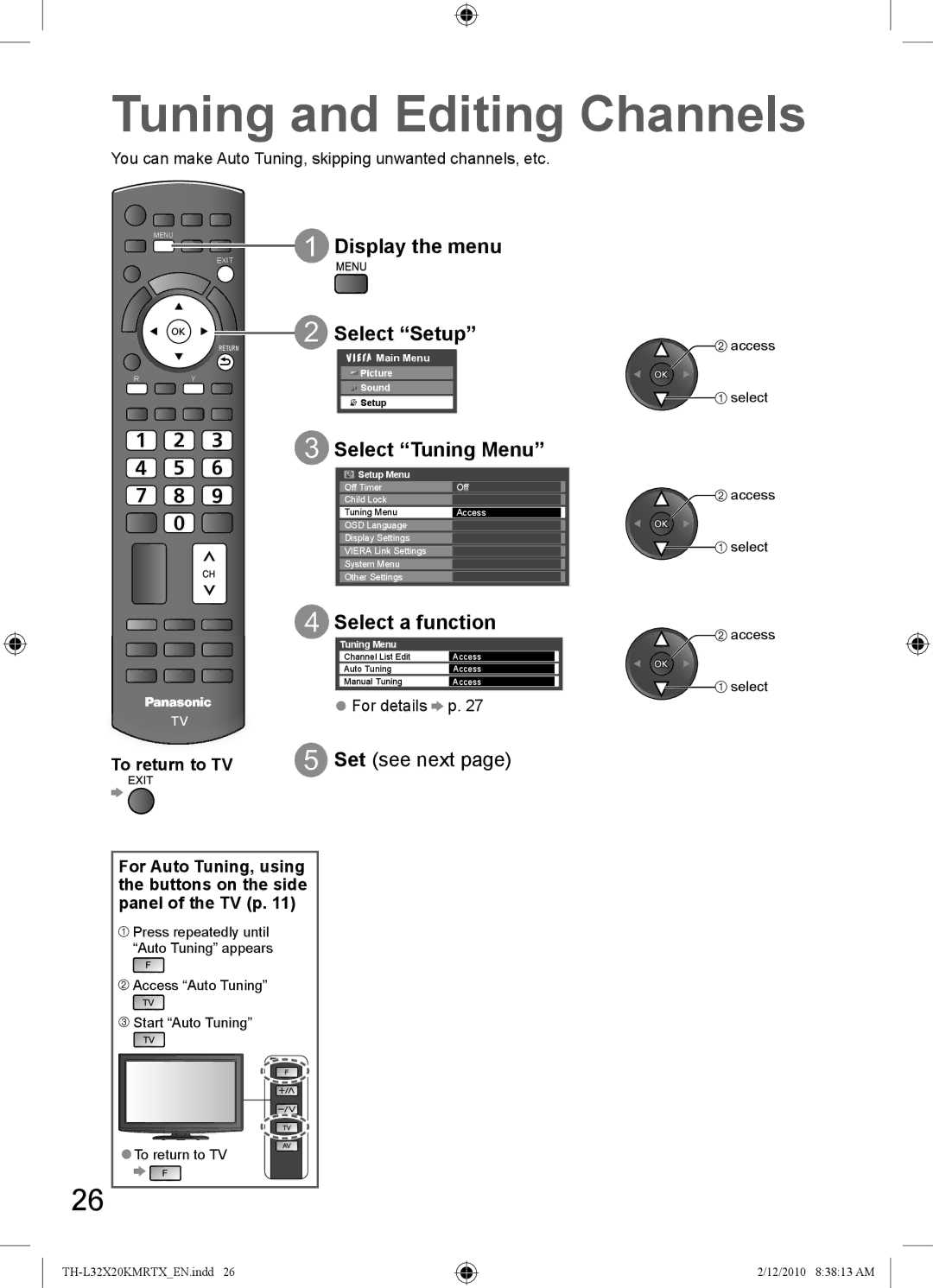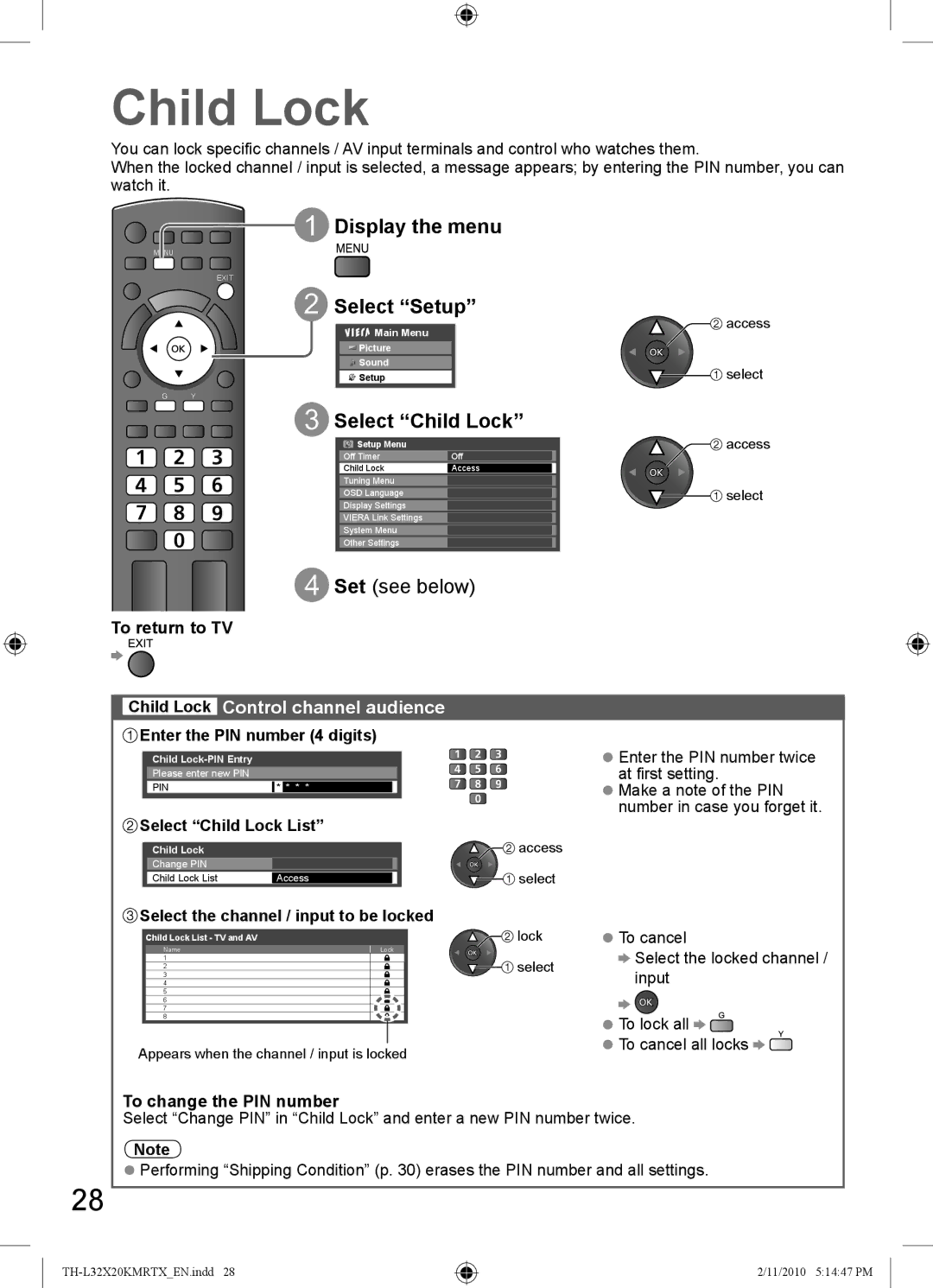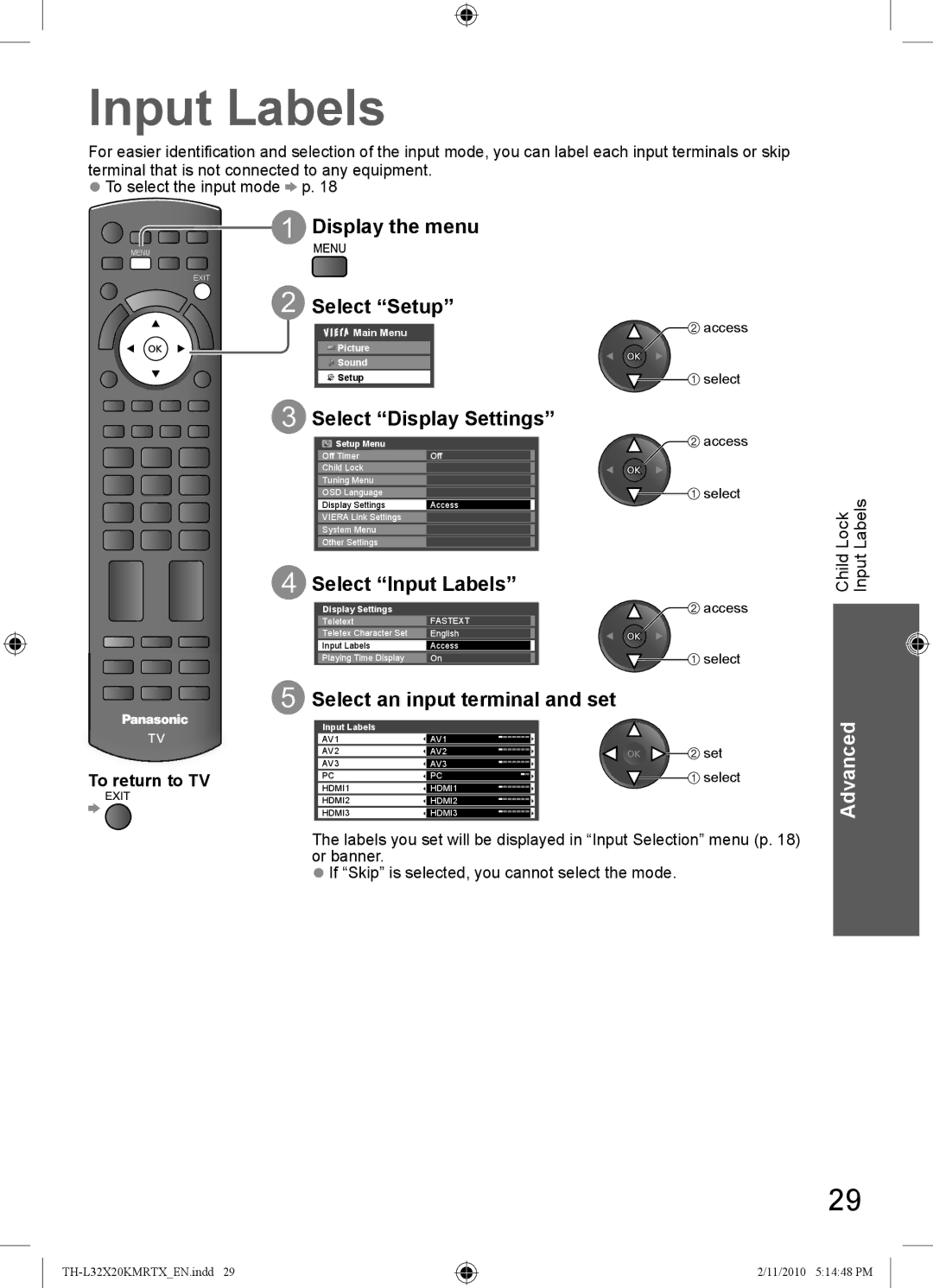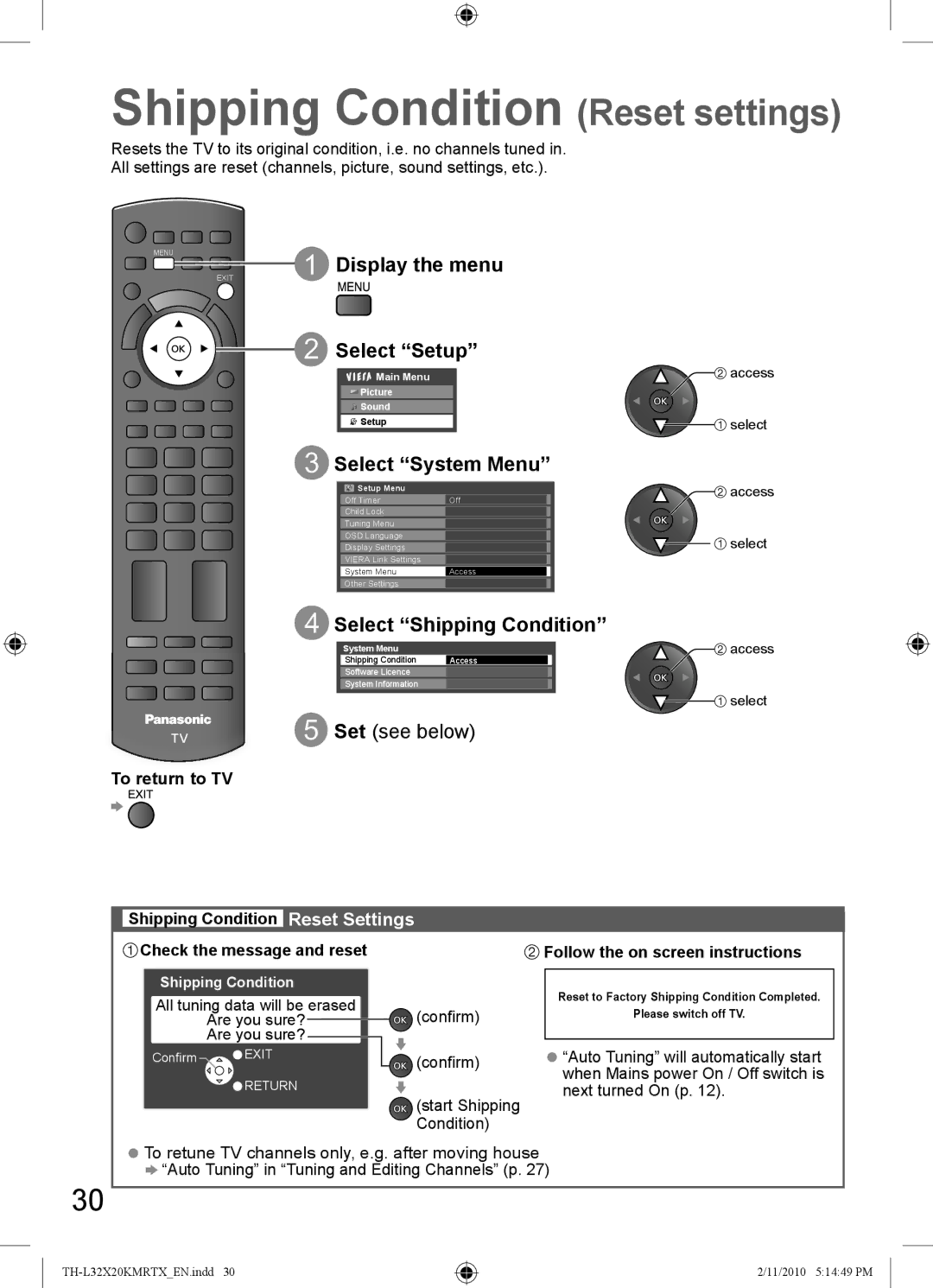Optional accessories
Please contact your nearest Panasonic dealer to purchase the recommended
●TY-WK3L2RW
Rear of the TV
200mm
200mm |
Holes for
Screw for fixing the TV onto the
Depth of screw: minimum 10 mm,
maximum 12 mm [View from the side]
Guide
Accessories / Options Quick Start
Warning
●Using other
●Do not mount the unit directly below ceiling lights (such as spotlights, floodlights or halogen lights) which typically give off high heat. Doing so may warp or damage plastic cabinet parts.
●Take care when fixing wall brackets to the wall. Always ensure that there are no electrical cables or pipes in the wall before hanging bracket.
●To prevent fall and injury, remove the TV from its fixed wall position when it is no longer in use.
7
2/11/2010 5:14:37 PM