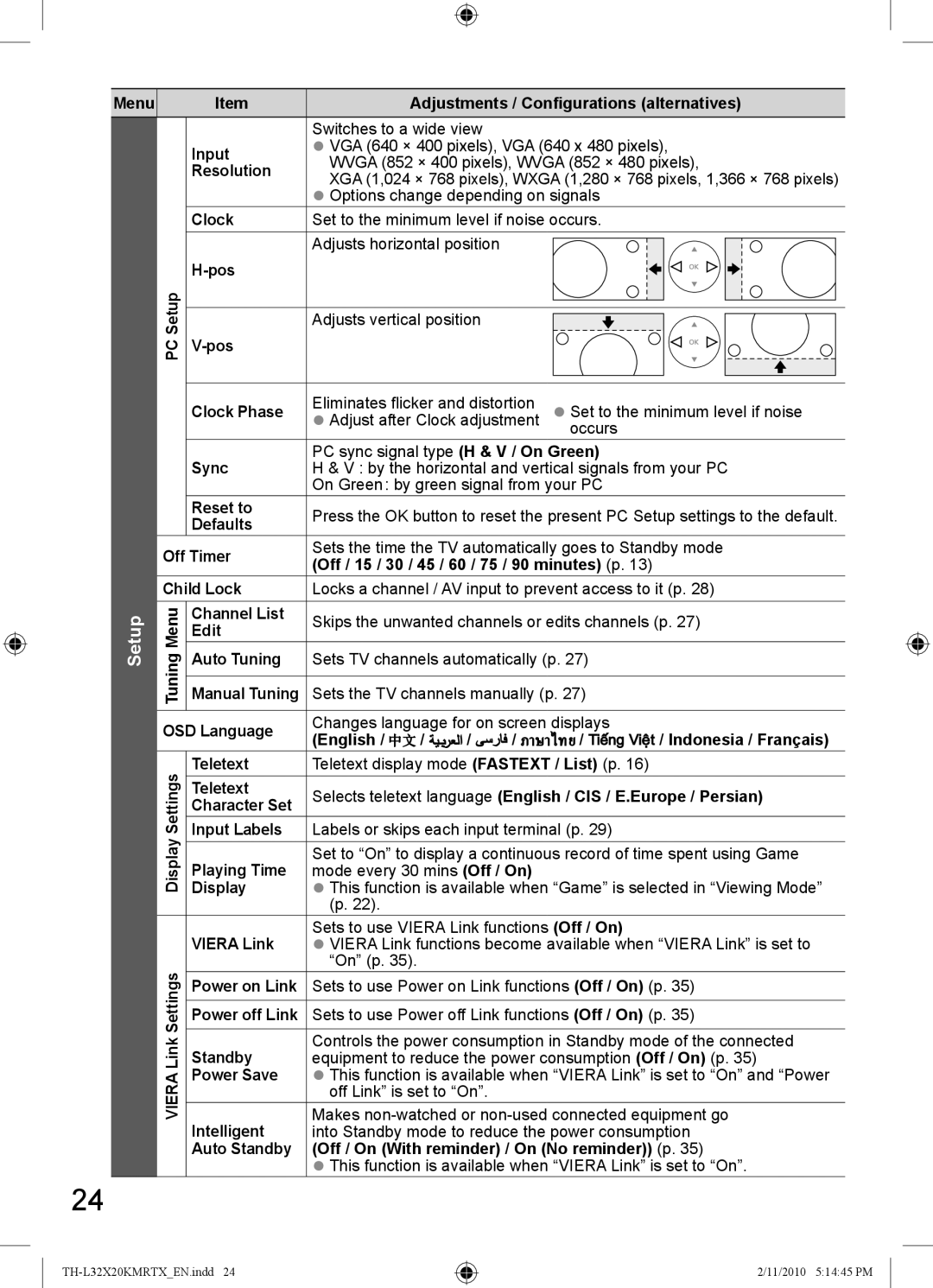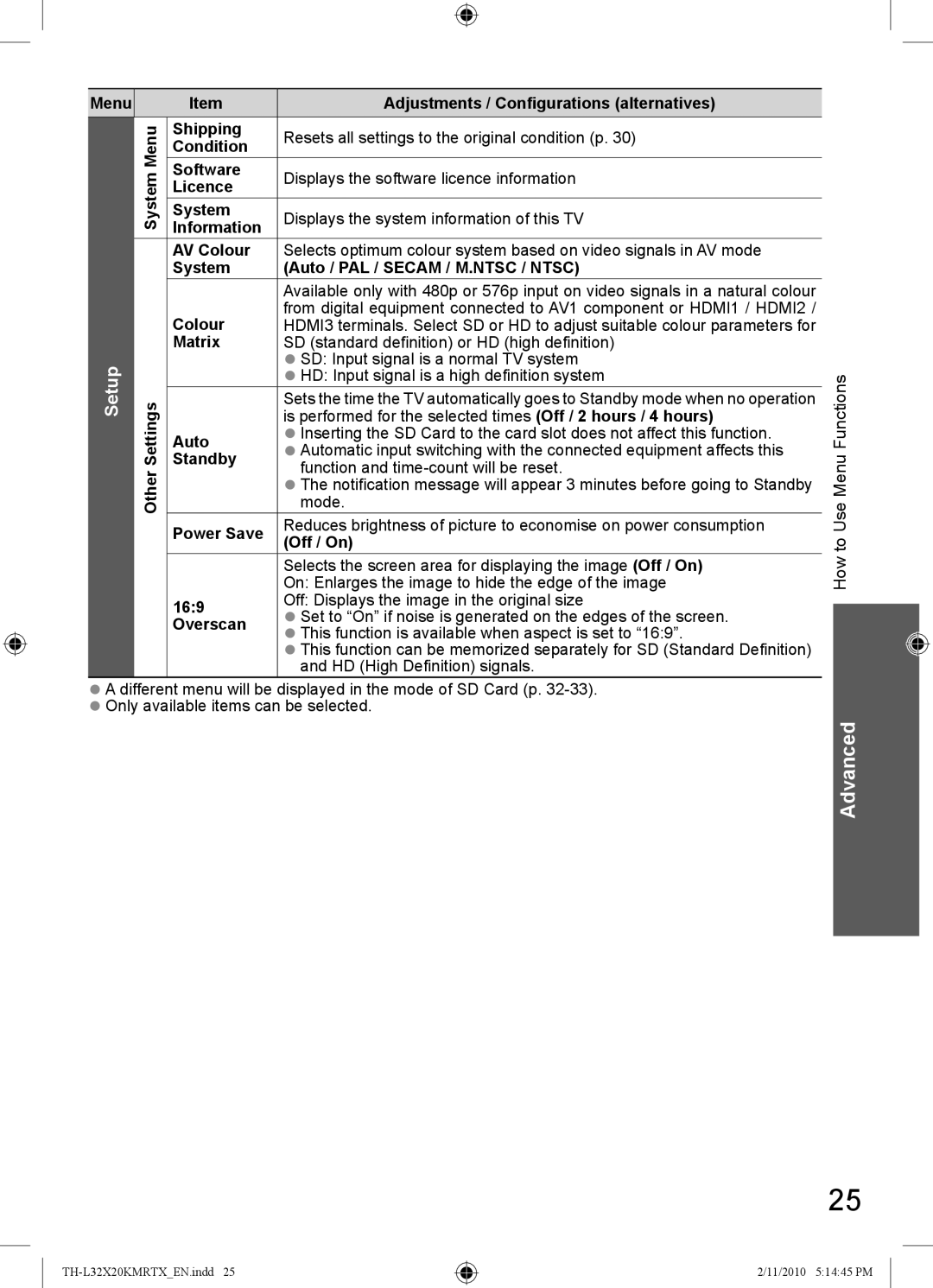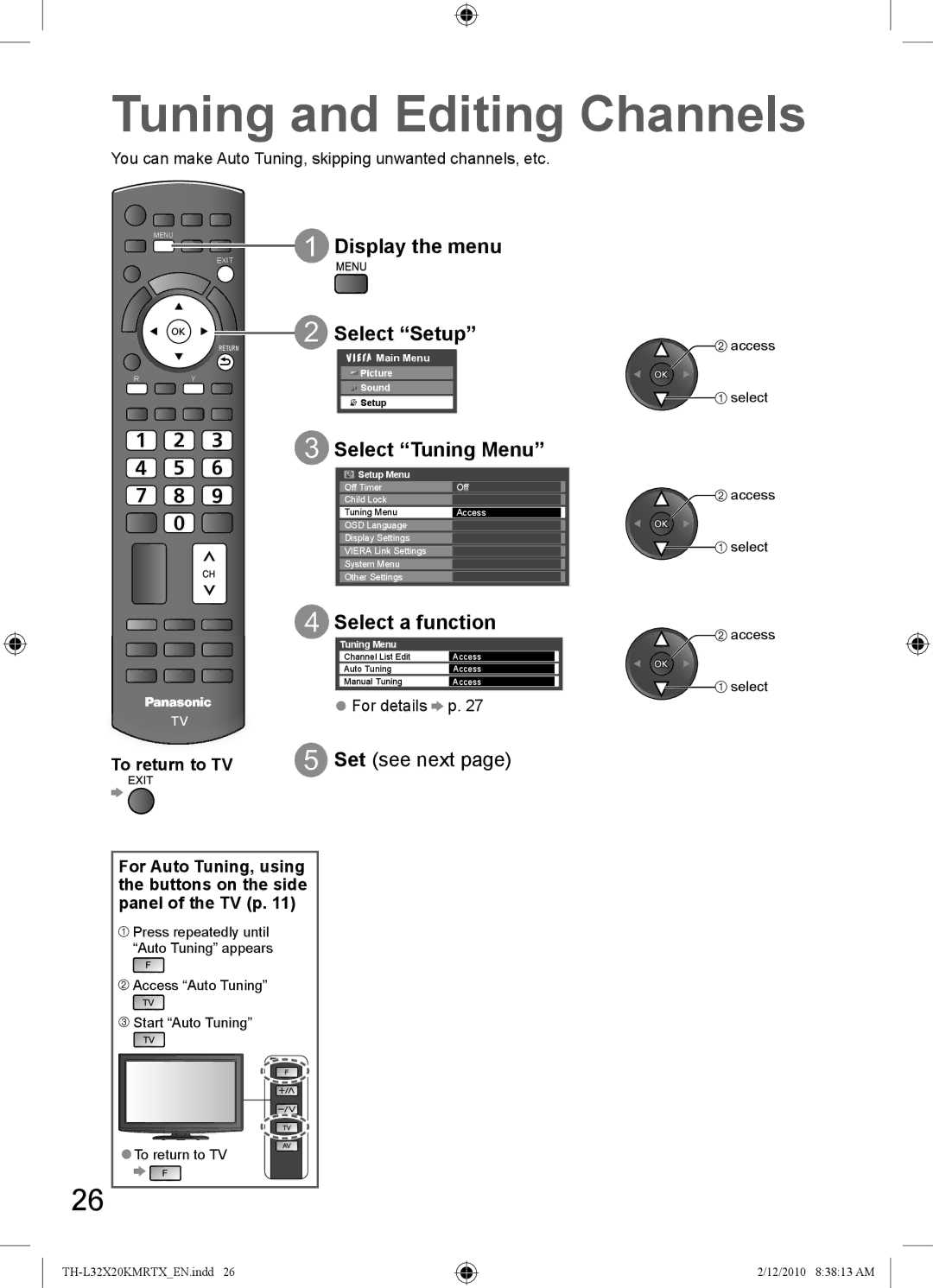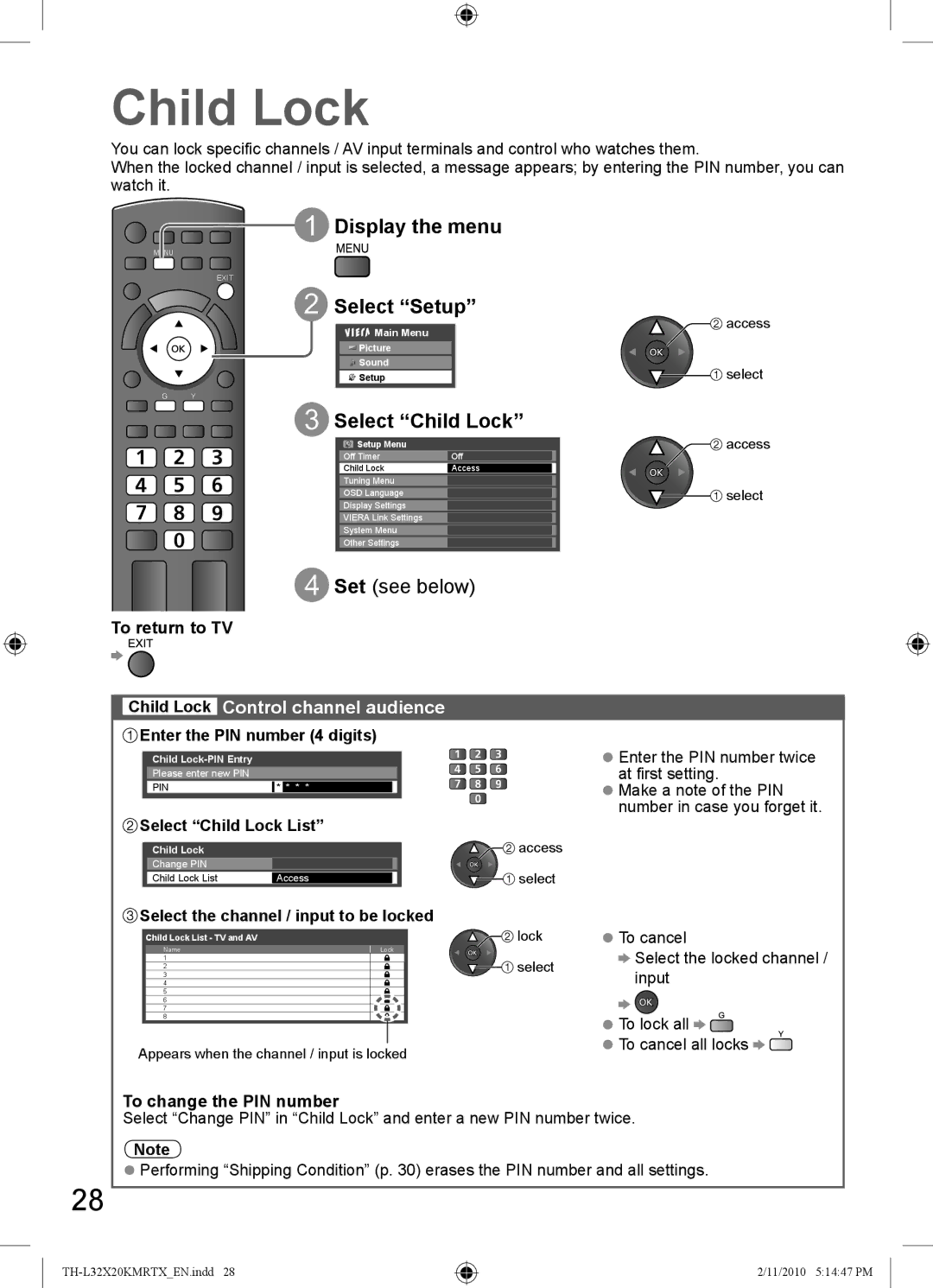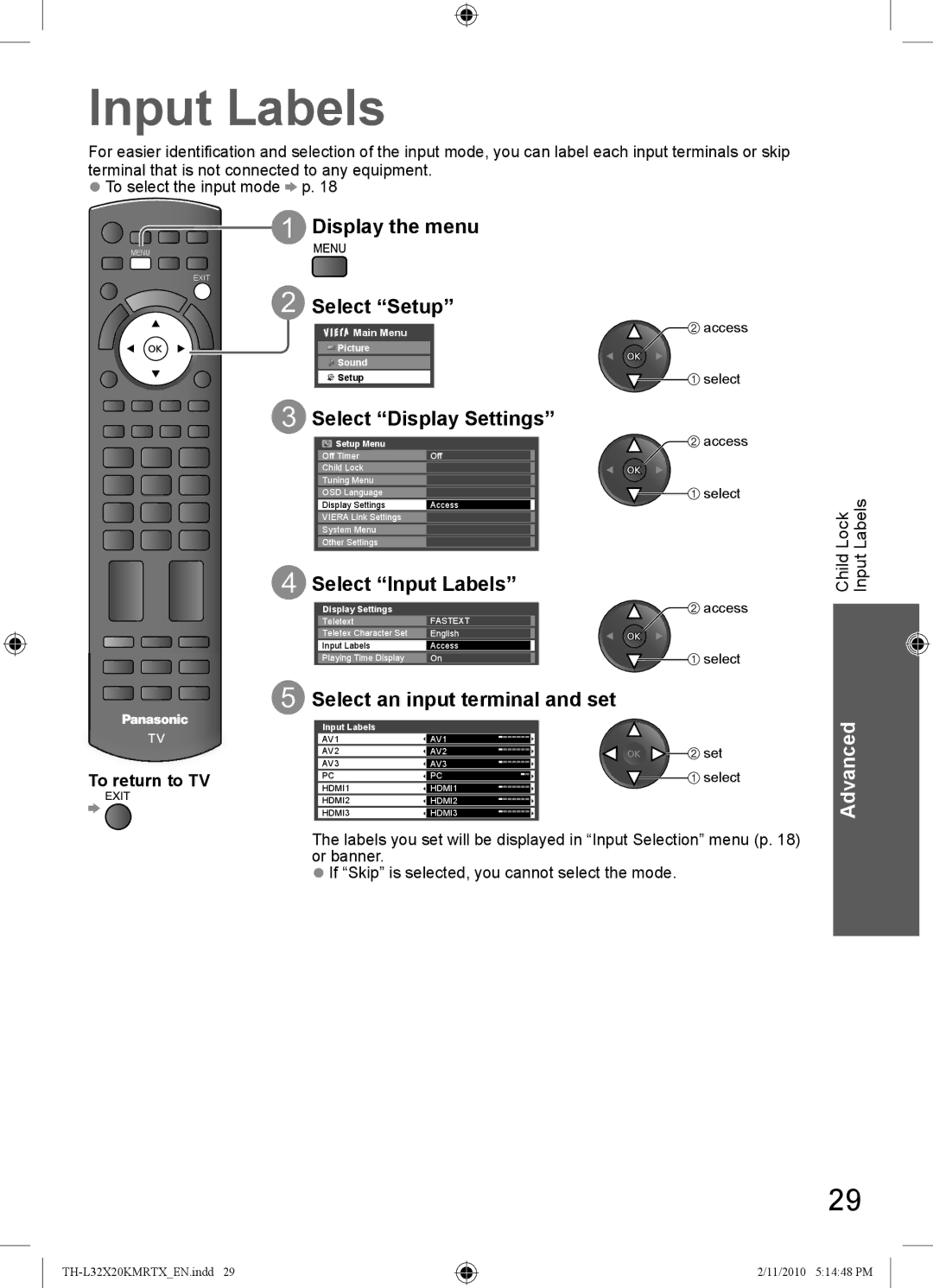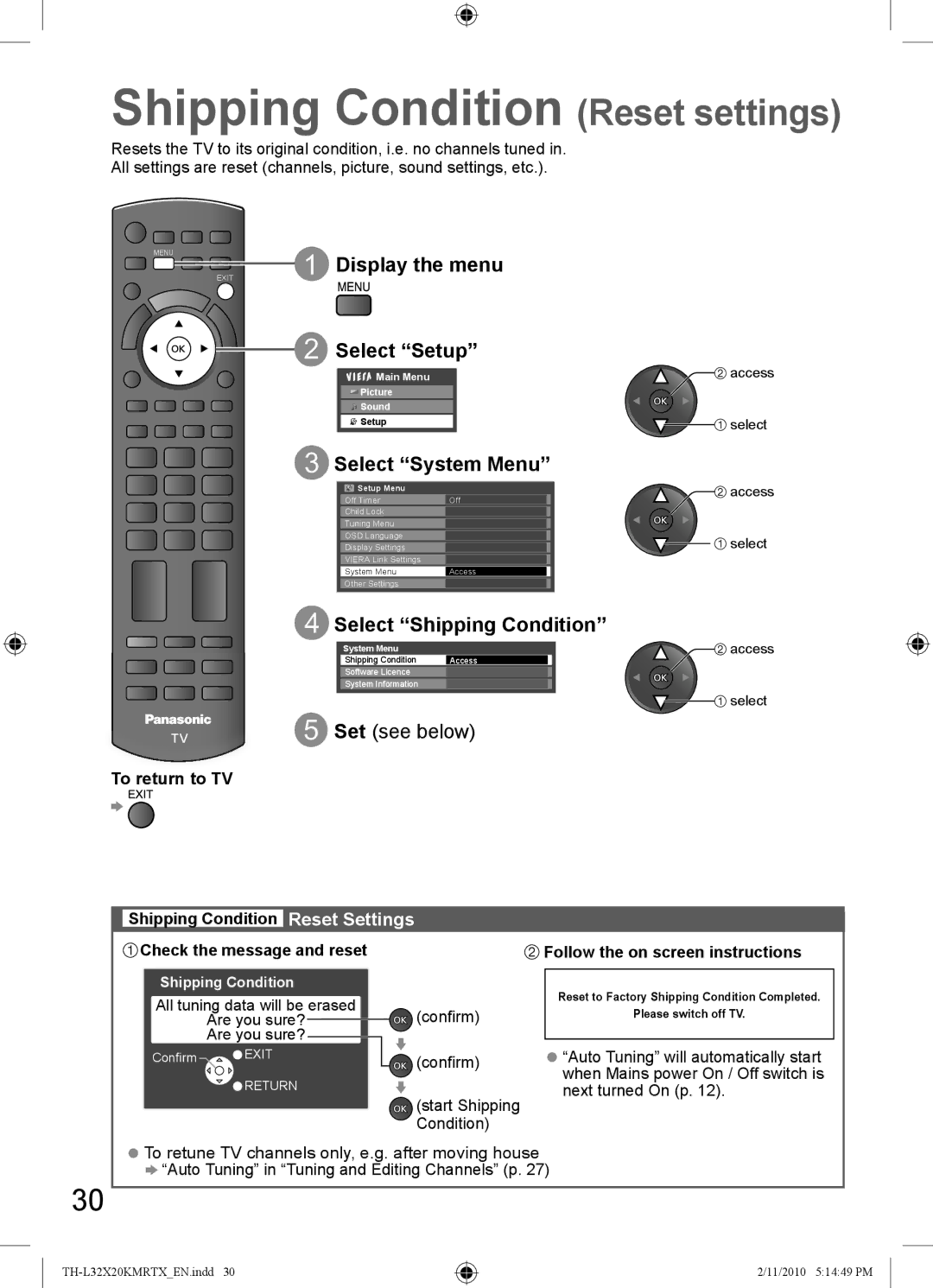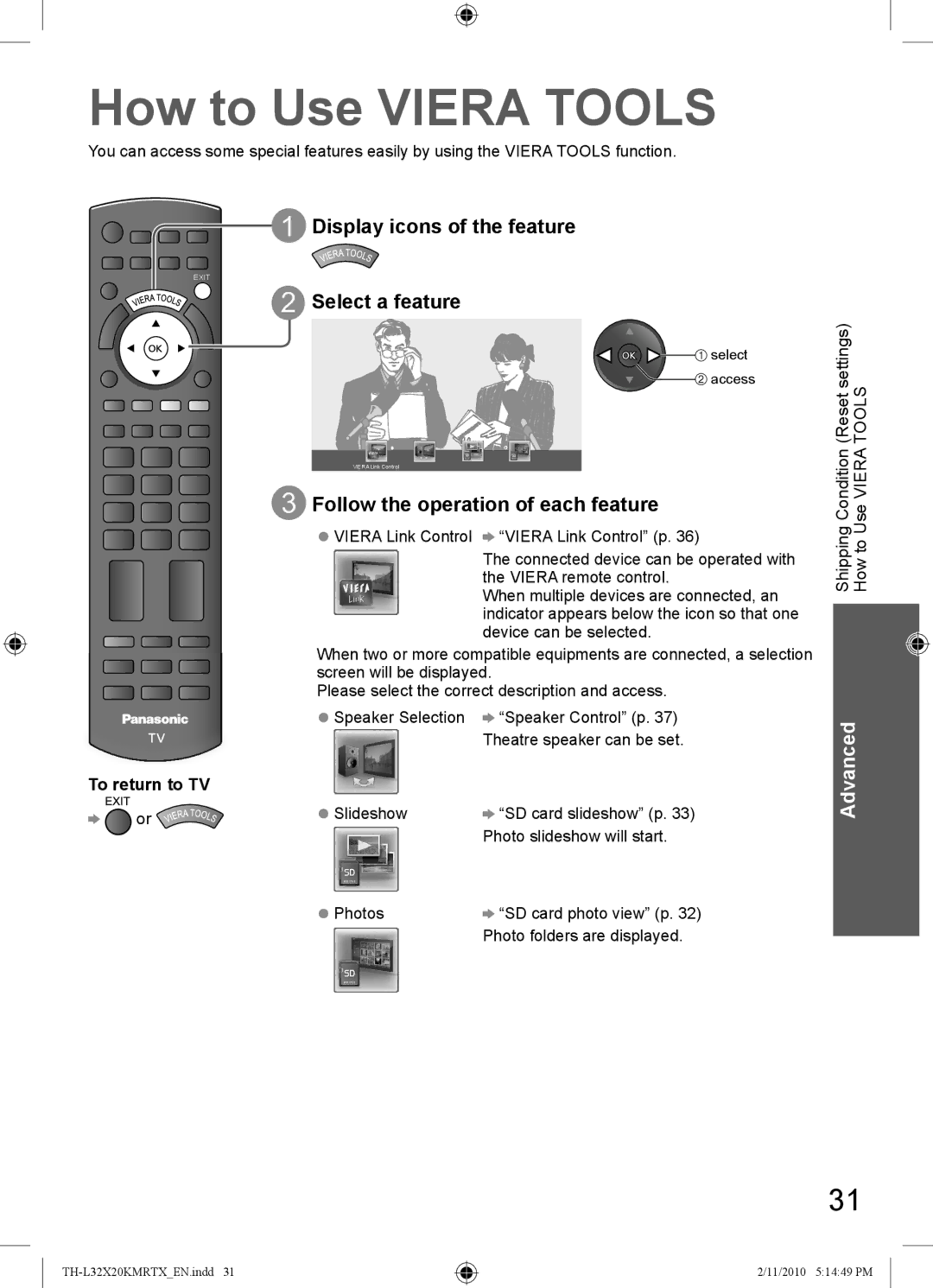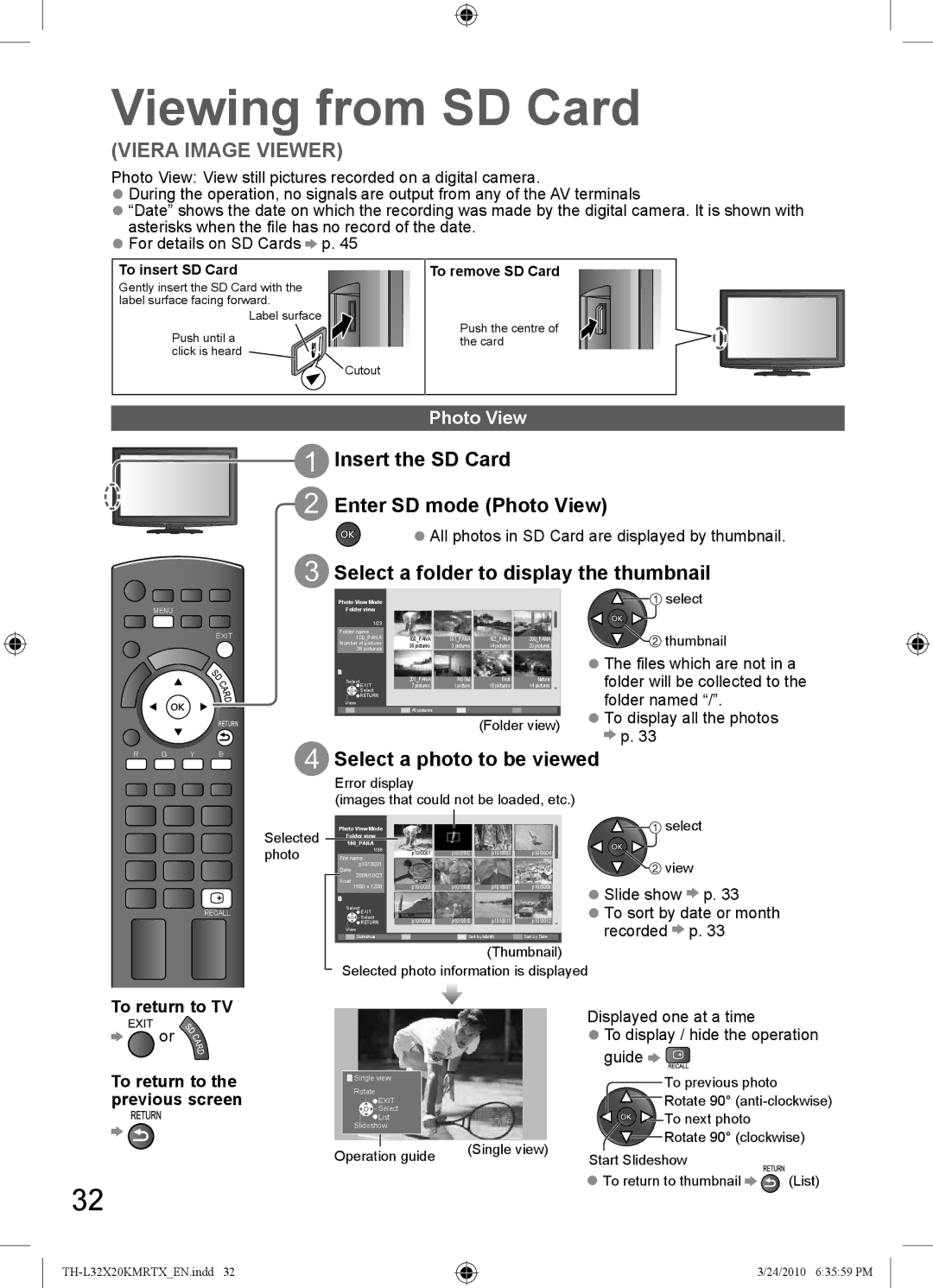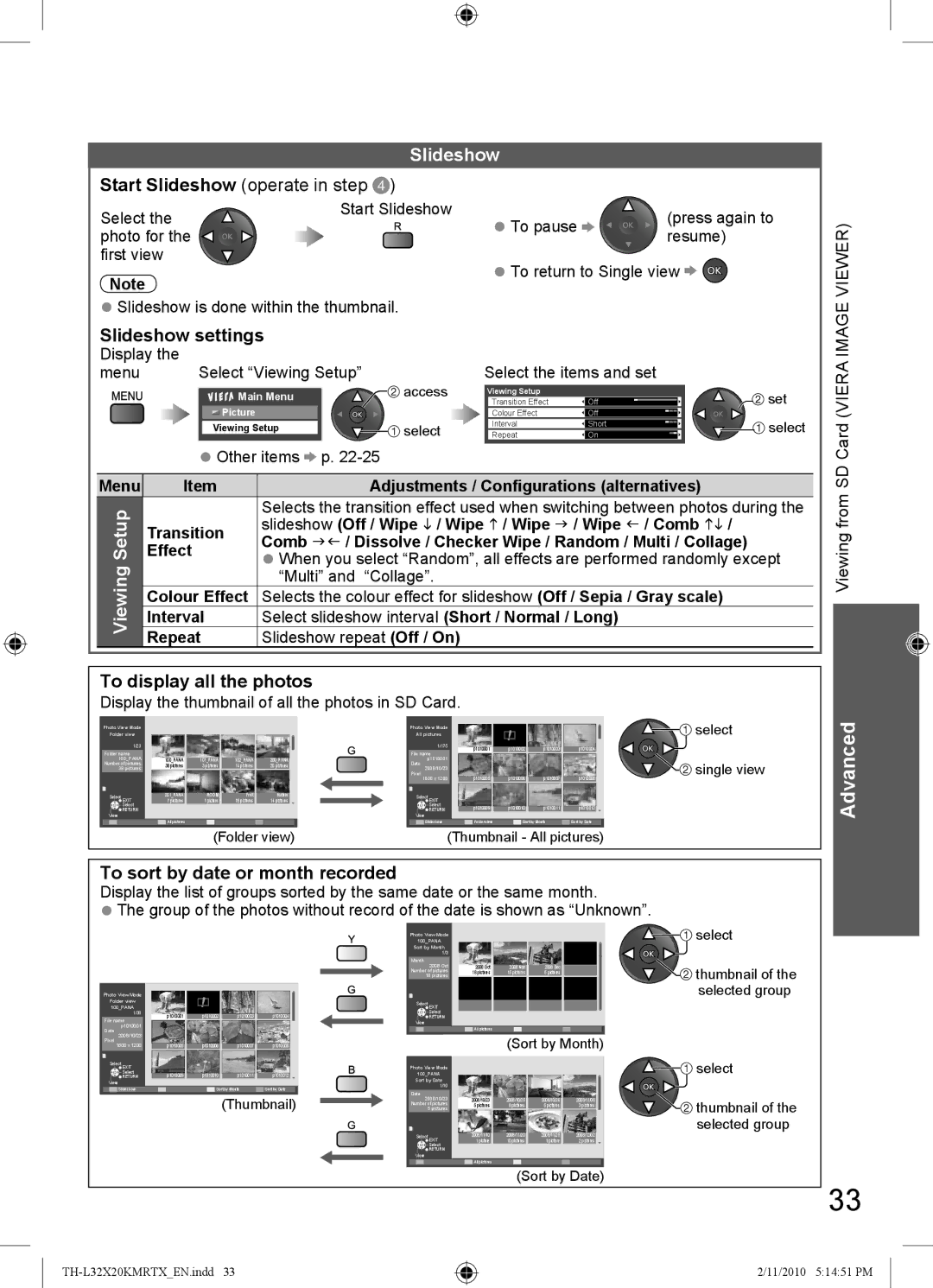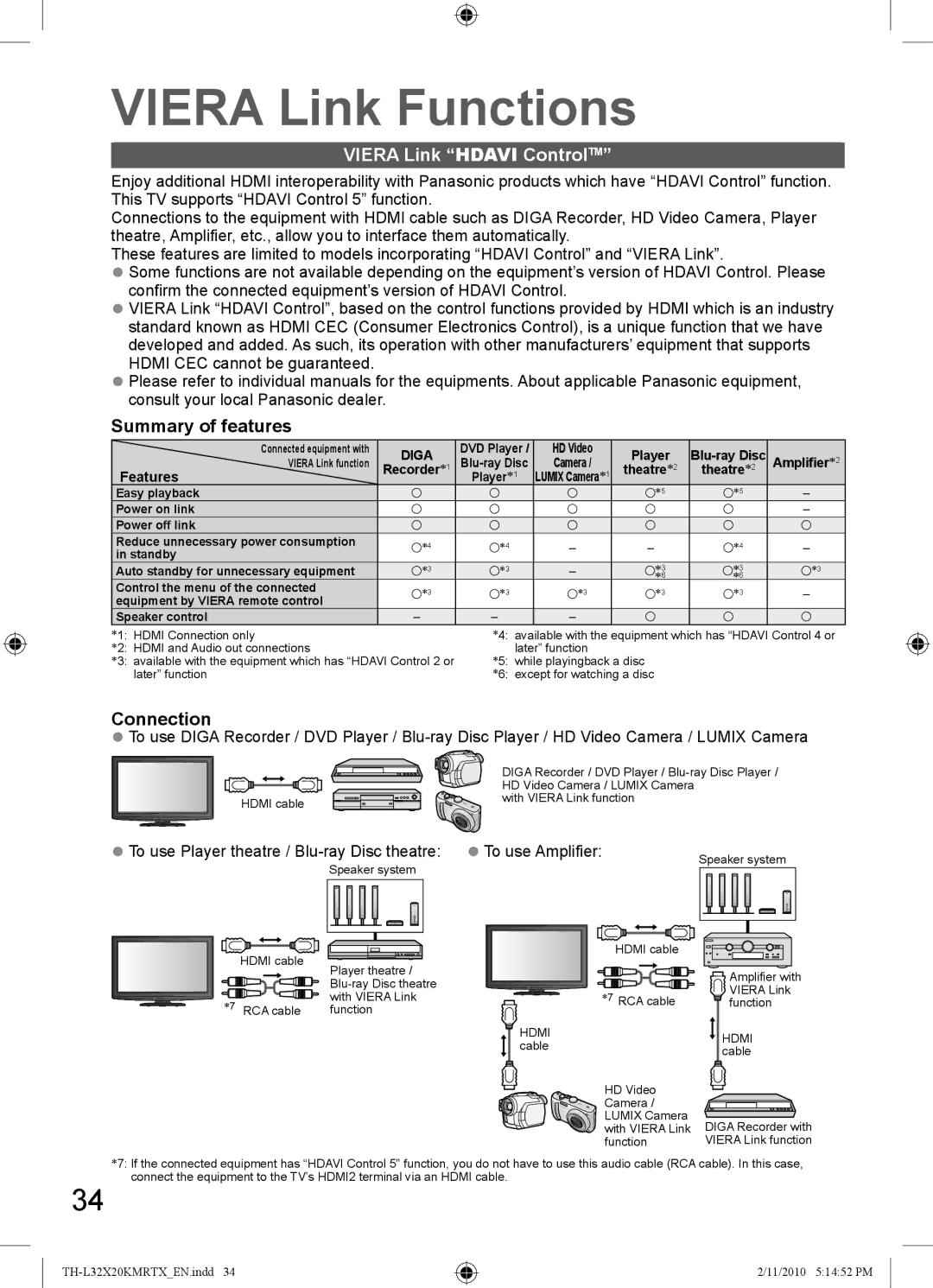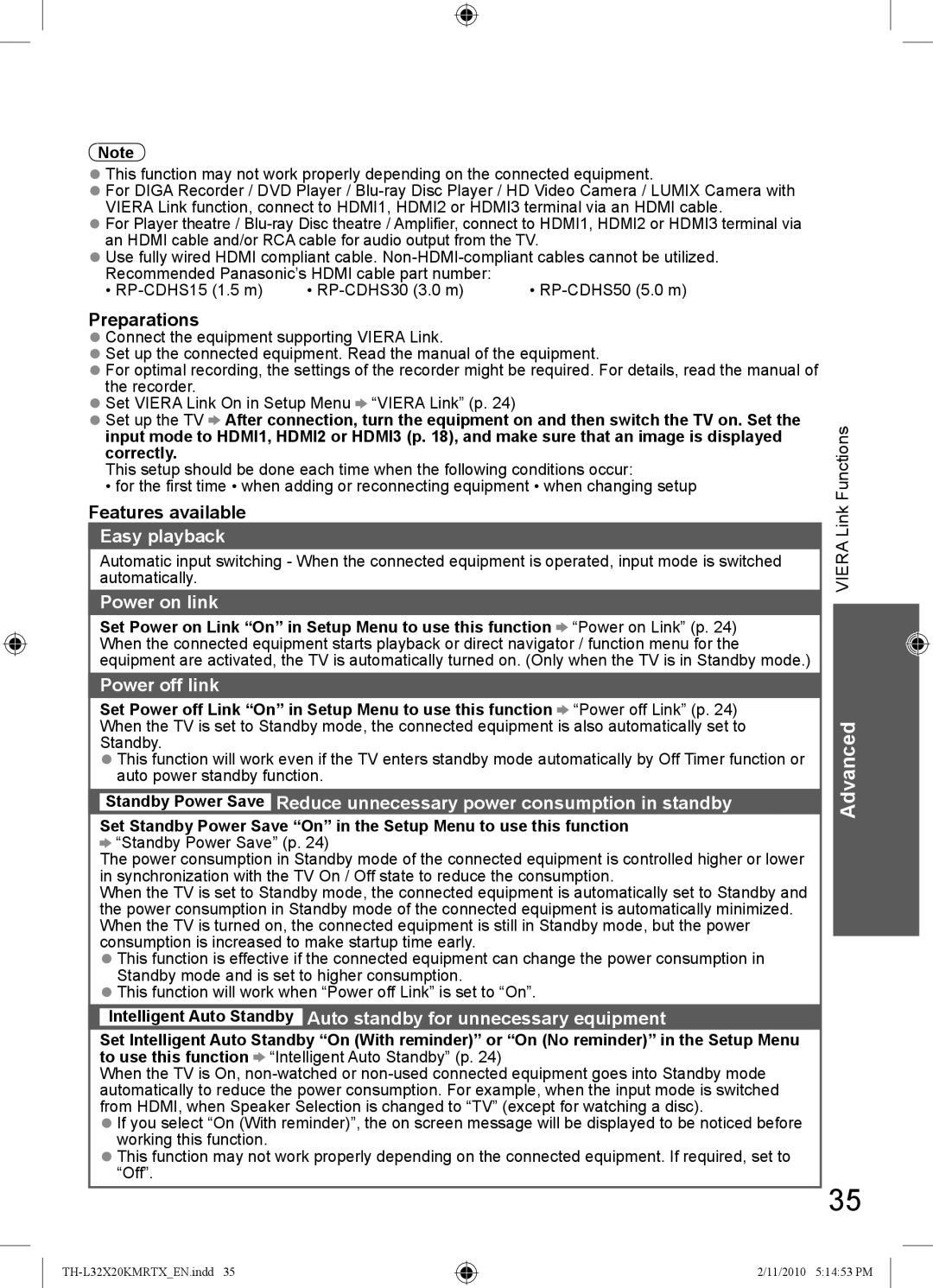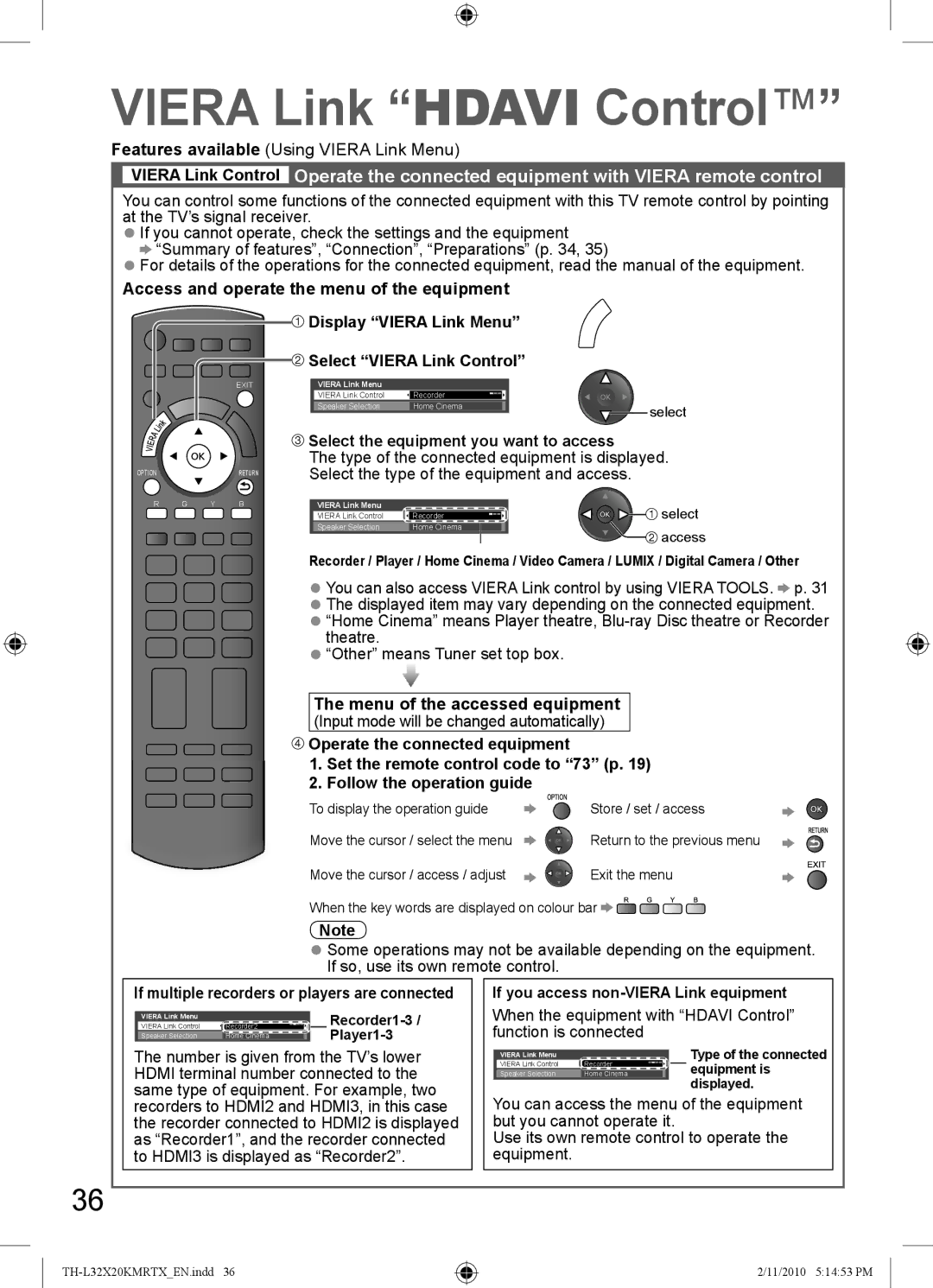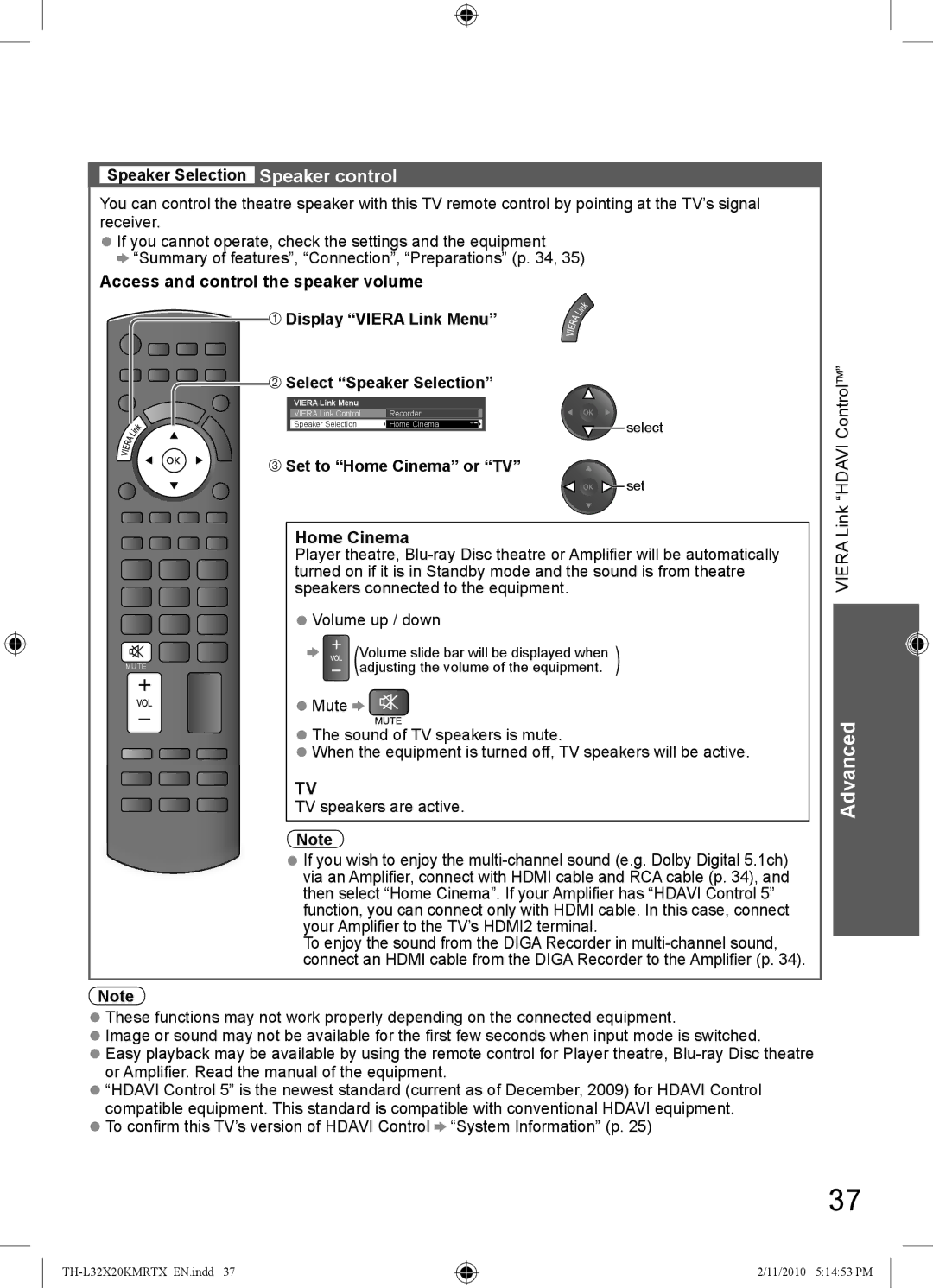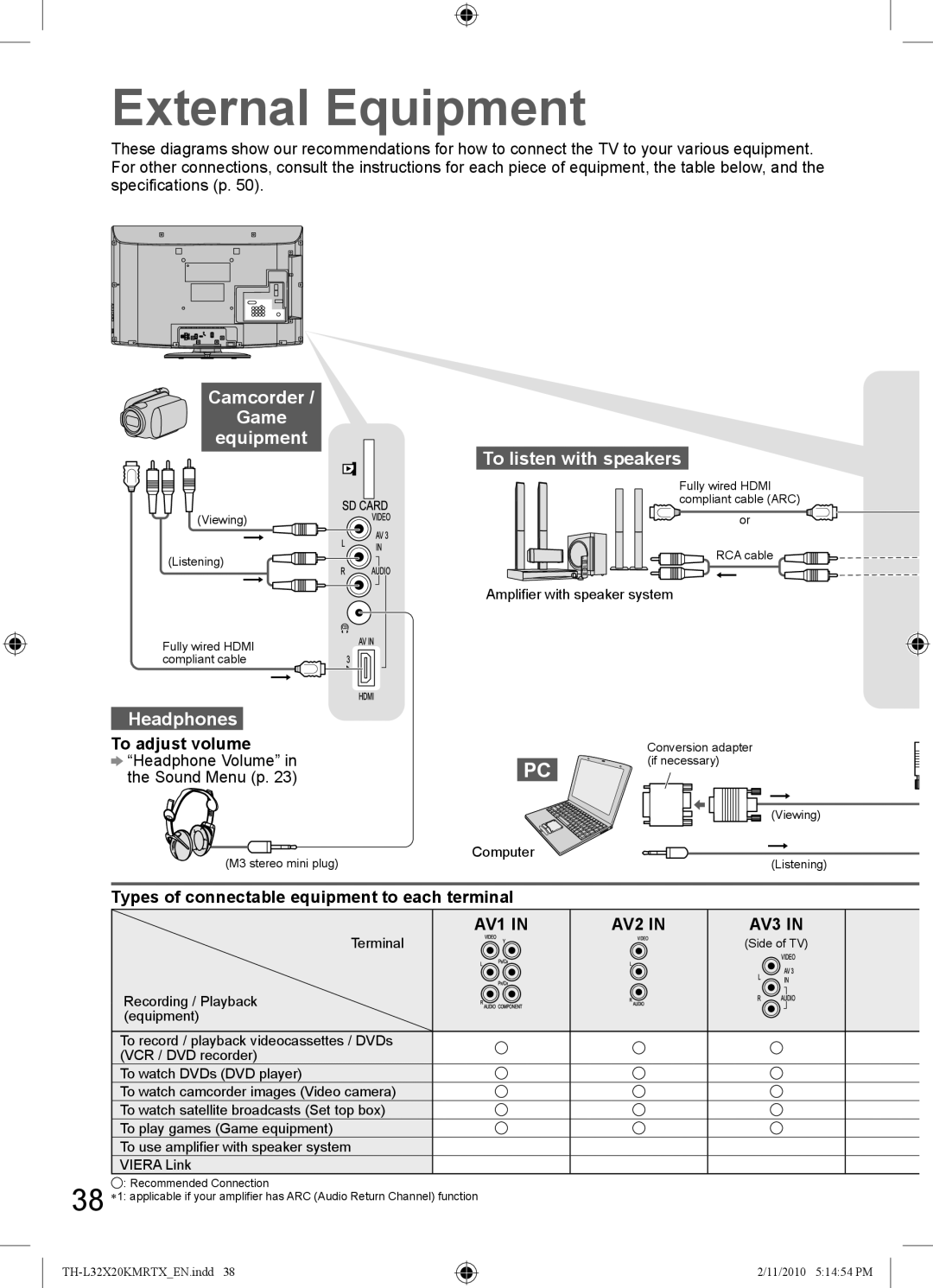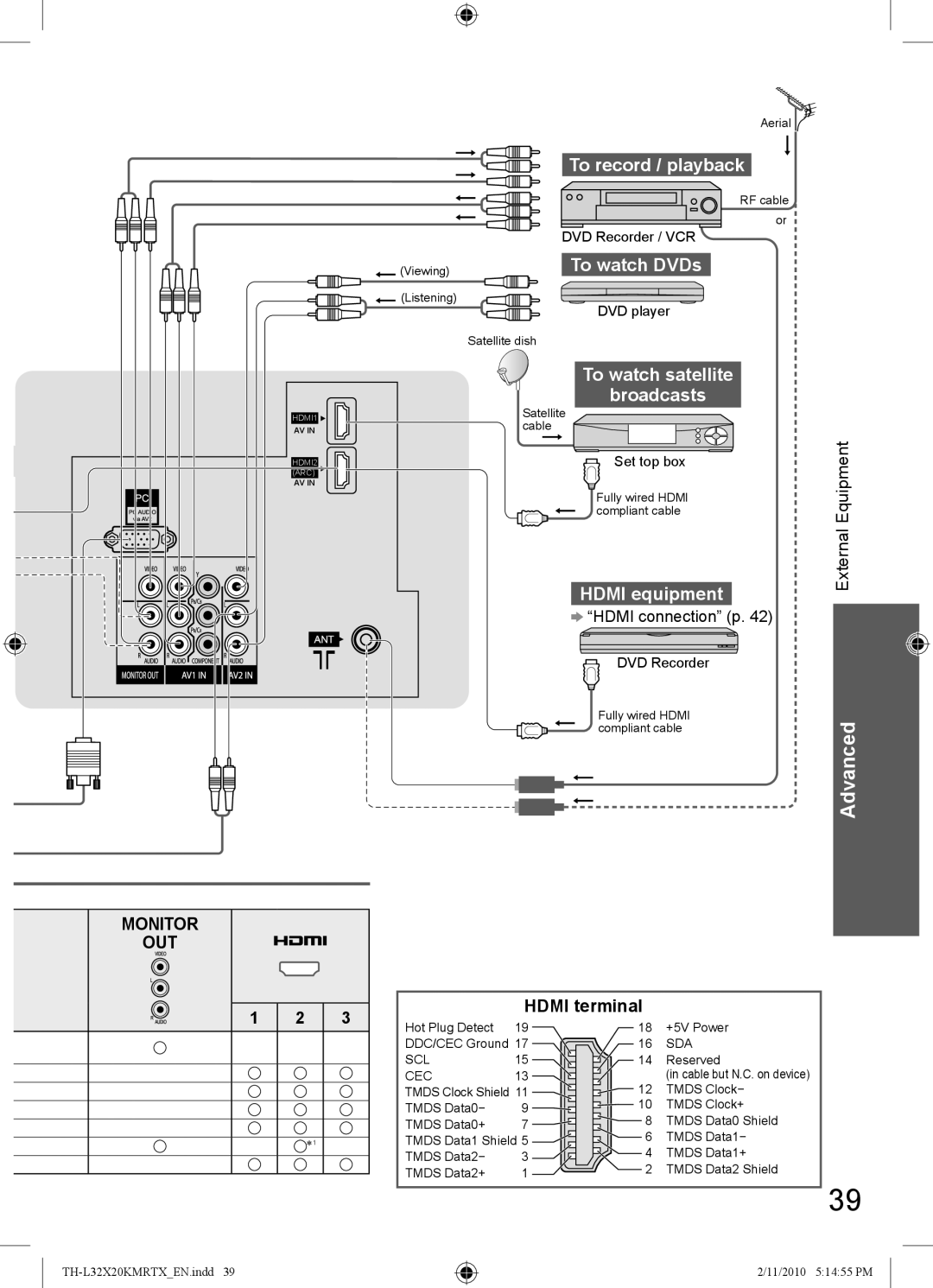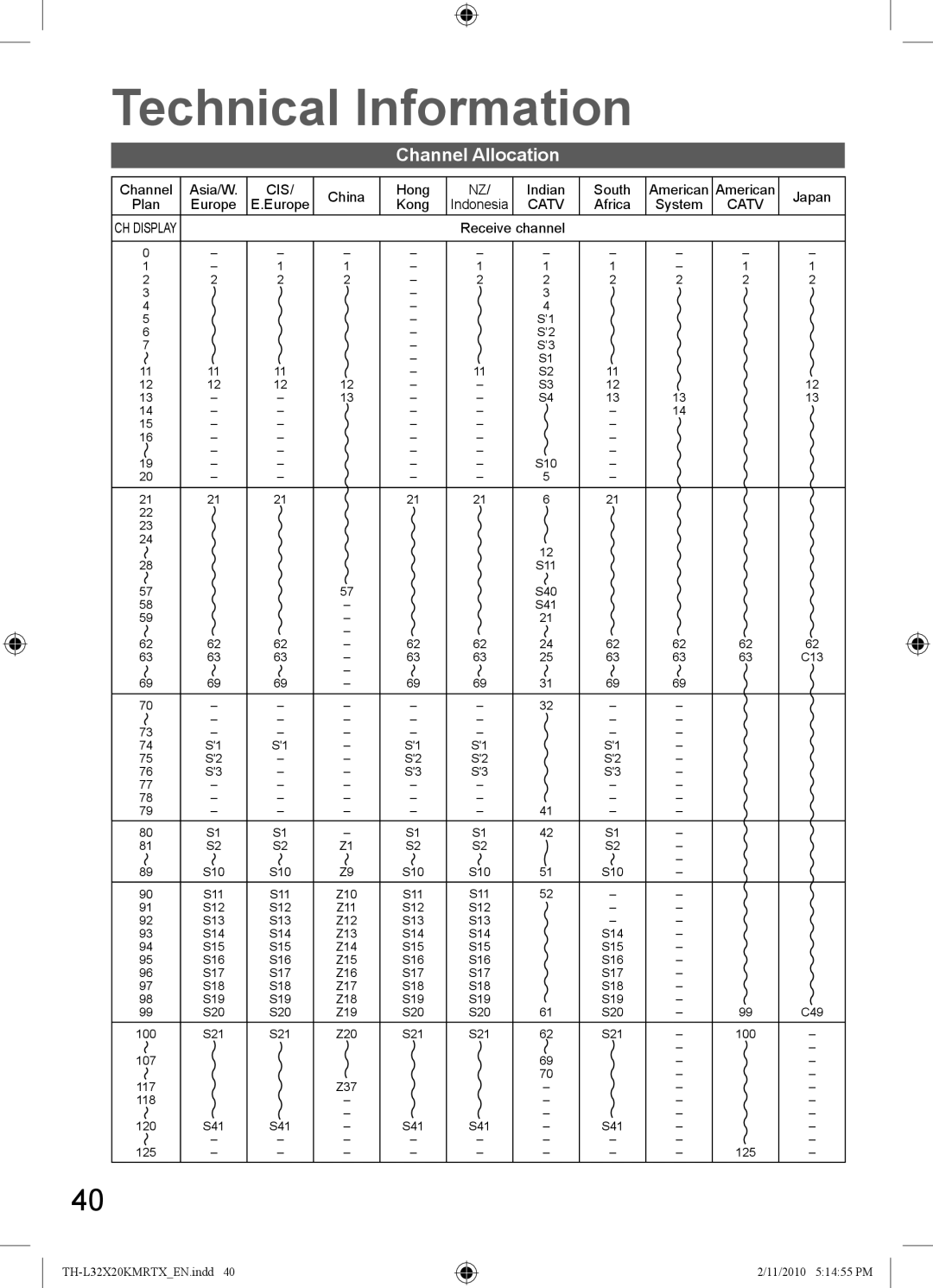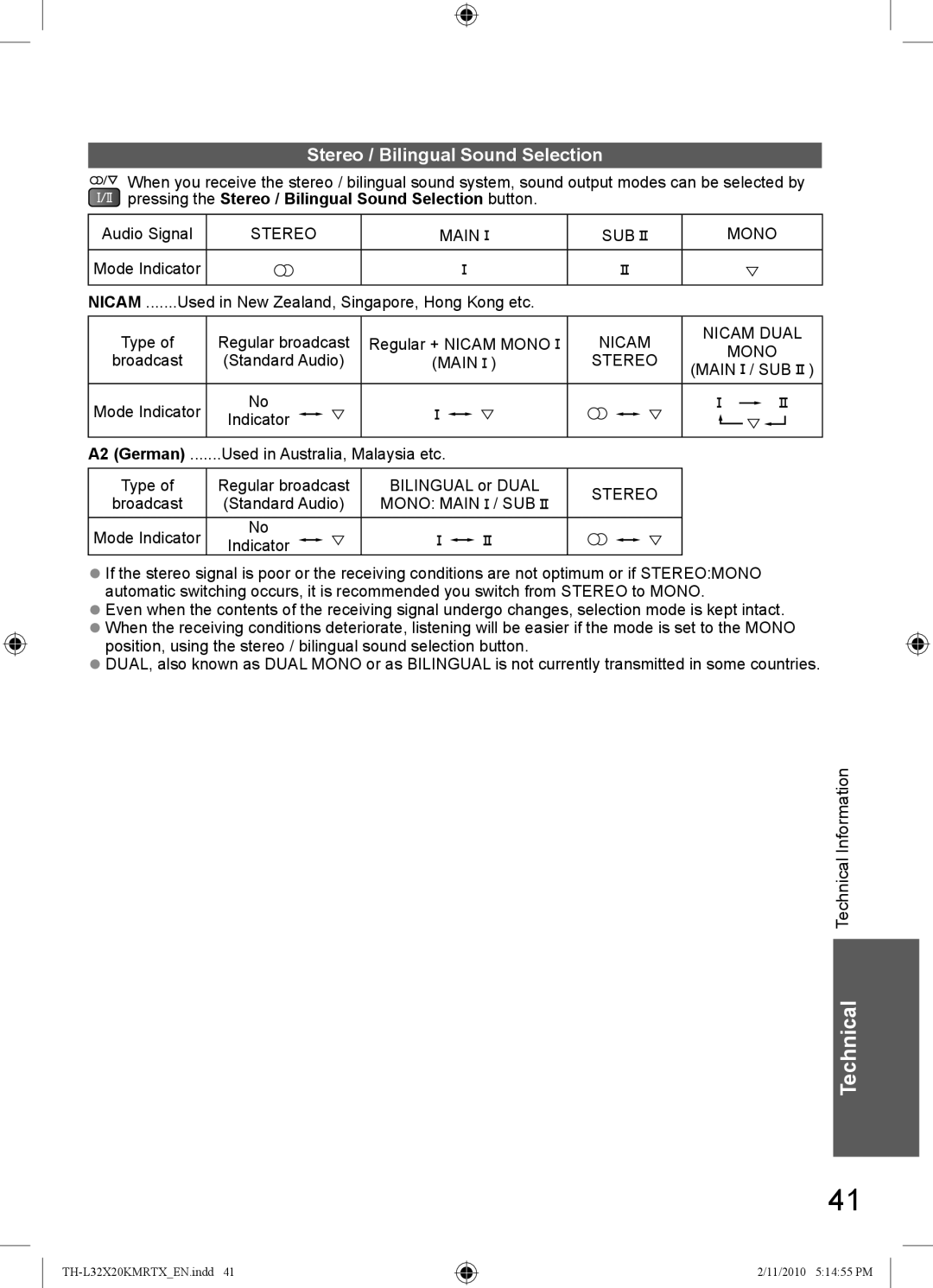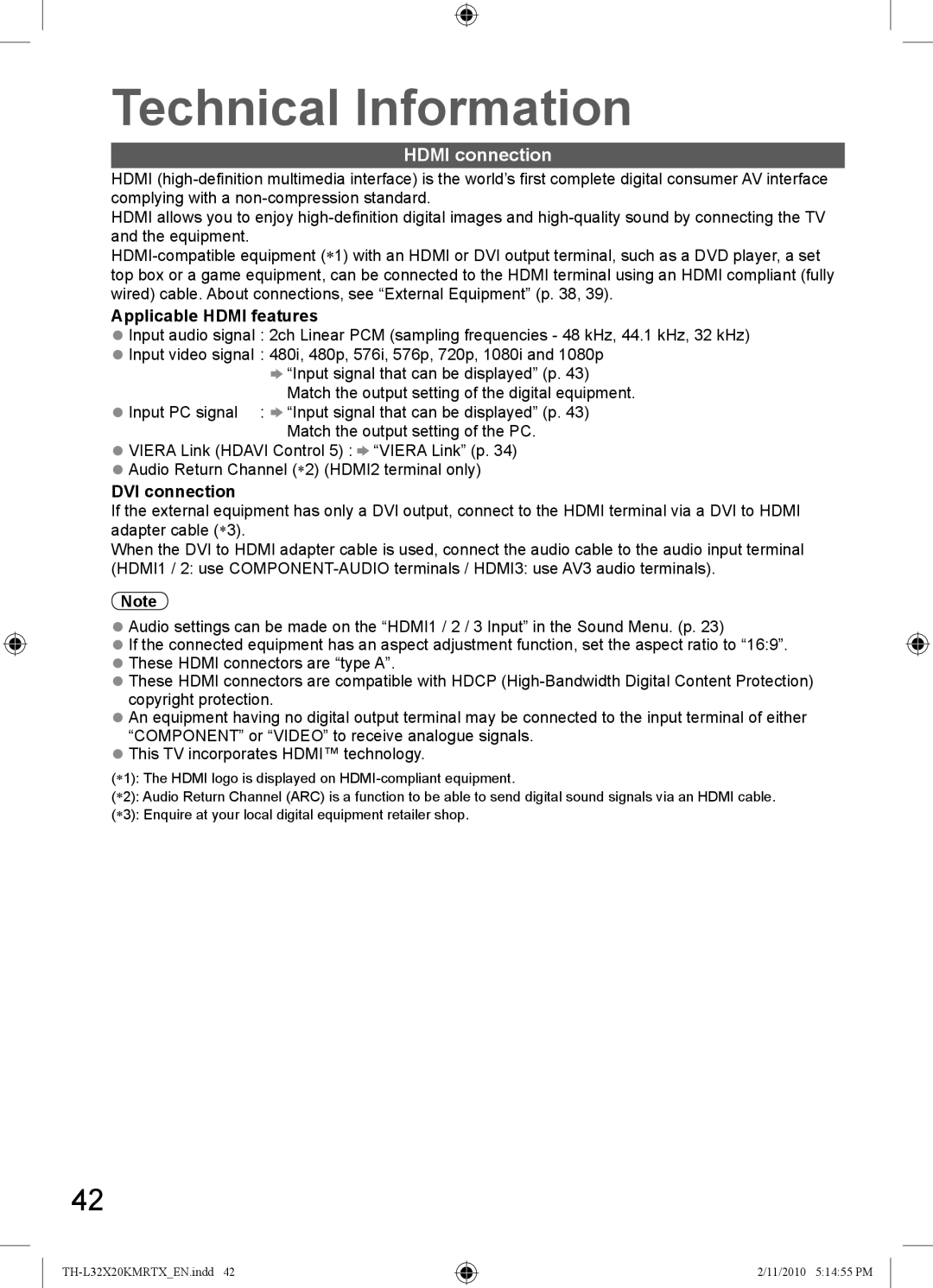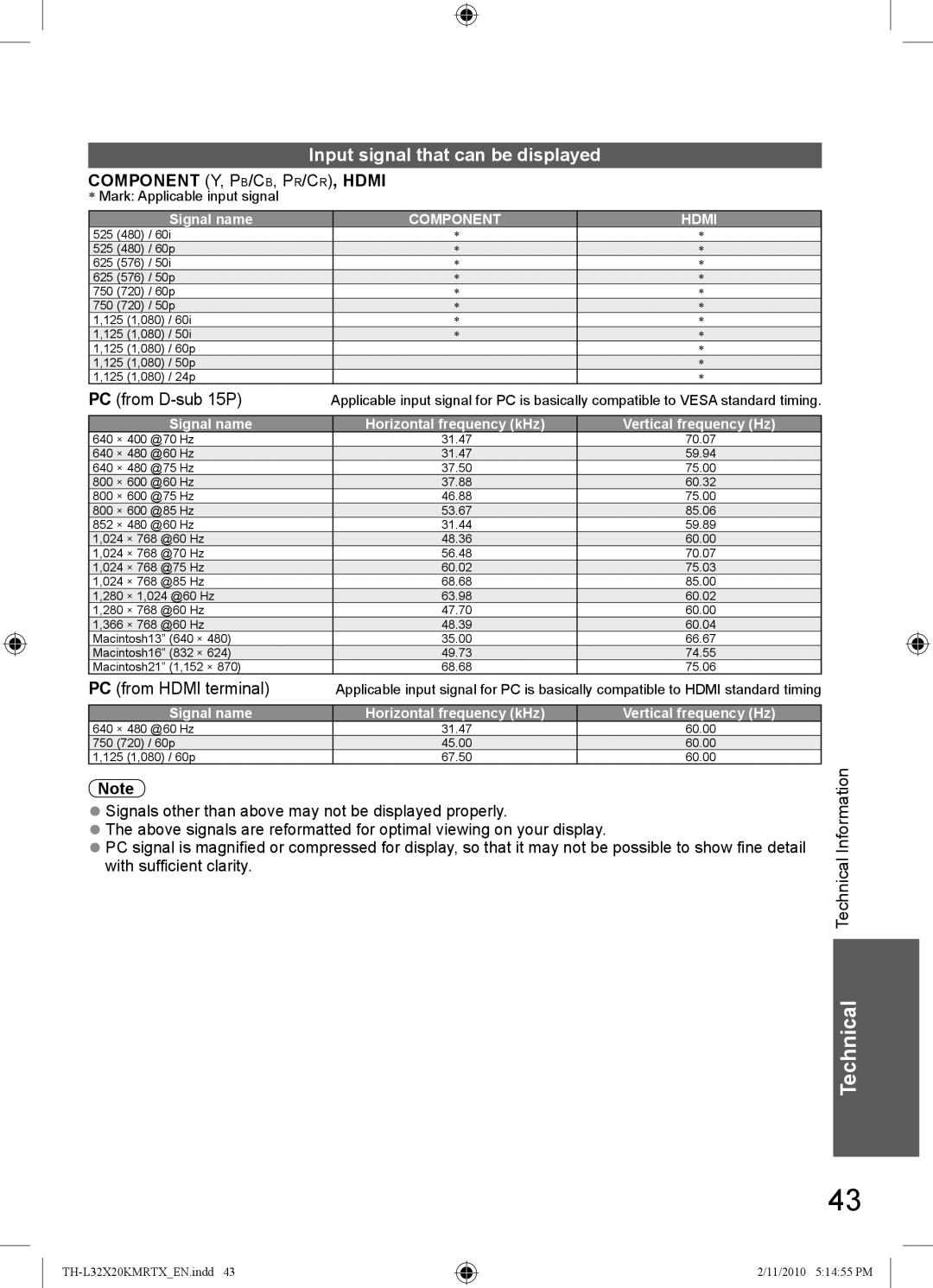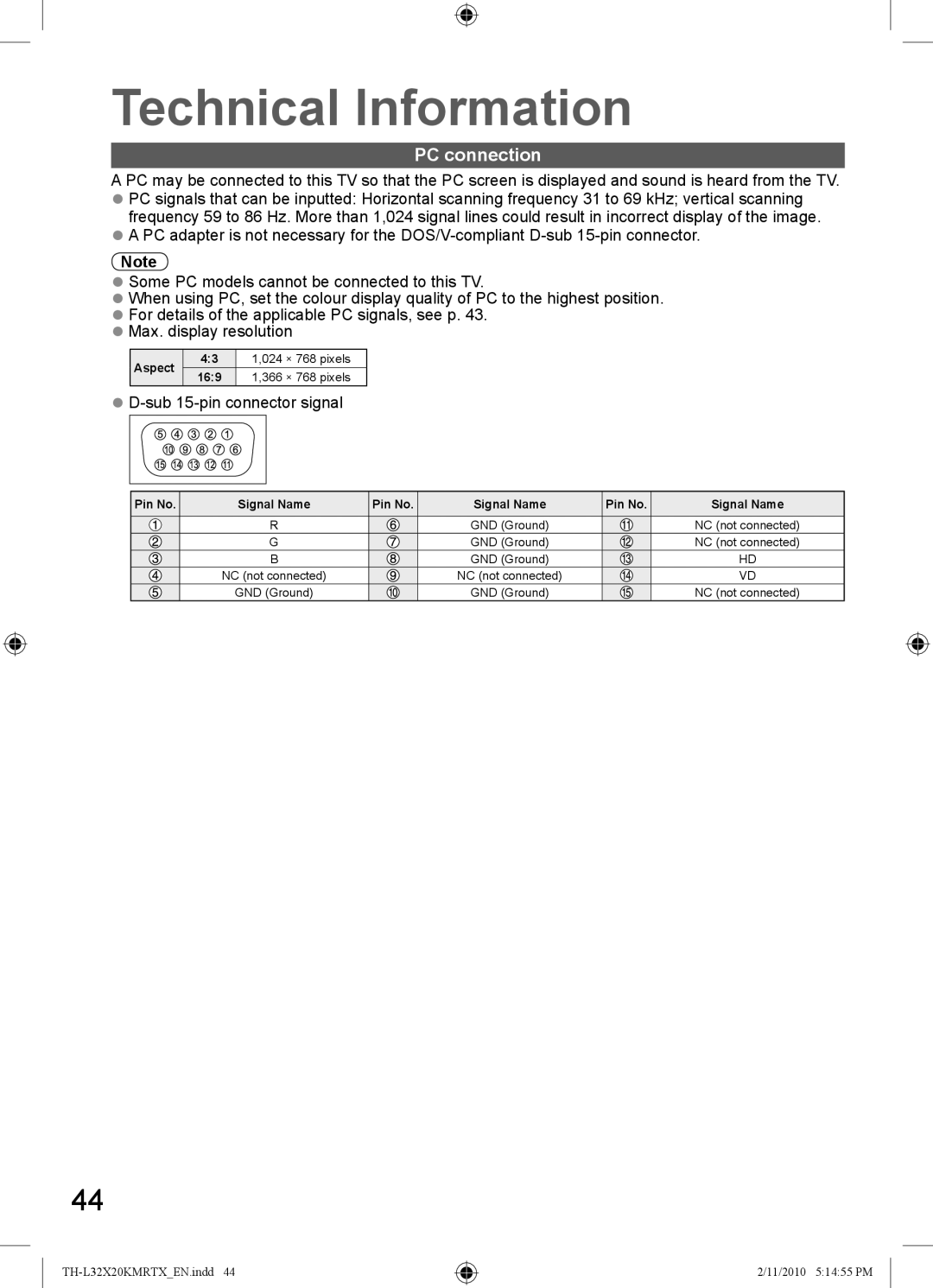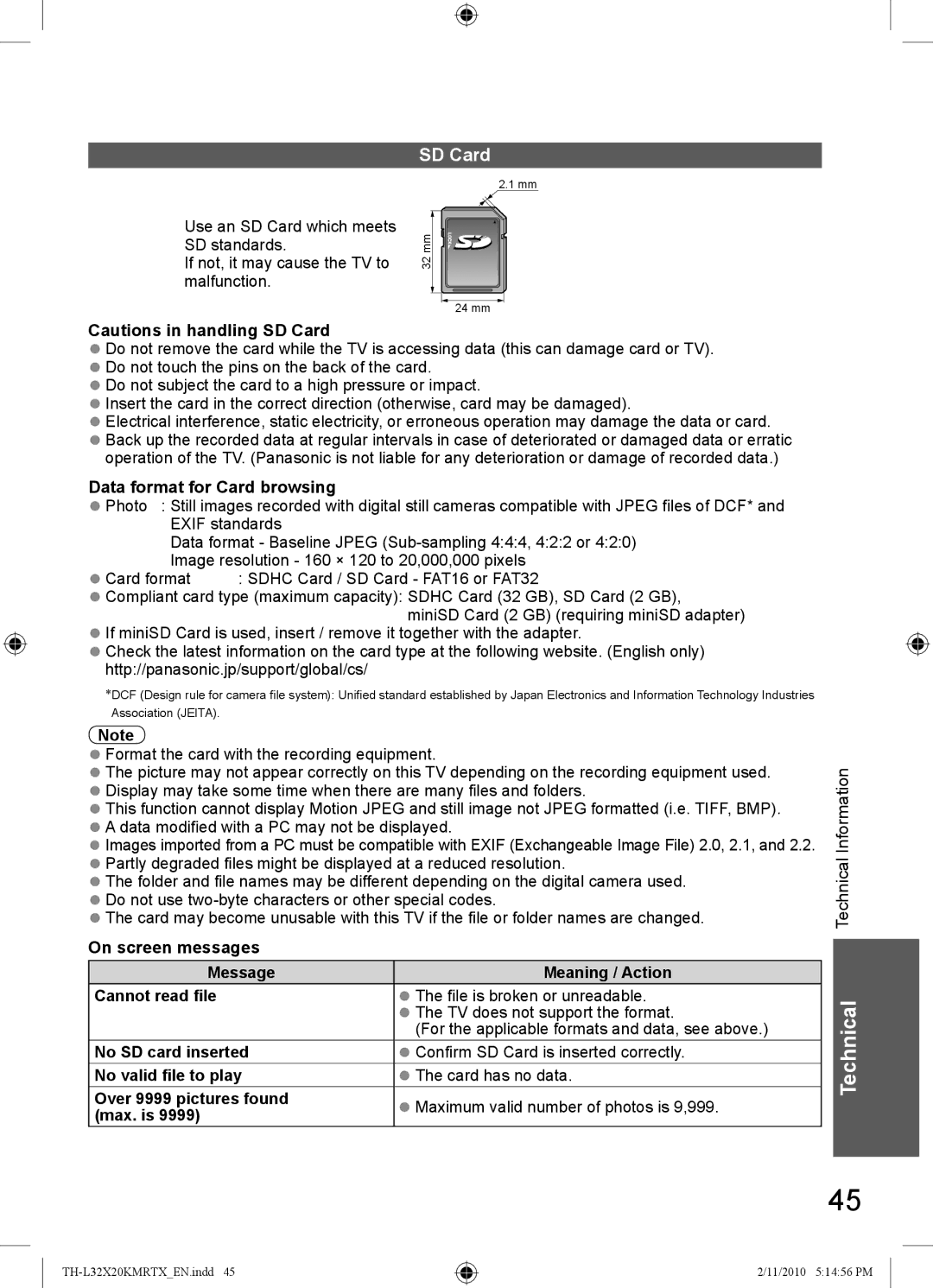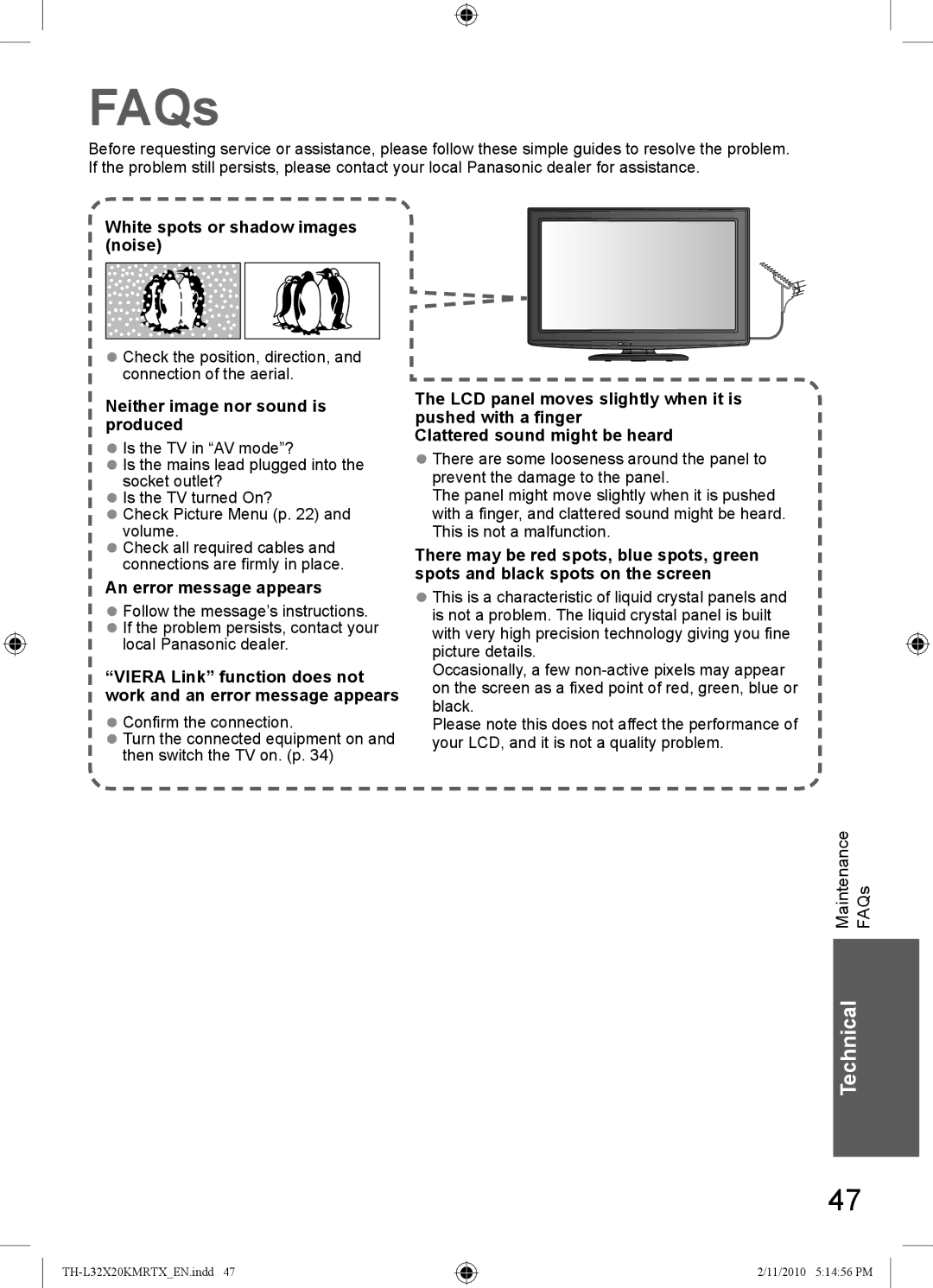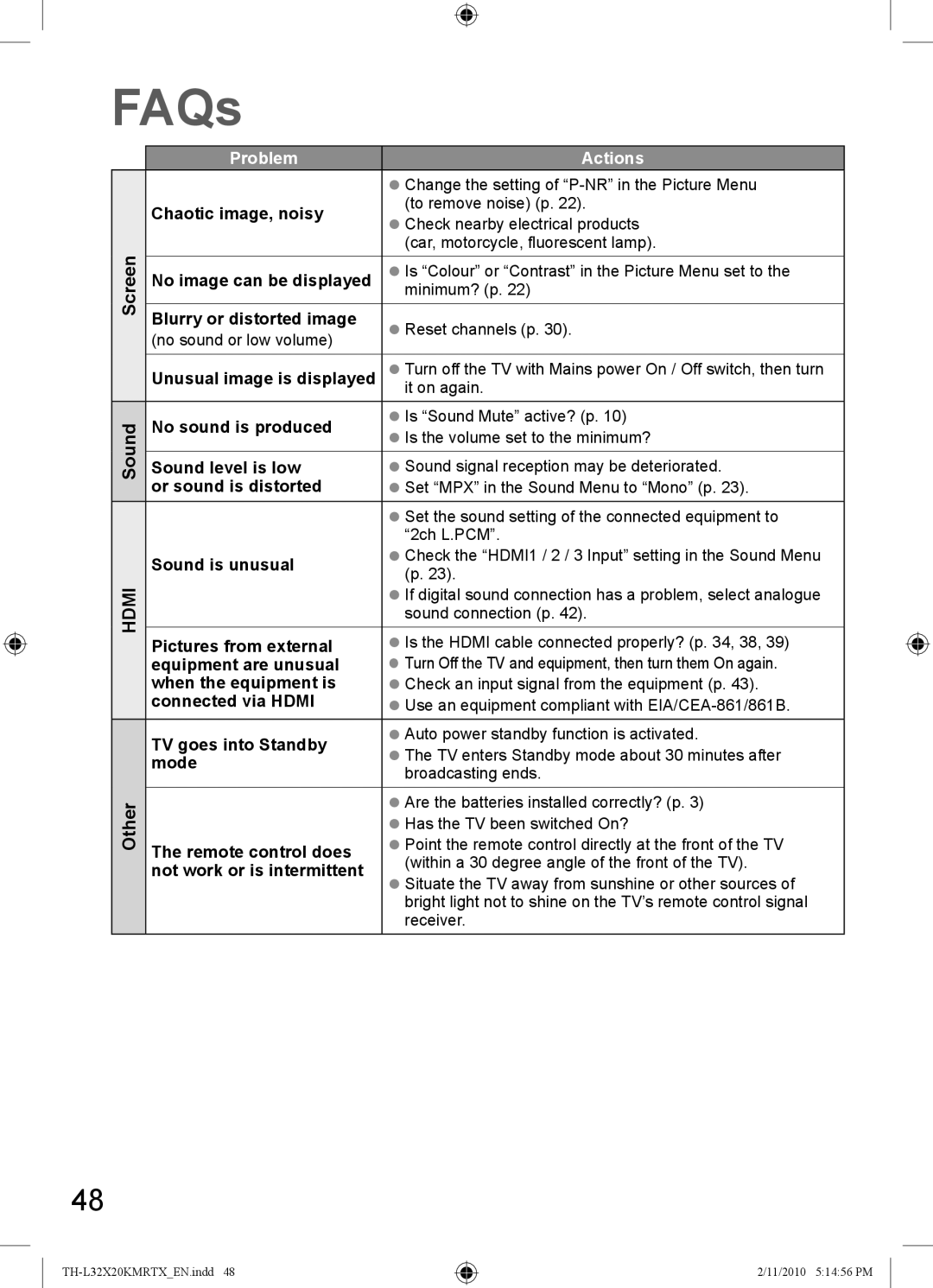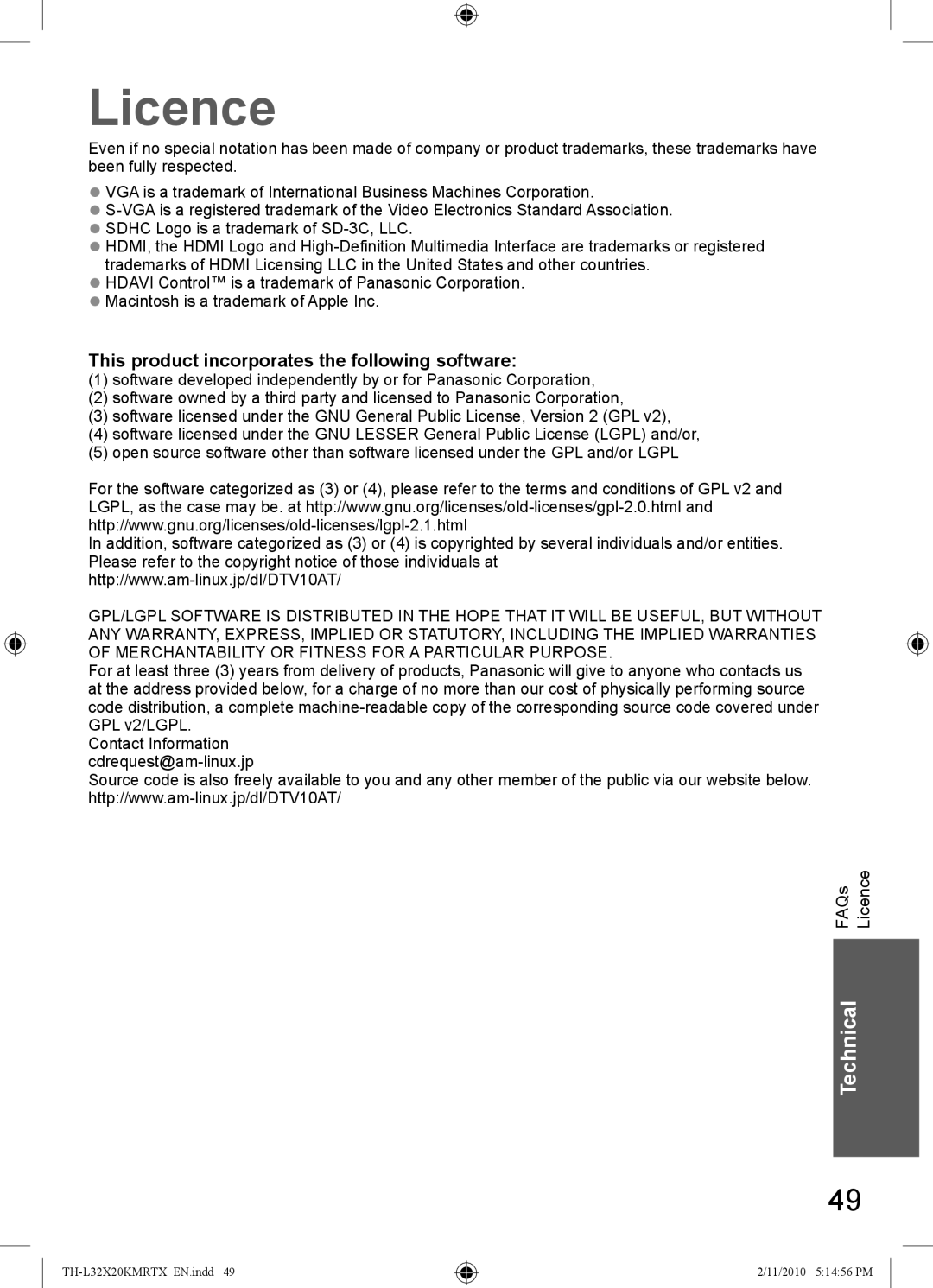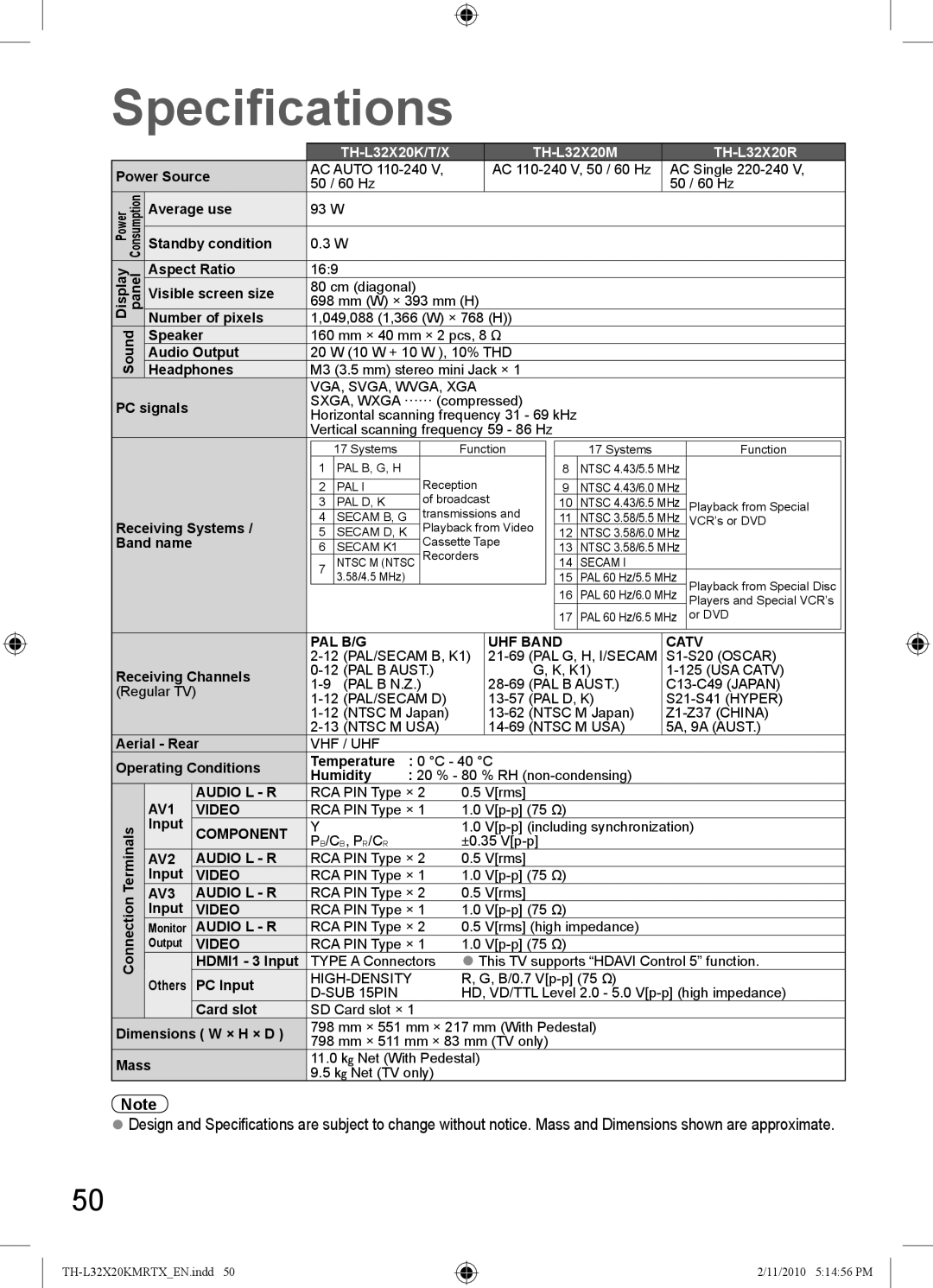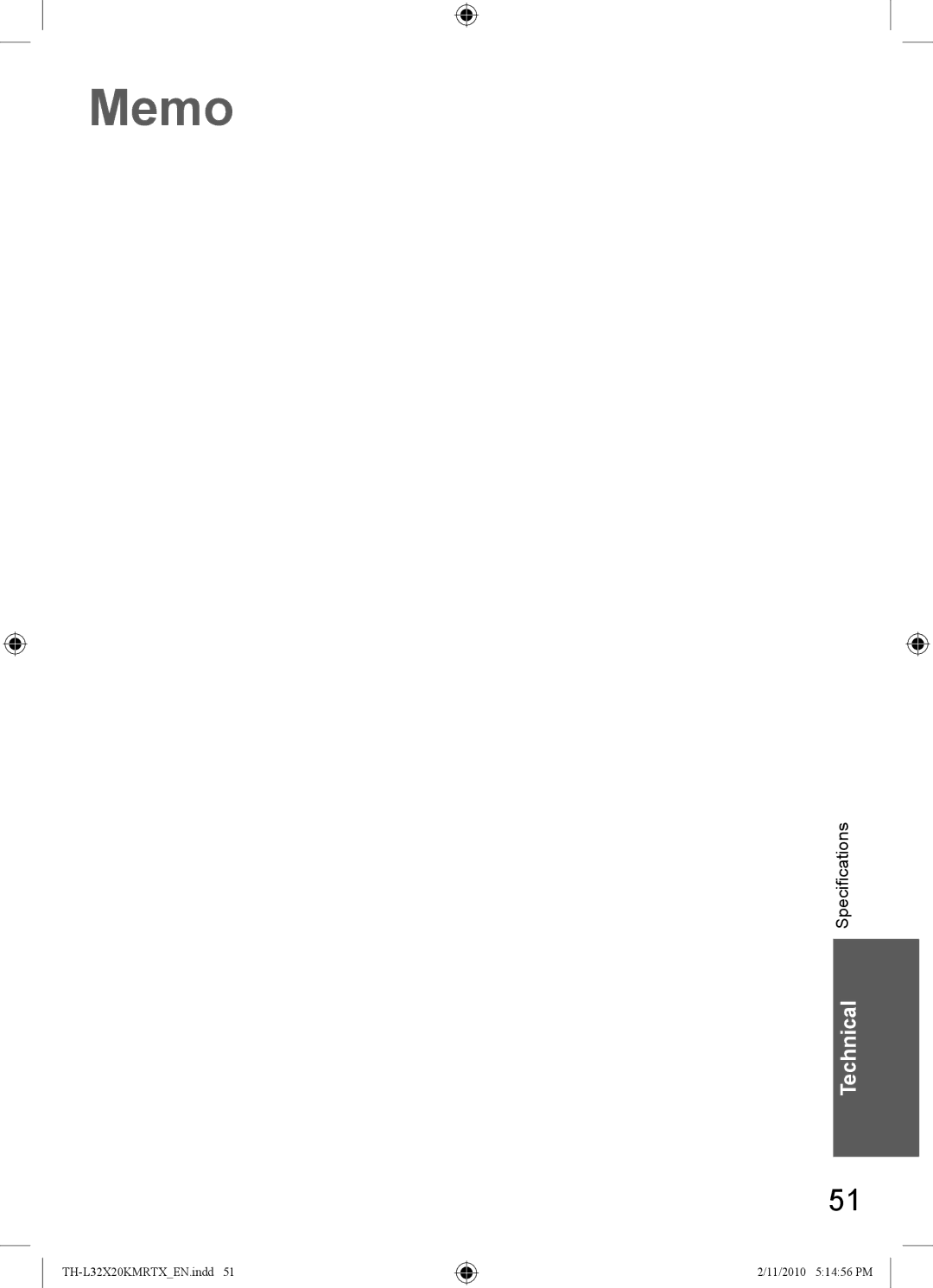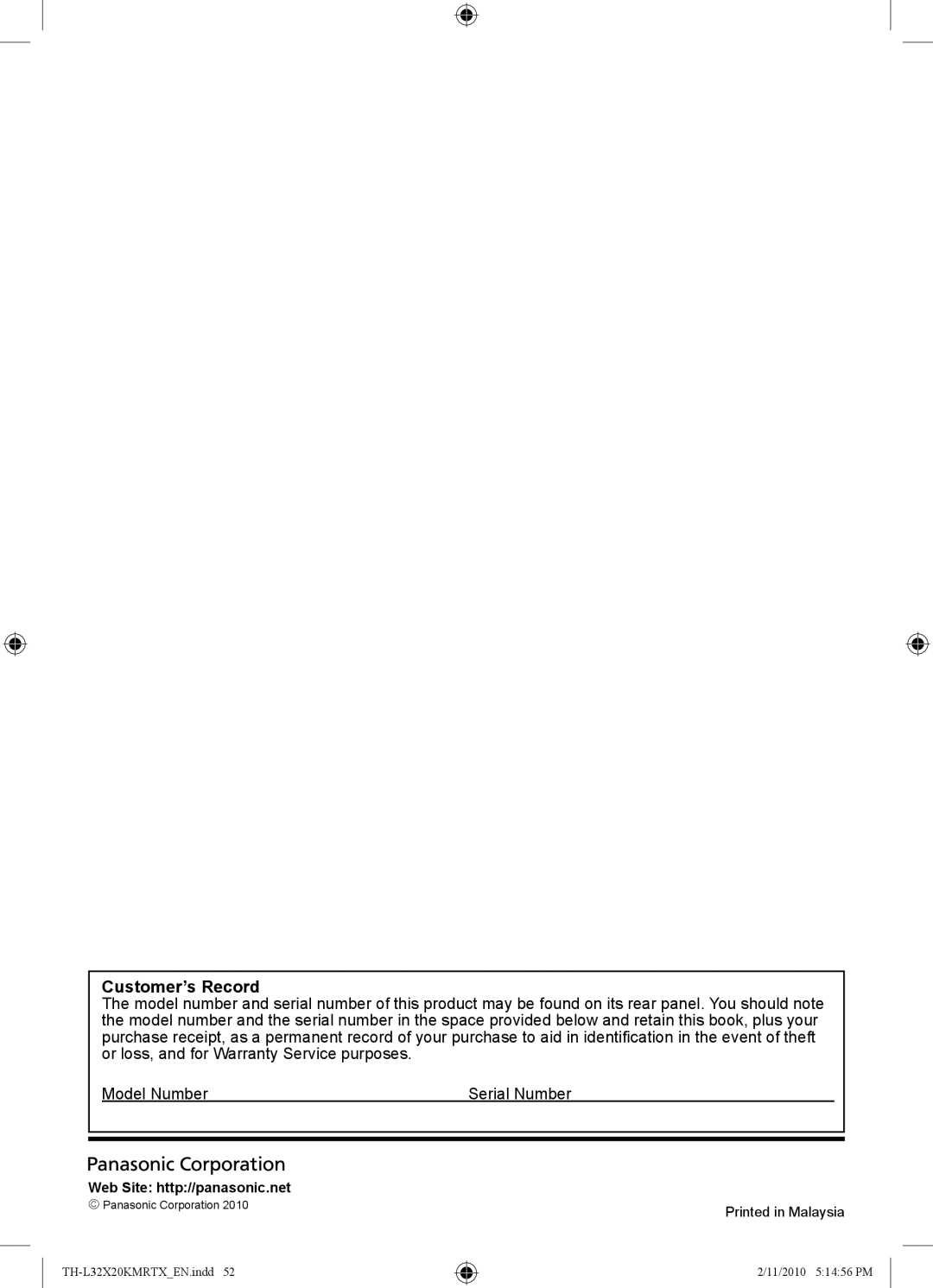VIERA Link “HDAVI Control™”
Features available (Using VIERA Link Menu)
VIERA Link Control Operate the connected equipment with VIERA remote control
You can control some functions of the connected equipment with this TV remote control by pointing at the TV’s signal receiver.
●If you cannot operate, check the settings and the equipment
![]() “Summary of features”, “Connection”, “Preparations” (p. 34, 35)
“Summary of features”, “Connection”, “Preparations” (p. 34, 35)
●For details of the operations for the connected equipment, read the manual of the equipment.
Access and operate the menu of the equipment
![]() Display “VIERA Link Menu”
Display “VIERA Link Menu”
![]() Select “VIERA Link Control”
Select “VIERA Link Control”
EXIT
OPTIONRETURN
R G Y B
VIERA Link Menu |
|
|
|
VIERA Link Control | Recorder |
|
|
|
|
|
|
Speaker Selection | Home Cinema |
| select |
|
|
|
 Select the equipment you want to access
Select the equipment you want to access
The type of the connected equipment is displayed. Select the type of the equipment and access.
VIERA Link Menu |
| select |
VIERA Link Control | Recorder | |
Speaker Selection | Home Cinema | access |
|
|
Recorder / Player / Home Cinema / Video Camera / LUMIX / Digital Camera / Other
●You can also access VIERA Link control by using VIERA TOOLS. ![]() p. 31
p. 31
●The displayed item may vary depending on the connected equipment.
●“Home Cinema” means Player theatre,
●“Other” means Tuner set top box.
The menu of the accessed equipment
(Input mode will be changed automatically)
![]() Operate the connected equipment
Operate the connected equipment
1.Set the remote control code to “73” (p. 19)
2.Follow the operation guide
To display the operation guide | Store / set / access |
Move the cursor / select the menu | Return to the previous menu |
Move the cursor / access / adjust | Exit the menu |
When the key words are displayed on colour bar ![]()
![]()
![]()
![]()
![]()
Note
●Some operations may not be available depending on the equipment. If so, use its own remote control.
If multiple recorders or players are connected
VIERA Link Control | Recorder2 |
|
| |
VIERA Link Menu |
|
|
|
|
Speaker Selection | Home Cinema |
|
|
The number is given from the TV’s lower HDMI terminal number connected to the same type of equipment. For example, two recorders to HDMI2 and HDMI3, in this case the recorder connected to HDMI2 is displayed as “Recorder1”, and the recorder connected to HDMI3 is displayed as “Recorder2”.
If you access non-VIERA Link equipment
When the equipment with “HDAVI Control” function is connected
VIERA Link Menu |
|
|
| Type of the connected |
VIERA Link Control | Recorder |
|
| equipment is |
Speaker Selection | Home Cinema |
|
| |
|
|
|
| displayed. |
You can access the menu of the equipment but you cannot operate it.
Use its own remote control to operate the equipment.
36
2/11/2010 5:14:53 PM