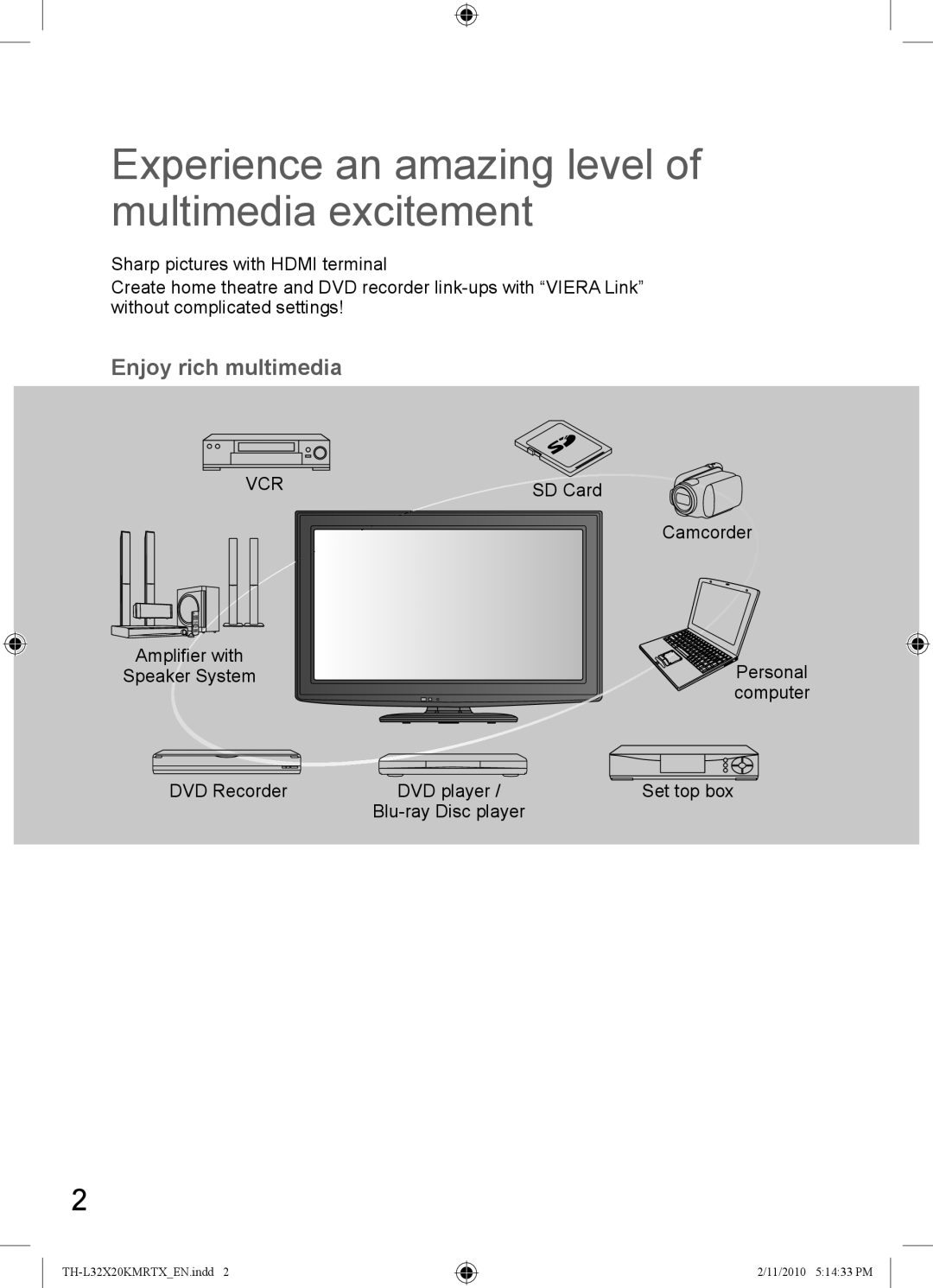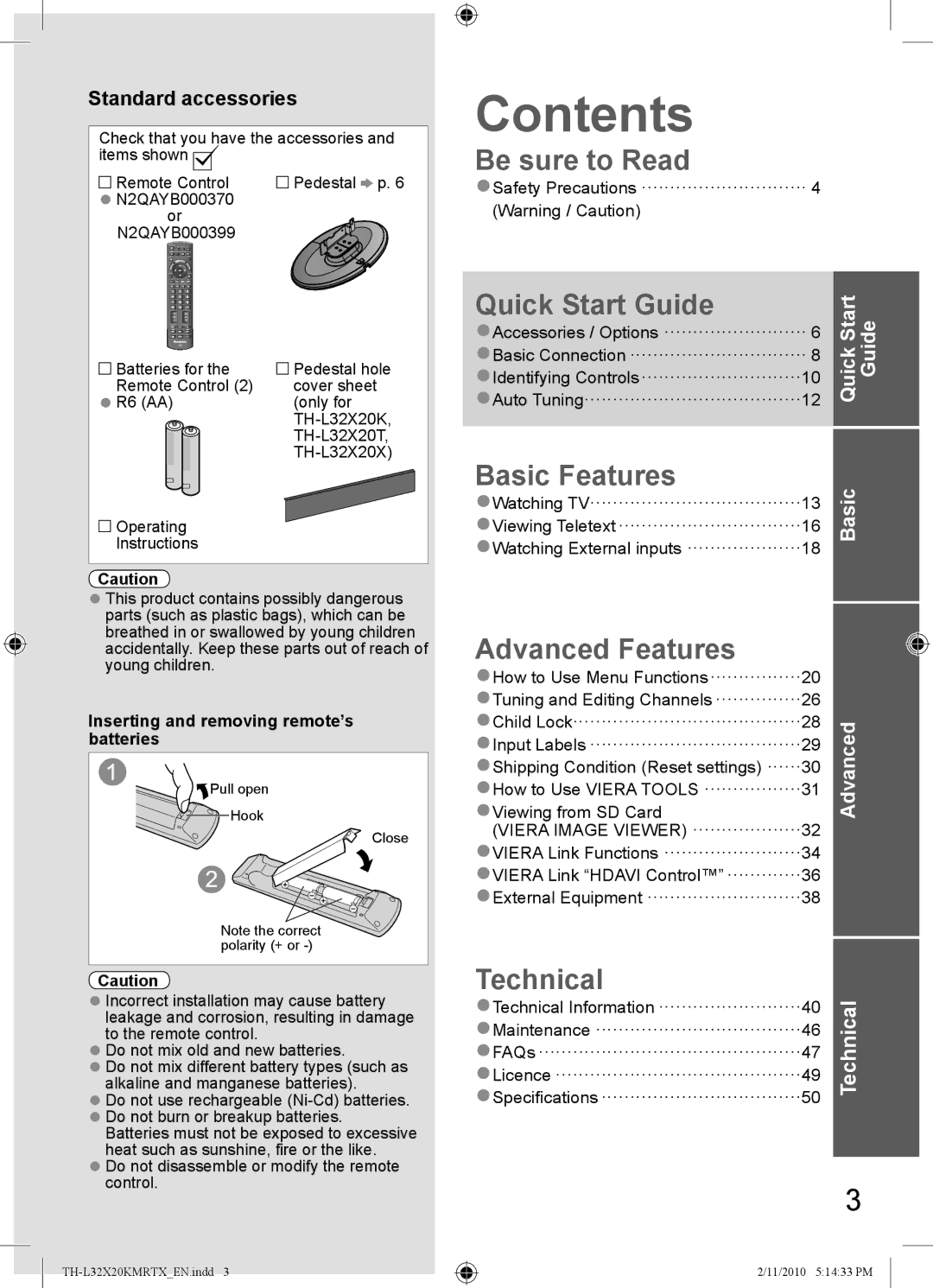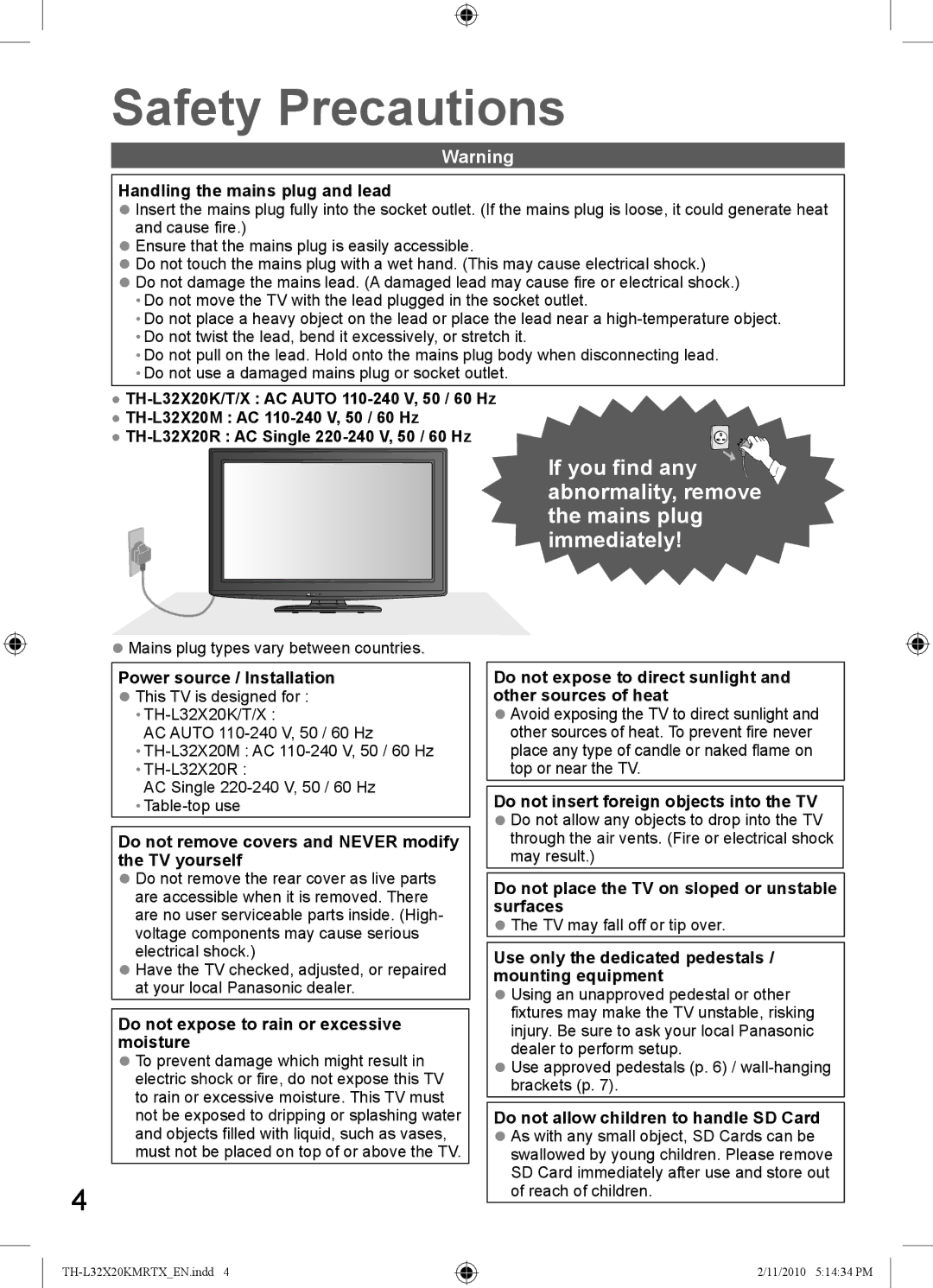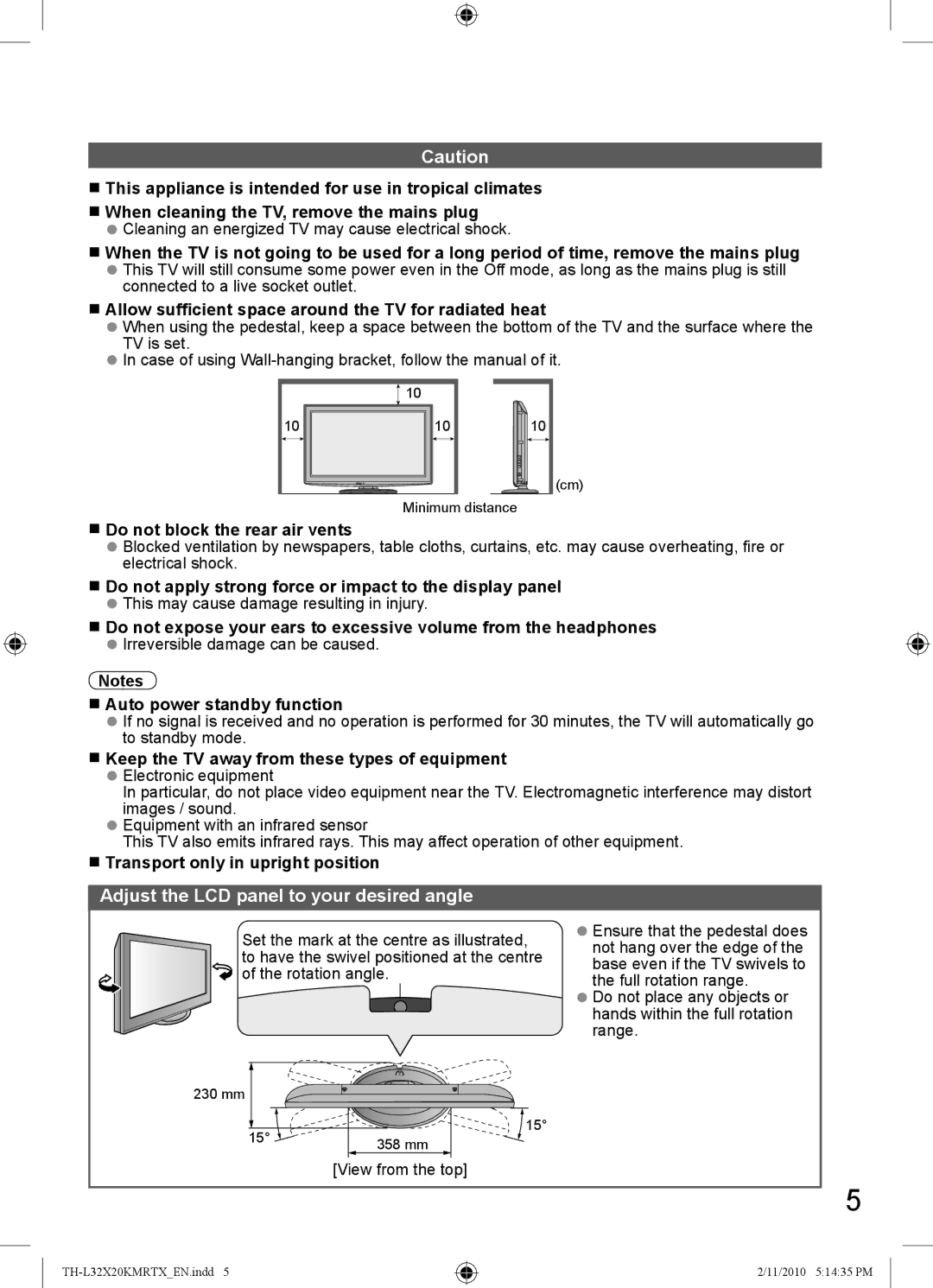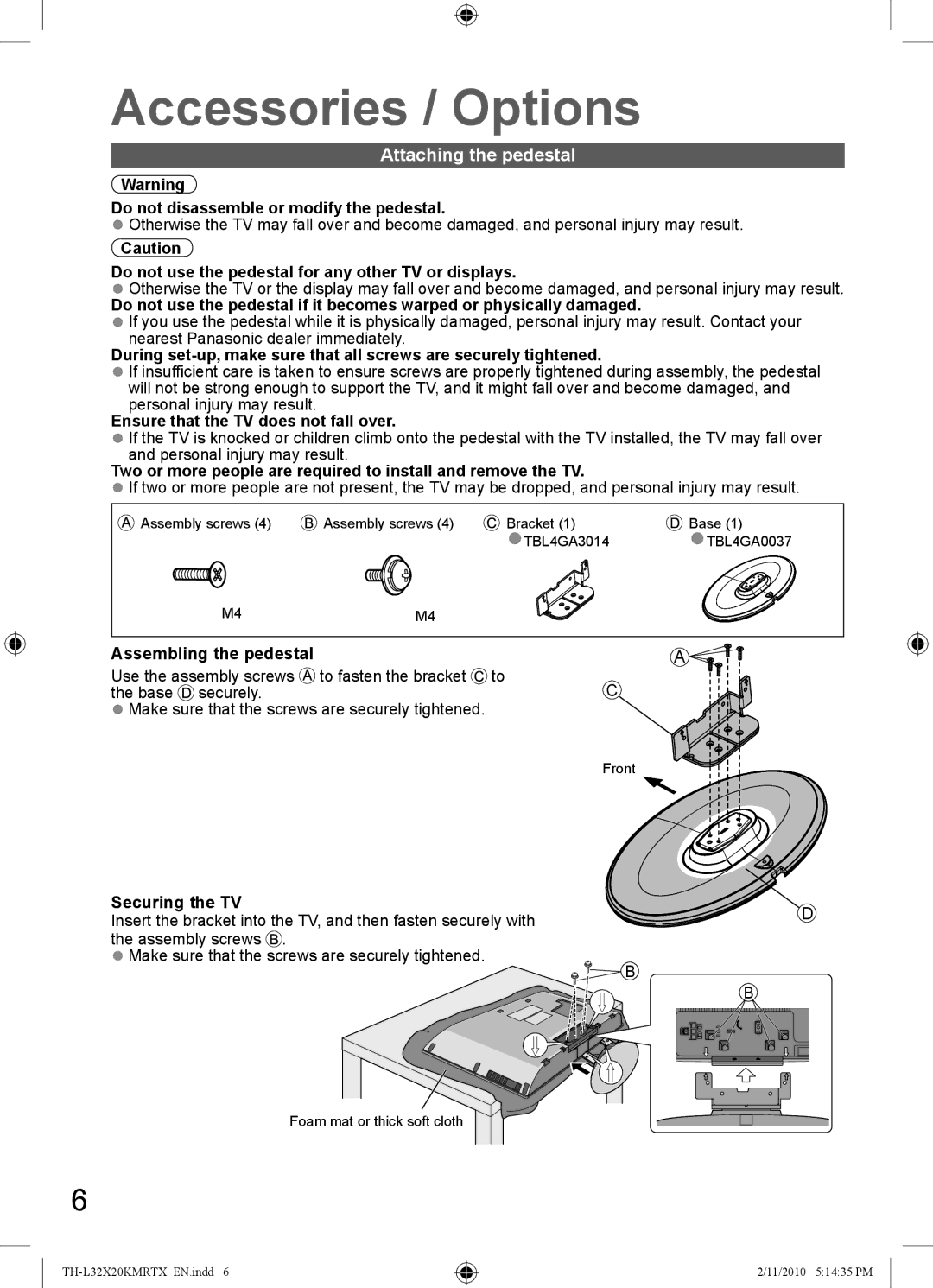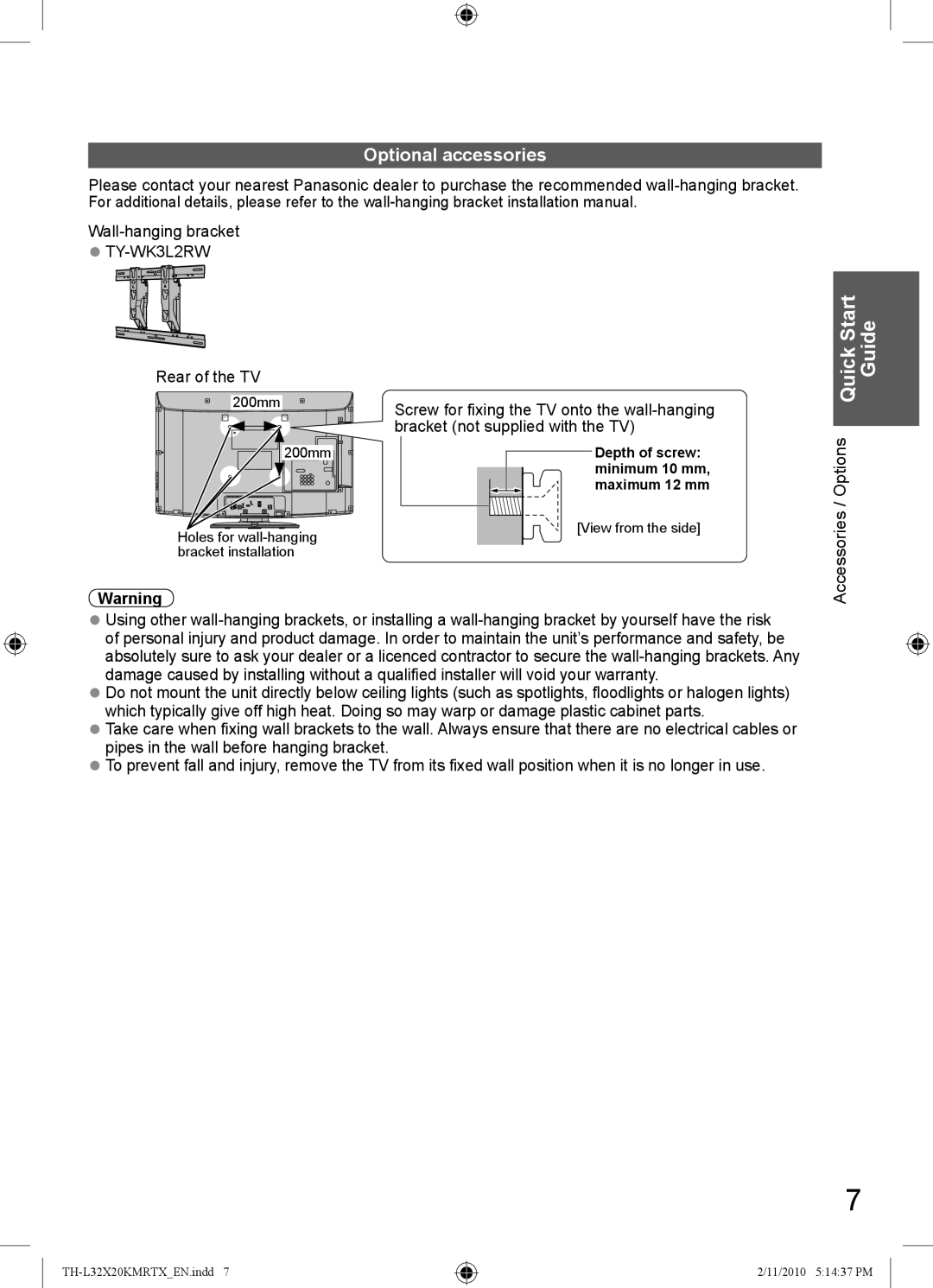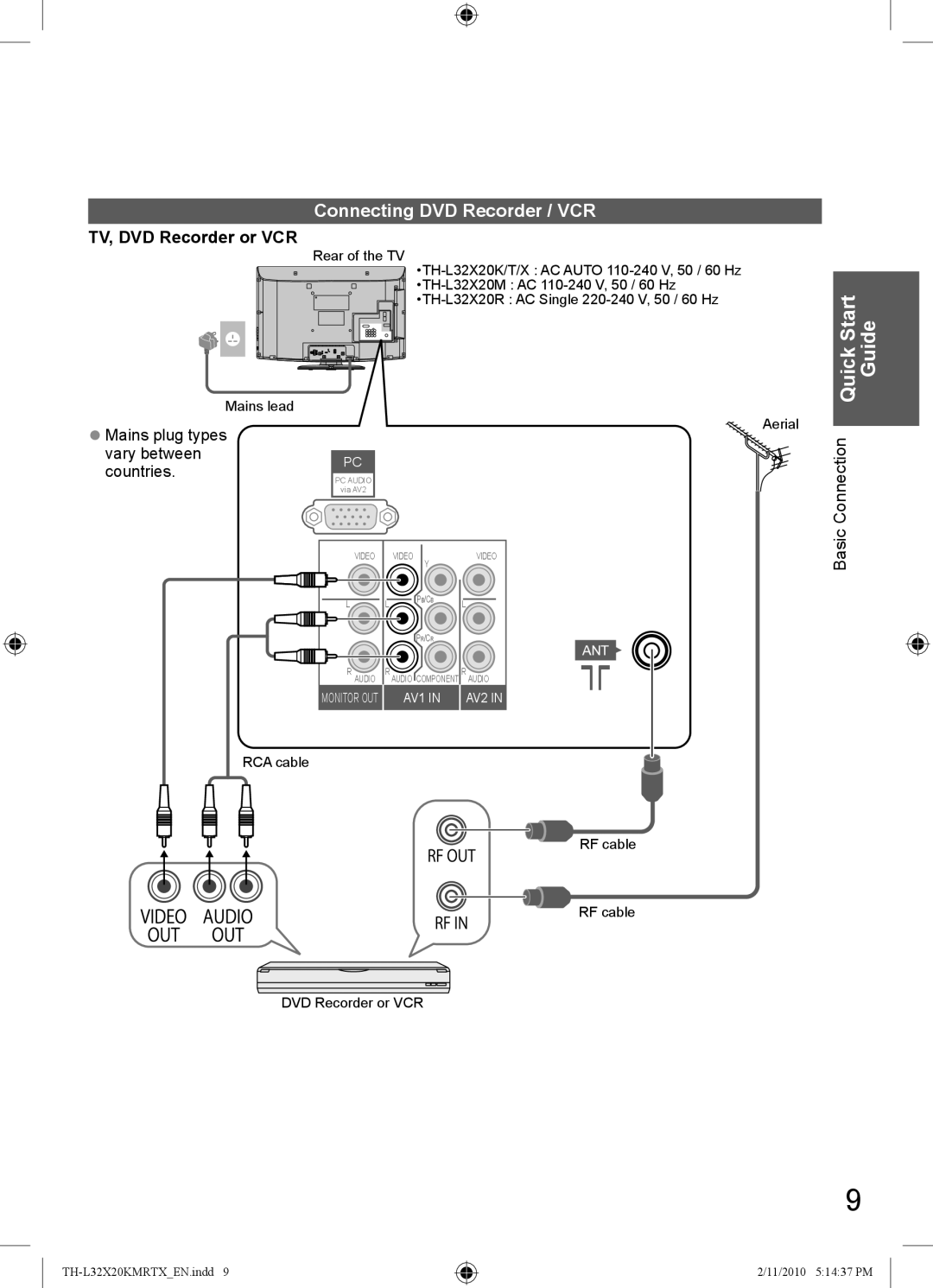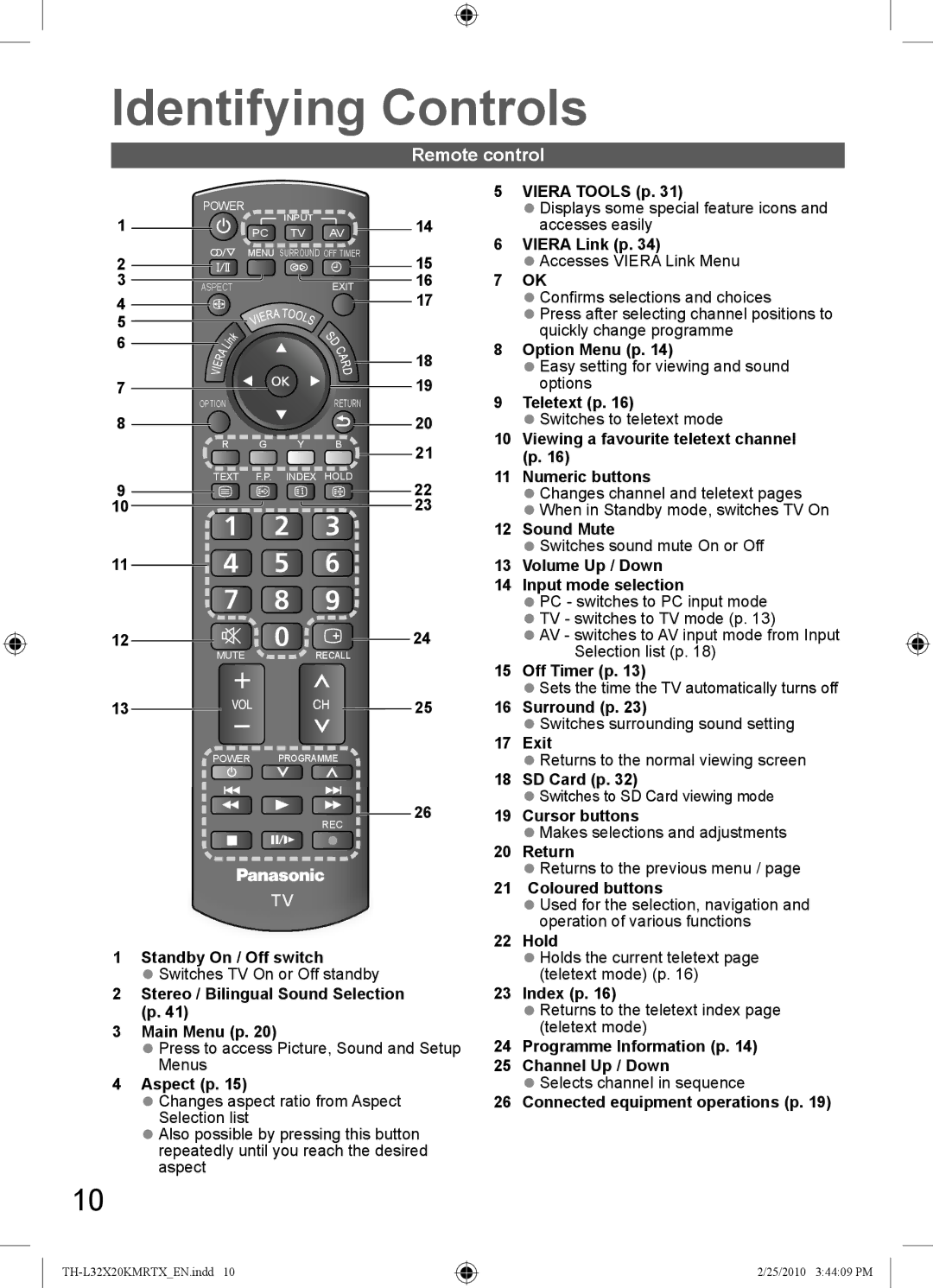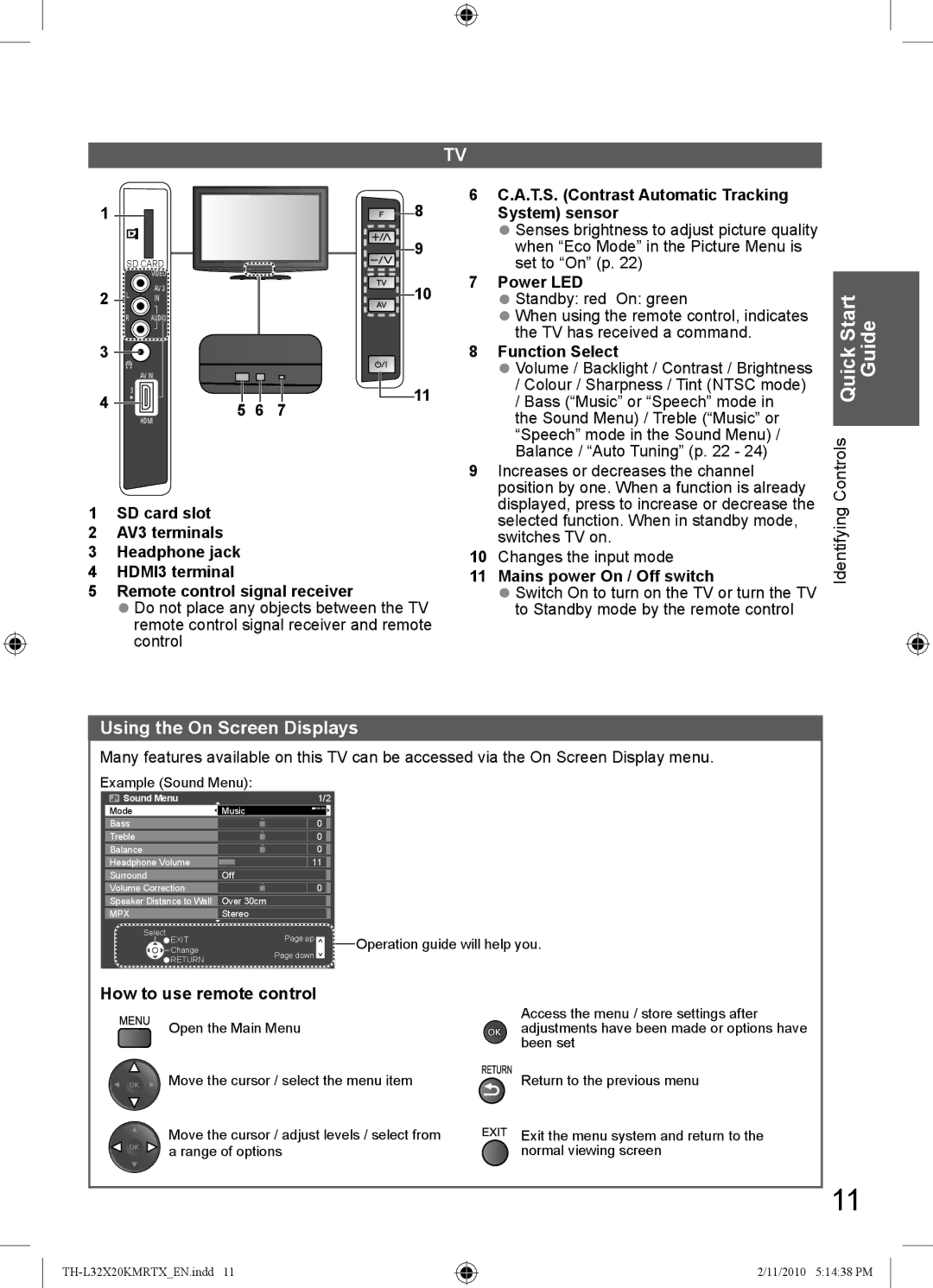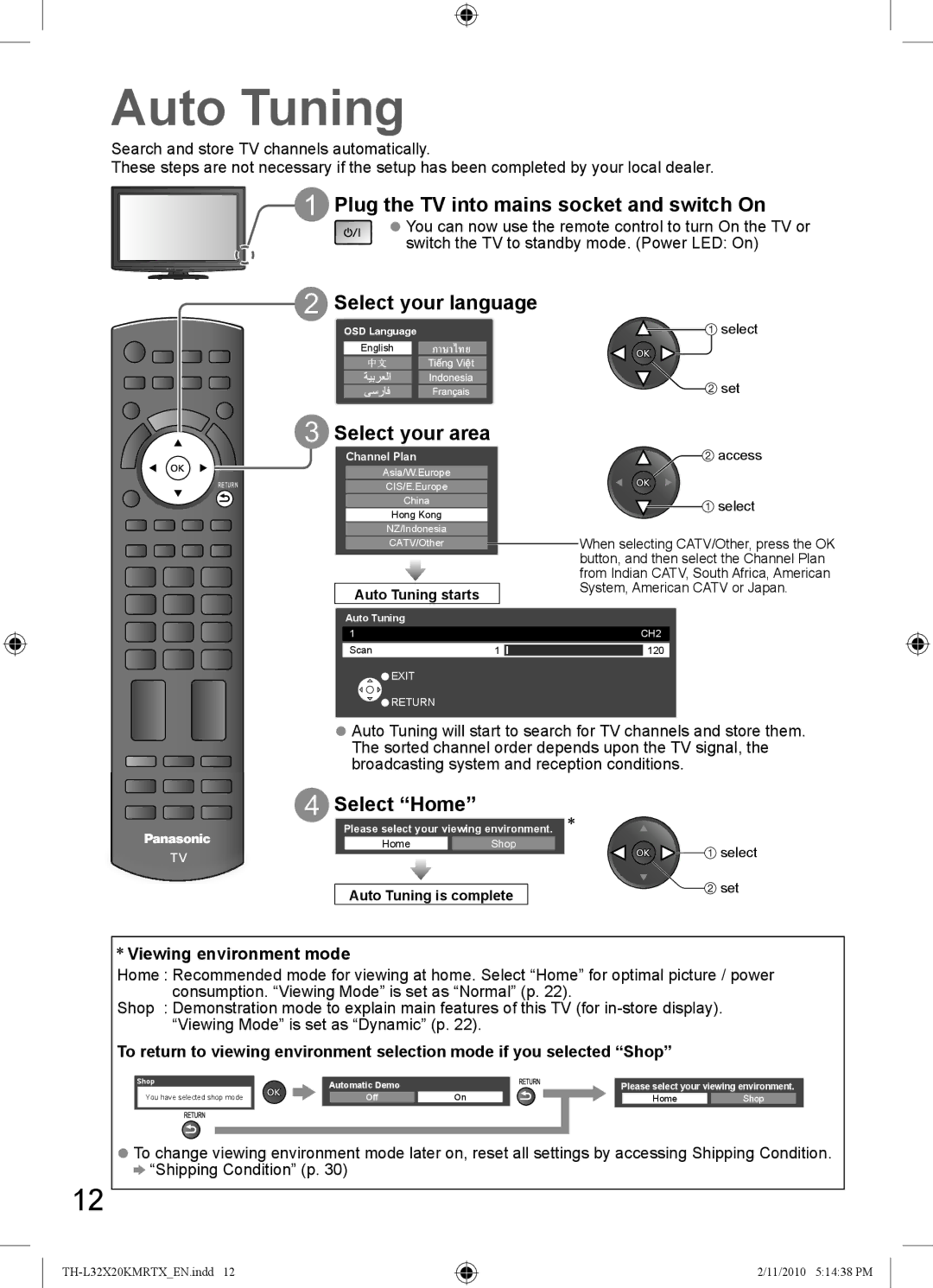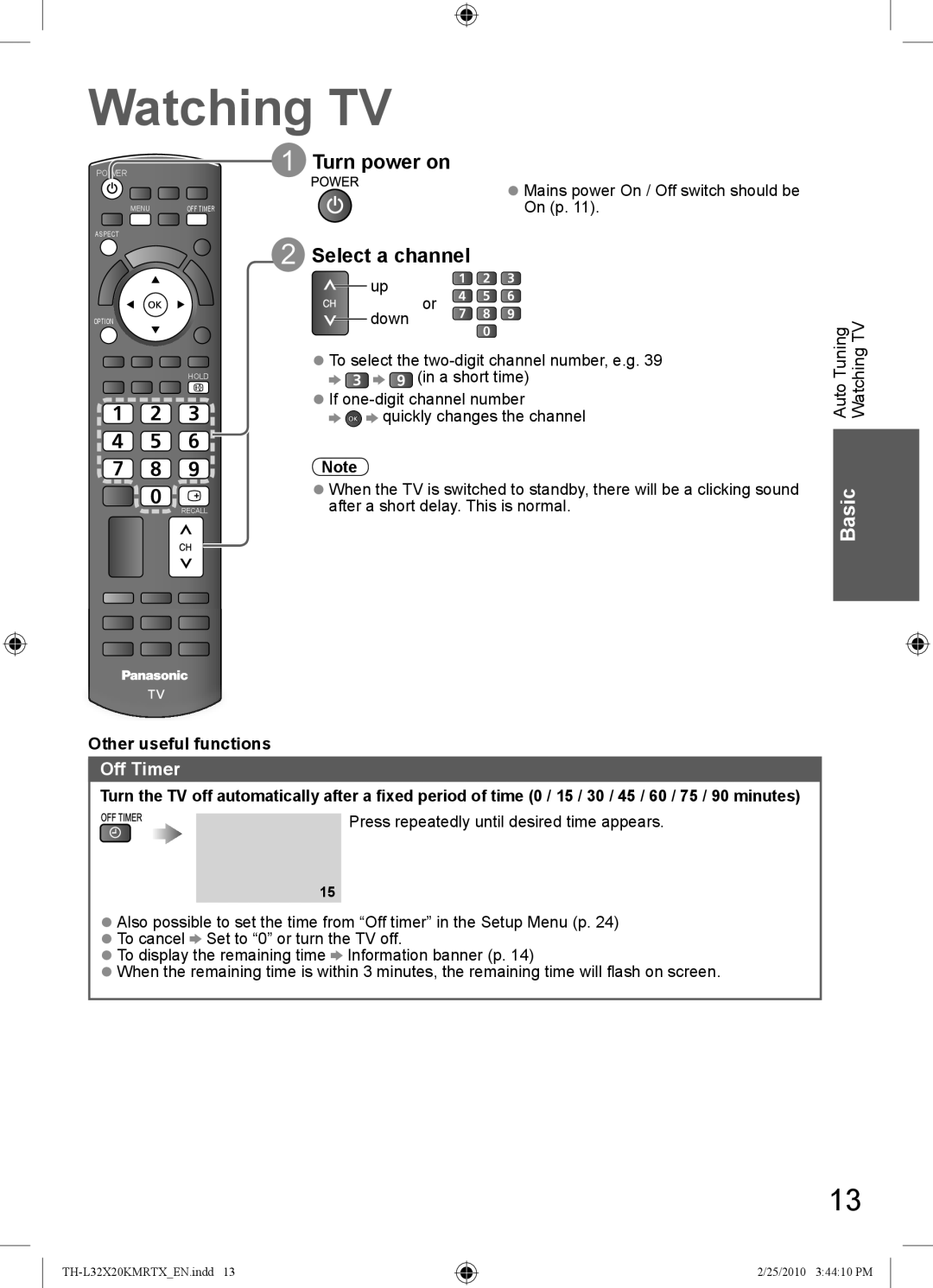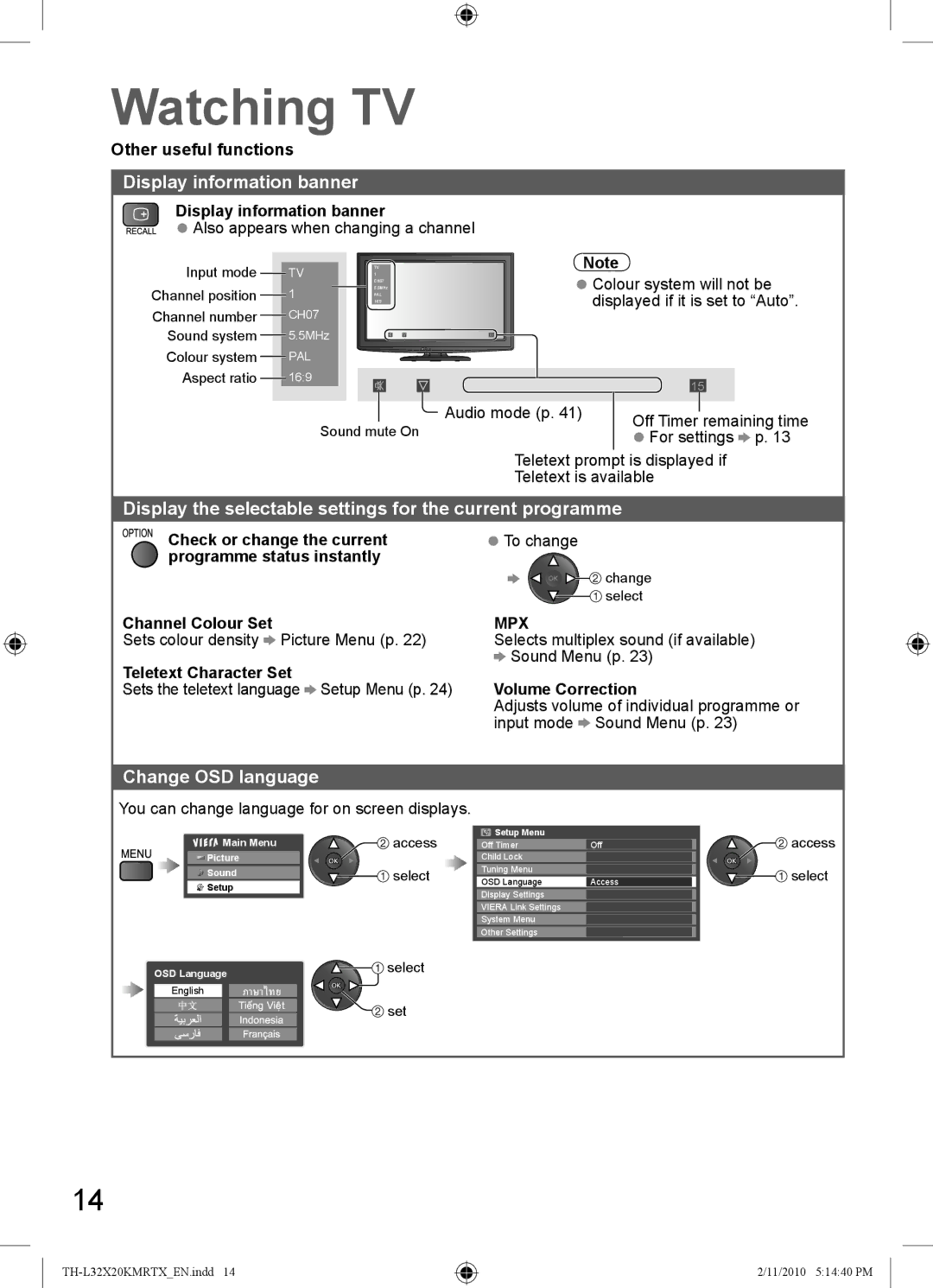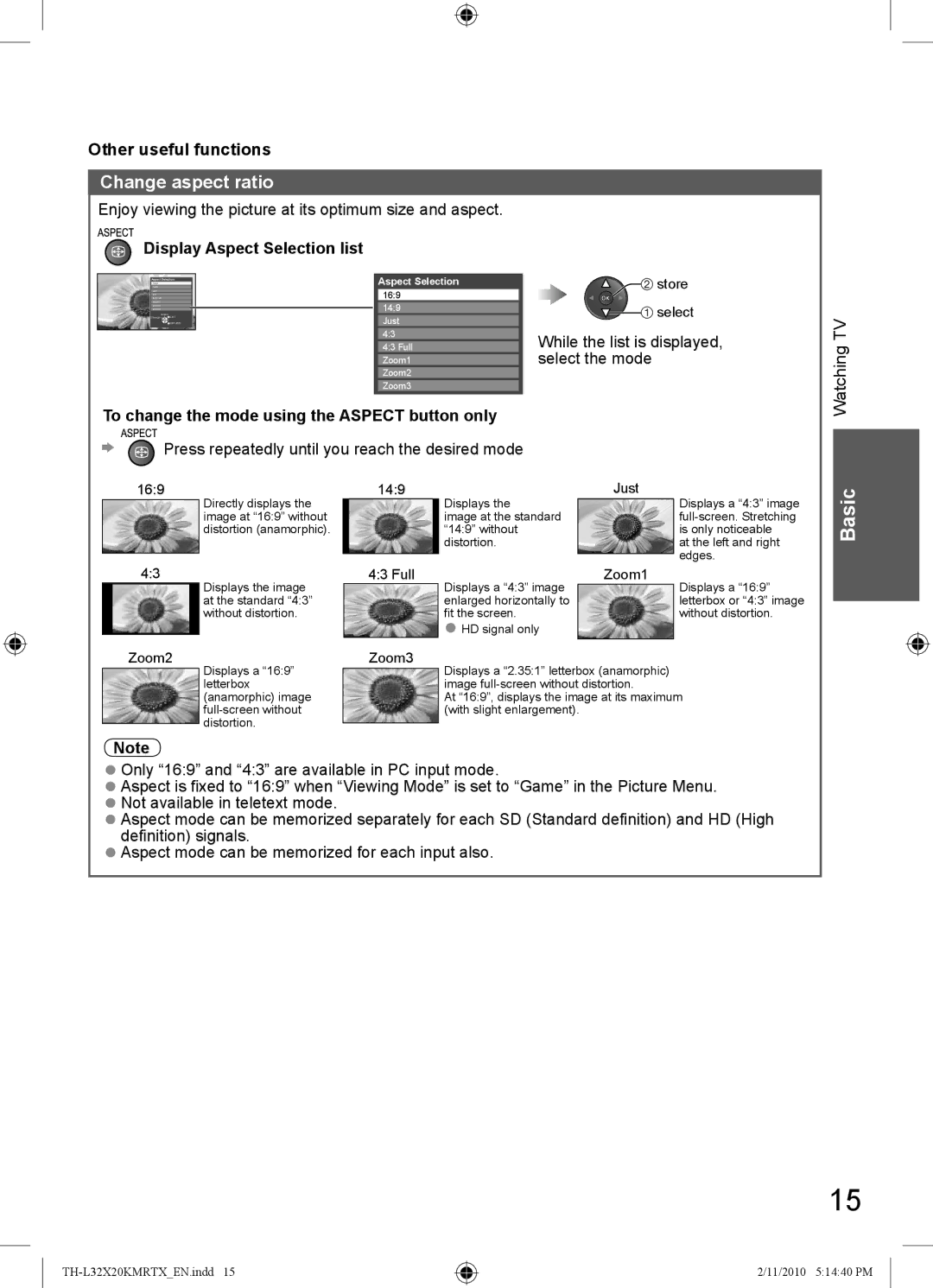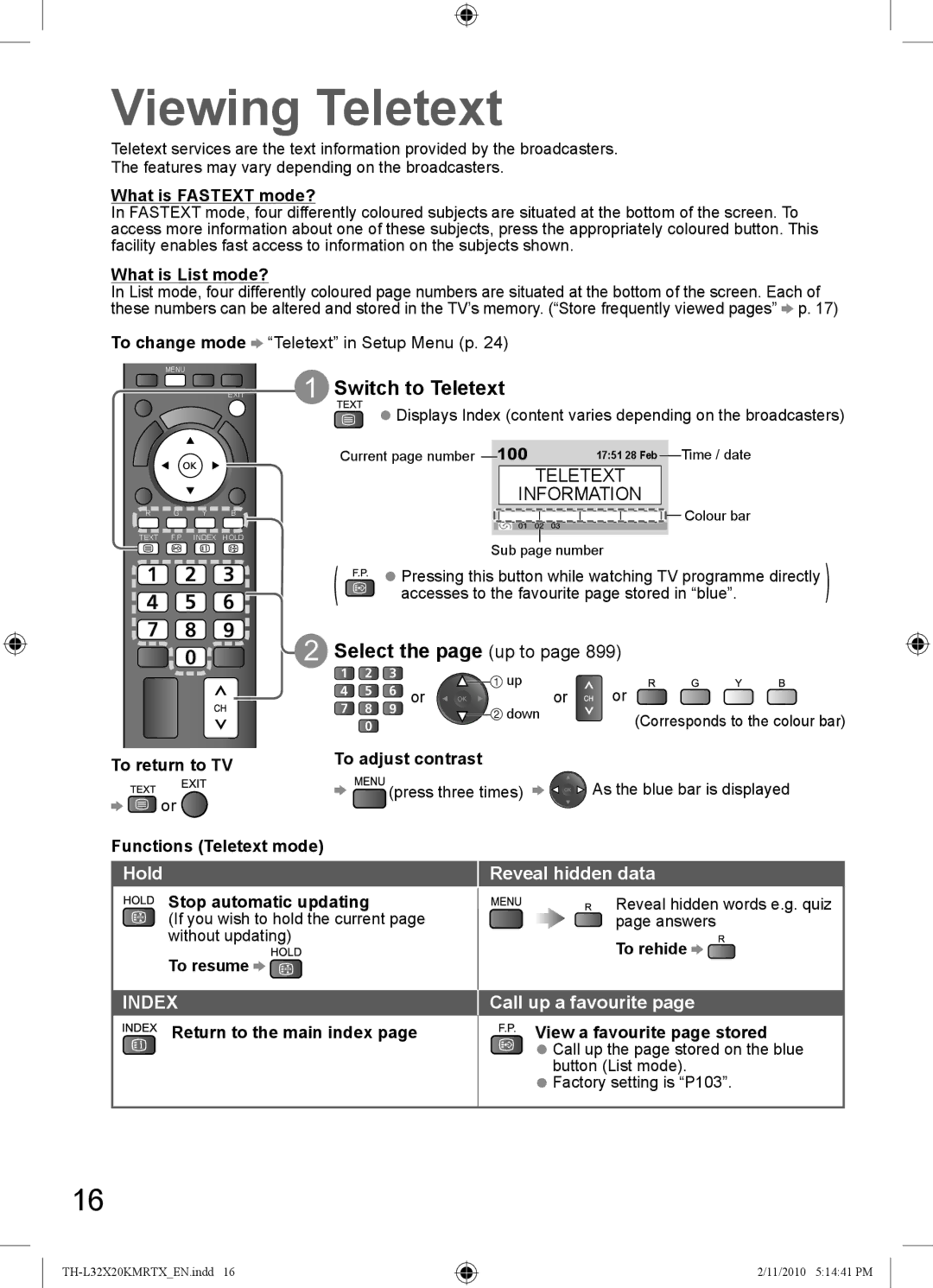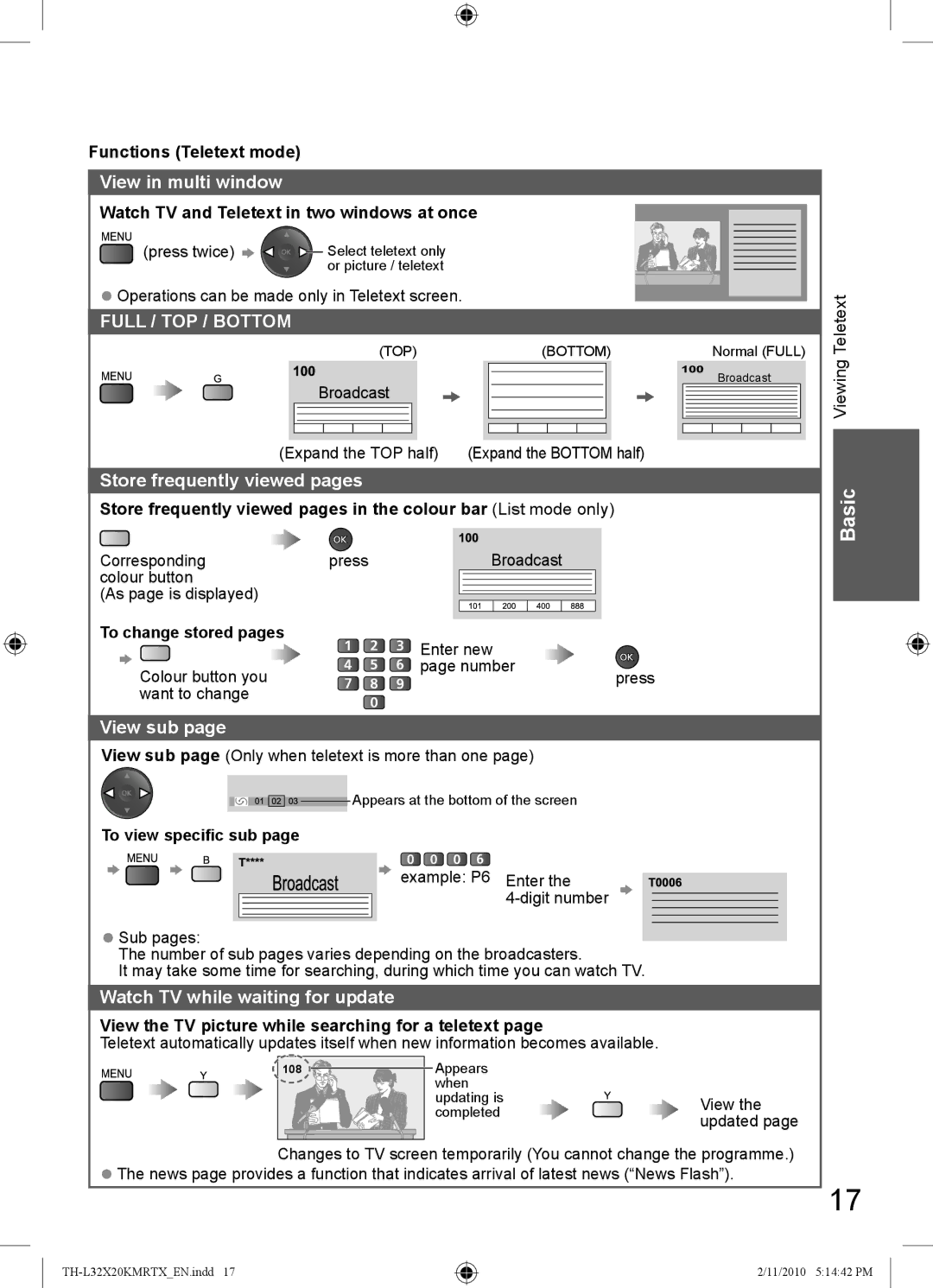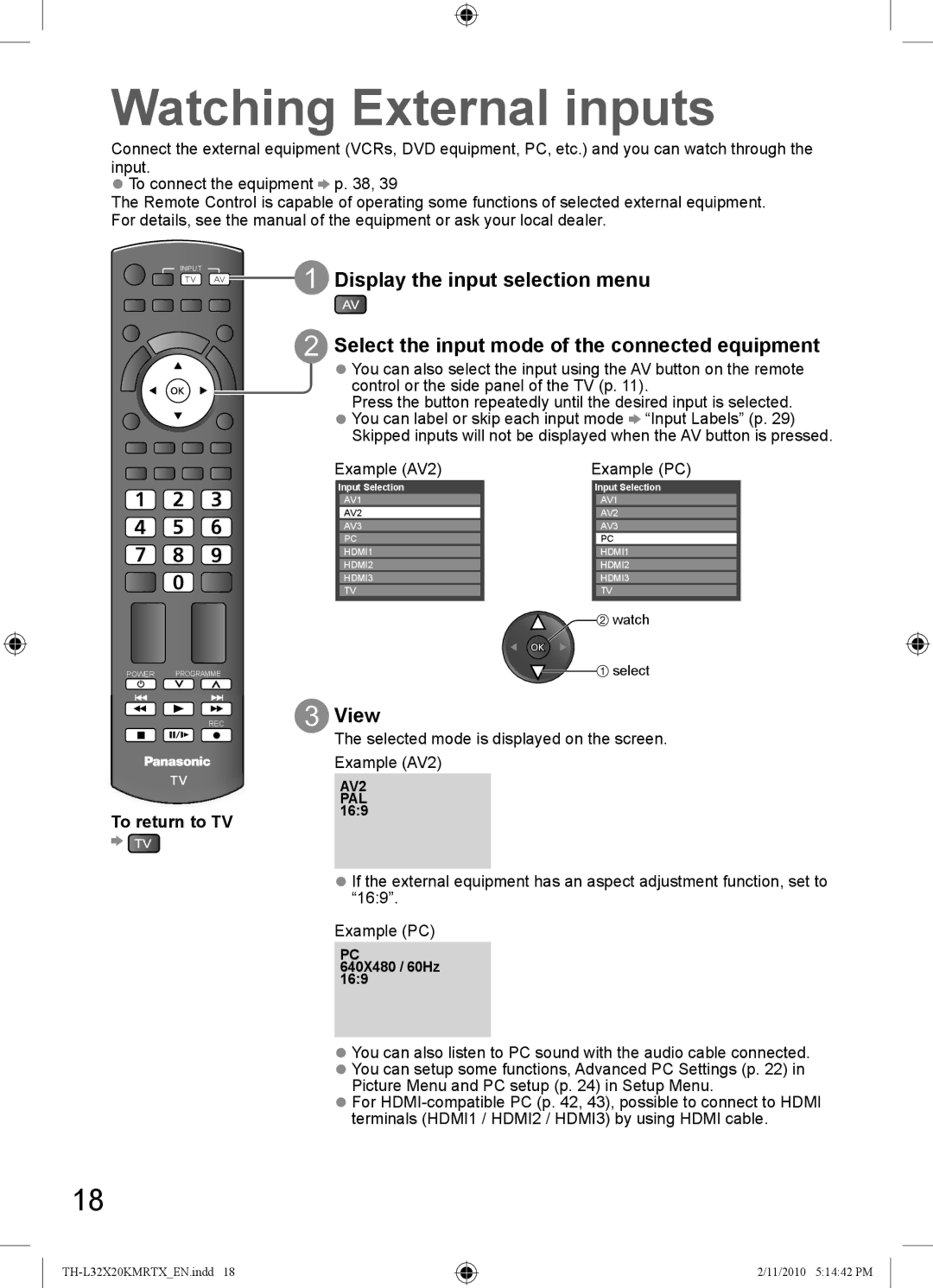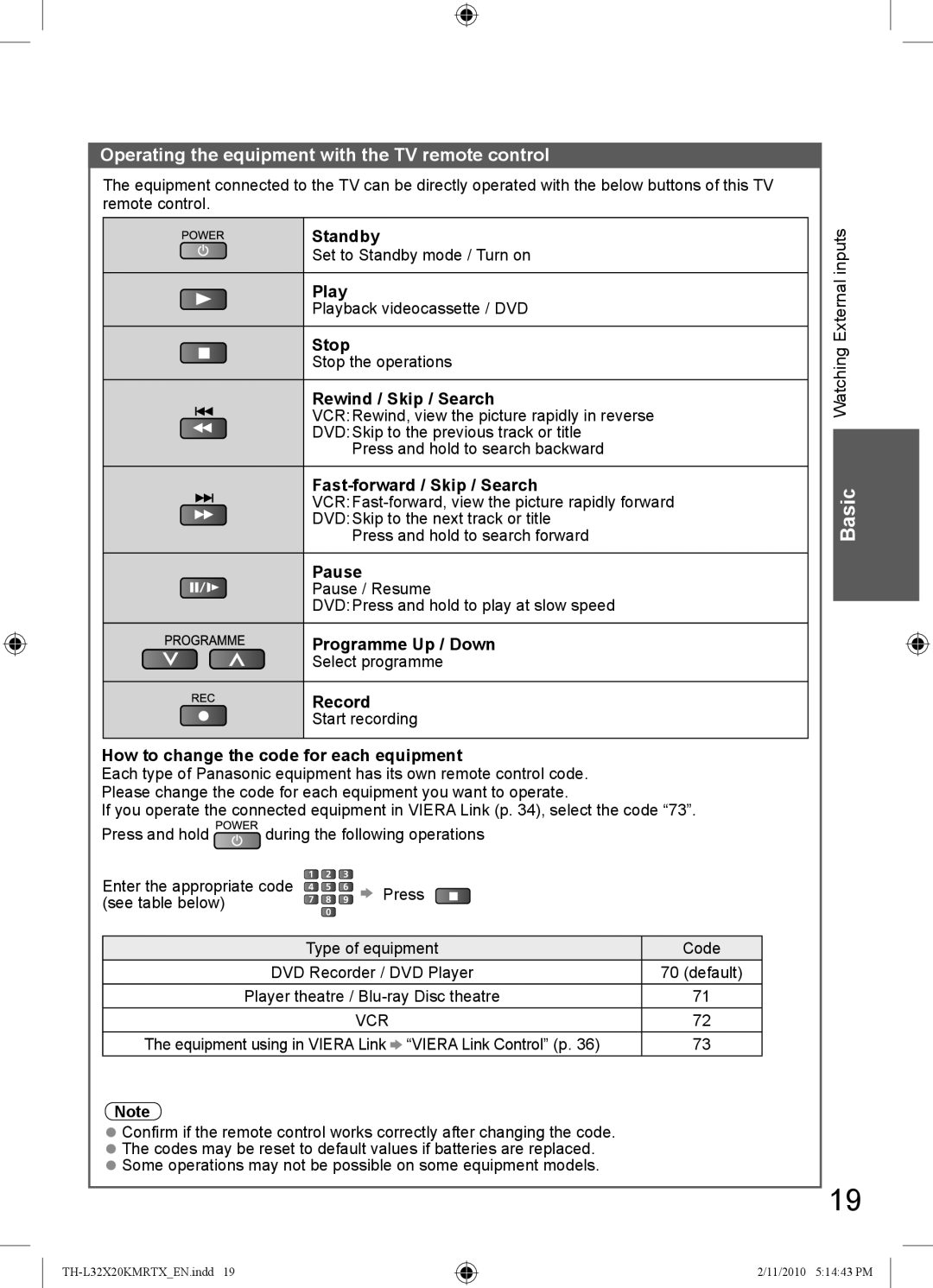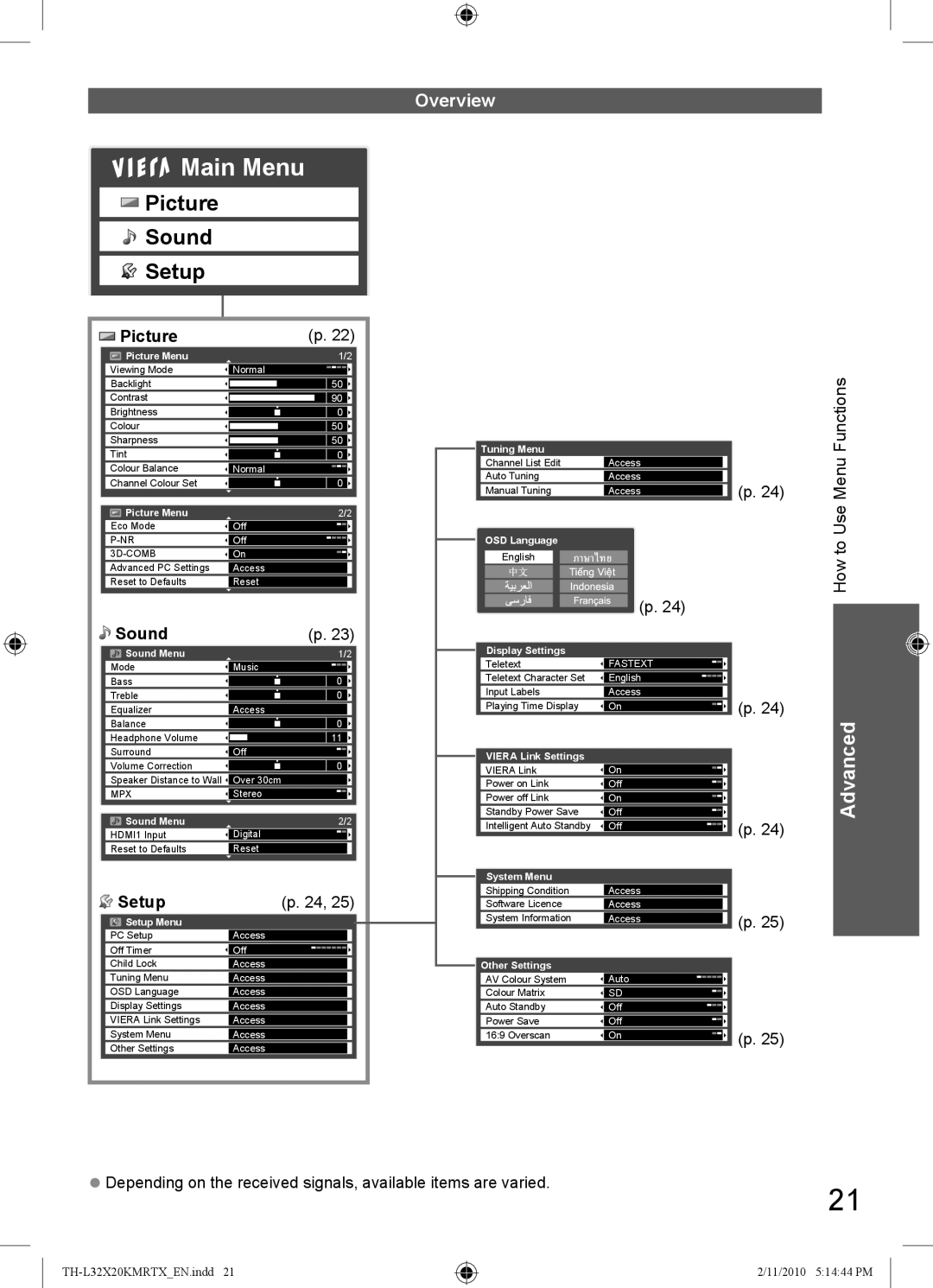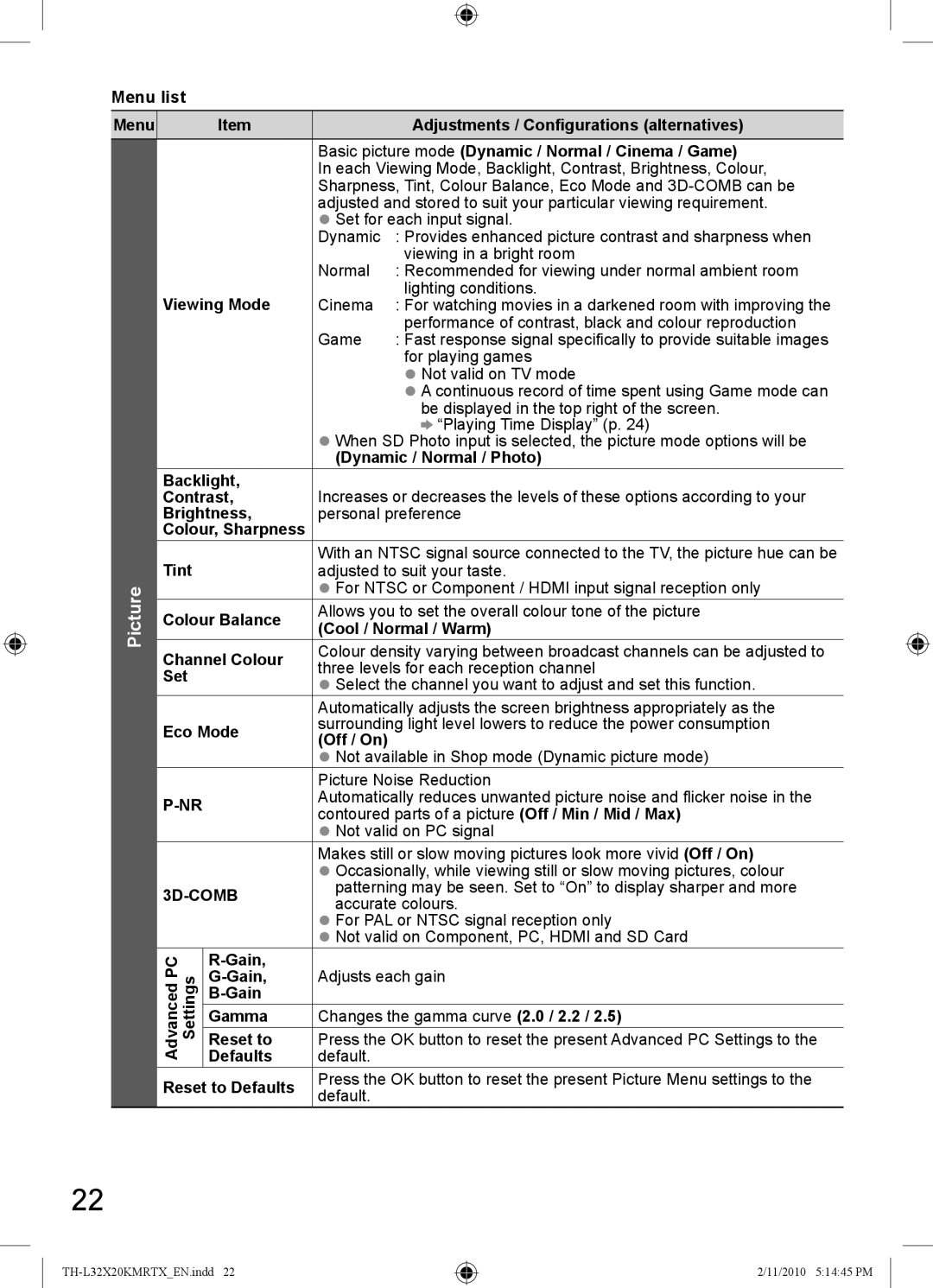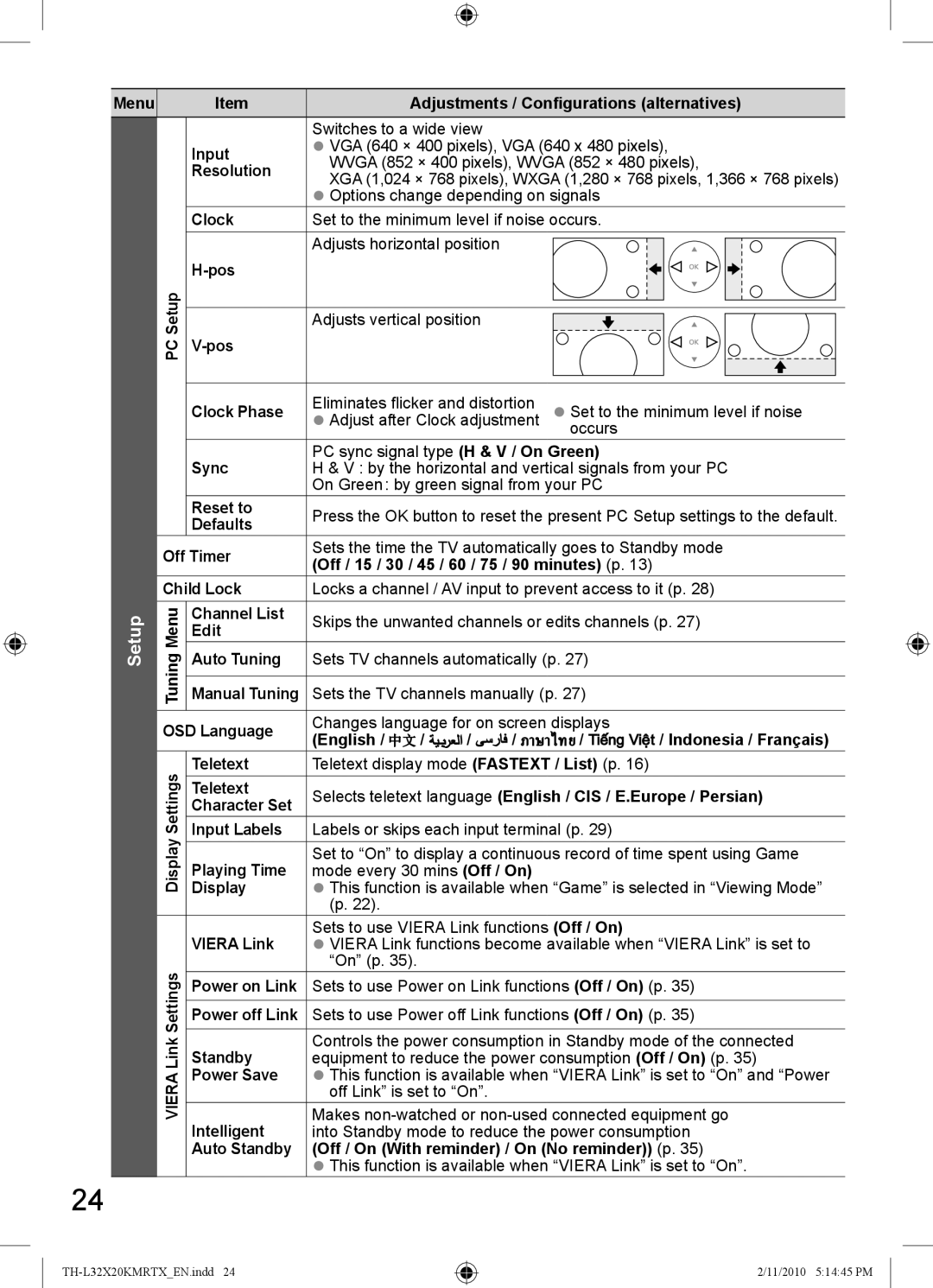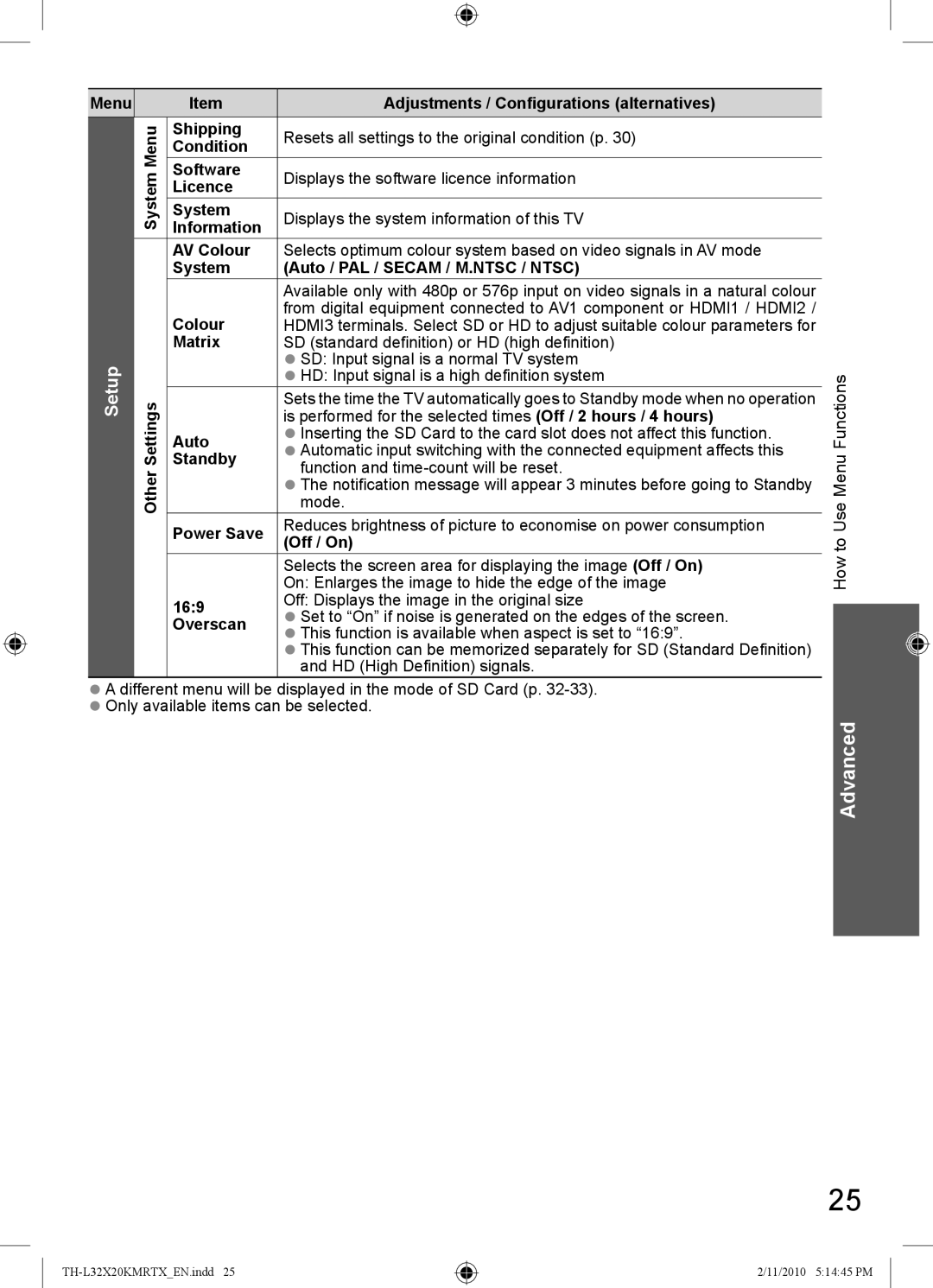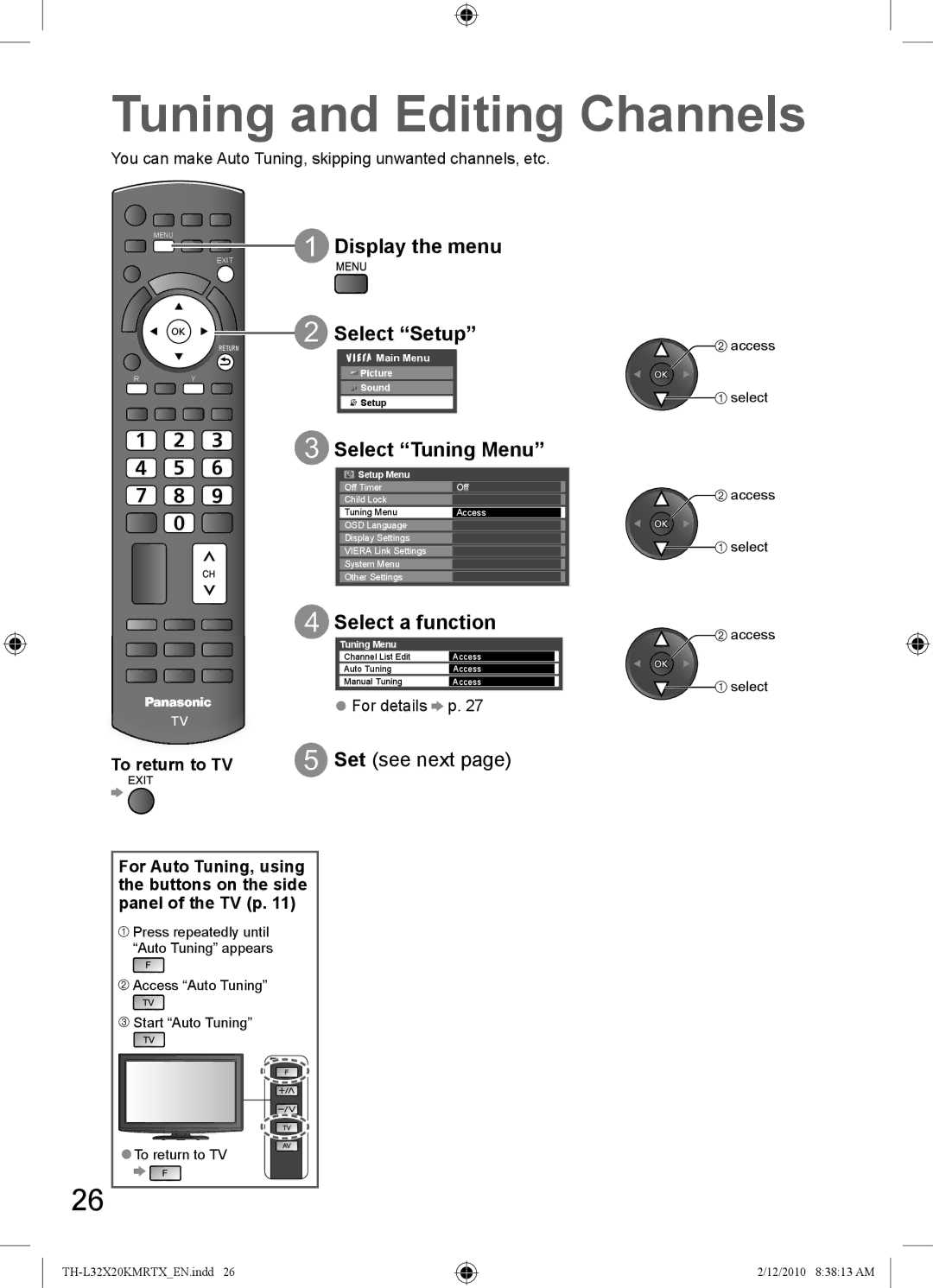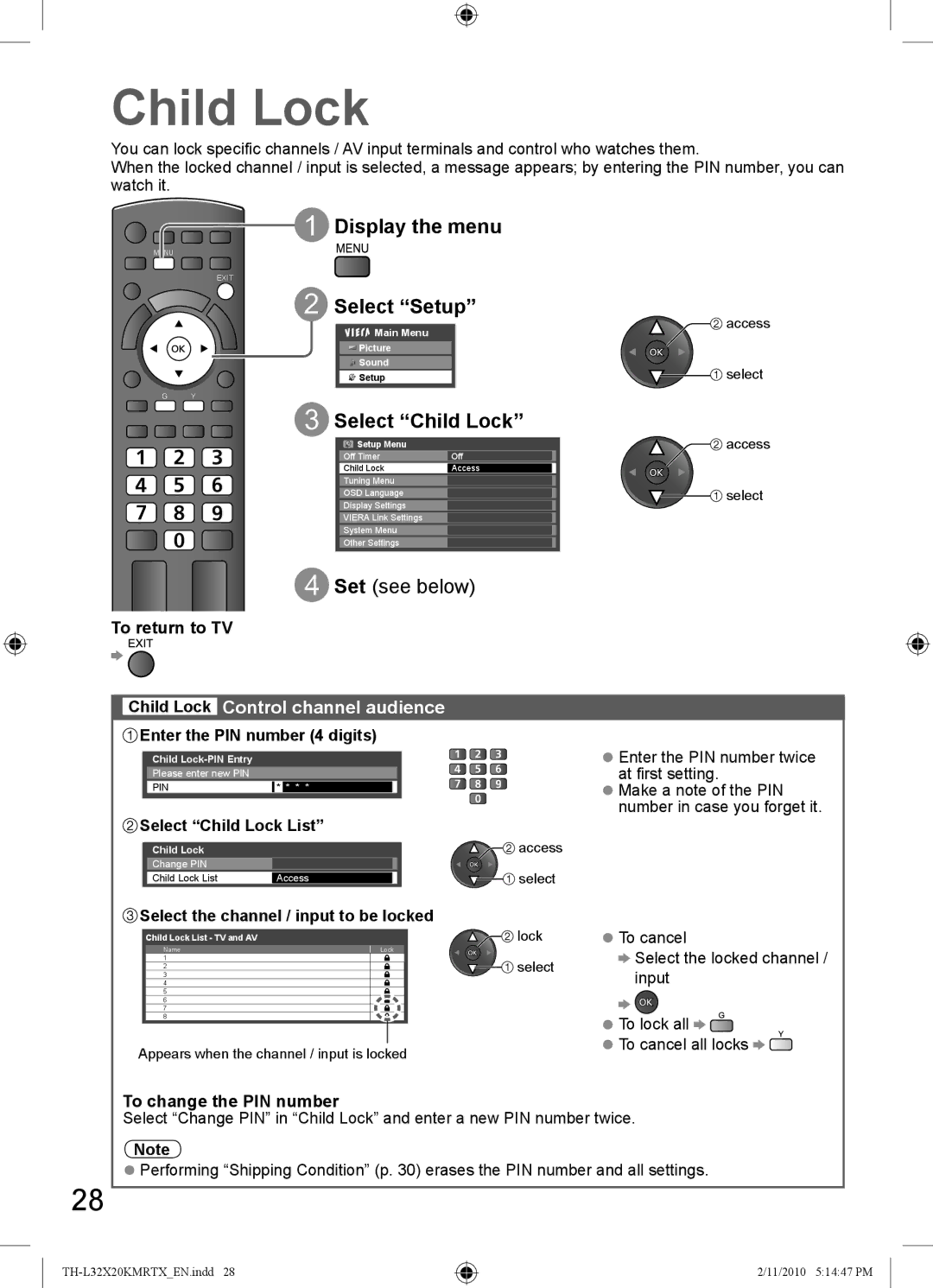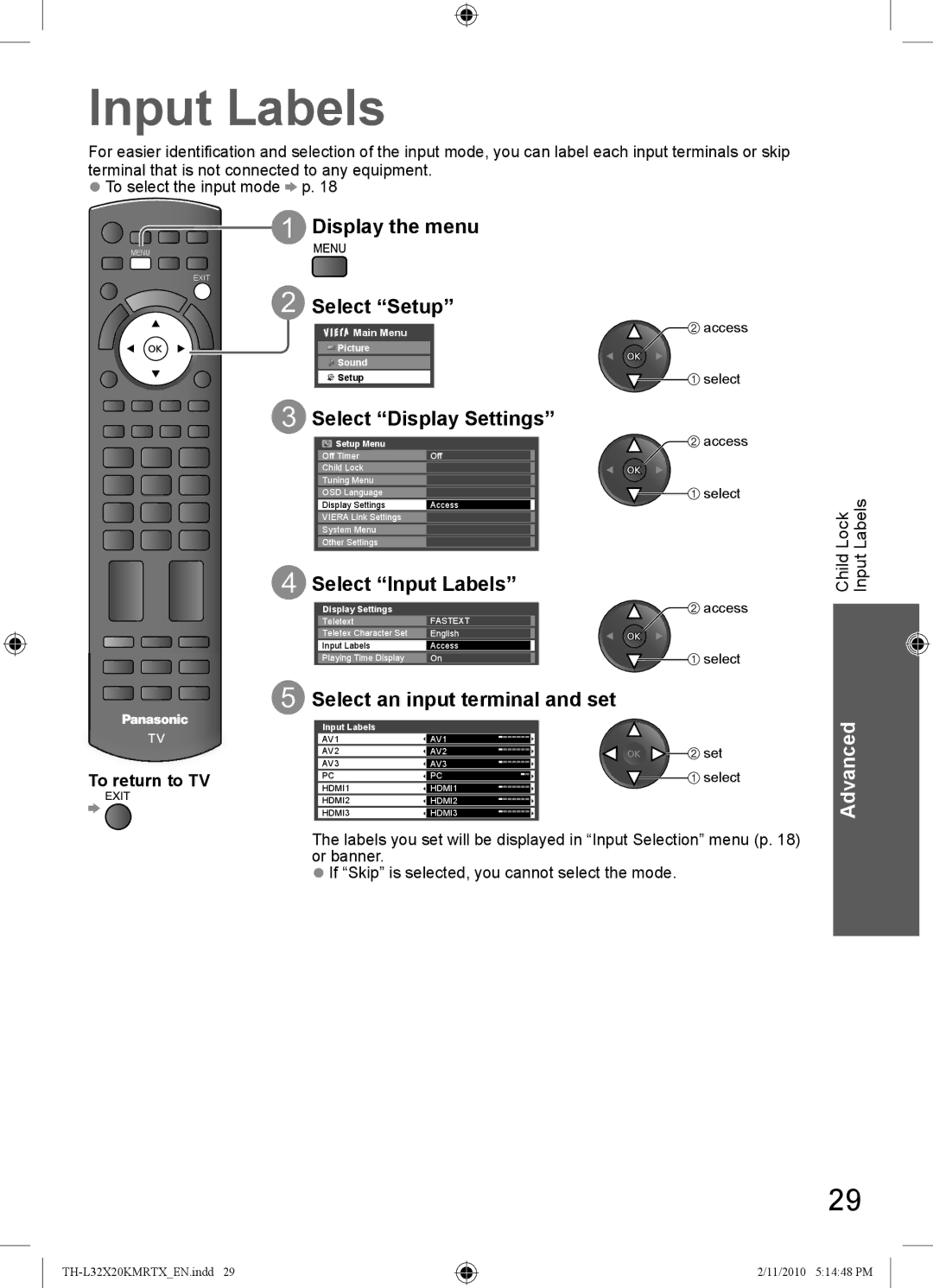Accessories / Options
Attaching the pedestal
Warning
Do not disassemble or modify the pedestal.
●Otherwise the TV may fall over and become damaged, and personal injury may result.
Caution
Do not use the pedestal for any other TV or displays.
●Otherwise the TV or the display may fall over and become damaged, and personal injury may result.
Do not use the pedestal if it becomes warped or physically damaged.
●If you use the pedestal while it is physically damaged, personal injury may result. Contact your
nearest Panasonic dealer immediately.
During
●If insufficient care is taken to ensure screws are properly tightened during assembly, the pedestal
will not be strong enough to support the TV, and it might fall over and become damaged, and personal injury may result.
Ensure that the TV does not fall over.
●If the TV is knocked or children climb onto the pedestal with the TV installed, the TV may fall over and personal injury may result.
Two or more people are required to install and remove the TV.
●If two or more people are not present, the TV may be dropped, and personal injury may result.
Assembly screws (4) | Assembly screws (4) | Bracket (1) | Base (1) |
|
| ●TBL4GA3014 | ●TBL4GA0037 |
M4 | M4 |
|
|
Assembling the pedestal |
|
| A |
Use the assembly screws ![]() to fasten the bracket
to fasten the bracket ![]() to
to
the base ![]() securely.C ● Make sure that the screws are securely tightened.
securely.C ● Make sure that the screws are securely tightened.
Front
Securing the TV | D | |
Insert the bracket into the TV, and then fasten securely with | ||
| ||
the assembly screws . |
| |
● Make sure that the screws are securely tightened. | B | |
| ||
| B |
Foam mat or thick soft cloth
6
2/11/2010 5:14:35 PM