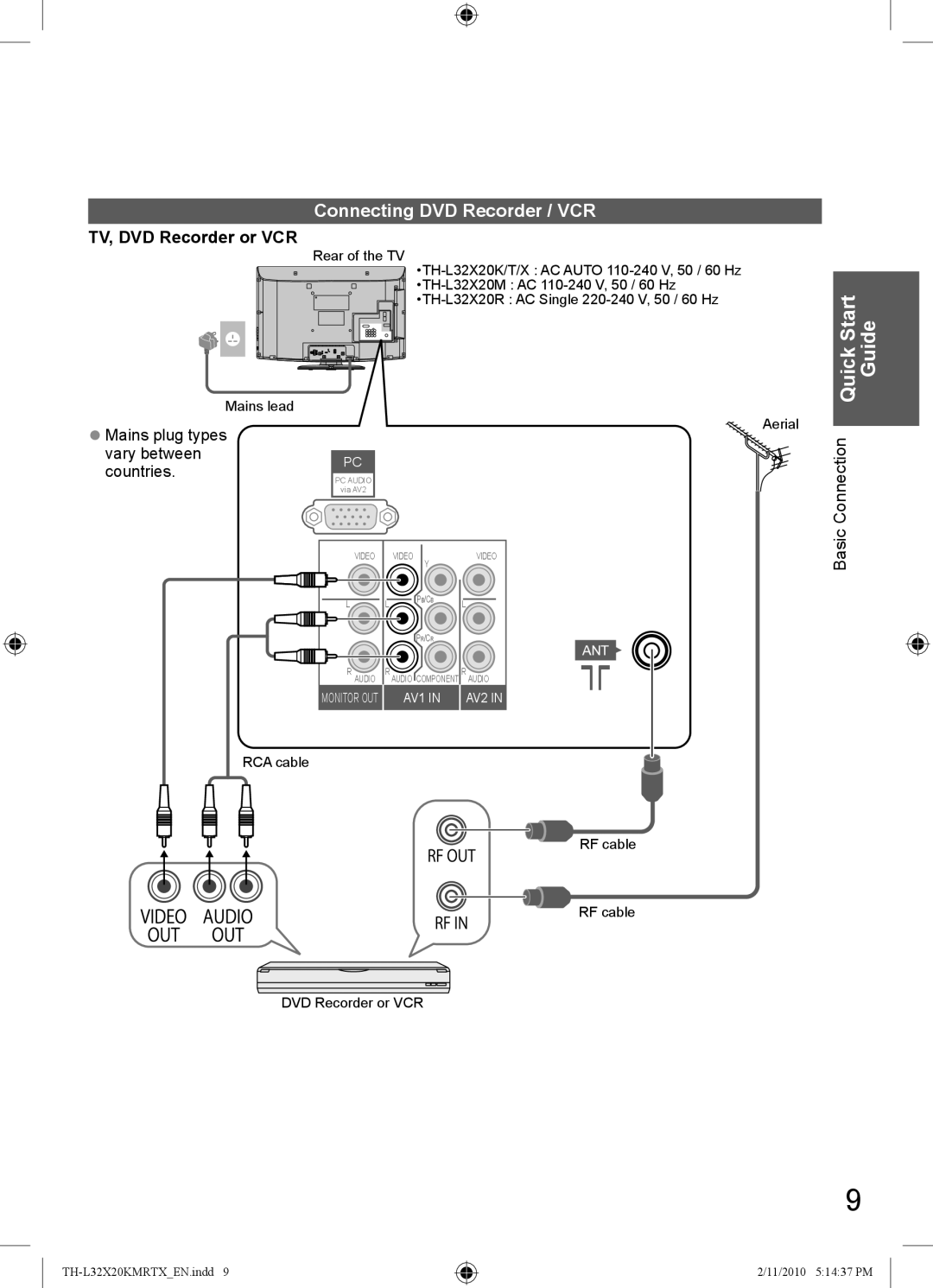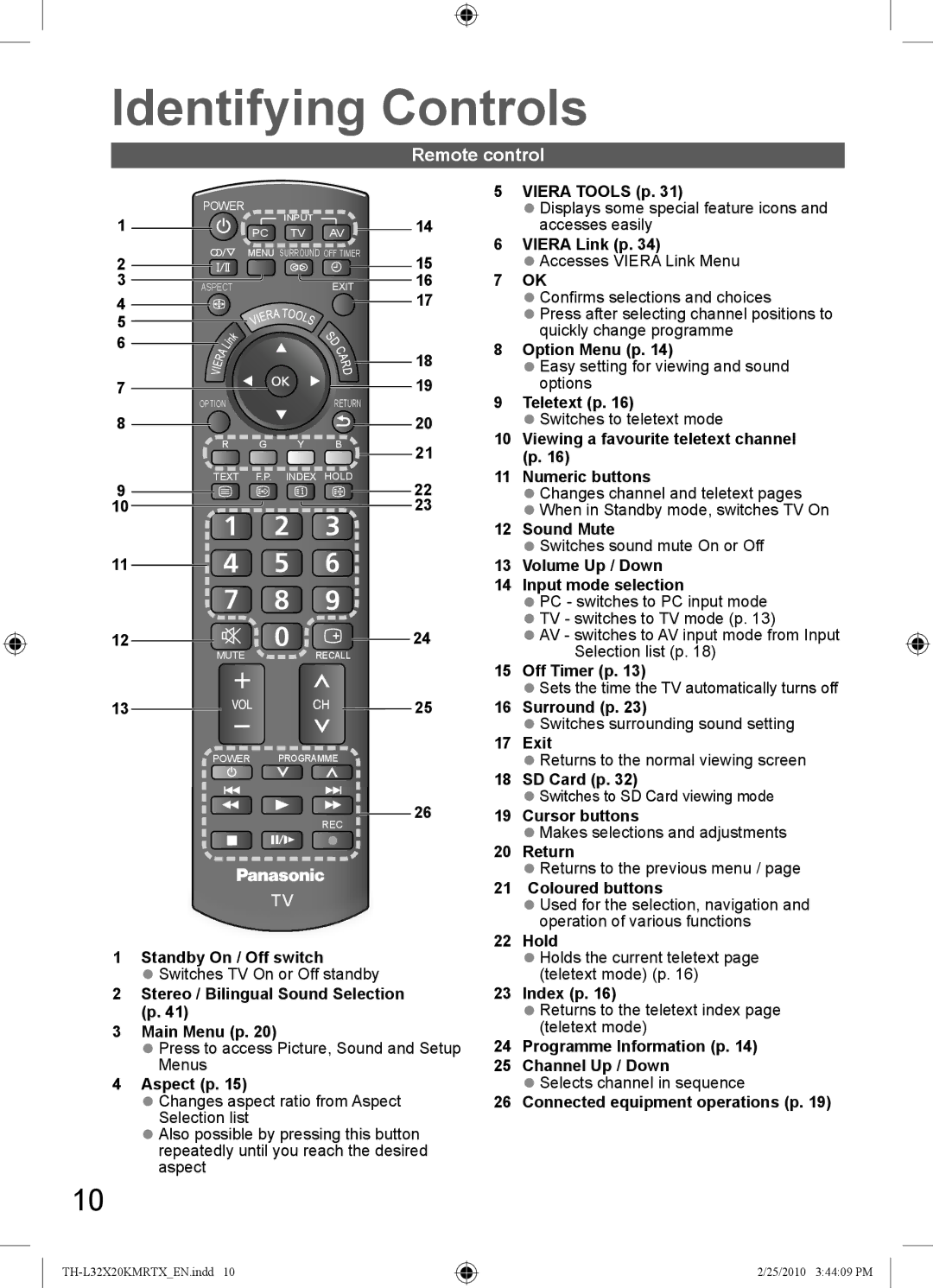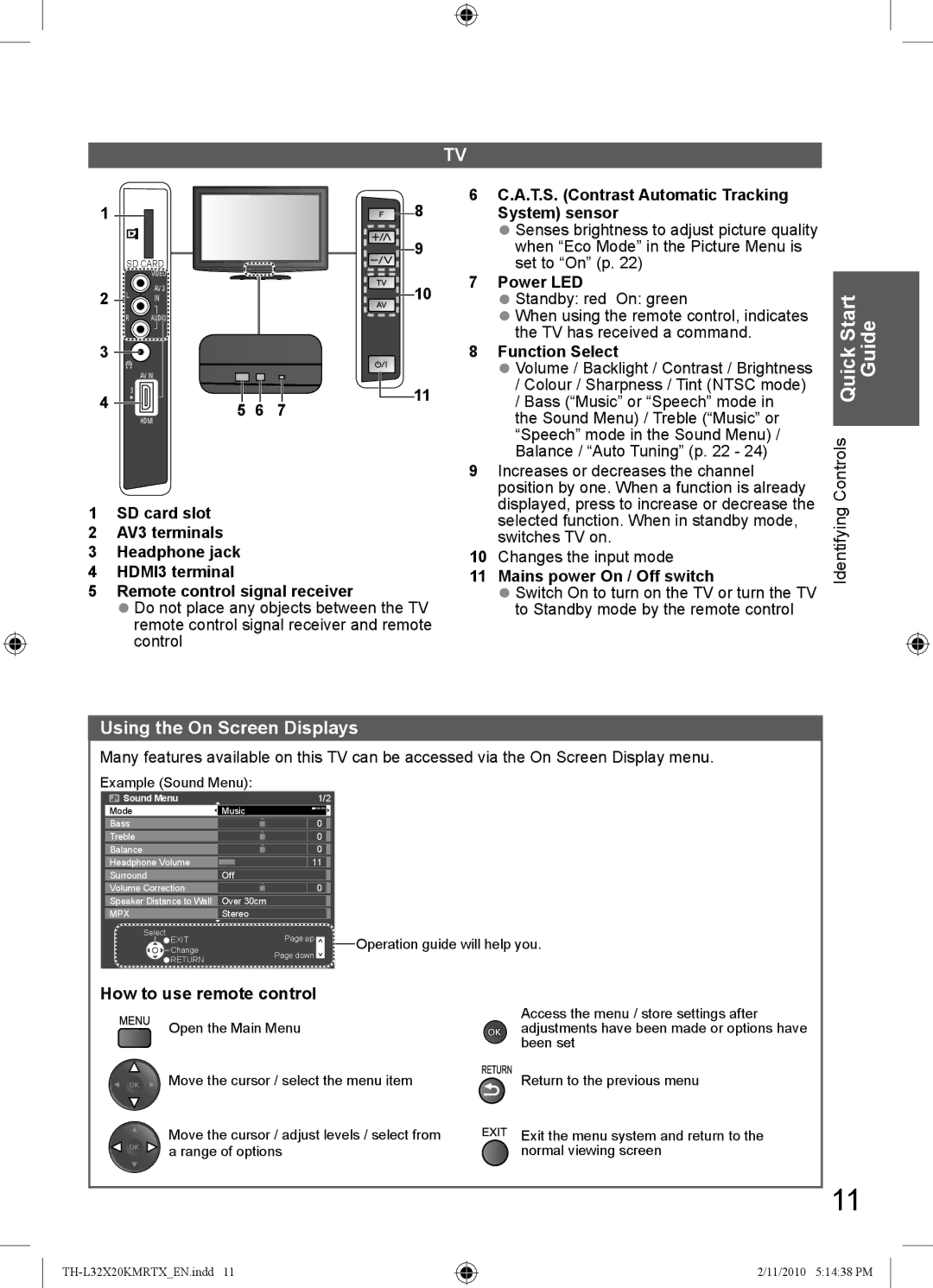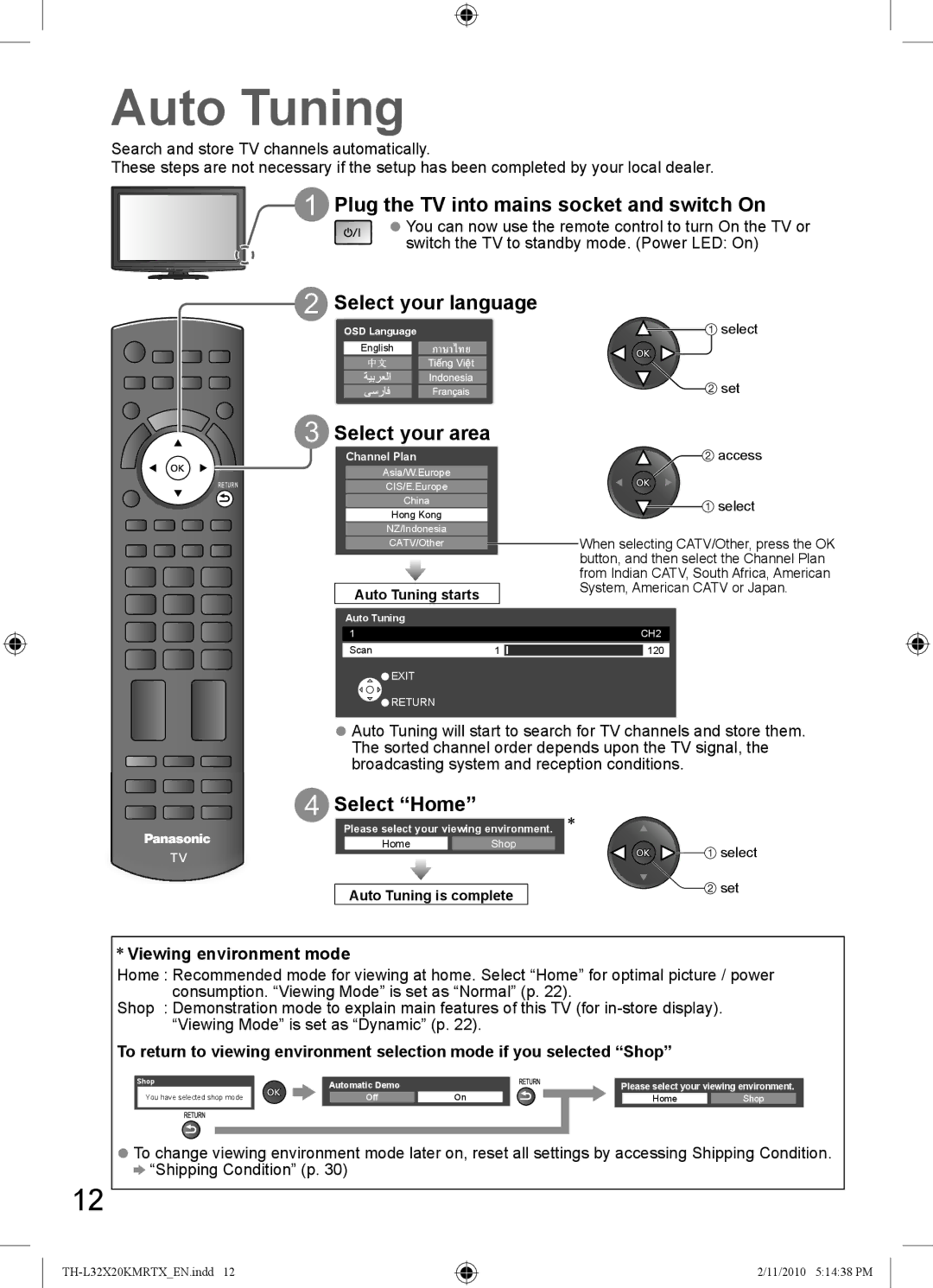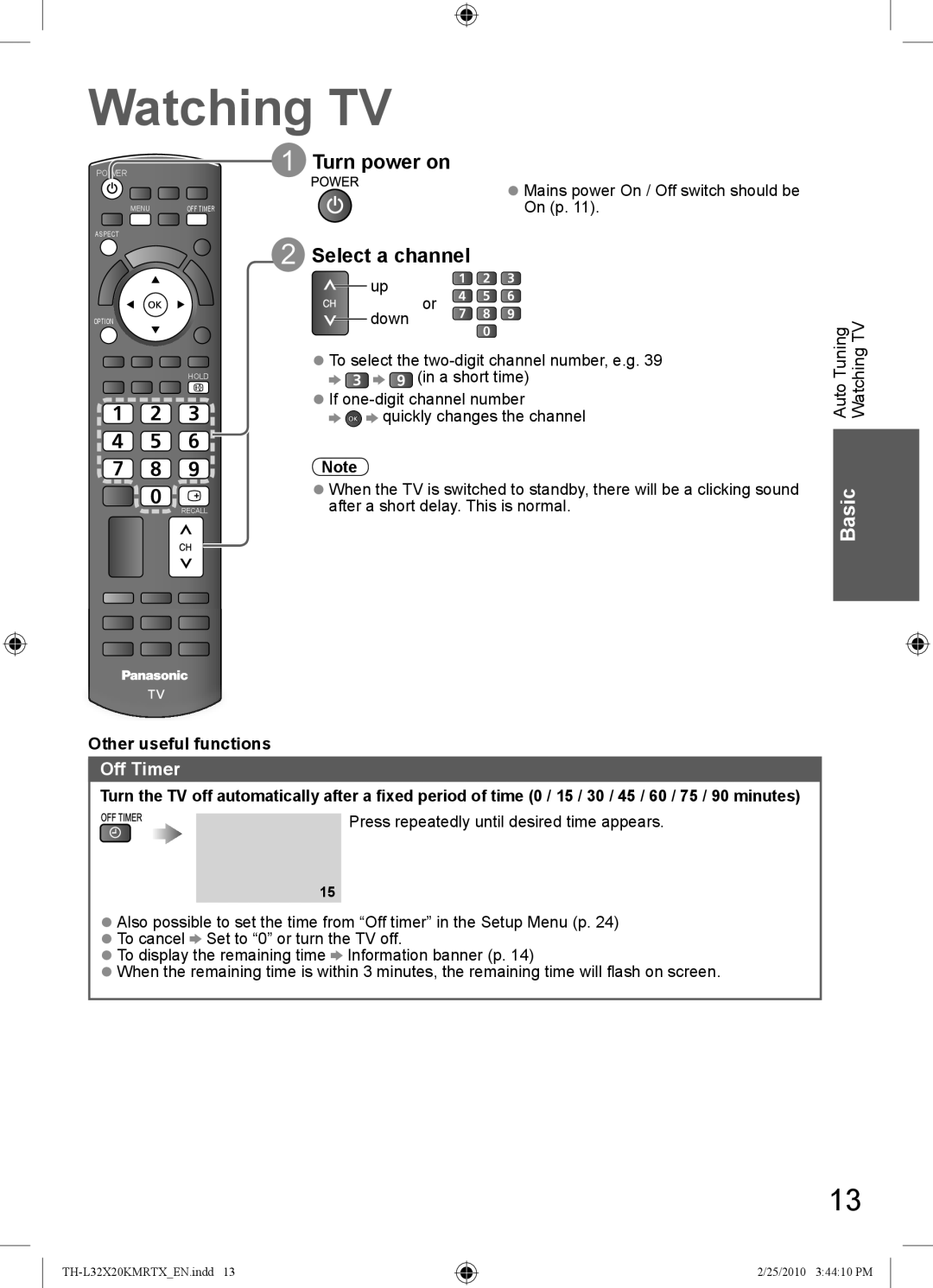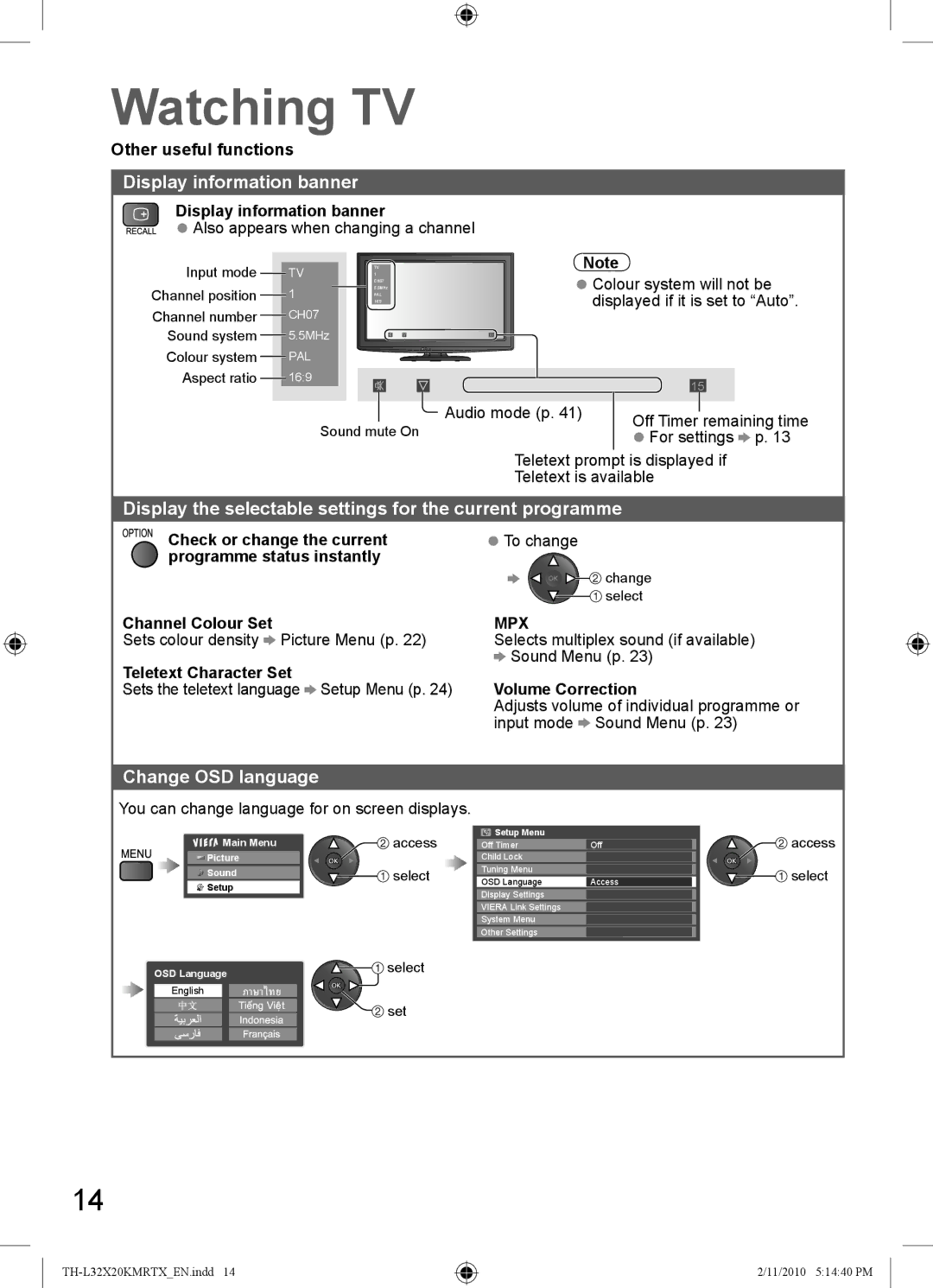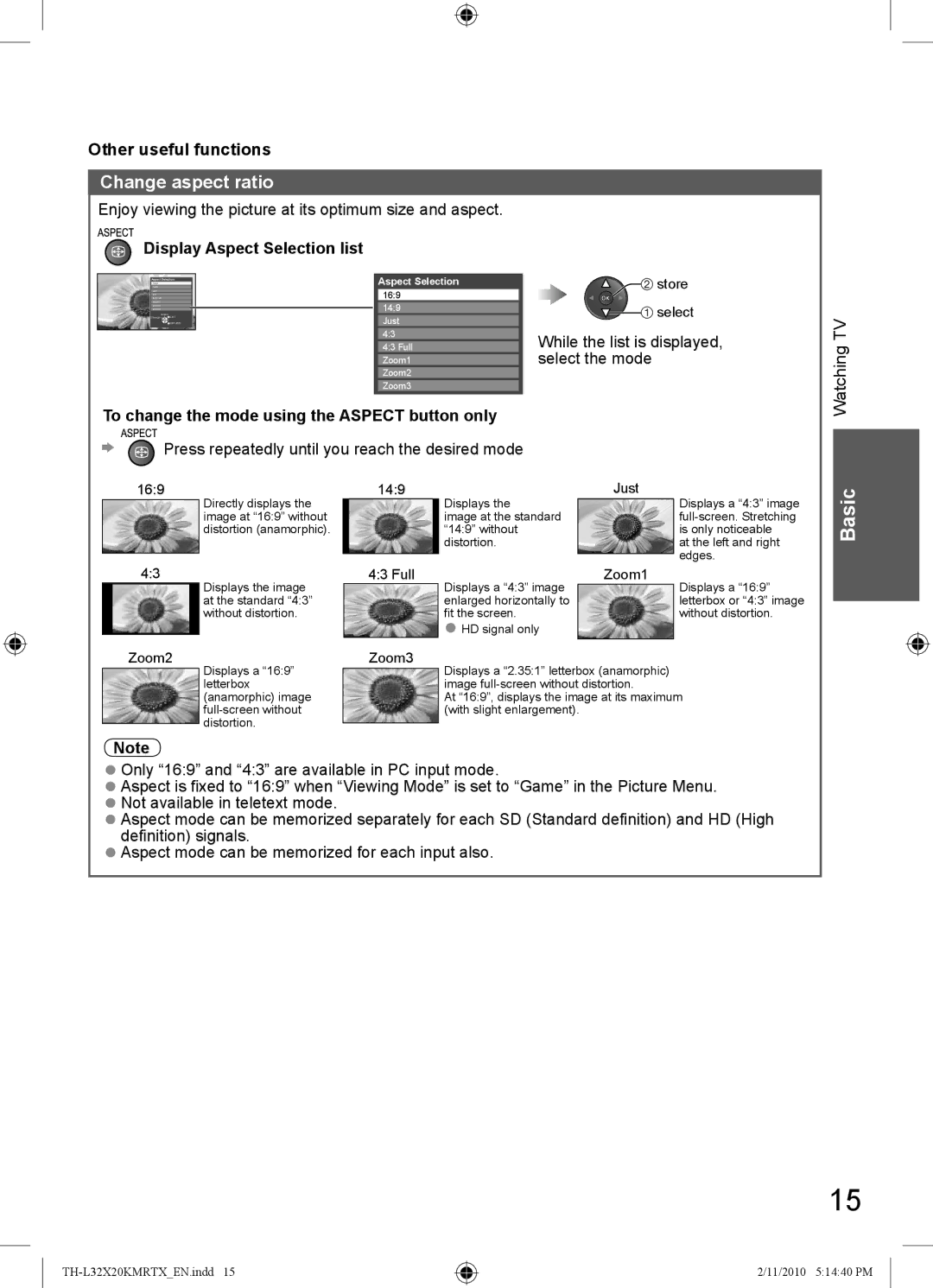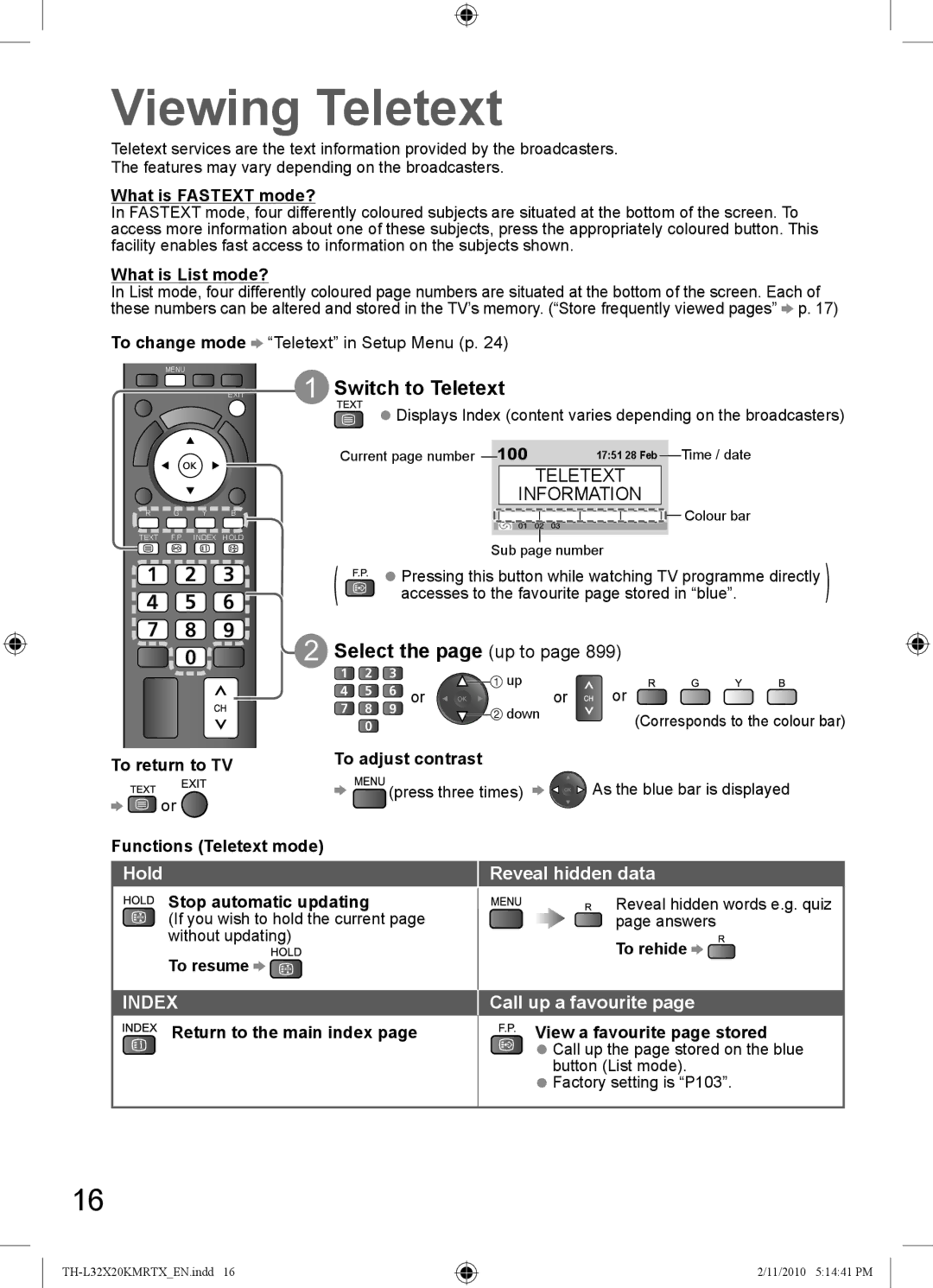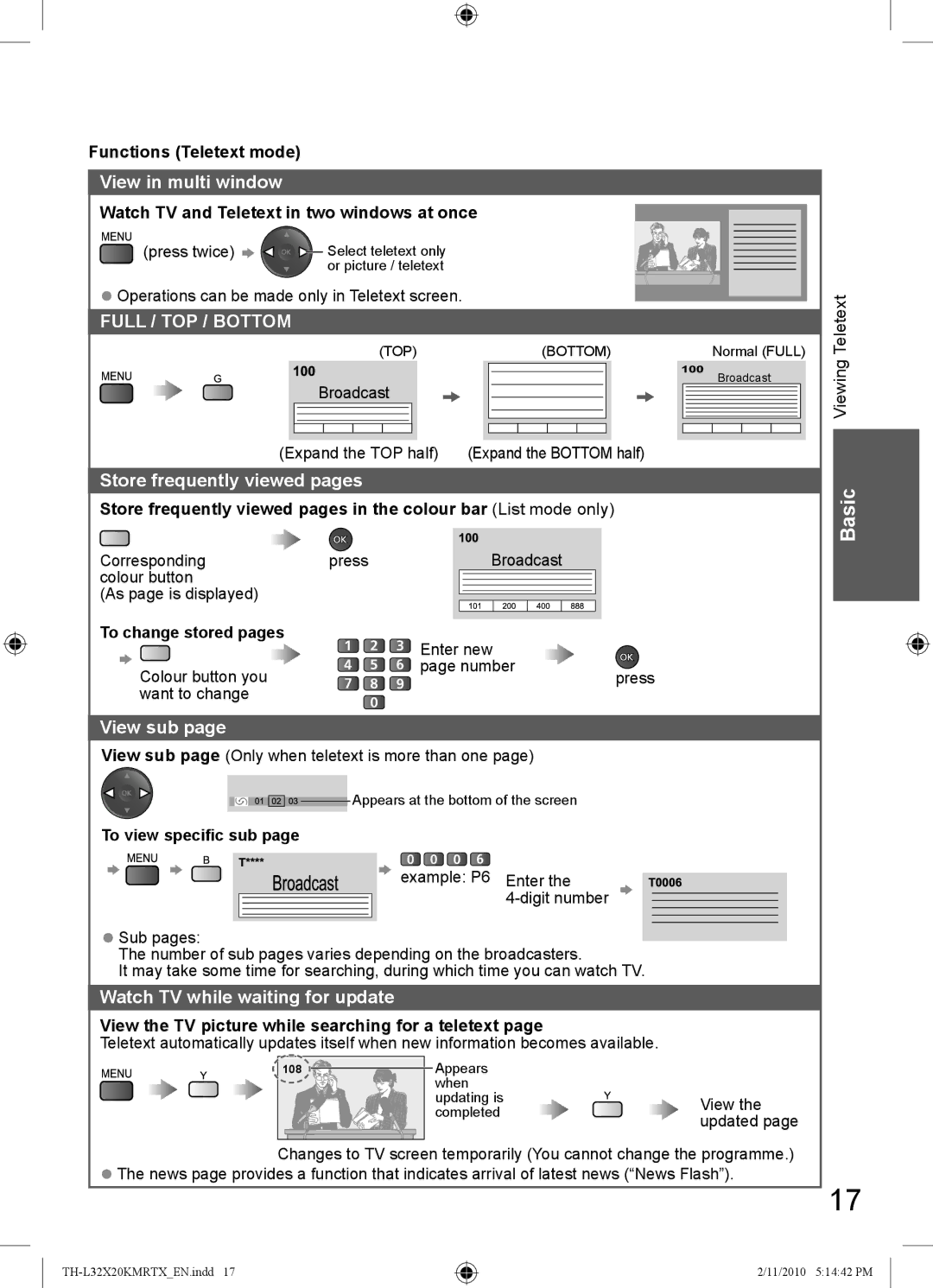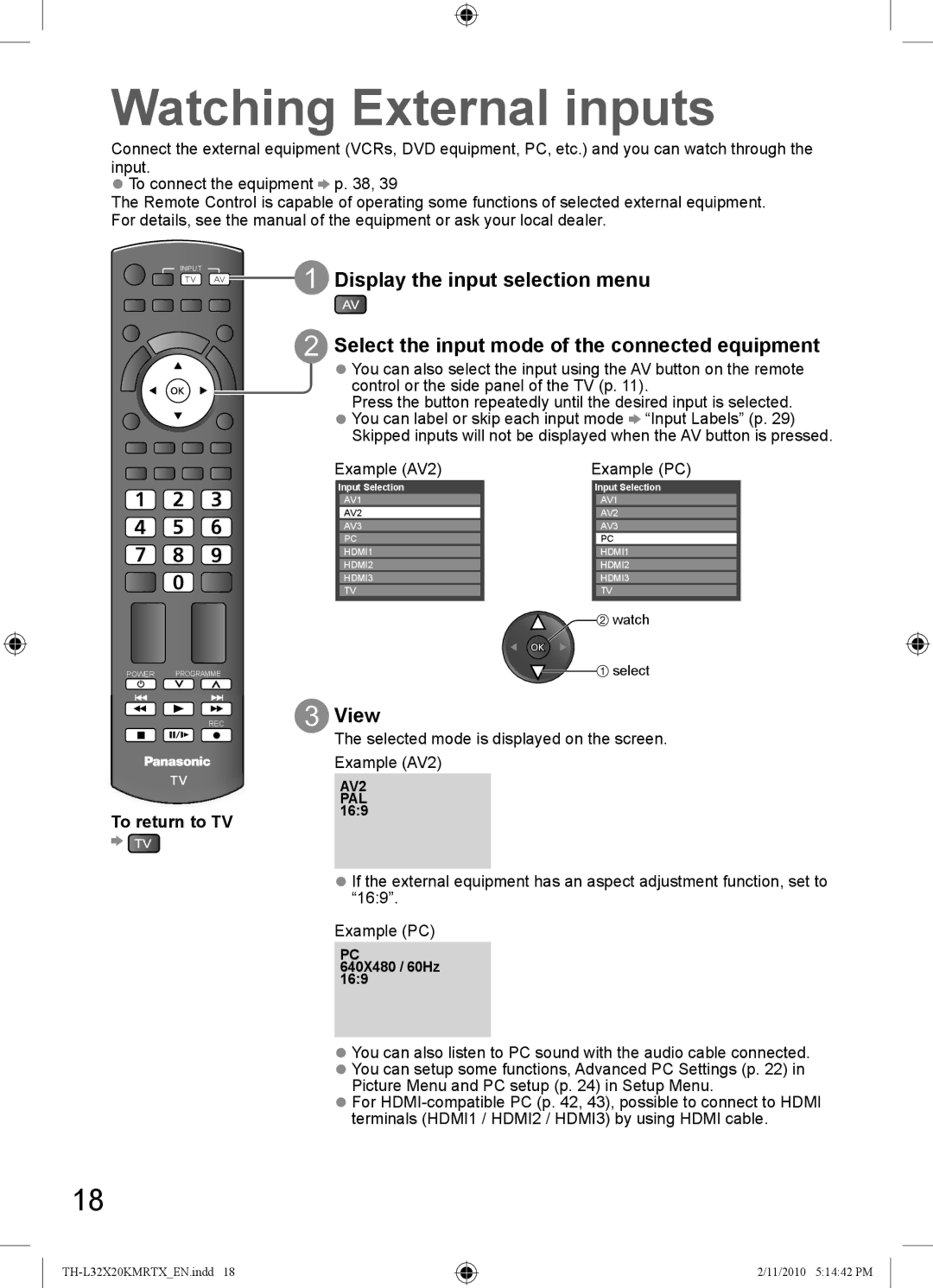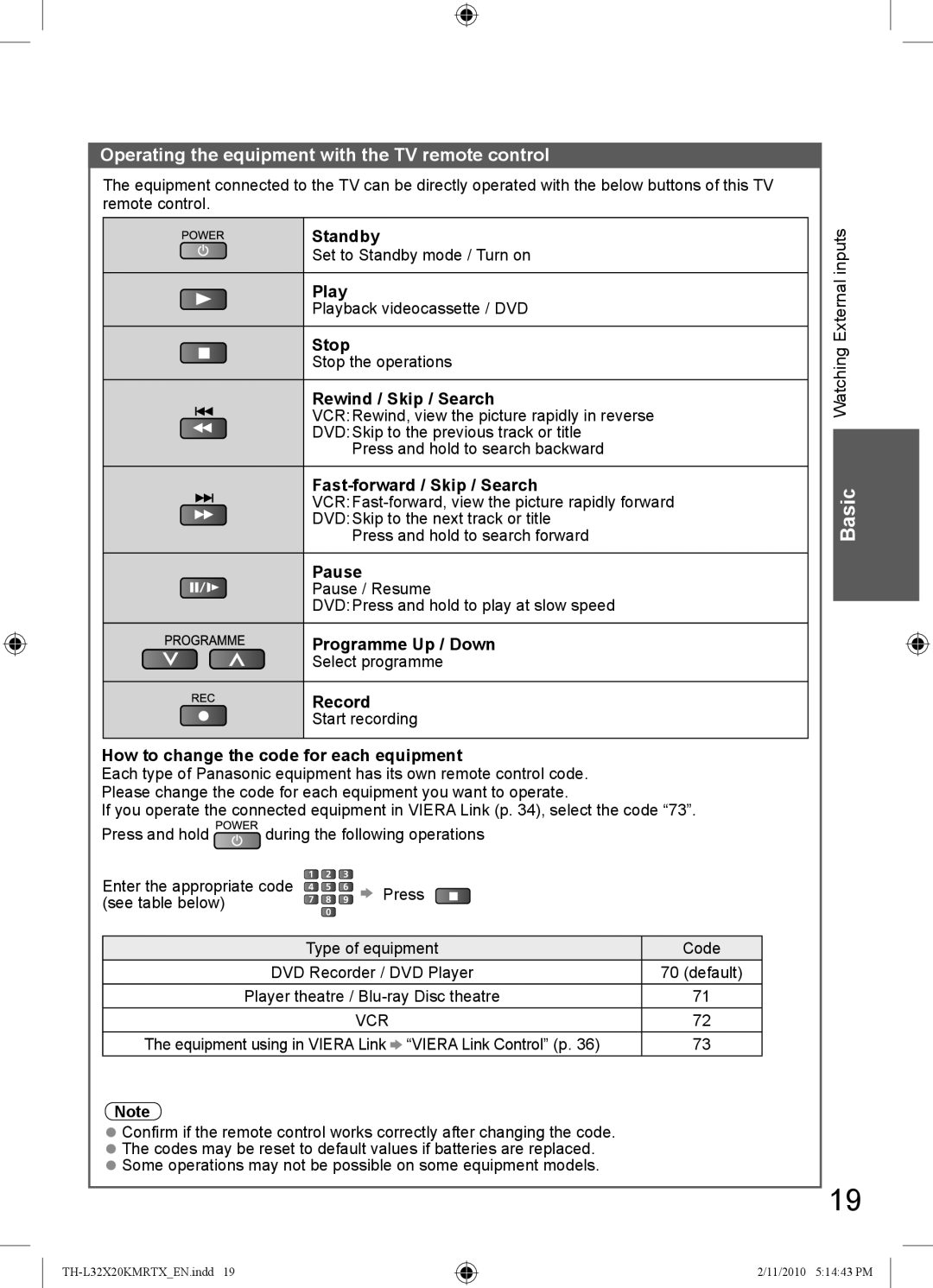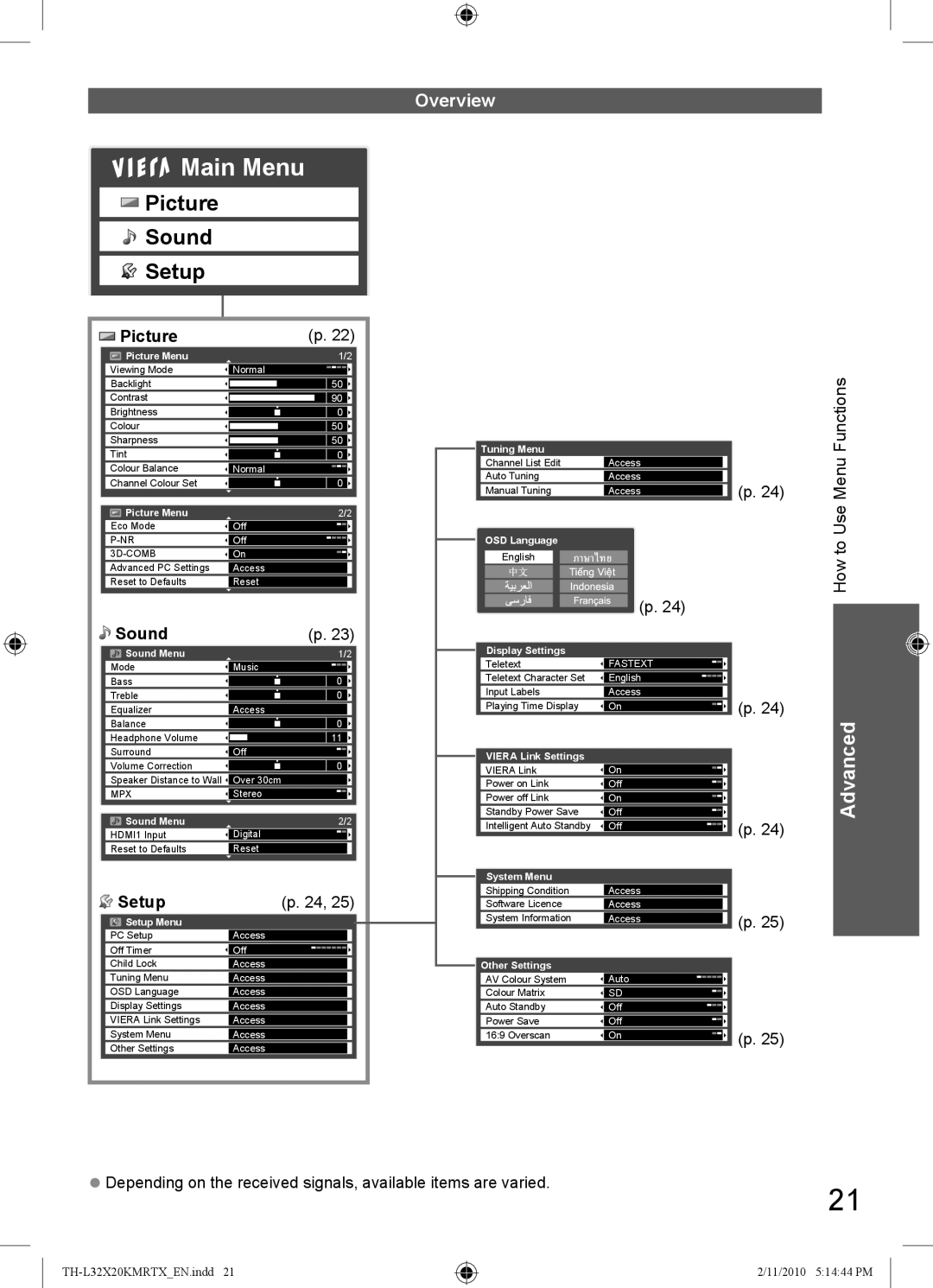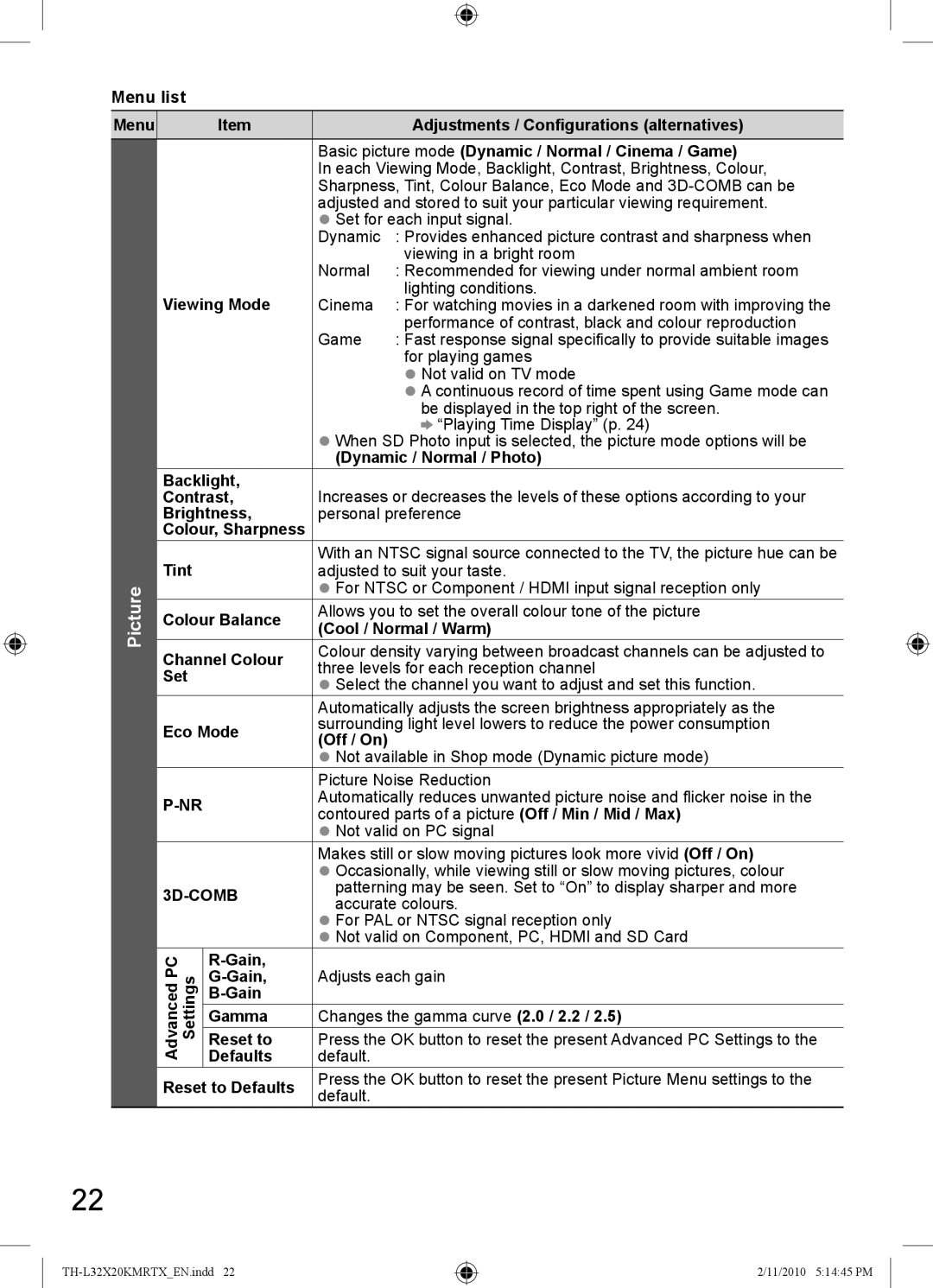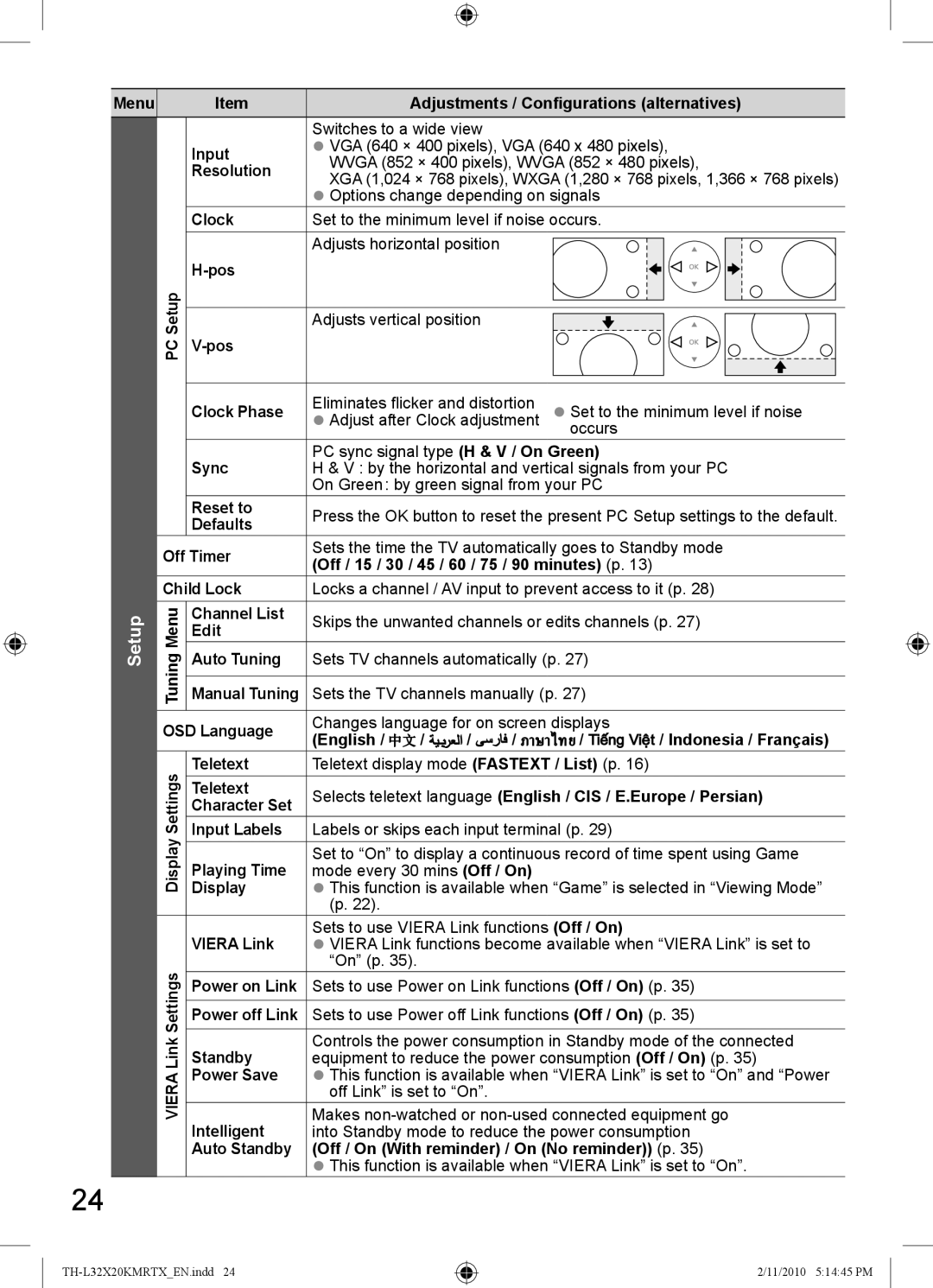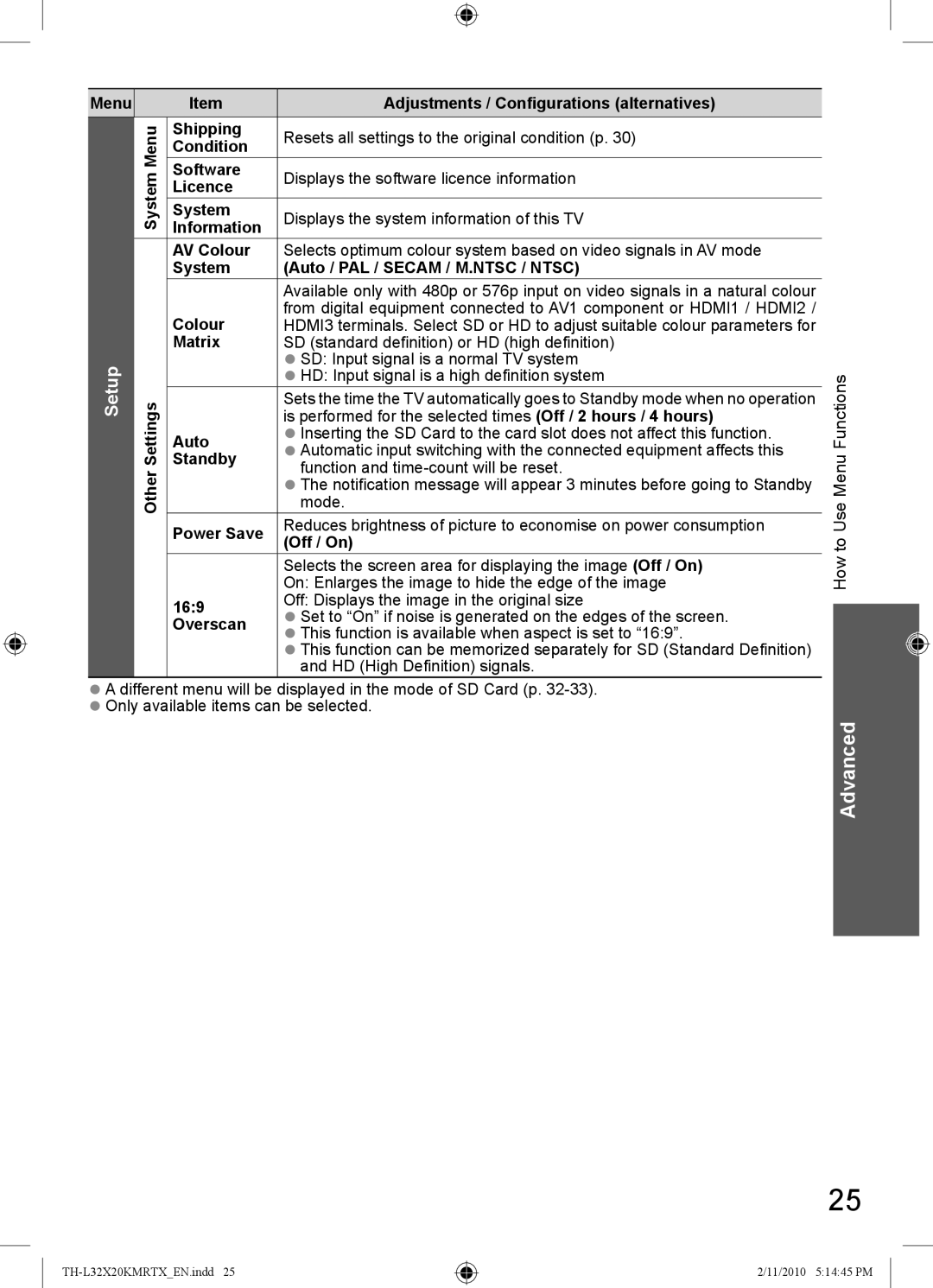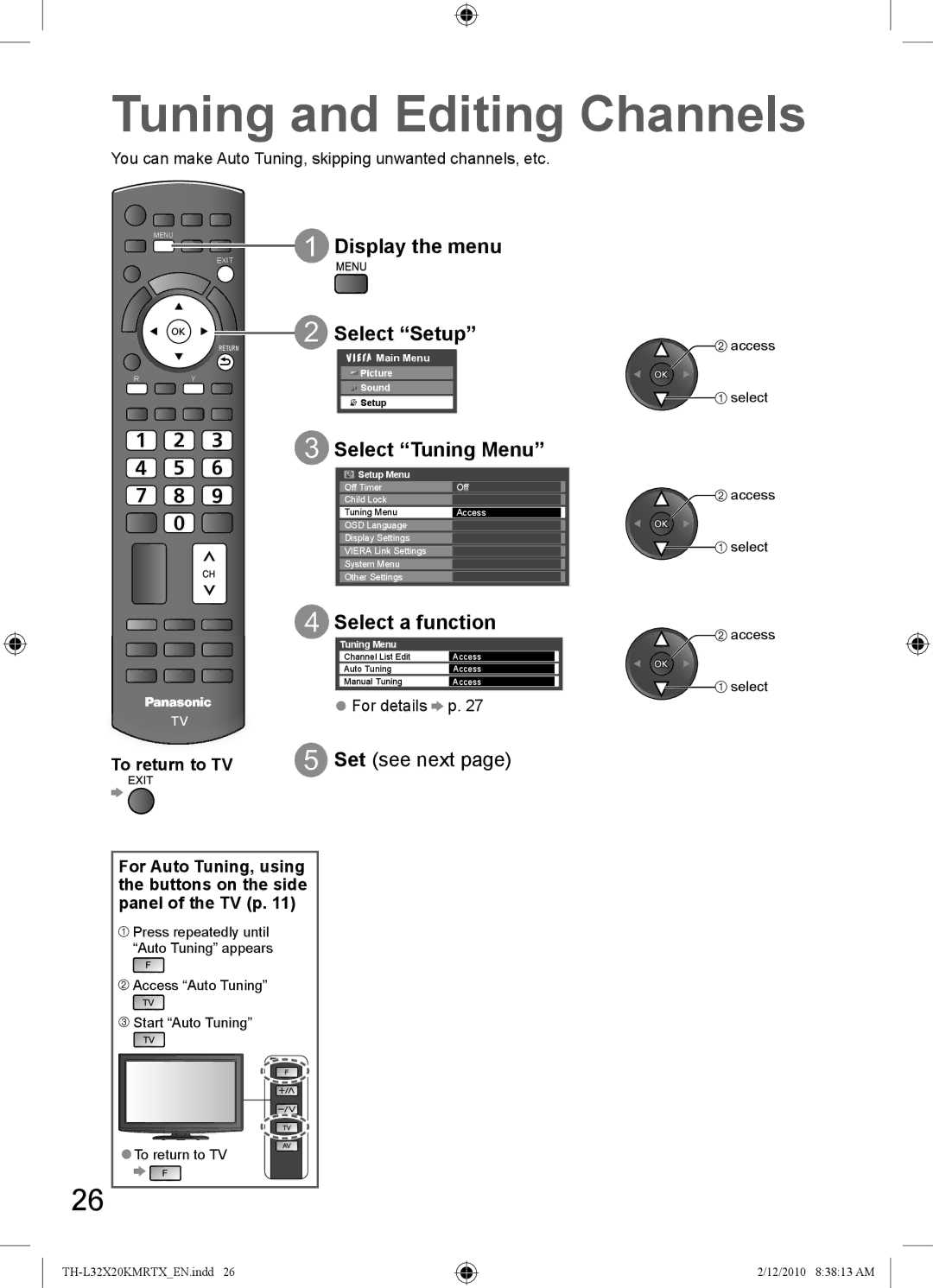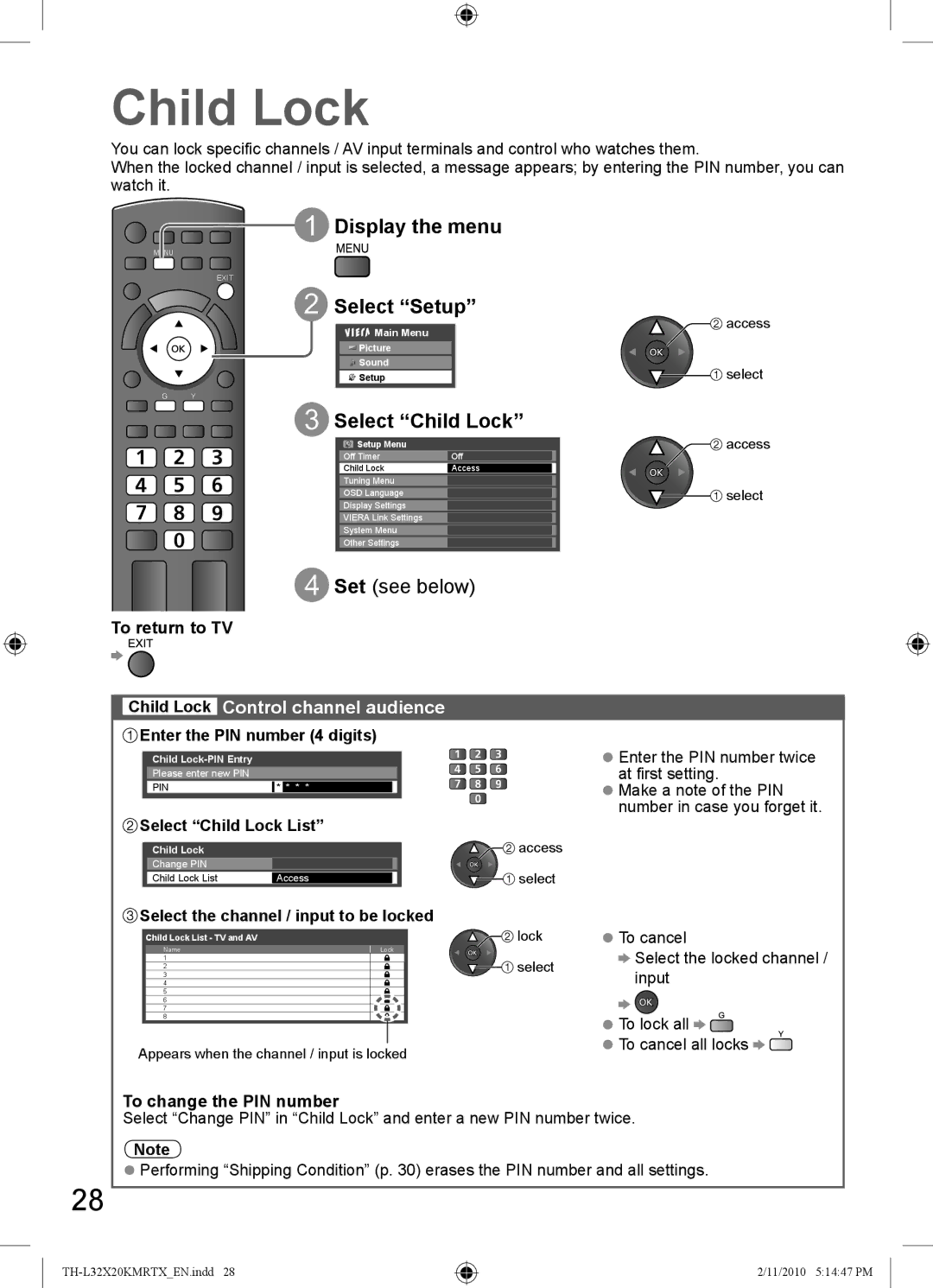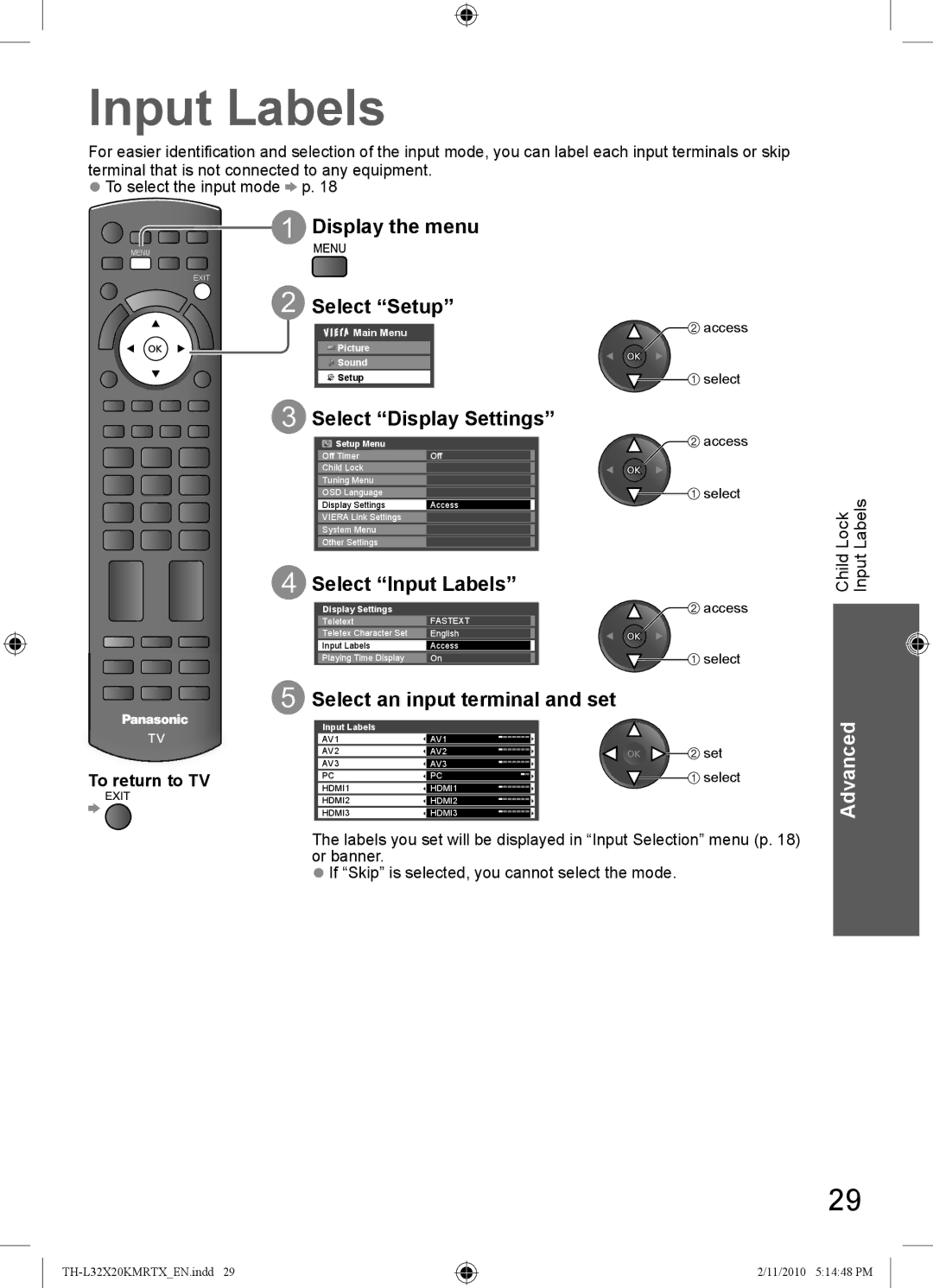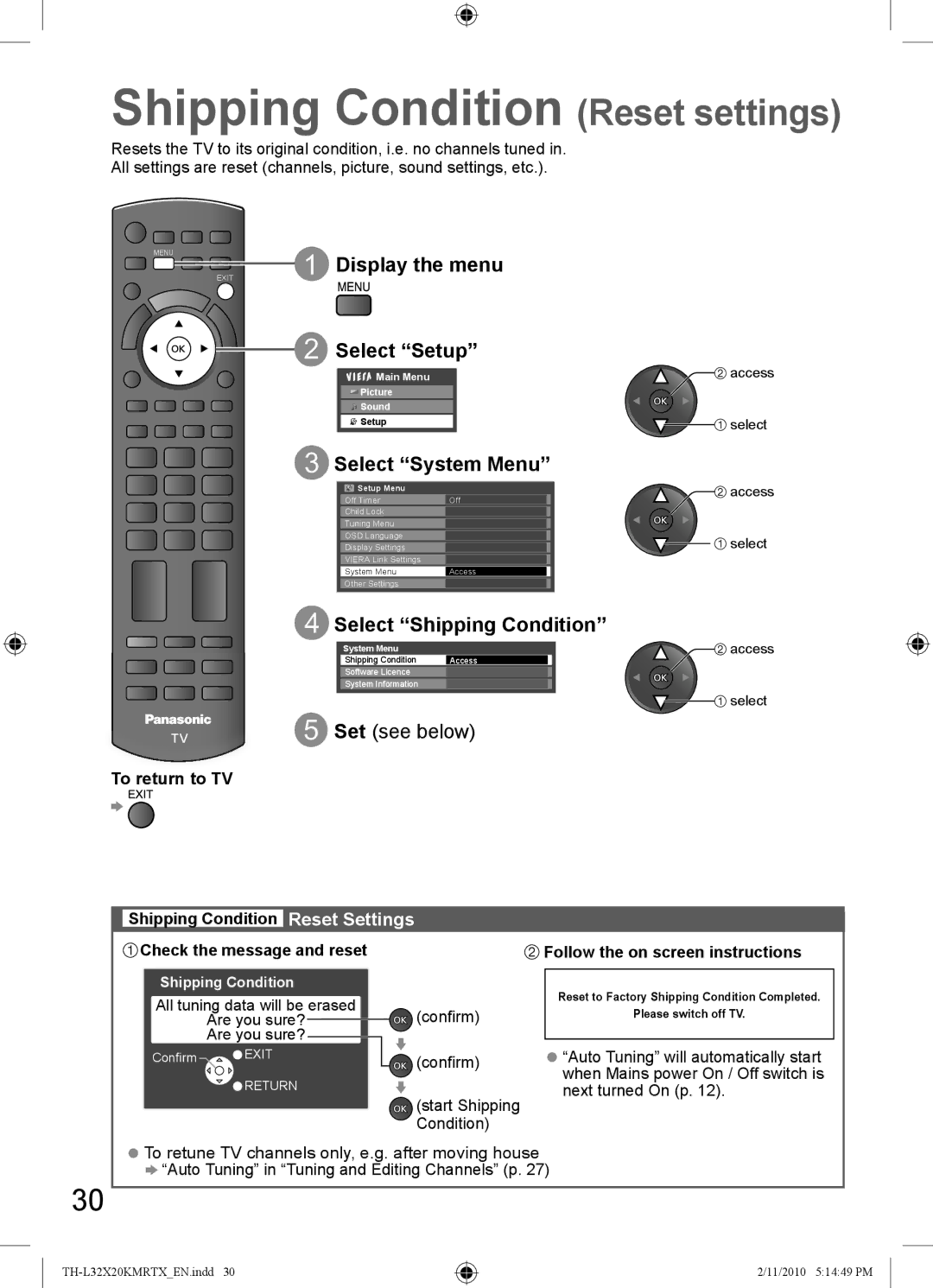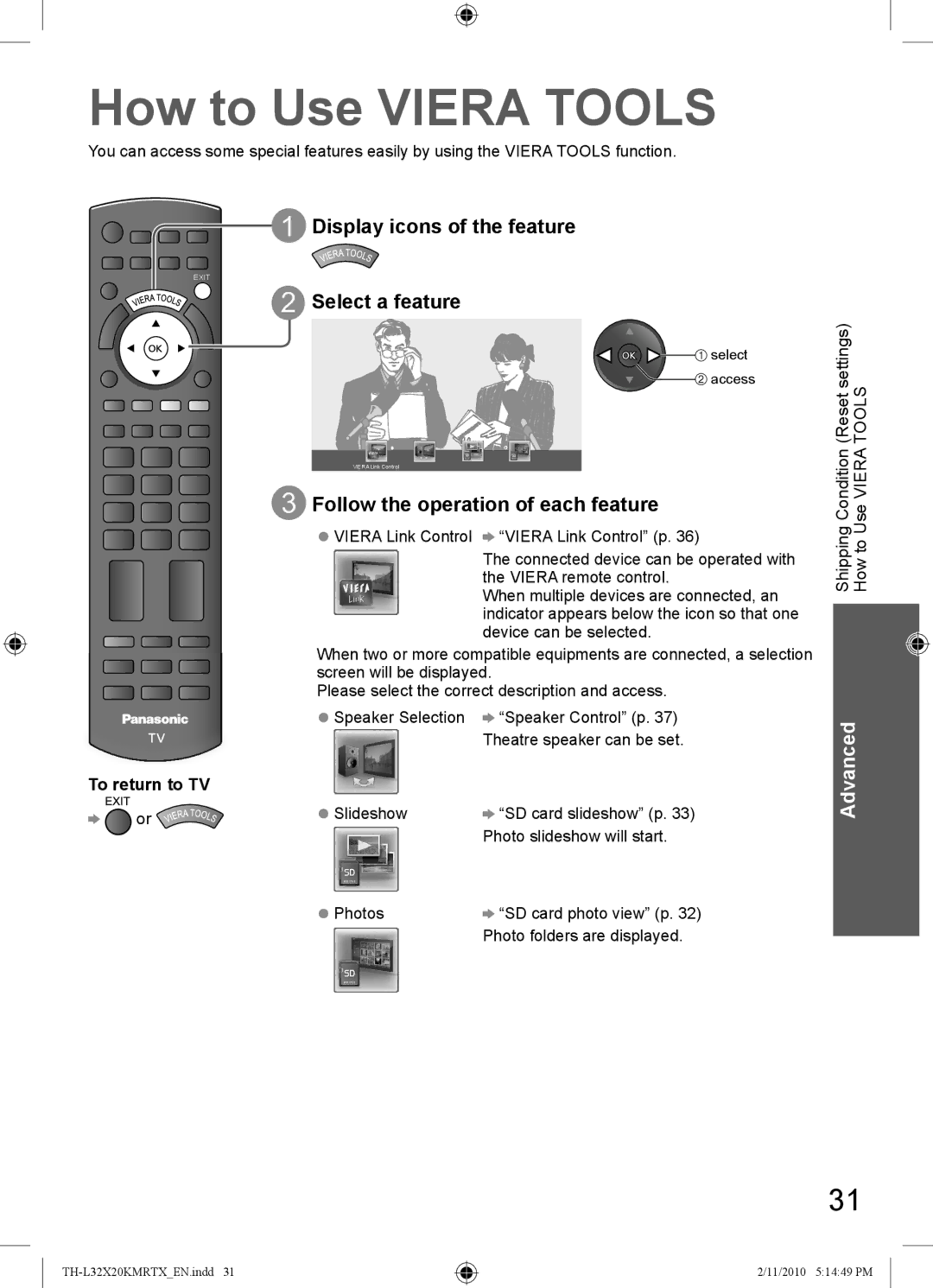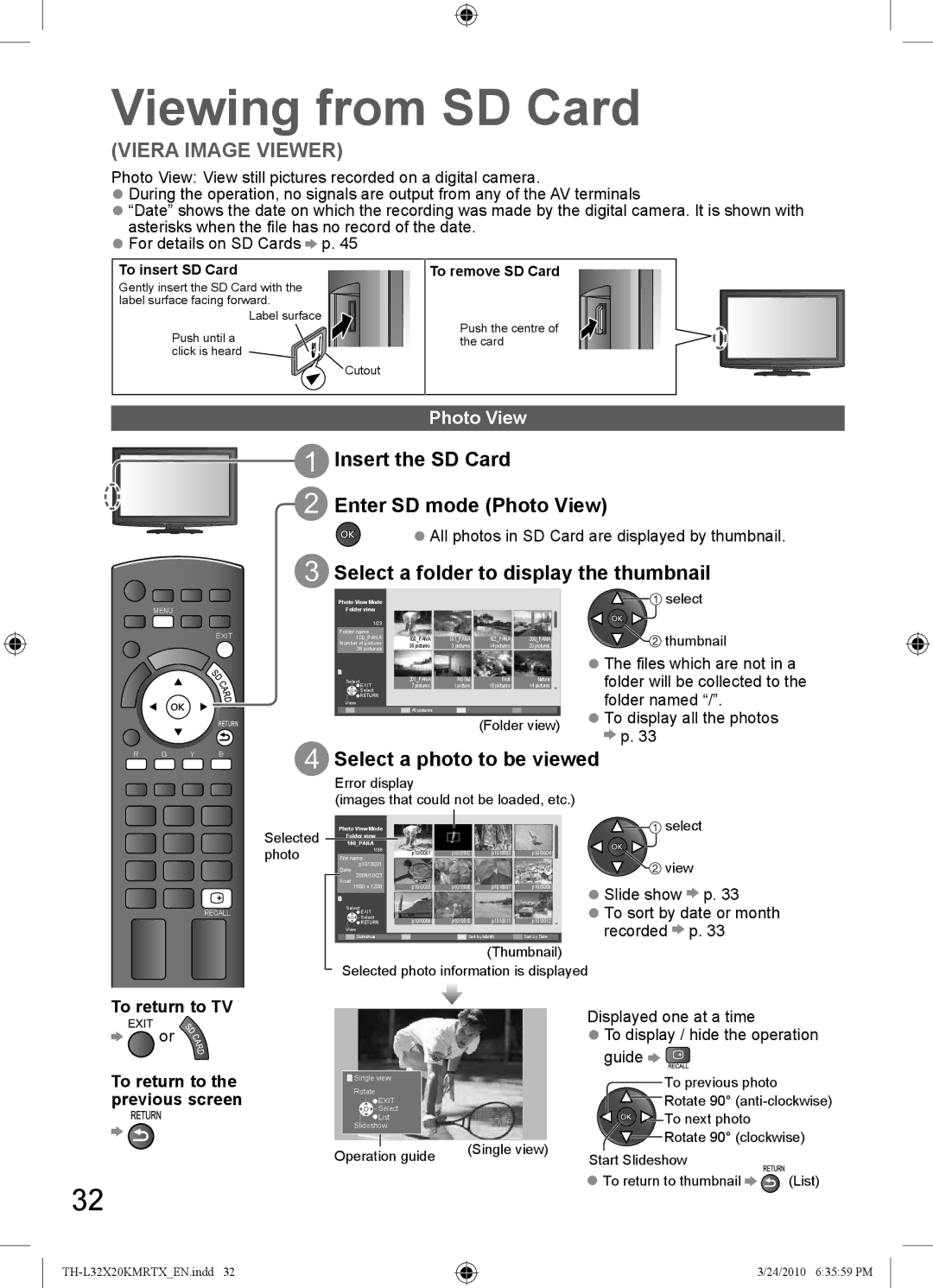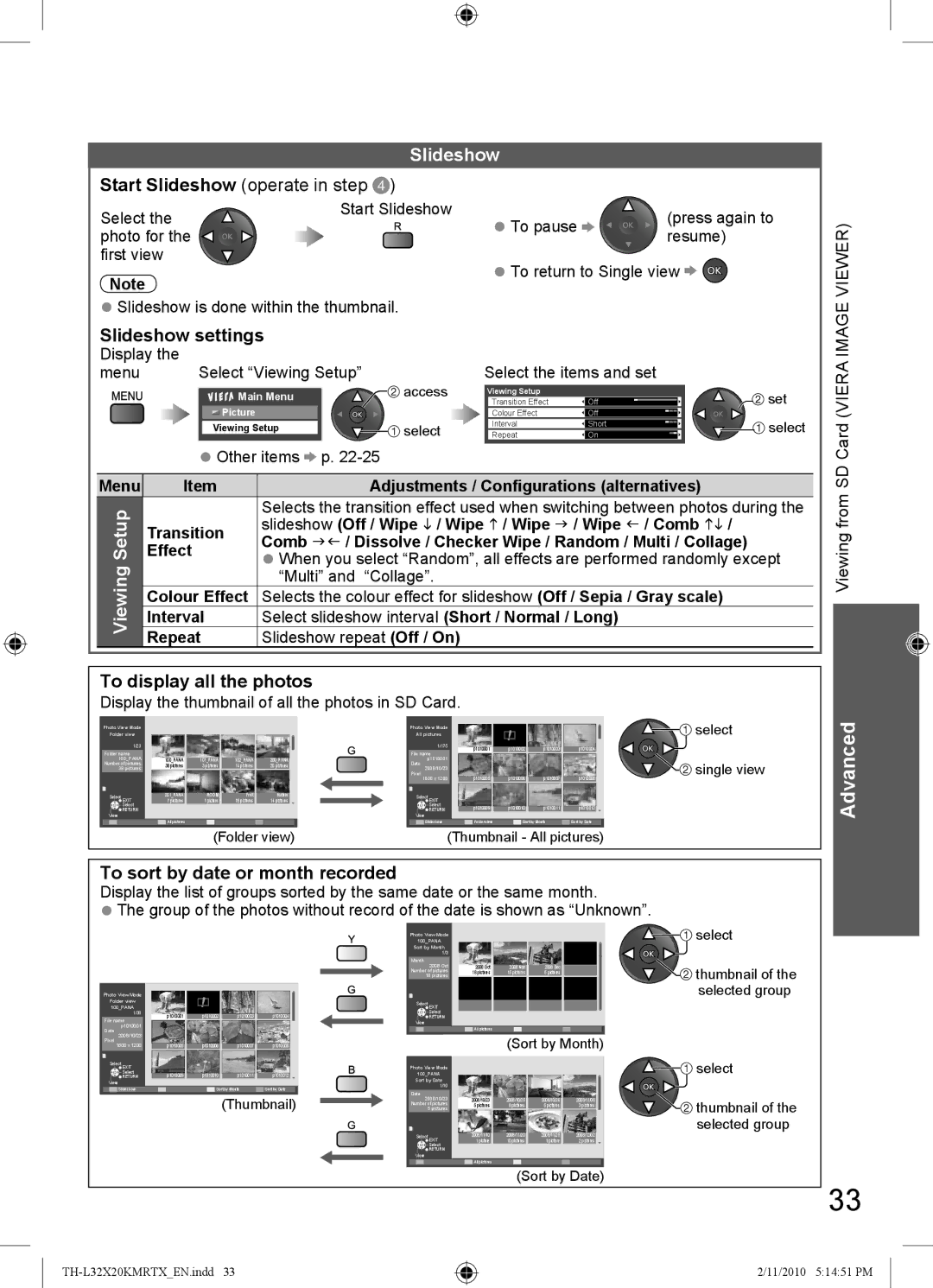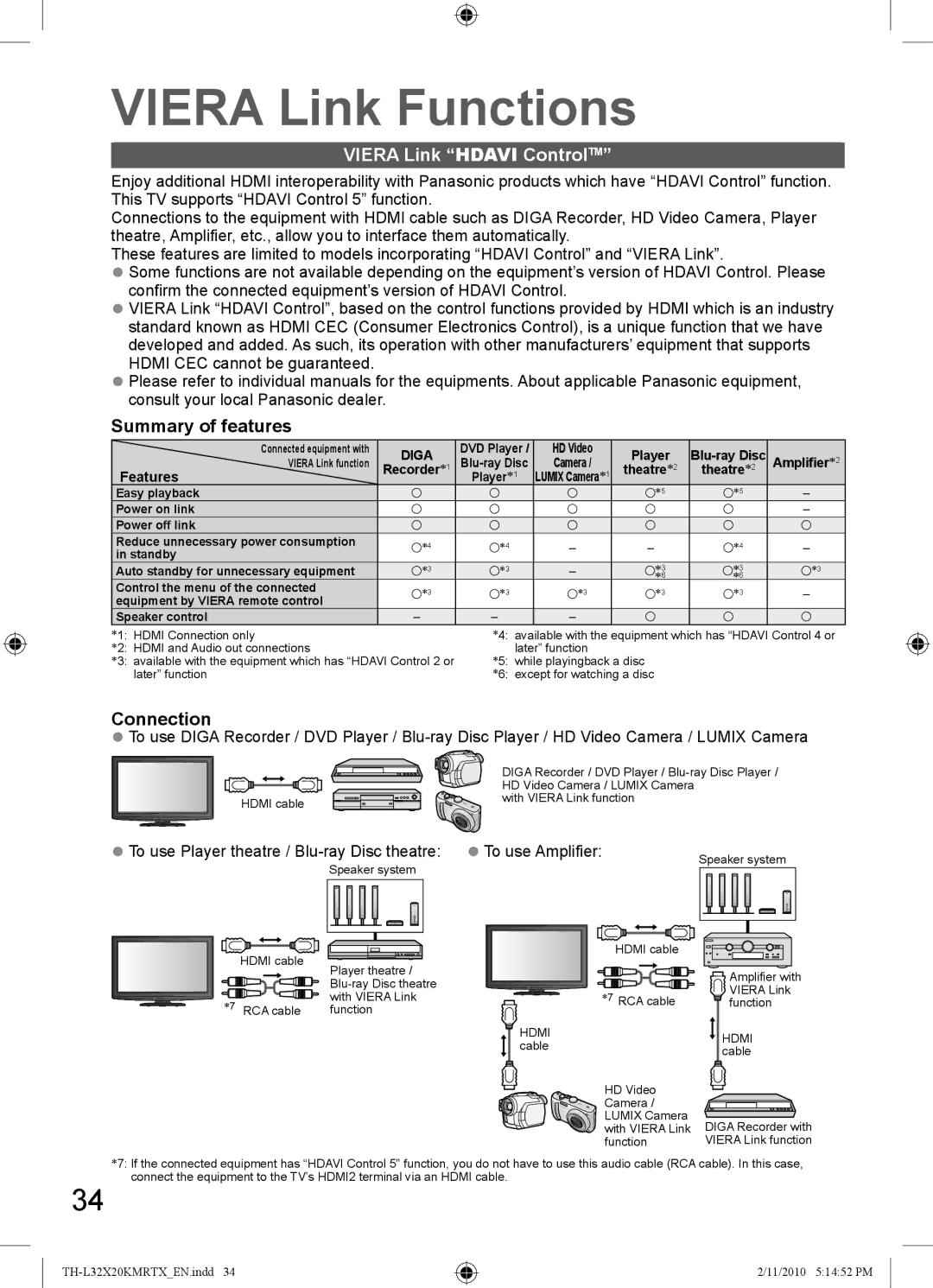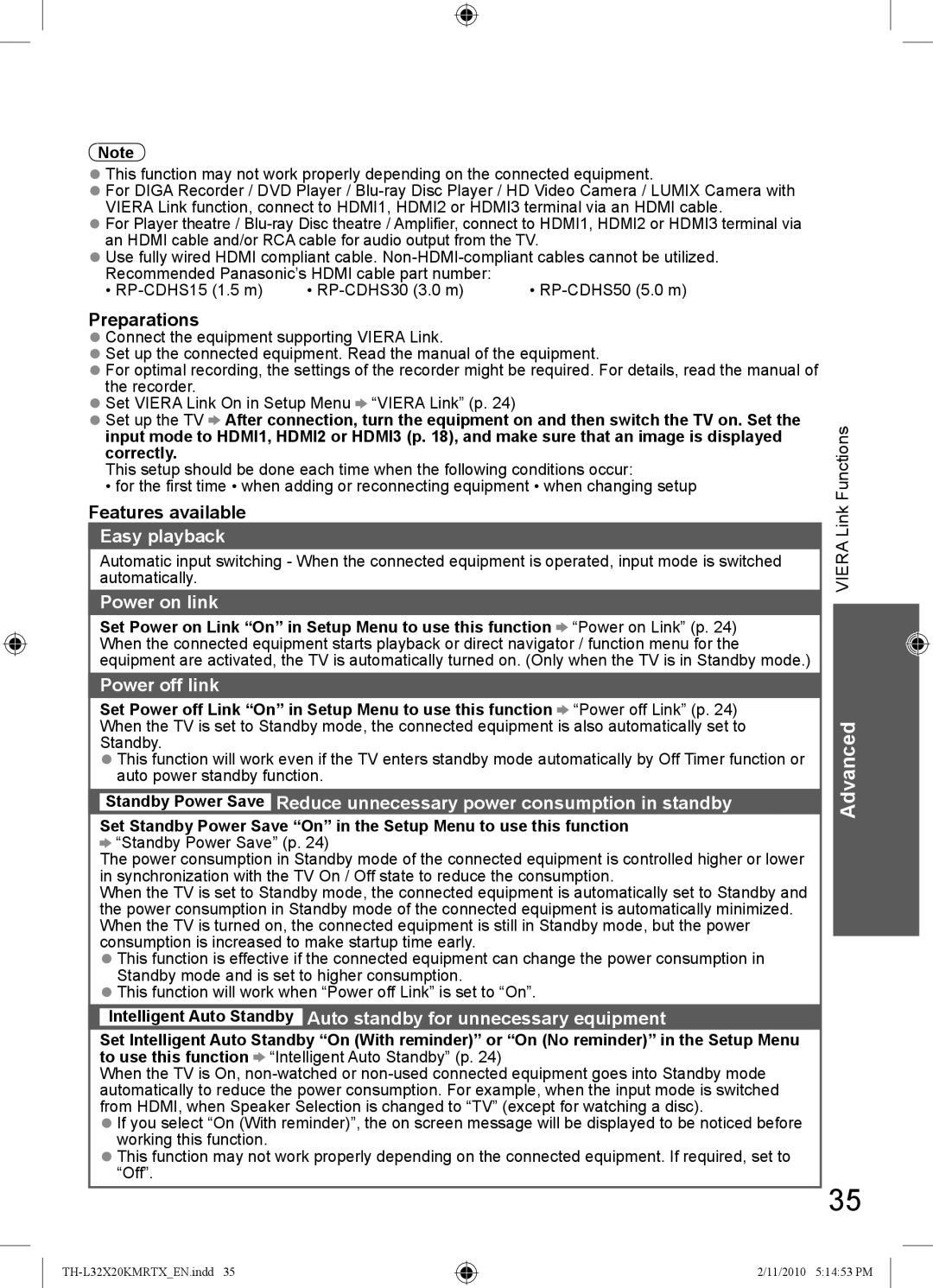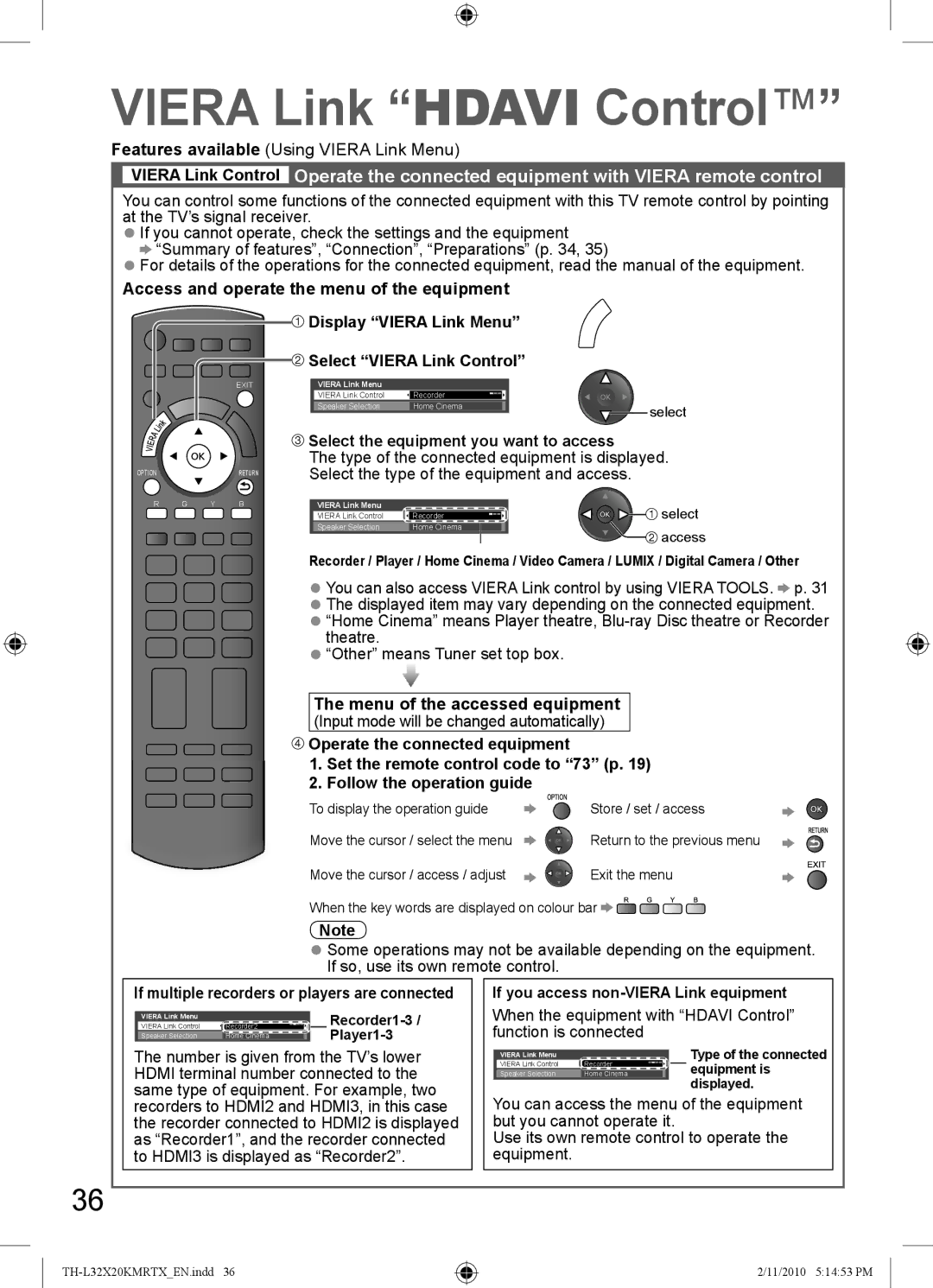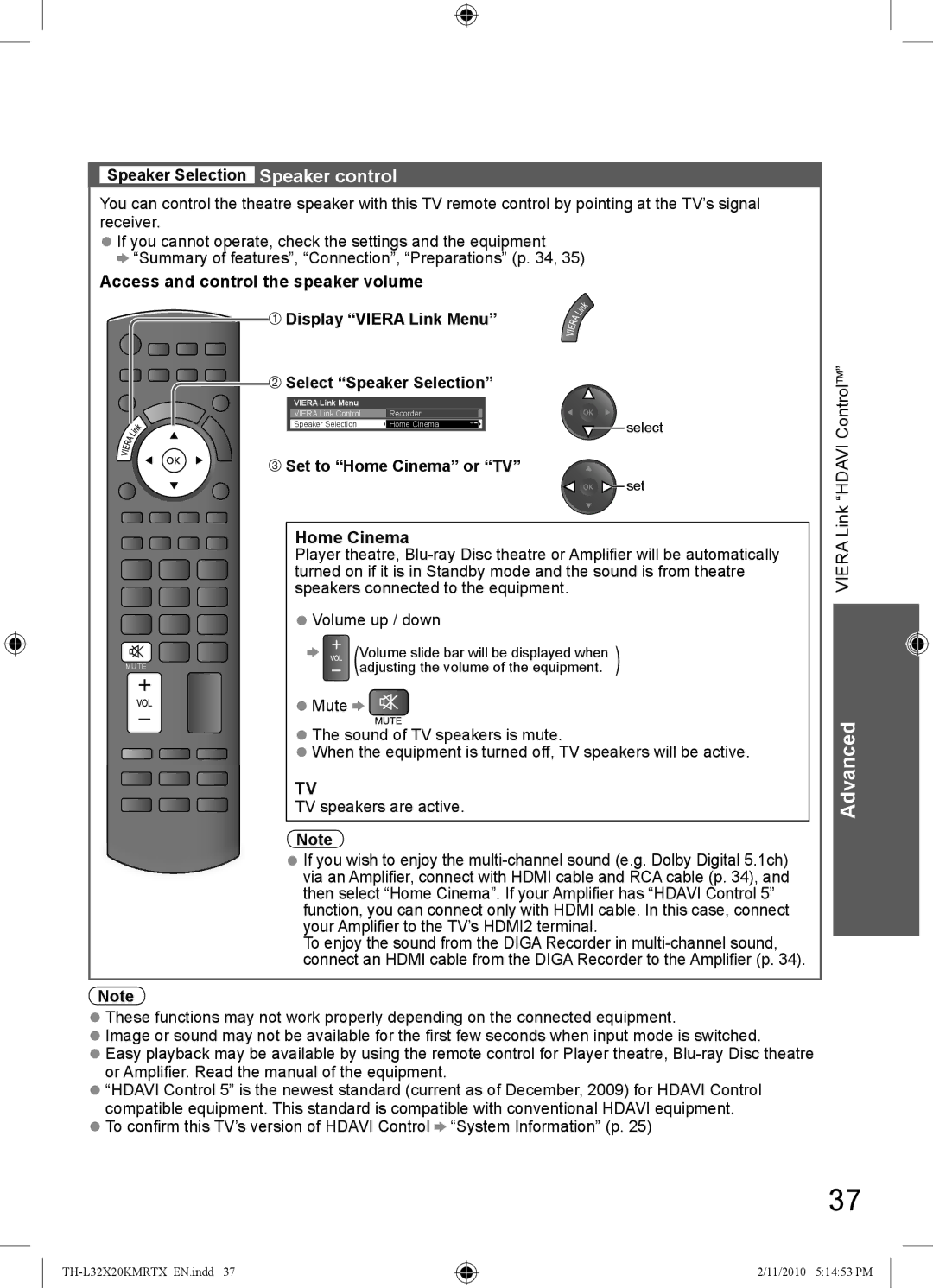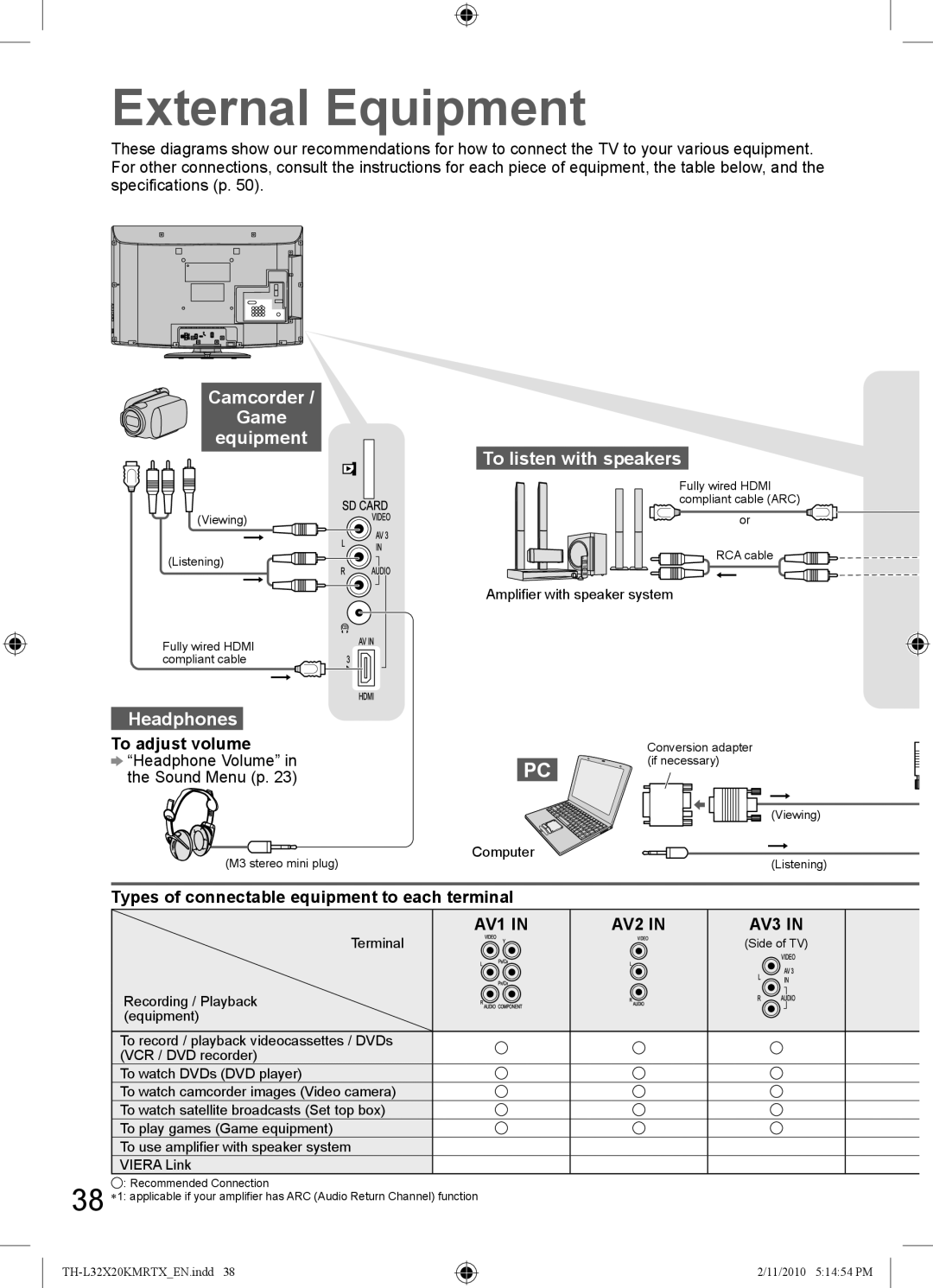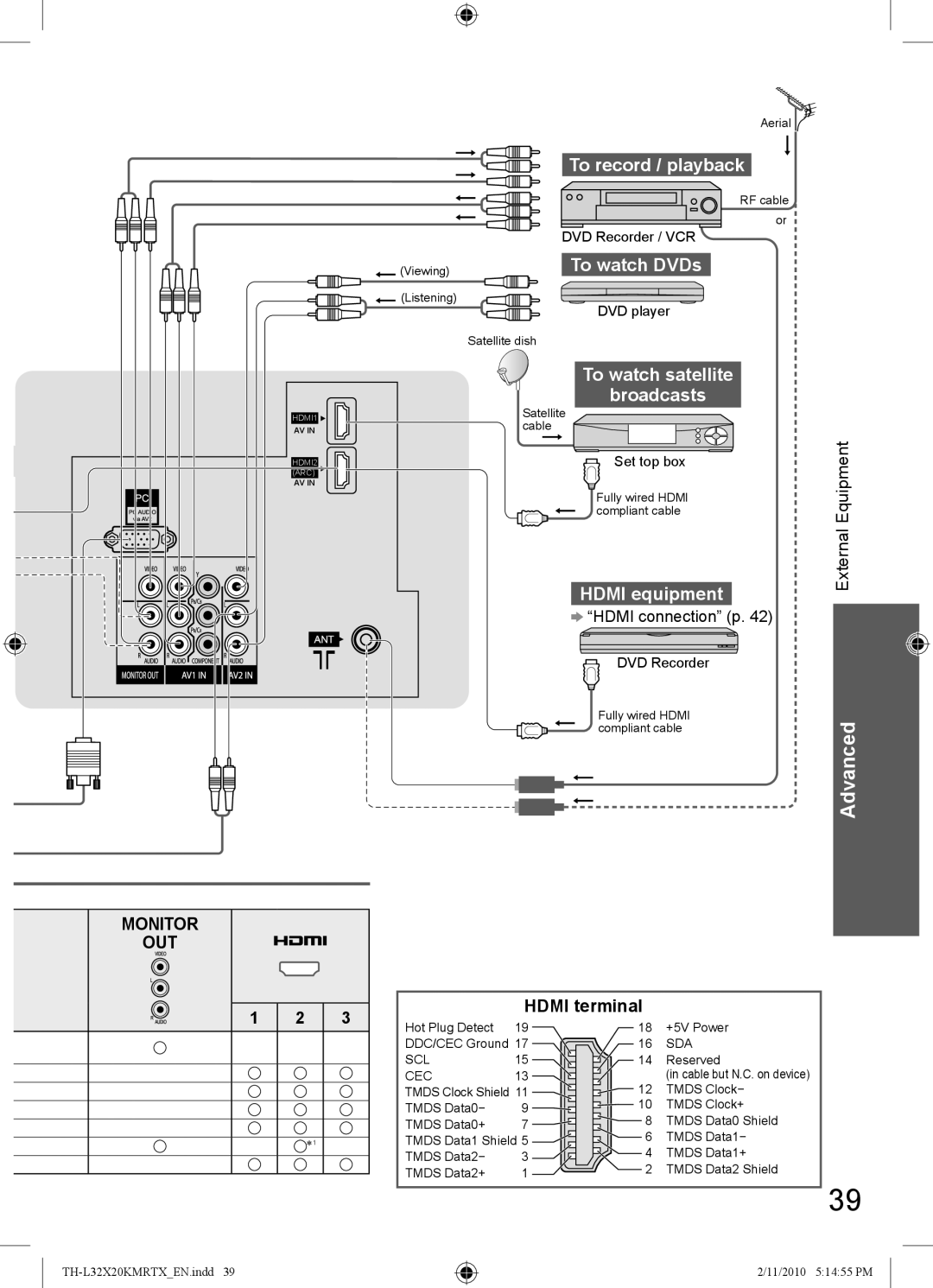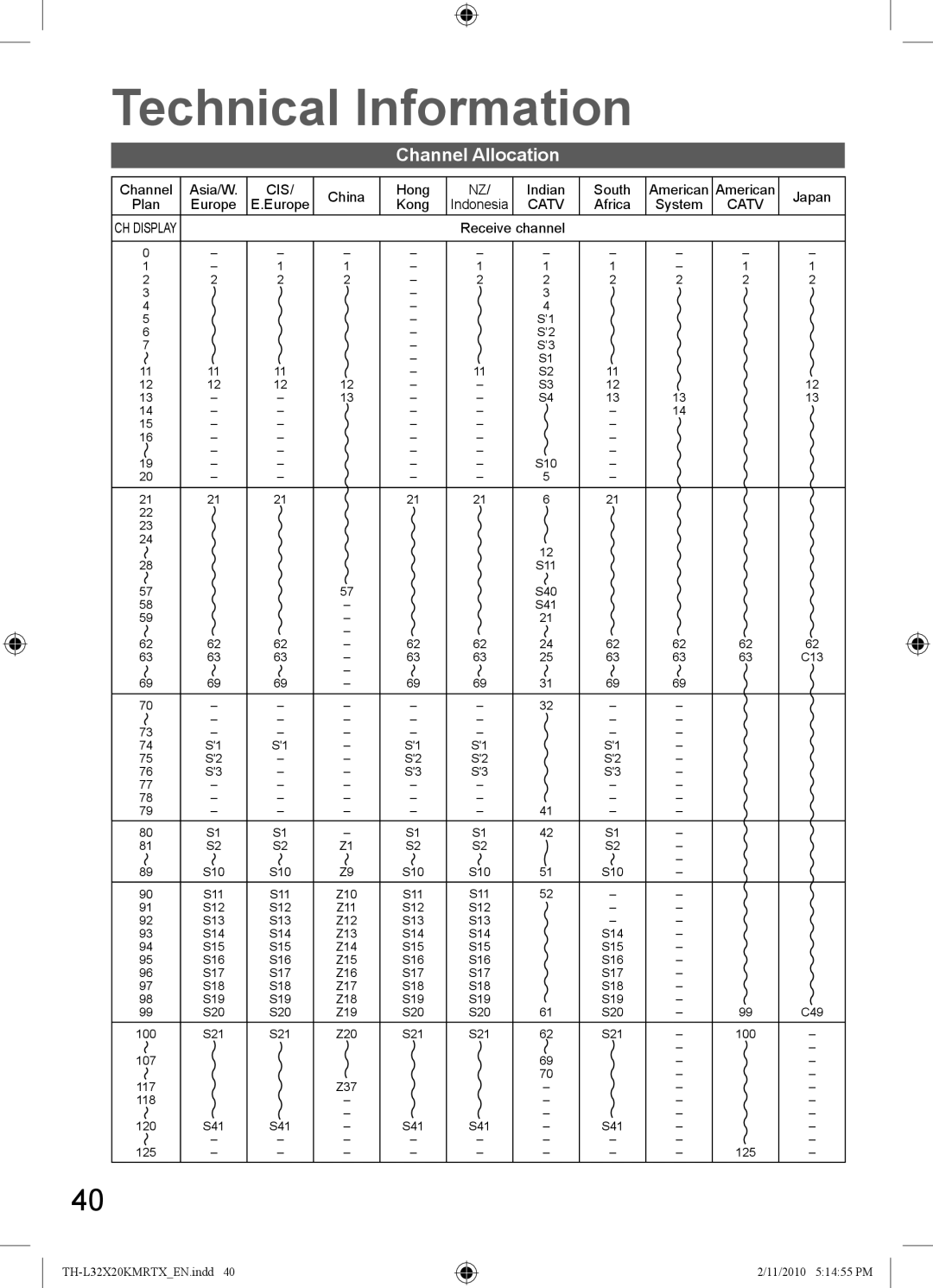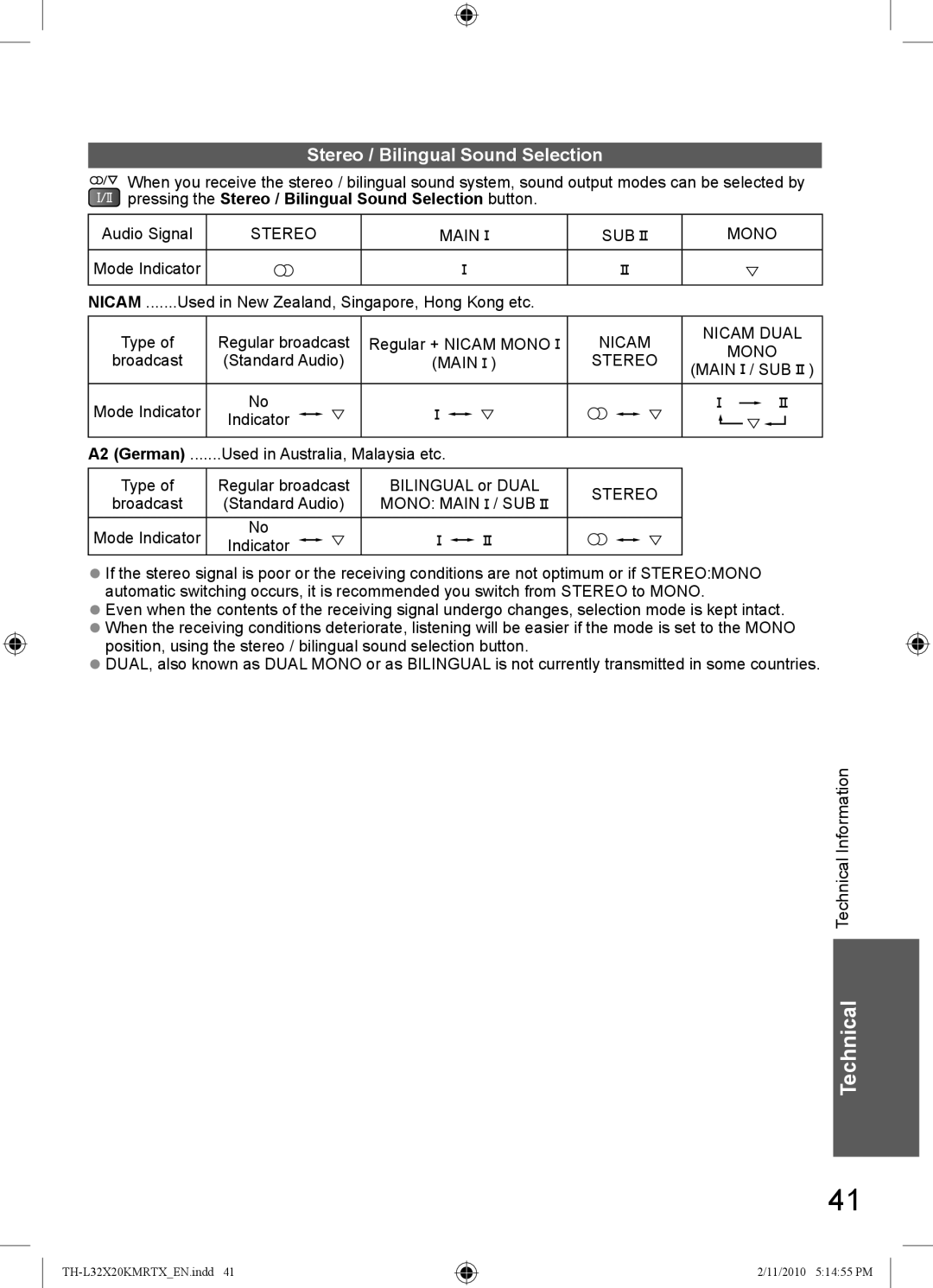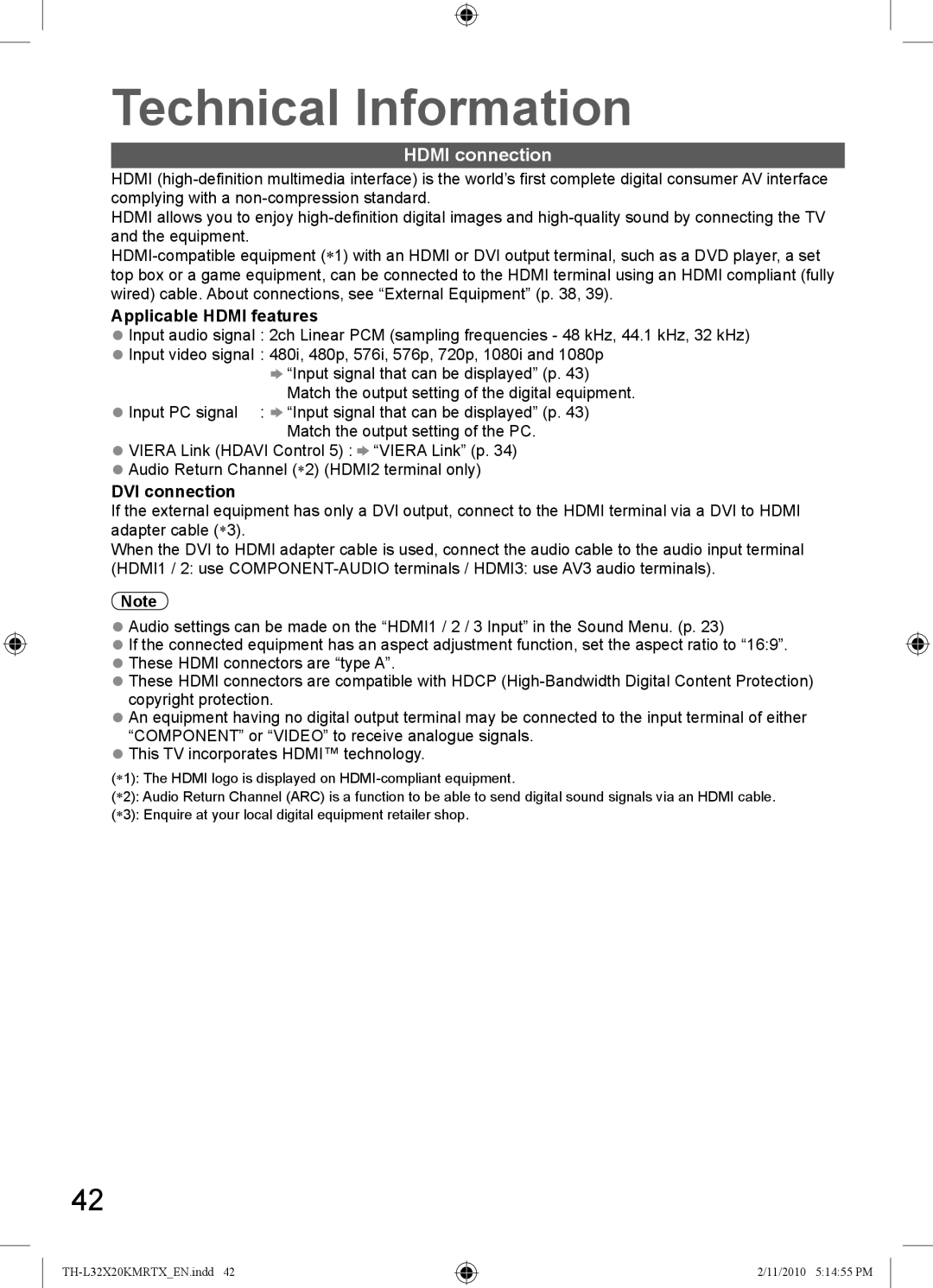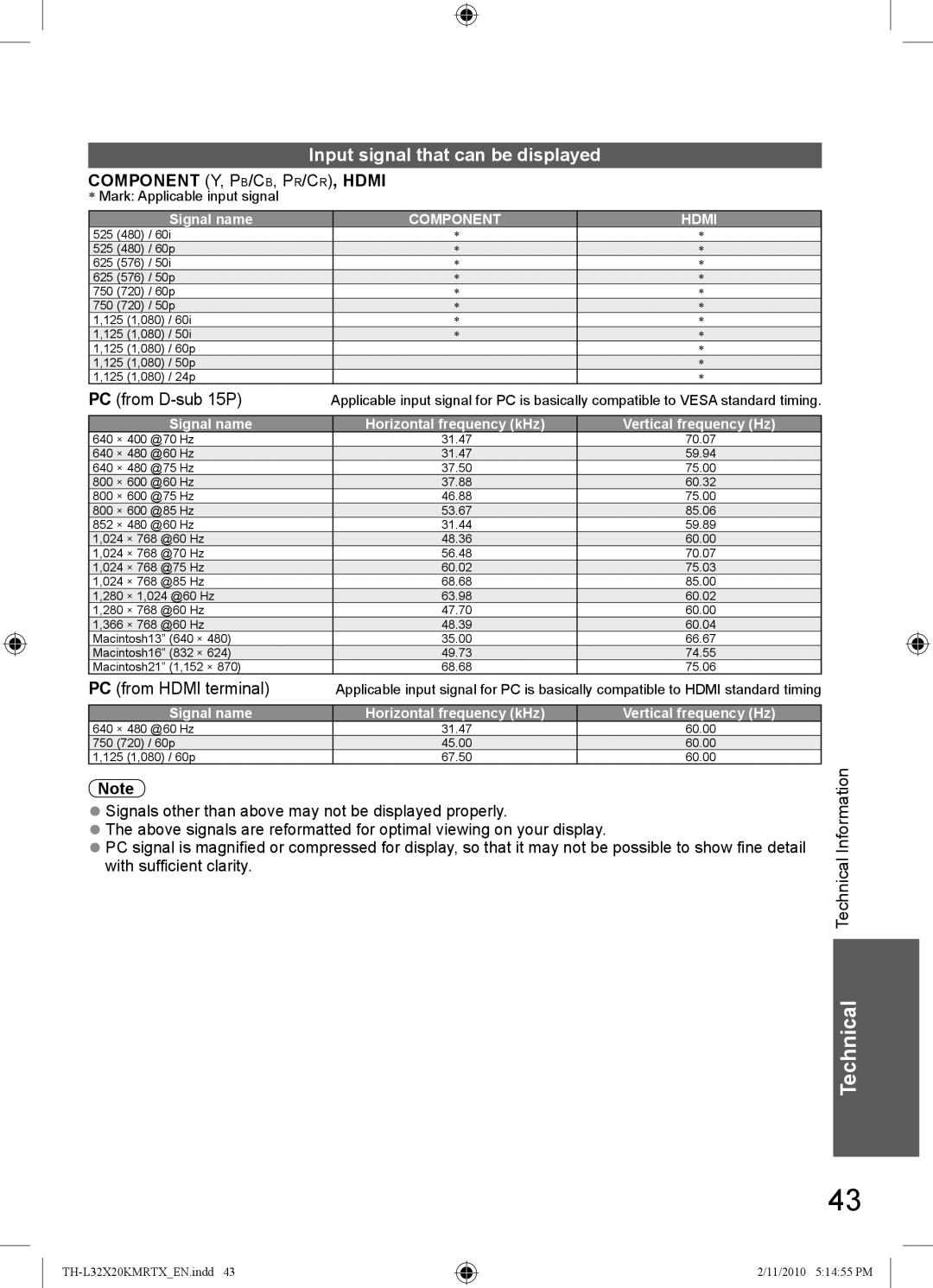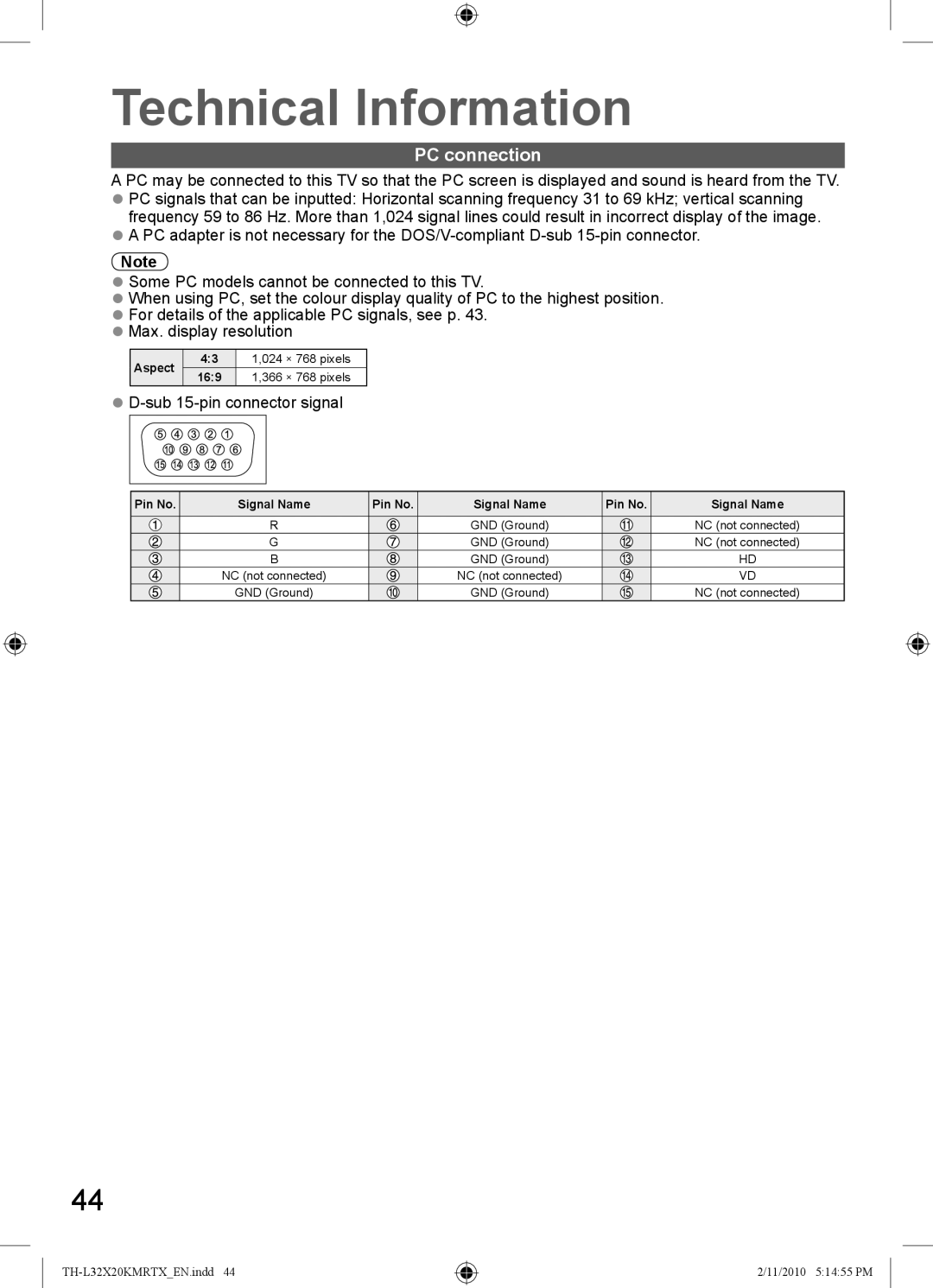Main Menu
Main Menu
 Picture
Picture
 Sound
Sound
 Setup
Setup
Picture | (p. 22) | ||
Picture Menu | 1/2 |
| |
Viewing Mode | Normal |
|
|
|
|
|
|
Backlight | 50 |
|
|
|
|
|
|
Contrast | 90 |
|
|
|
|
|
|
Brightness | 0 |
|
|
|
|
|
|
Colour | 50 |
|
|
|
|
|
|
Sharpness | 50 |
|
|
|
|
|
|
Tint | 0 |
|
|
|
|
| |
Colour Balance | Normal |
|
|
|
|
|
|
Channel Colour Set | 0 |
|
|
Picture Menu | 2/2 |
| |
Eco Mode | Off |
|
|
|
|
| |
Off |
|
| |
|
|
| |
On |
|
| |
|
|
| |
Advanced PC Settings | Access |
|
|
|
|
| |
Reset to Defaults | Reset |
|
|
Sound |
| (p. 23) | ||
Sound Menu | 1/2 |
| ||
Mode | Music |
|
| |
|
|
|
|
|
Bass |
| 0 |
|
|
|
|
|
|
|
Treble | 0 |
|
| |
|
|
| ||
Equalizer | Access |
|
| |
|
|
|
|
|
Balance | 0 |
|
| |
|
|
|
|
|
Headphone Volume |
| 11 |
|
|
|
|
|
| |
Surround | Off |
|
| |
|
|
|
|
|
Volume Correction | 0 |
|
| |
|
|
|
| |
Speaker Distance to Wall | Over 30cm |
|
| |
|
|
|
| |
MPX | Stereo |
|
| |
Sound Menu | 2/2 |
| ||
HDMI1 Input | Digital |
|
| |
|
|
| ||
Reset to Defaults | Reset |
|
| |
Setup | (p. 24, 25) | ||
Setup Menu |
|
|
|
PC Setup | Access |
|
|
|
|
|
|
Off Timer | Off |
|
|
|
|
|
|
Child Lock | Access |
|
|
|
| ||
Tuning Menu | Access |
|
|
|
|
| |
OSD Language | Access |
|
|
|
|
| |
Display Settings | Access |
|
|
|
|
| |
VIERA Link Settings | Access |
|
|
|
| ||
System Menu | Access |
|
|
|
|
| |
Other Settings | Access |
|
|
Overview
Tuning Menu
Channel List Edit | Access |
|
|
|
|
Auto Tuning | Access |
|
|
| |
Manual Tuning | Access |
|
OSD Language
English
|
|
|
|
| (p. 24) | |
|
|
|
|
| ||
|
|
|
|
| ||
| Display Settings |
| ||||
|
|
|
| |||
| Teletext | FASTEXT |
| |||
|
|
|
|
|
|
|
| Teletext Character Set | English |
| |||
|
|
|
|
|
| |
| Input Labels | Access |
| |||
|
|
|
|
|
| |
| Playing Time Display | On |
| |||
| VIERA Link Settings |
|
|
| ||
| VIERA Link | On |
| |||
|
|
|
|
|
|
|
| Power on Link | Off |
| |||
|
|
|
|
|
| |
| Power off Link | On |
| |||
|
|
|
|
|
| |
| Standby Power Save | Off |
| |||
|
|
|
|
|
| |
| Intelligent Auto Standby | Off |
| |||
| System Menu |
|
|
| ||
| Shipping Condition | Access |
| |||
|
|
|
|
|
| |
| Software Licence | Access |
| |||
|
|
|
|
|
|
|
| System Information | Access |
| |||
Other Settings |
|
|
| |||
| AV Colour System | Auto |
| |||
|
|
|
|
|
|
|
| Colour Matrix | SD |
| |||
|
|
|
|
|
| |
| Auto Standby | Off |
| |||
|
|
|
|
|
| |
| Power Save | Off |
| |||
|
|
|
|
|
| |
| 16:9 Overscan | On |
| |||
(p. 24)
(p. 24)
(p. 24)
(p. 25)
(p. 25)
How to Use Menu Functions
Advanced
● Depending on the received signals, available items are varied.
21
2/11/2010 5:14:44 PM