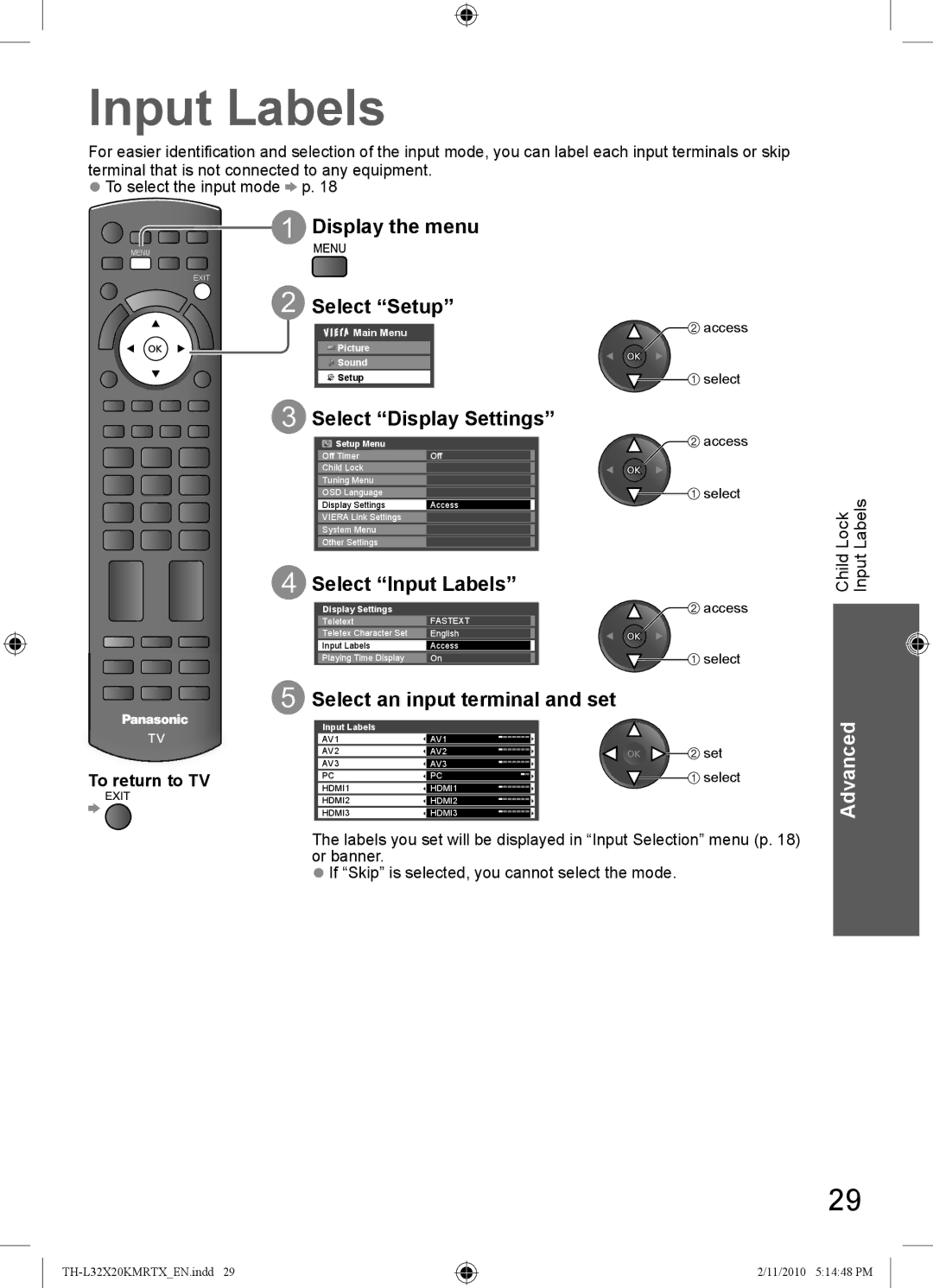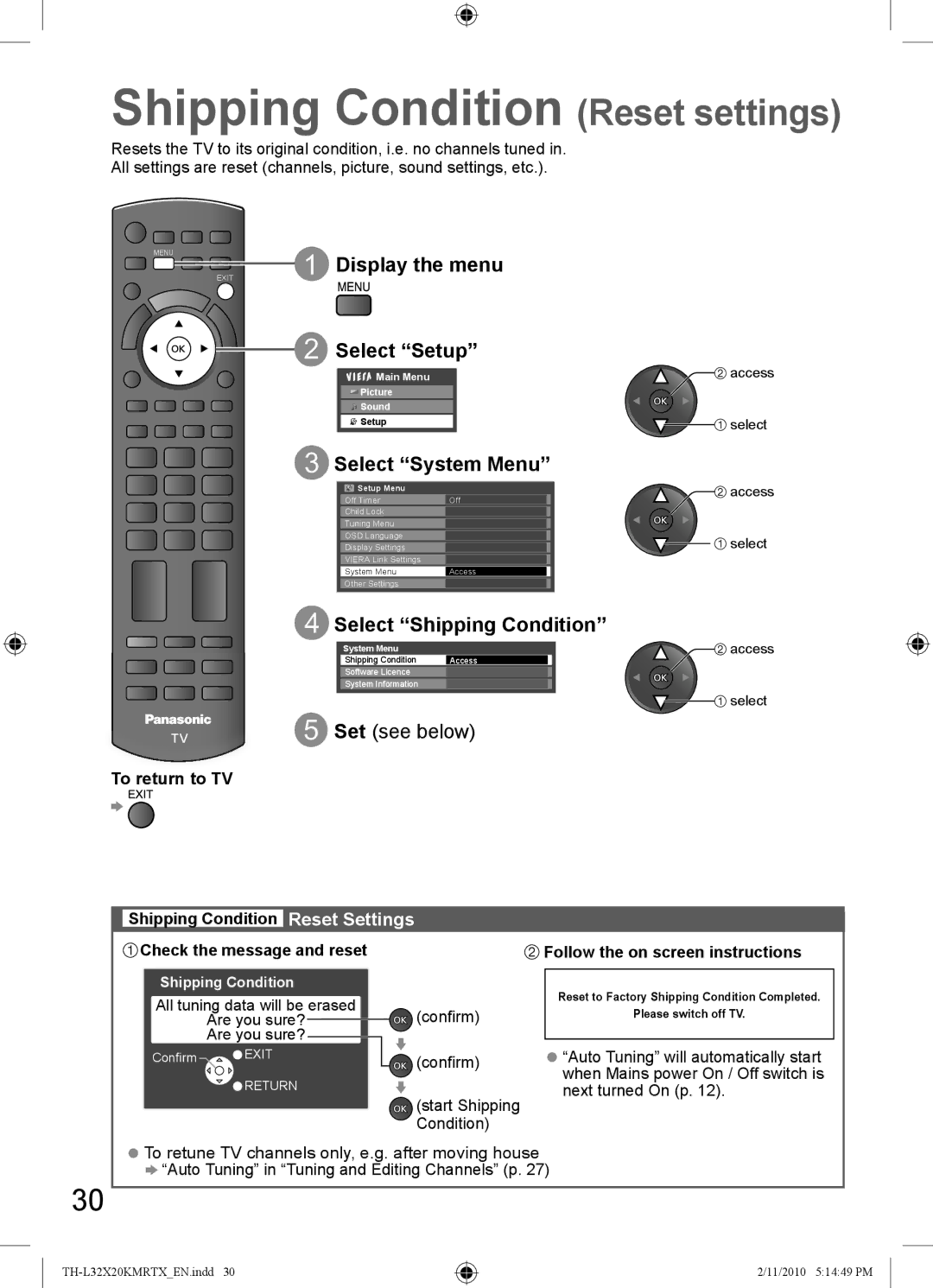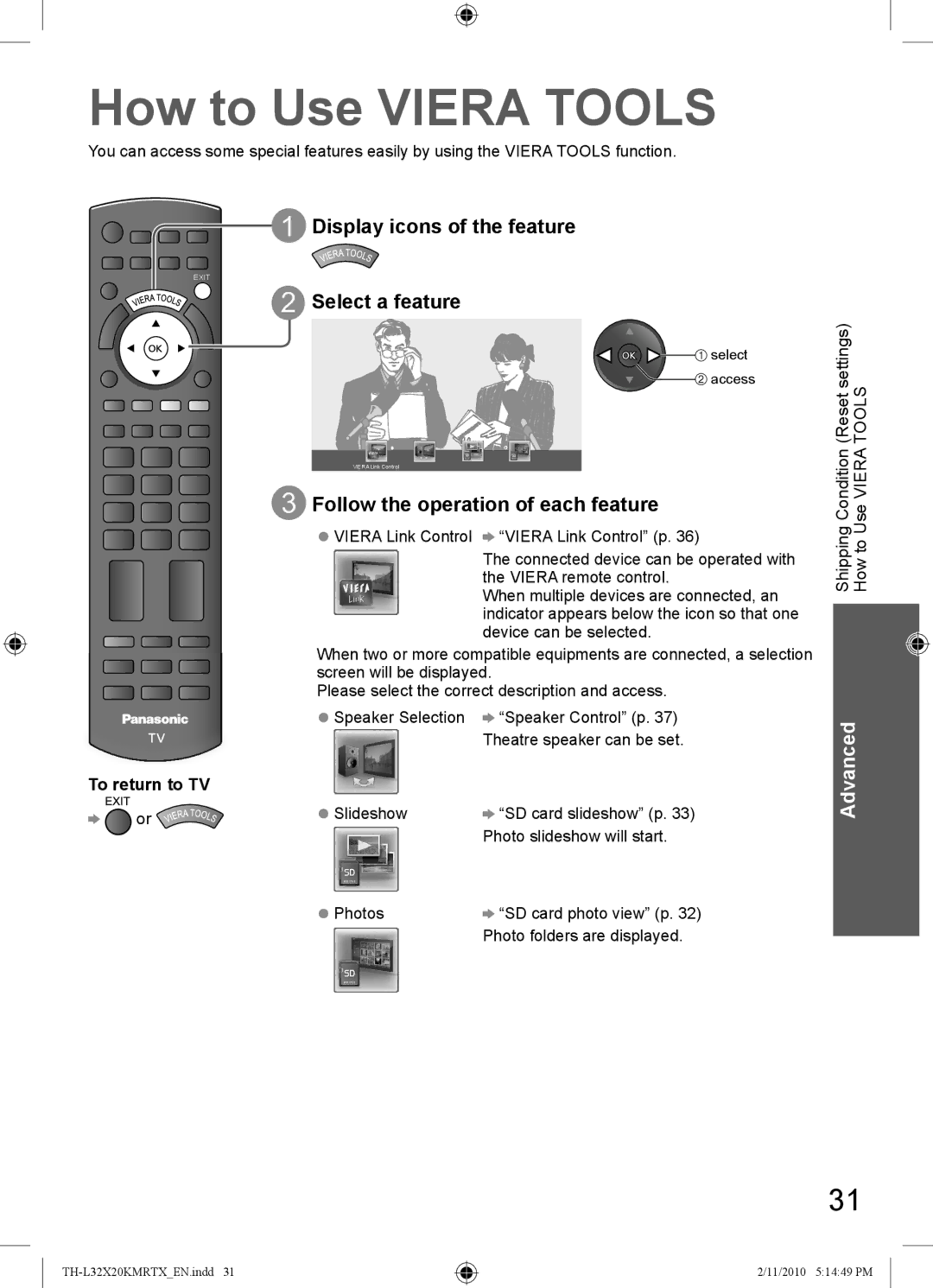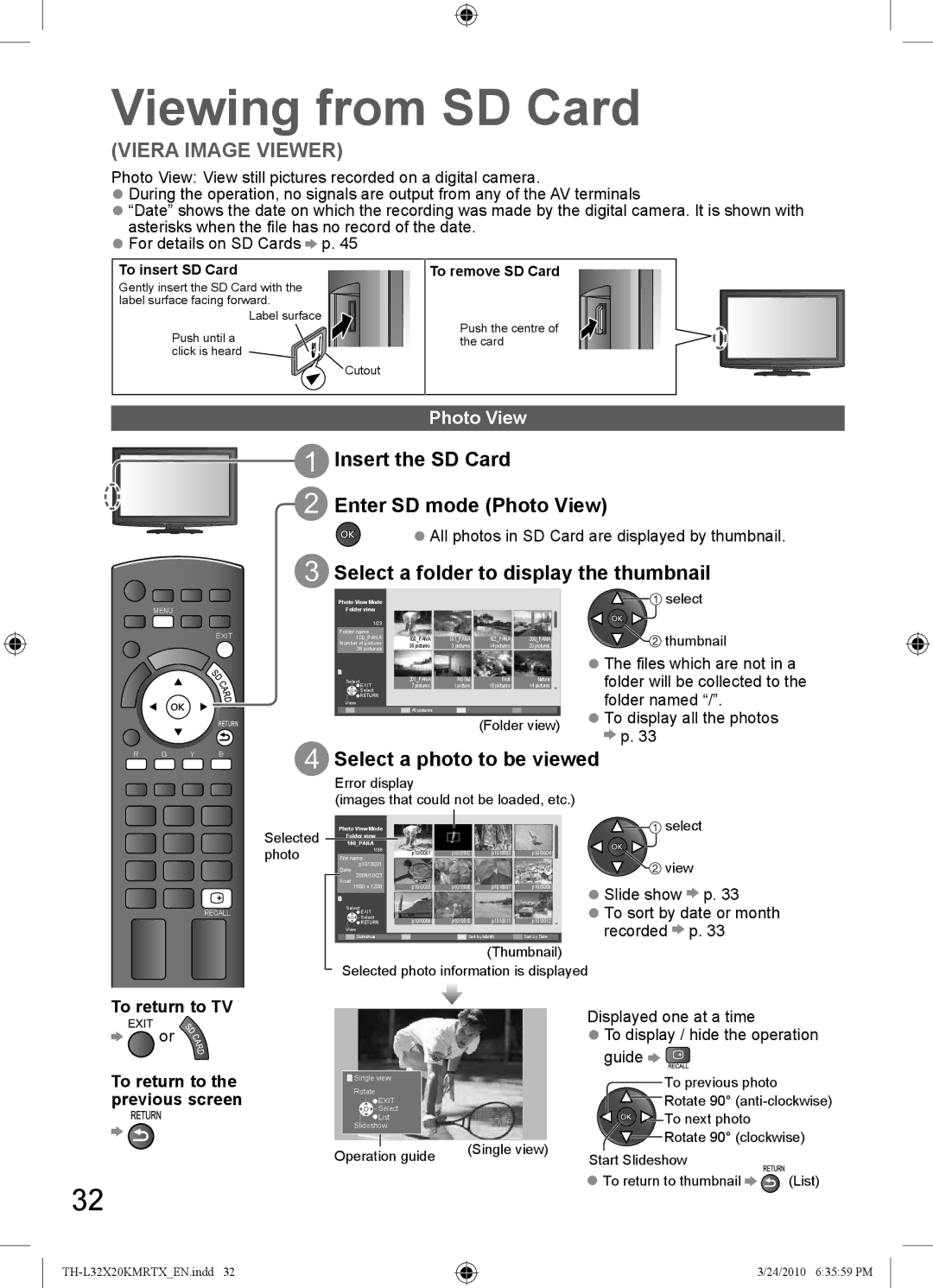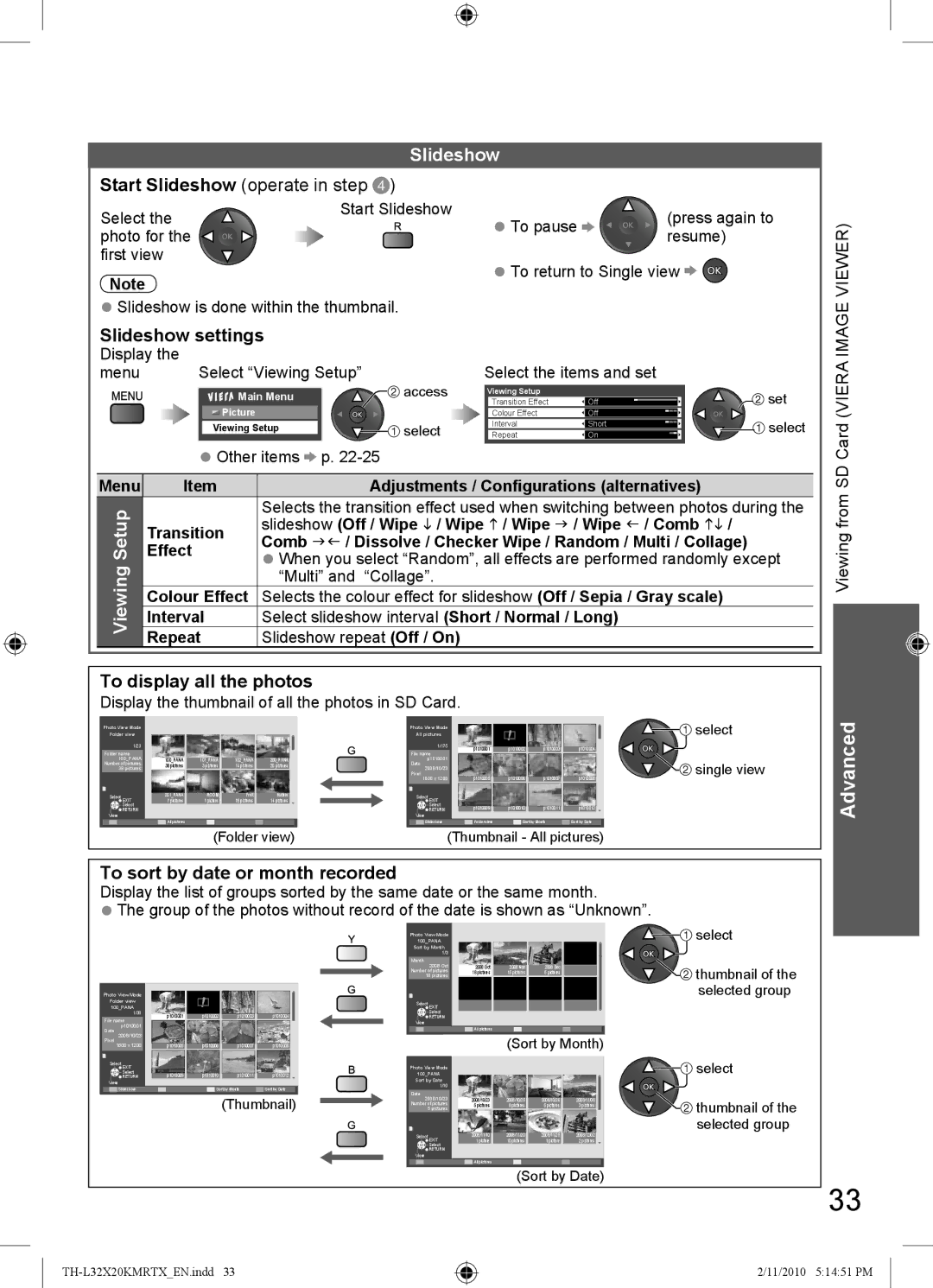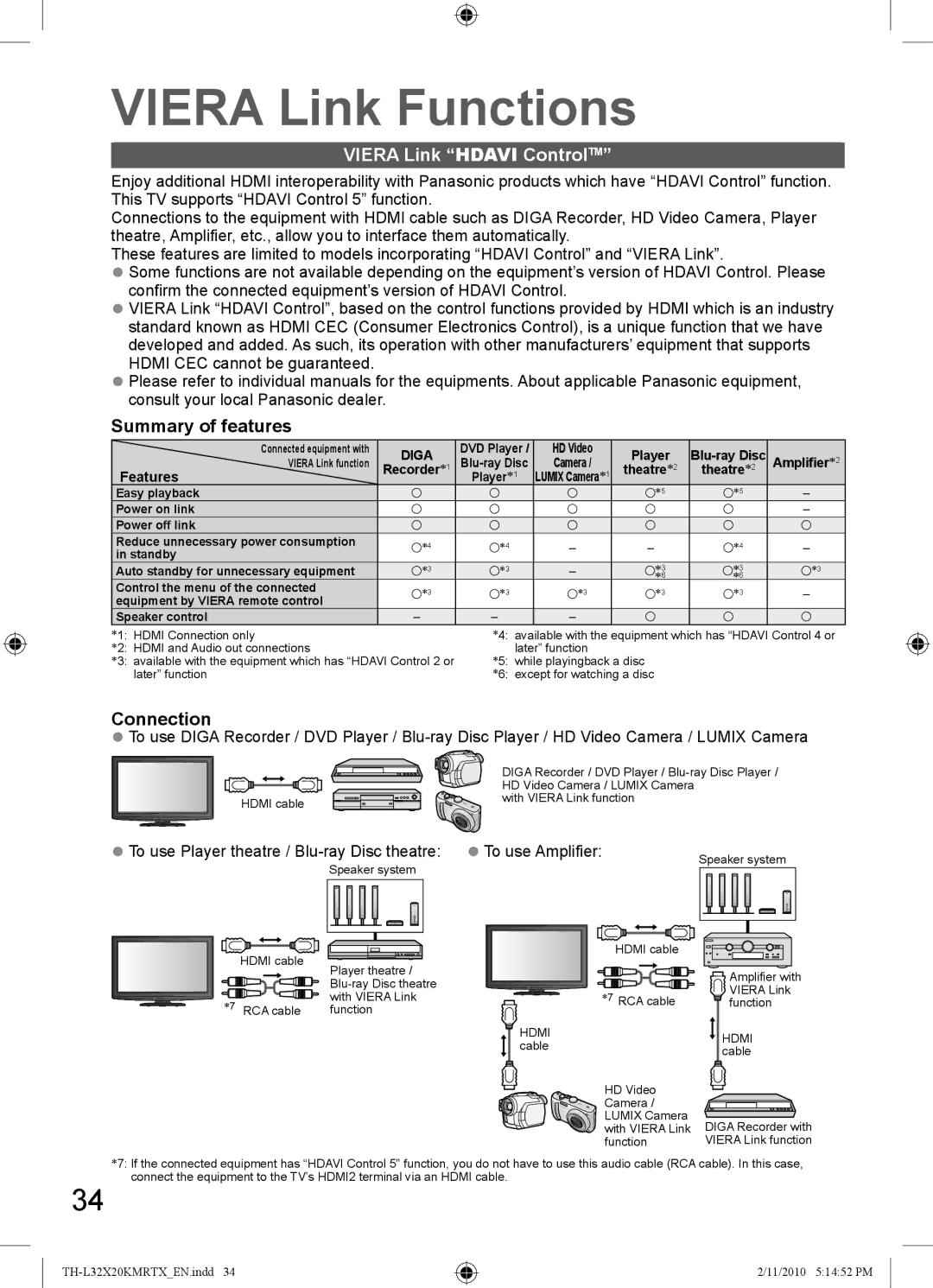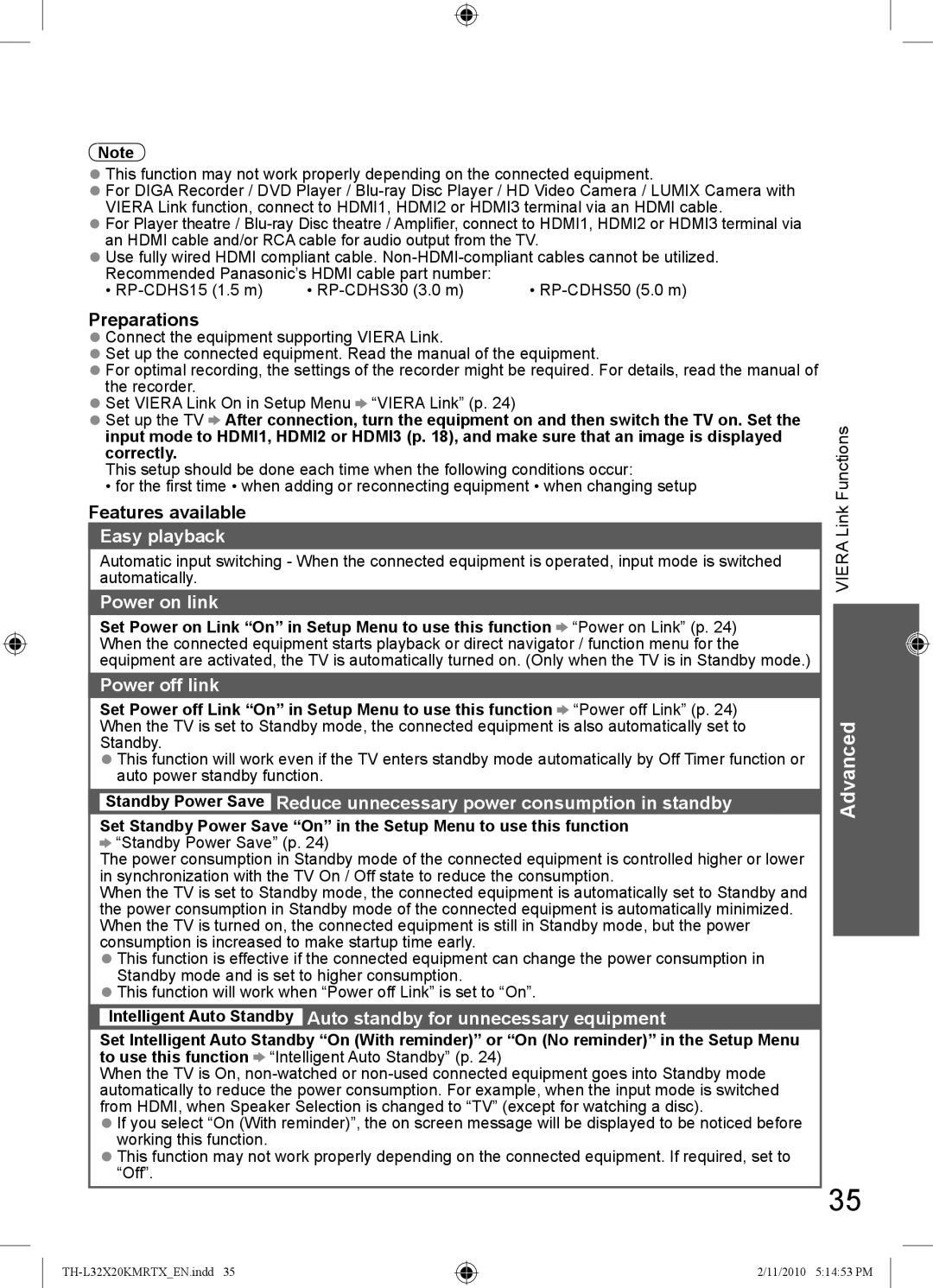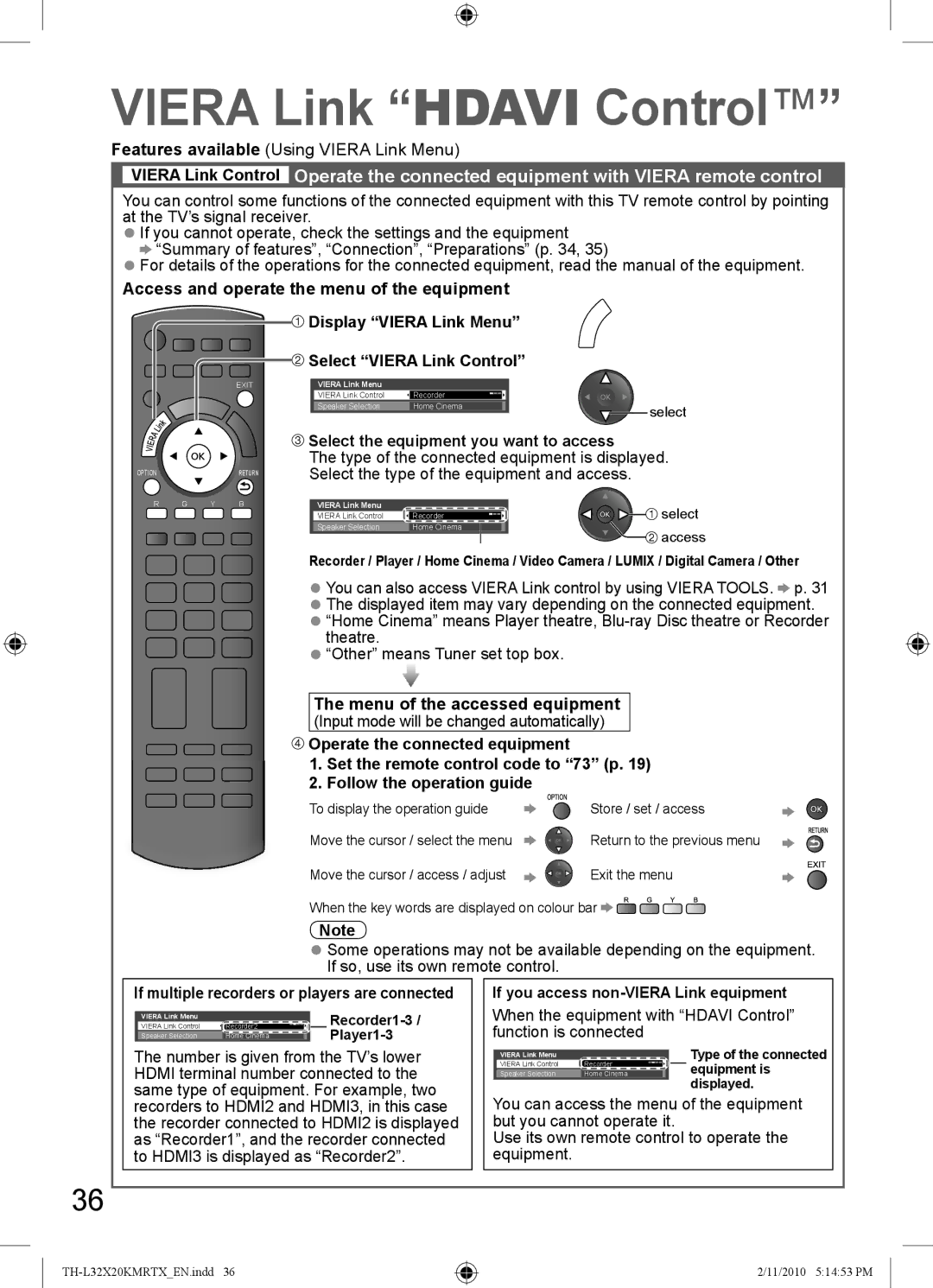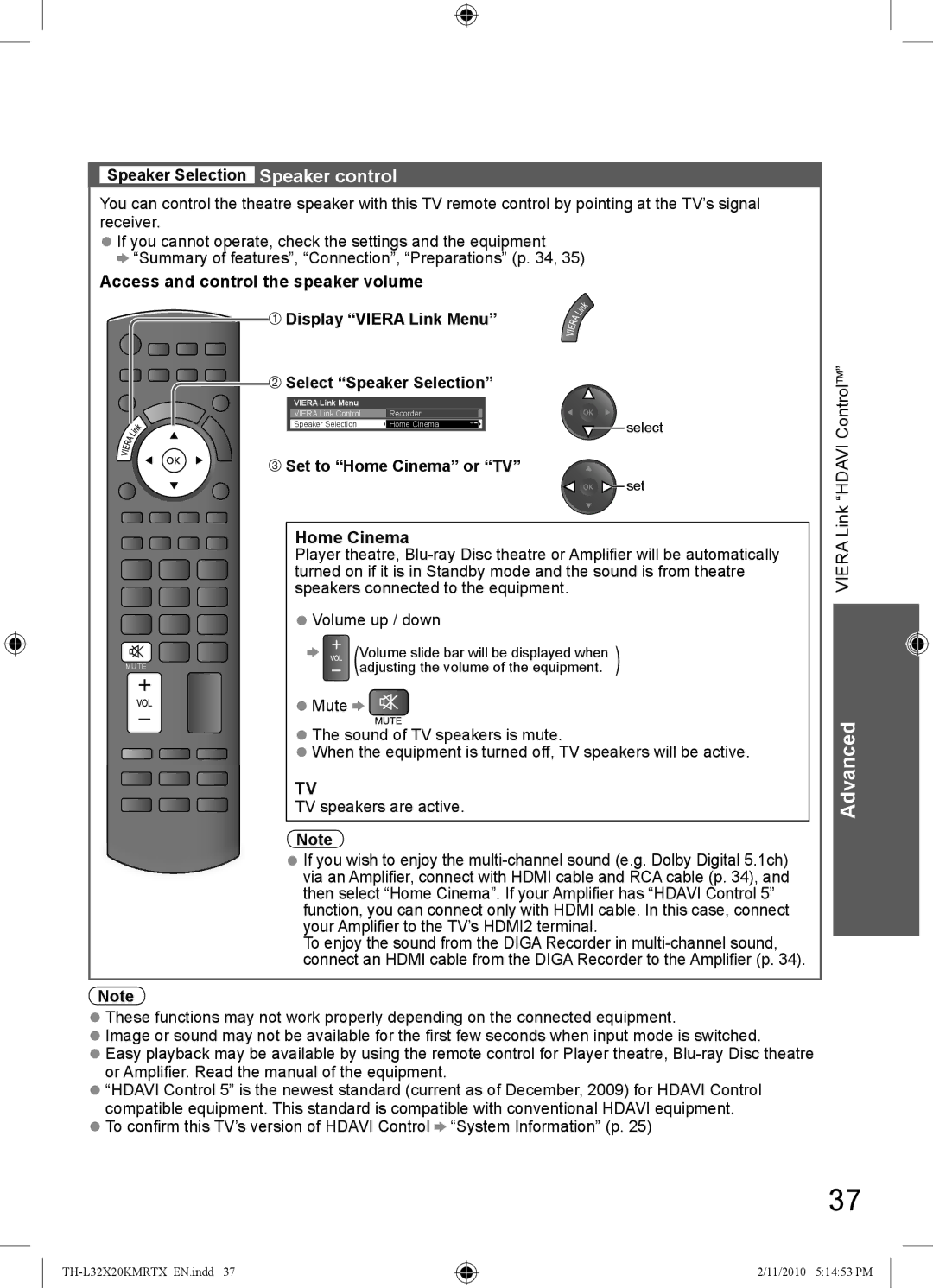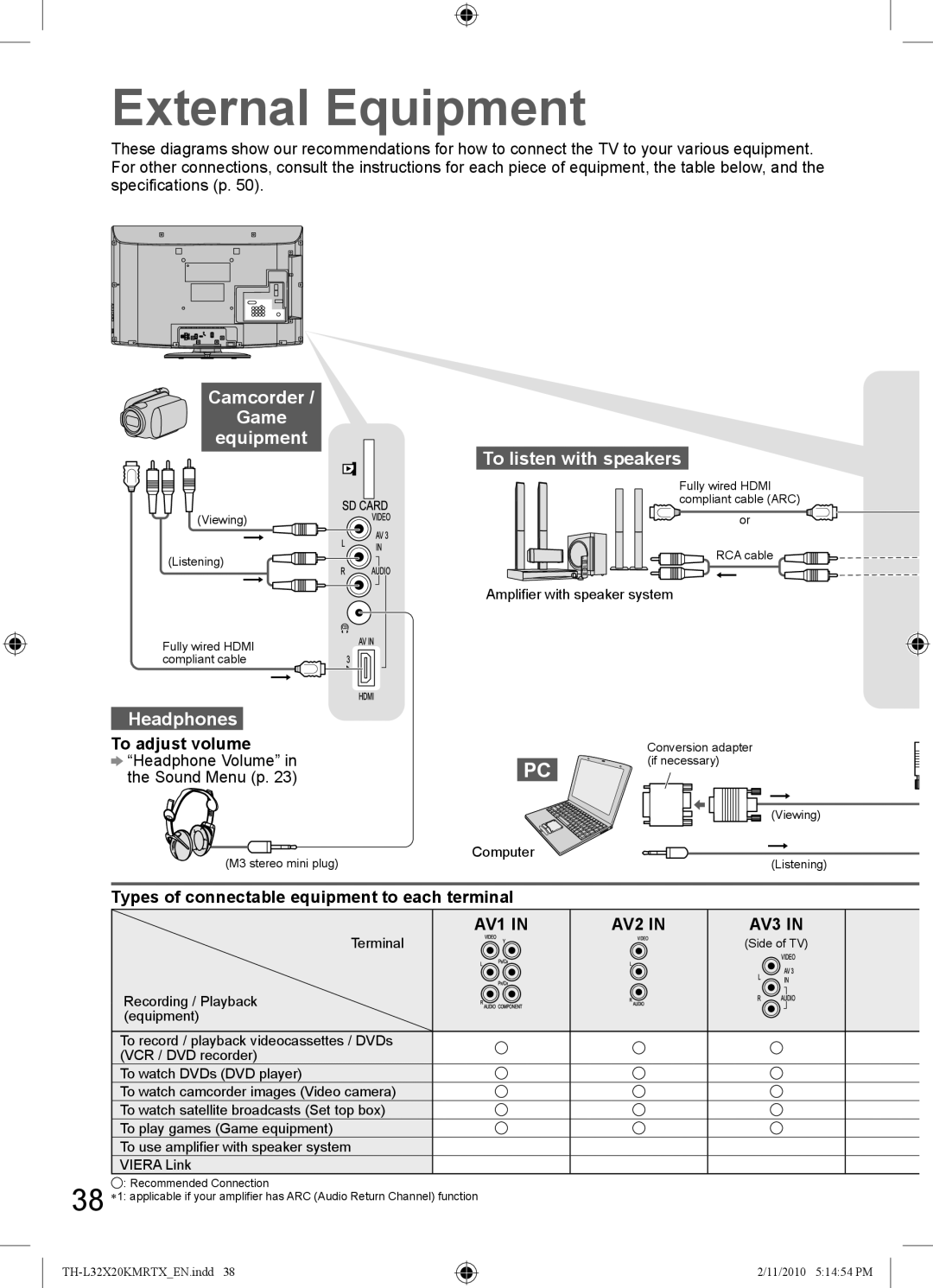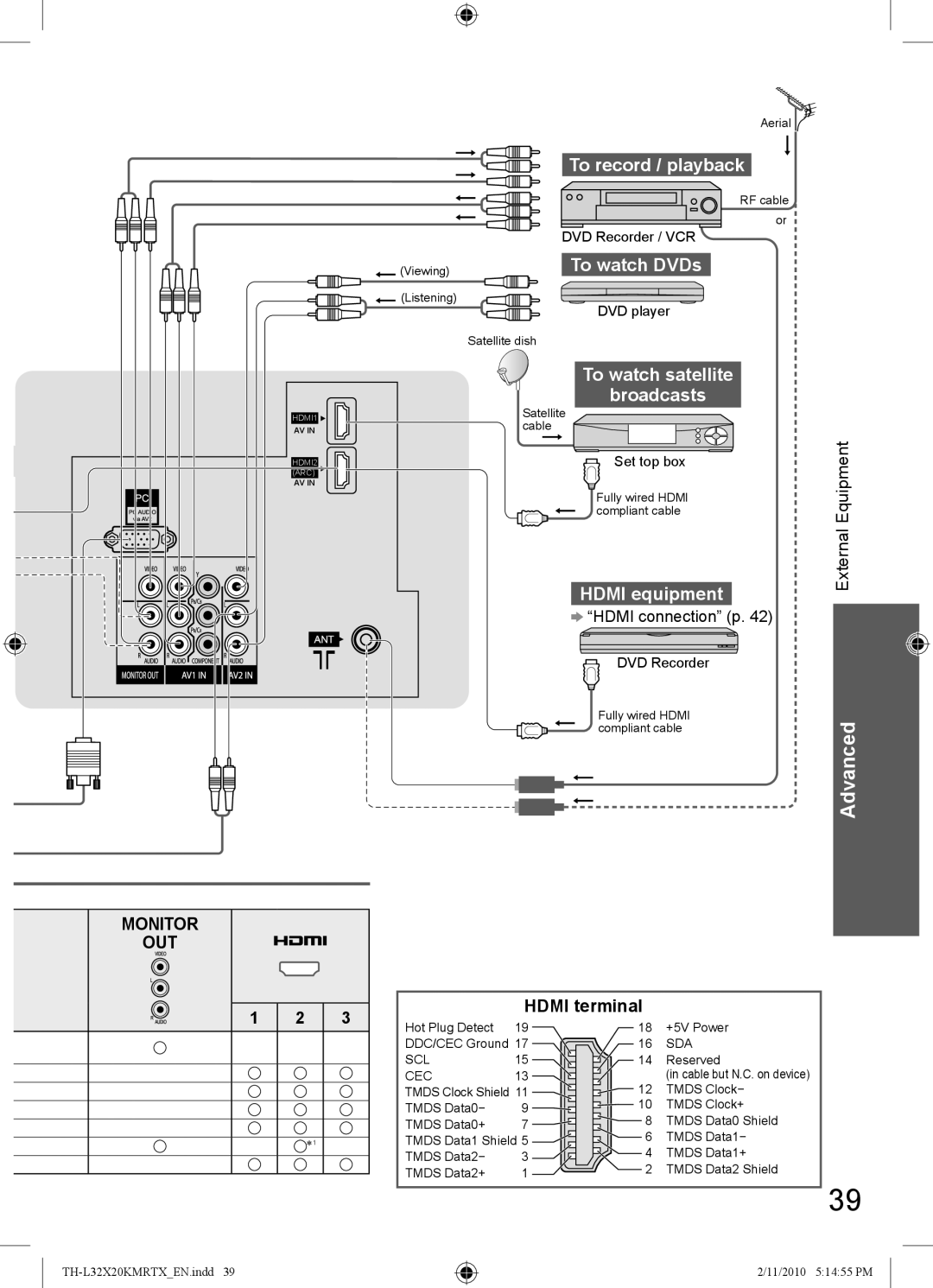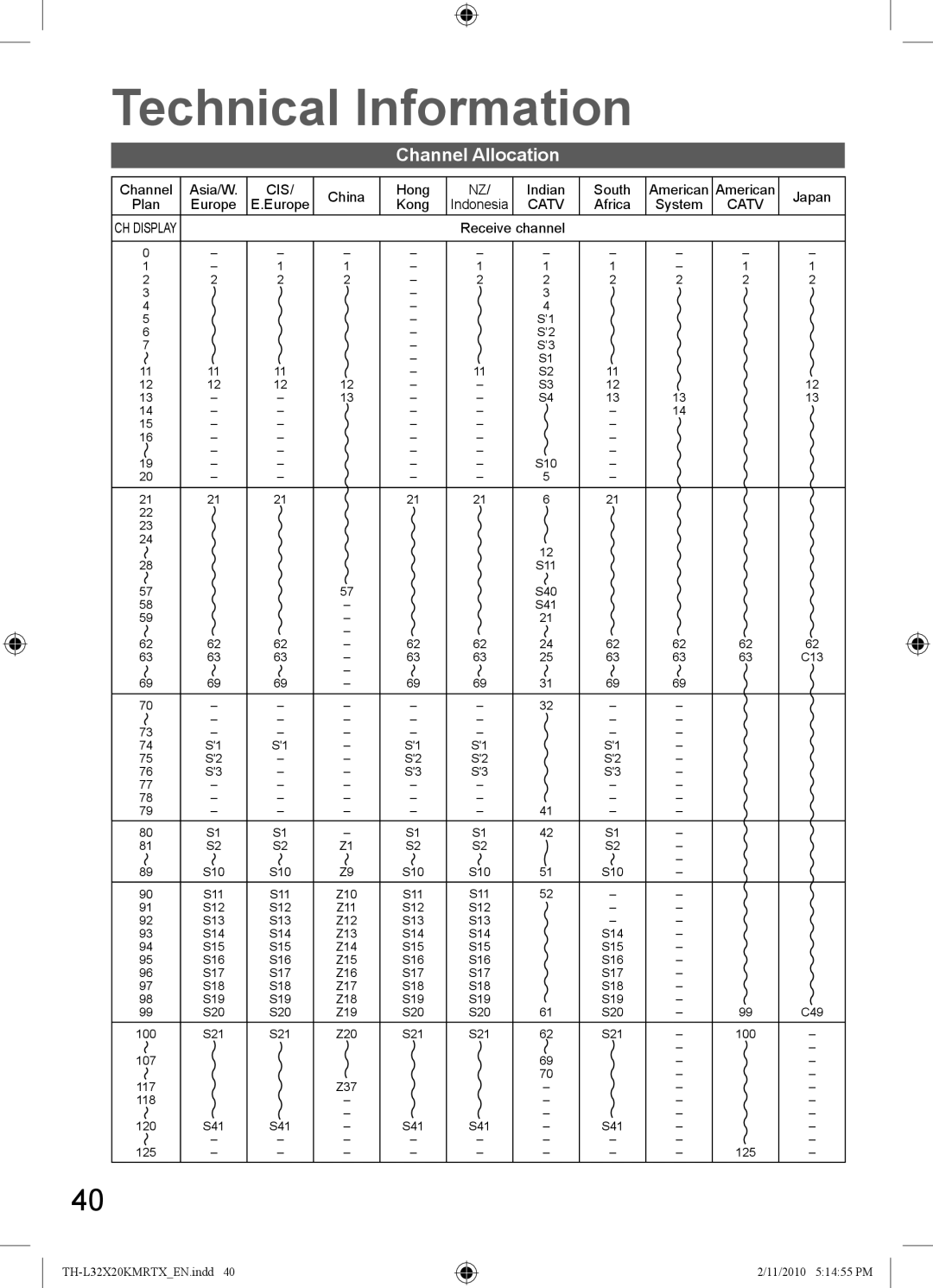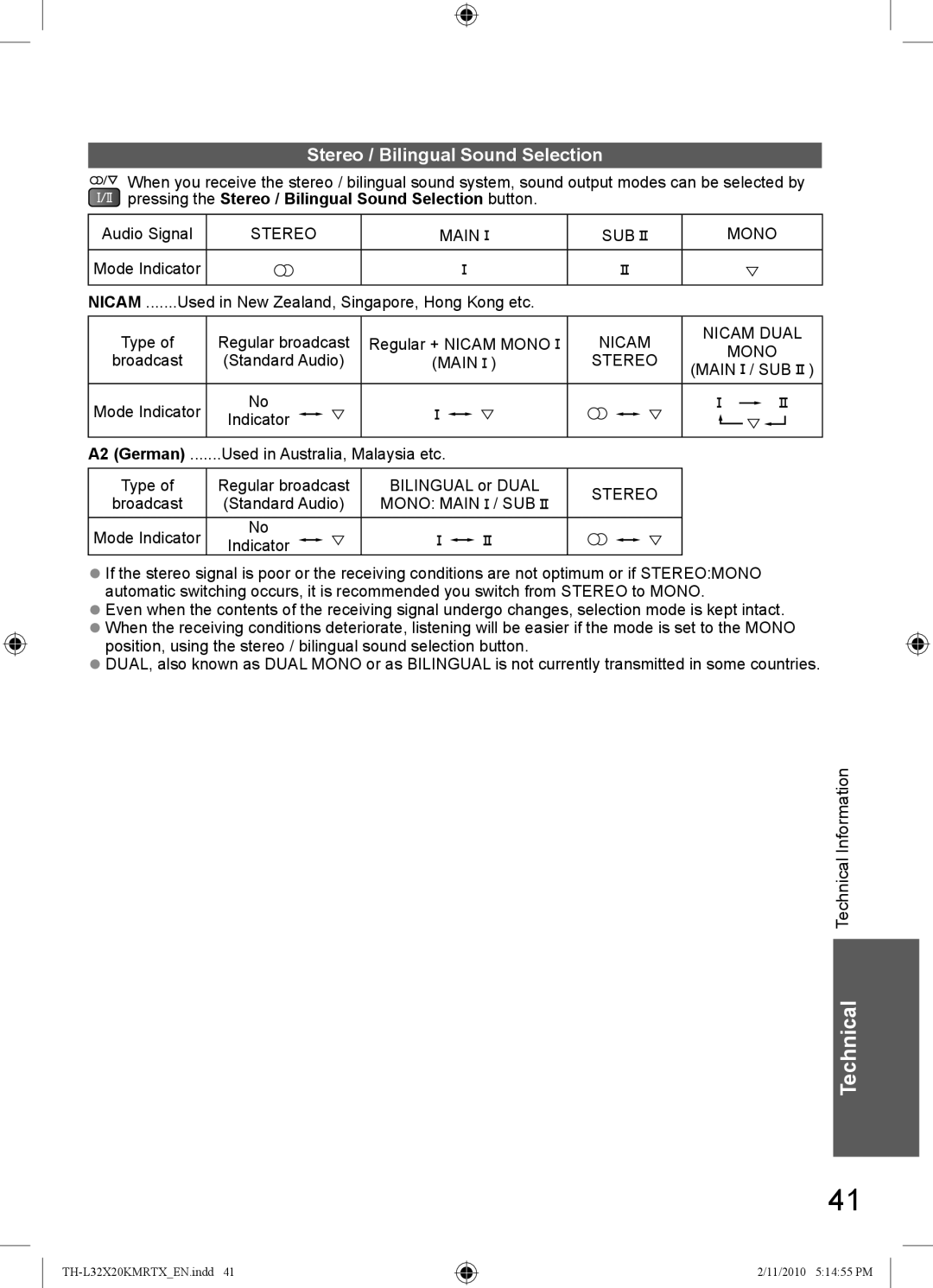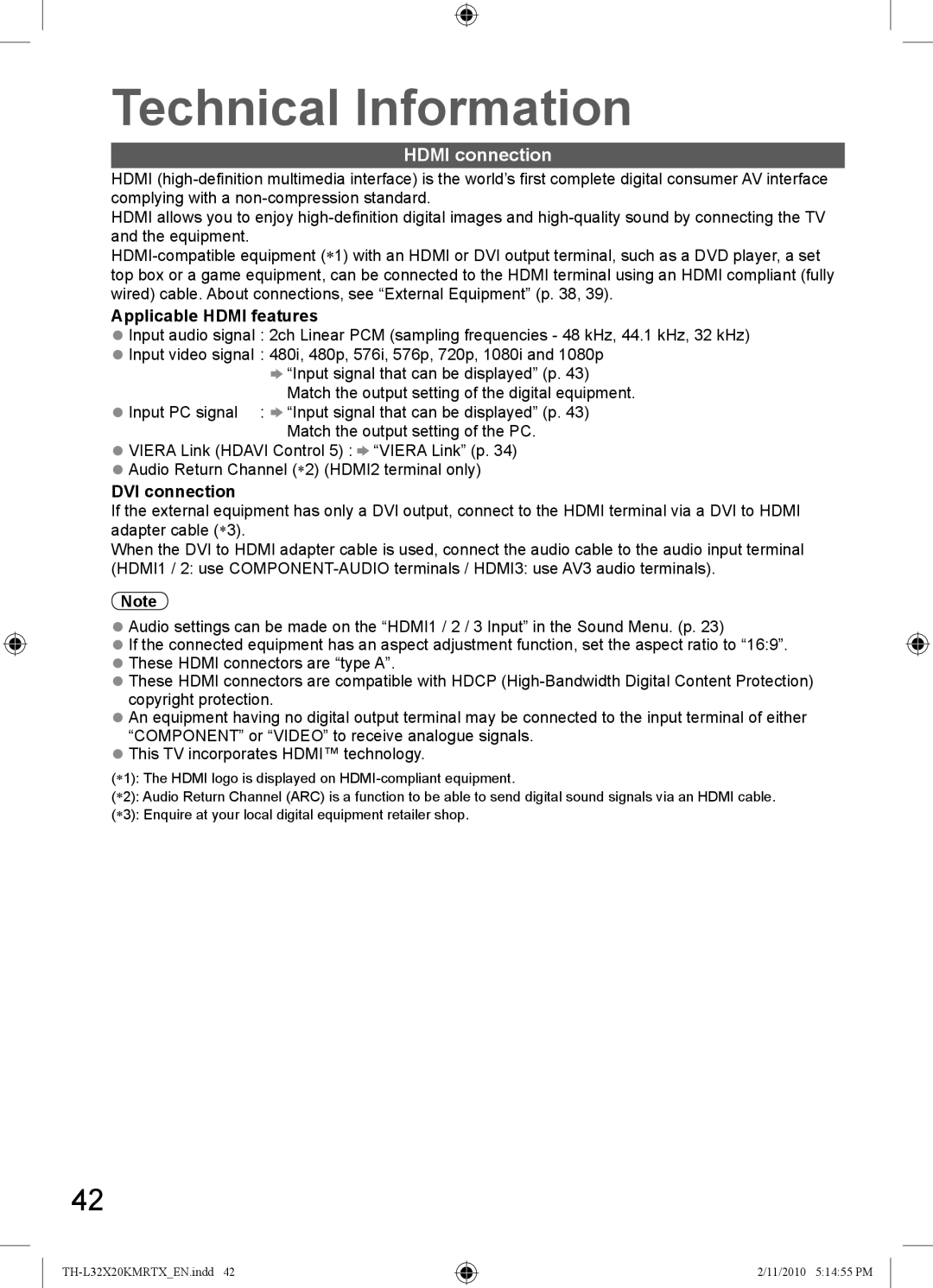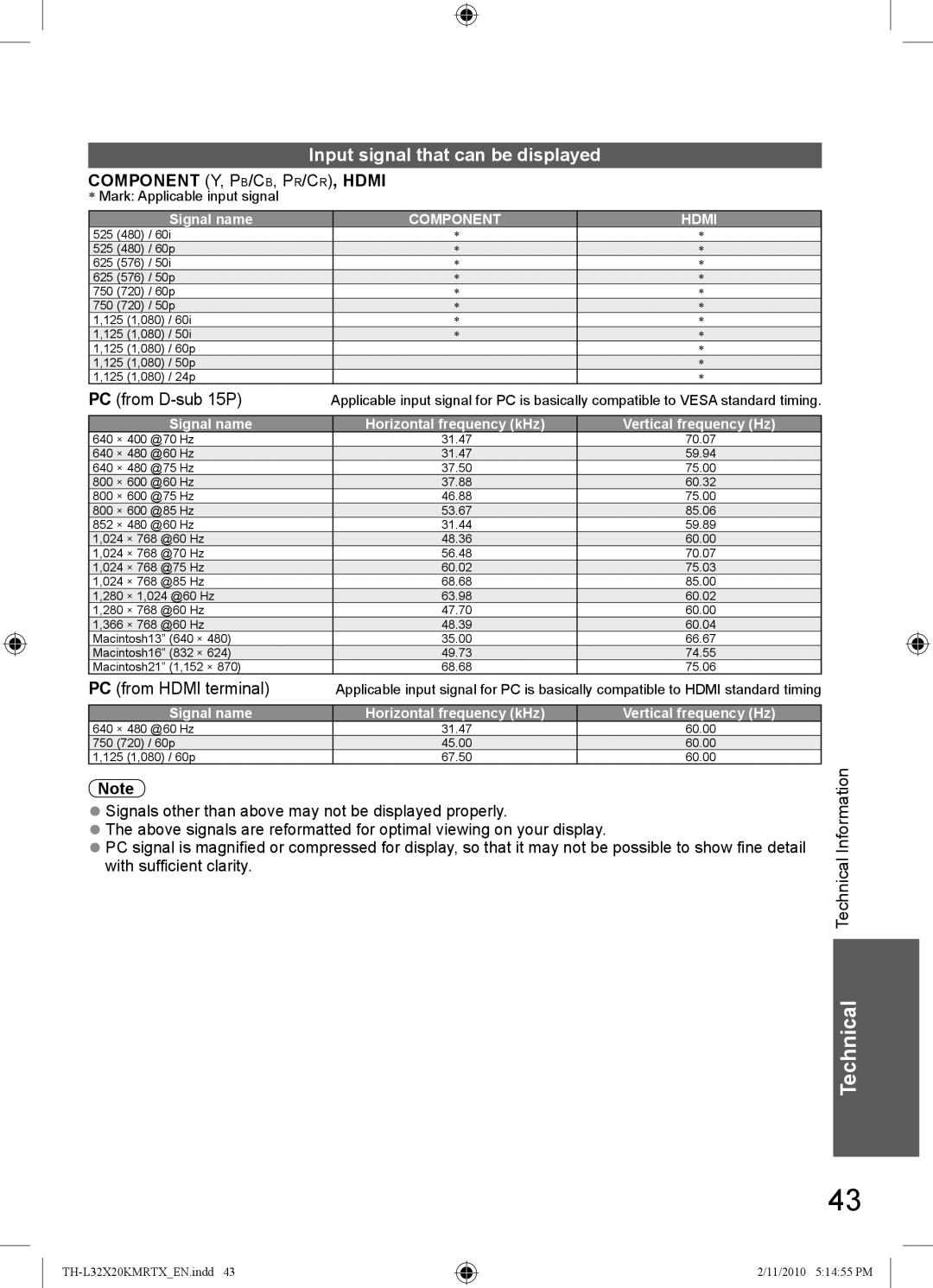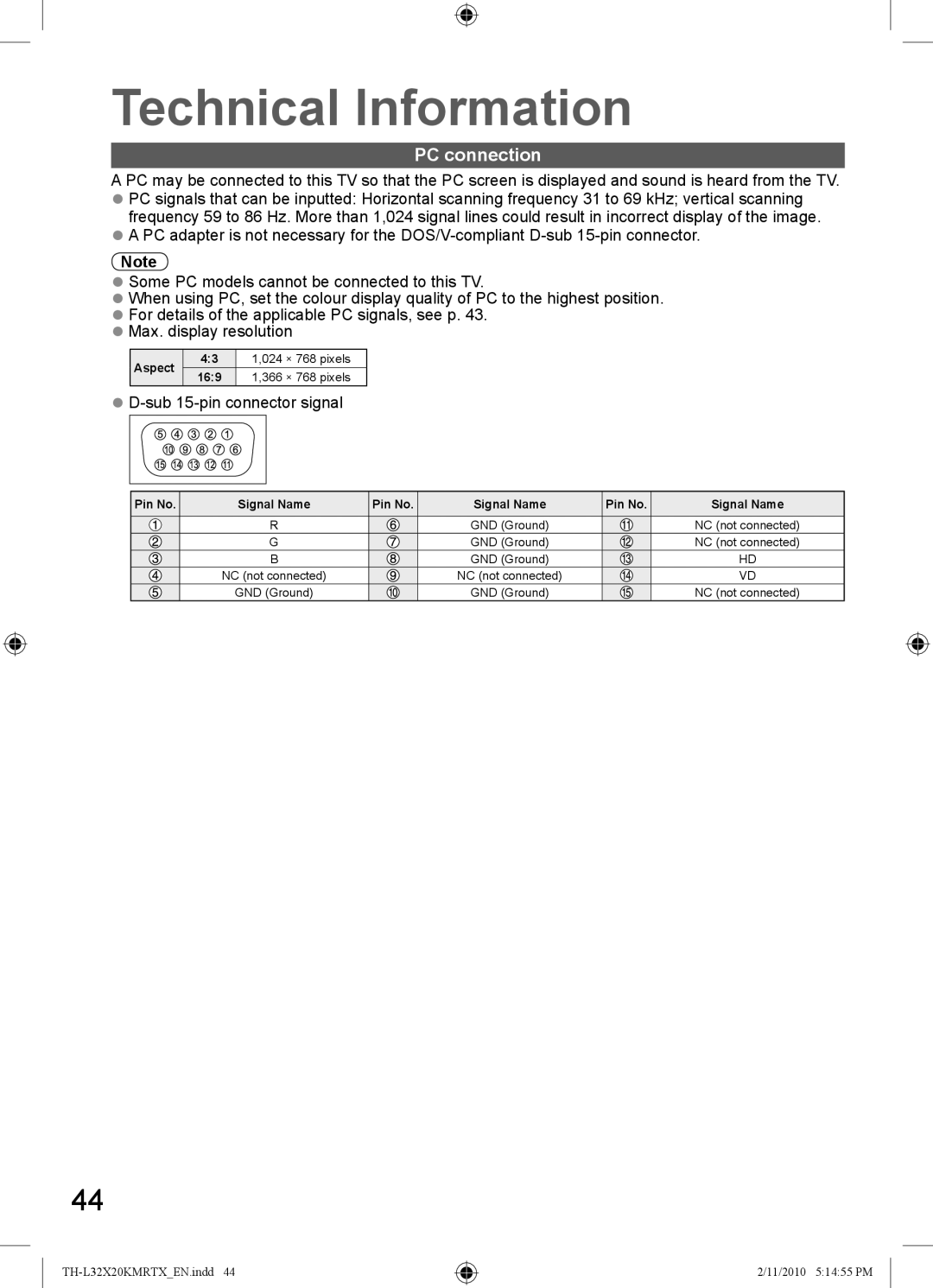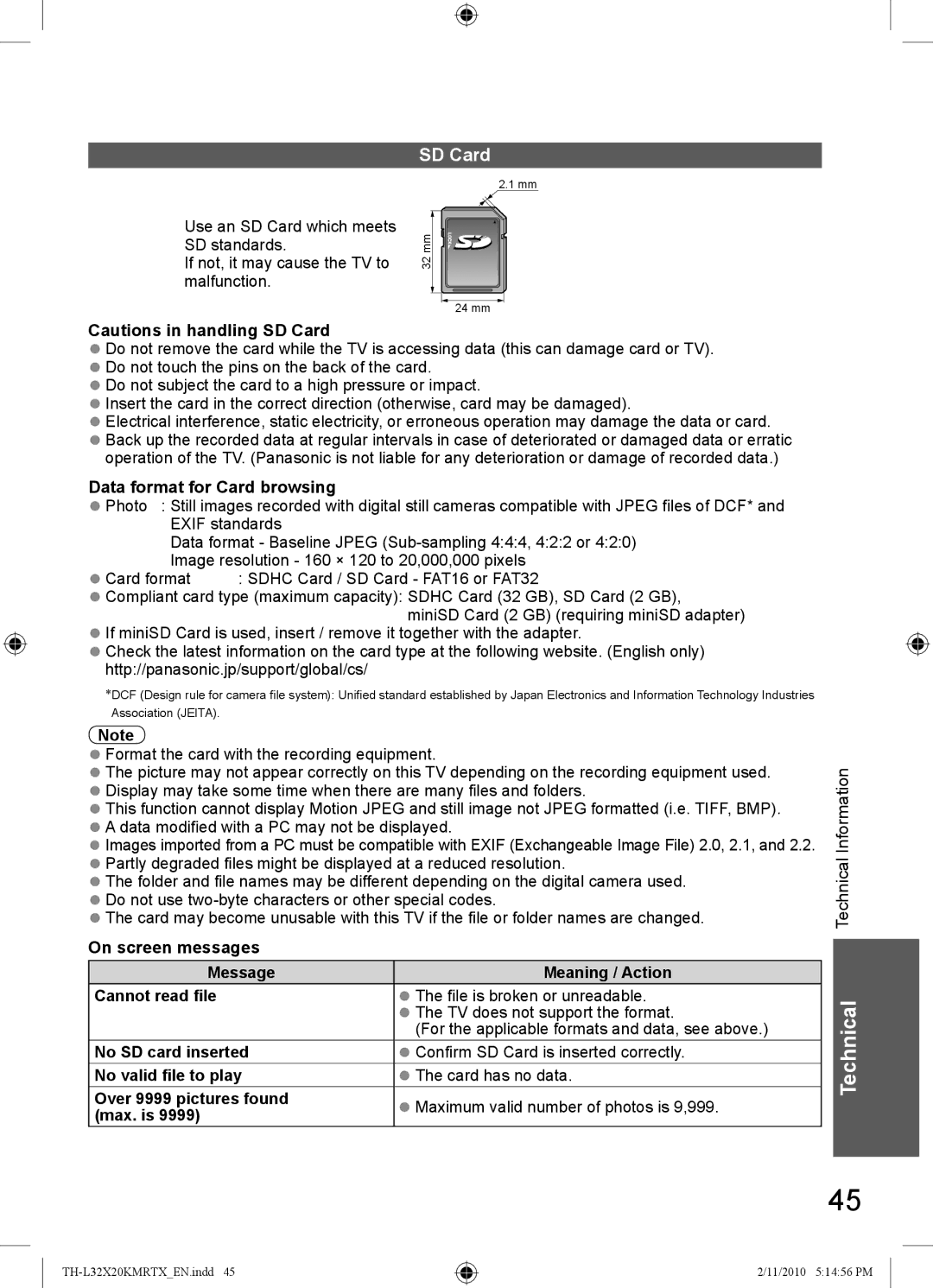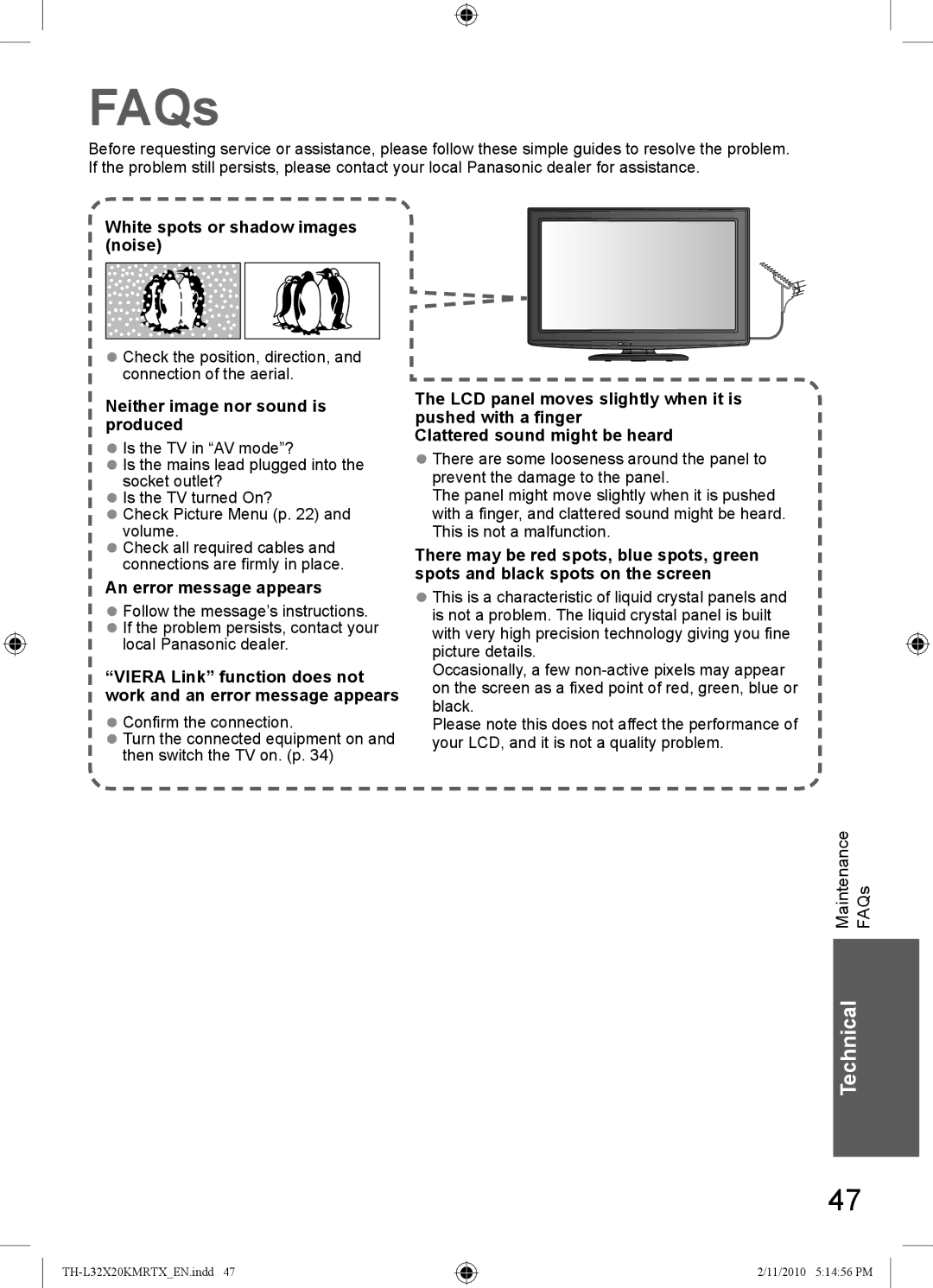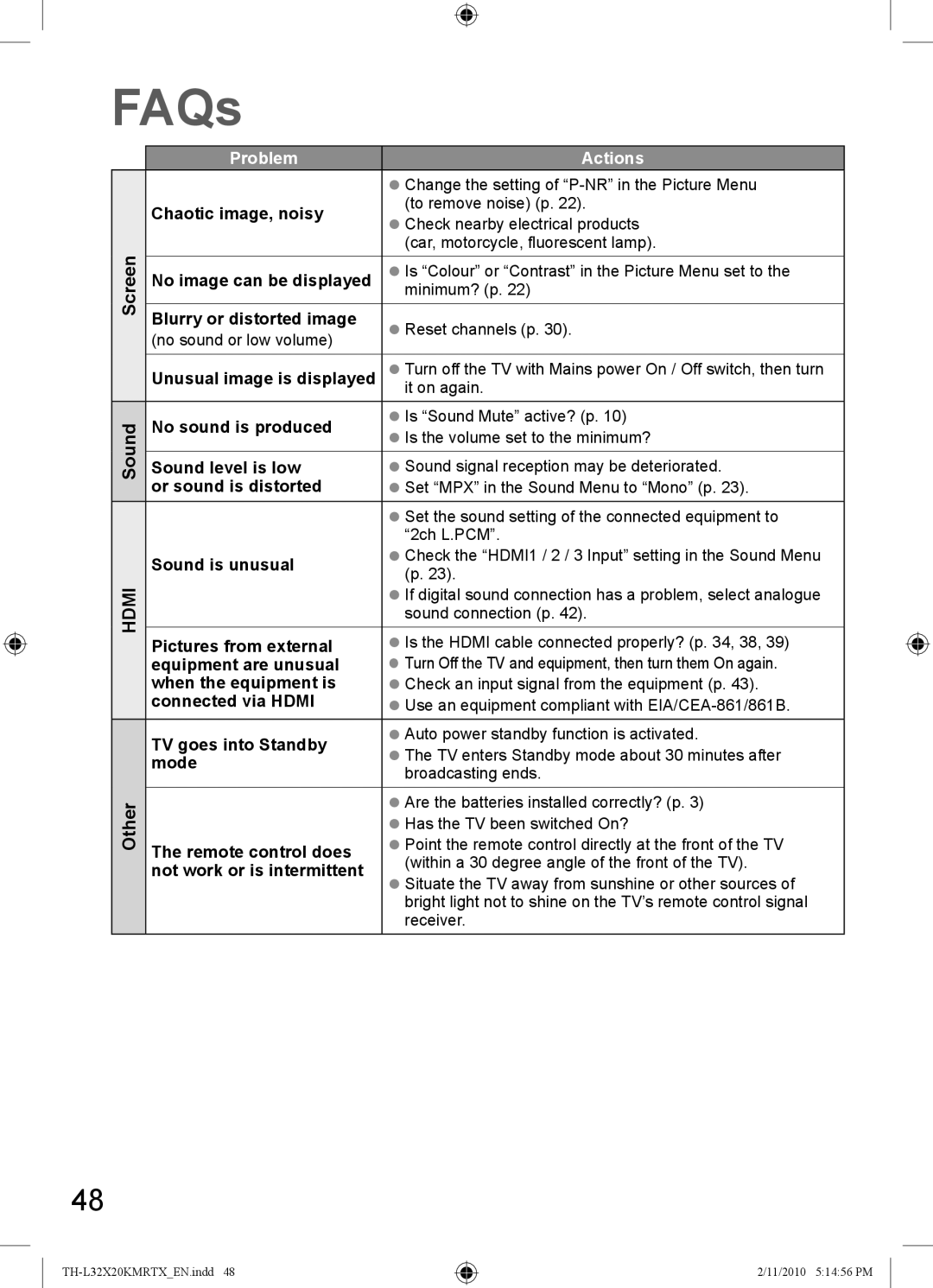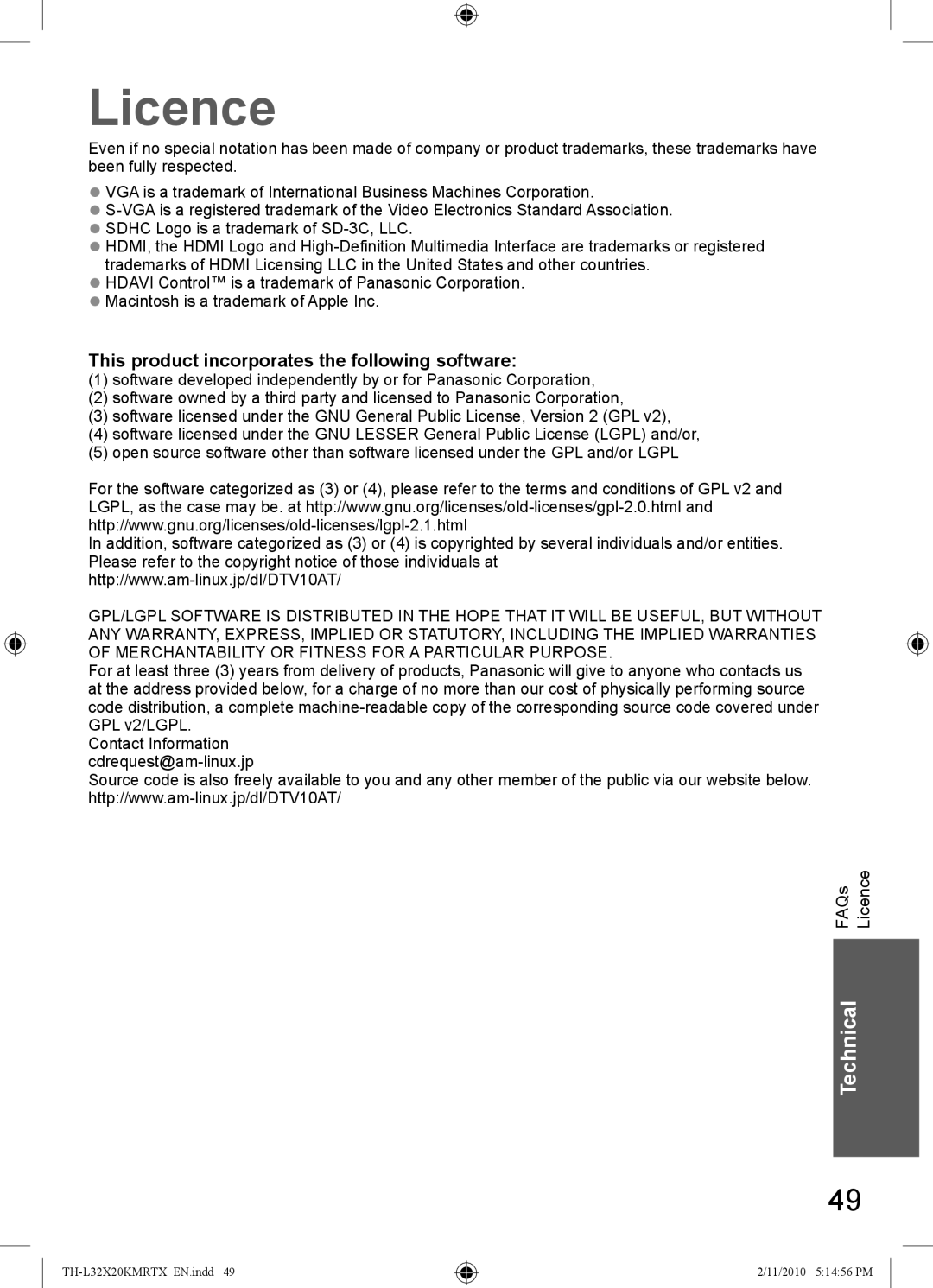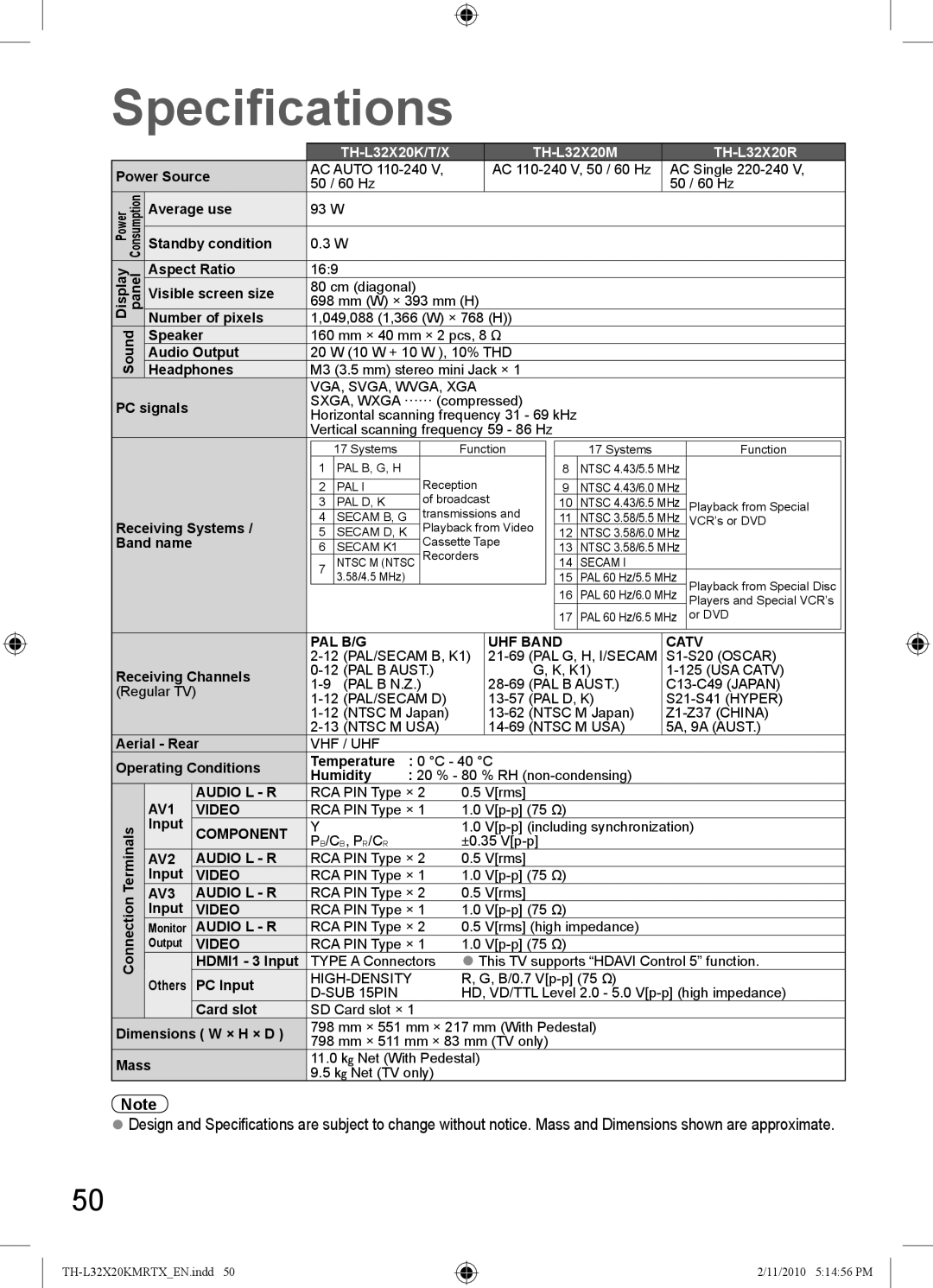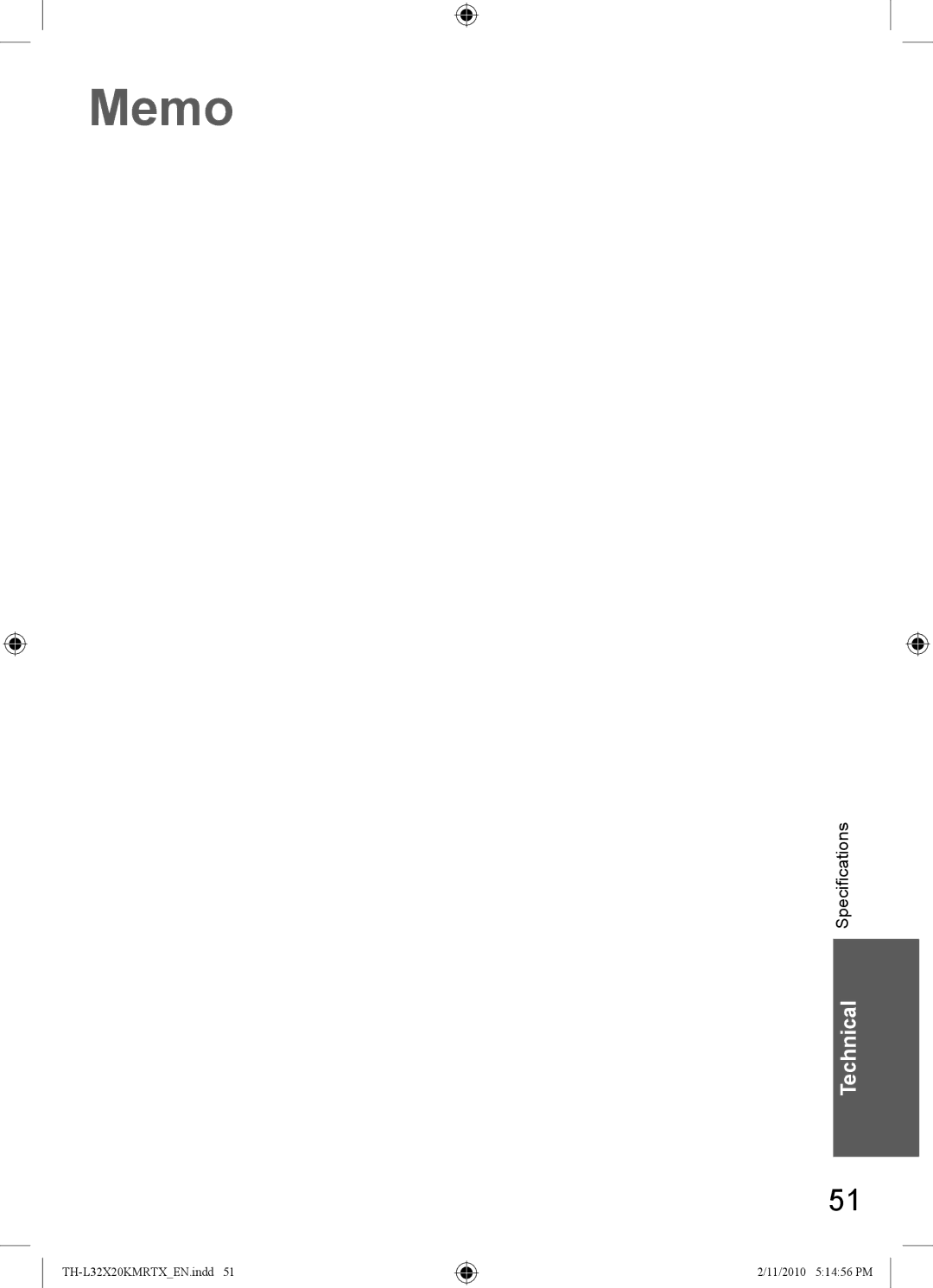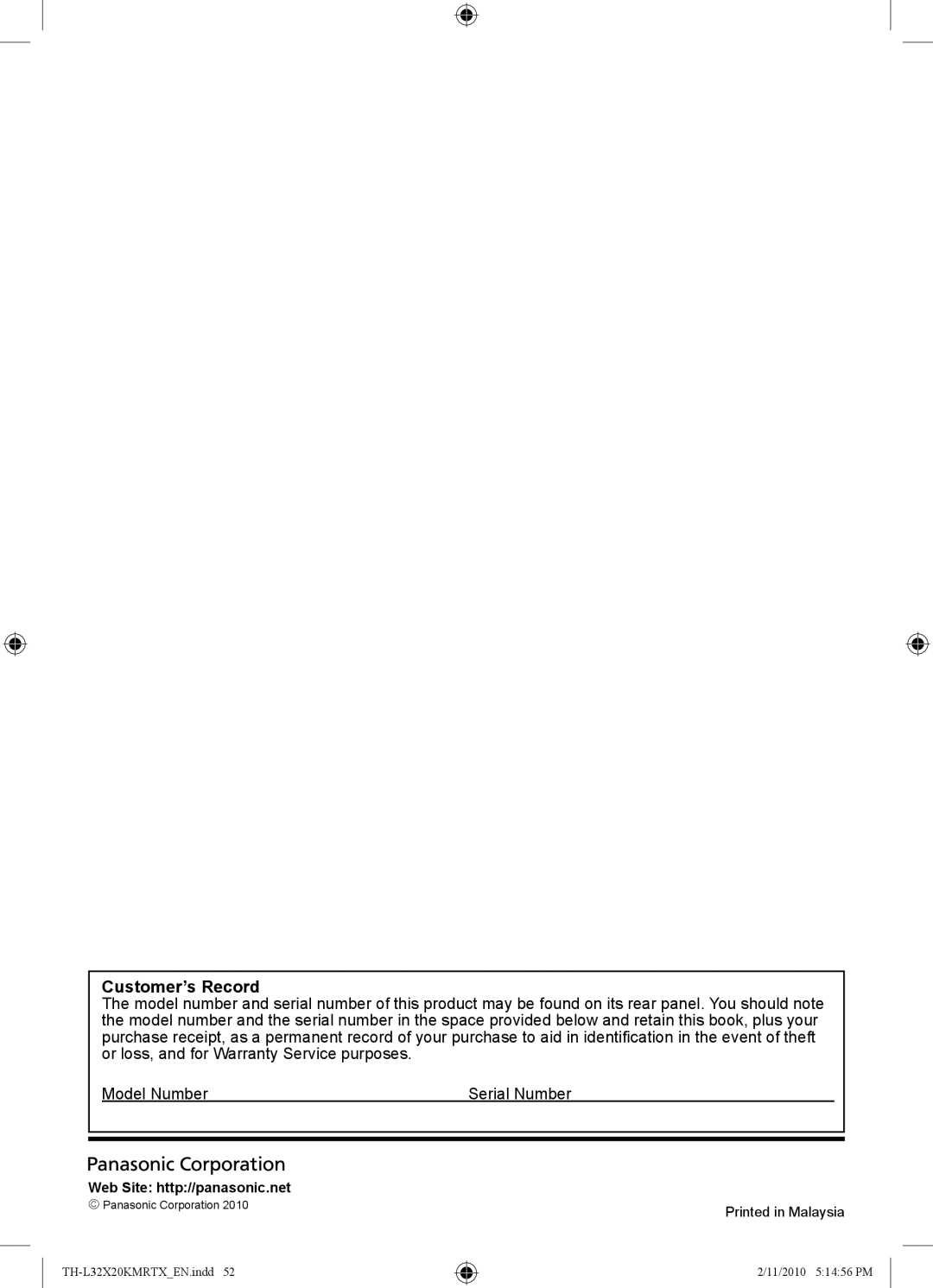Maintenance
First, remove the mains plug from the socket outlet.
Display panel, Cabinet, Pedestal
For regular care:
Gently wipe the surface of the display panel, cabinet, or pedestal by using a soft cloth to clean the dirt or fingerprints.
For stubborn dirt:
Dampen a soft cloth with clean water or diluted neutral detergent (1 part detergent to 100 parts water). Then wring the cloth and wipe the surface. Finally, wipe away all the moisture.
Caution
●Do not use a hard cloth or rub the surface too hard. This may cause scratches on the surface.
●Take care not to subject the TV’s surfaces to water or detergent. A liquid inside the TV could lead to product failure.
●Take care not to subject the surfaces to insect repellent, solvent, thinner, or other volatile substances. This may degrade surface quality or cause peeling of the paint.
●The surface of the display panel is specially treated and may be easily damaged. Take care not to tap or scratch the surface with your fingernail or other hard objects.
●Do not allow the cabinet and pedestal to make contact with a rubber or PVC substance for a long time. This may degrade surface quality.
Mains plug
Wipe the mains plug with a dry cloth at regular intervals. Moisture and dust may lead to fire or electrical shock.
46
2/11/2010 5:14:56 PM