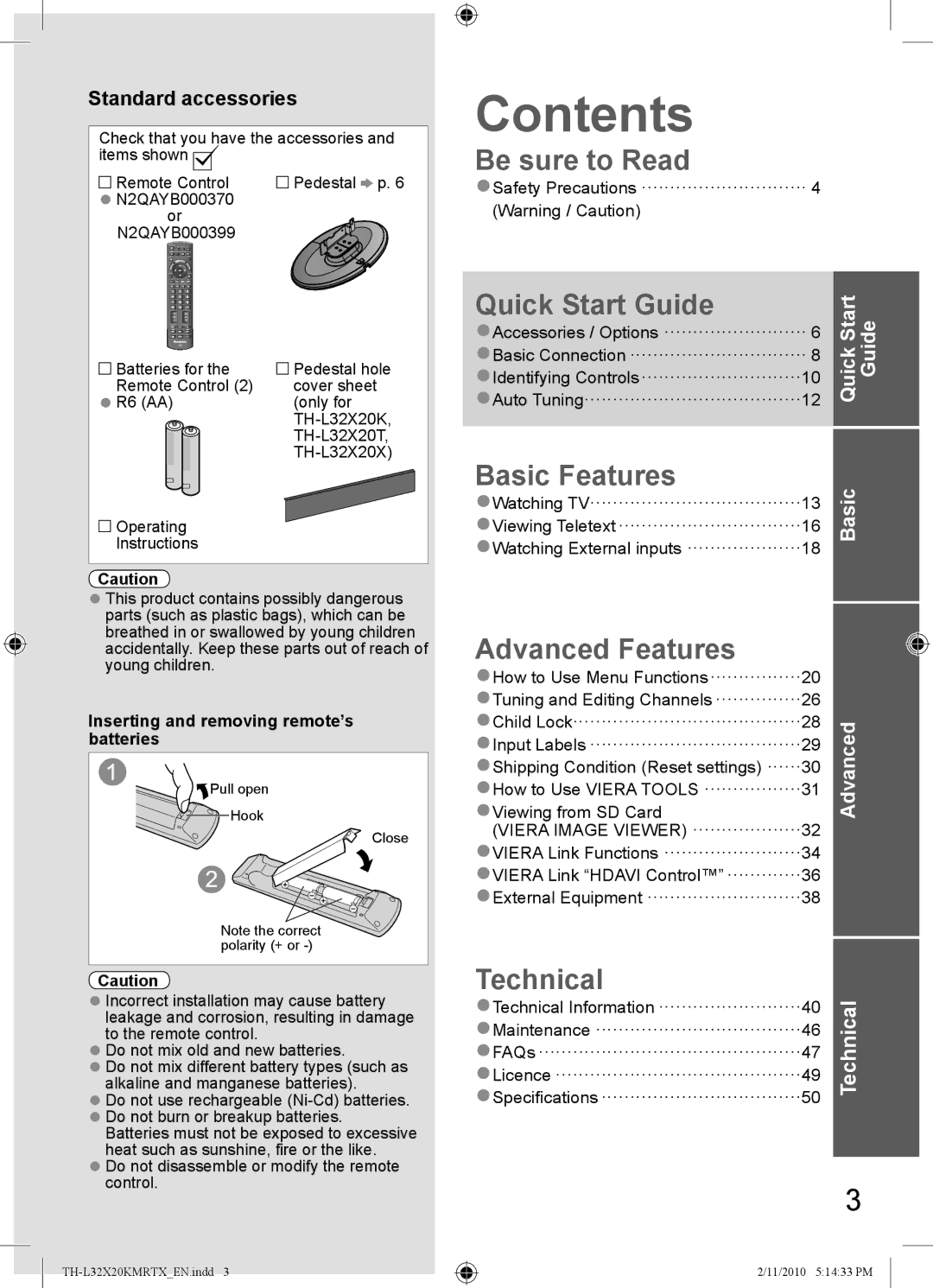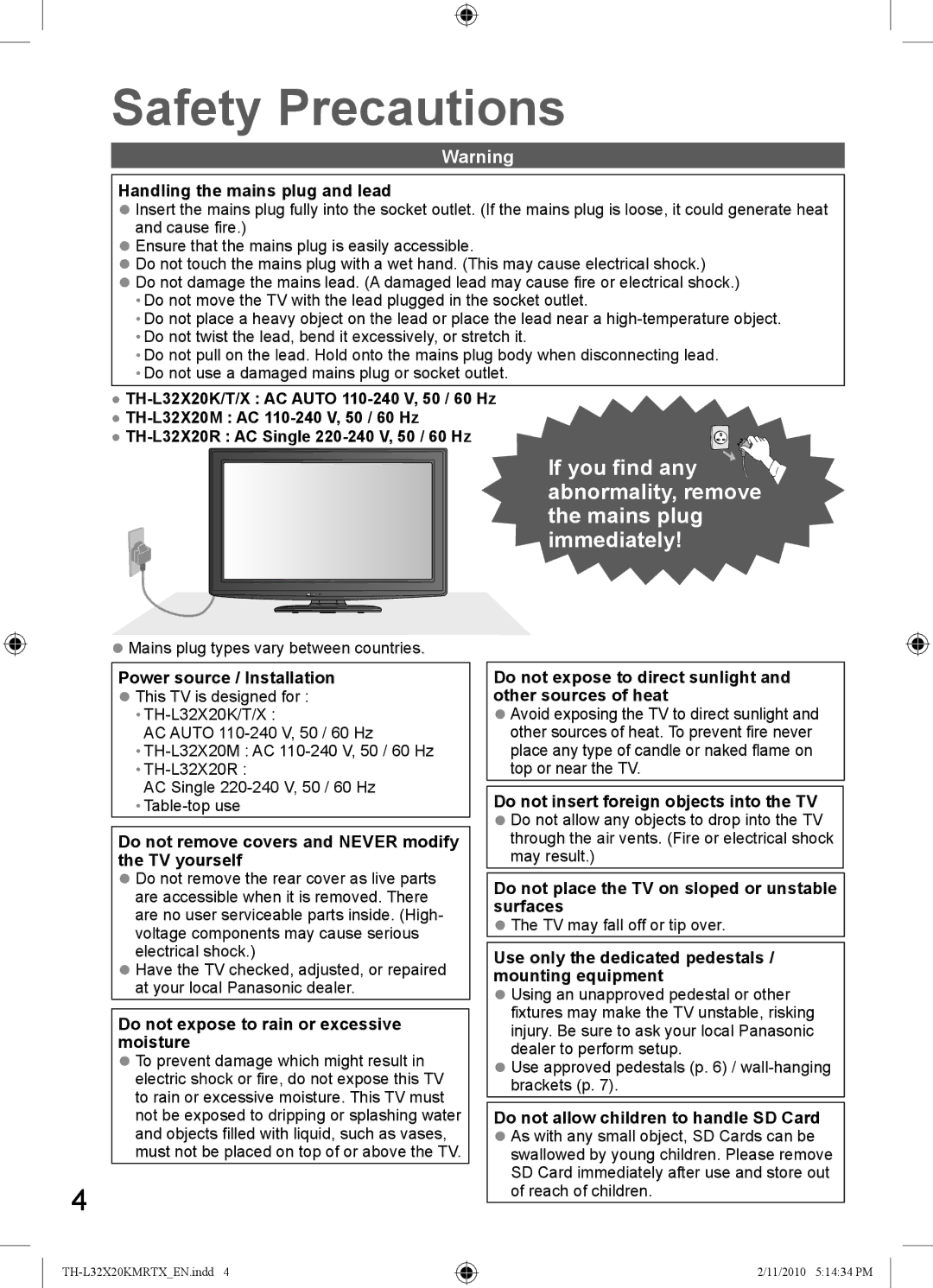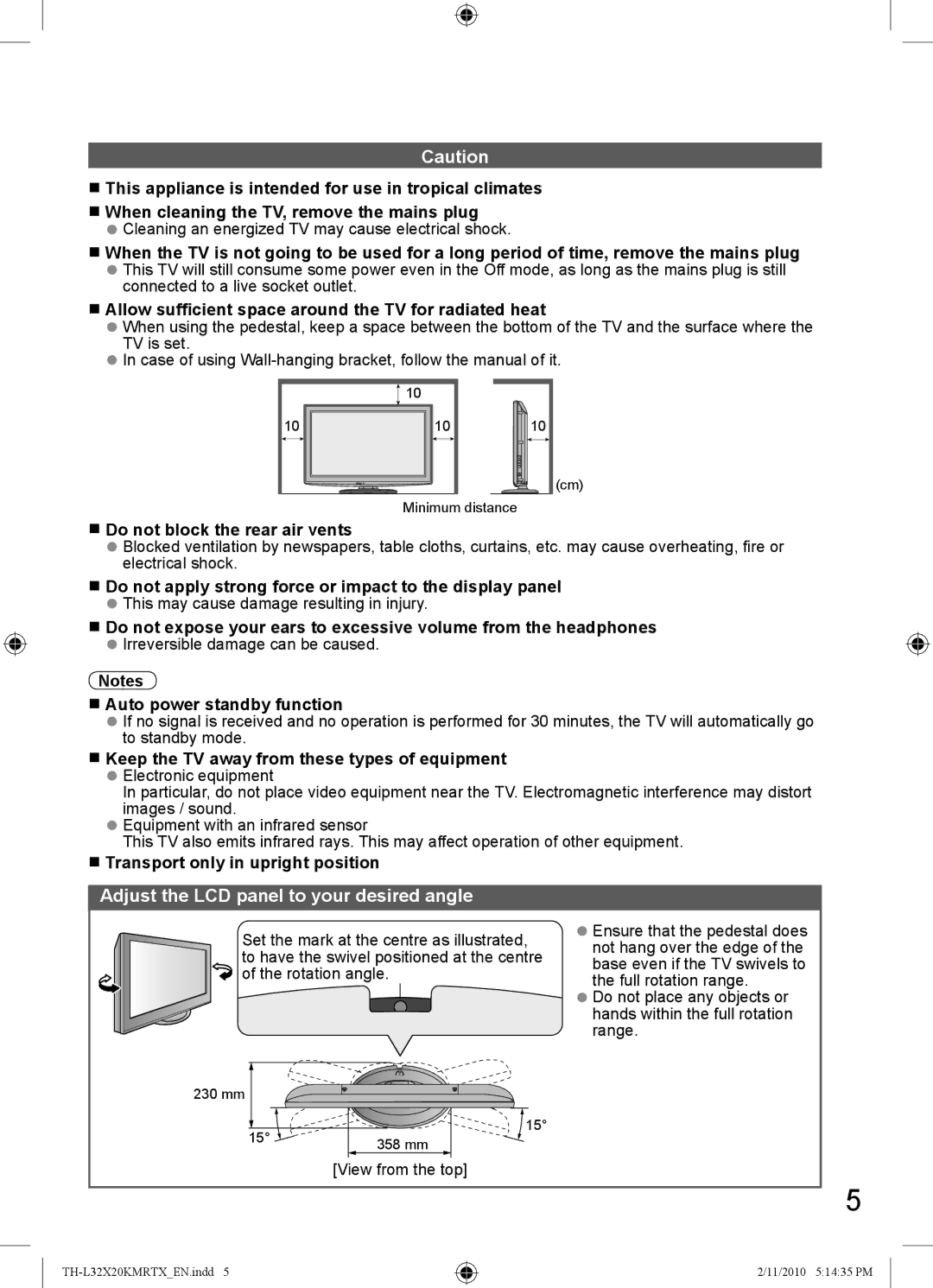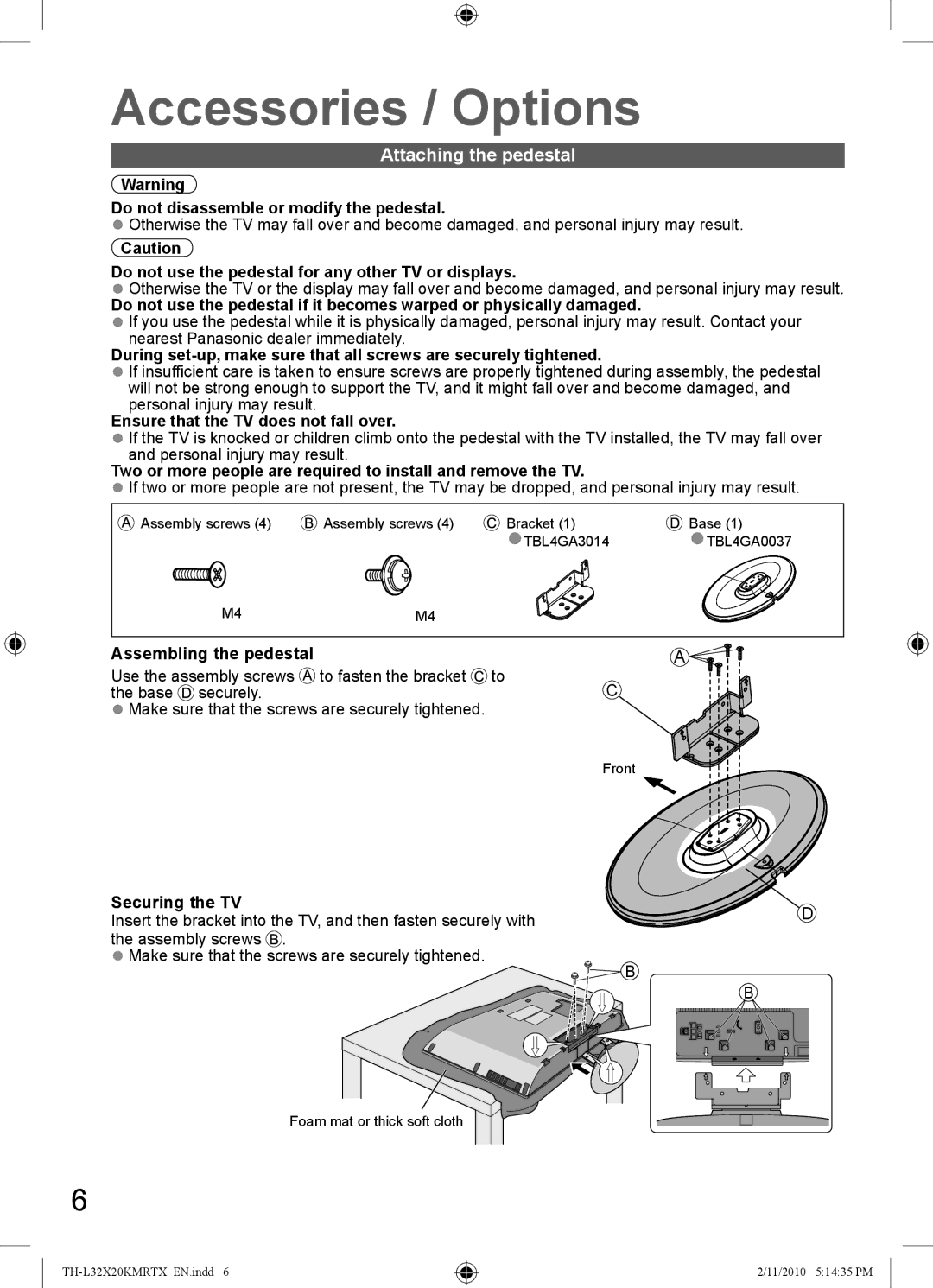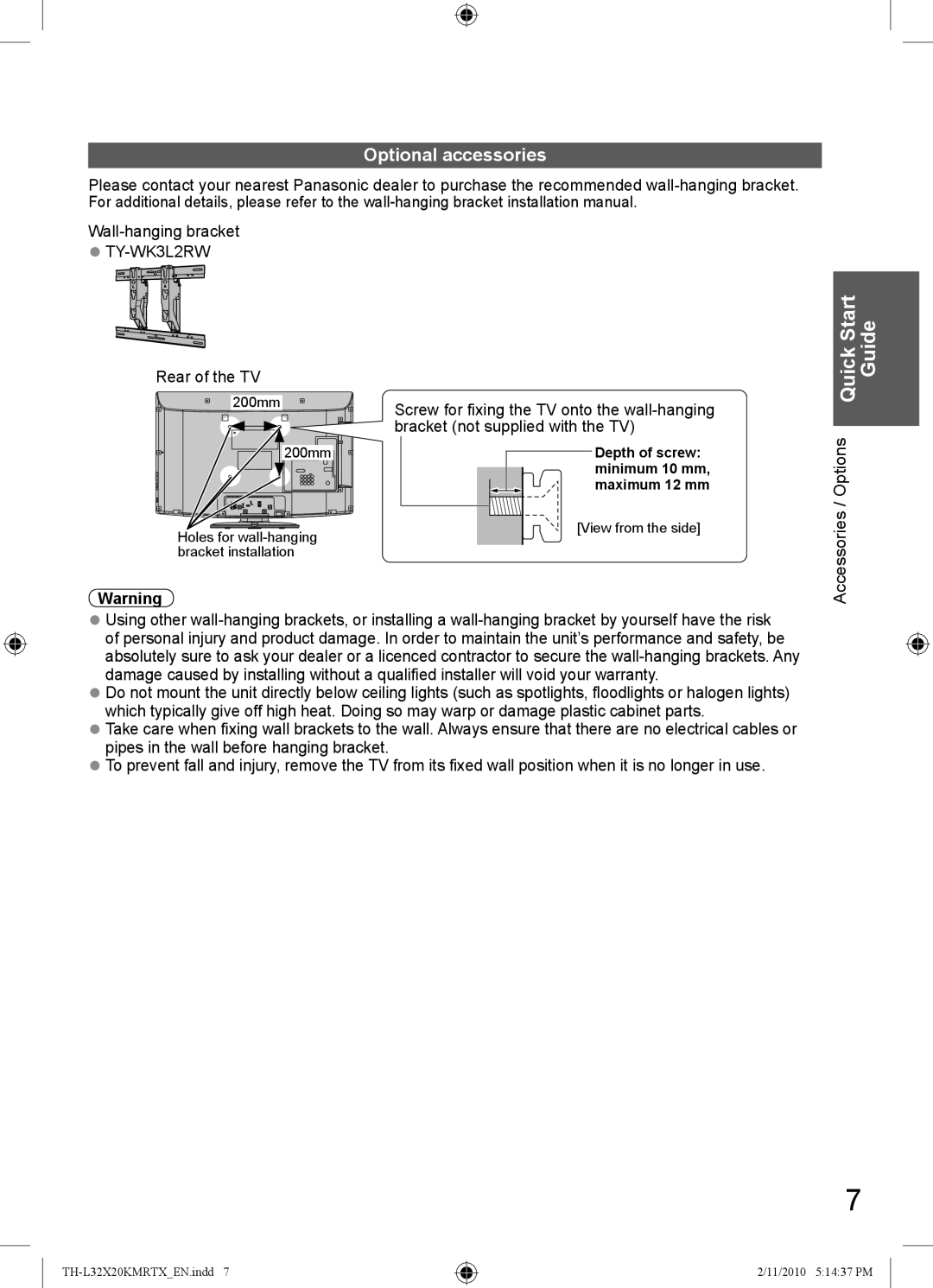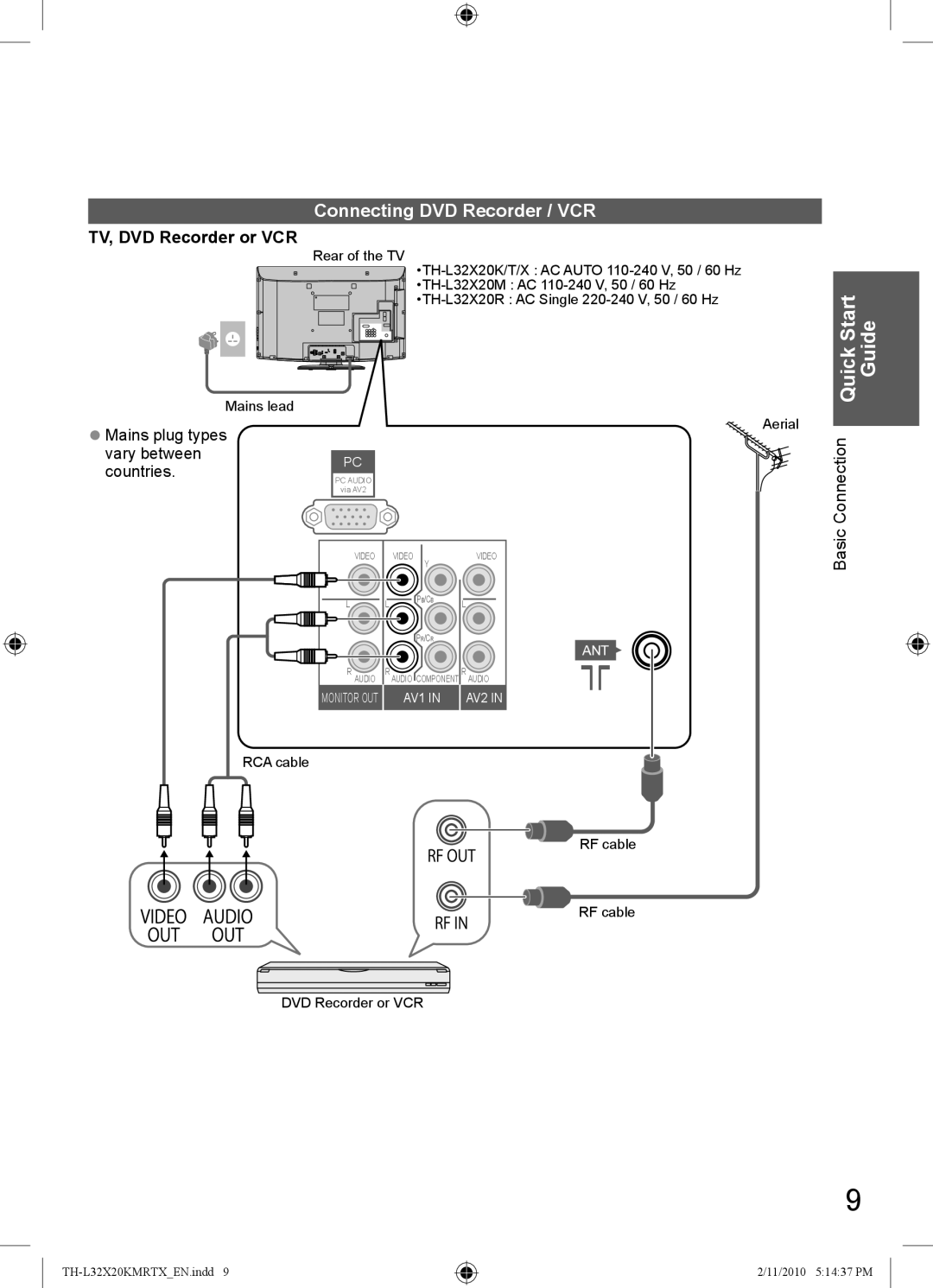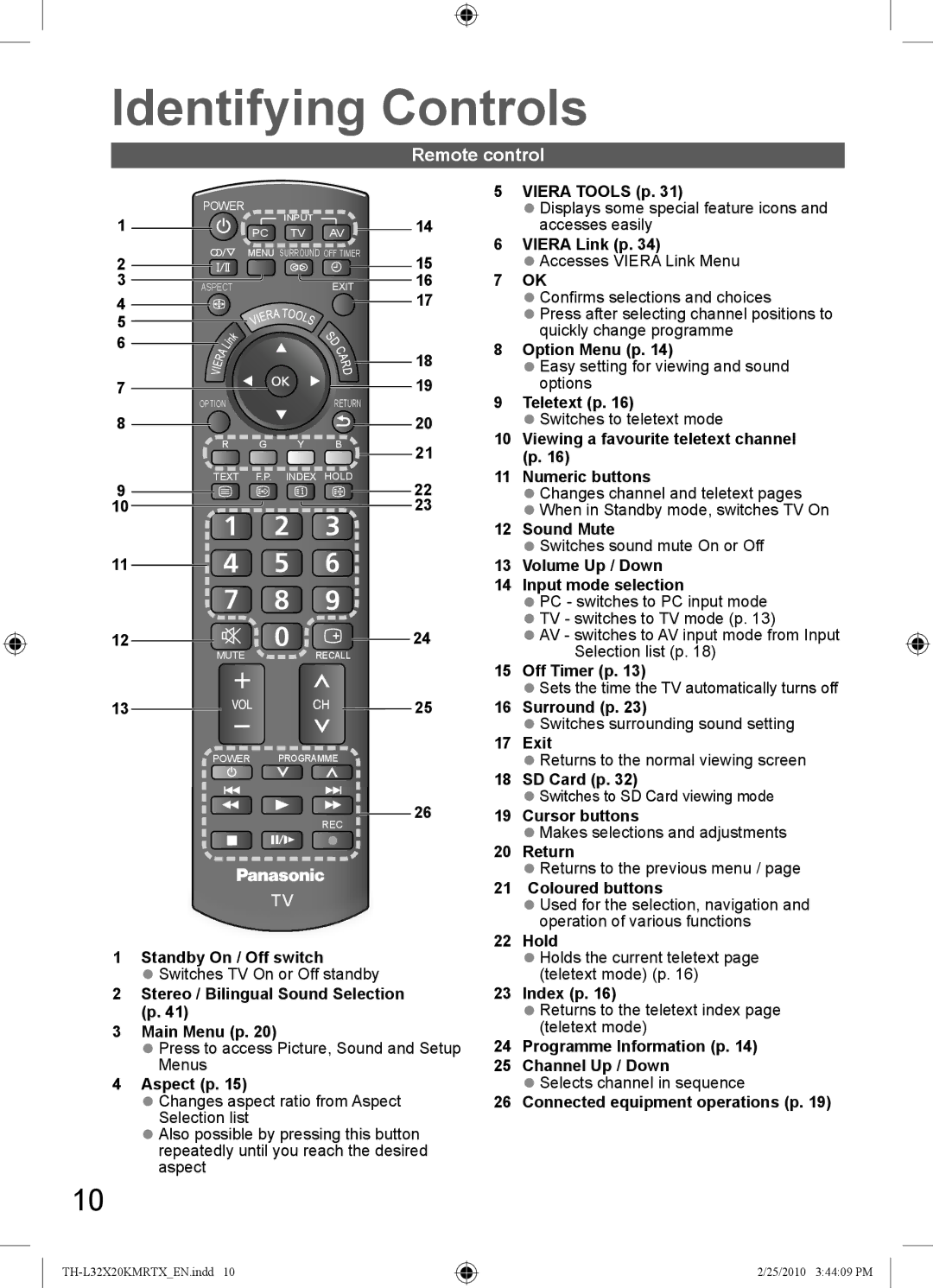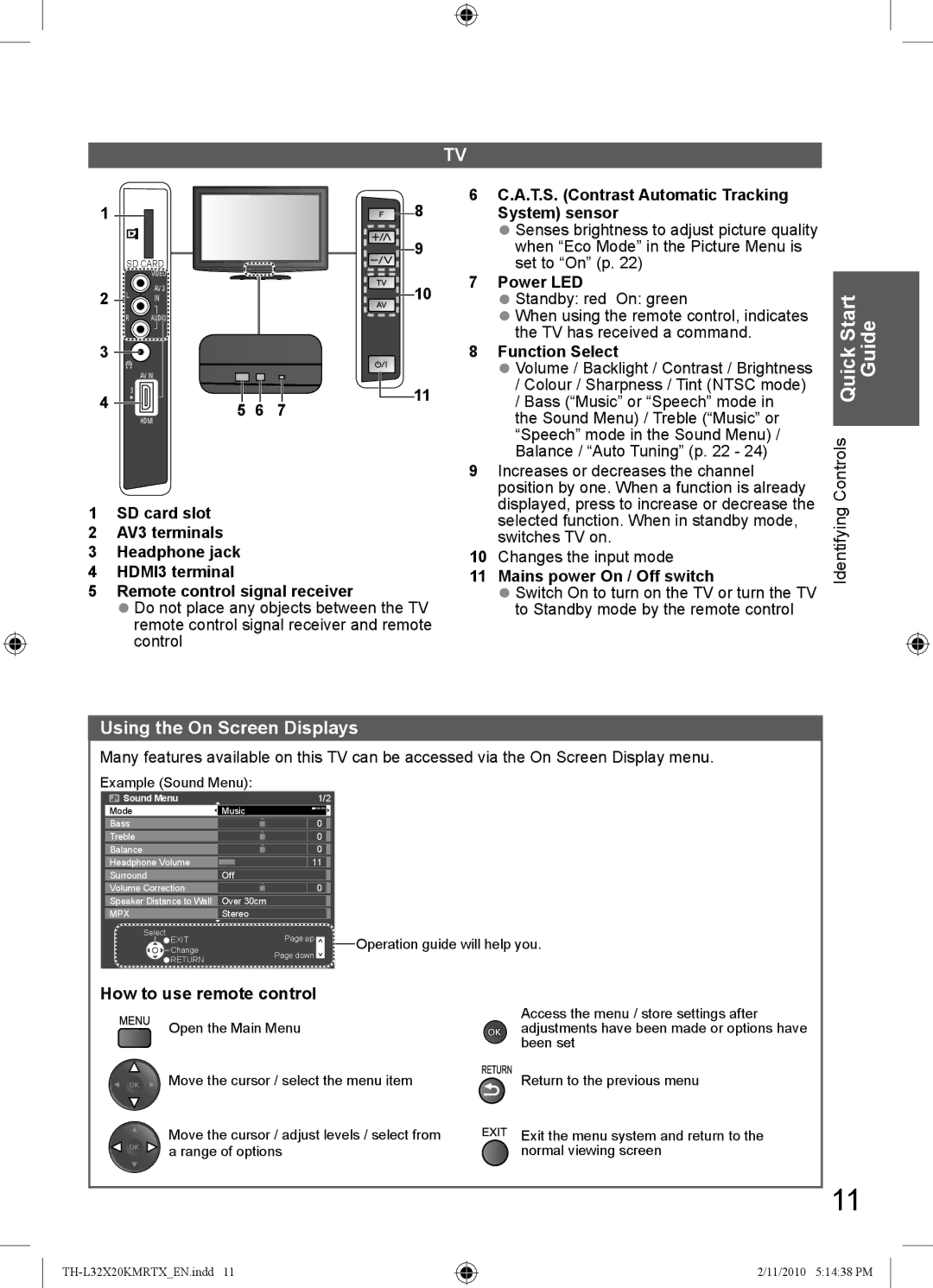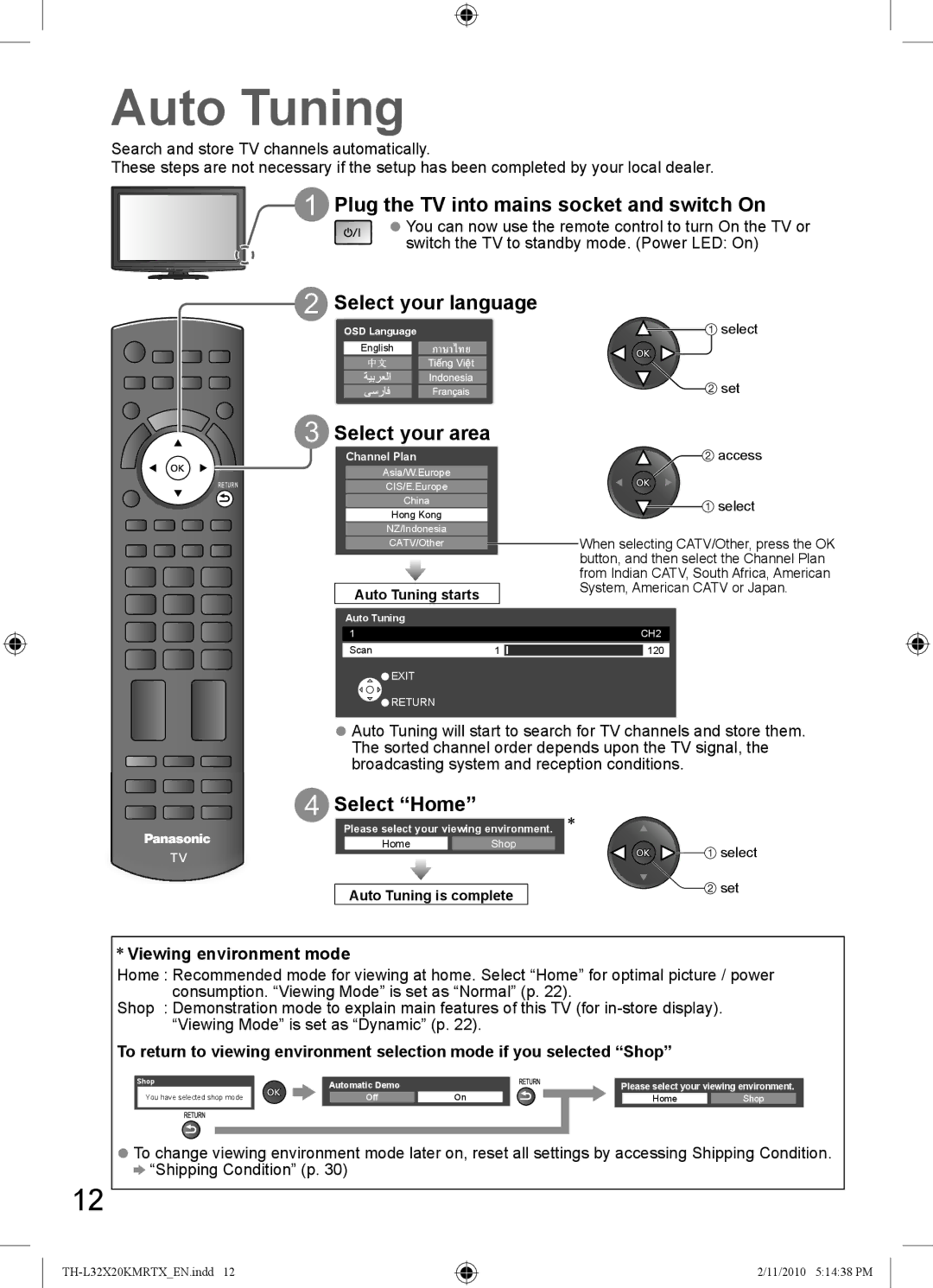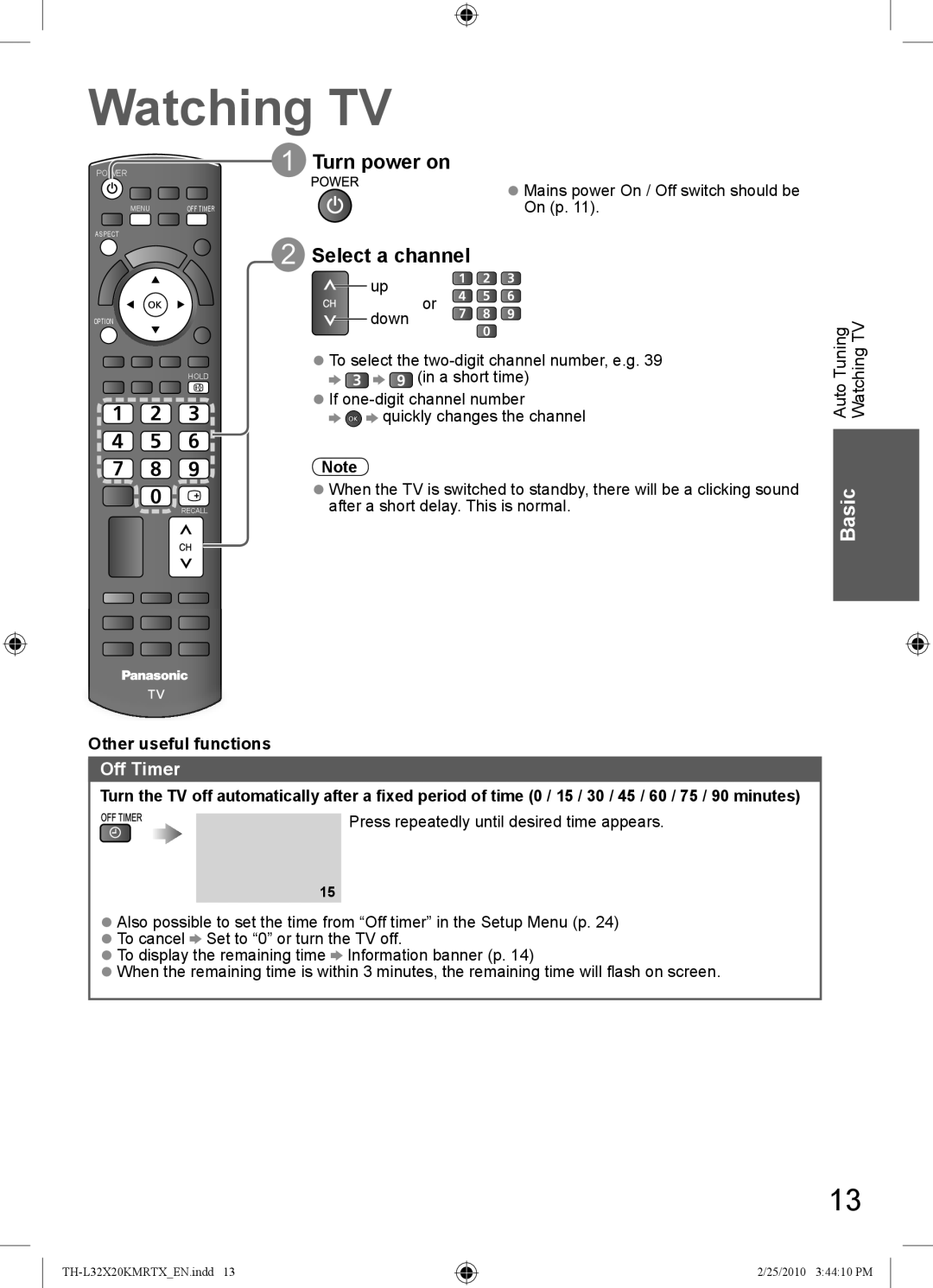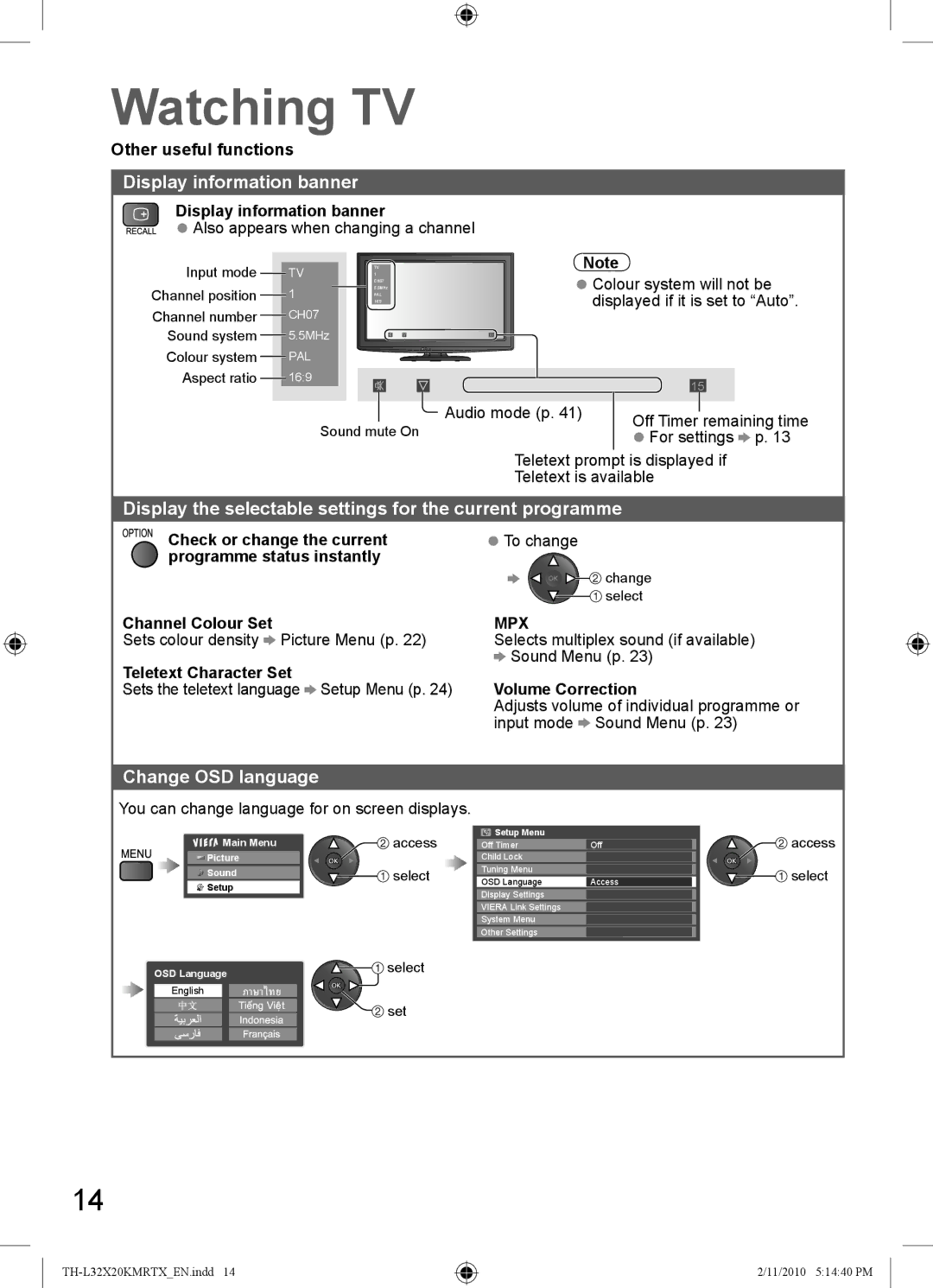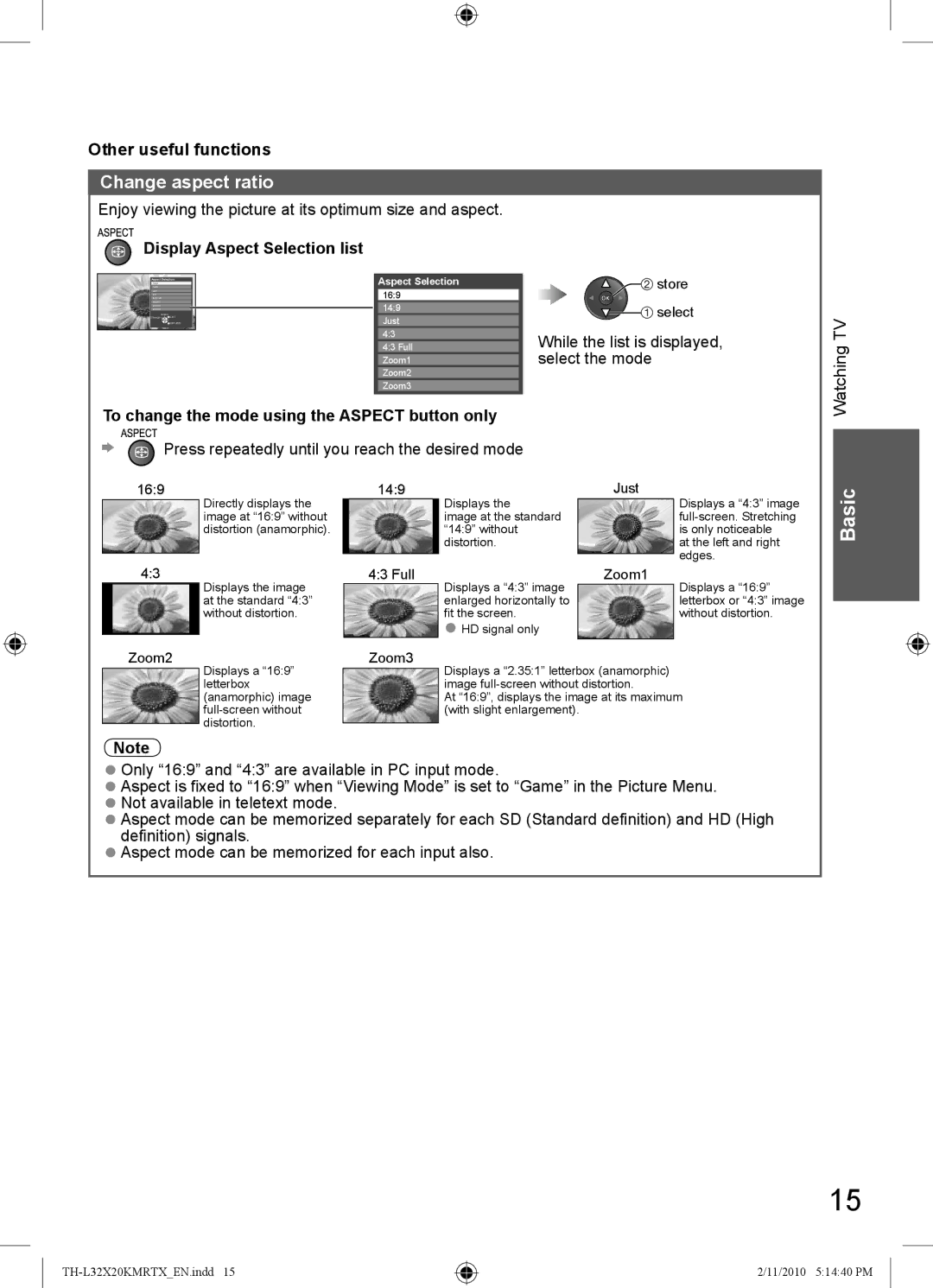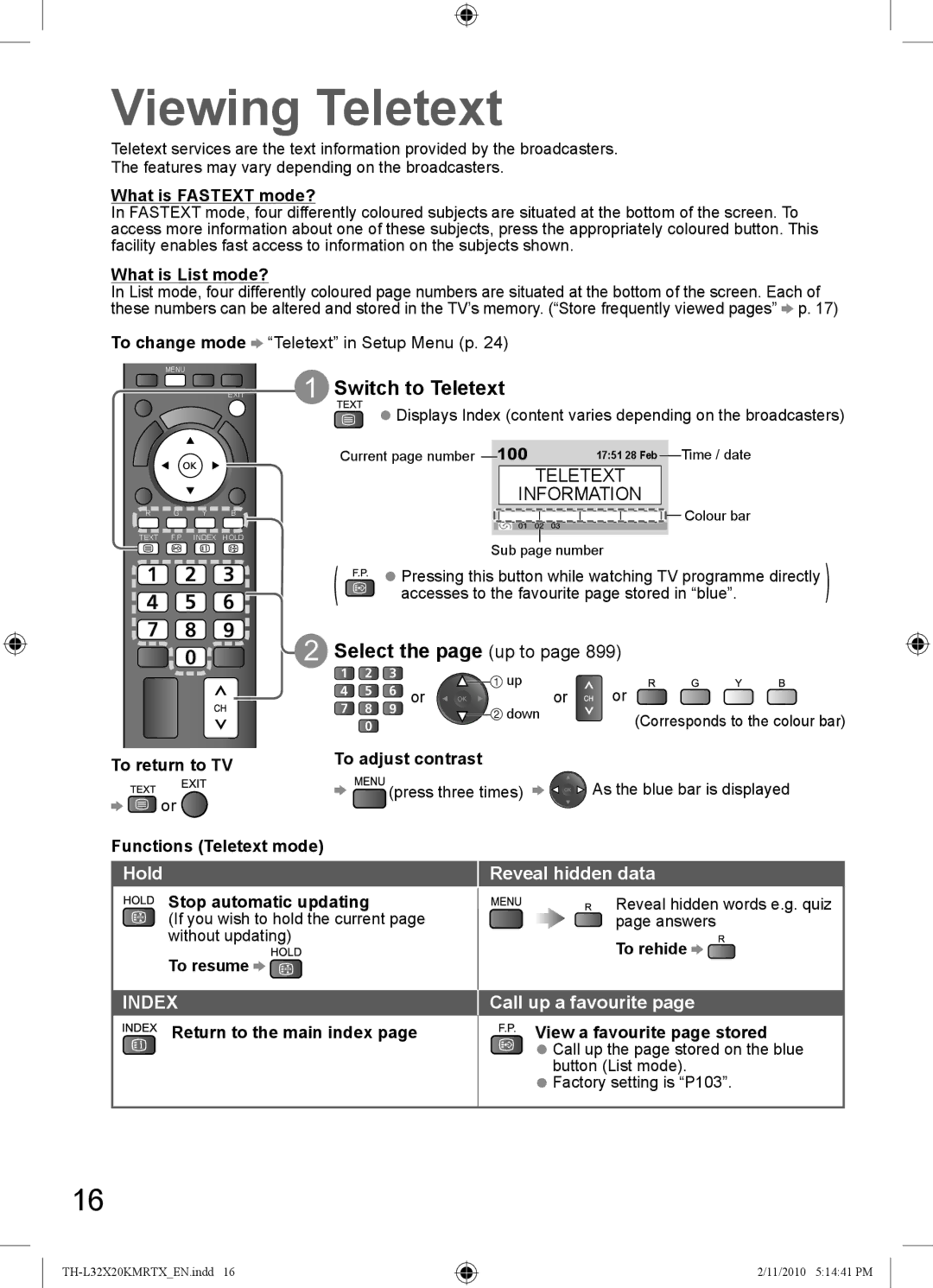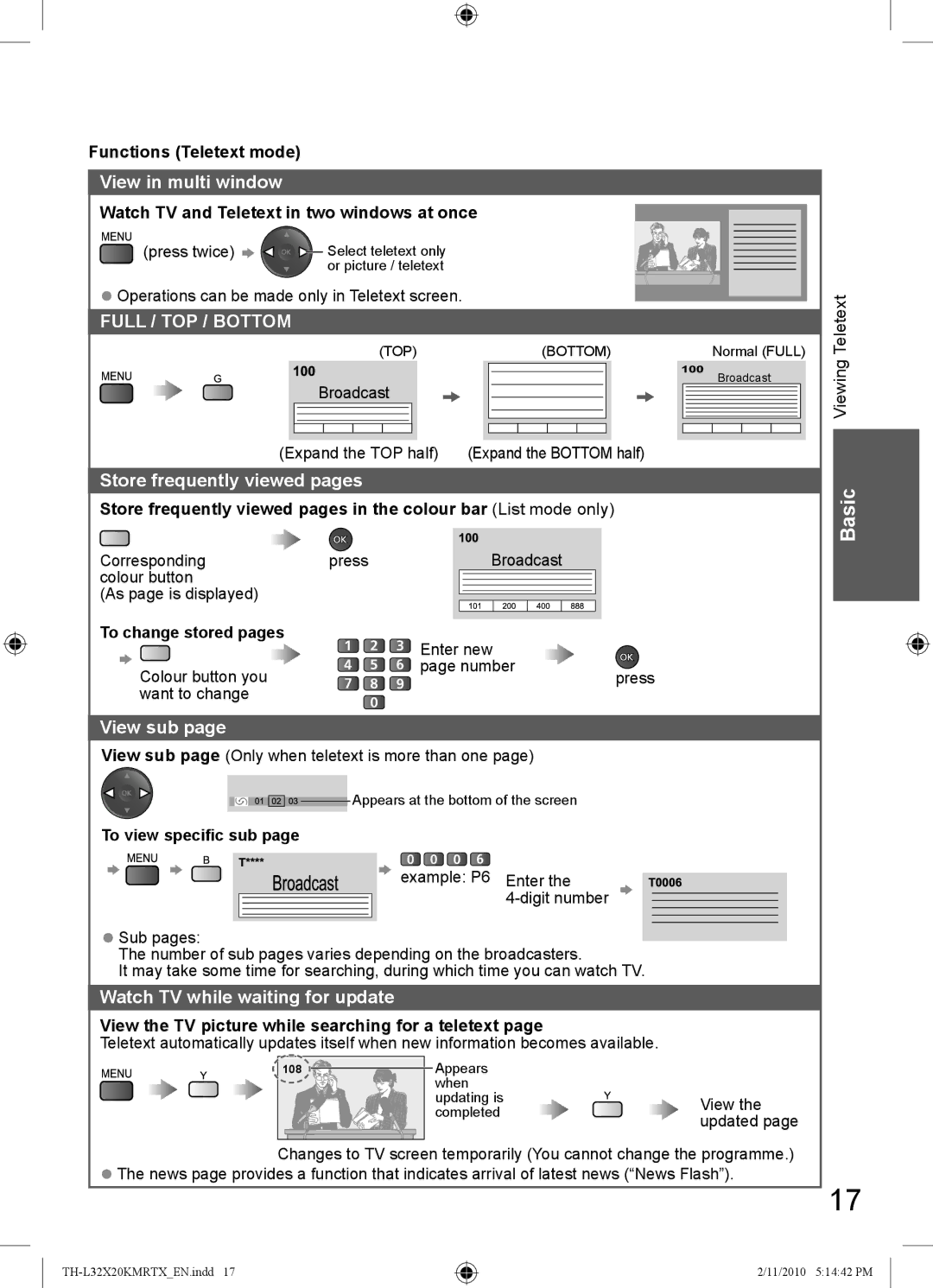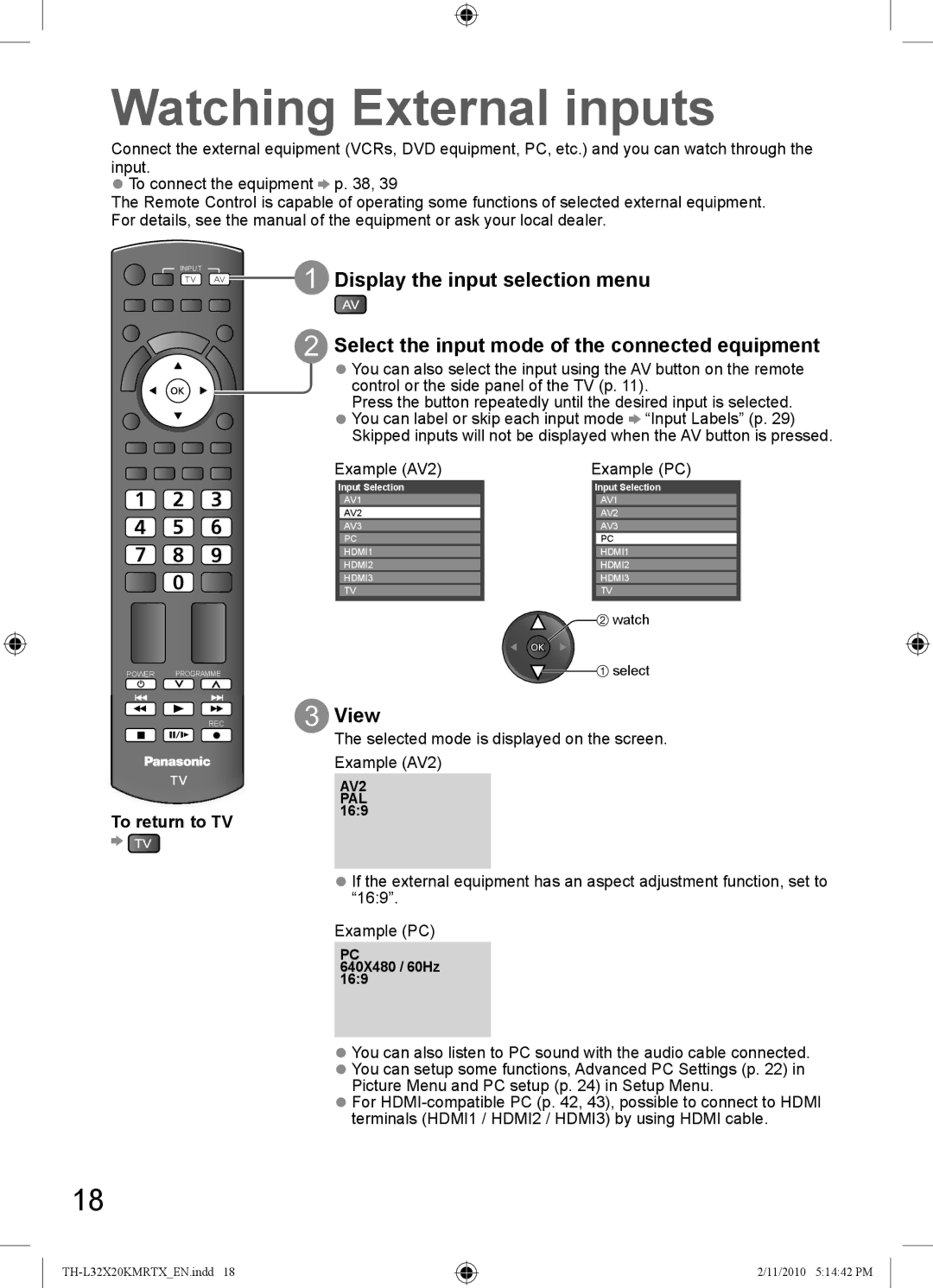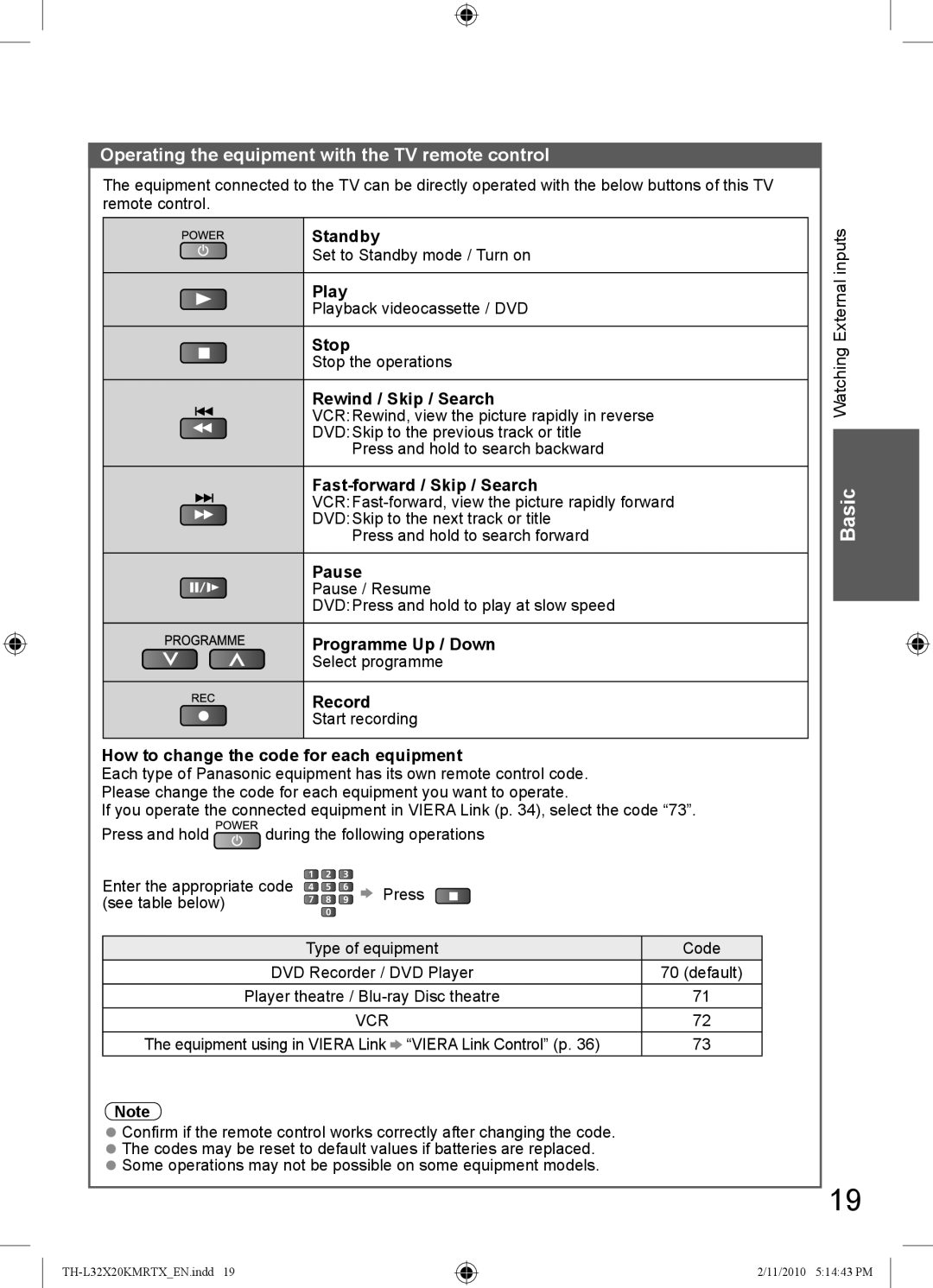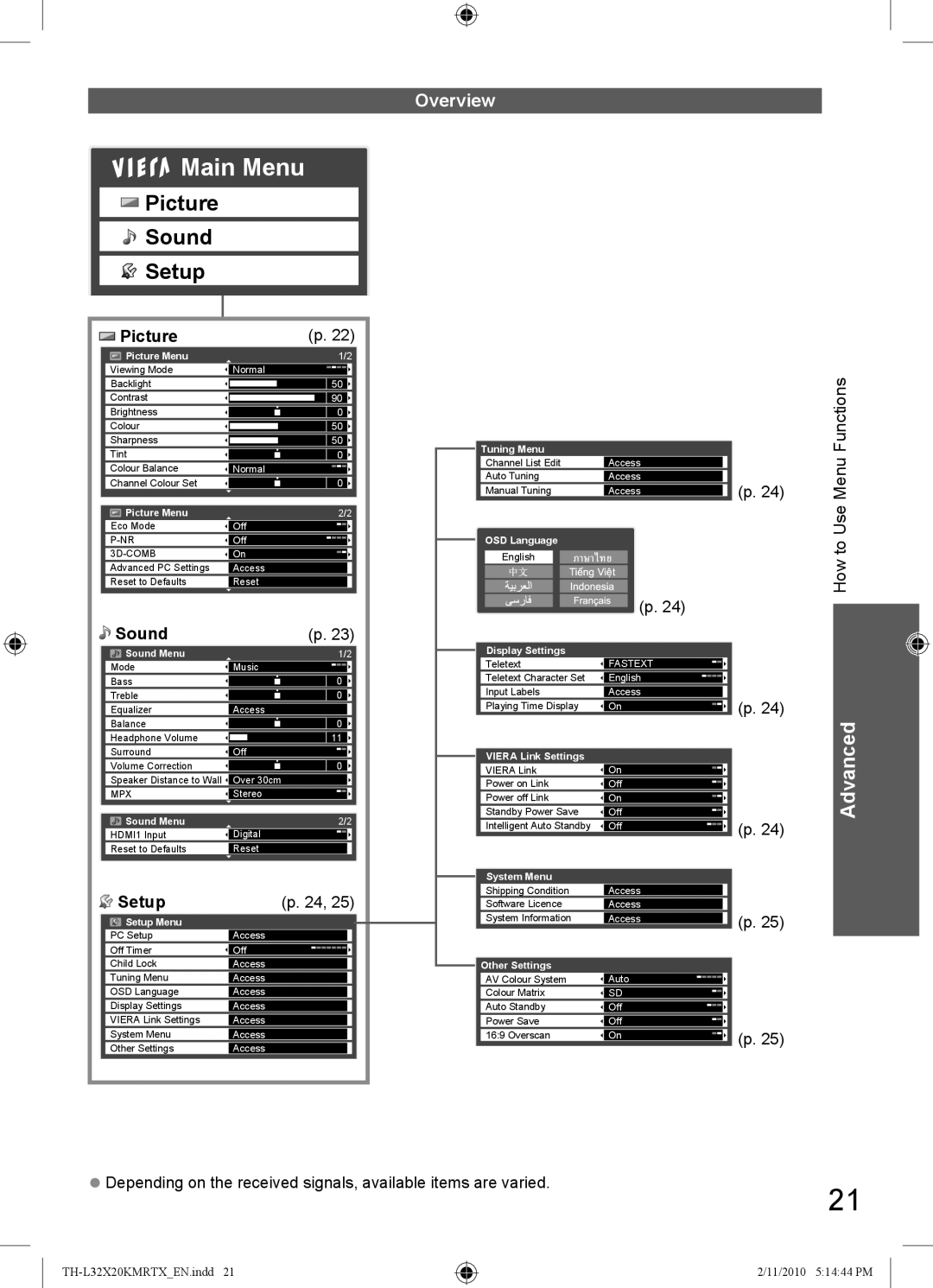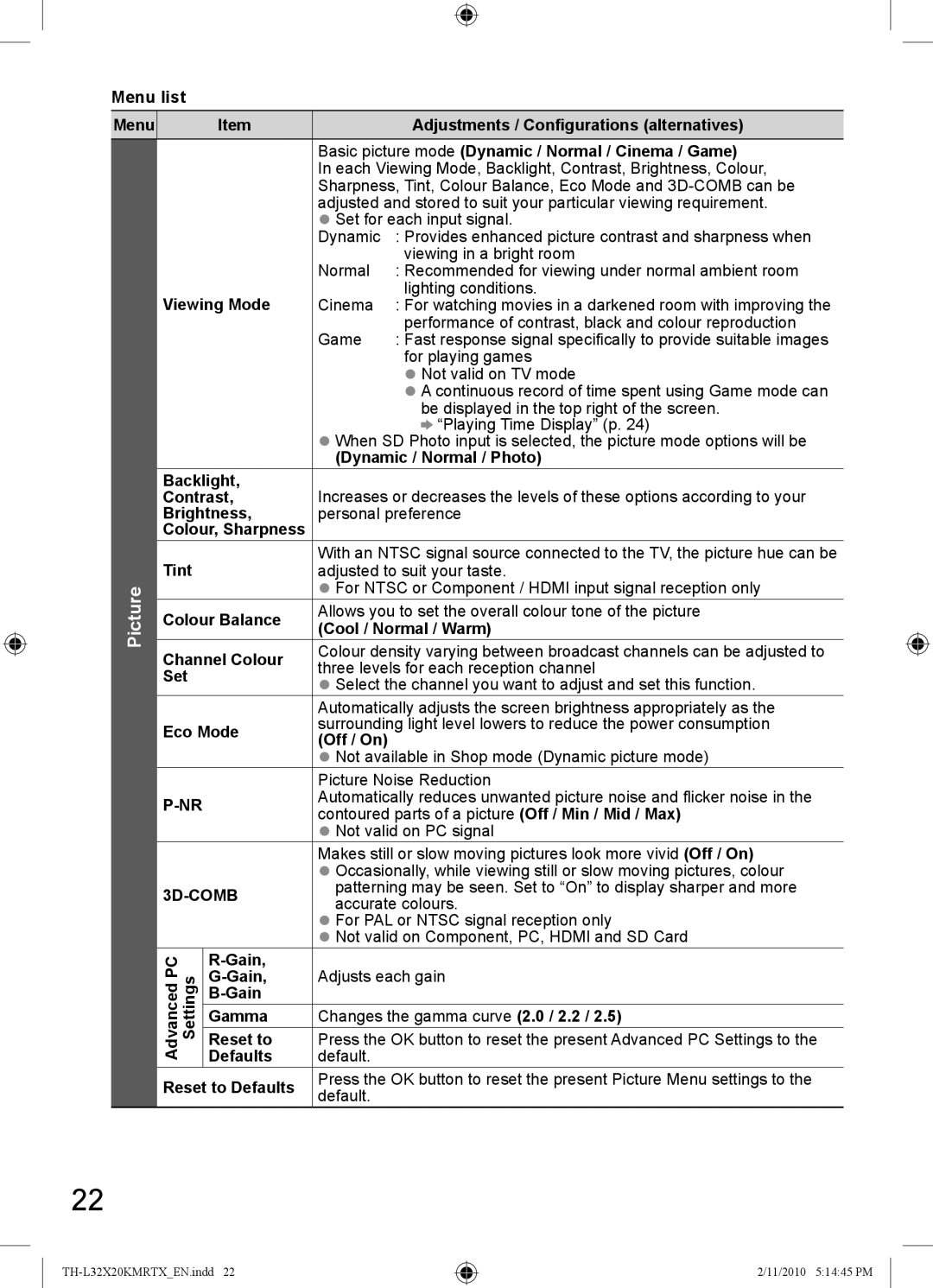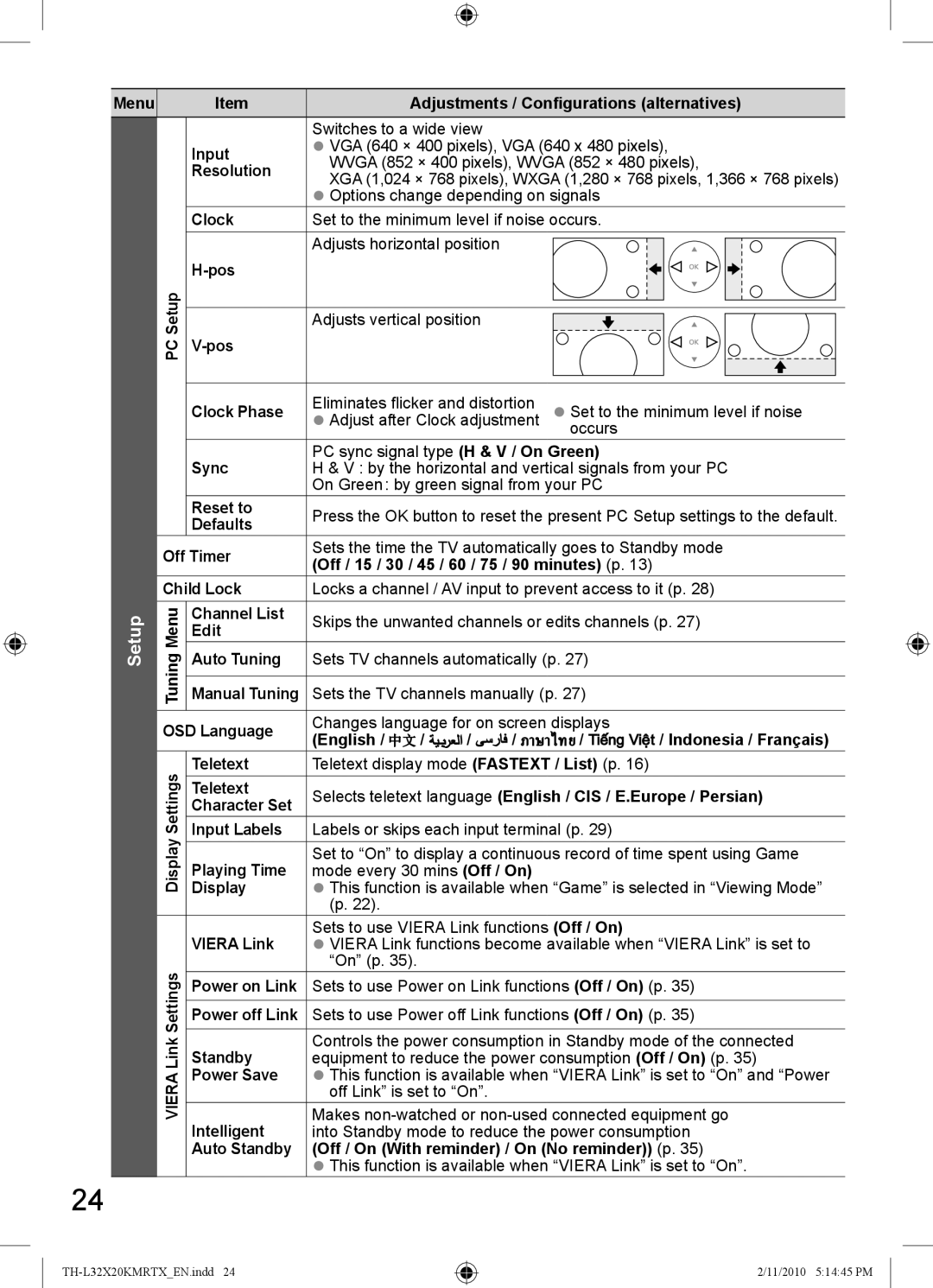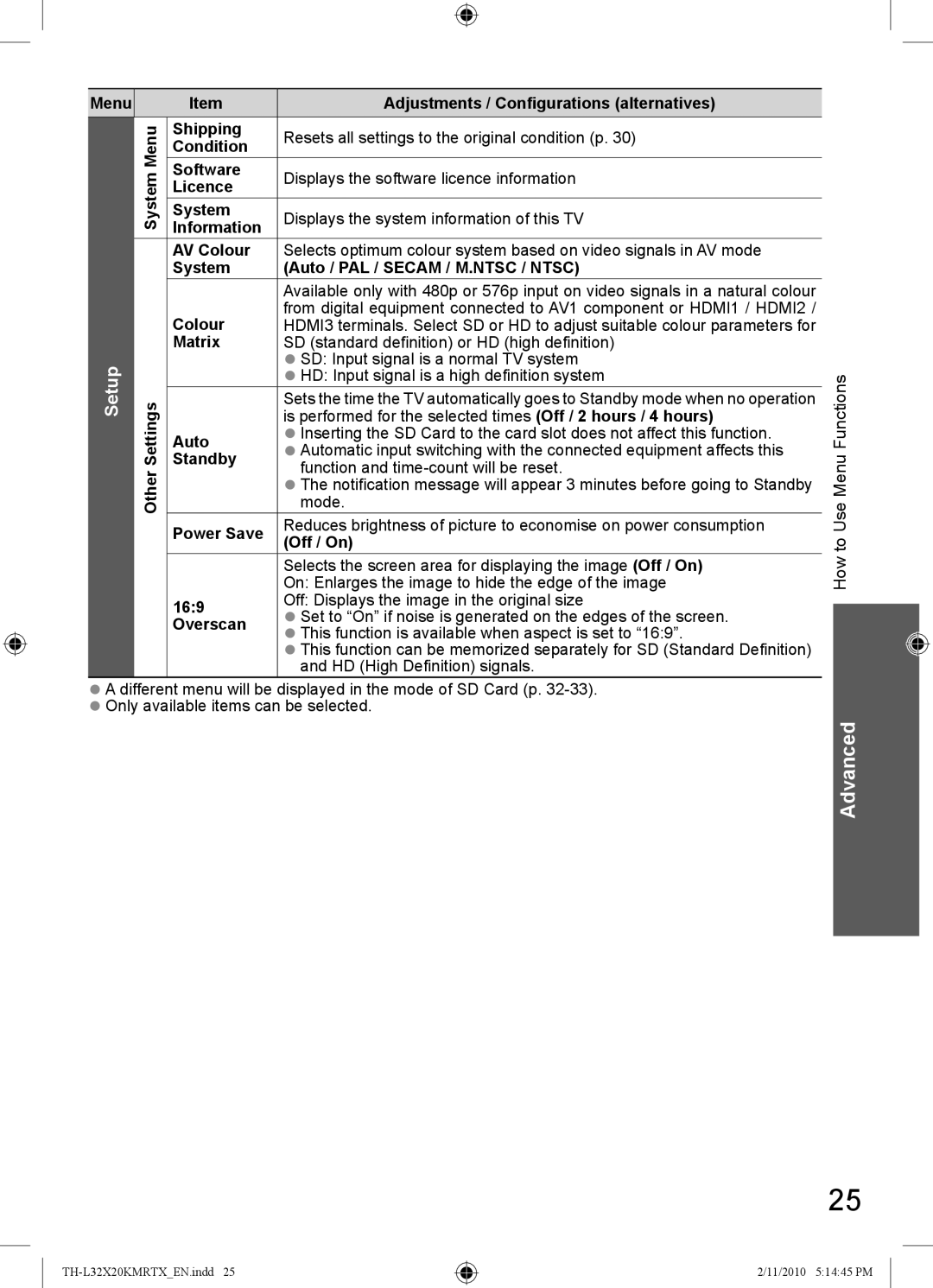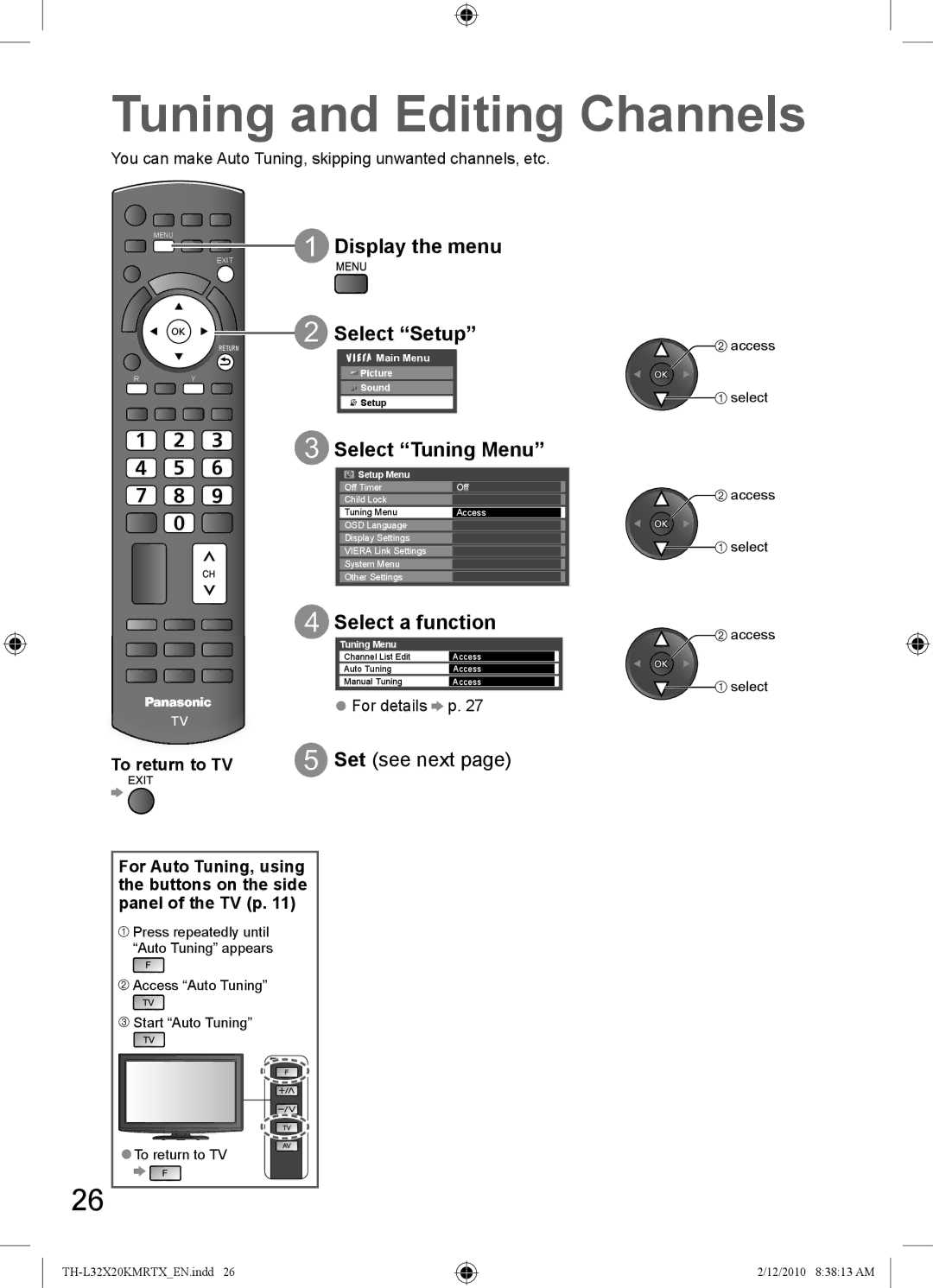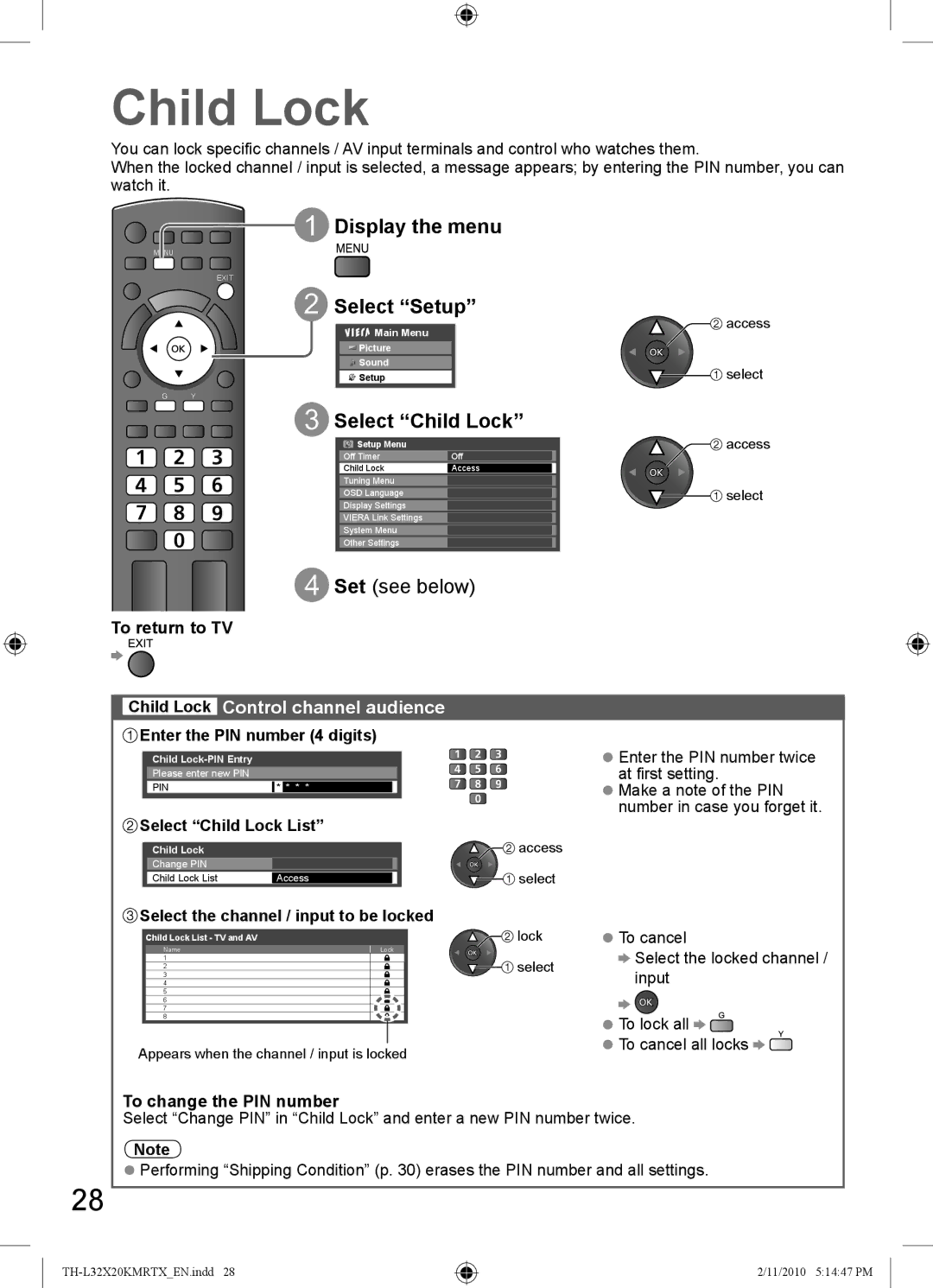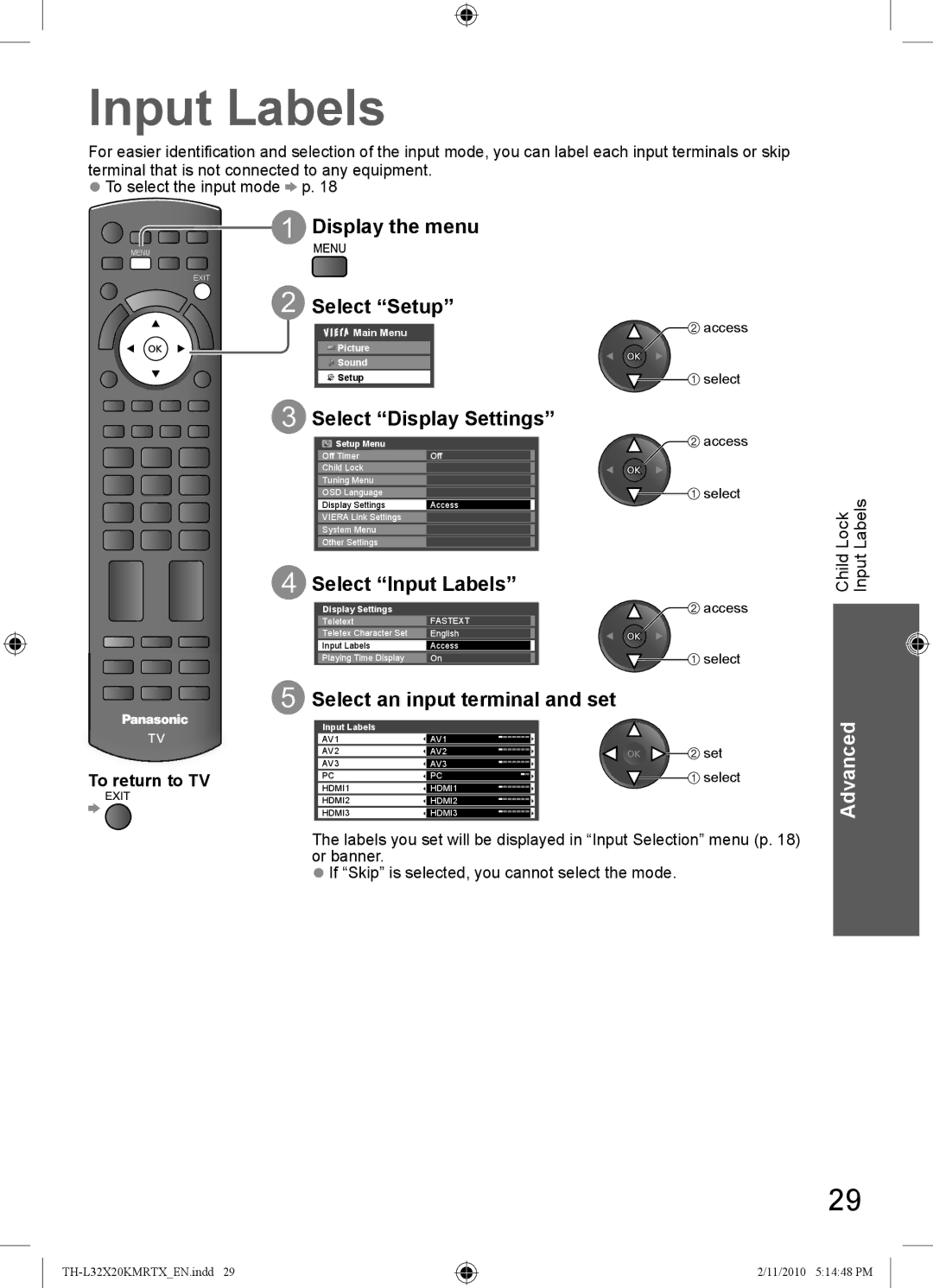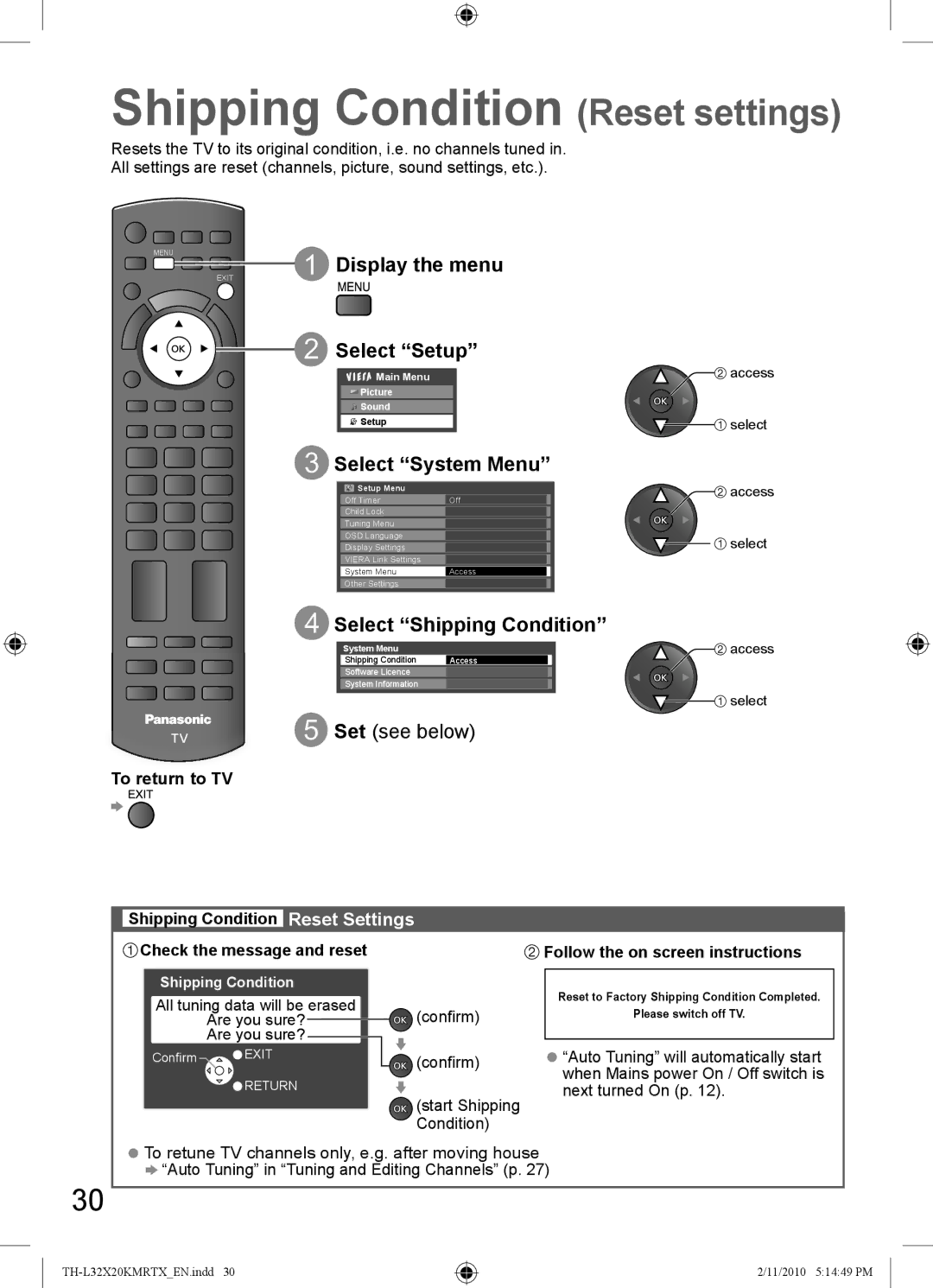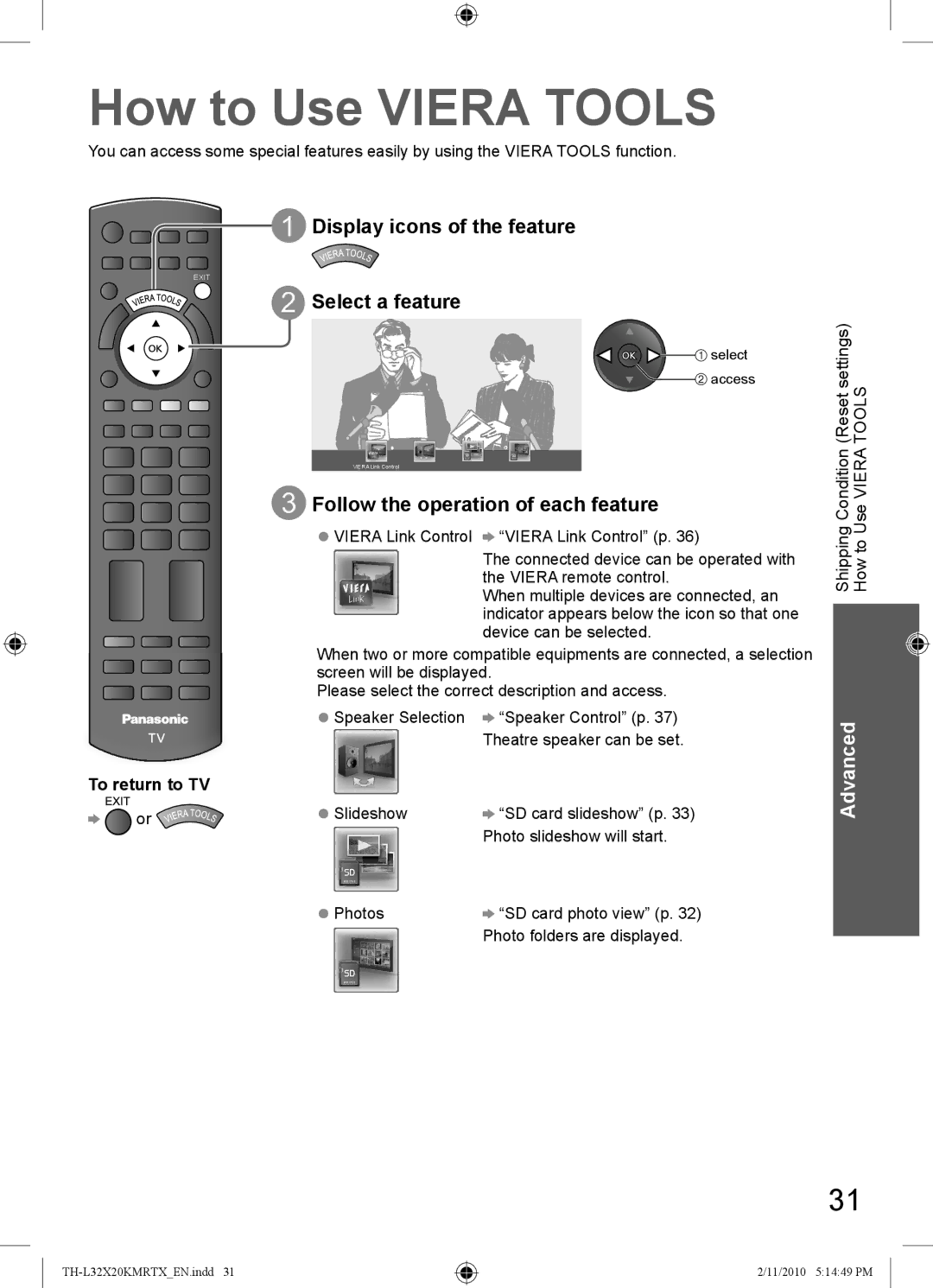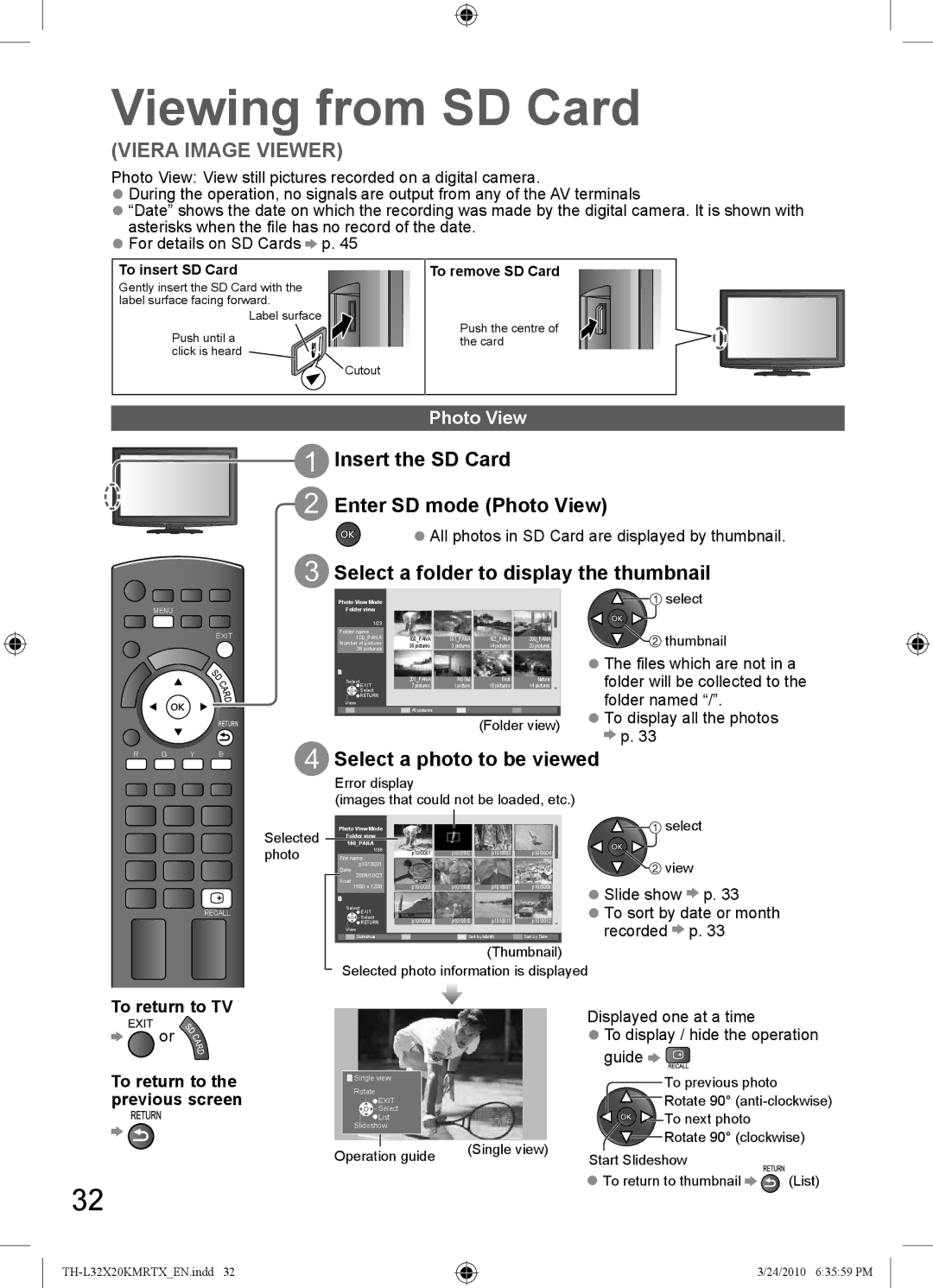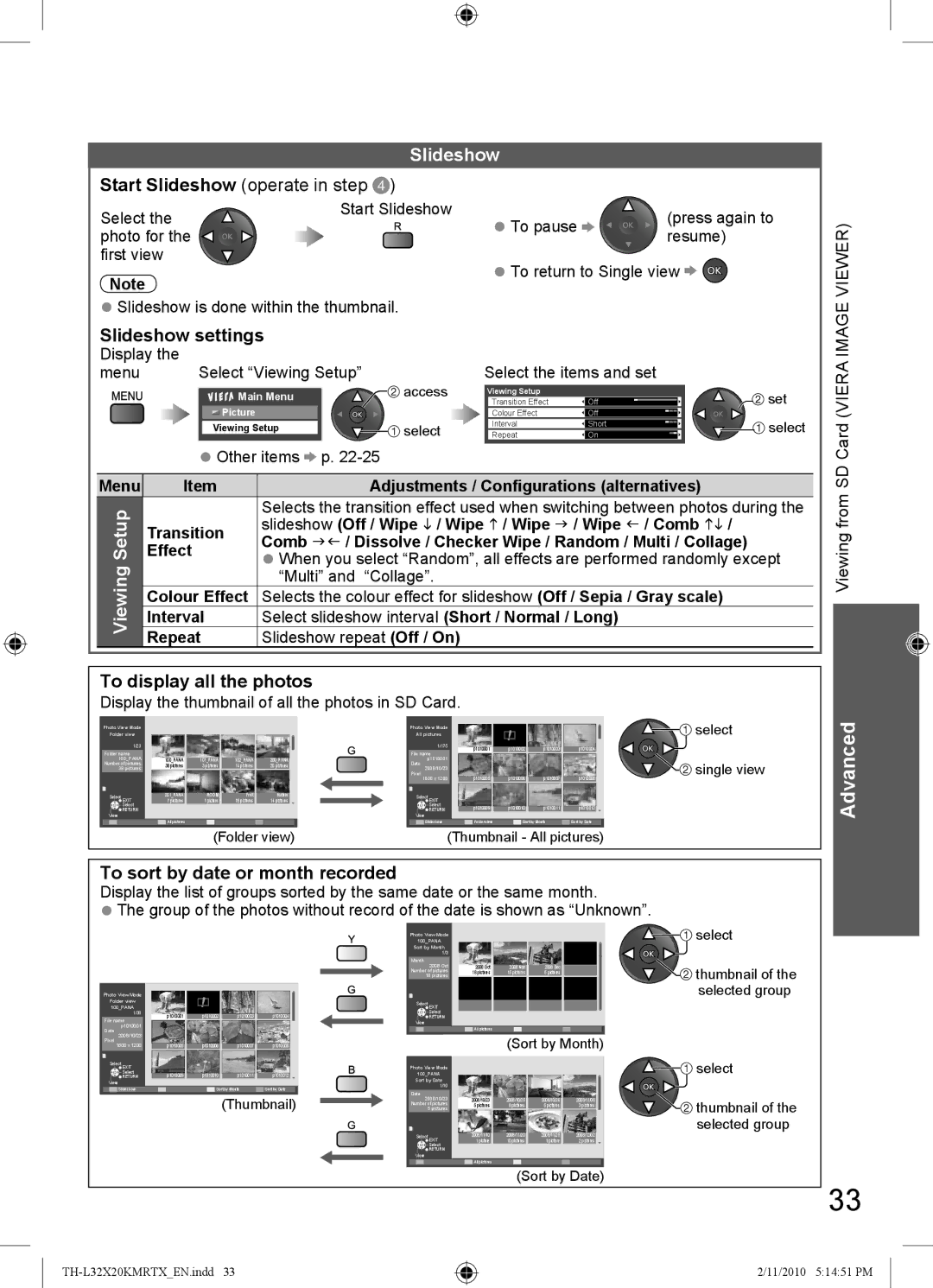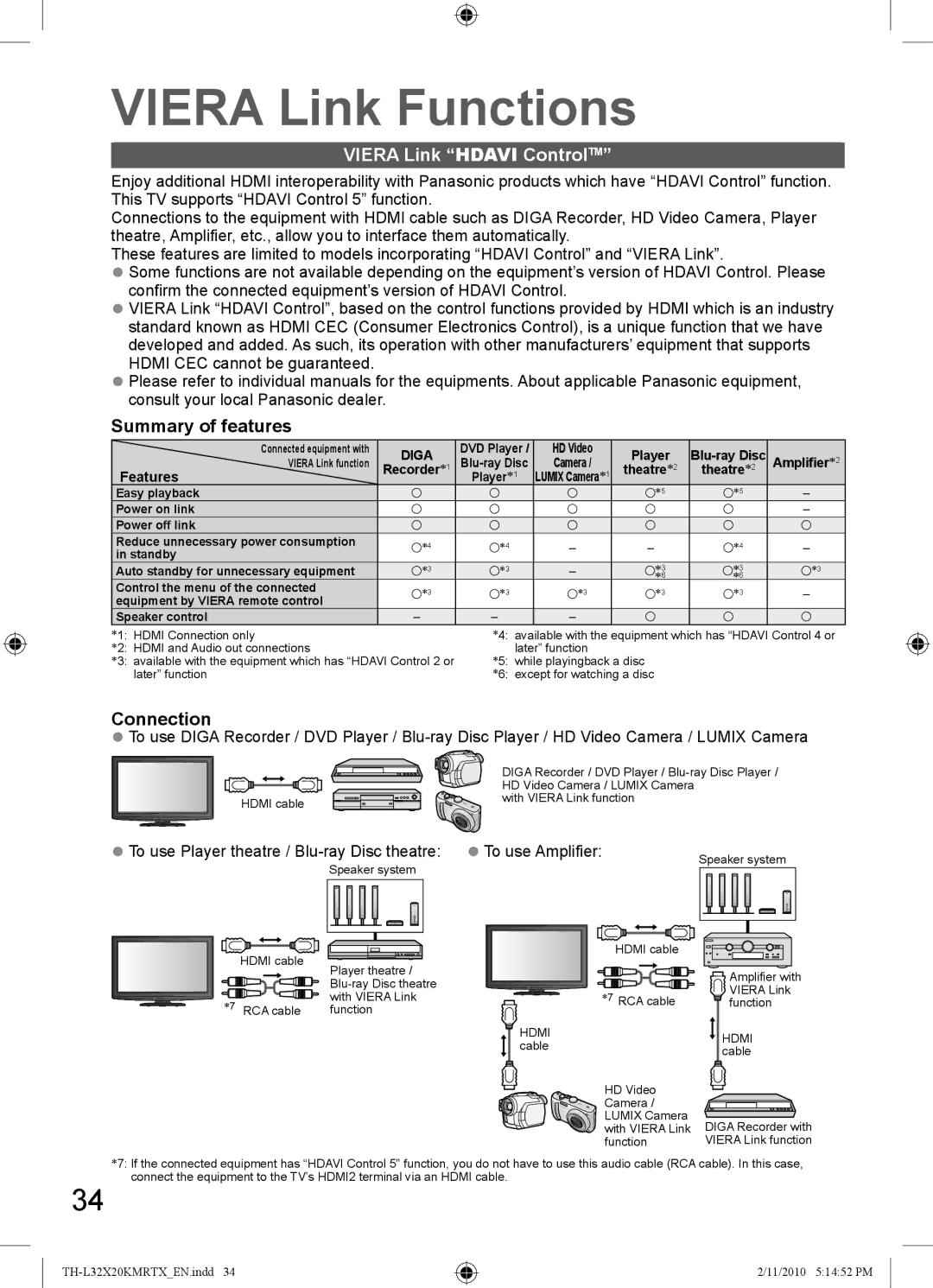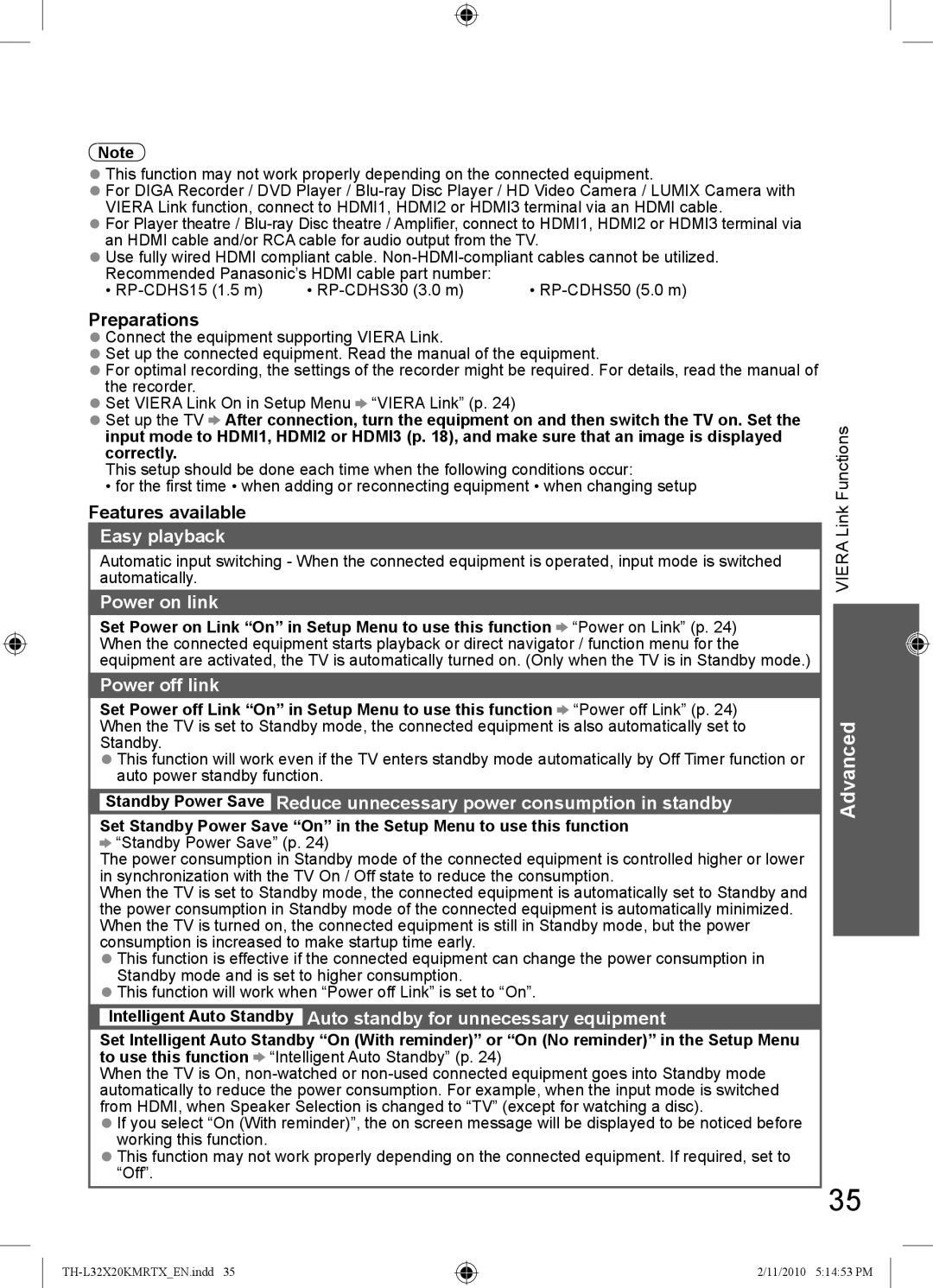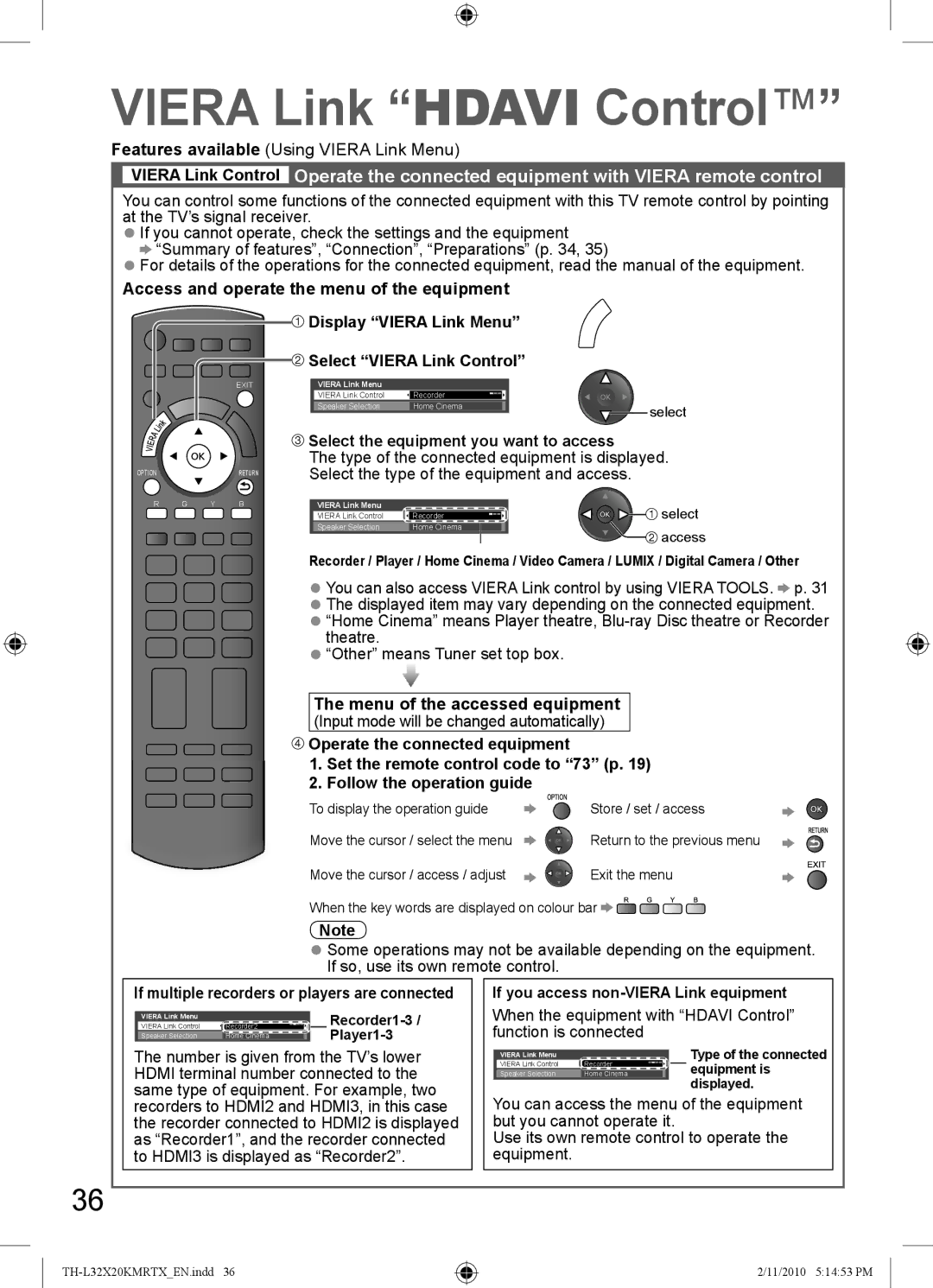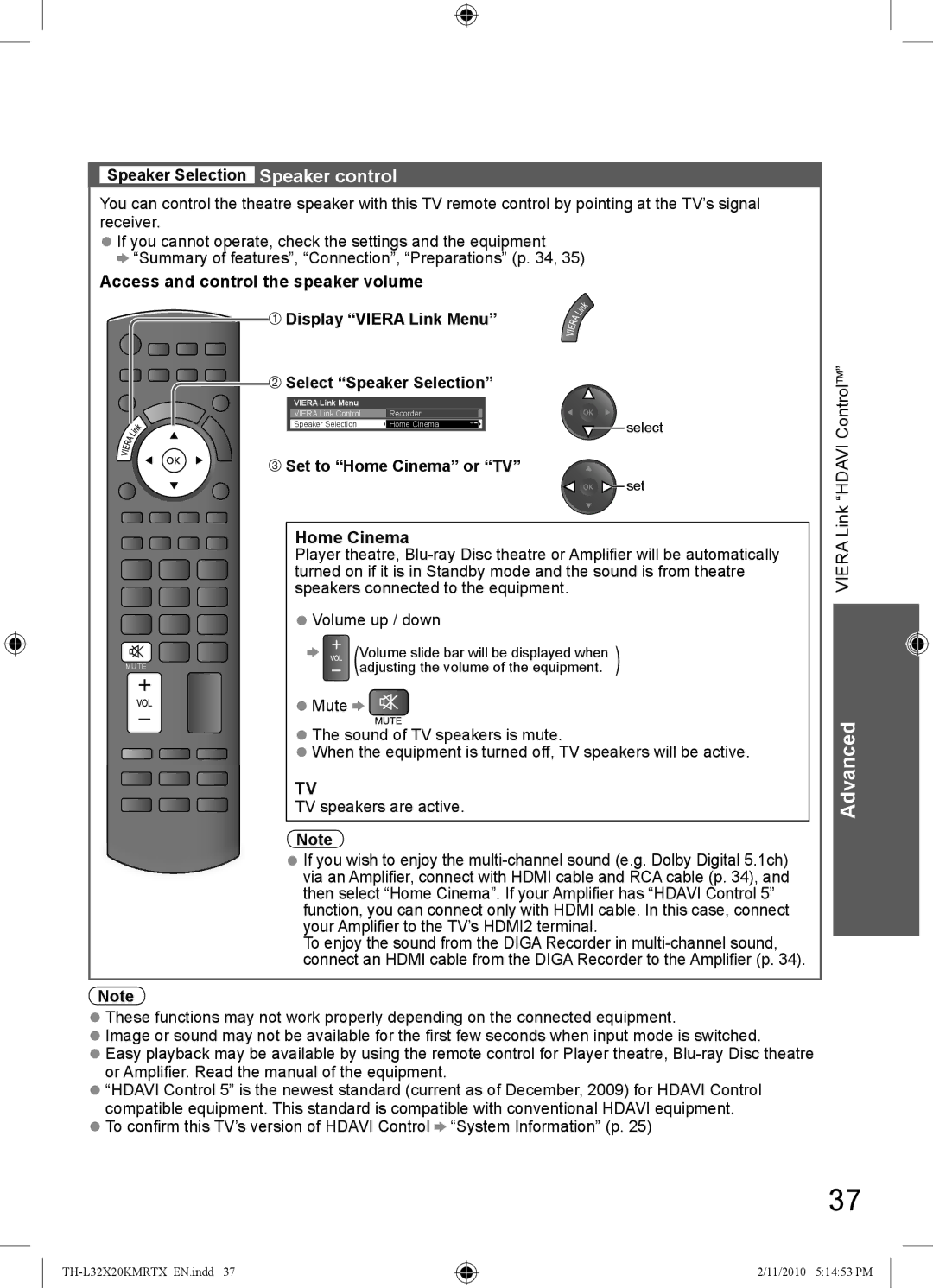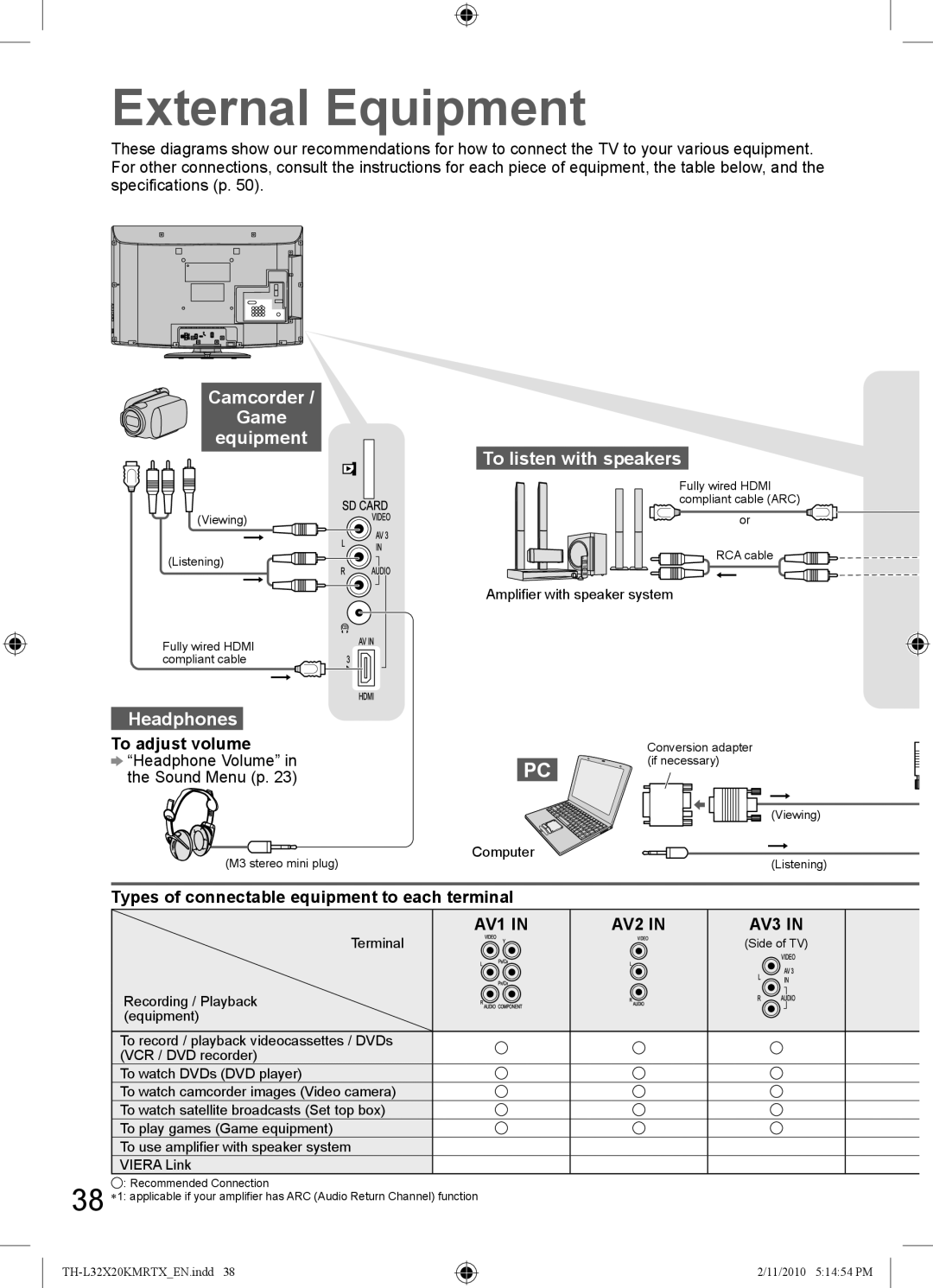Other useful functions
Change aspect ratio
Enjoy viewing the picture at its optimum size and aspect.
Display Aspect Selection list
14:9 |
|
| Aspect Selection | ||
| Aspect Selection |
|
|
| |
16:9 |
|
|
|
| |
| Just |
|
|
| 16:9 |
| 4:3 Full |
|
| ||
| 4:3 |
|
|
|
|
|
|
|
|
|
|
| Zoom1 |
|
|
|
|
| Zoom2 |
|
| 14:9 | |
| Zoom3 |
|
|
|
|
| Select |
|
|
| |
Change EXIT |
|
| Just | ||
| RETURN |
|
| ||
4:3
4:3 Full
Zoom1
Zoom2
Zoom3
![]() store
store
![]()
![]() select
select
While the list is displayed, select the mode
Watching TV
To change the mode using the ASPECT button only
 Press repeatedly until you reach the desired mode
Press repeatedly until you reach the desired mode
16:9 | Directly displays the | 14:9 | Displays the |
|
| ||
| image at “16:9” without |
| image at the standard |
| distortion (anamorphic). |
| “14:9” without |
|
|
| distortion. |
4:3 |
| 4:3 Full | |
| Displays the image |
| Displays a “4:3” image |
| at the standard “4:3” |
| enlarged horizontally to |
| without distortion. |
| fit the screen. |
|
|
| ● HD signal only |
|
|
|
|
Just
Displays a “4:3” image
at the left and right edges.
Zoom1
Displays a “16:9” letterbox or “4:3” image without distortion.
Basic
Zoom2 | Zoom3 | ||
| Displays a “16:9” |
| Displays a “2.35:1” letterbox (anamorphic) |
| letterbox |
| image |
| (anamorphic) image |
| At “16:9”, displays the image at its maximum |
|
| (with slight enlargement). | |
| distortion. |
|
|
|
|
| |
Note
●Only “16:9” and “4:3” are available in PC input mode.
●Aspect is fixed to “16:9” when “Viewing Mode” is set to “Game” in the Picture Menu.
●Not available in teletext mode.
●Aspect mode can be memorized separately for each SD (Standard definition) and HD (High definition) signals.
●Aspect mode can be memorized for each input also.
15
2/11/2010 5:14:40 PM