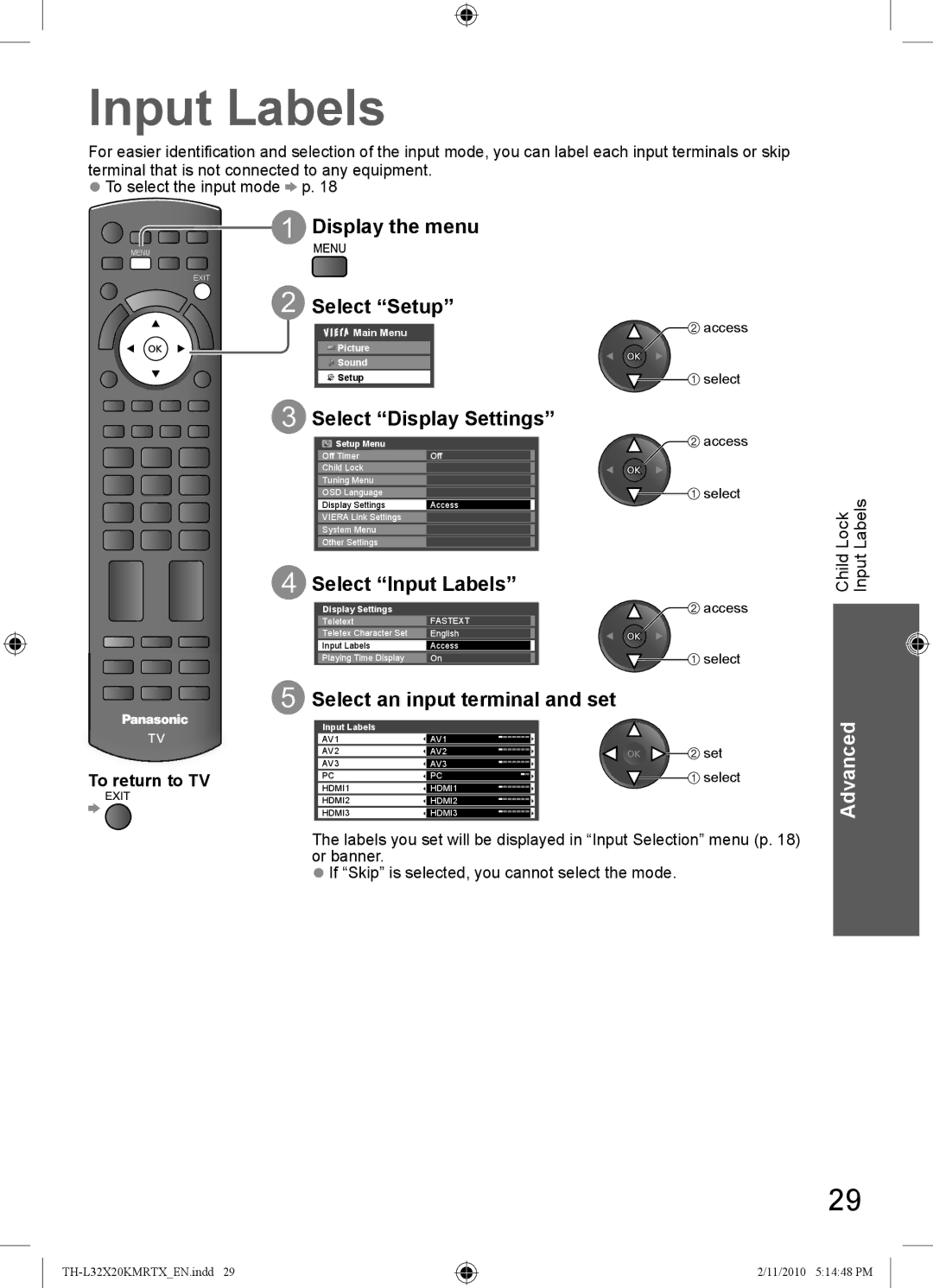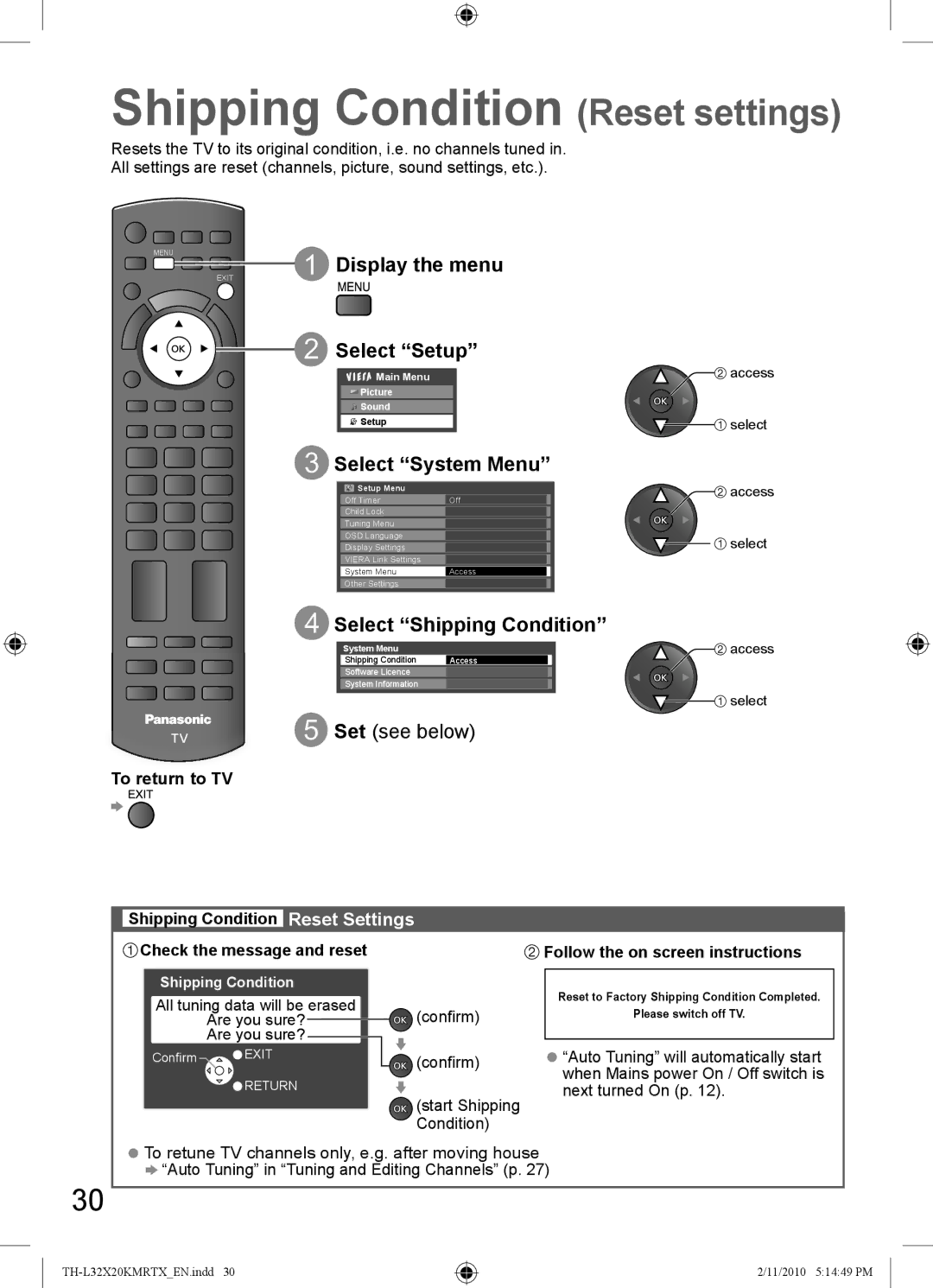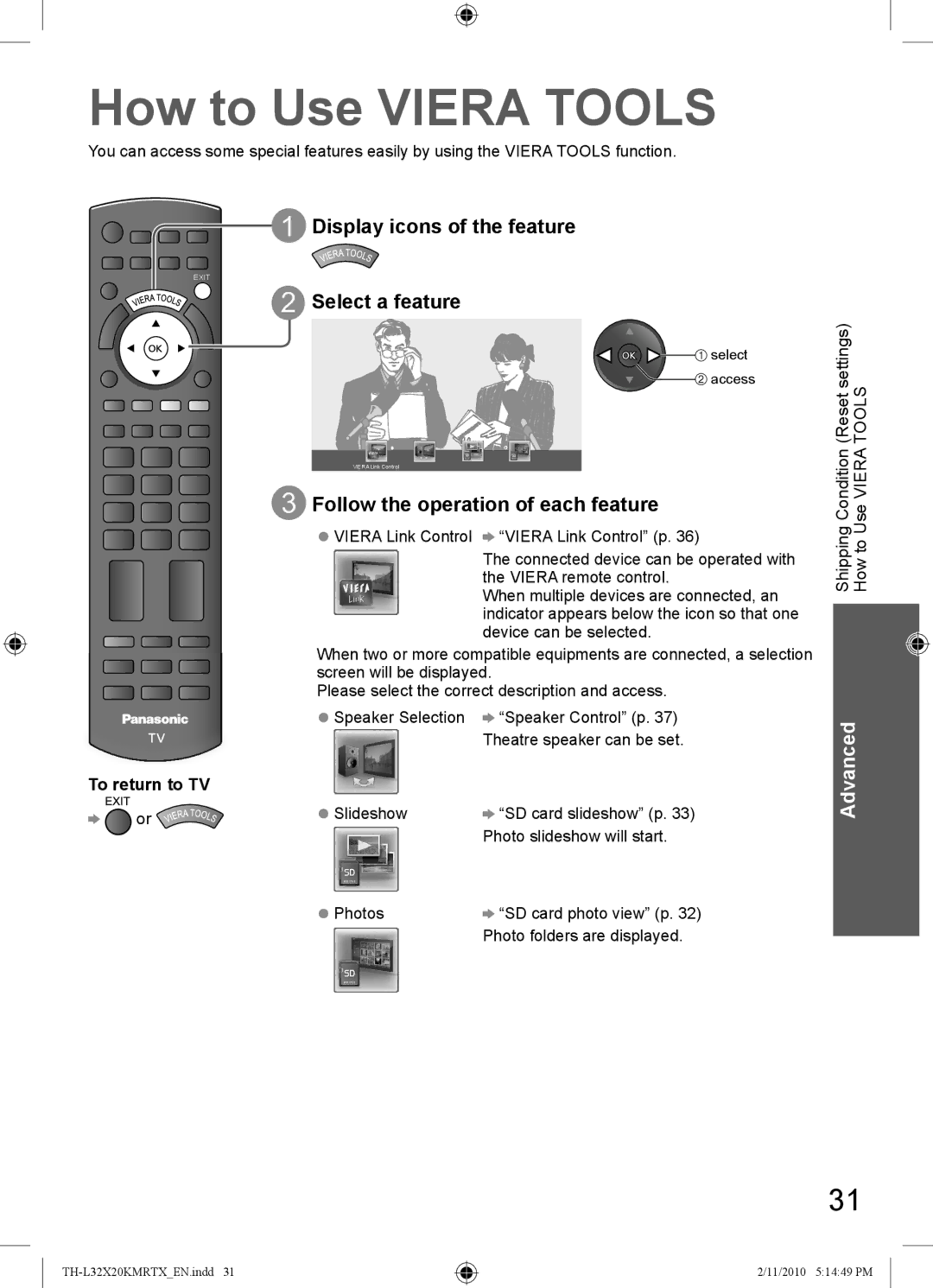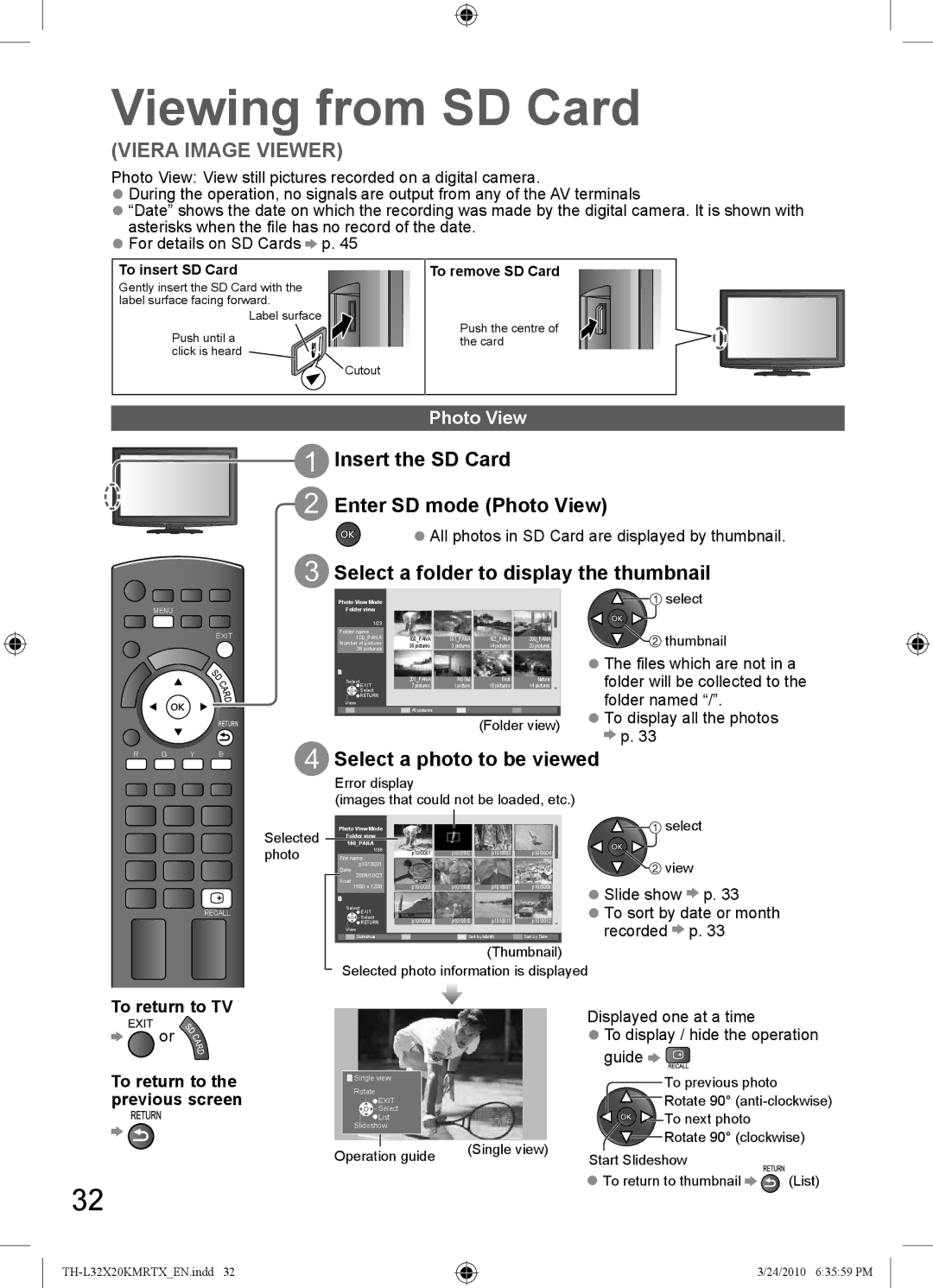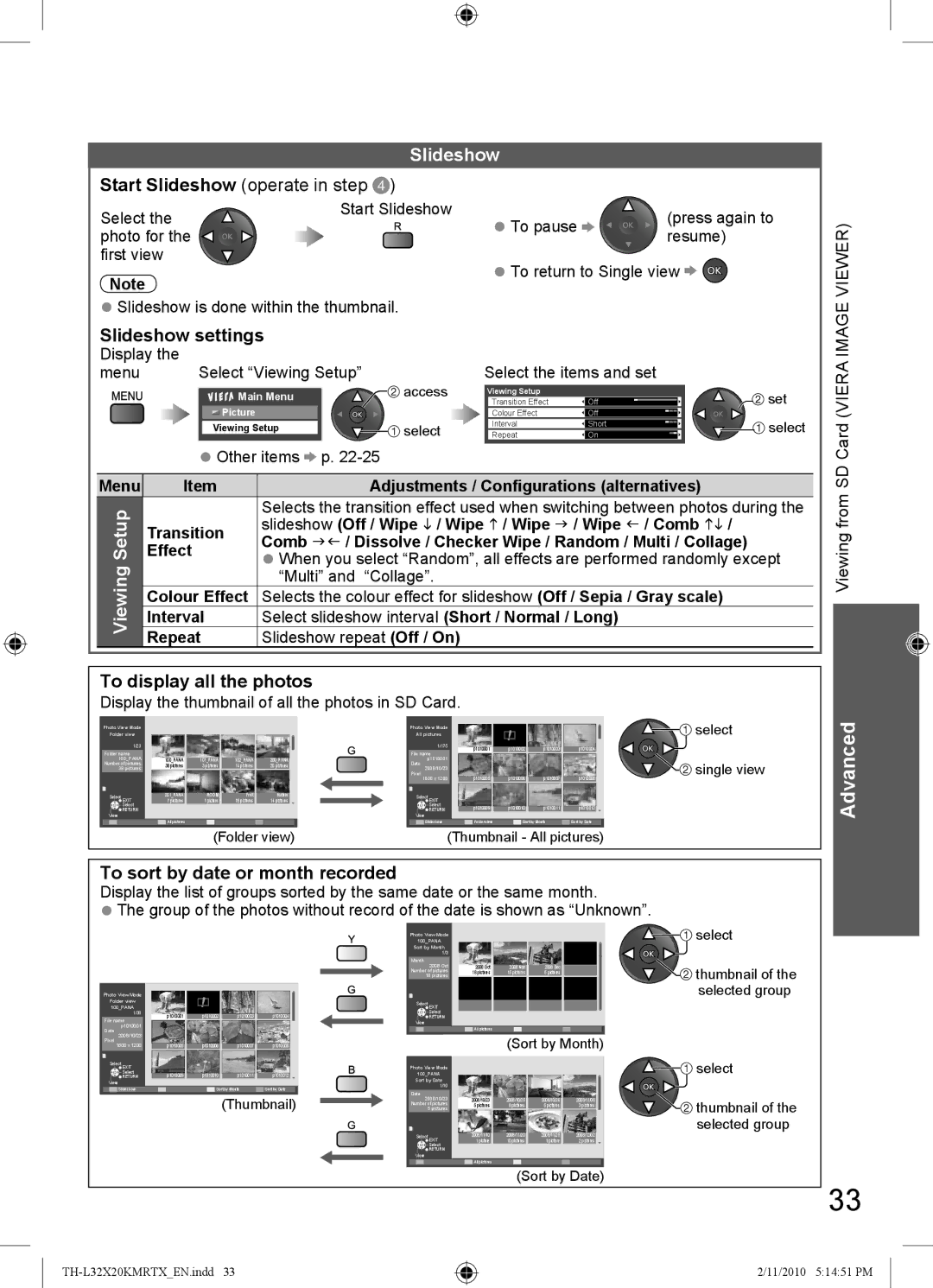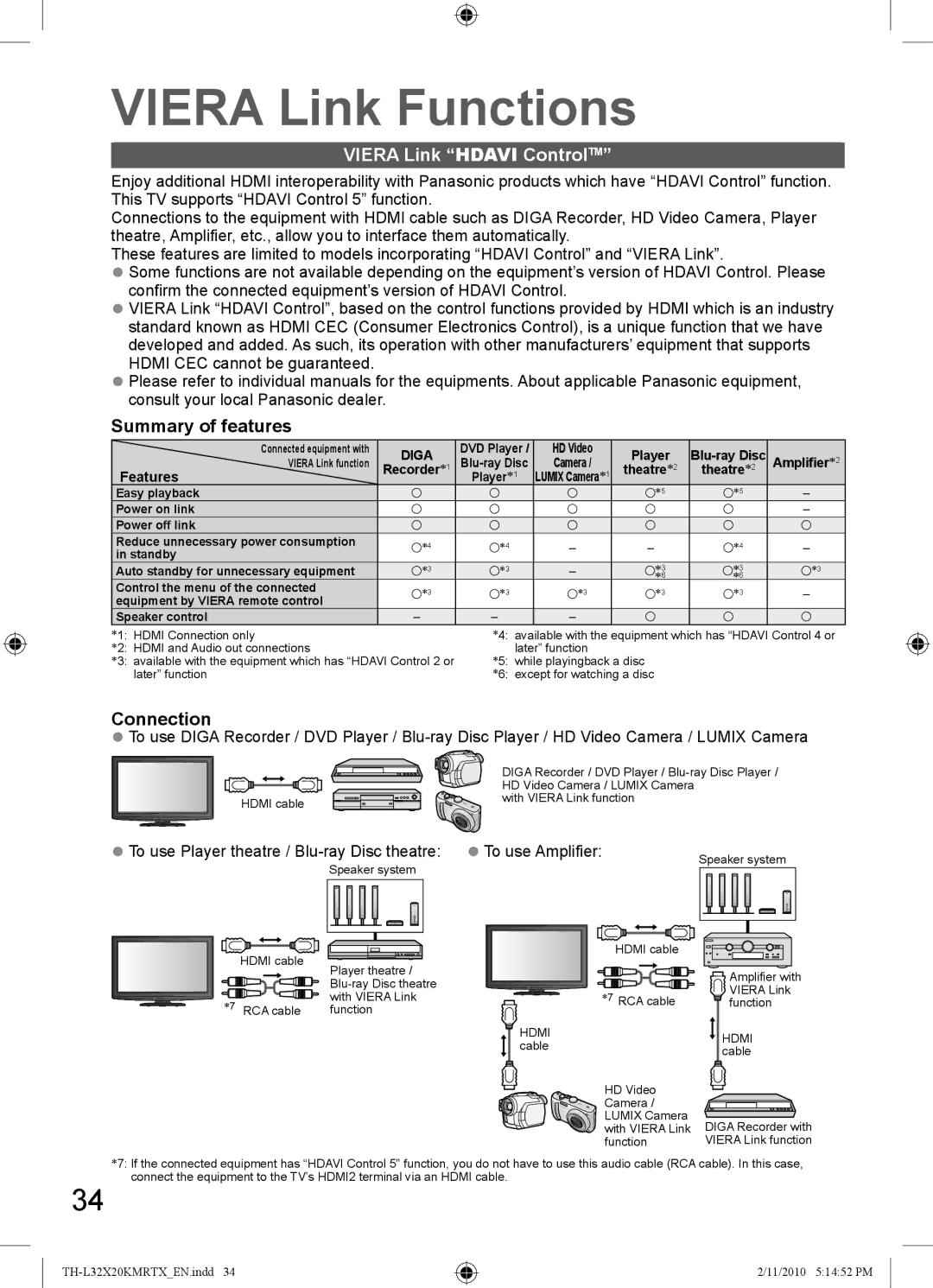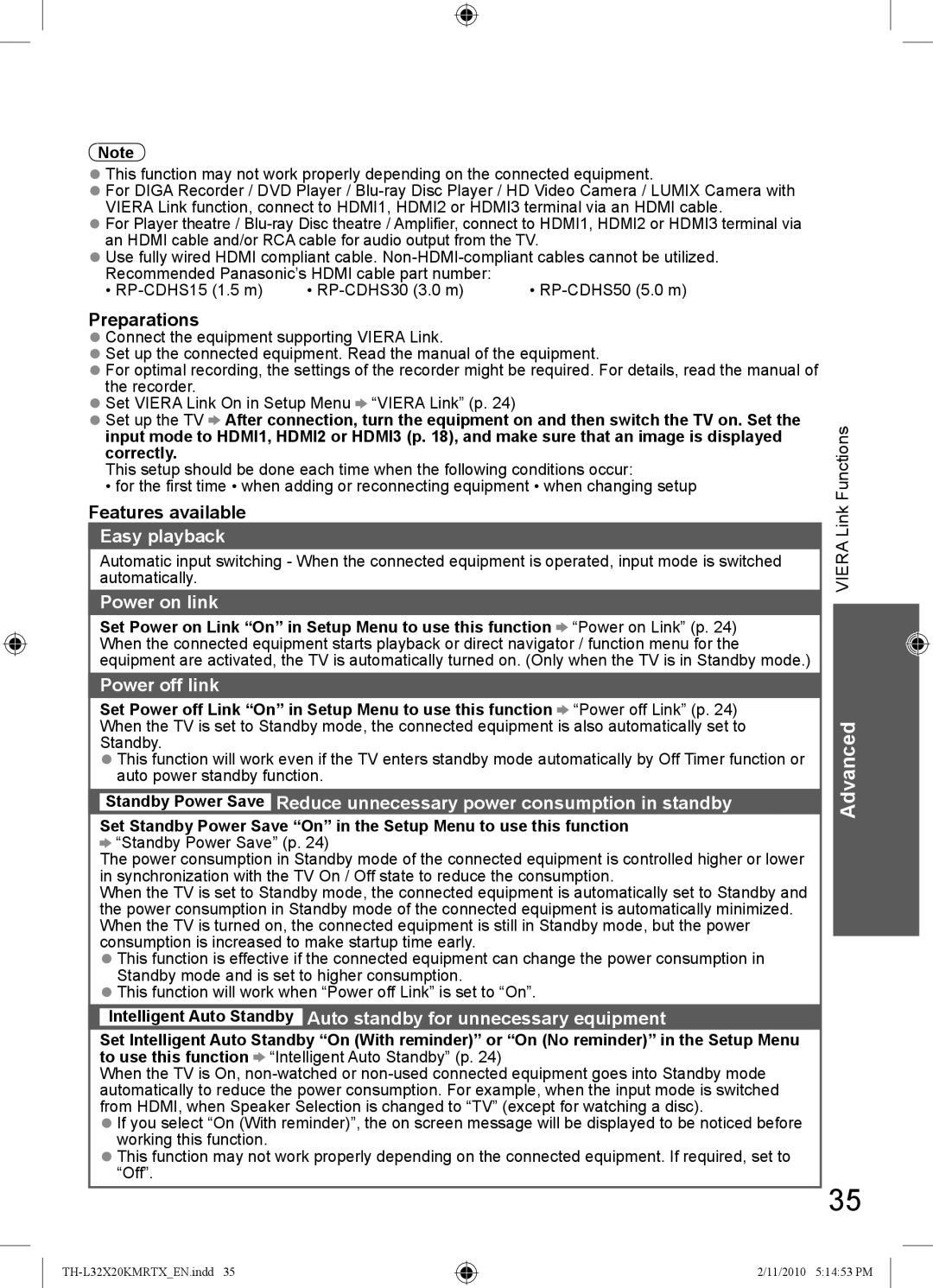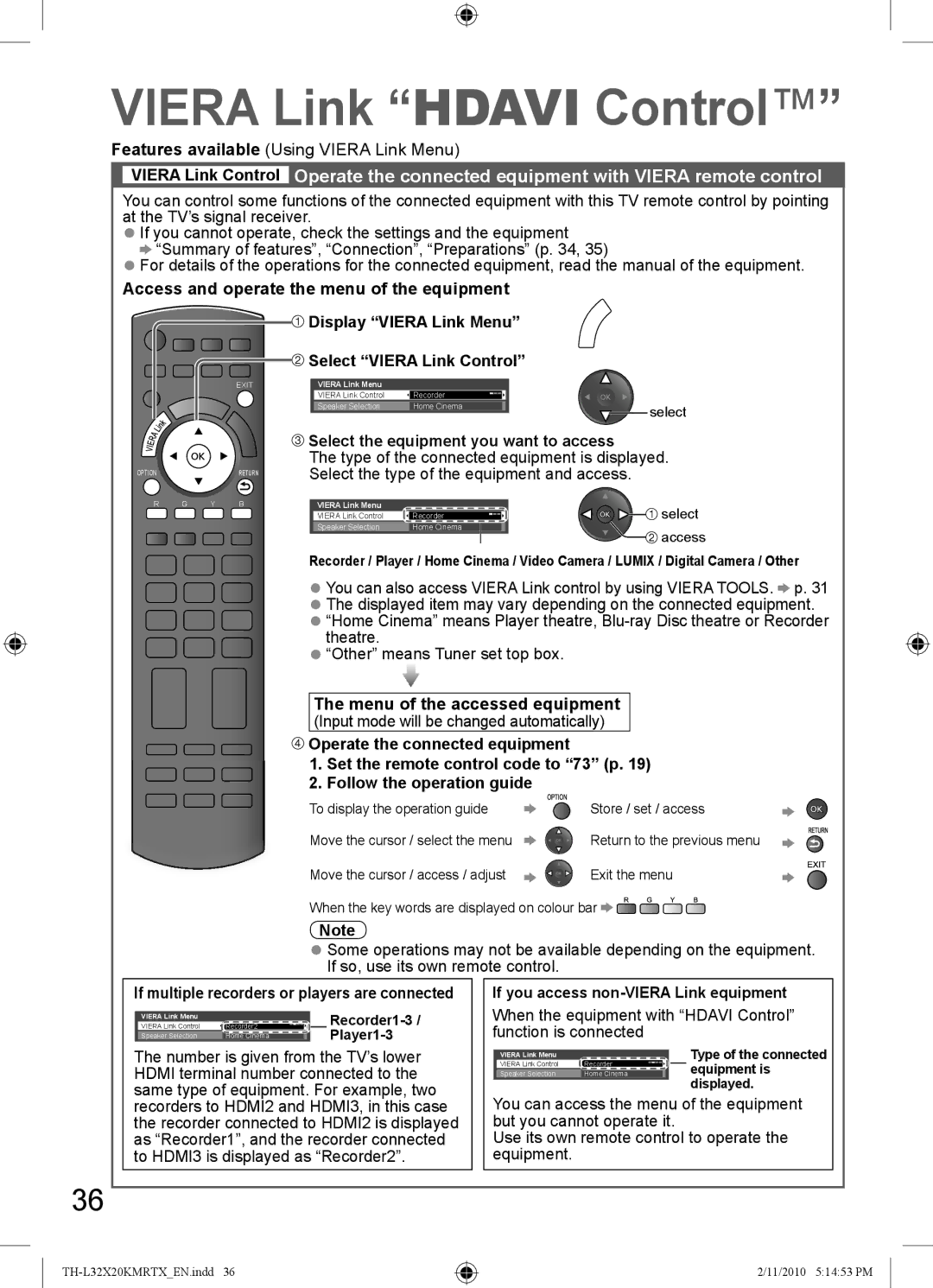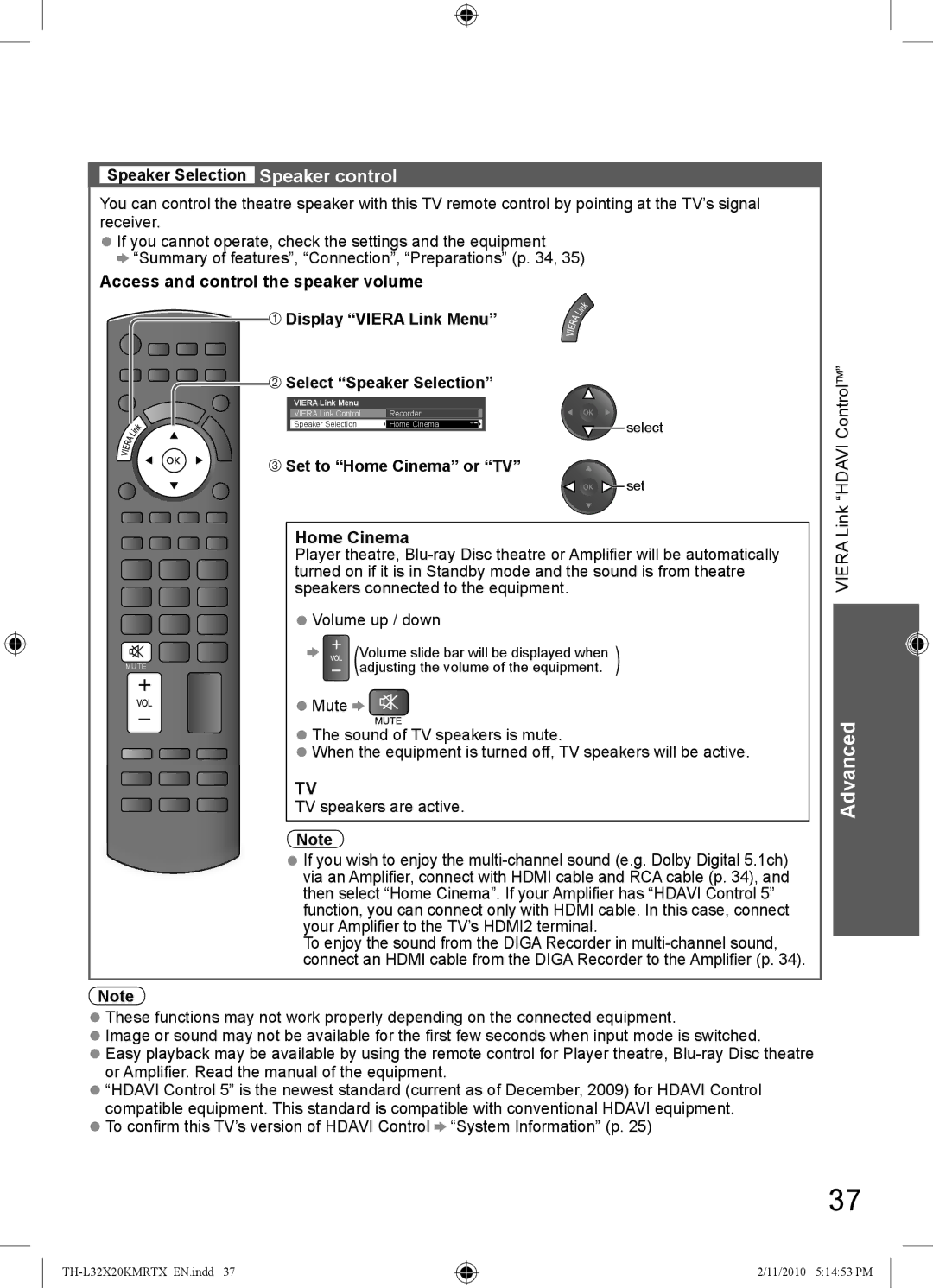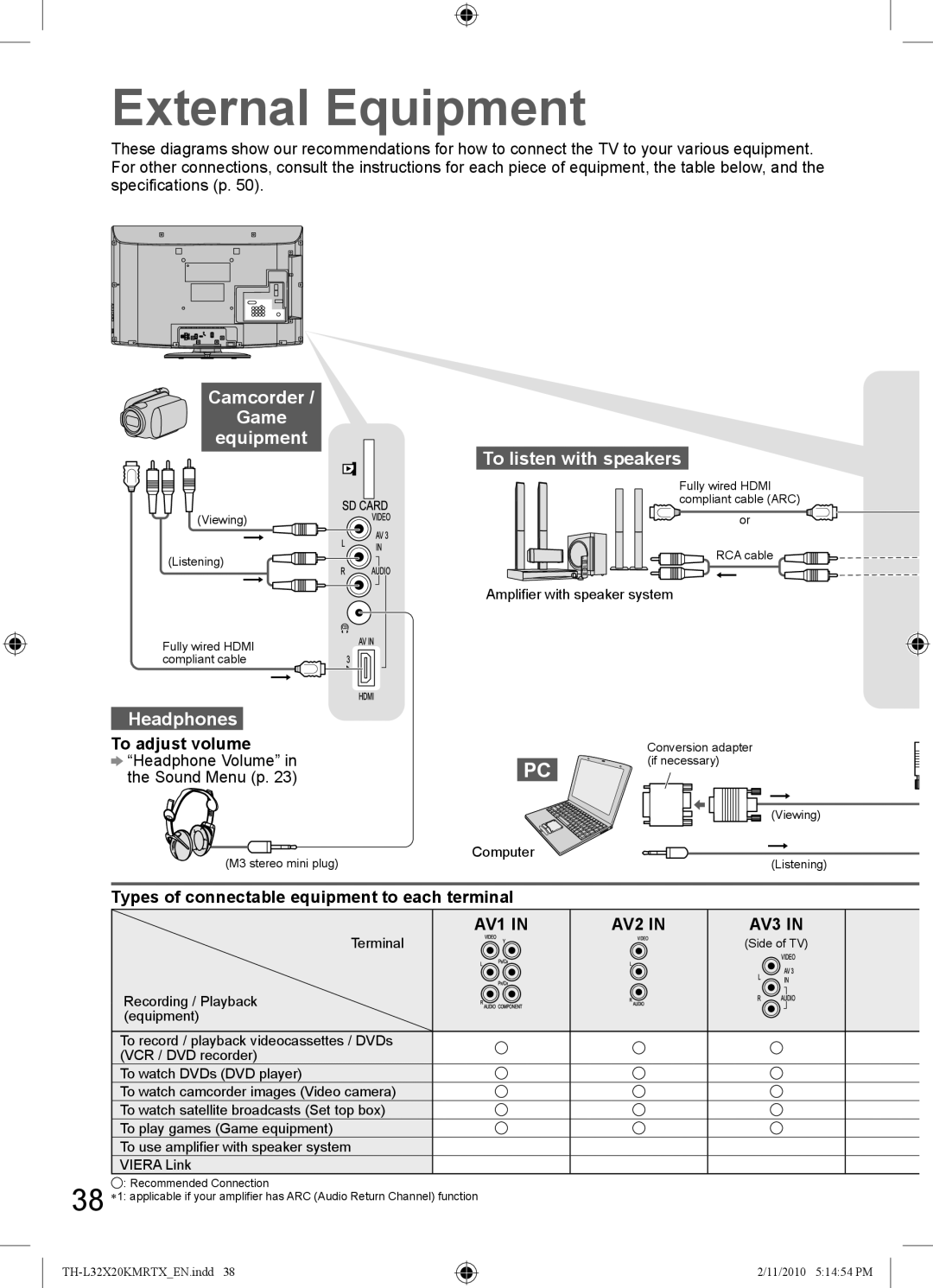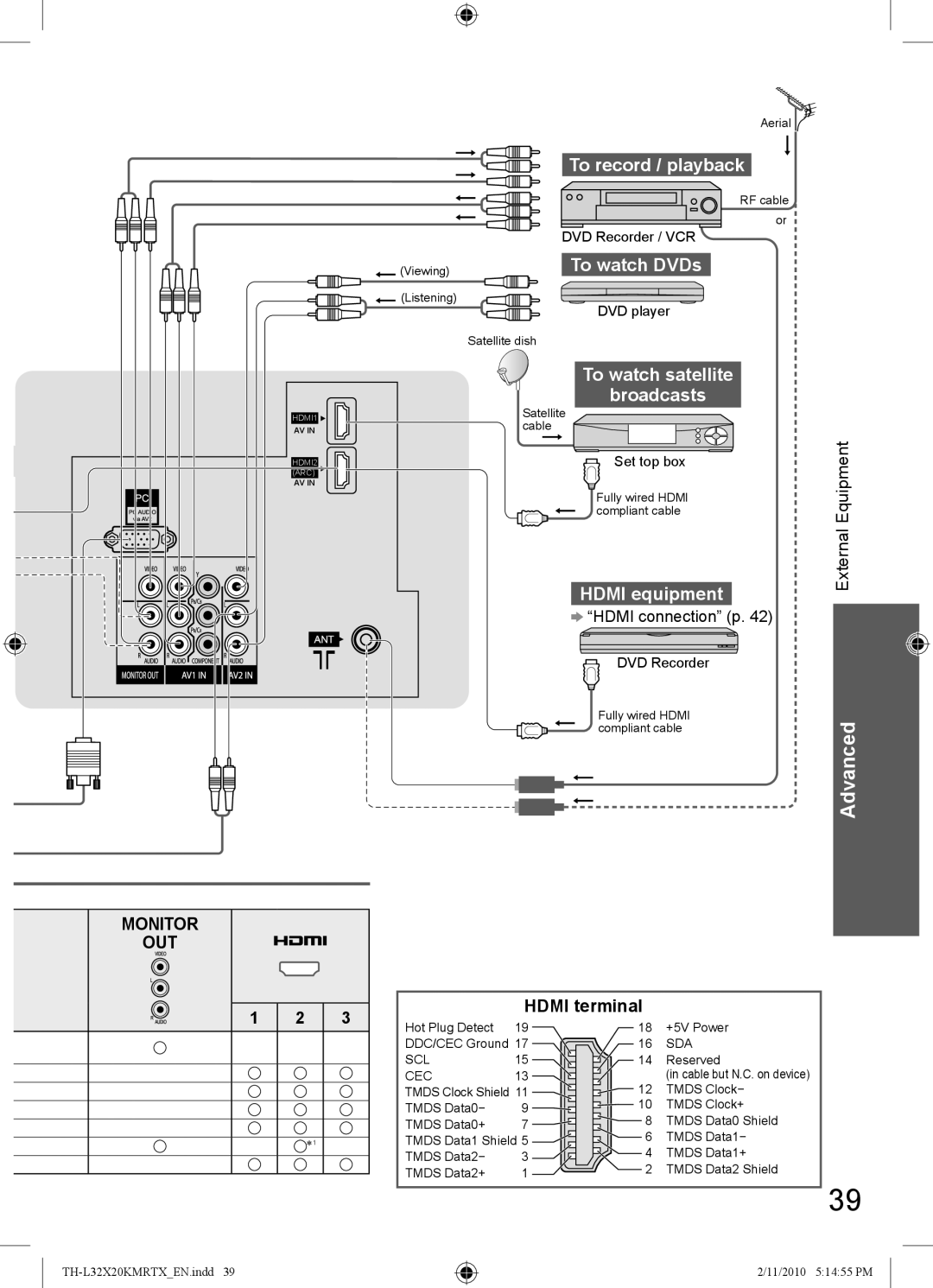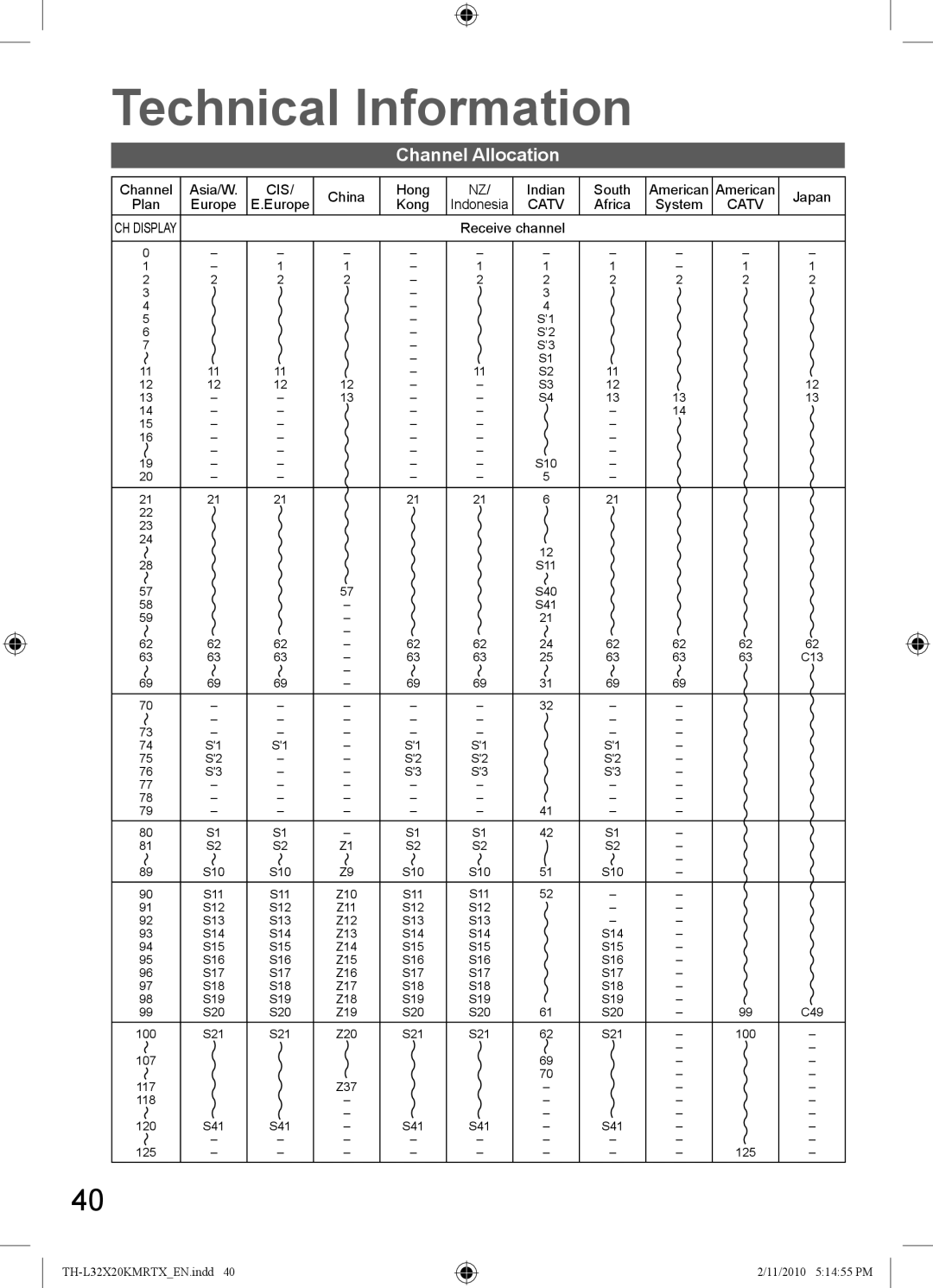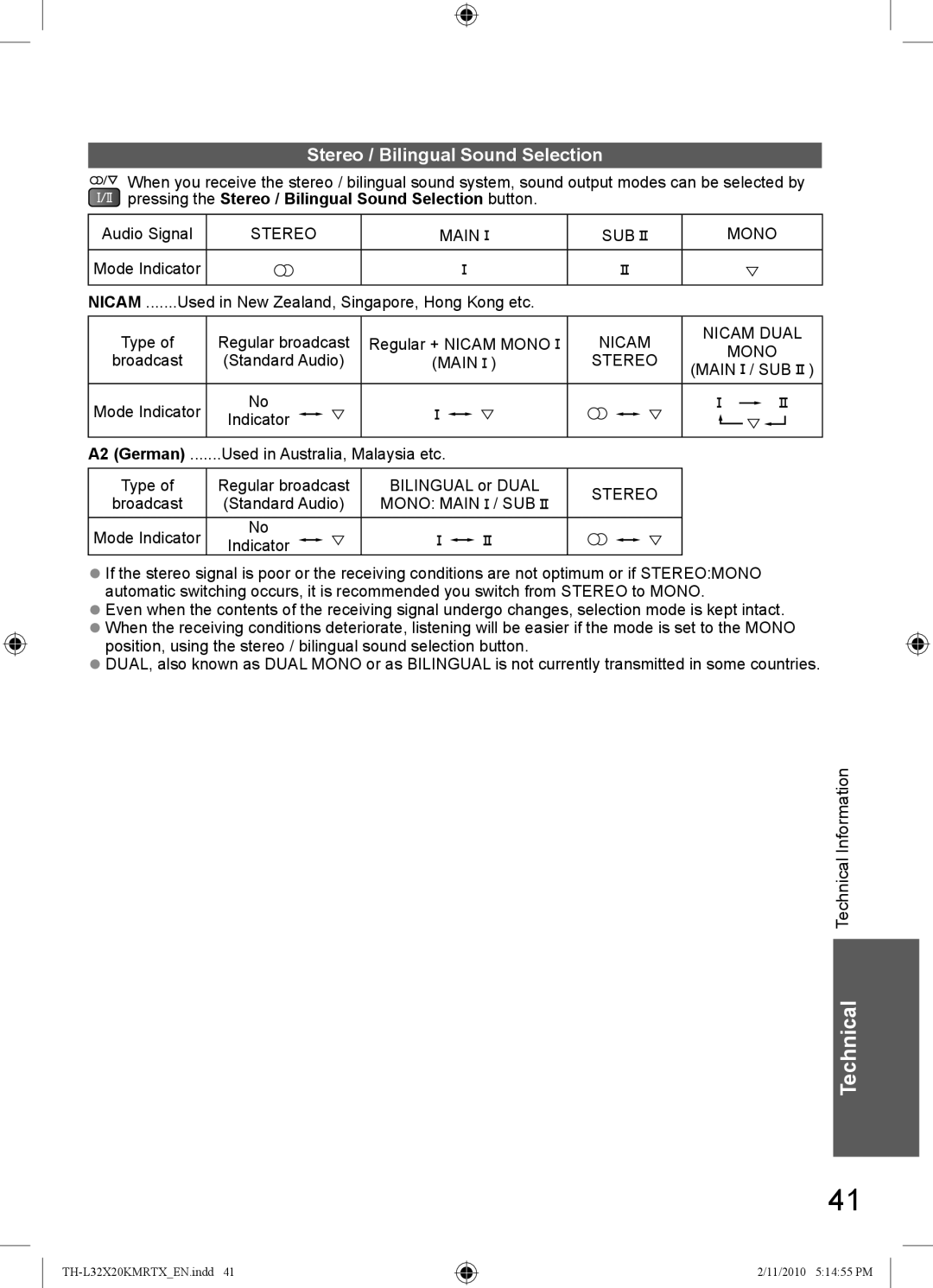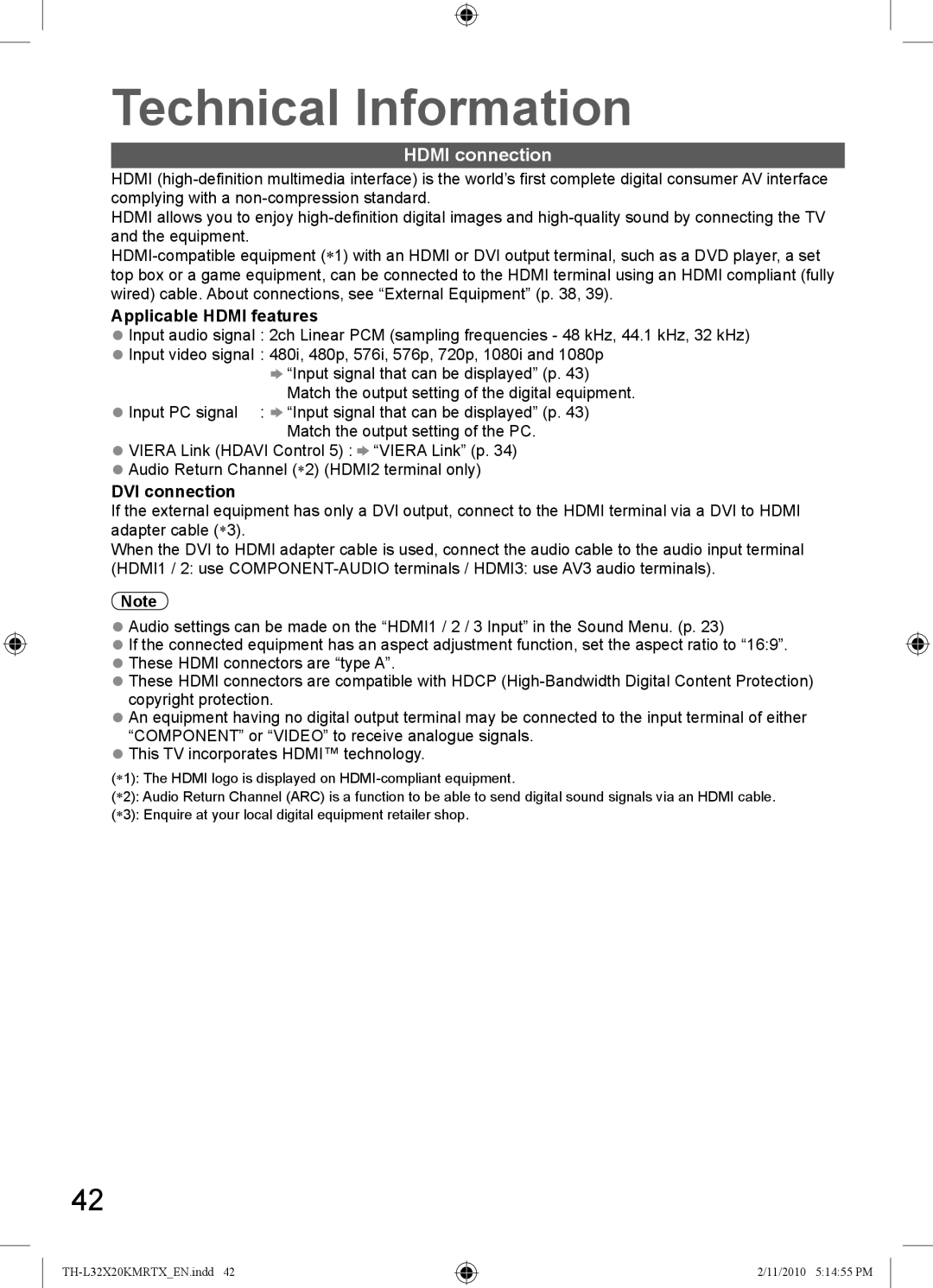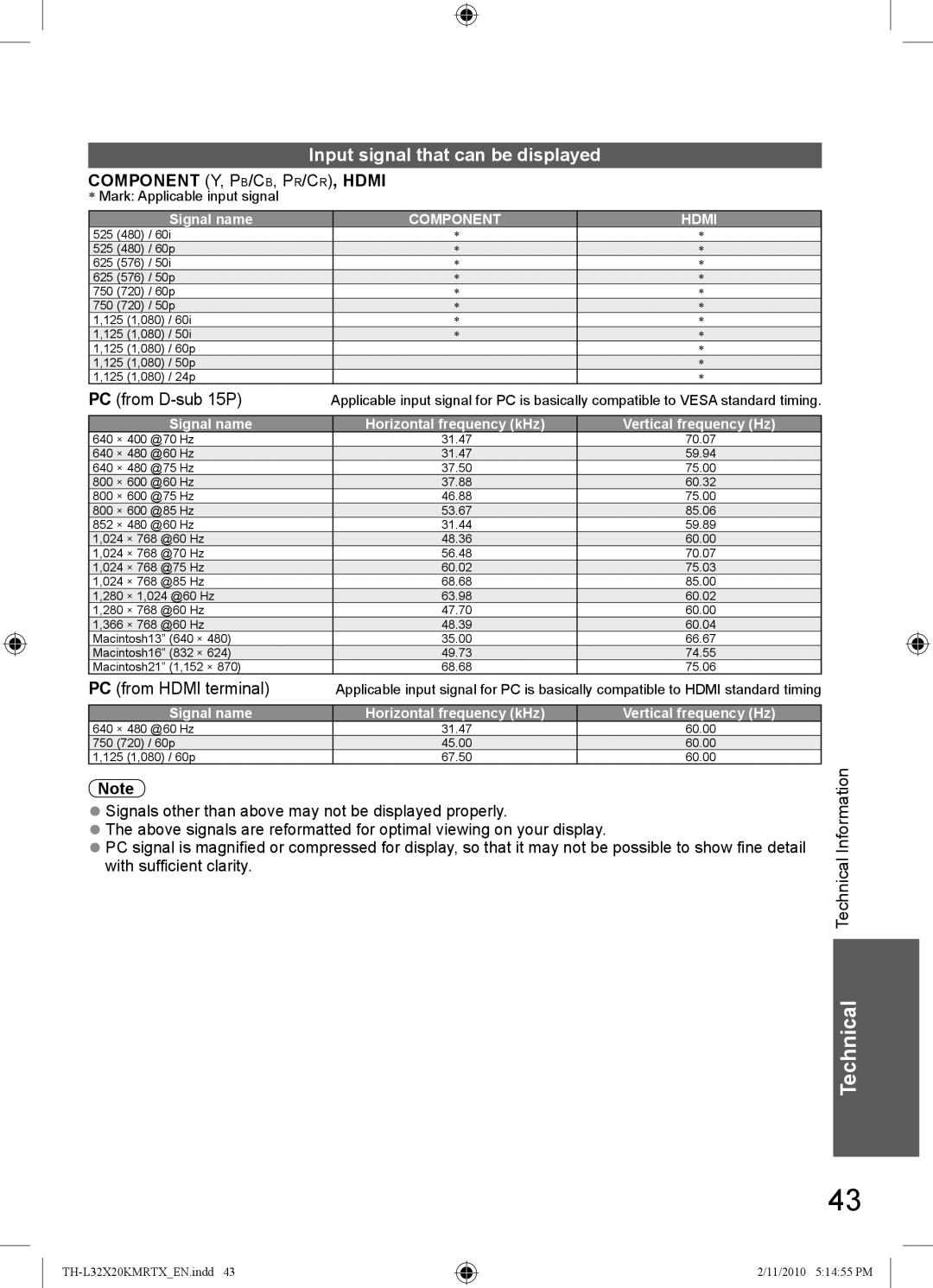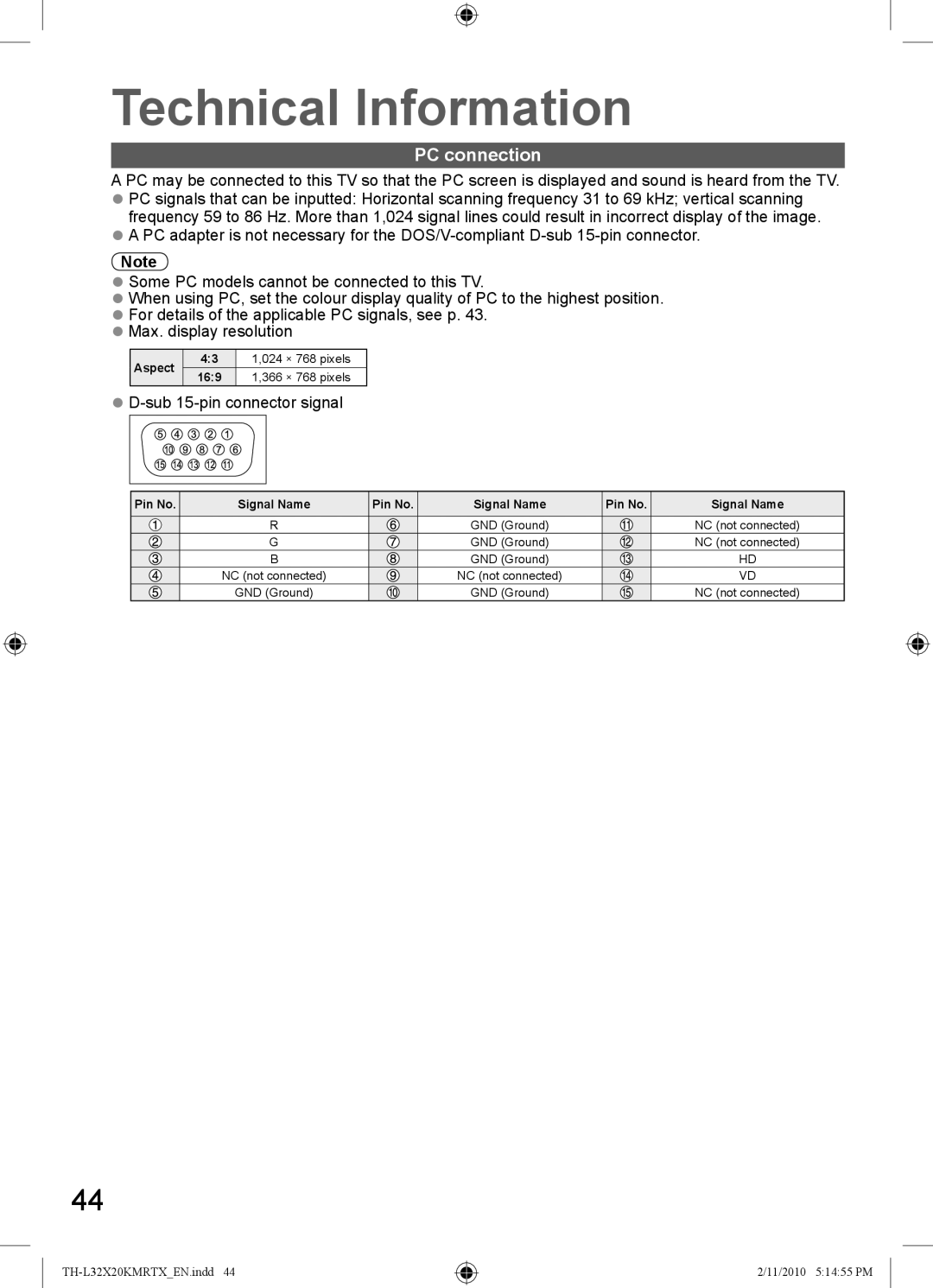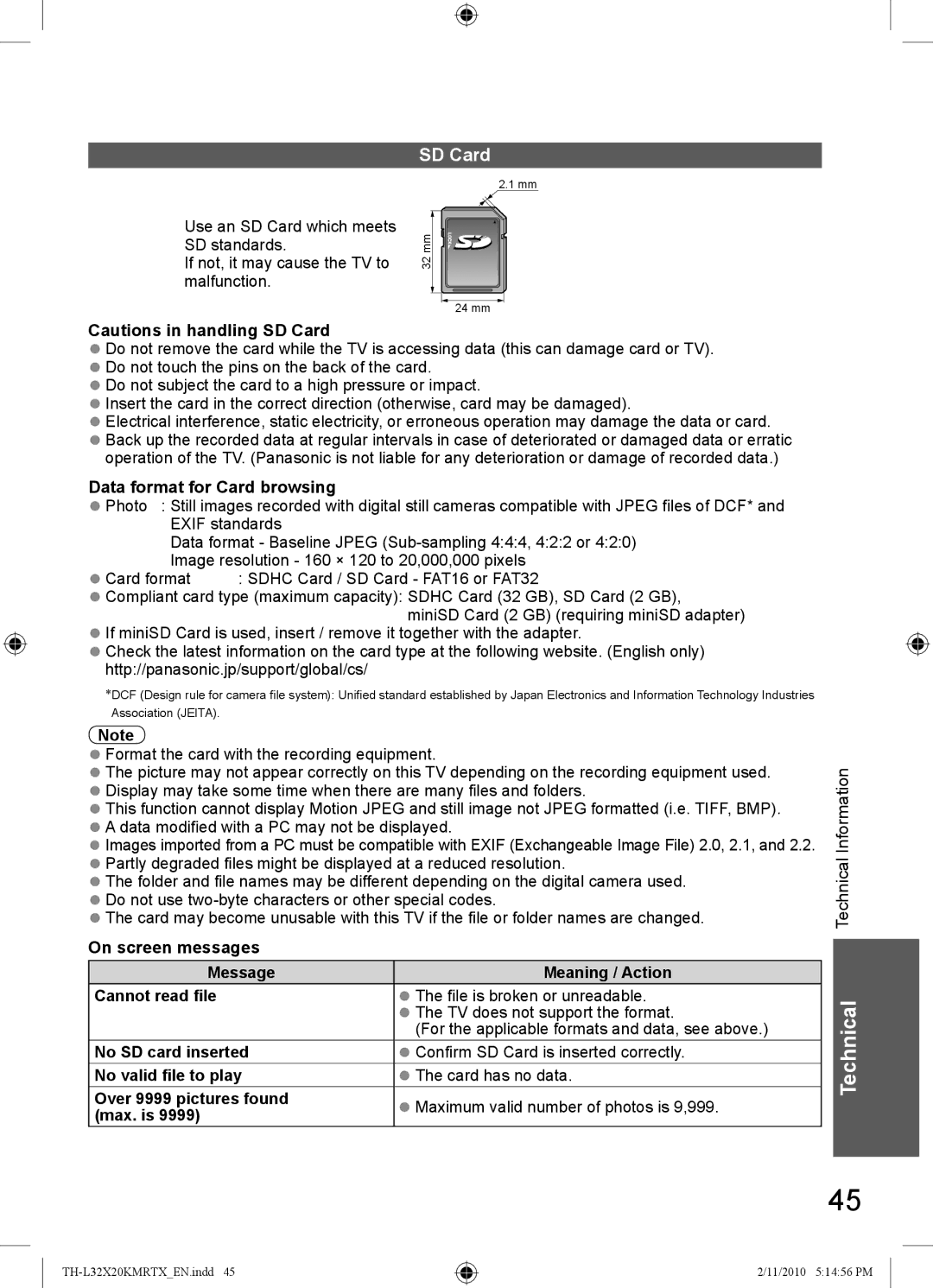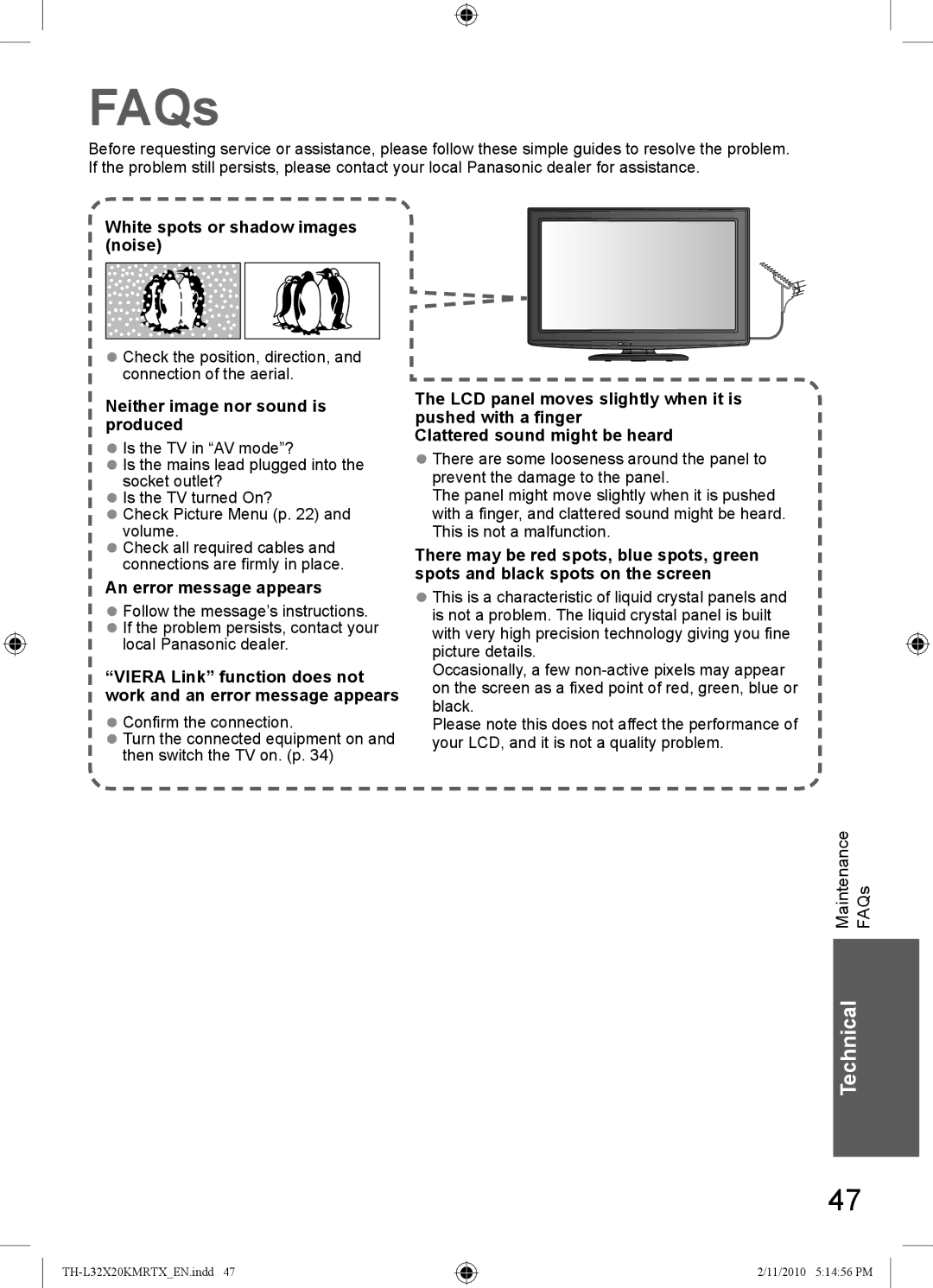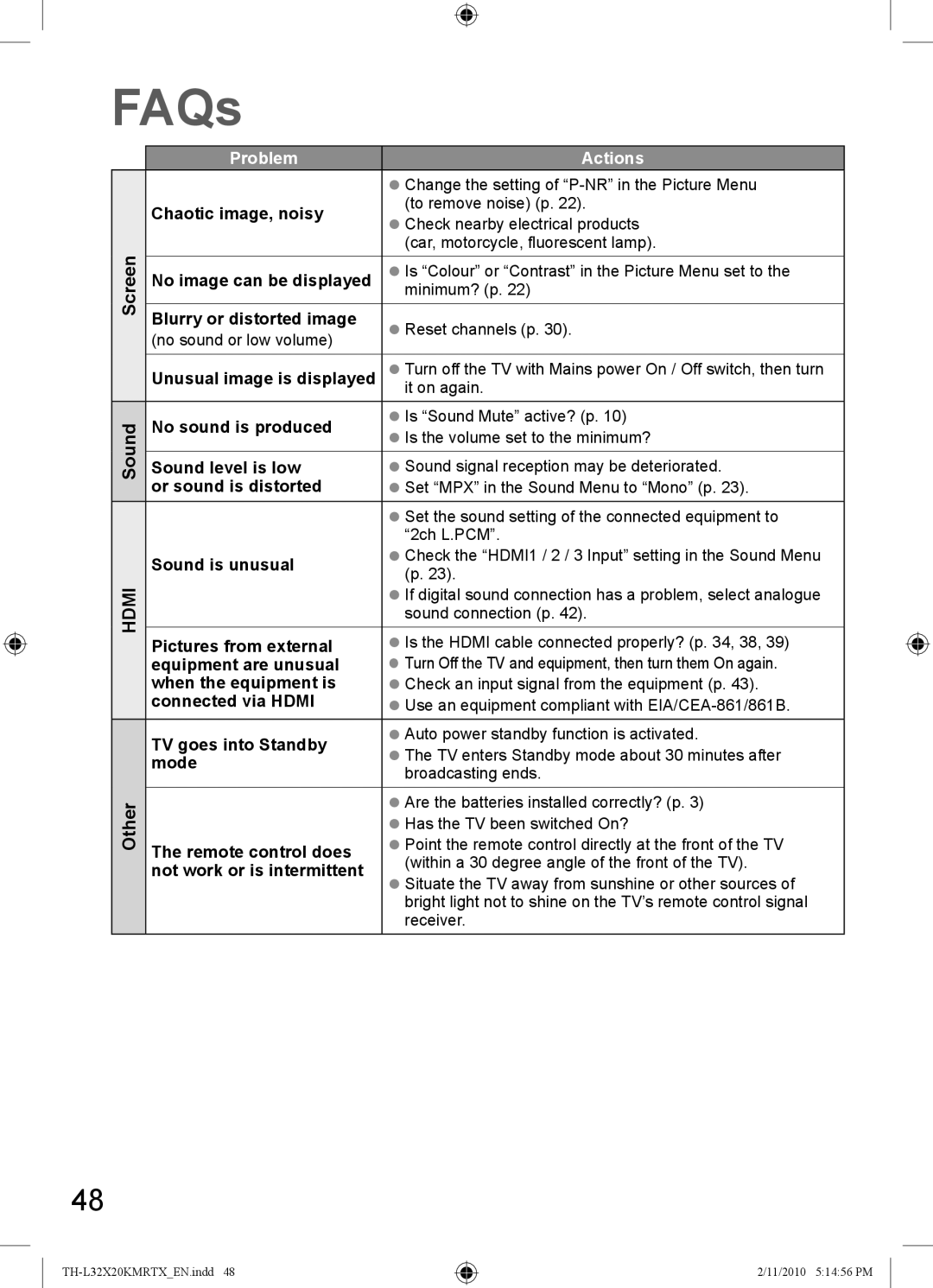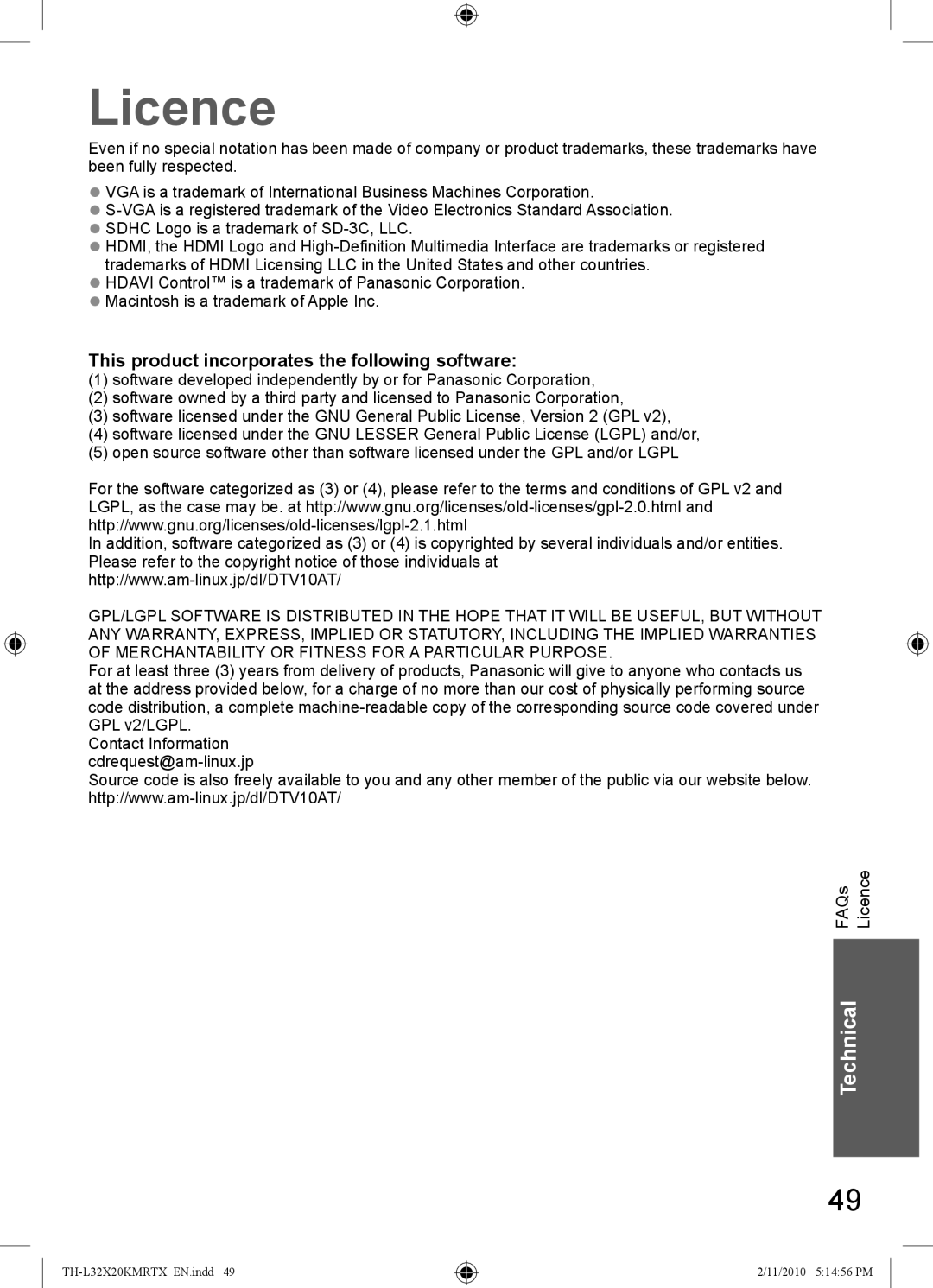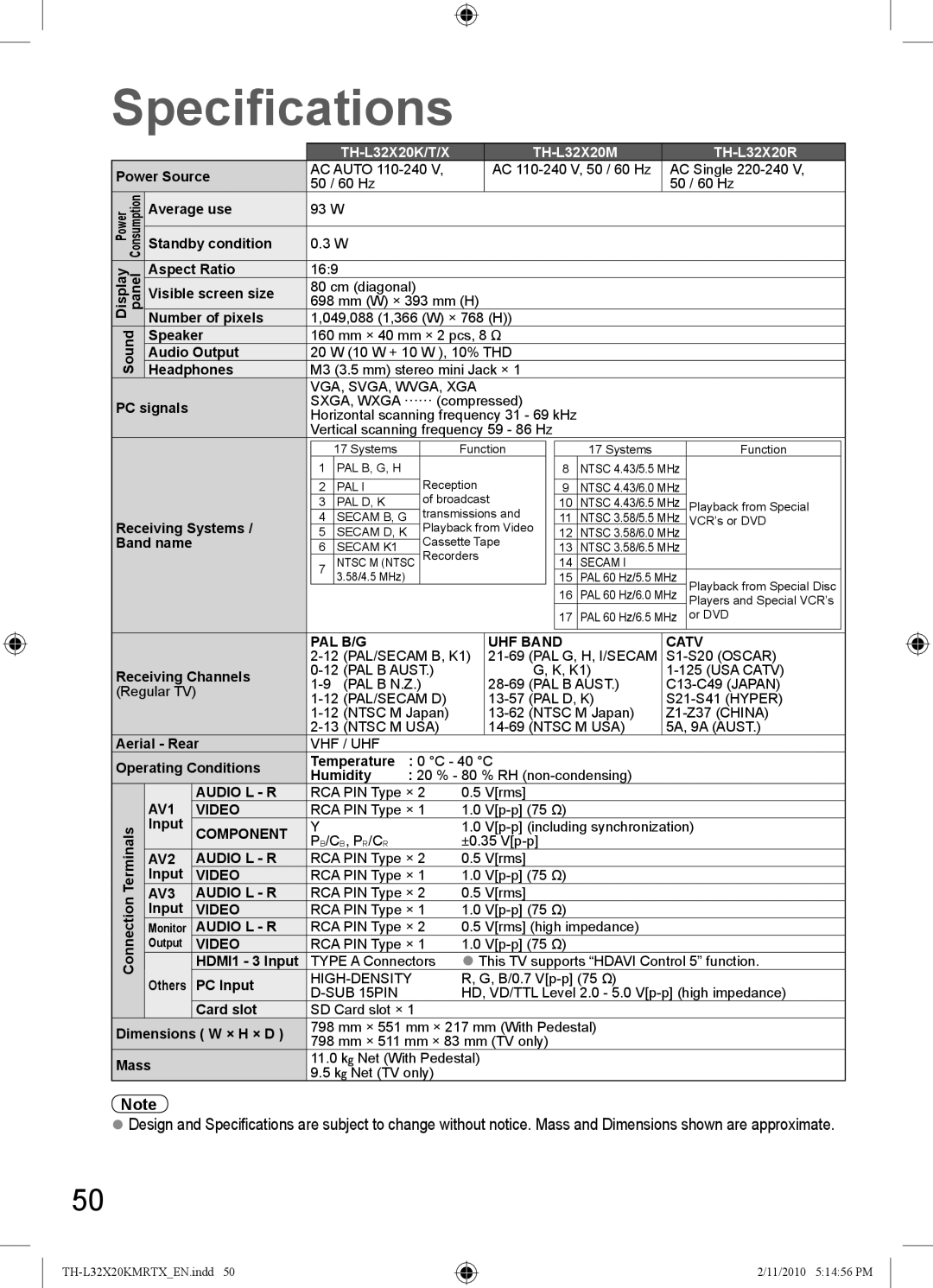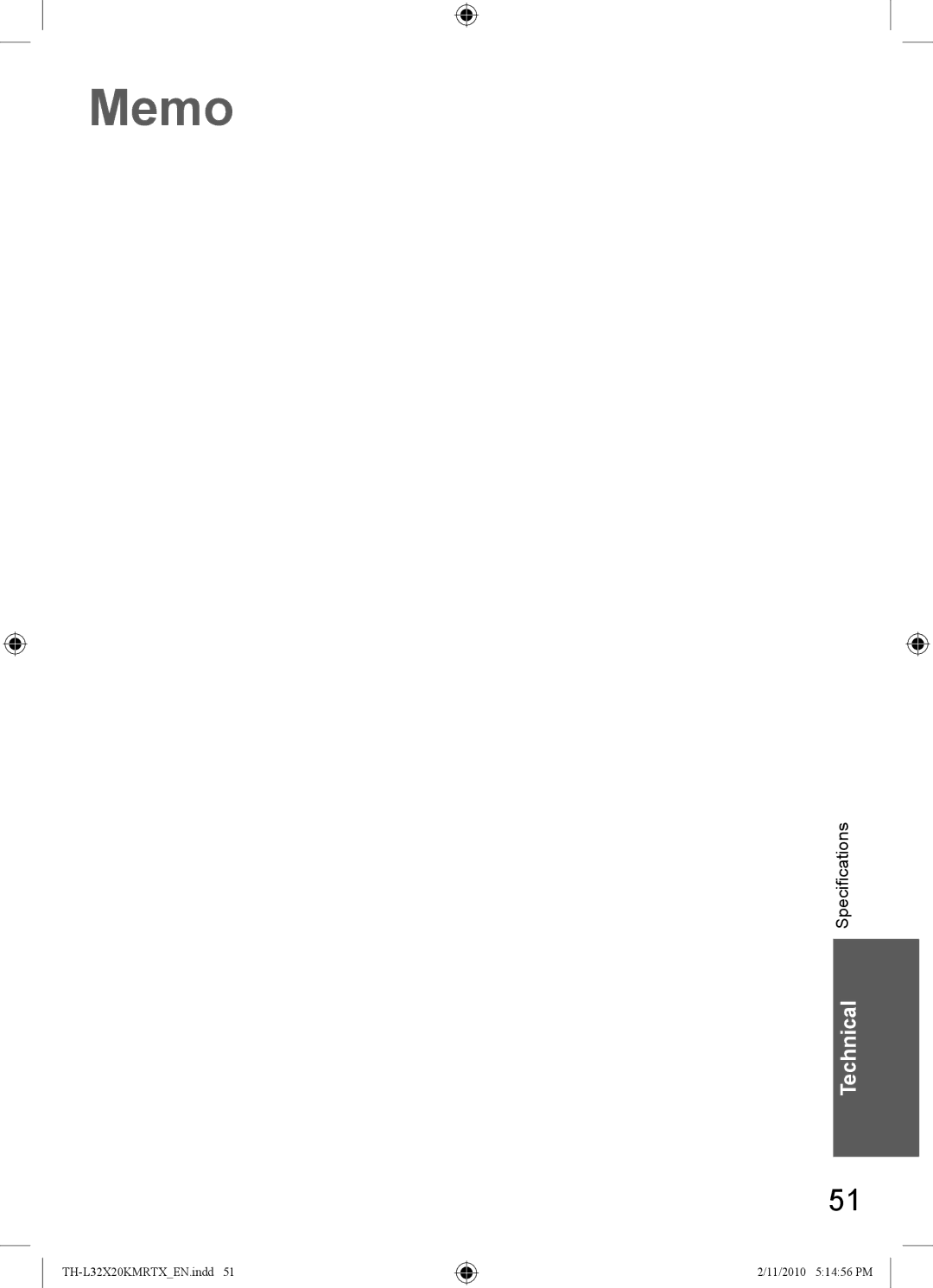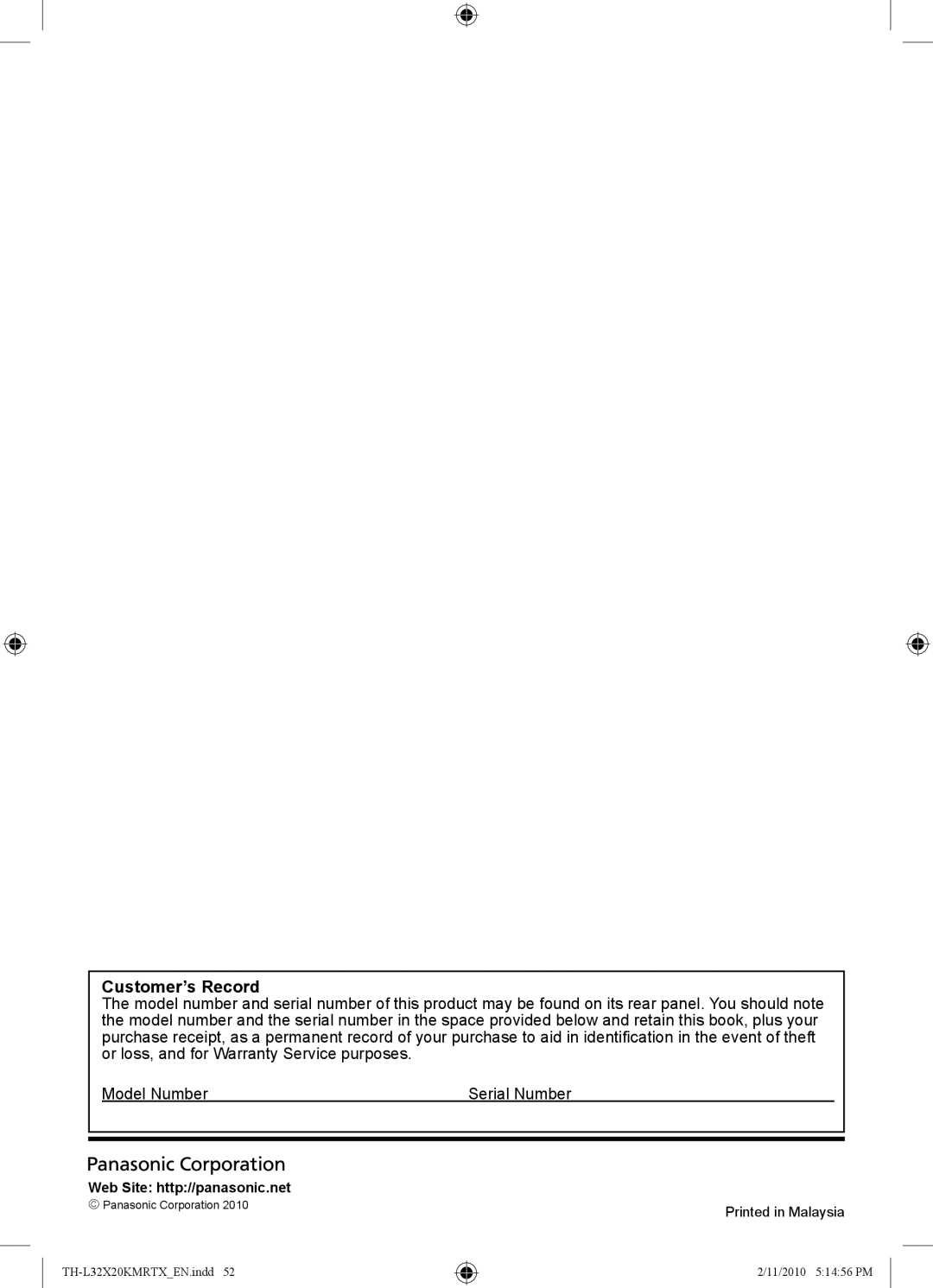Customer’s Record
The model number and serial number of this product may be found on its rear panel. You should note the model number and the serial number in the space provided below and retain this book, plus your purchase receipt, as a permanent record of your purchase to aid in identification in the event of theft or loss, and for Warranty Service purposes.
| Model Number | Serial Number |
|
|
|
| |
|
|
| |
Web Site: http://panasonic.net |
|
| |
© Panasonic Corporation 2010 | Printed in Malaysia | ||
|
| ||
2/11/2010 5:14:56 PM