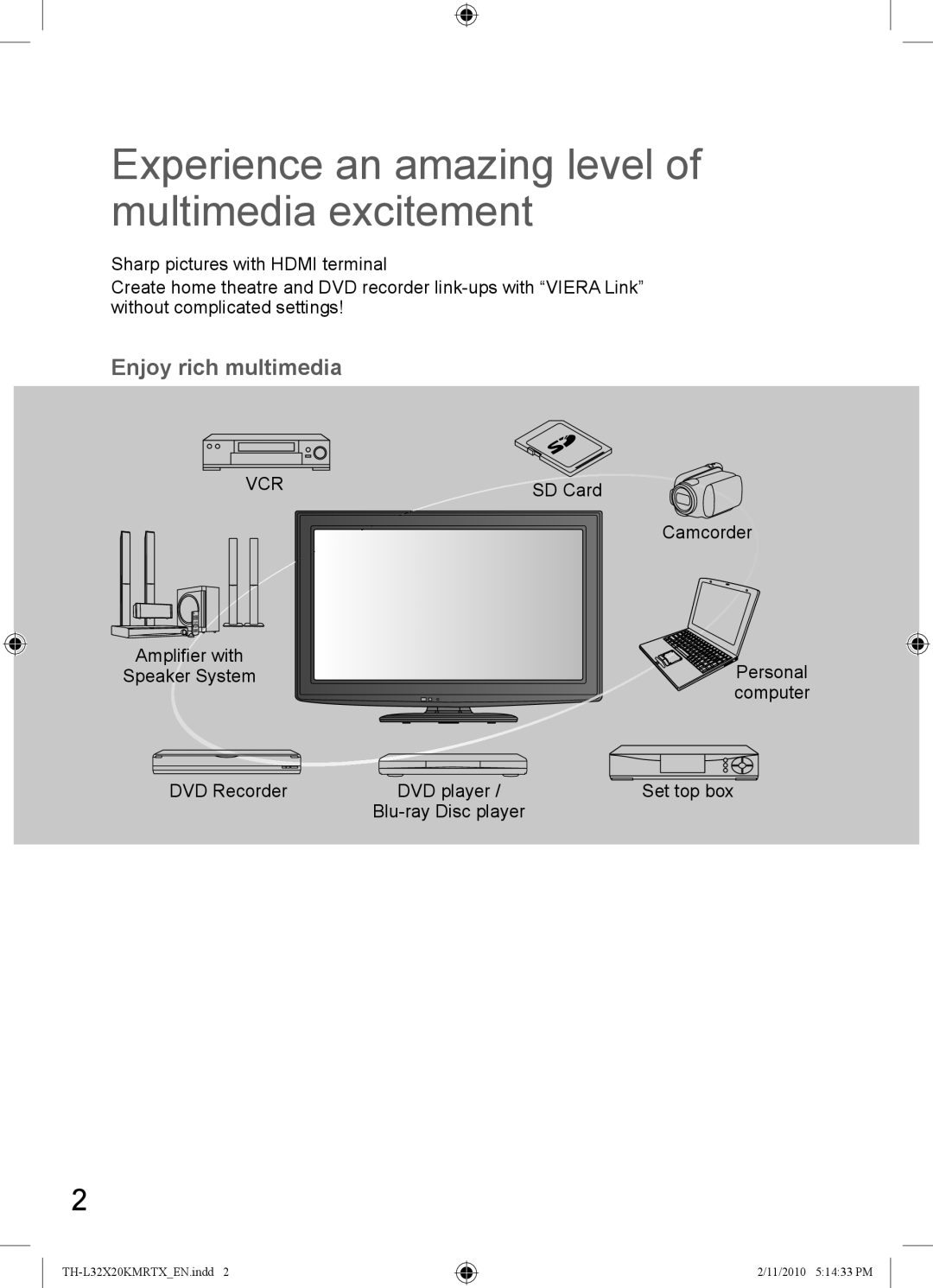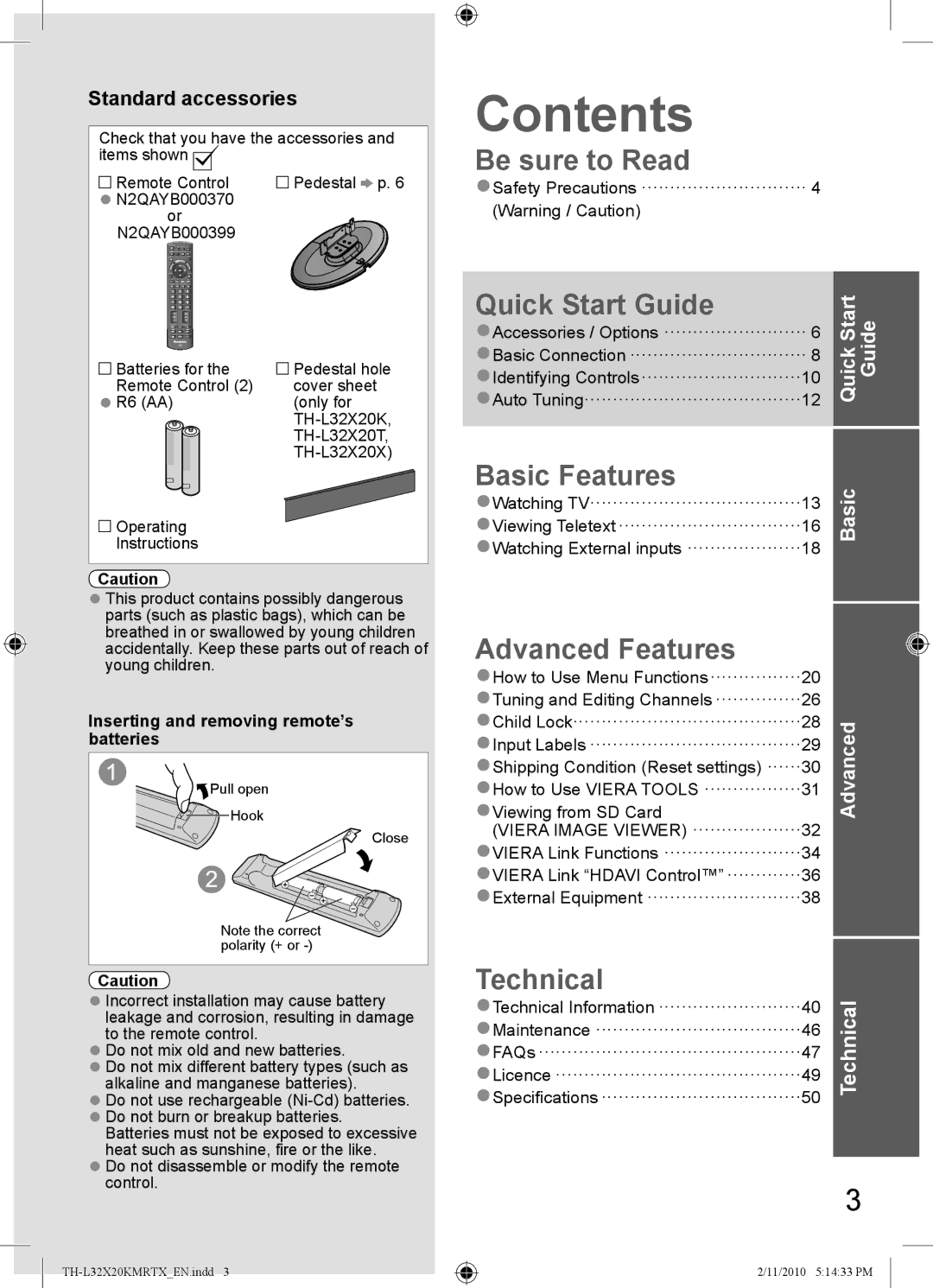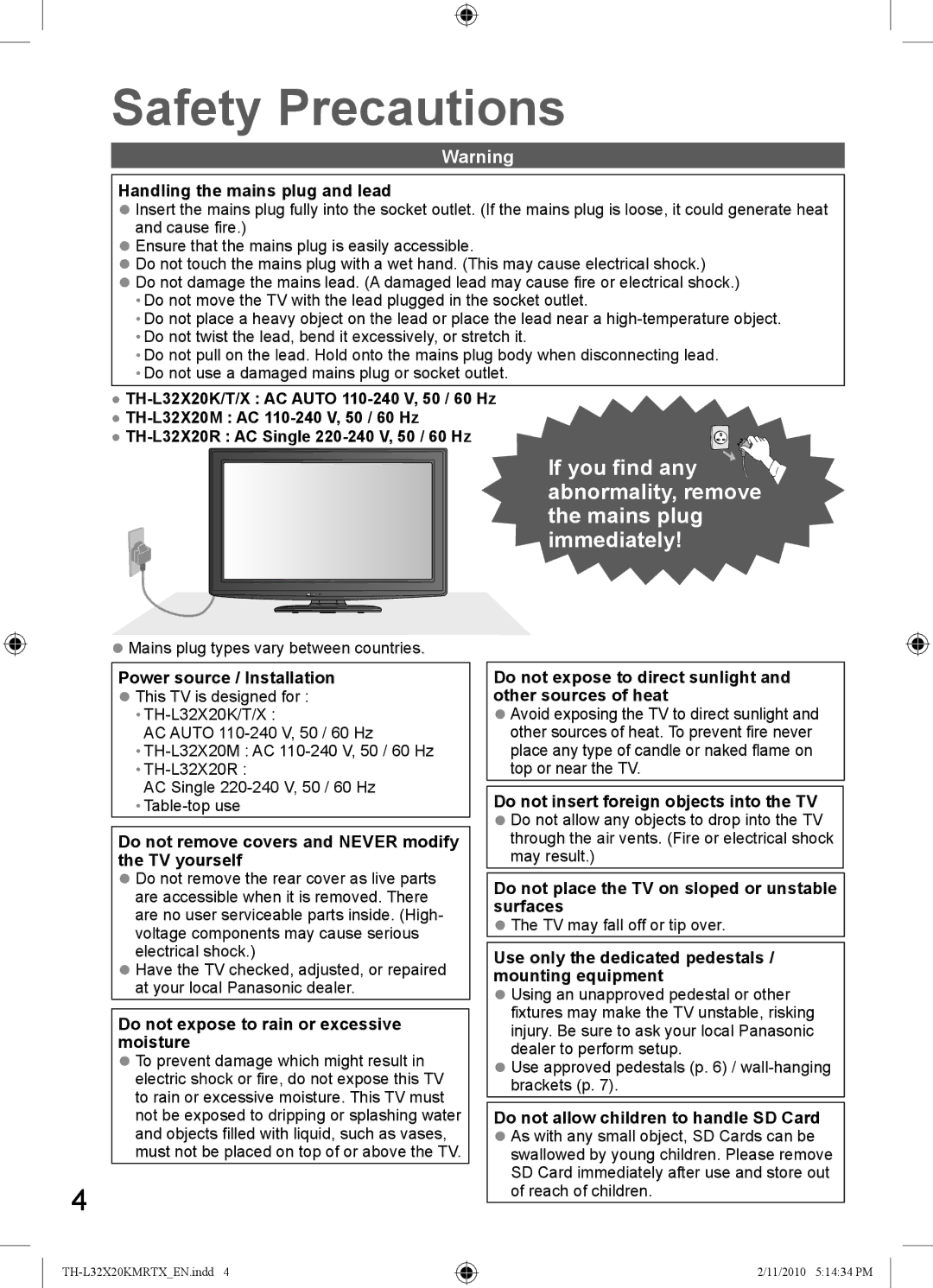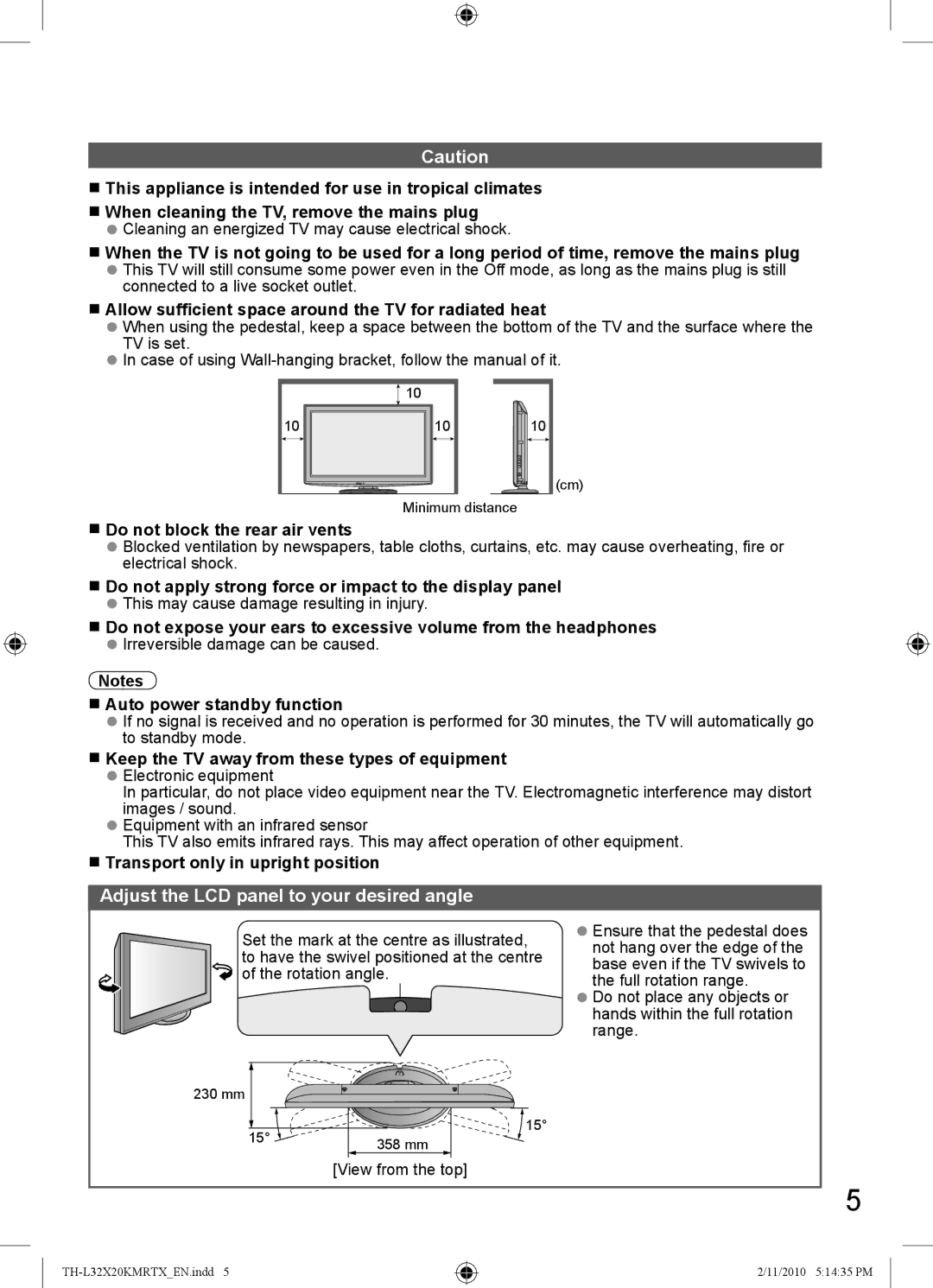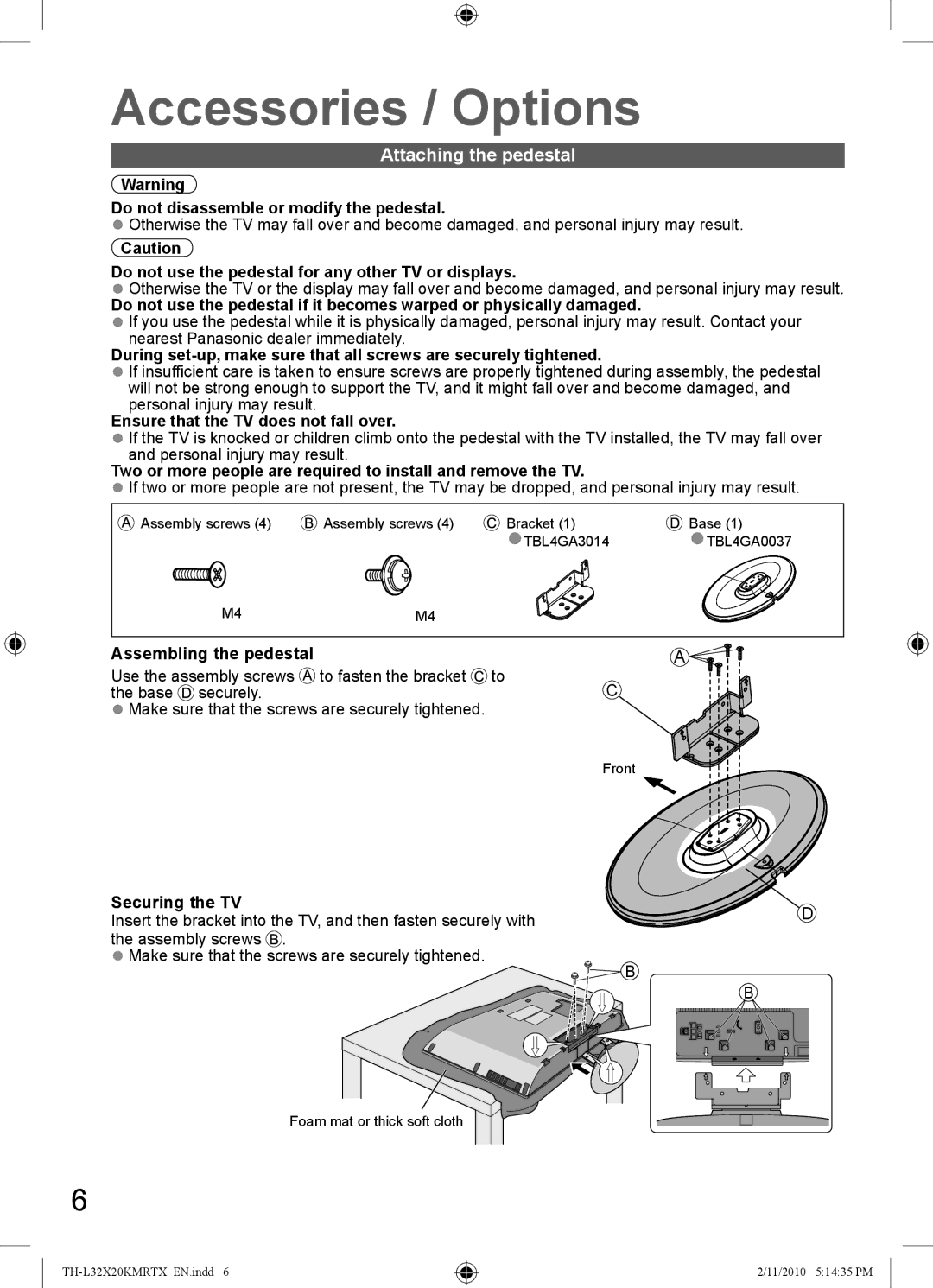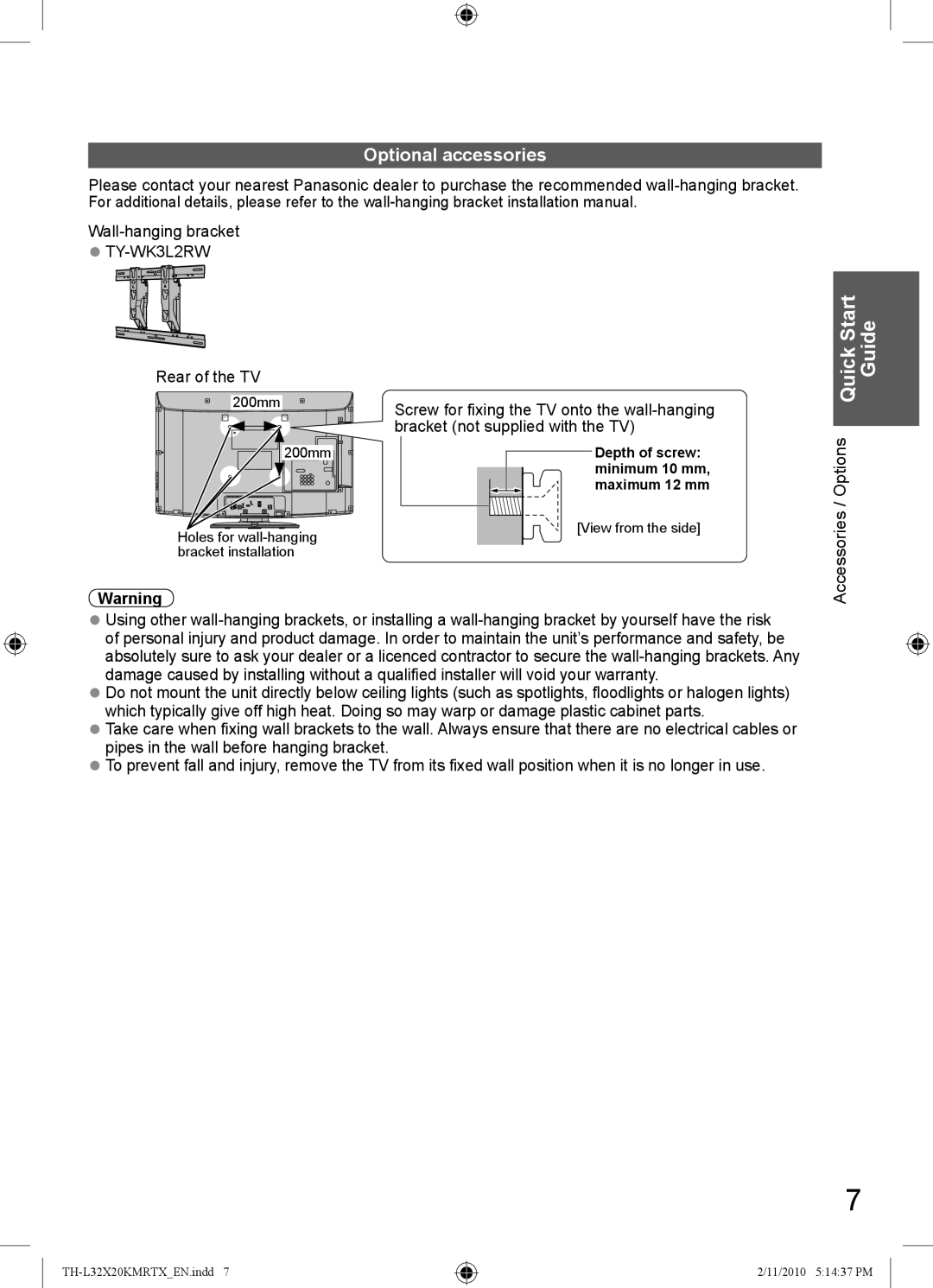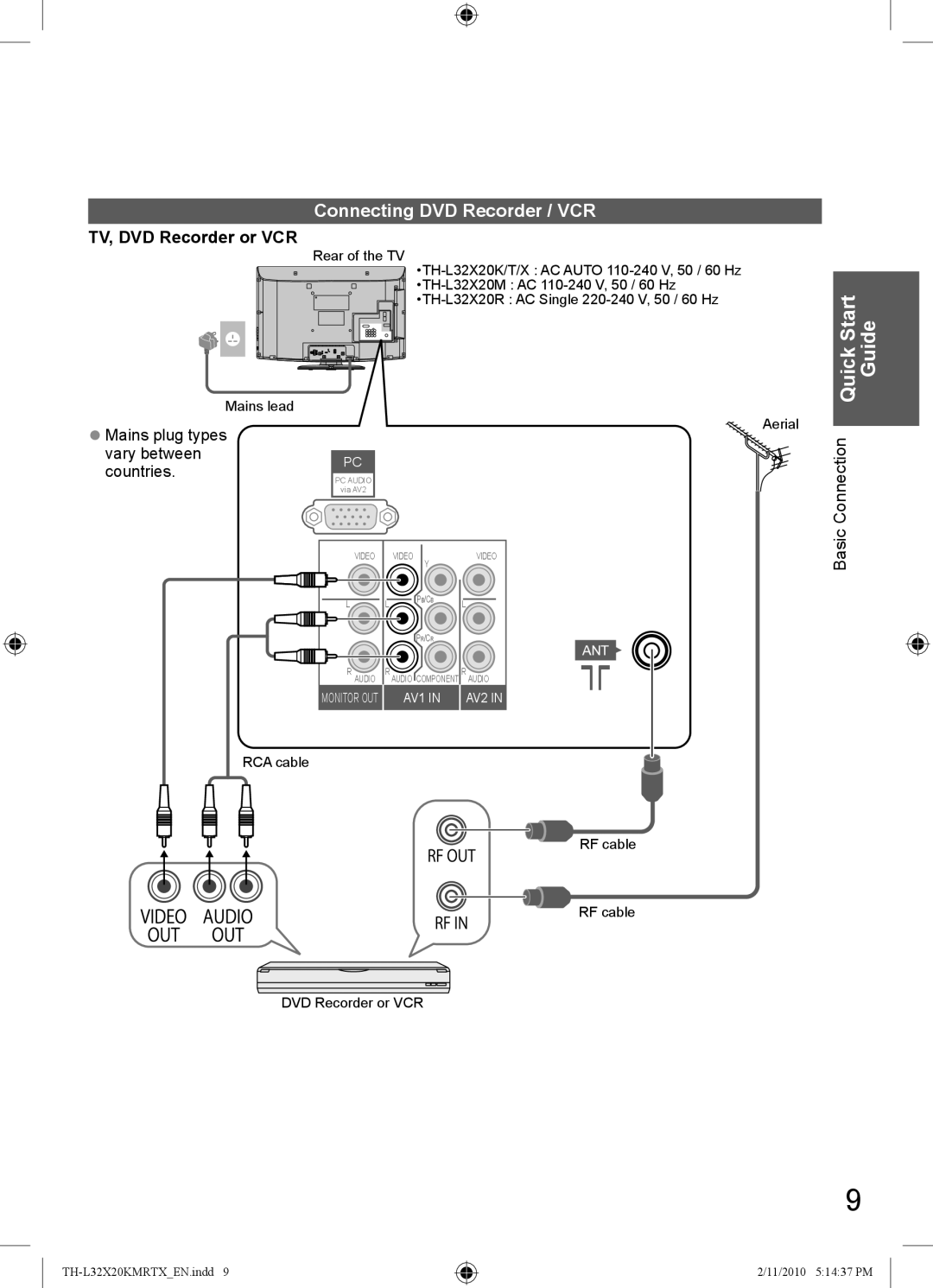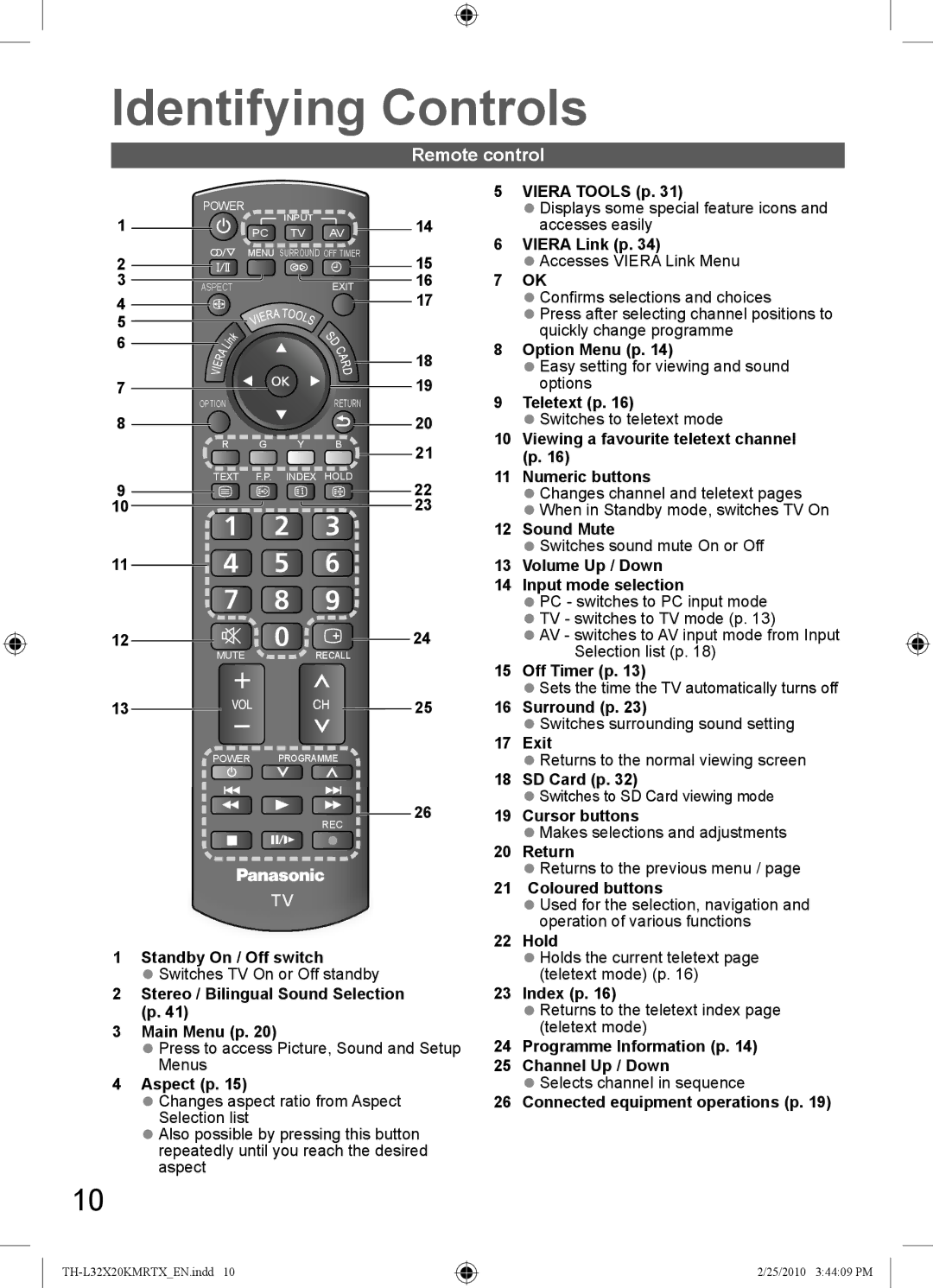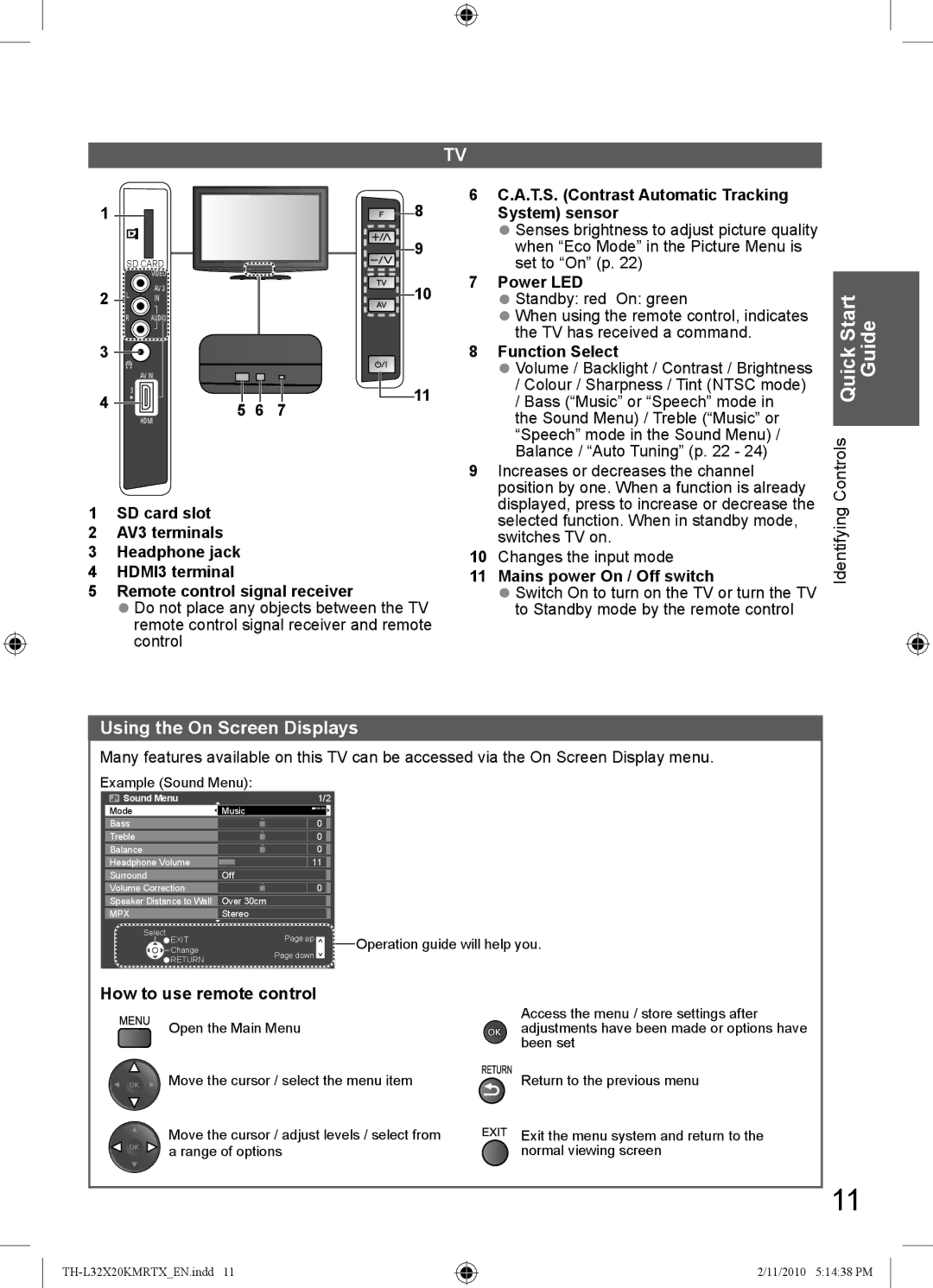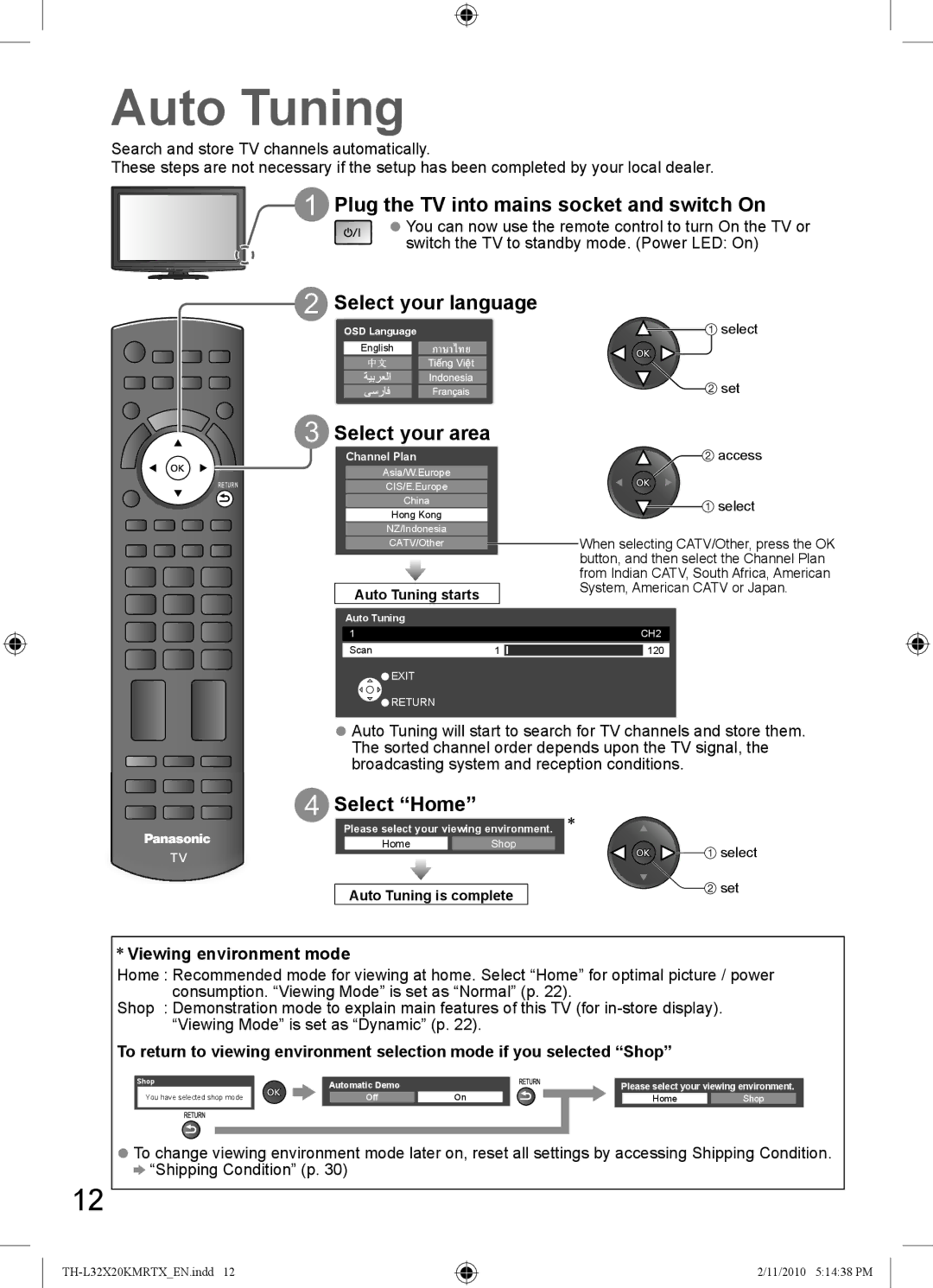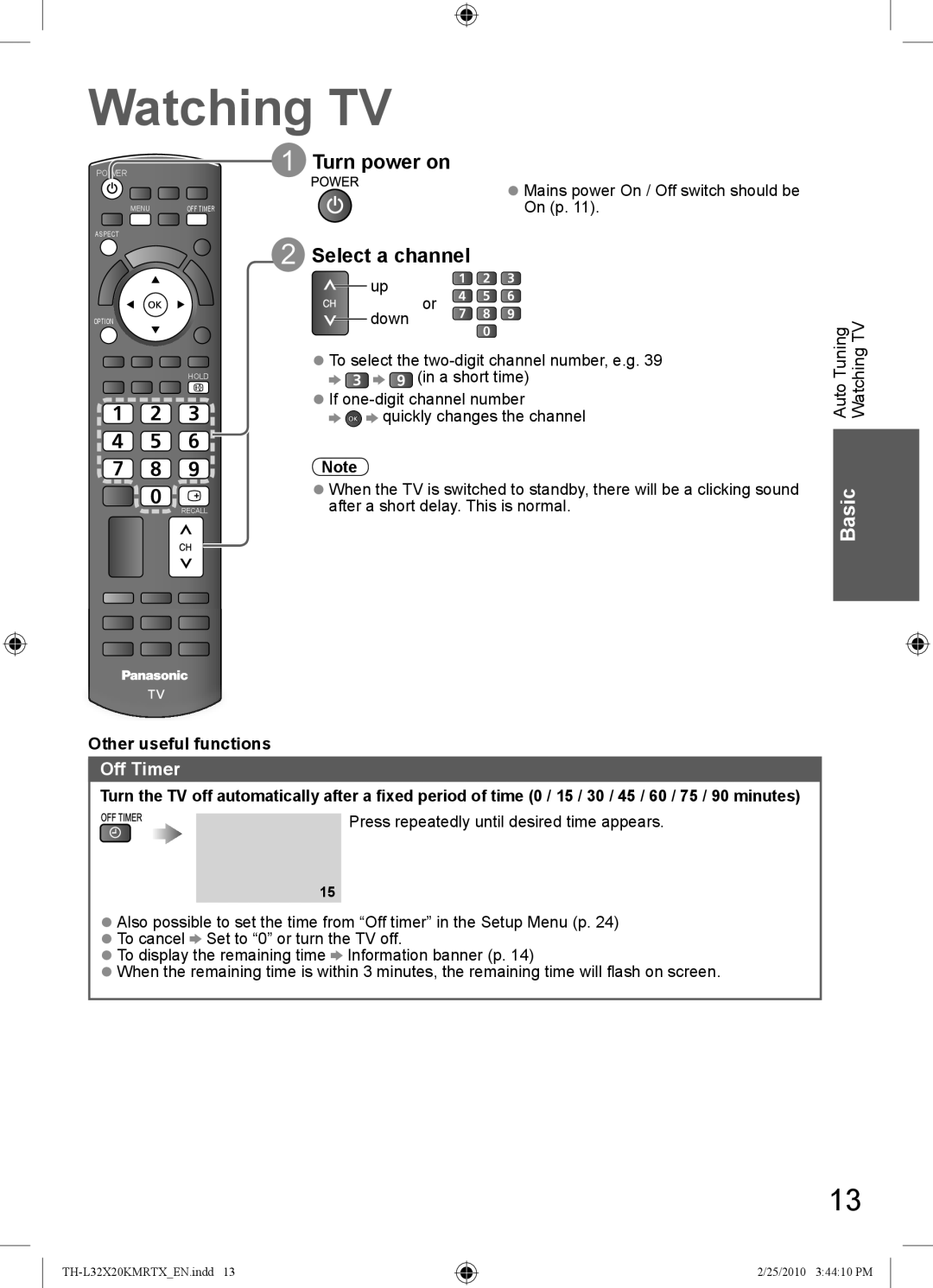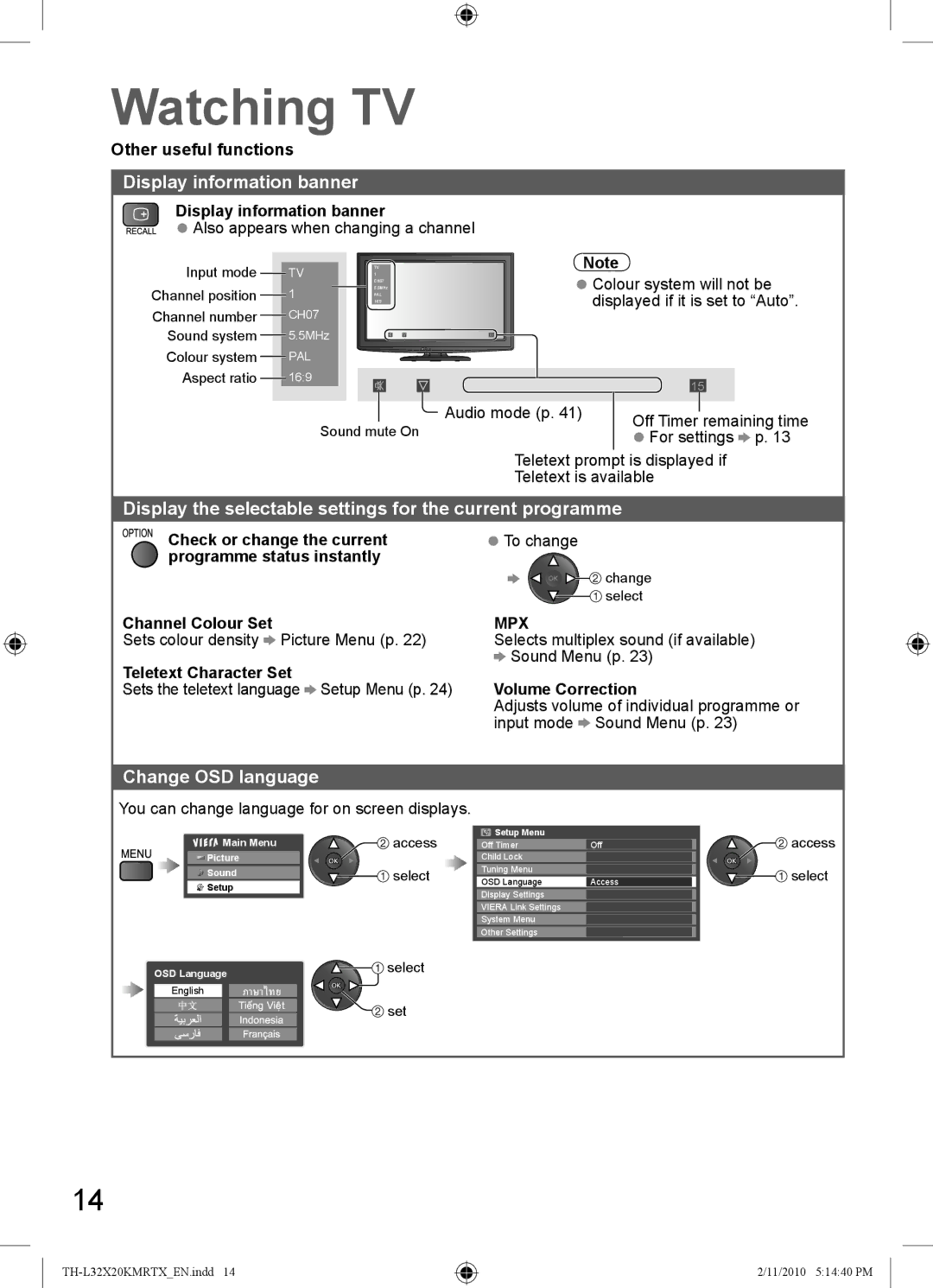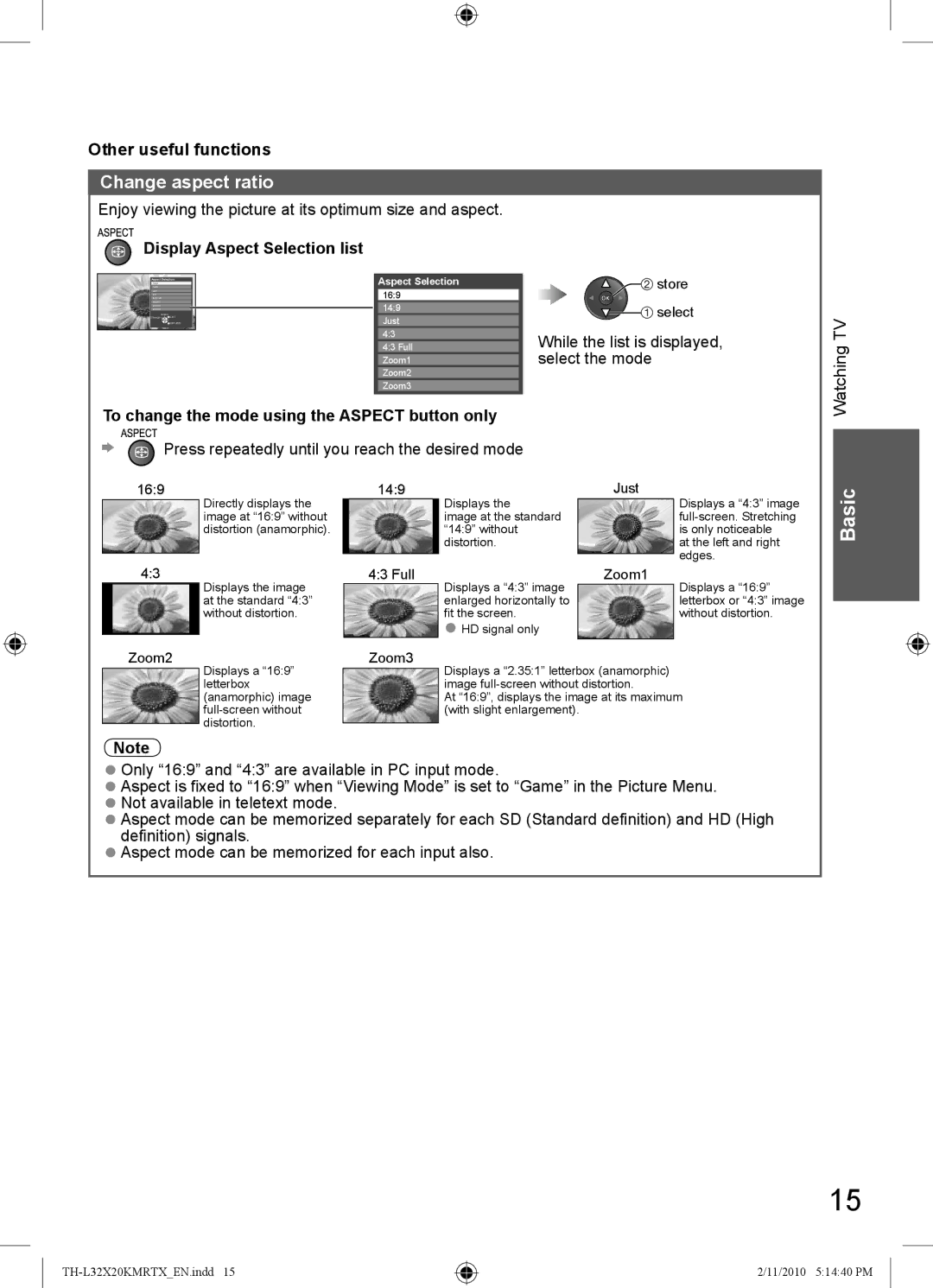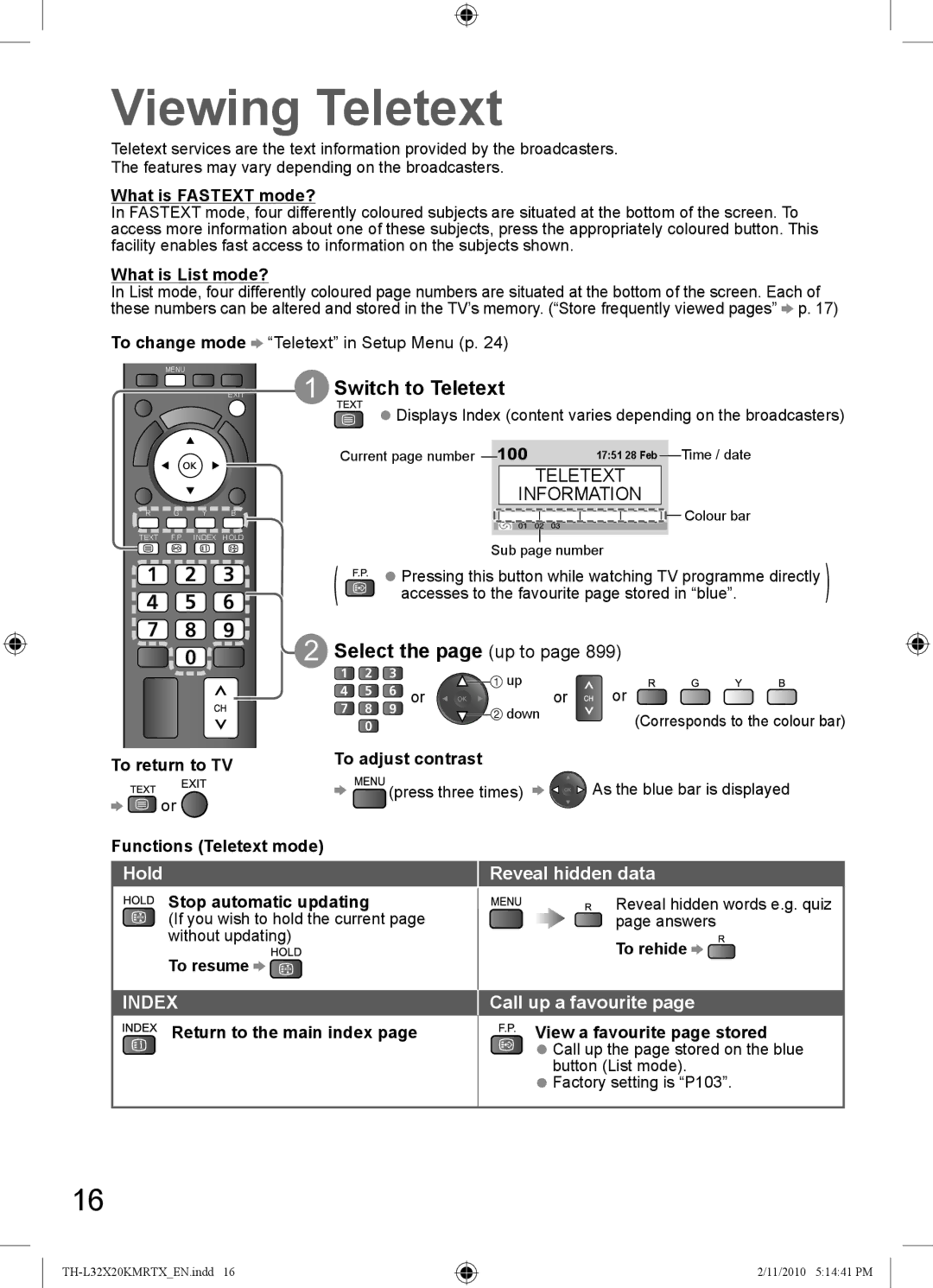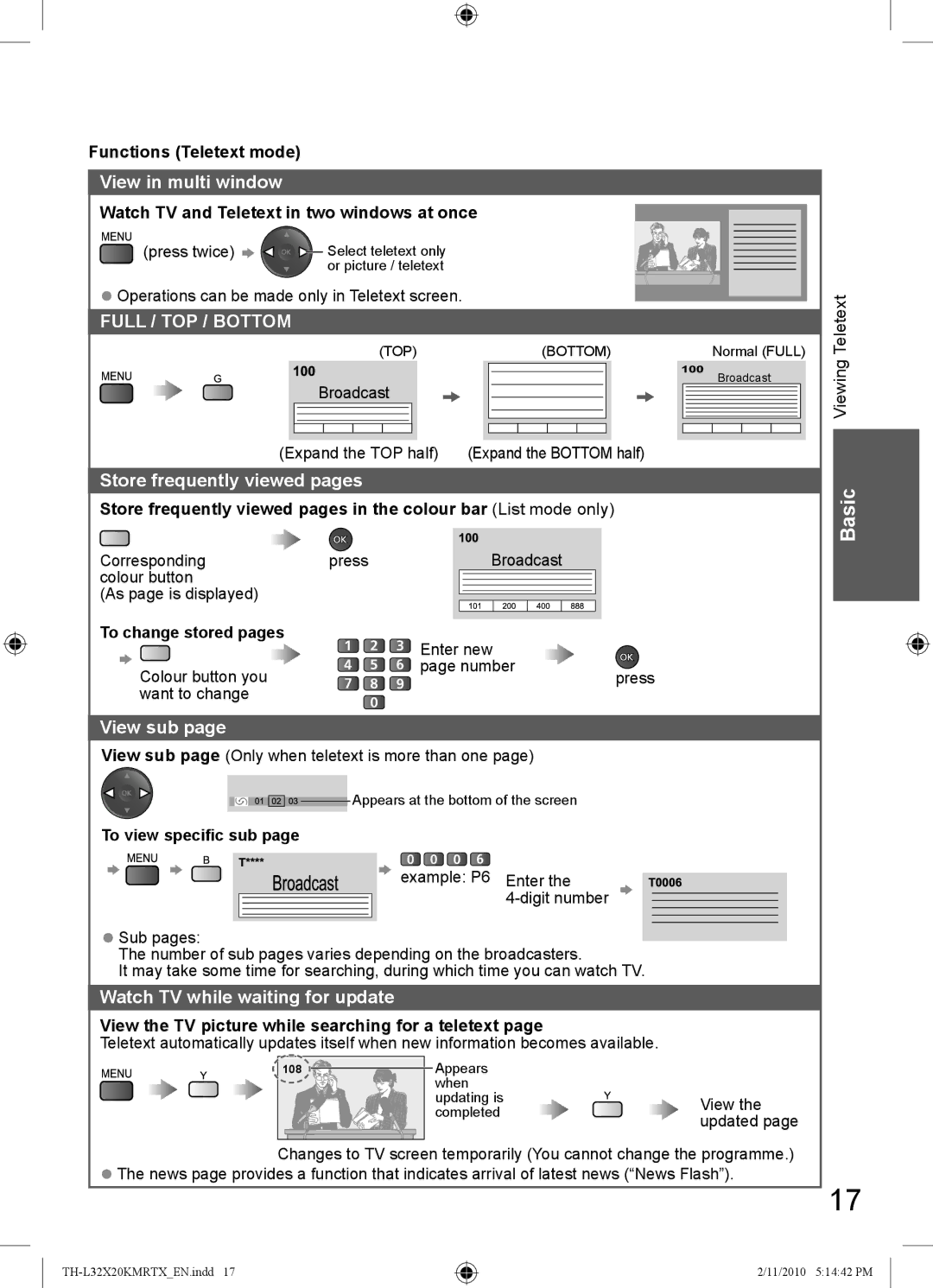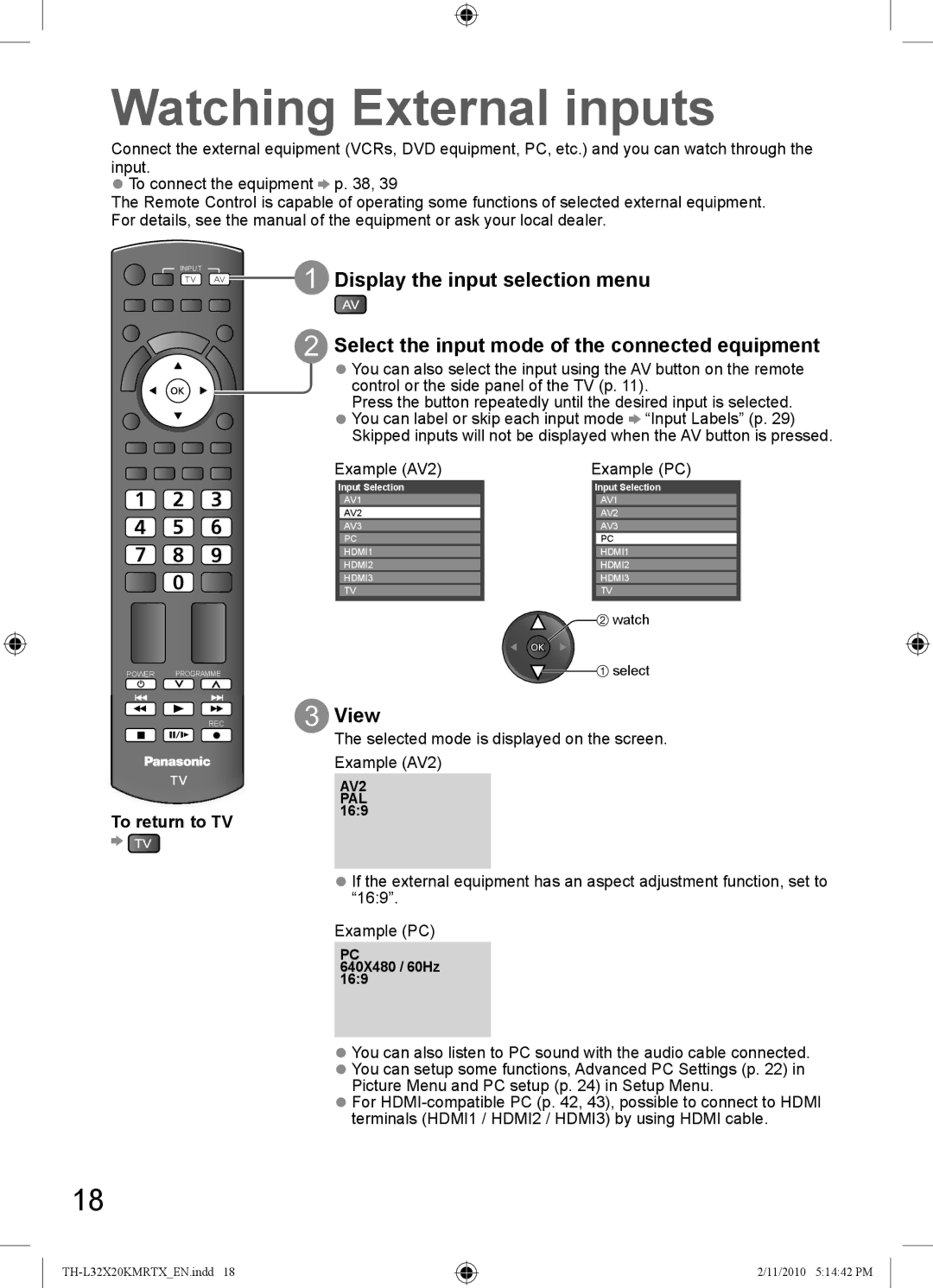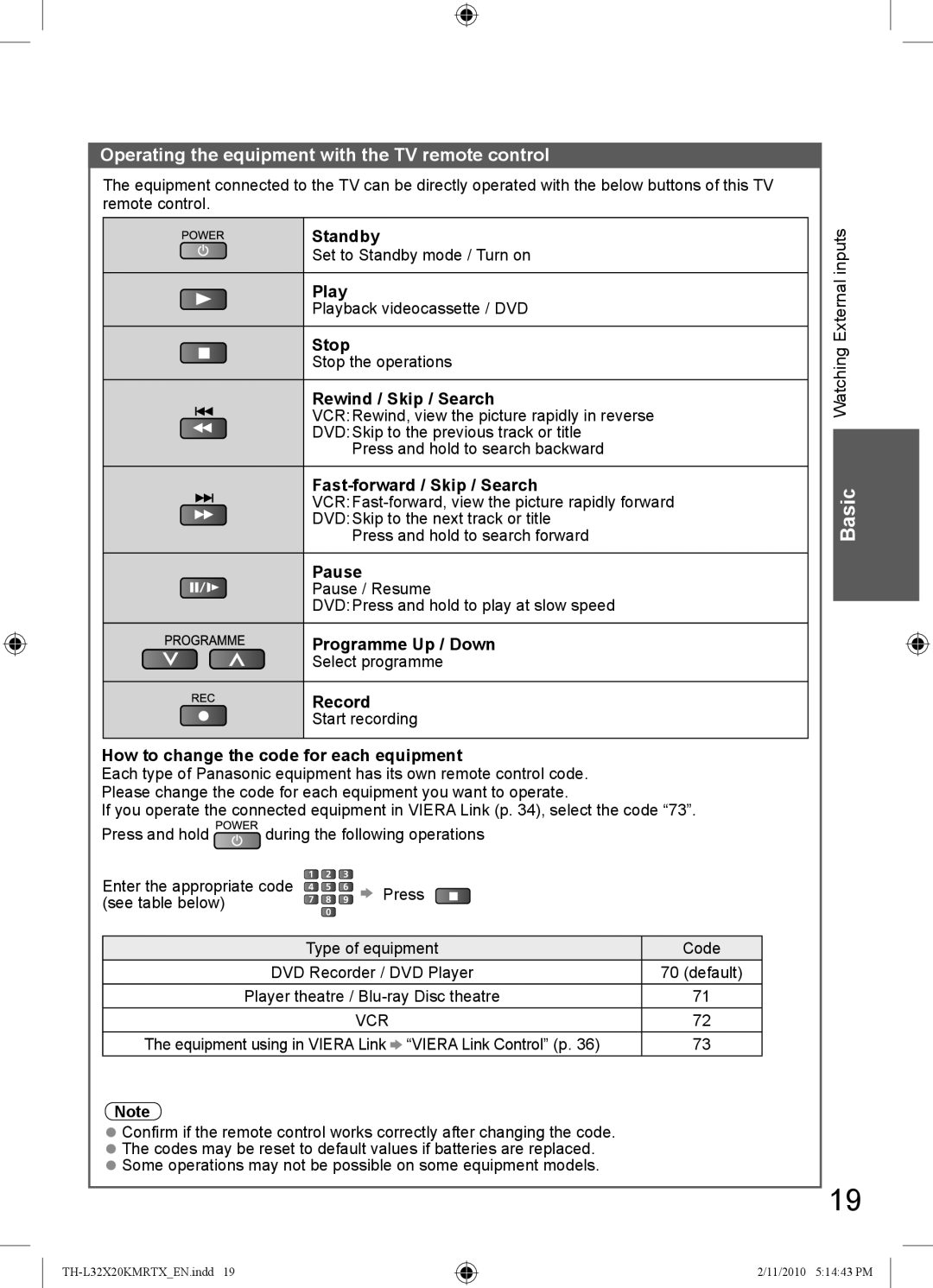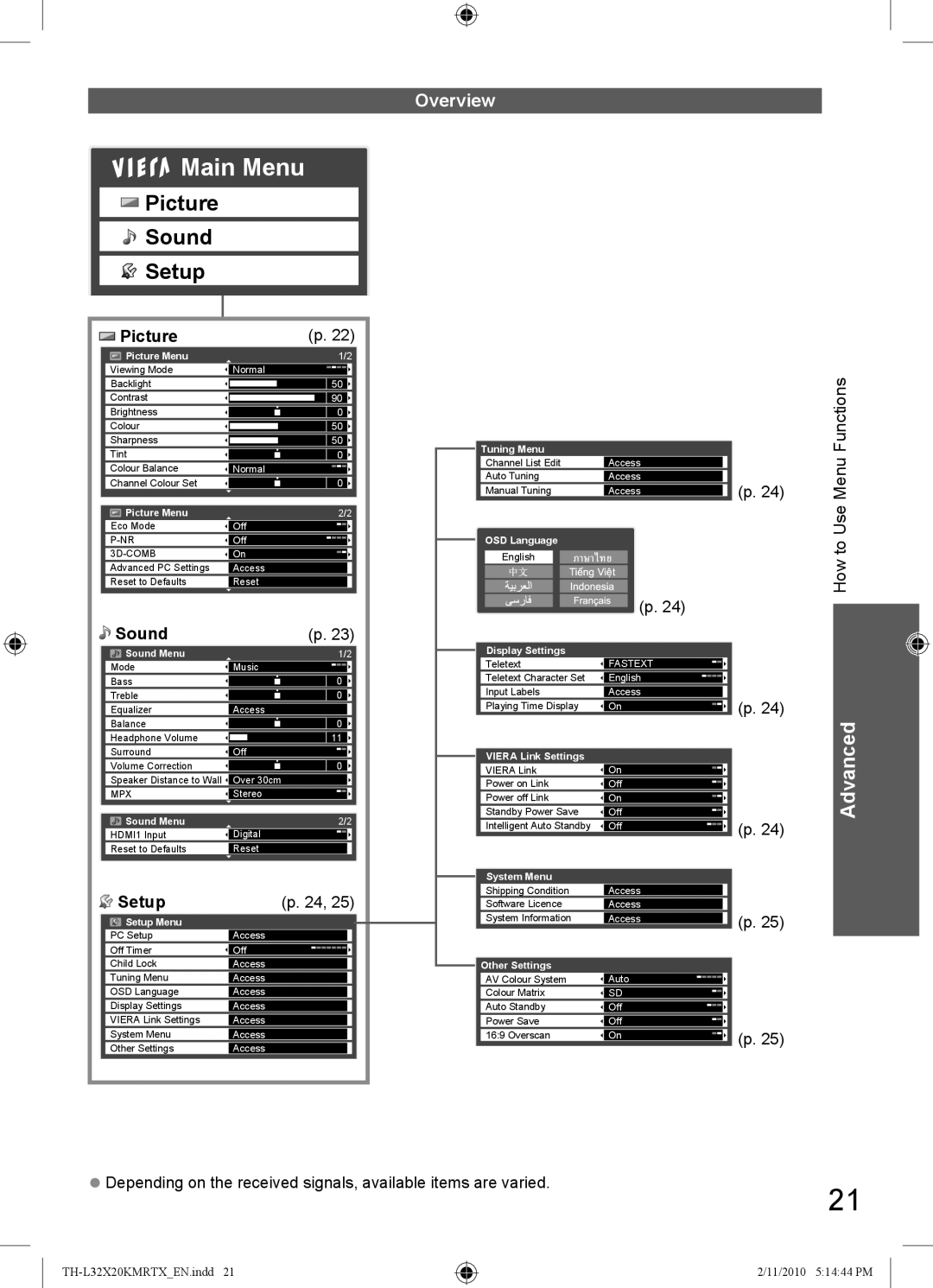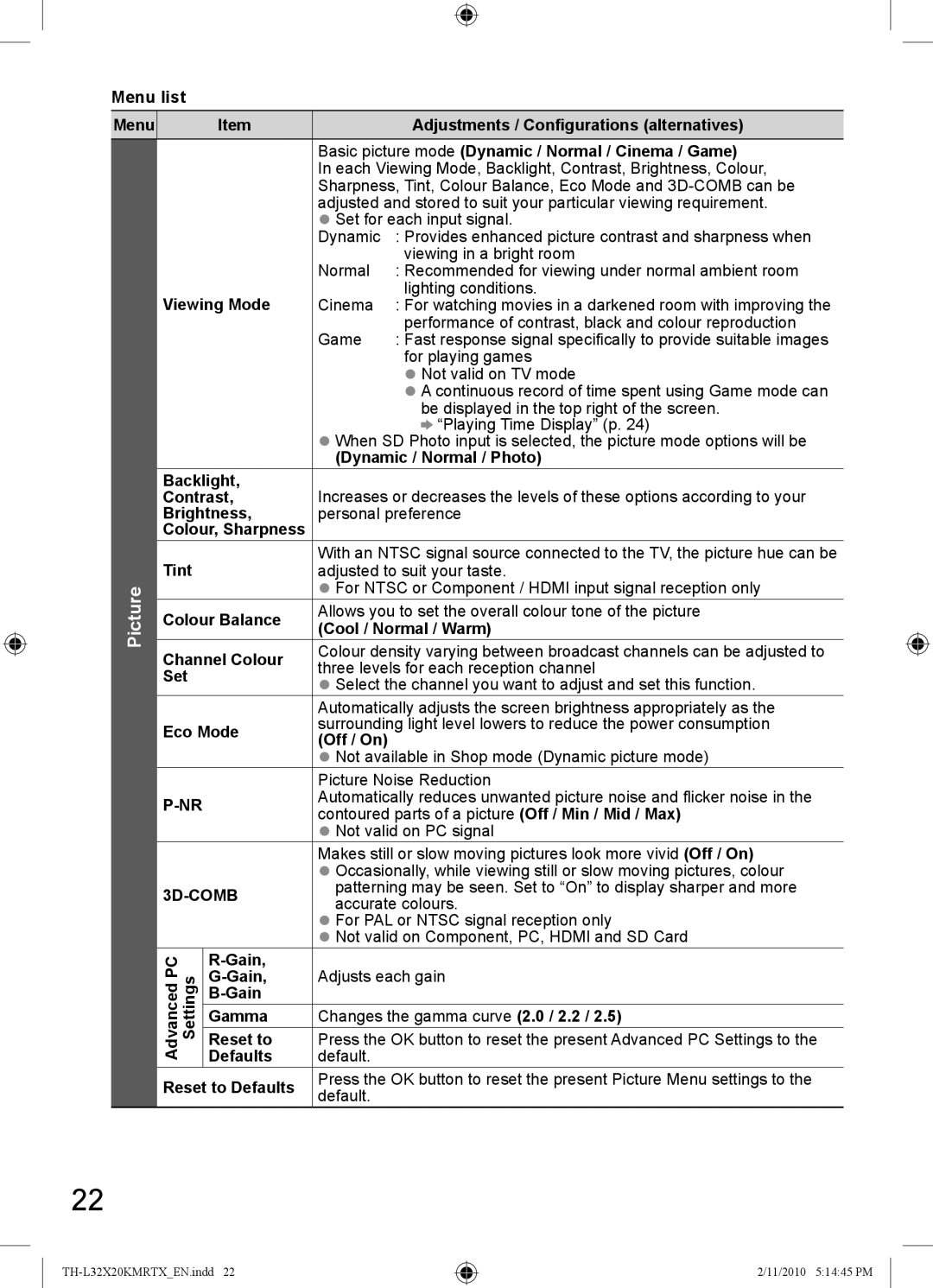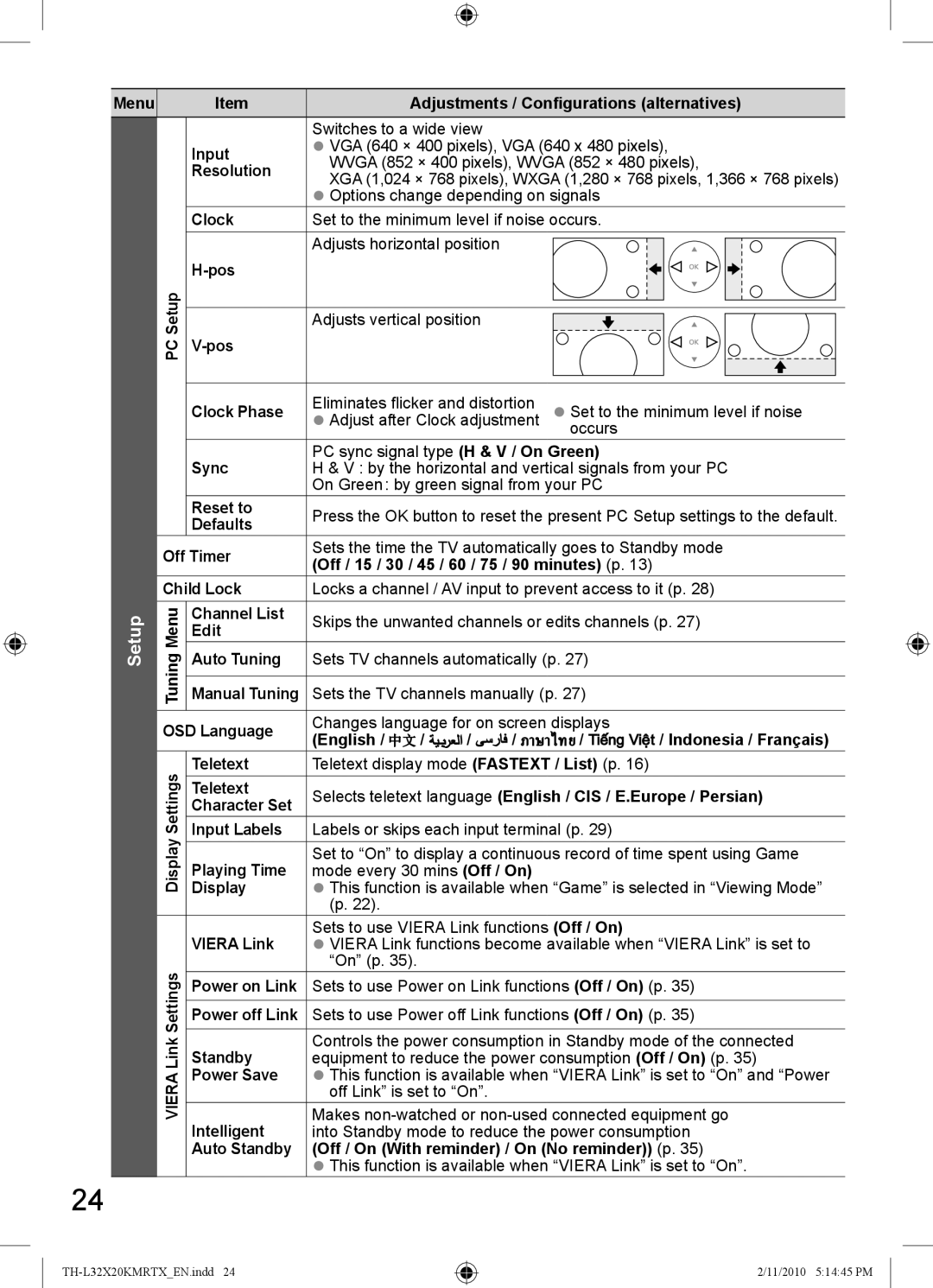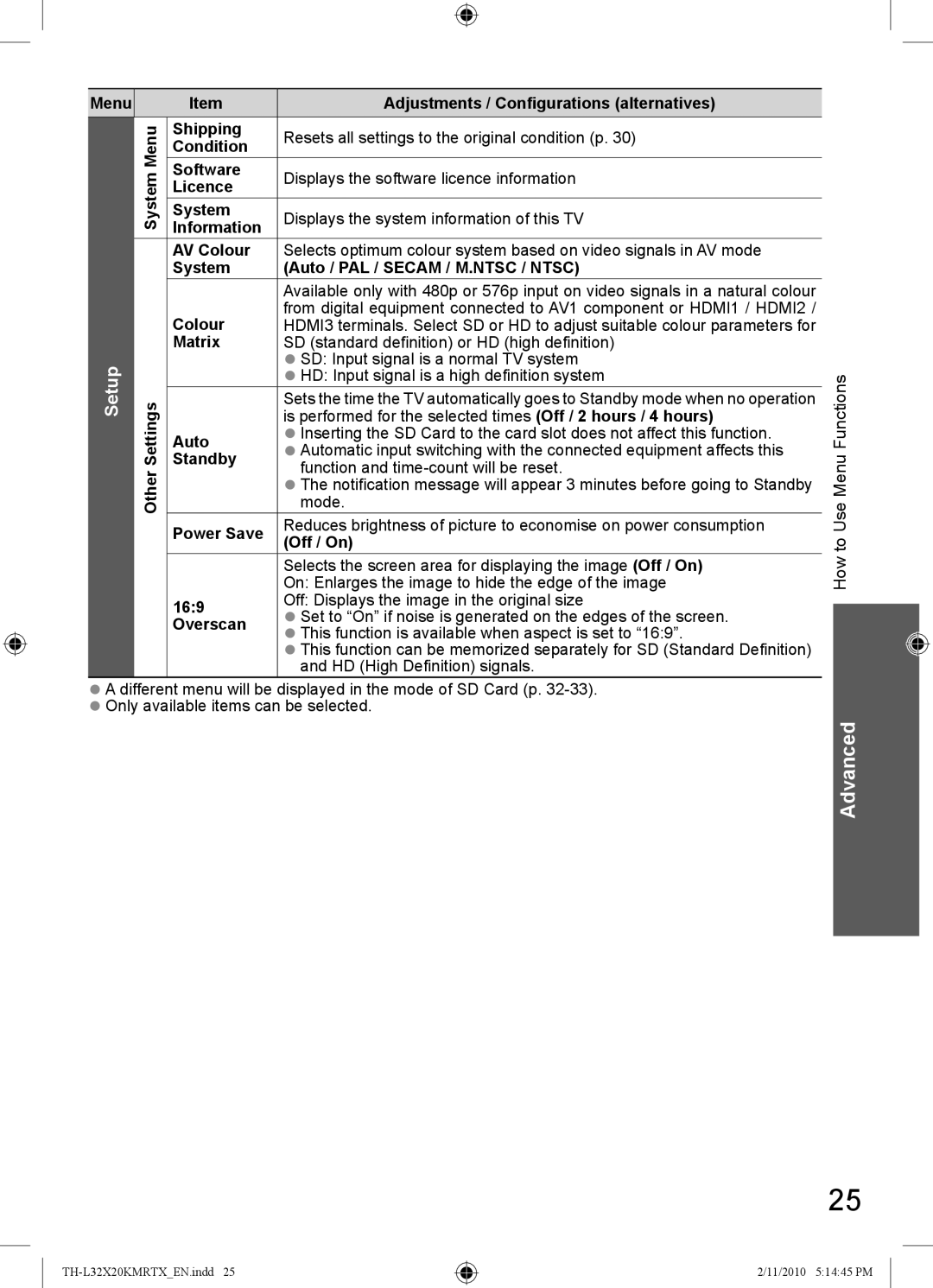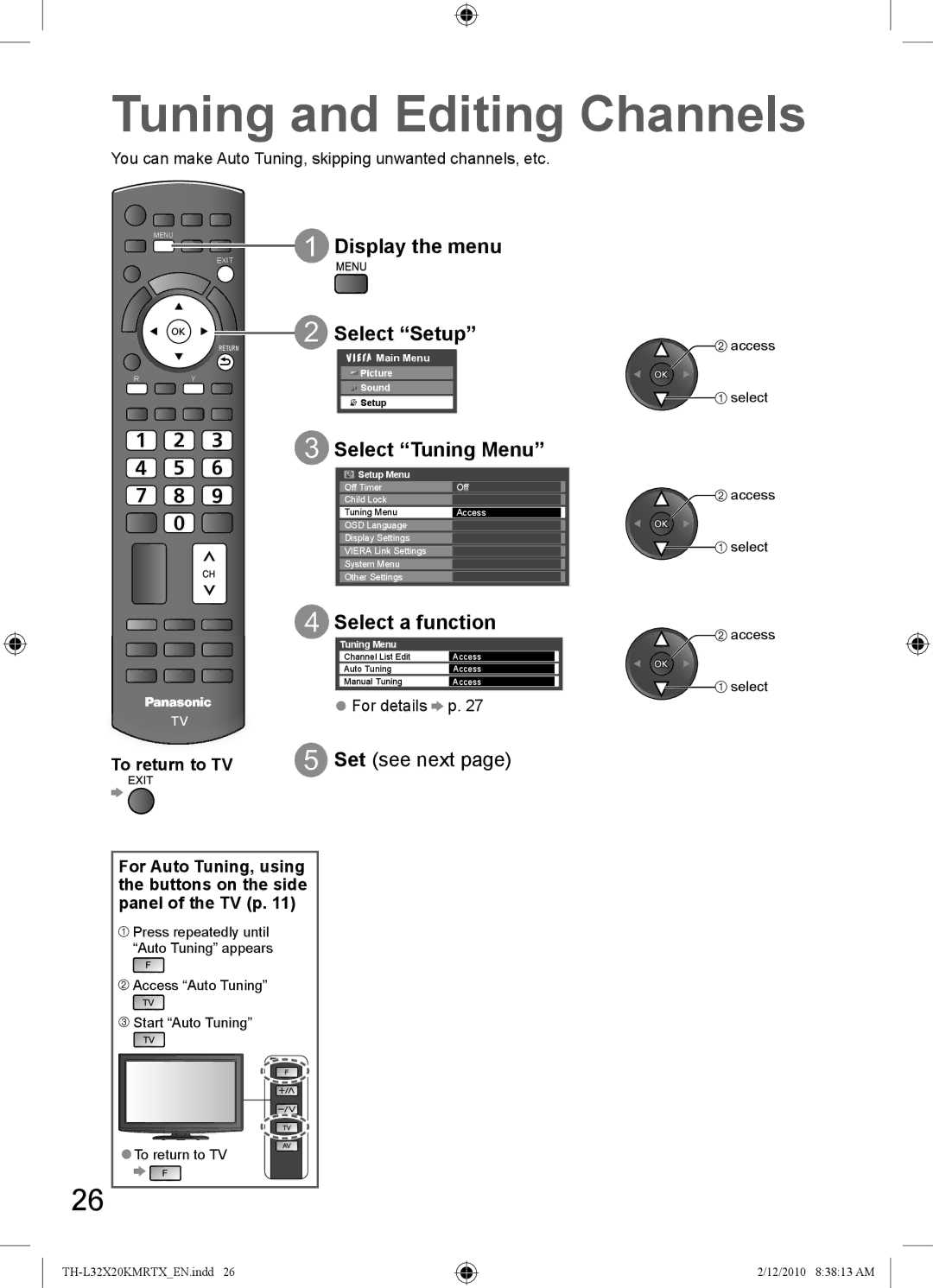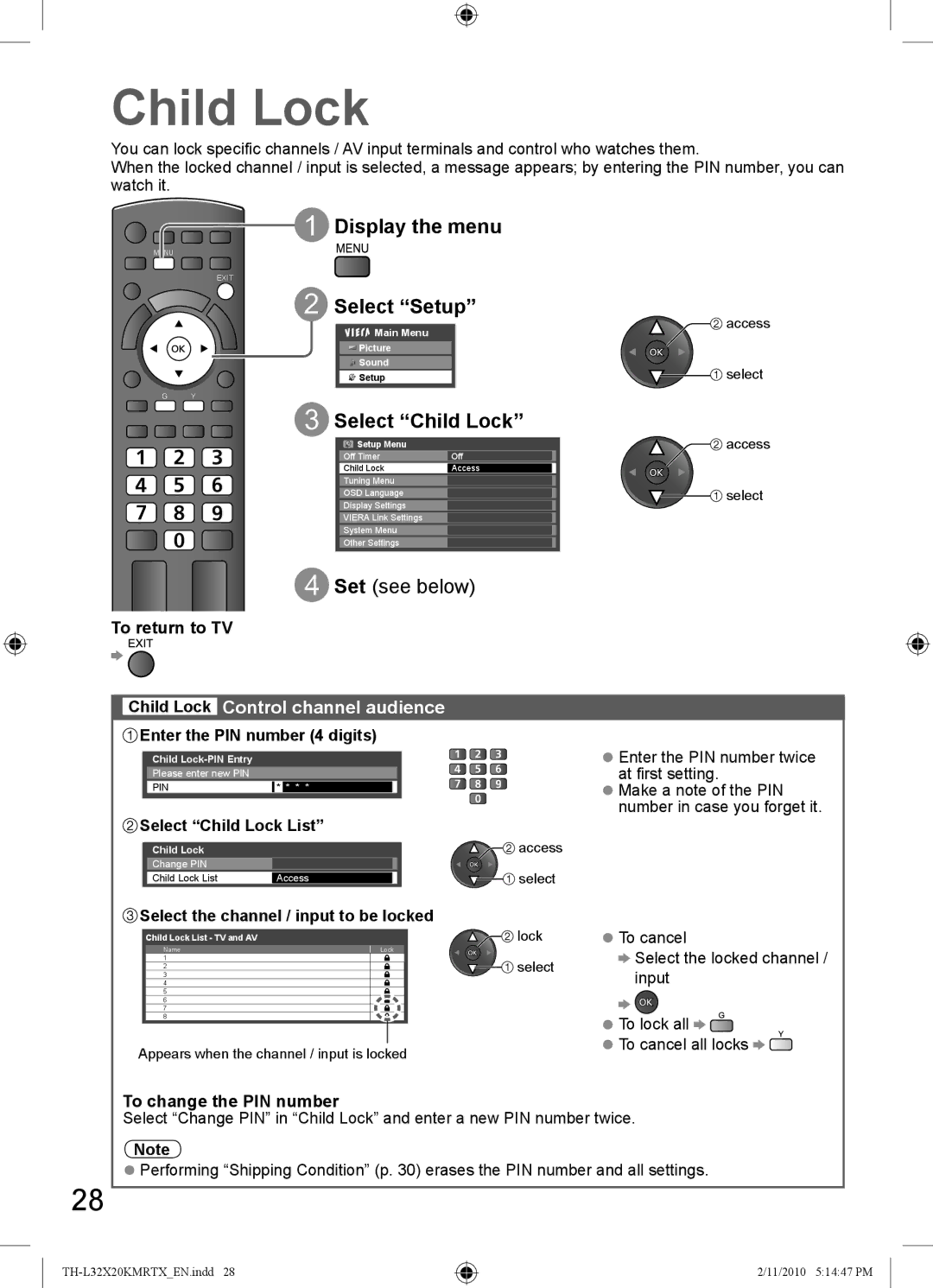Caution
■This appliance is intended for use in tropical climates
■When cleaning the TV, remove the mains plug
●Cleaning an energized TV may cause electrical shock.
■When the TV is not going to be used for a long period of time, remove the mains plug
●This TV will still consume some power even in the Off mode, as long as the mains plug is still connected to a live socket outlet.
■Allow sufficient space around the TV for radiated heat
●When using the pedestal, keep a space between the bottom of the TV and the surface where the TV is set.
●In case of using
![]() 10
10
10 | 10 | 10 | ||
|
|
|
|
|
(cm)
Minimum distance
■Do not block the rear air vents
●Blocked ventilation by newspapers, table cloths, curtains, etc. may cause overheating, fire or electrical shock.
■Do not apply strong force or impact to the display panel
●This may cause damage resulting in injury.
■Do not expose your ears to excessive volume from the headphones
●Irreversible damage can be caused.
Notes
■Auto power standby function
●If no signal is received and no operation is performed for 30 minutes, the TV will automatically go to standby mode.
■Keep the TV away from these types of equipment
●Electronic equipment
In particular, do not place video equipment near the TV. Electromagnetic interference may distort images / sound.
●Equipment with an infrared sensor
This TV also emits infrared rays. This may affect operation of other equipment.
■Transport only in upright position
Adjust the LCD panel to your desired angle
Set the mark at the centre as illustrated, to have the swivel positioned at the centre ![]() of the rotation angle.
of the rotation angle.
230 mm
15° | 15° | |
358 mm | ||
|
[View from the top]
●Ensure that the pedestal does not hang over the edge of the base even if the TV swivels to the full rotation range.
●Do not place any objects or hands within the full rotation range.
5
2/11/2010 5:14:35 PM