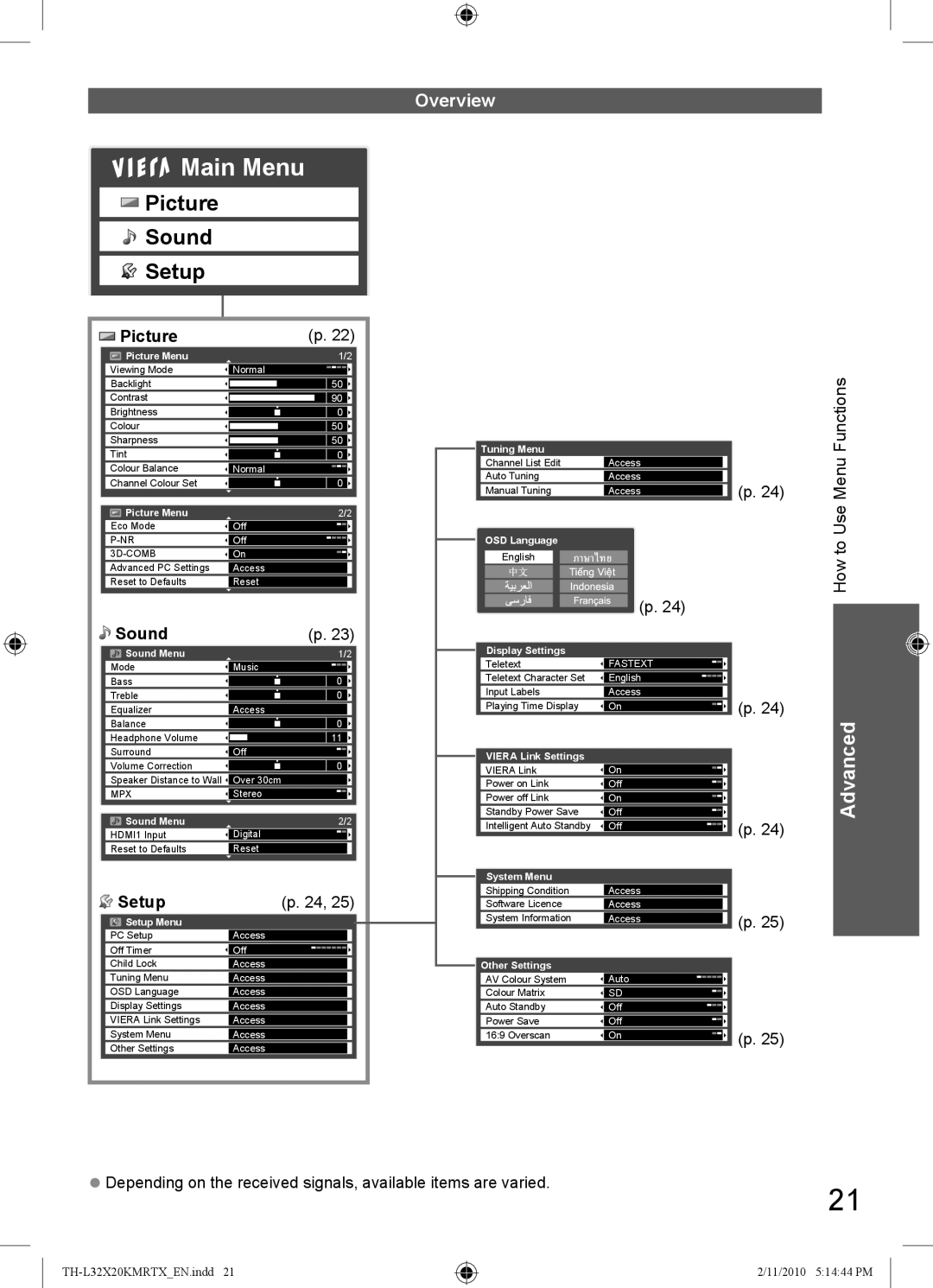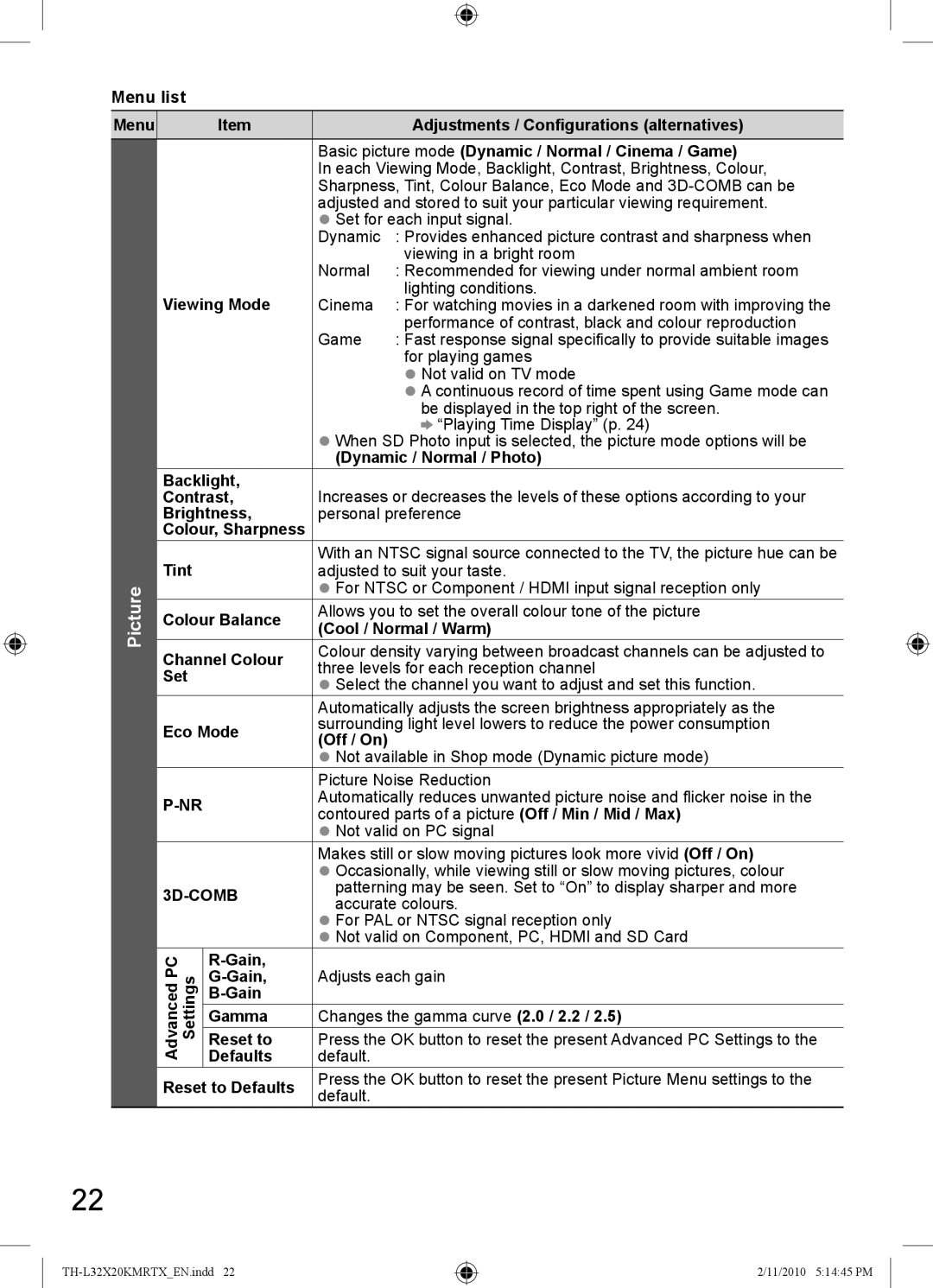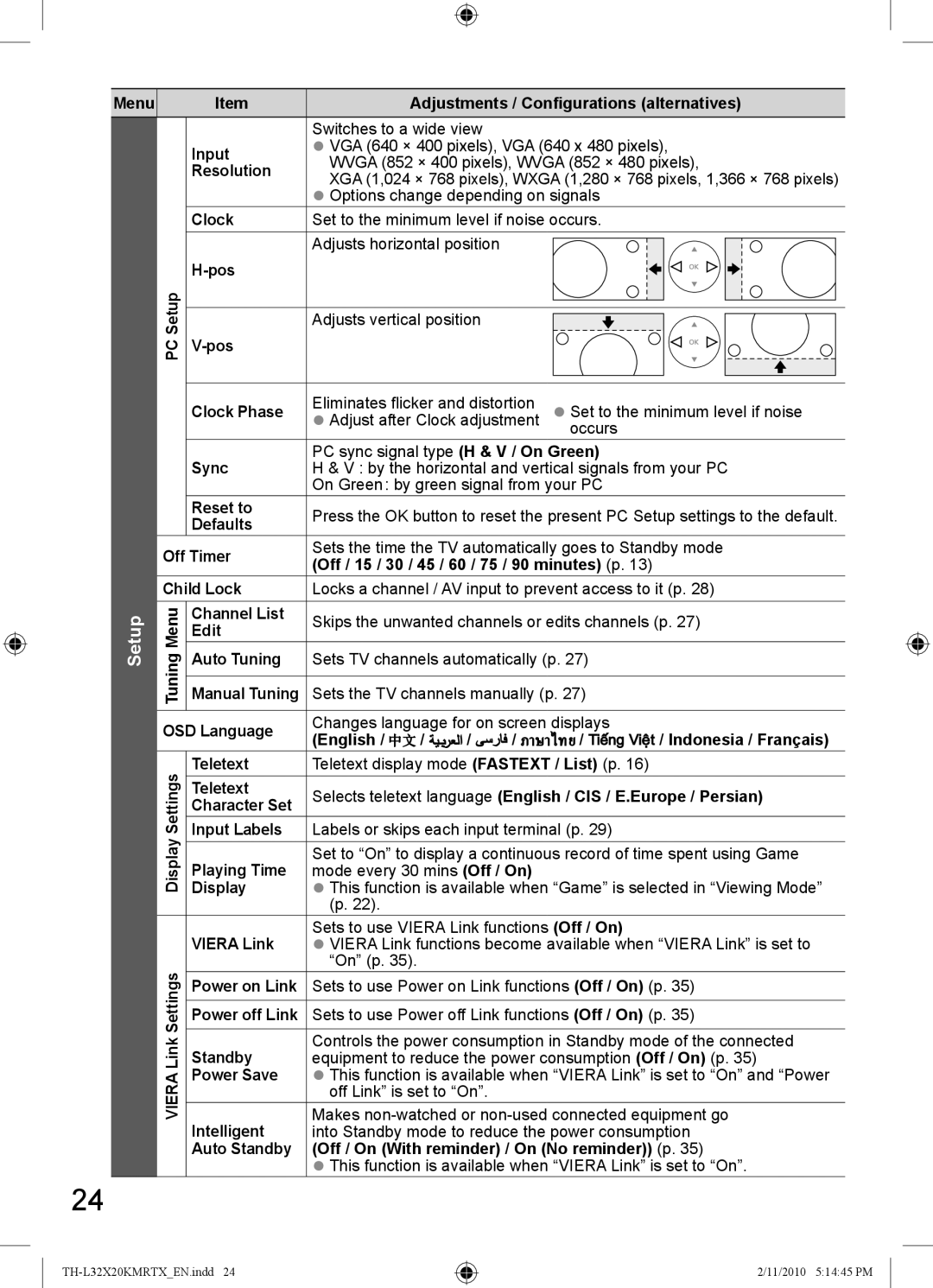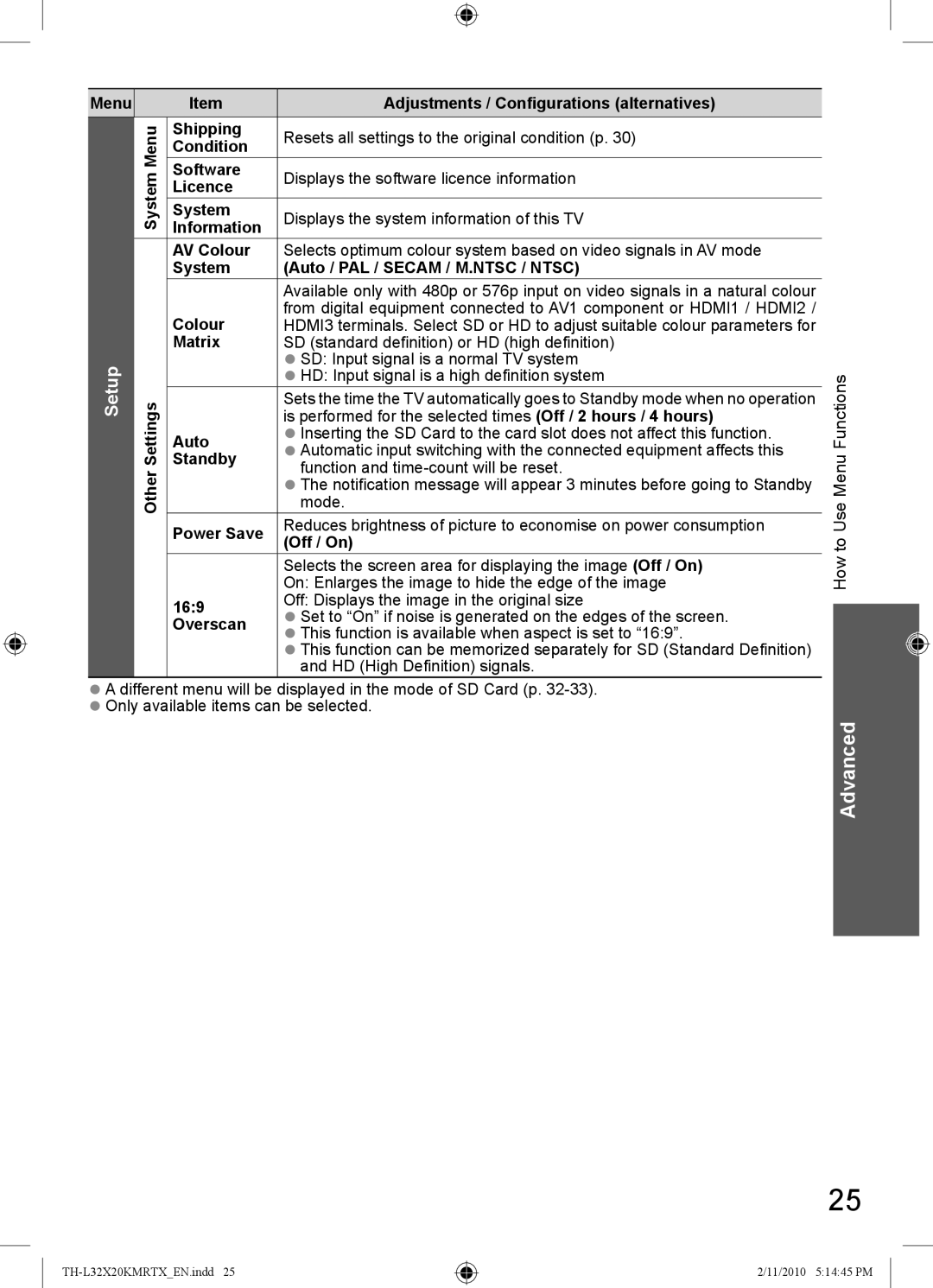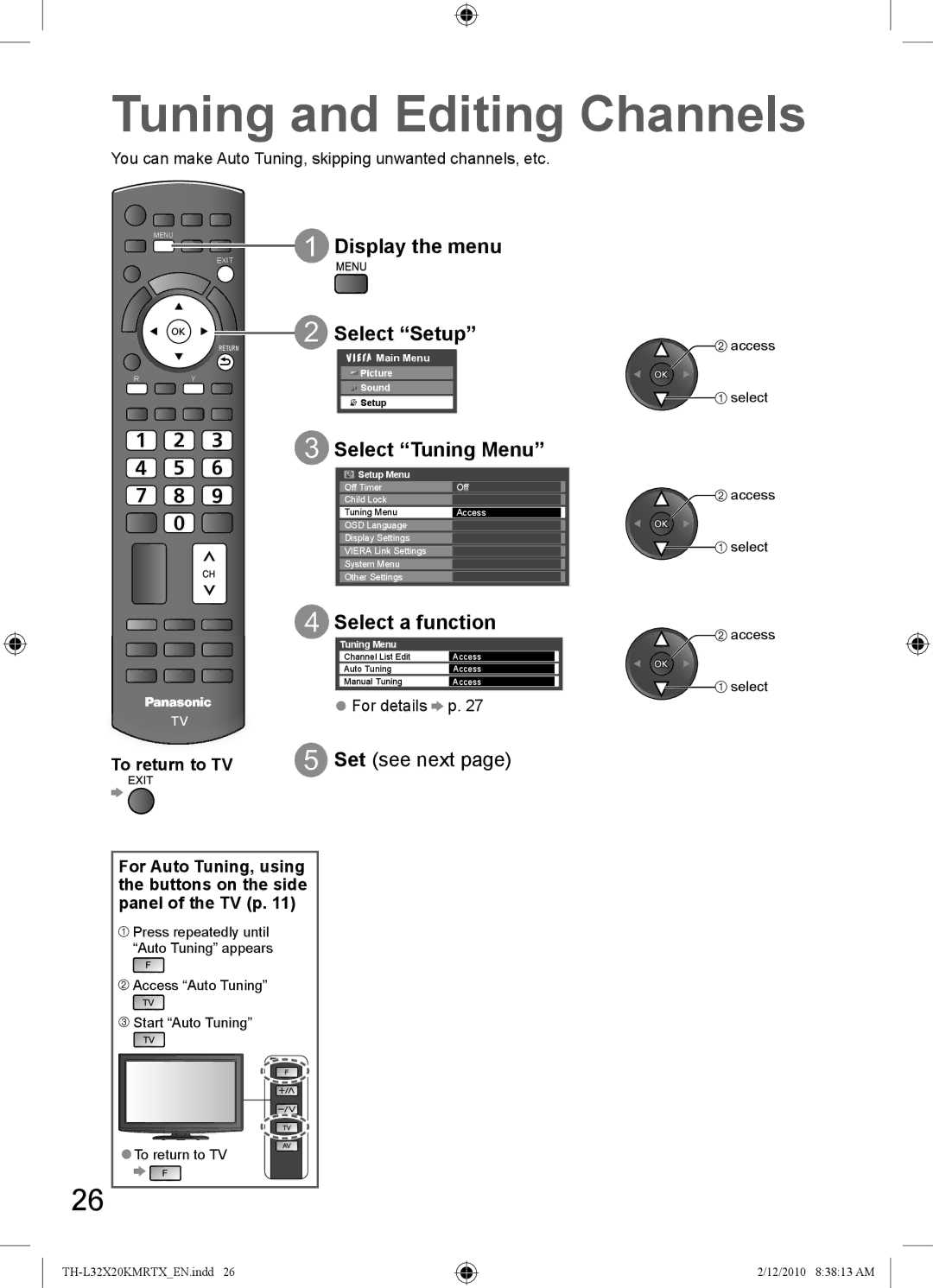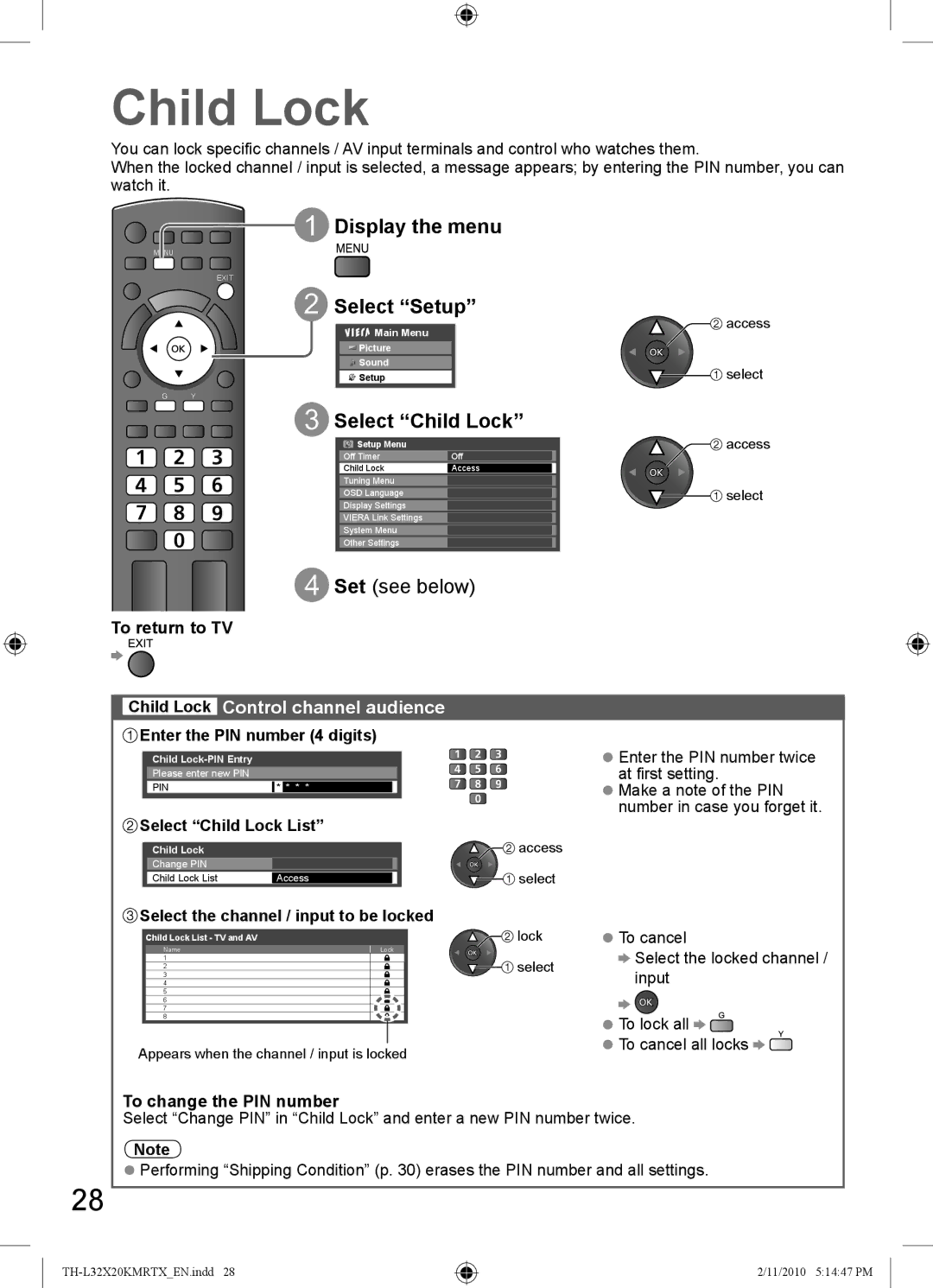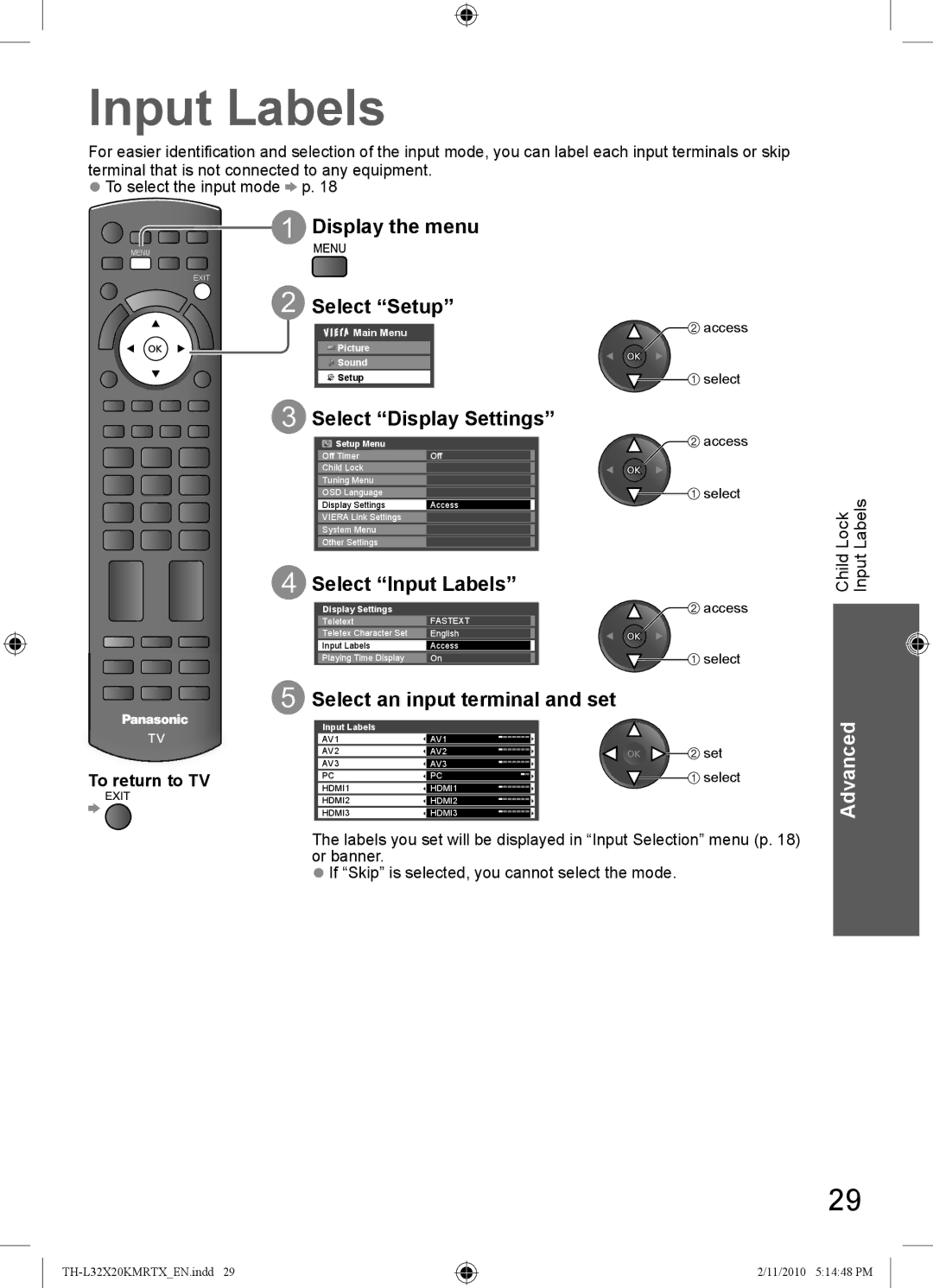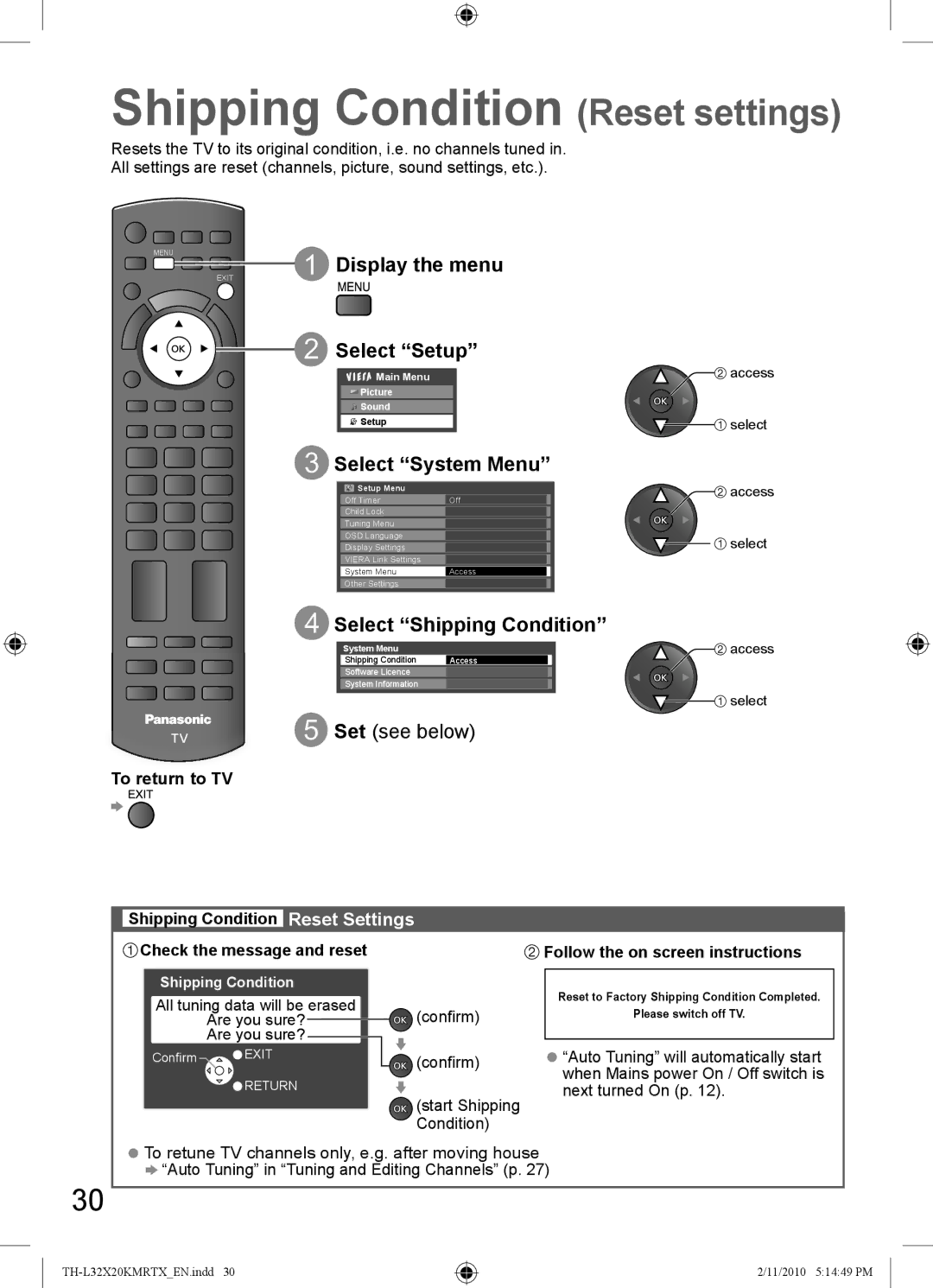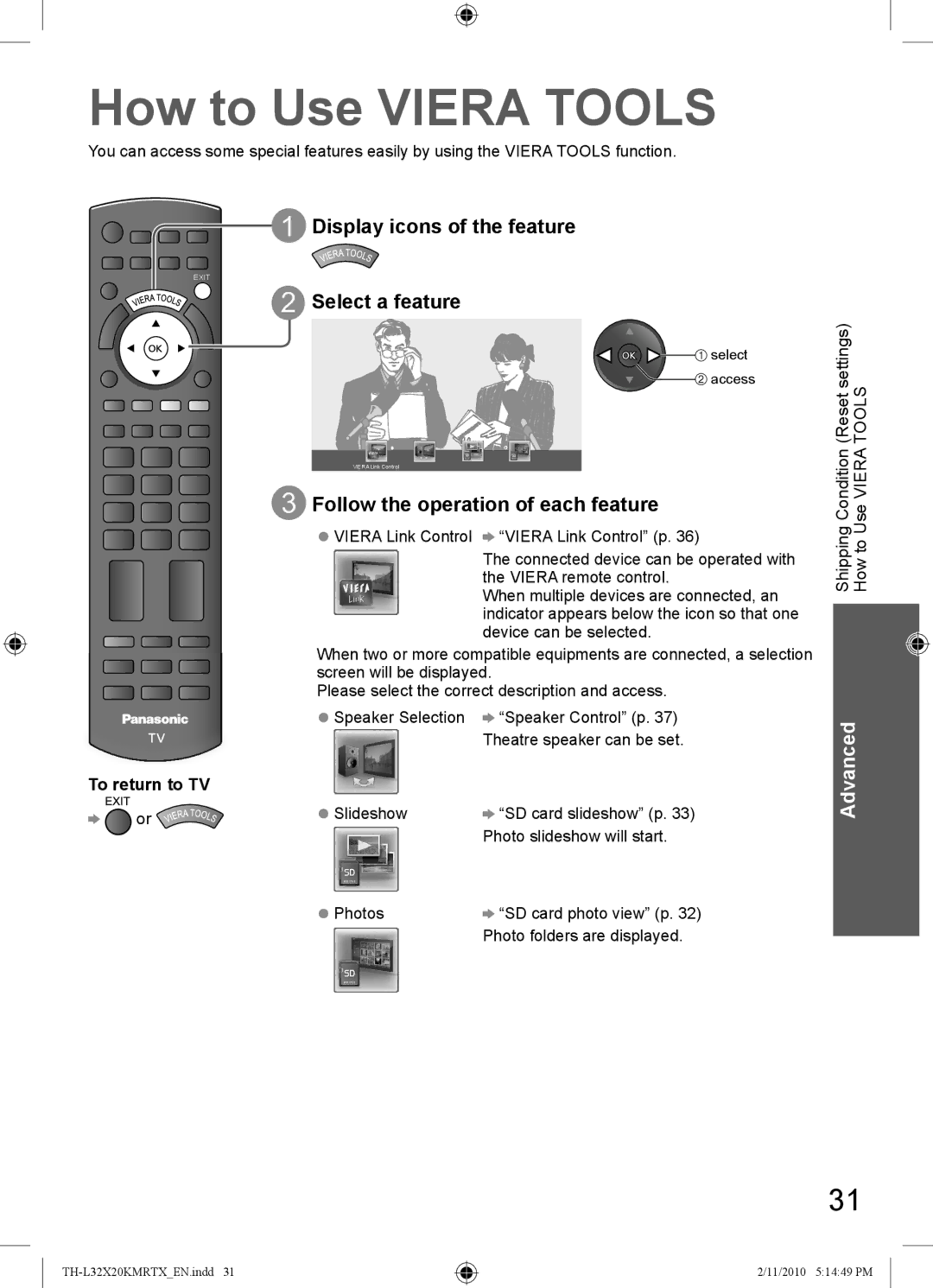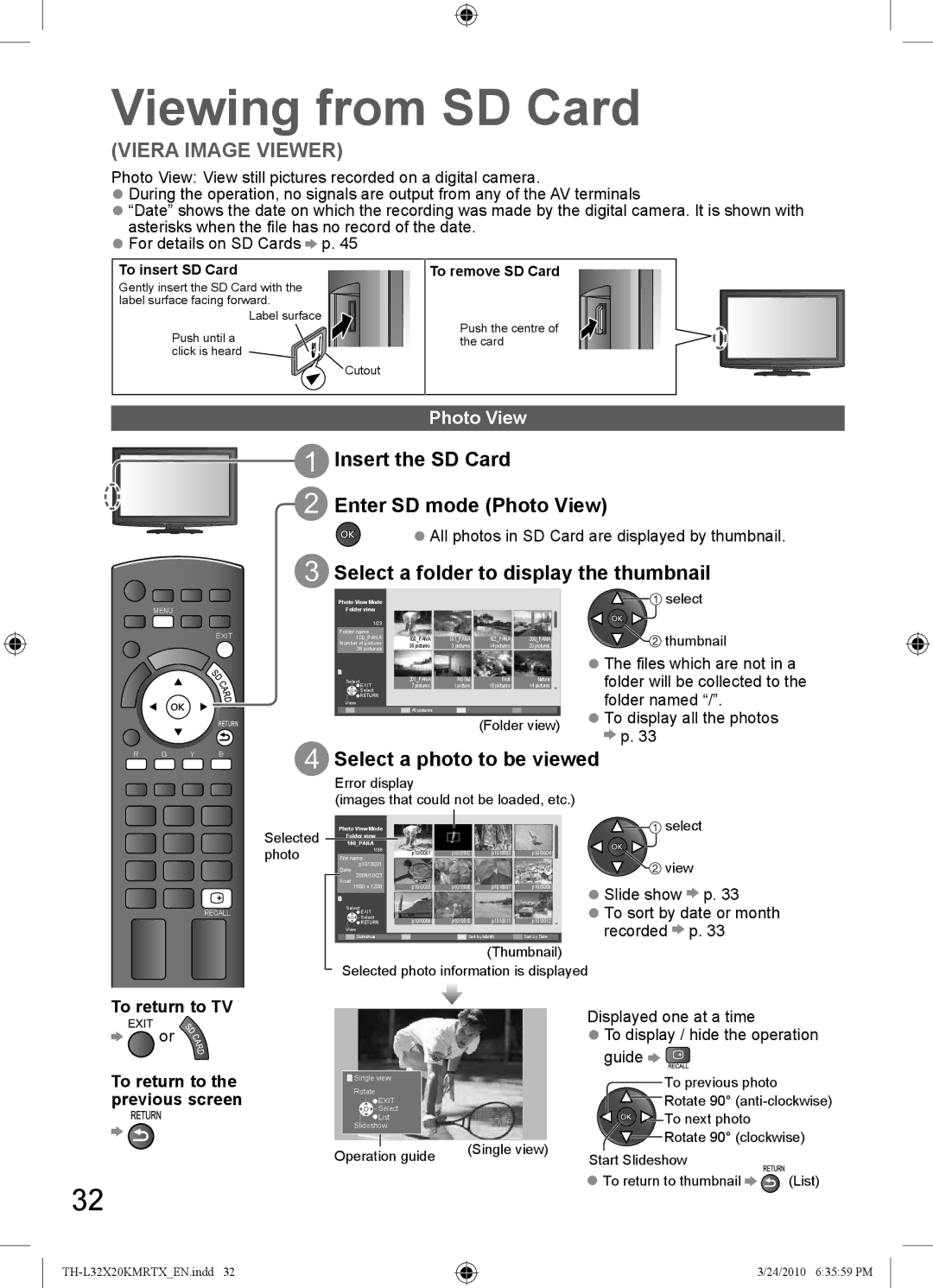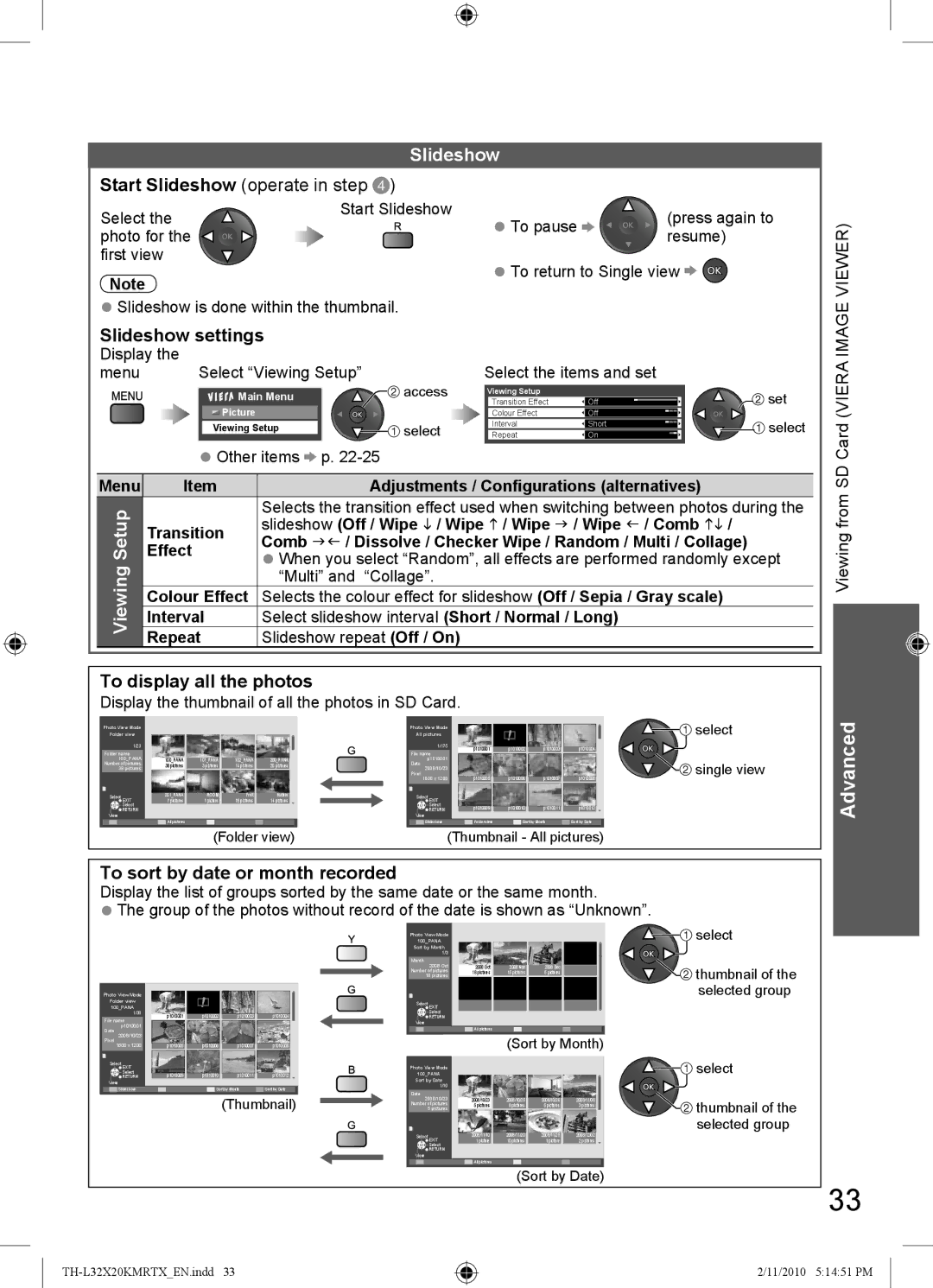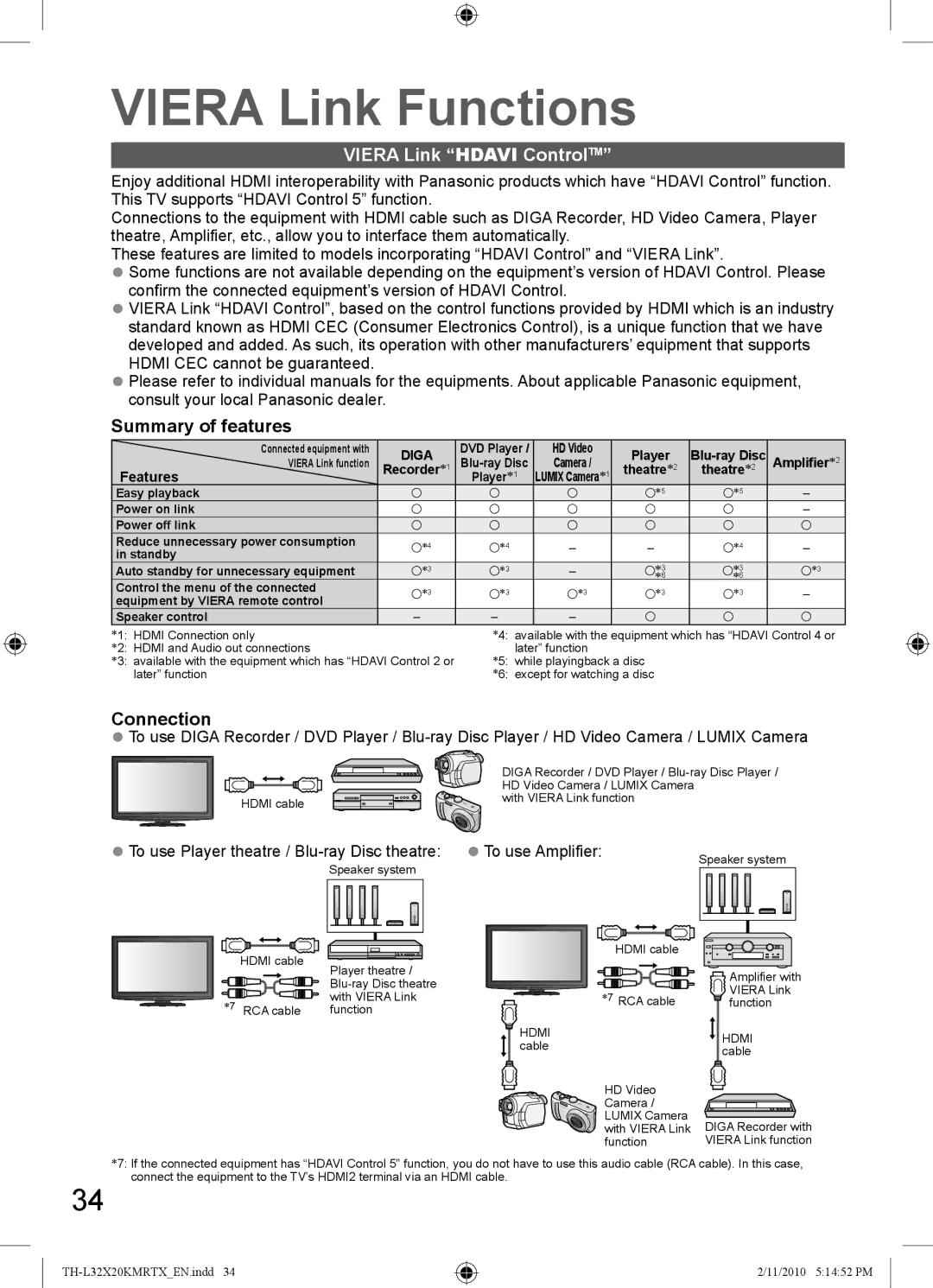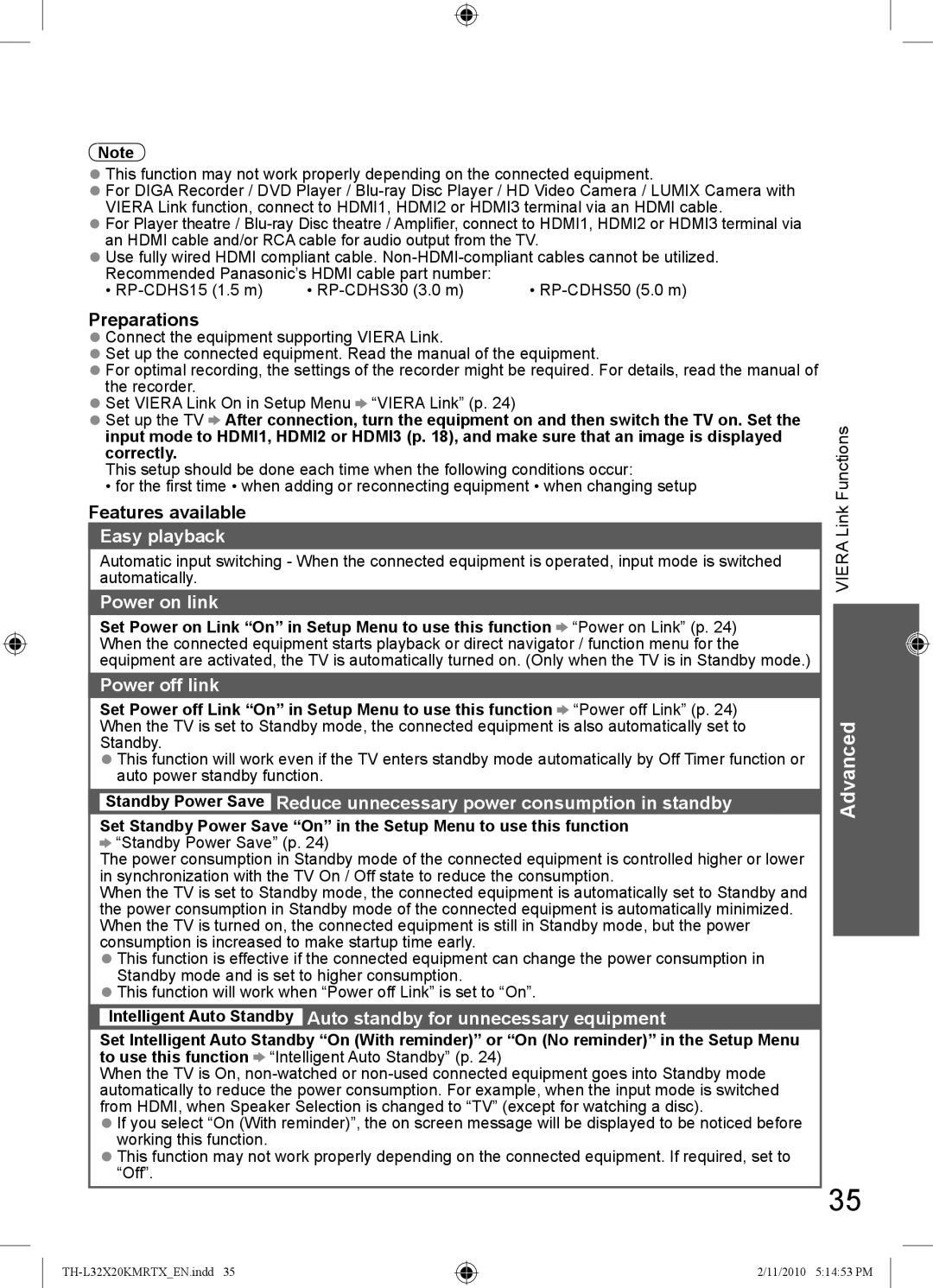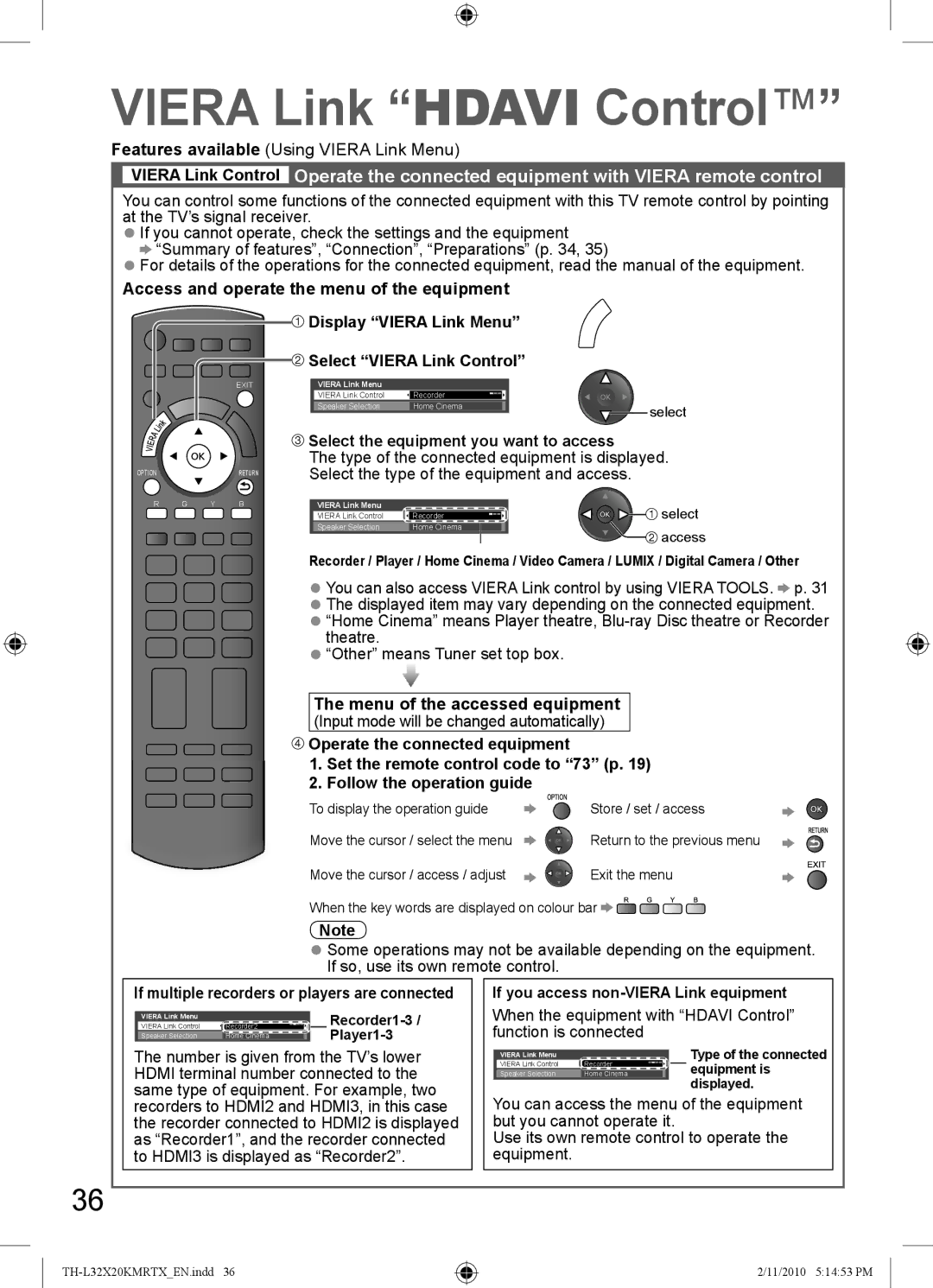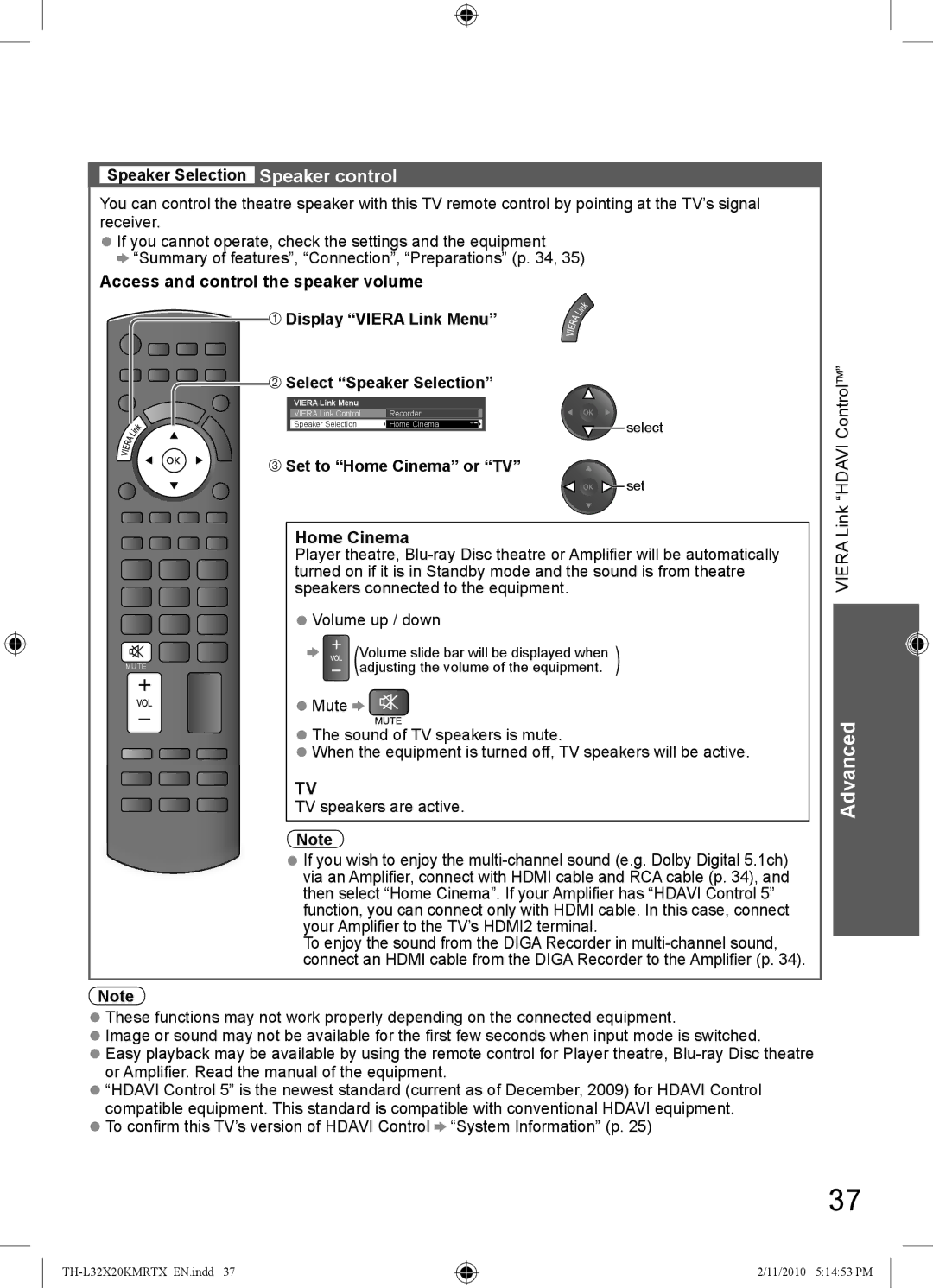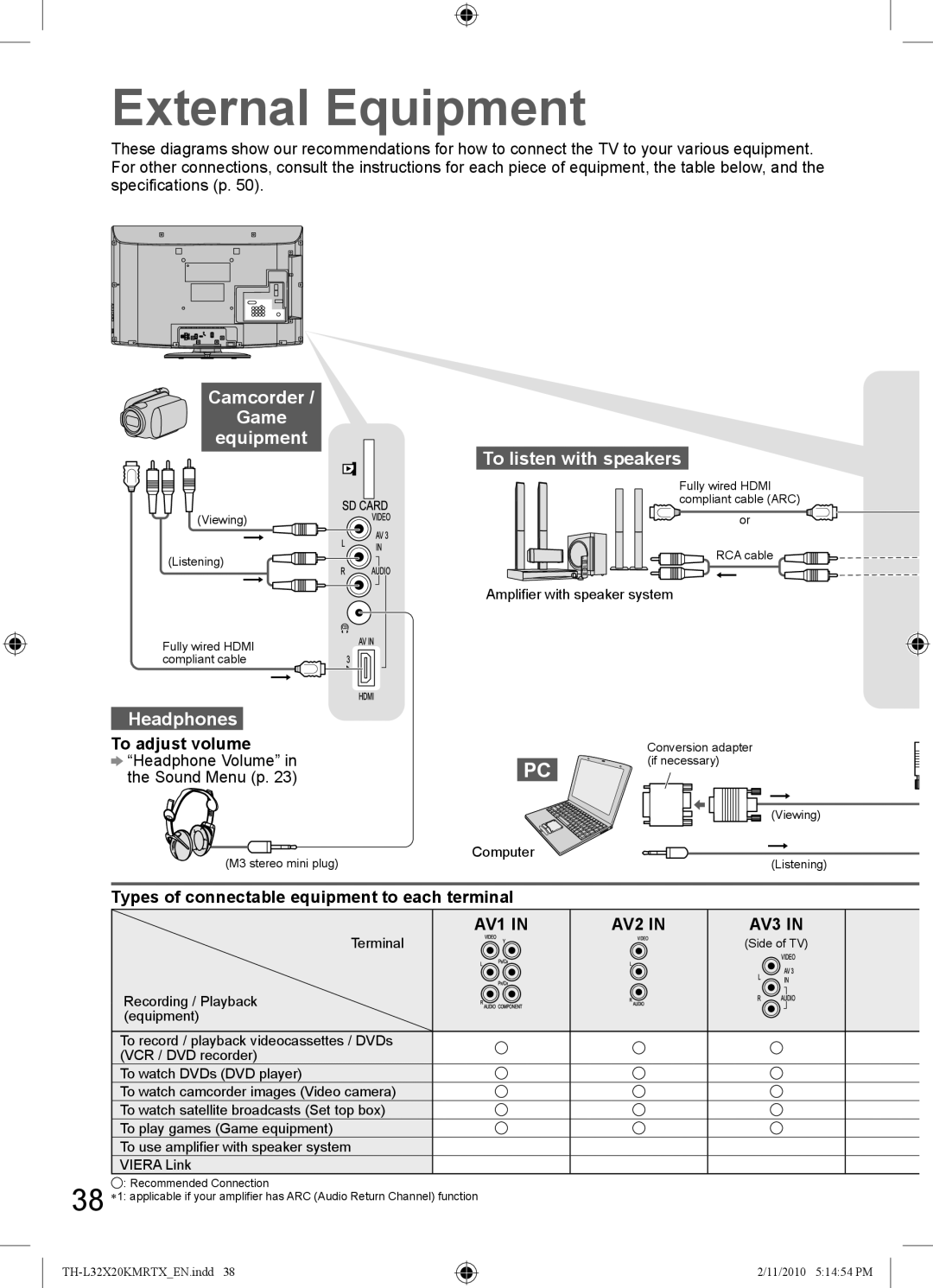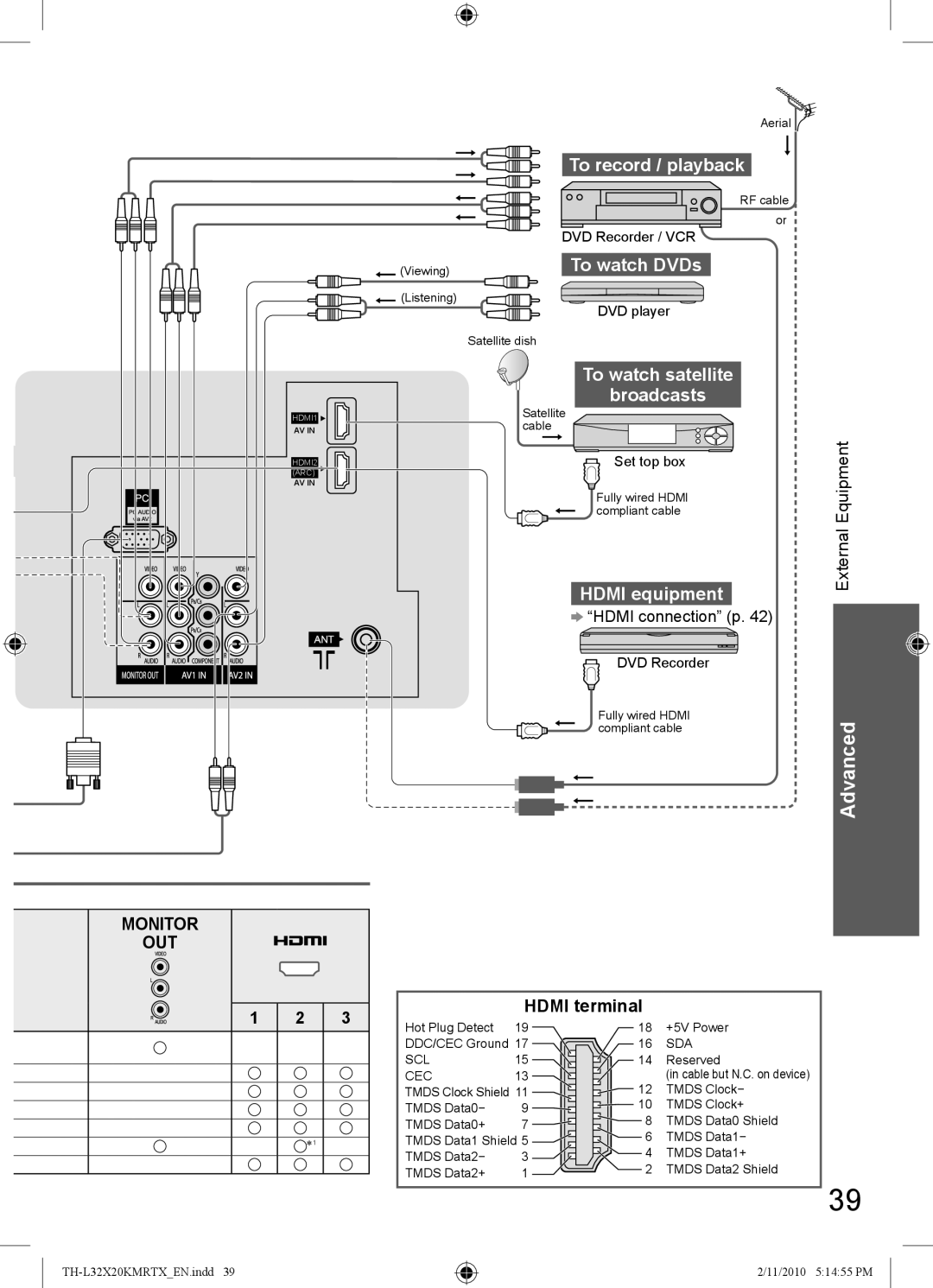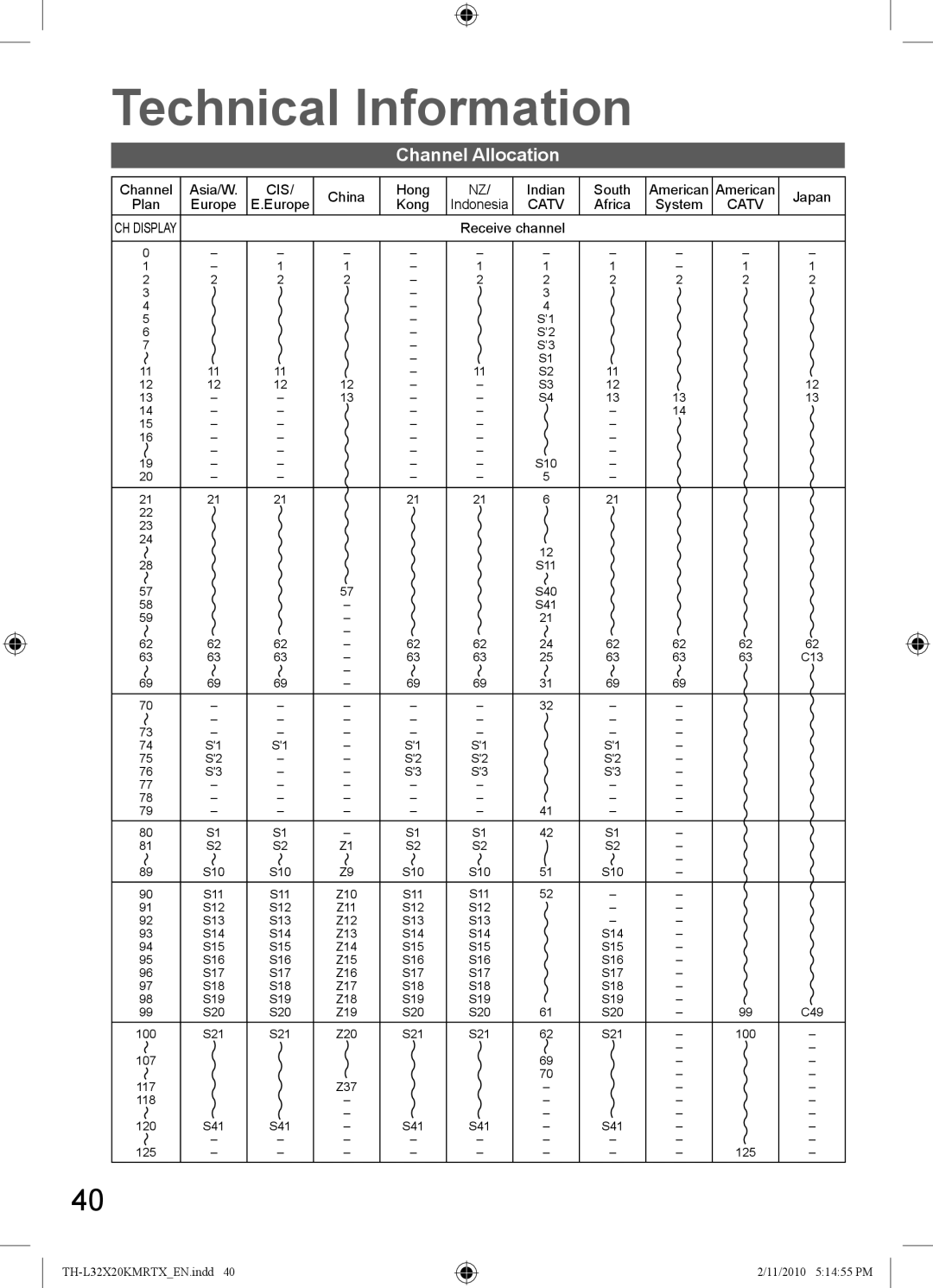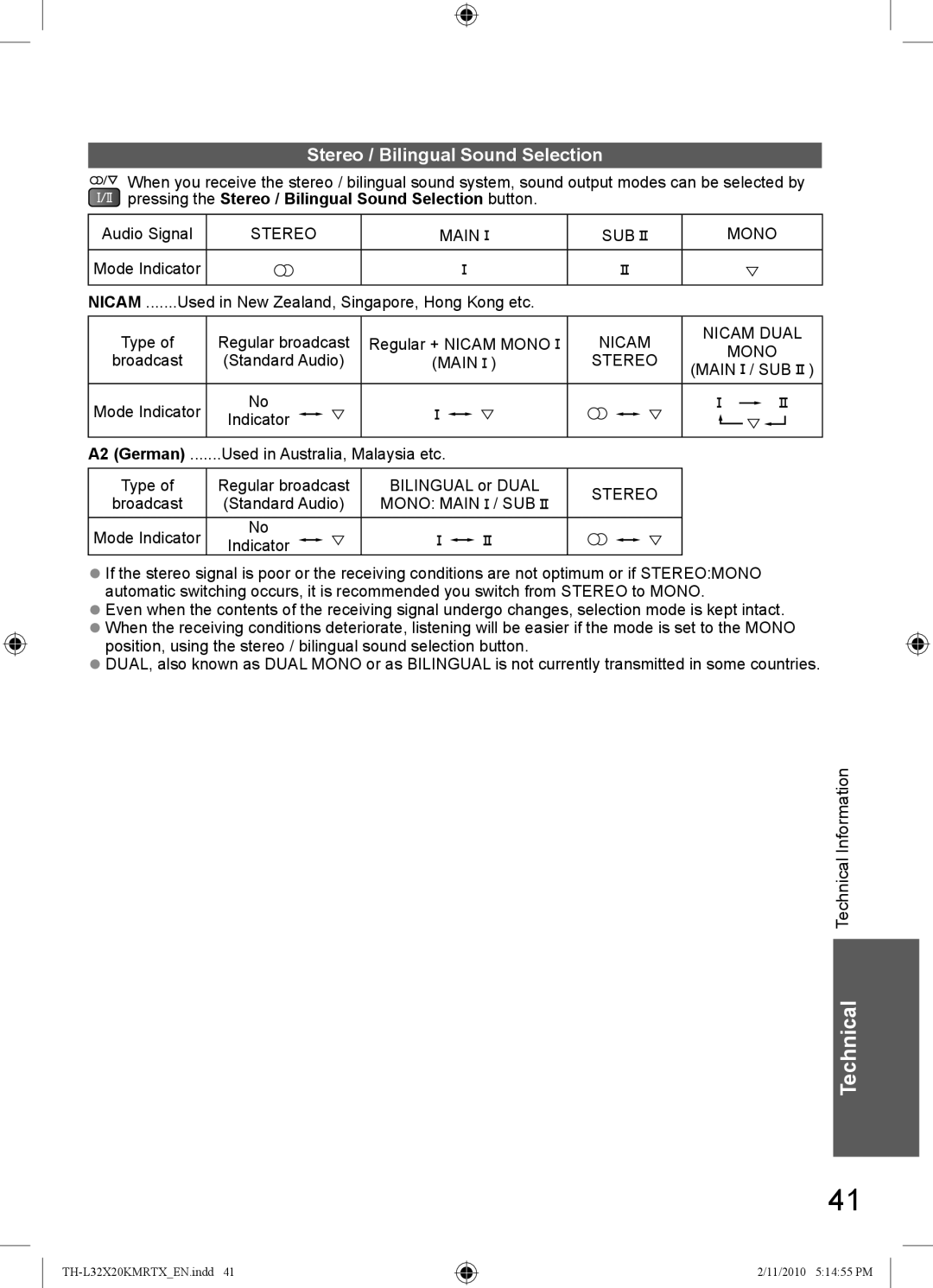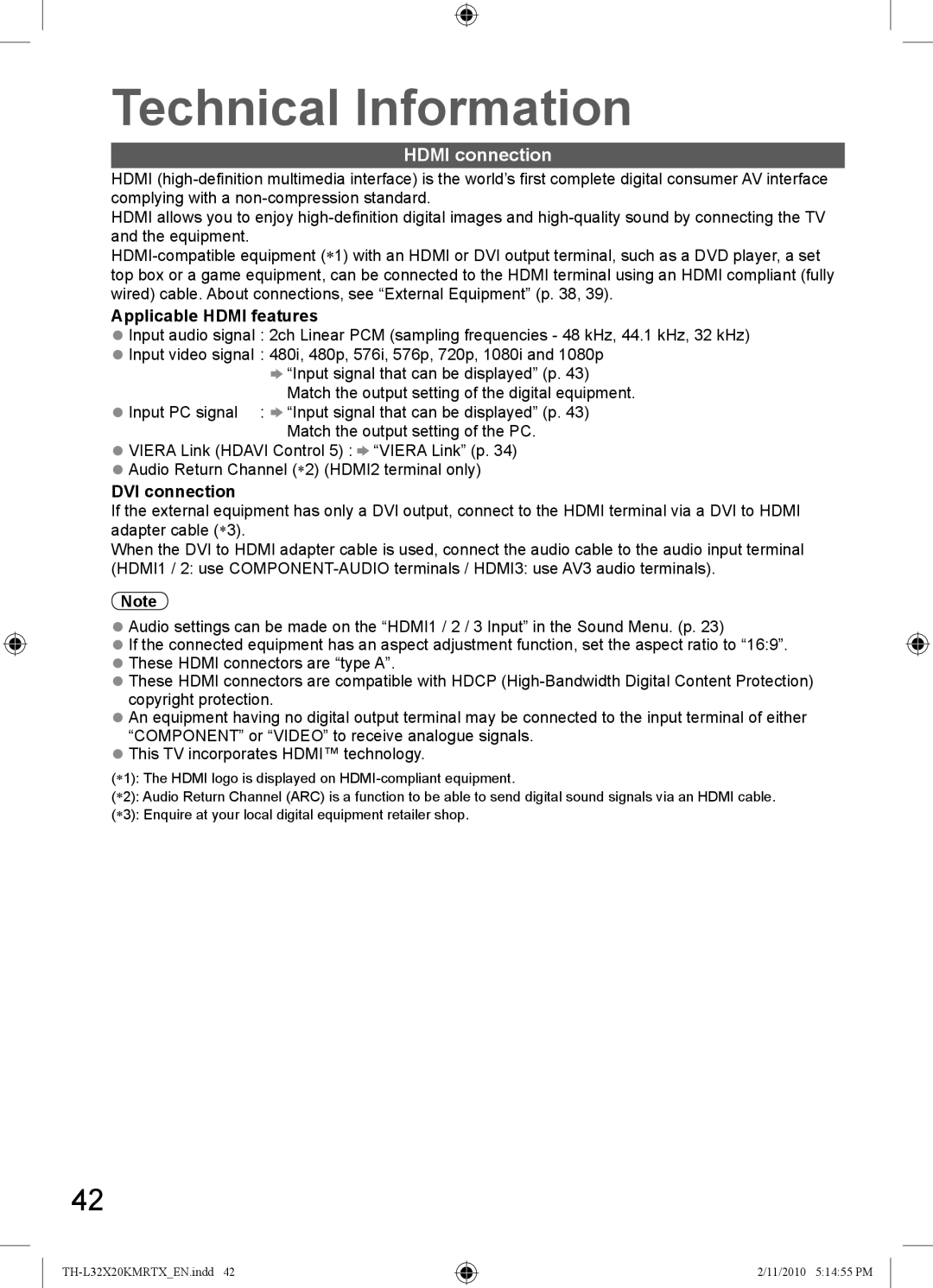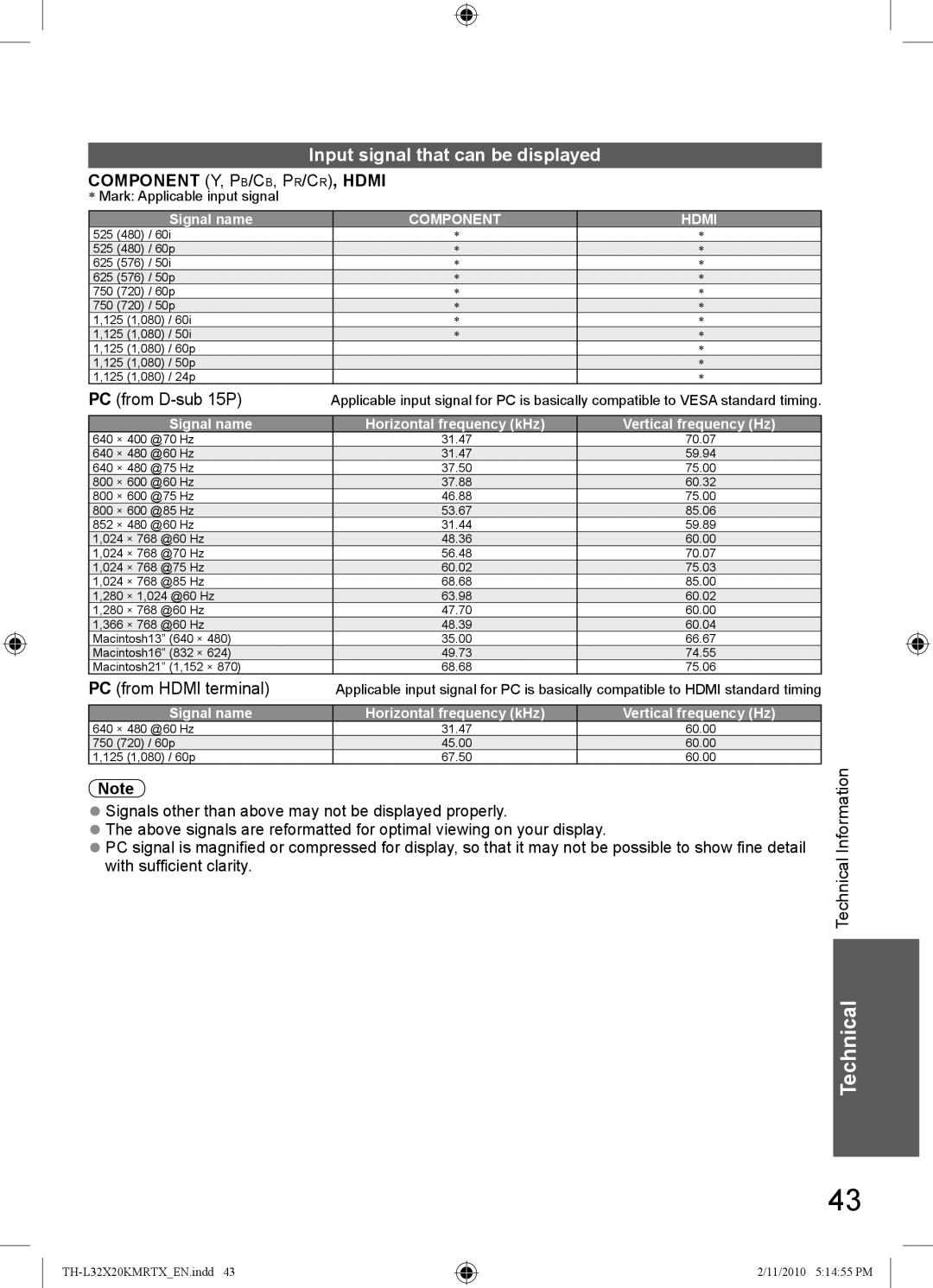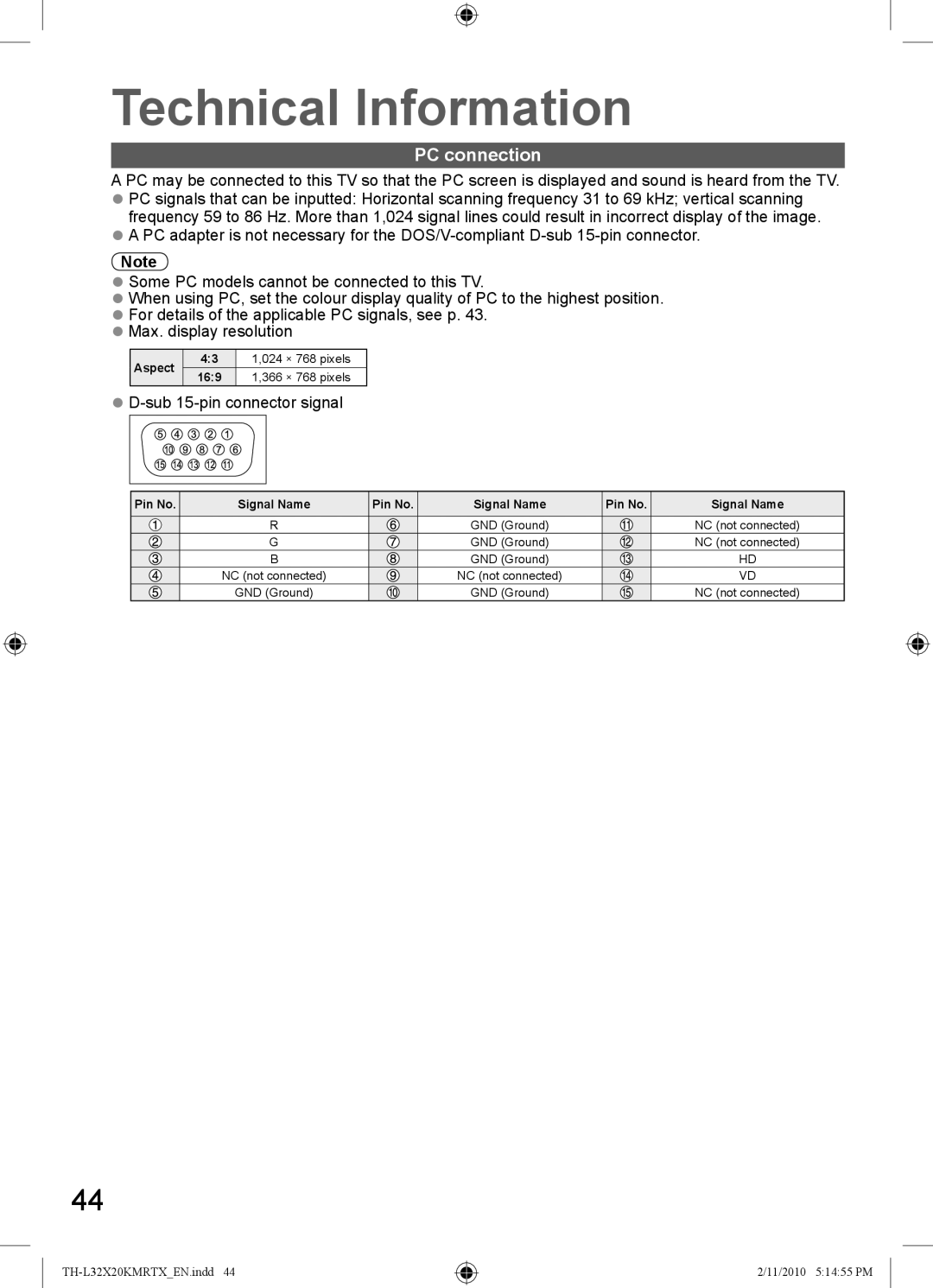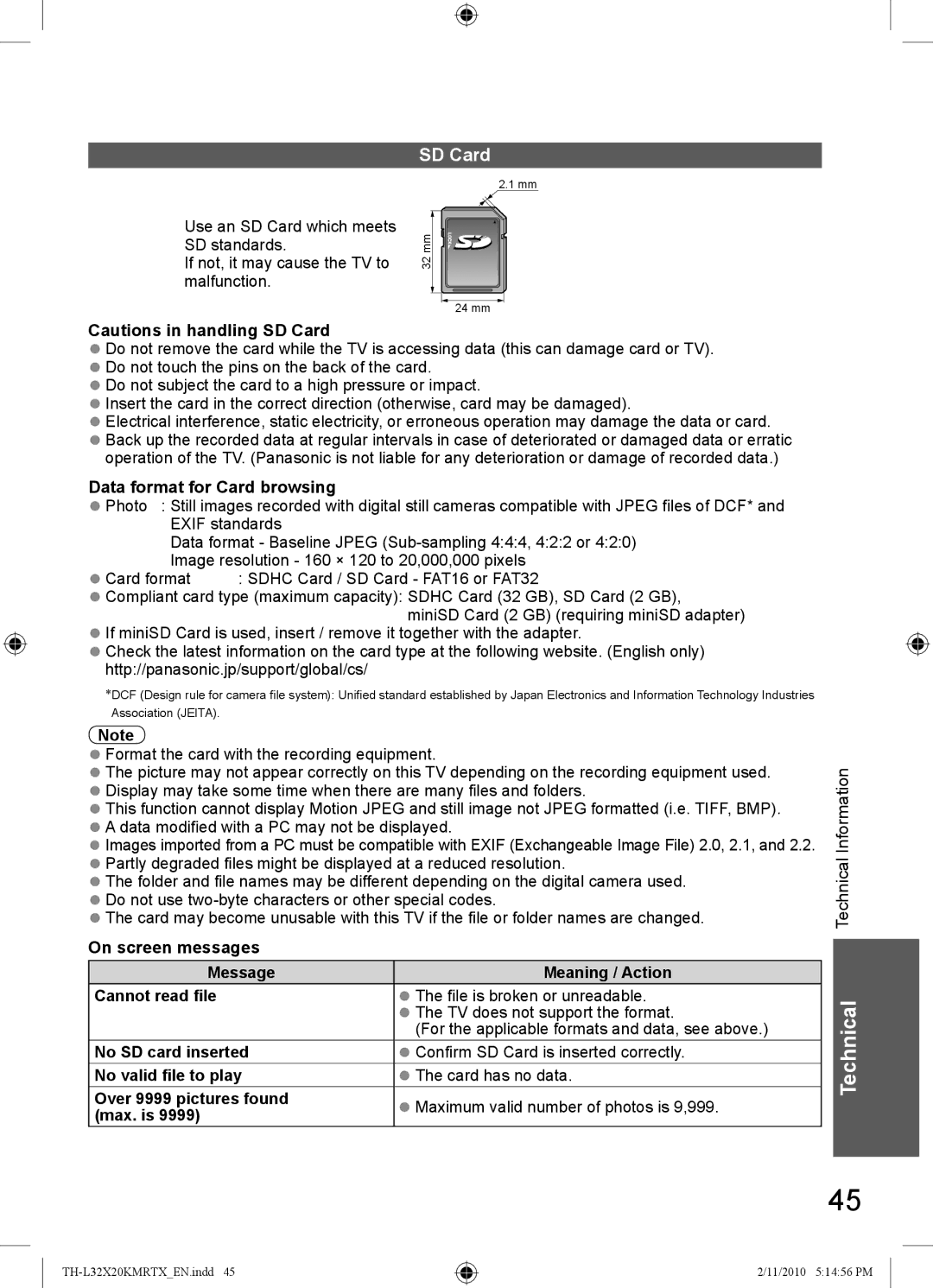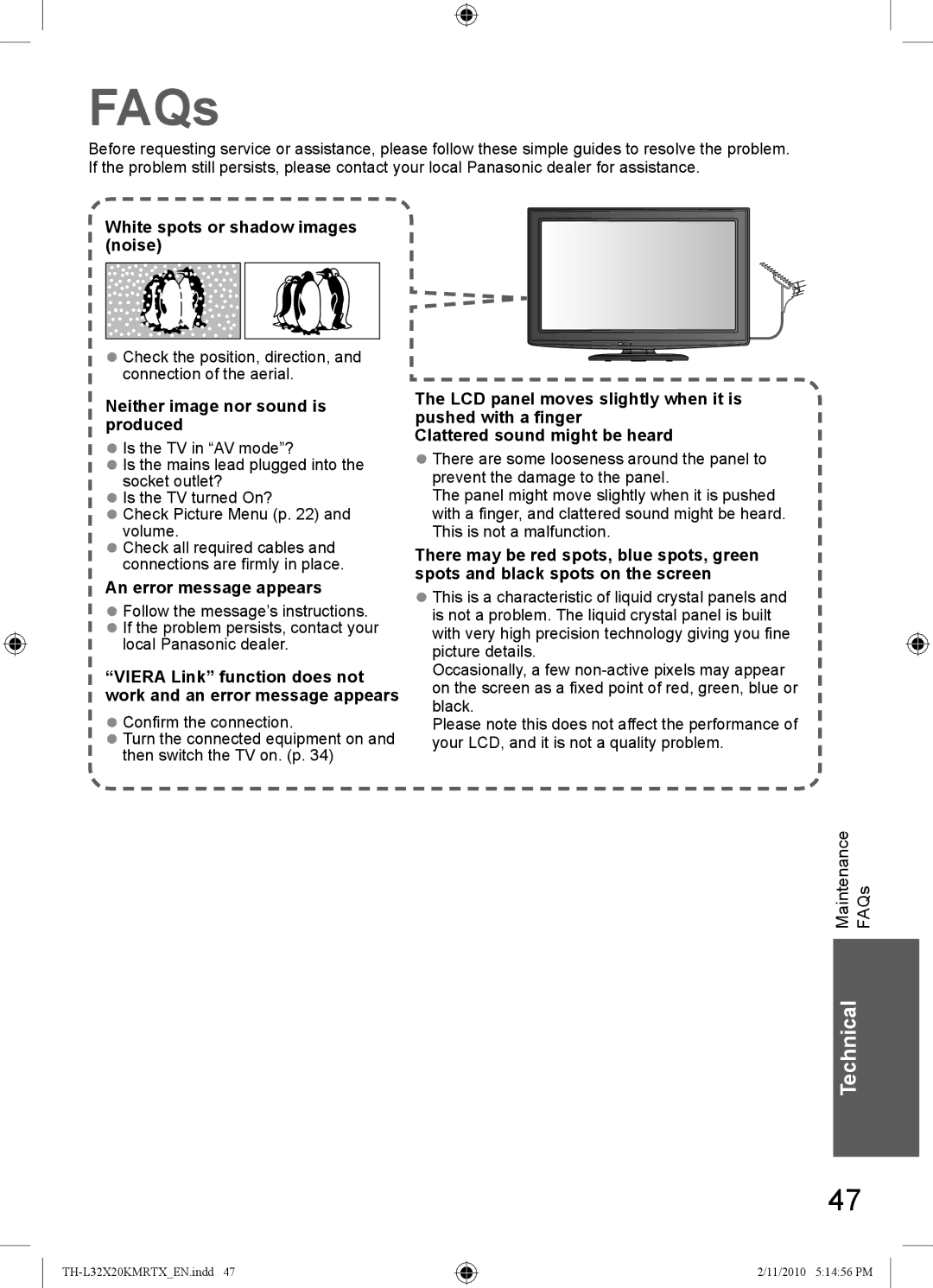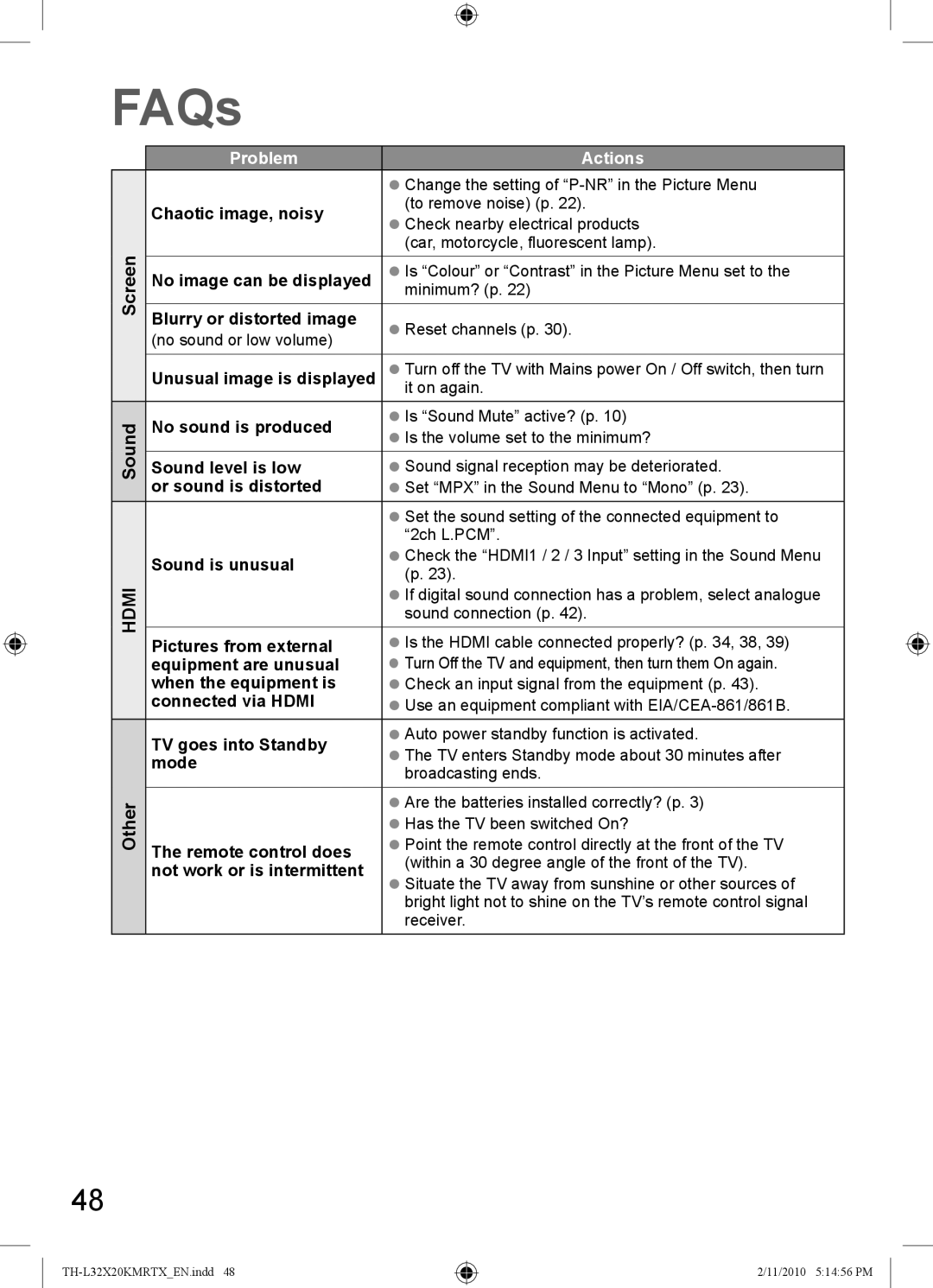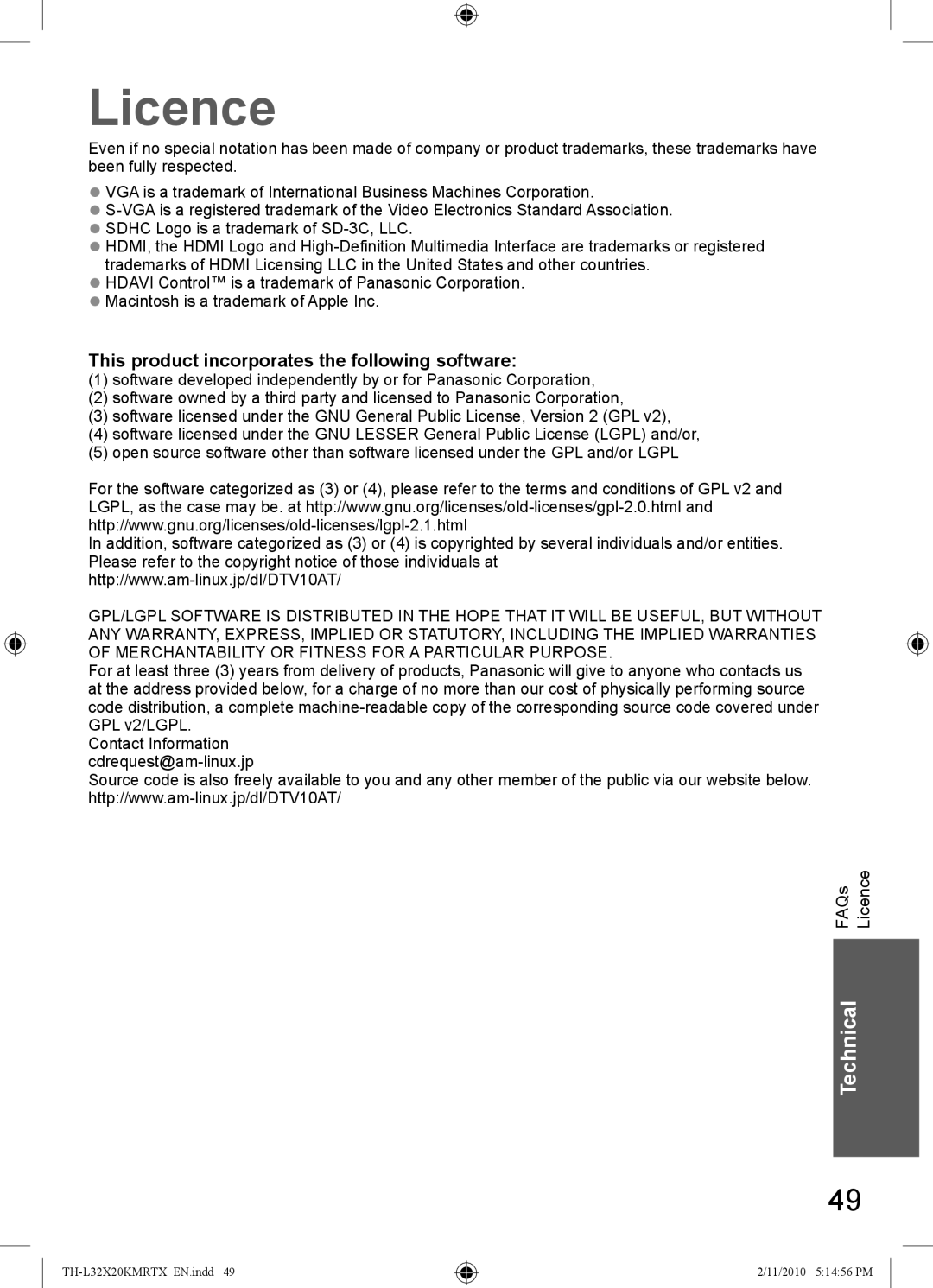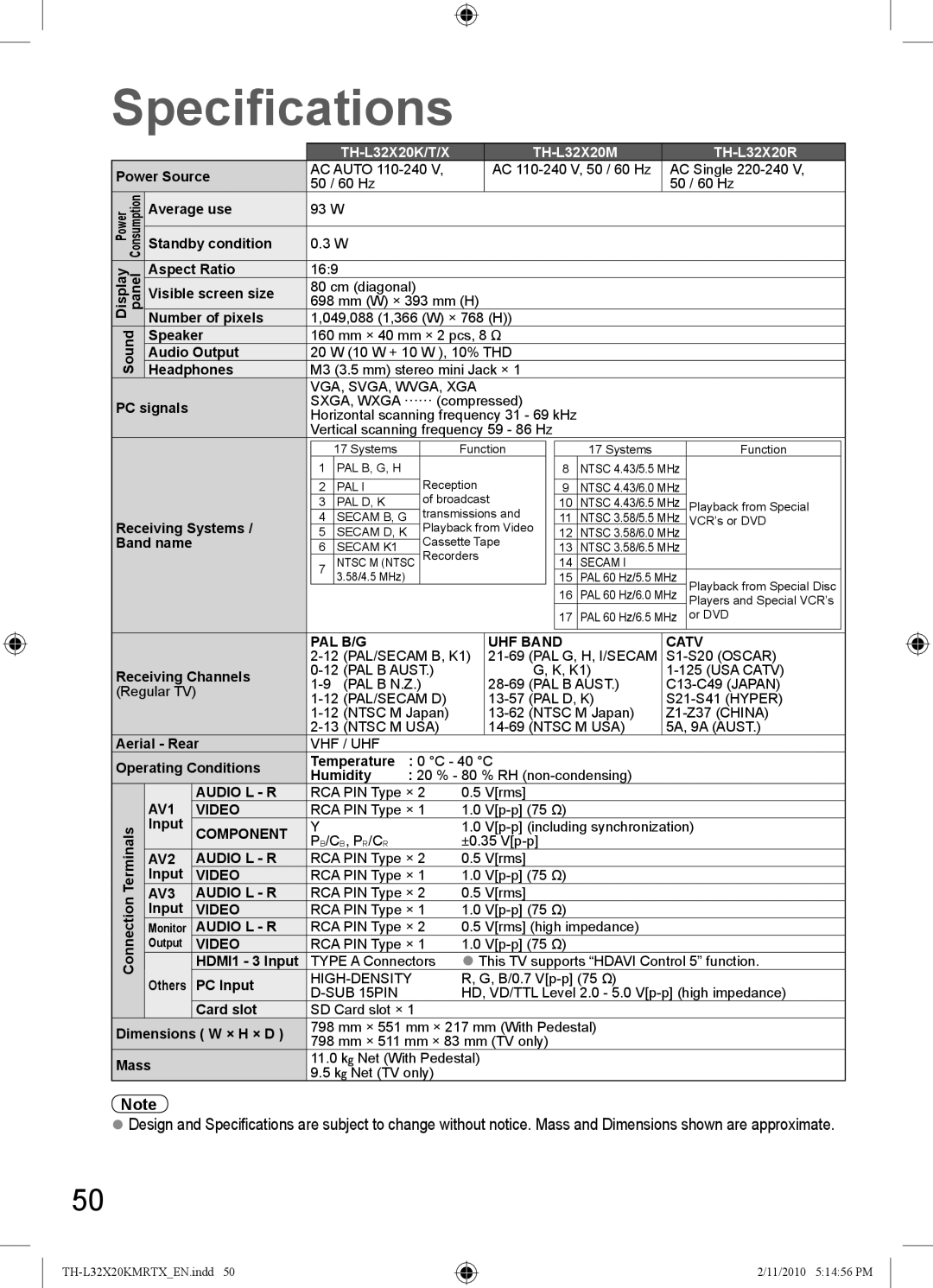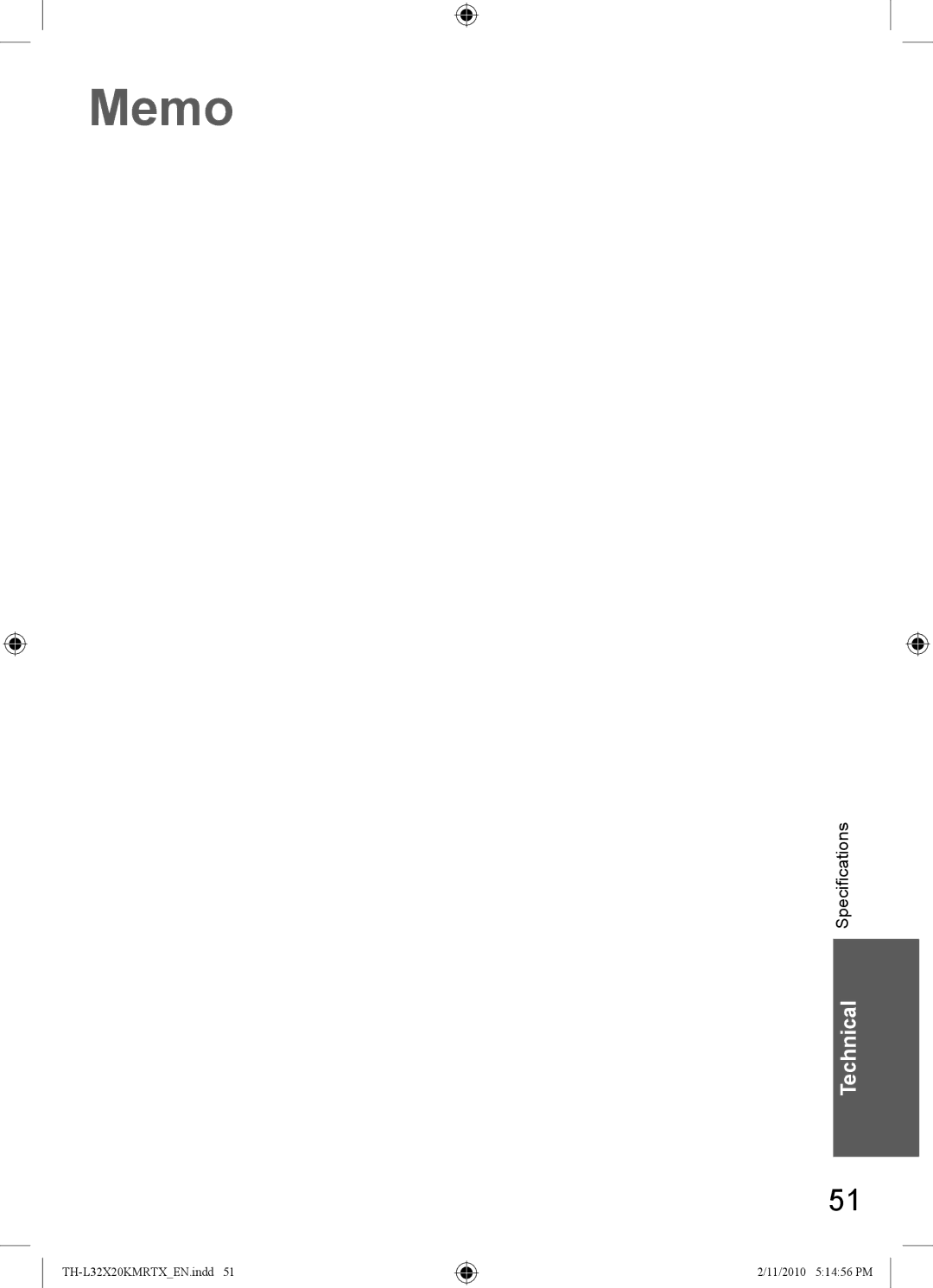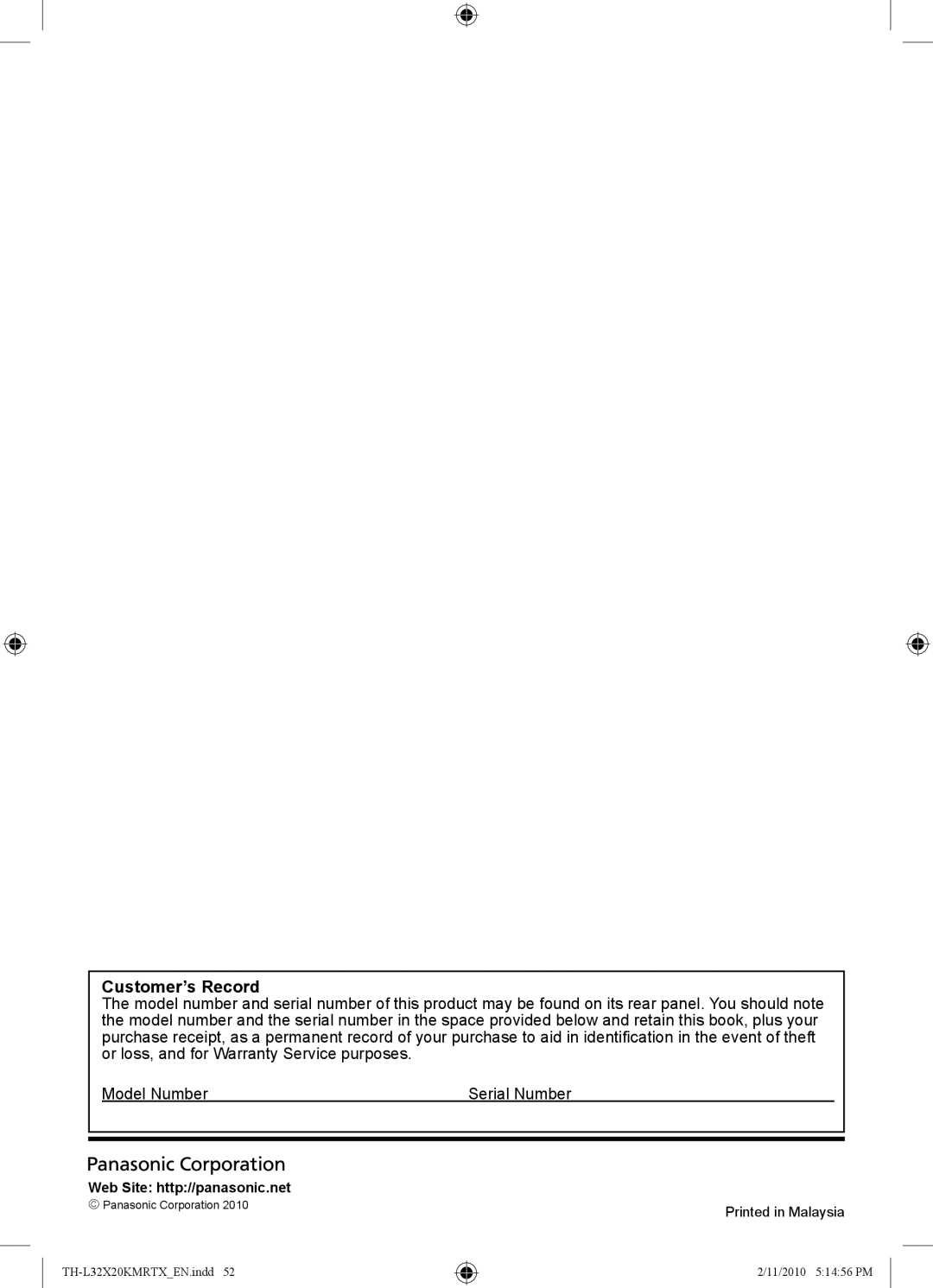Viewing from SD Card
(VIERA IMAGE VIEWER)
Photo View: View still pictures recorded on a digital camera.
●During the operation, no signals are output from any of the AV terminals
●“Date” shows the date on which the recording was made by the digital camera. It is shown with asterisks when the file has no record of the date.
●For details on SD Cards ![]() p. 45
p. 45
To insert SD Card | To remove SD Card | |
Gently insert the SD Card with the |
| |
label surface facing forward. |
| |
Label surface | Push the centre of | |
Push until a | ||
the card | ||
click is heard |
| |
| Cutout |
Photo View
 Insert the SD Card
Insert the SD Card
 Enter SD mode (Photo View)
Enter SD mode (Photo View)
● All photos in SD Card are displayed by thumbnail.
 Select a folder to display the thumbnail
Select a folder to display the thumbnail
MENU | Photo View Mode | select |
Folder view |
|
| 1/23 |
|
|
|
|
|
|
|
|
EXIT | Folder name |
|
|
|
|
|
|
|
|
100_PANA |
| 100_PANA |
| 101_PANA |
| 102_PANA |
| 200_PANA | |
| Number of pictures |
| 38 pictures |
| 3 pictures |
| 14 pictures |
| 20 pictures |
| 38 pictures |
|
|
|
| ||||
|
|
|
|
|
|
|
|
| |
|
|
|
|
|
|
|
|
|
|
Select | EXIT | 201_PANA | ROOM | Fruit | Nature |
| 7 pictures | 1 picture | 18 pictures | 14 pictures | |
| Select |
|
|
|
|
| RETURN |
|
|
|
|
View |
|
|
|
|
|
|
| All pictures |
|
|
|
RETURN | (Folder view) |
|
![]()
![]() thumbnail
thumbnail
●The files which are not in a folder will be collected to the folder named “/”.
●To display all the photos ![]() p. 33
p. 33
R G Y B
Select a photo to be viewed
Error display
(images that could not be loaded, etc.)
Selected photo
RECALL
Photo View Mode
Folder view
100_PANA
1/38
File name p1010001
Date
2008/10/23
Pixel
1600 x 1200
Select EXIT
![]()
![]()
![]() Select
Select
 RETURN
RETURN
View
![]() Slideshow
Slideshow
p1010001 | p1010002 | p1010003 | p1010004 |
p1010005 p1010006 p1010007 p1010008
p1010009 p1010010 p1010011 p1010012
Sort by Month | Sort by Date |
![]()
![]() select
select ![]()
![]() view
view
●Slide show ![]() p. 33
p. 33
●To sort by date or month recorded ![]() p. 33
p. 33
|
| (Thumbnail) |
|
|
| Selected photo information is displayed |
| ||
To return to TV |
|
| Displayed one at a time |
|
|
|
|
| |
or |
|
| ● To display / hide the operation | |
To return to the |
|
| guide |
|
Single view |
| To previous photo |
| |
previous screen | Rotate |
| Rotate 90° | |
Select |
| |||
| EXIT |
| To next photo |
|
| Slideshow |
|
| |
| List |
|
|
|
|
| (Single view) | Rotate 90° (clockwise) | |
| Operation guide | Start Slideshow |
| |
|
|
| ||
32 |
|
| ● To return to thumbnail | (List) |
|
|
|
| |
3/24/2010 6:35:59 PM