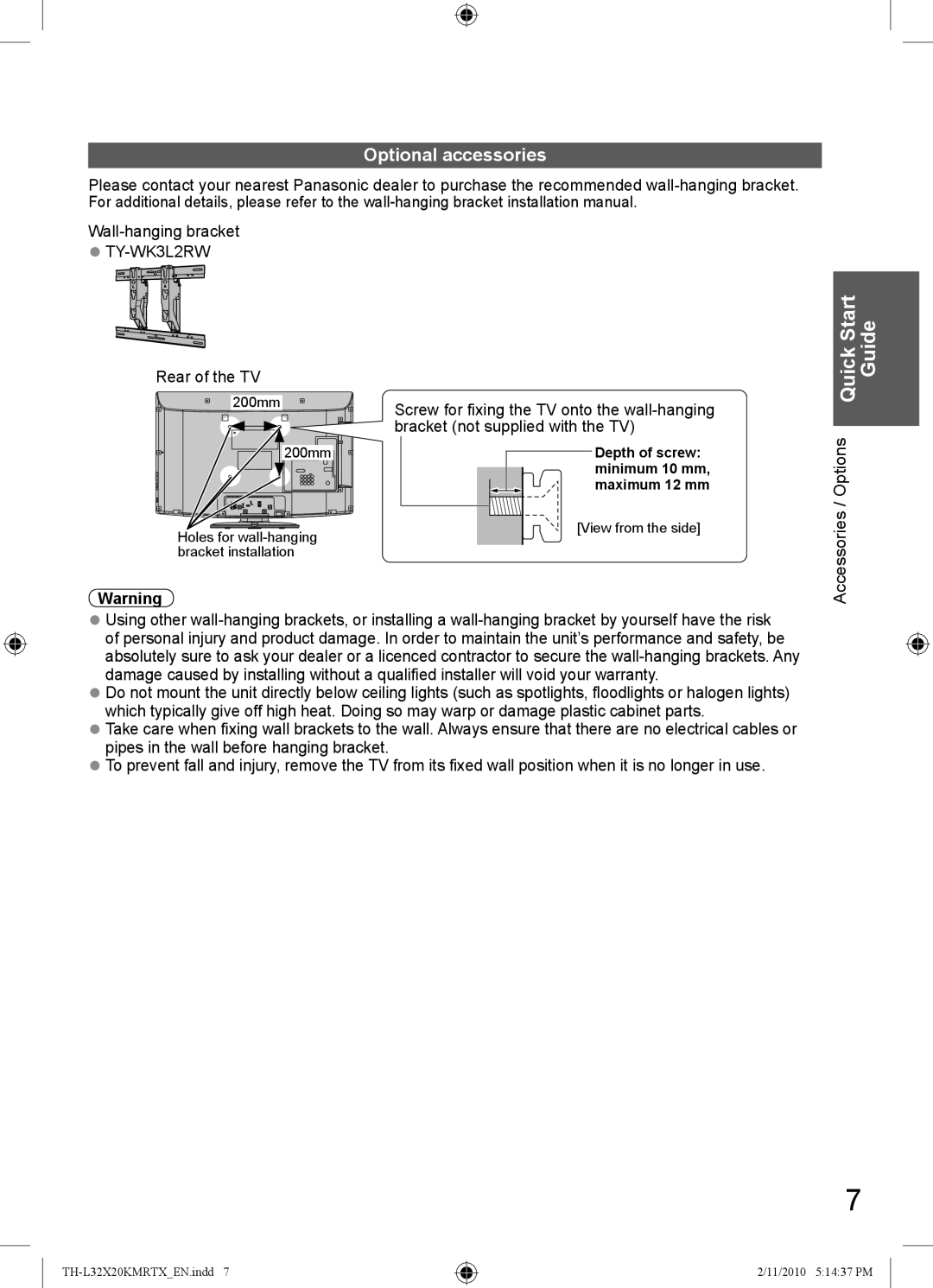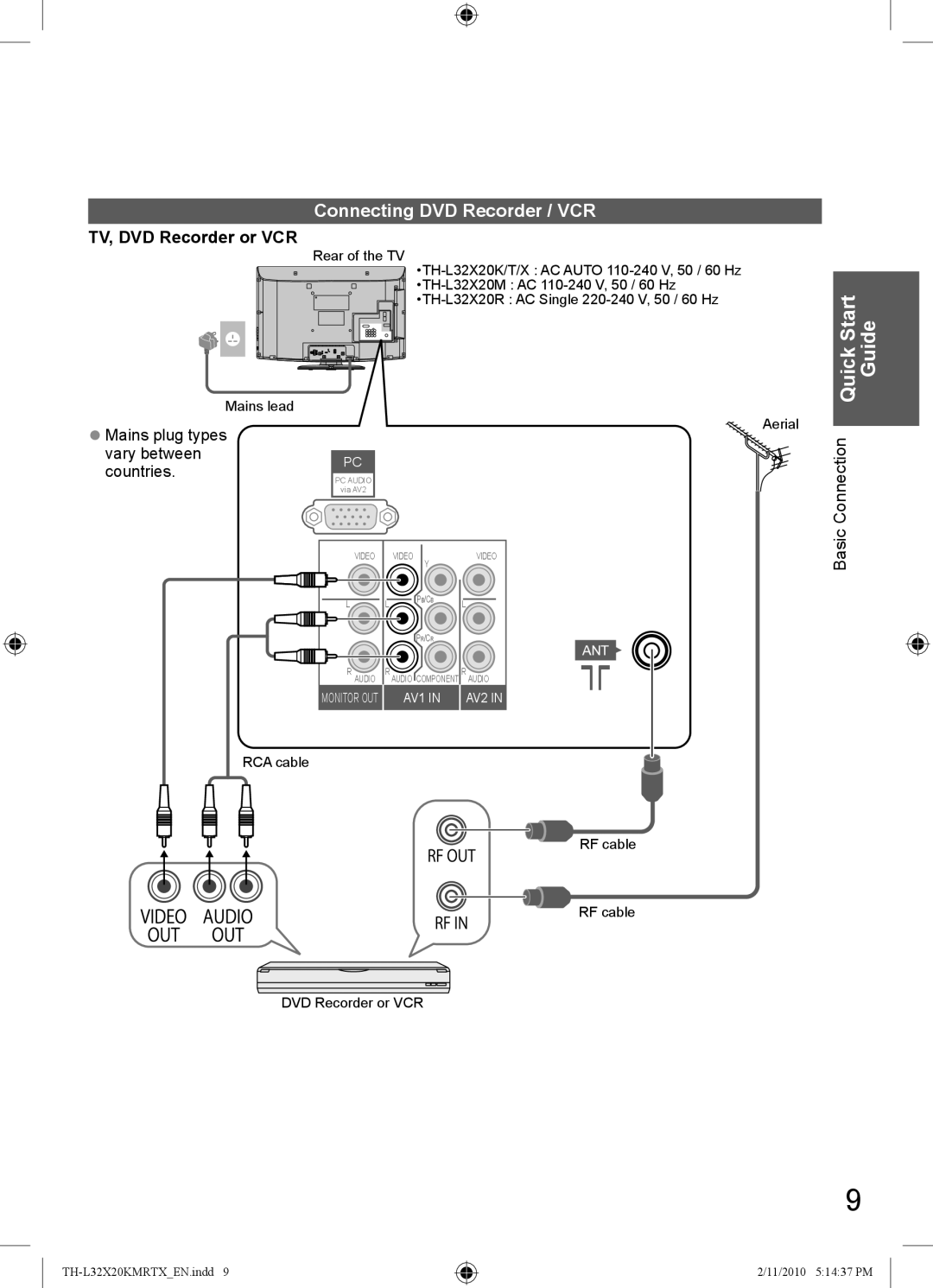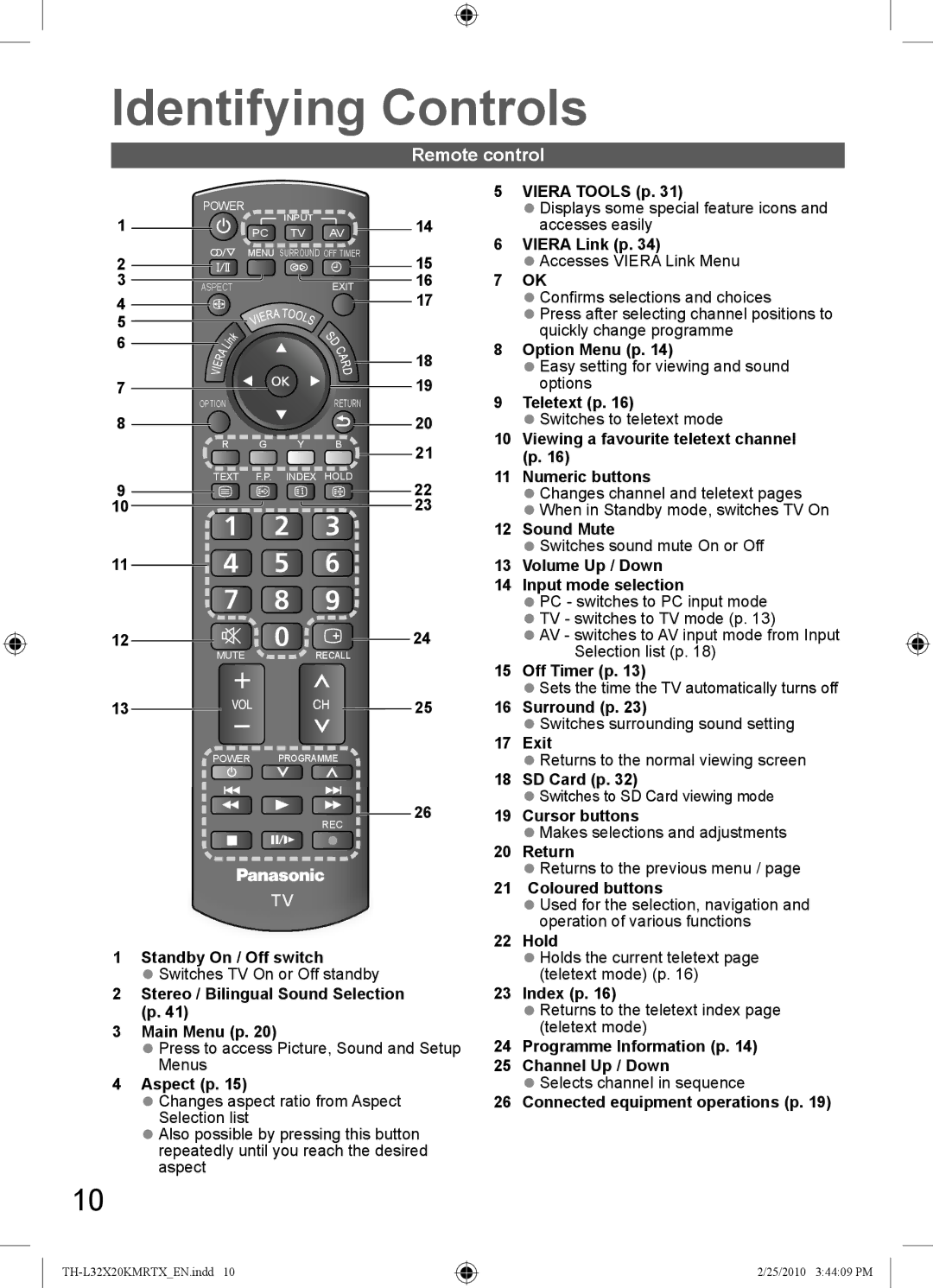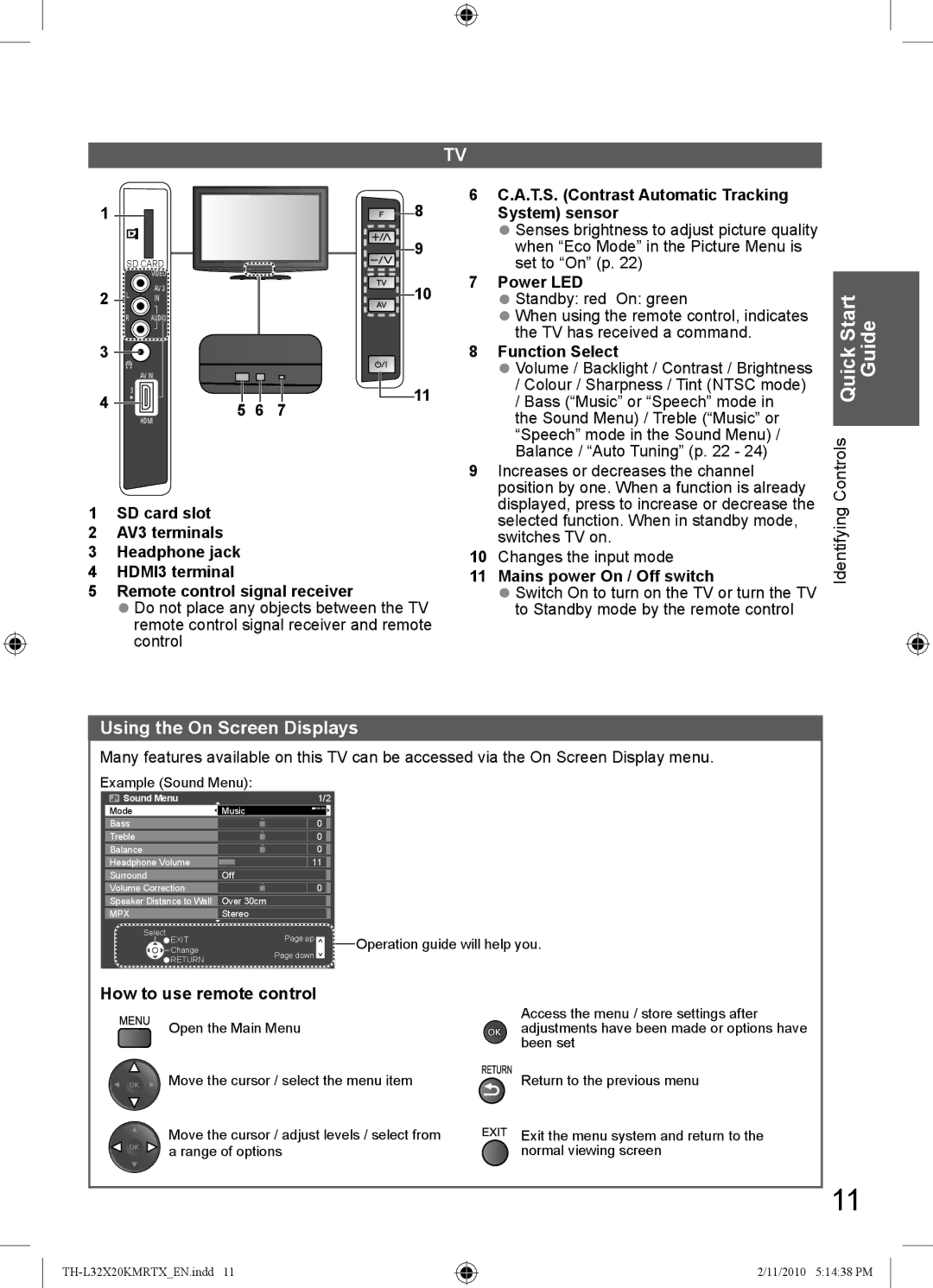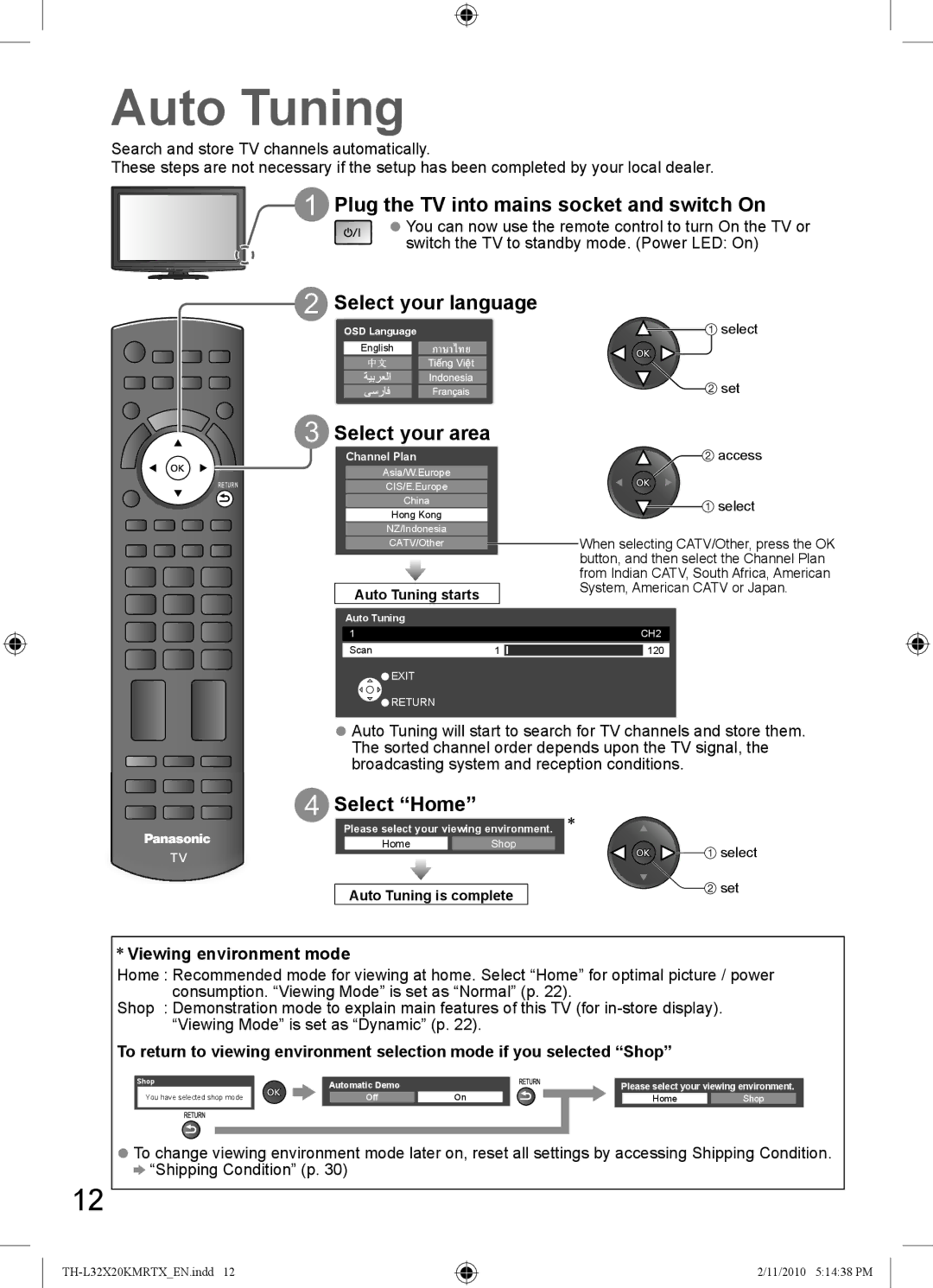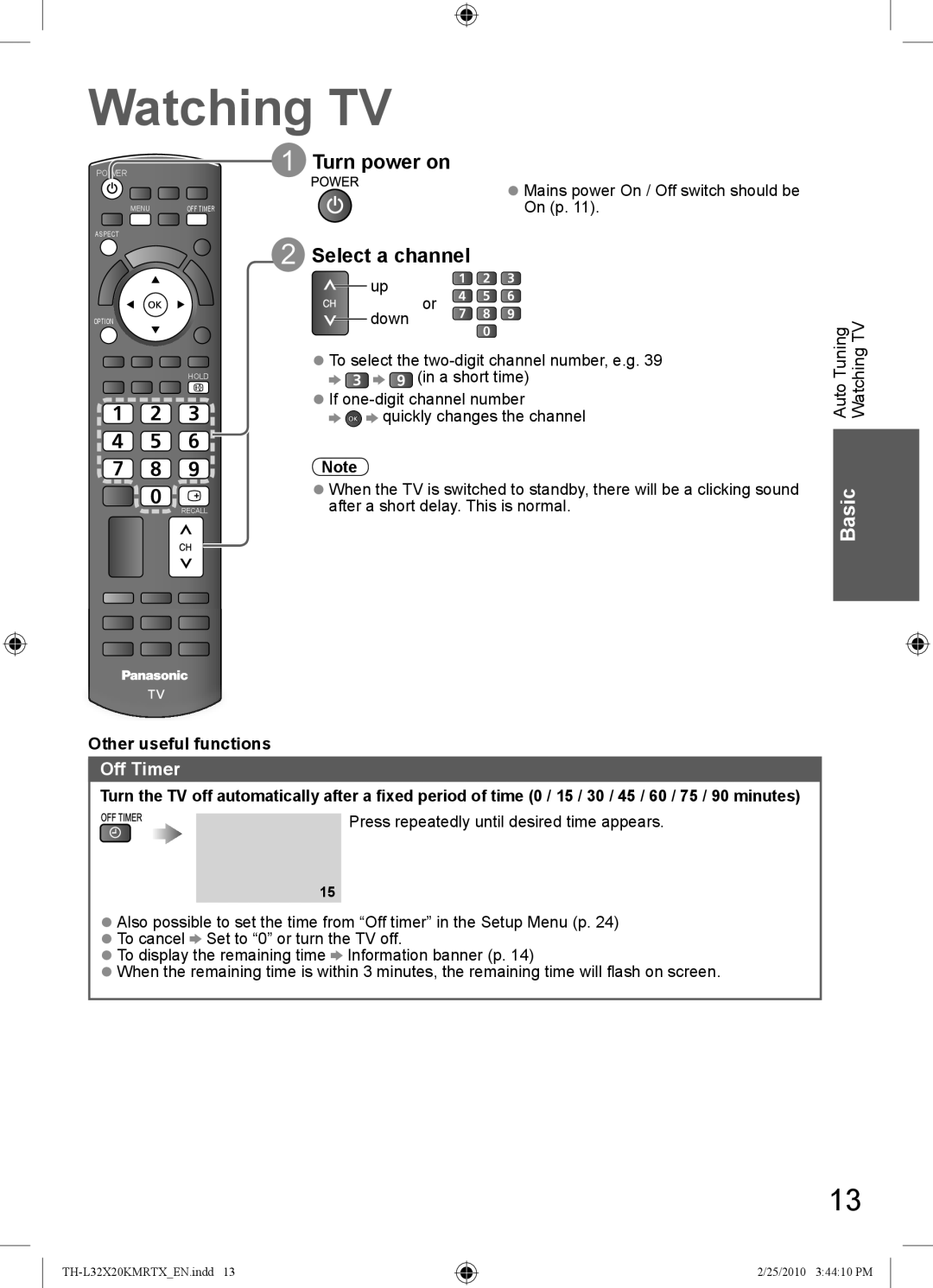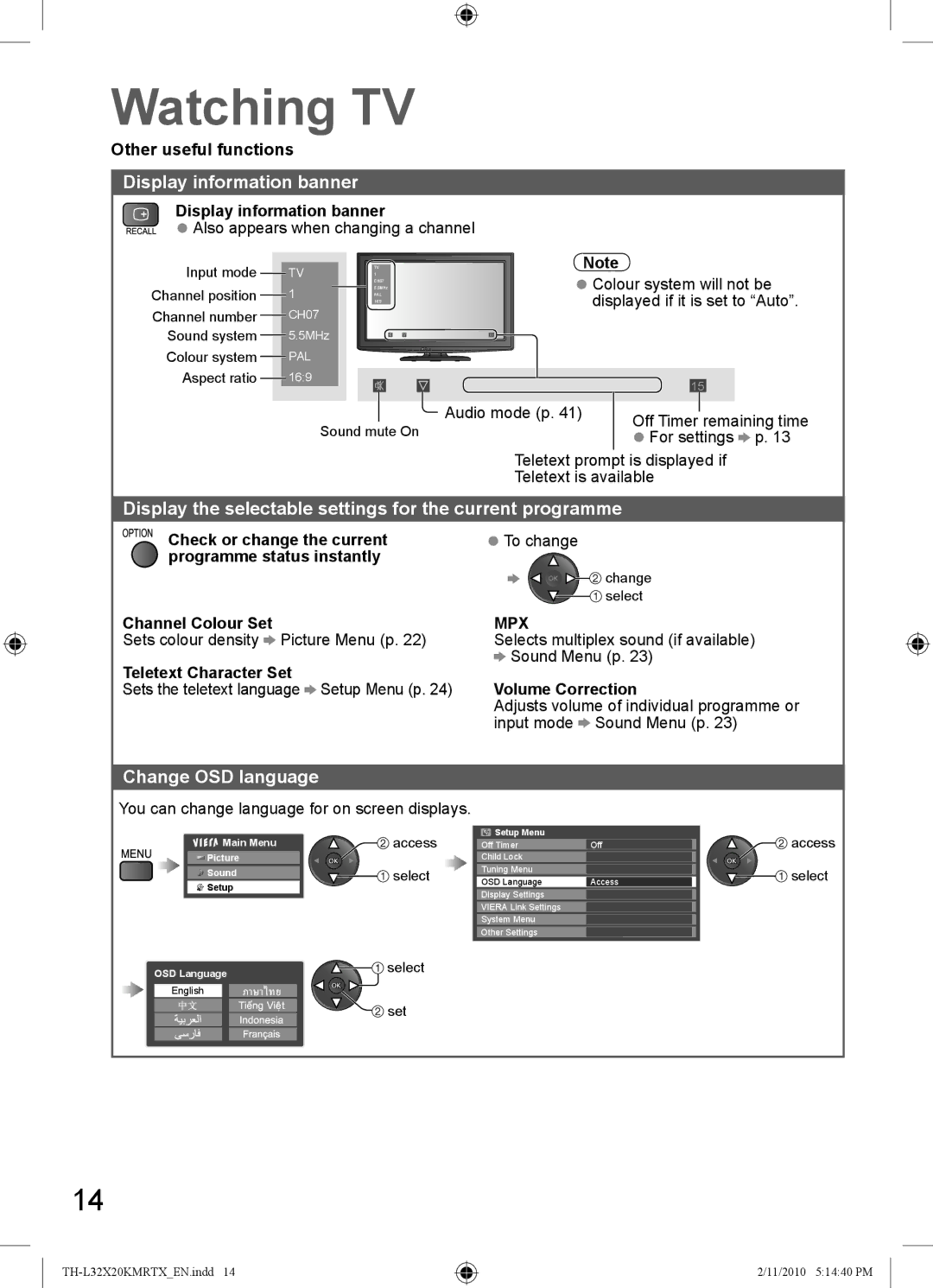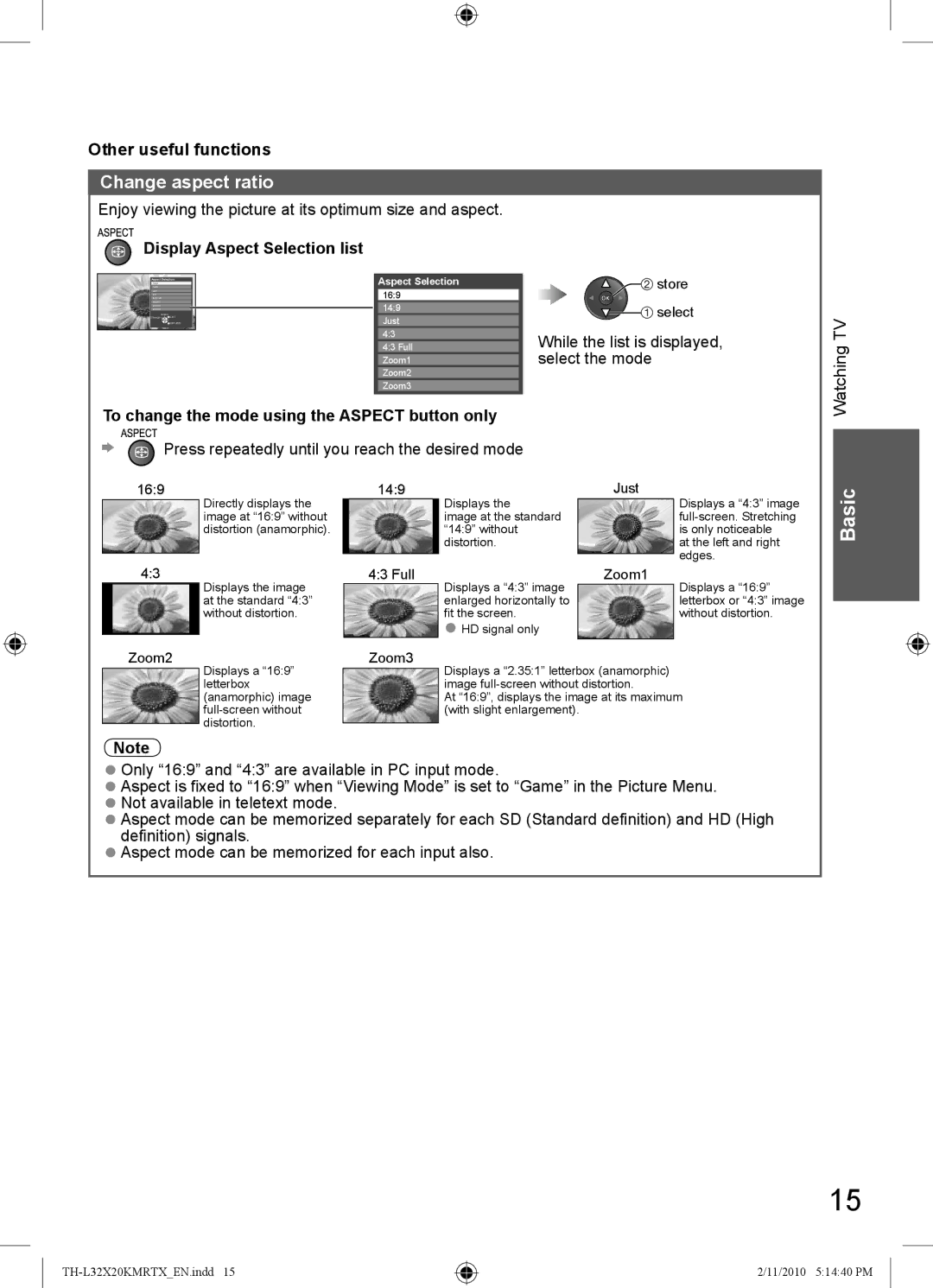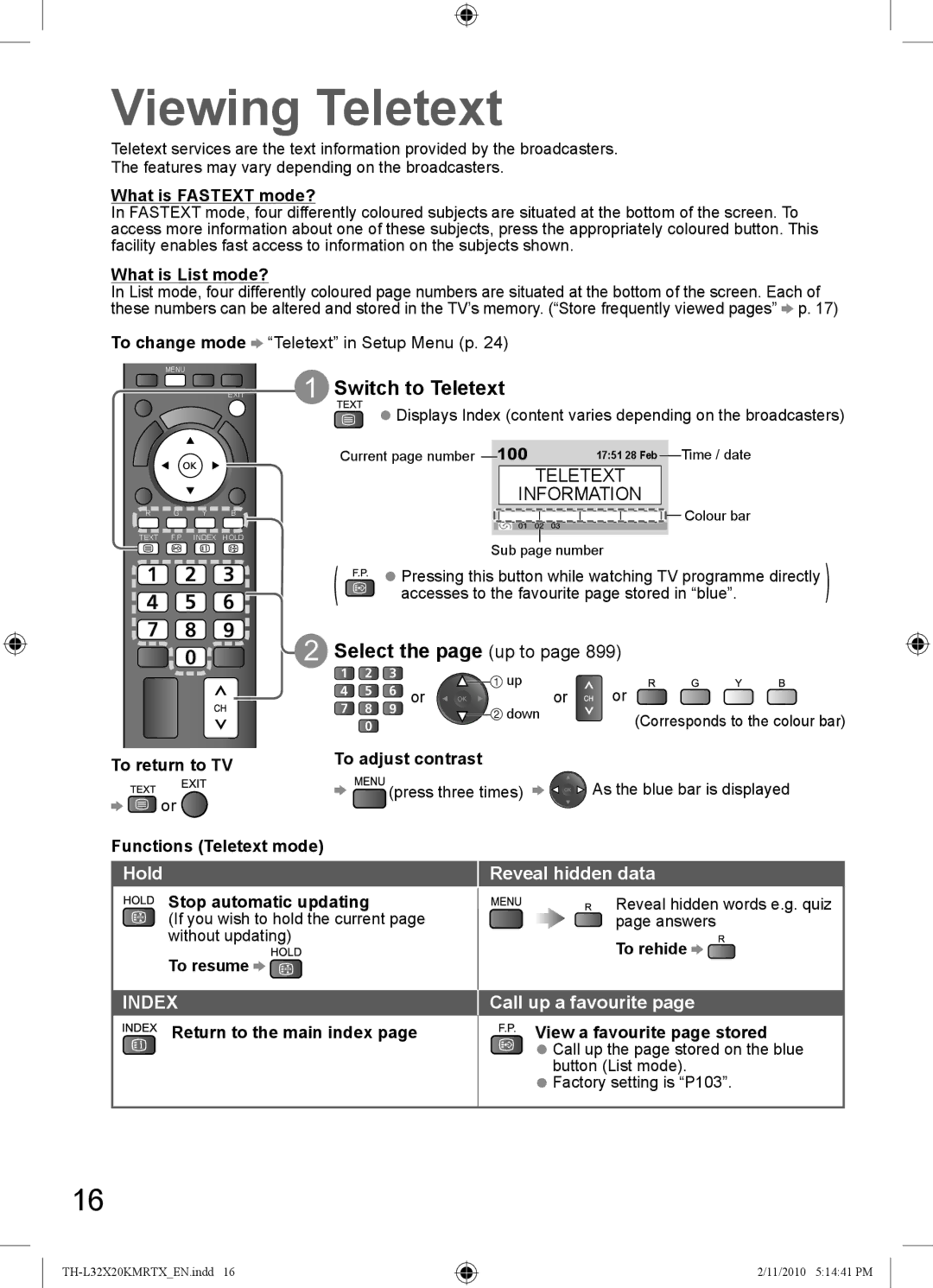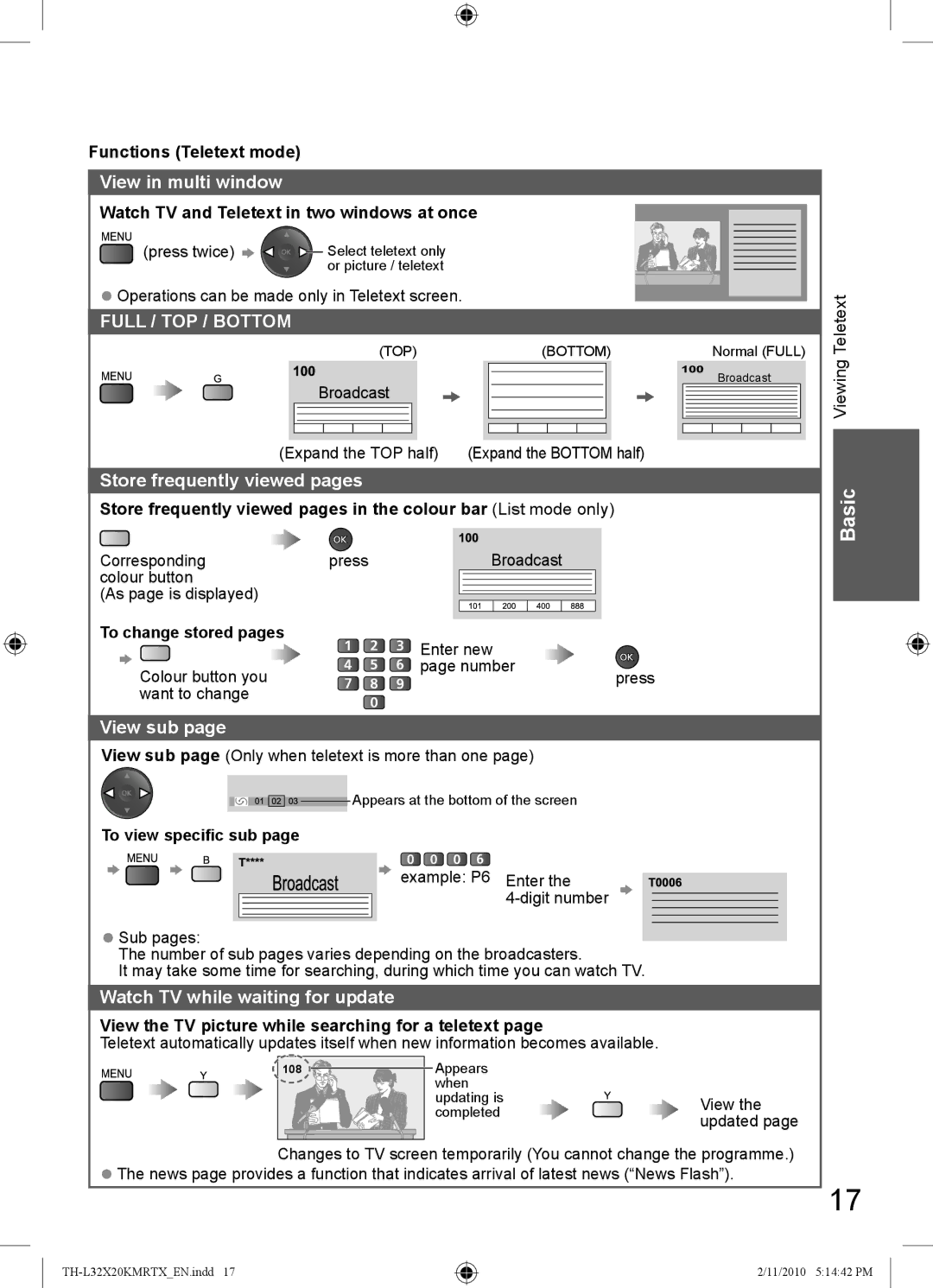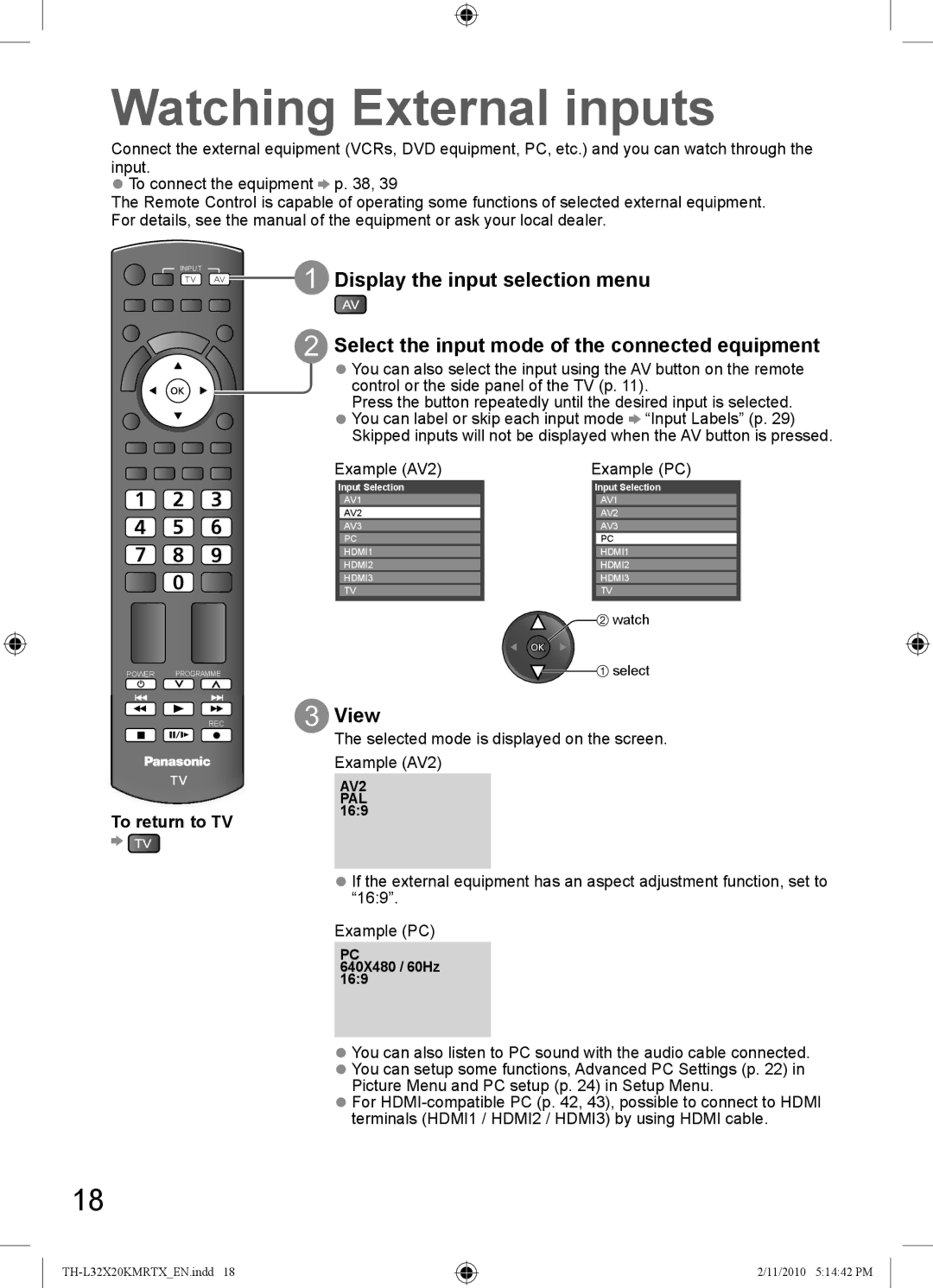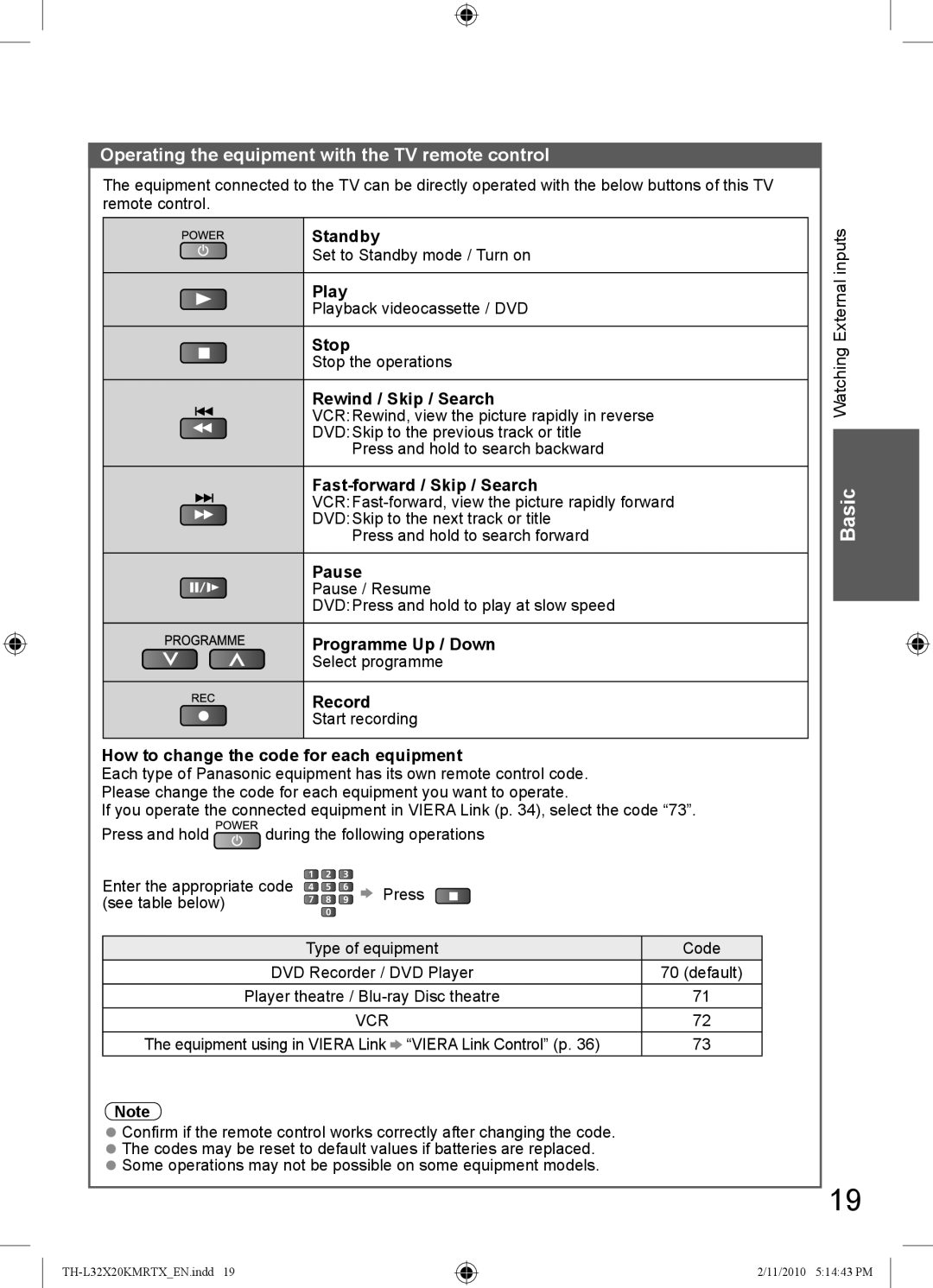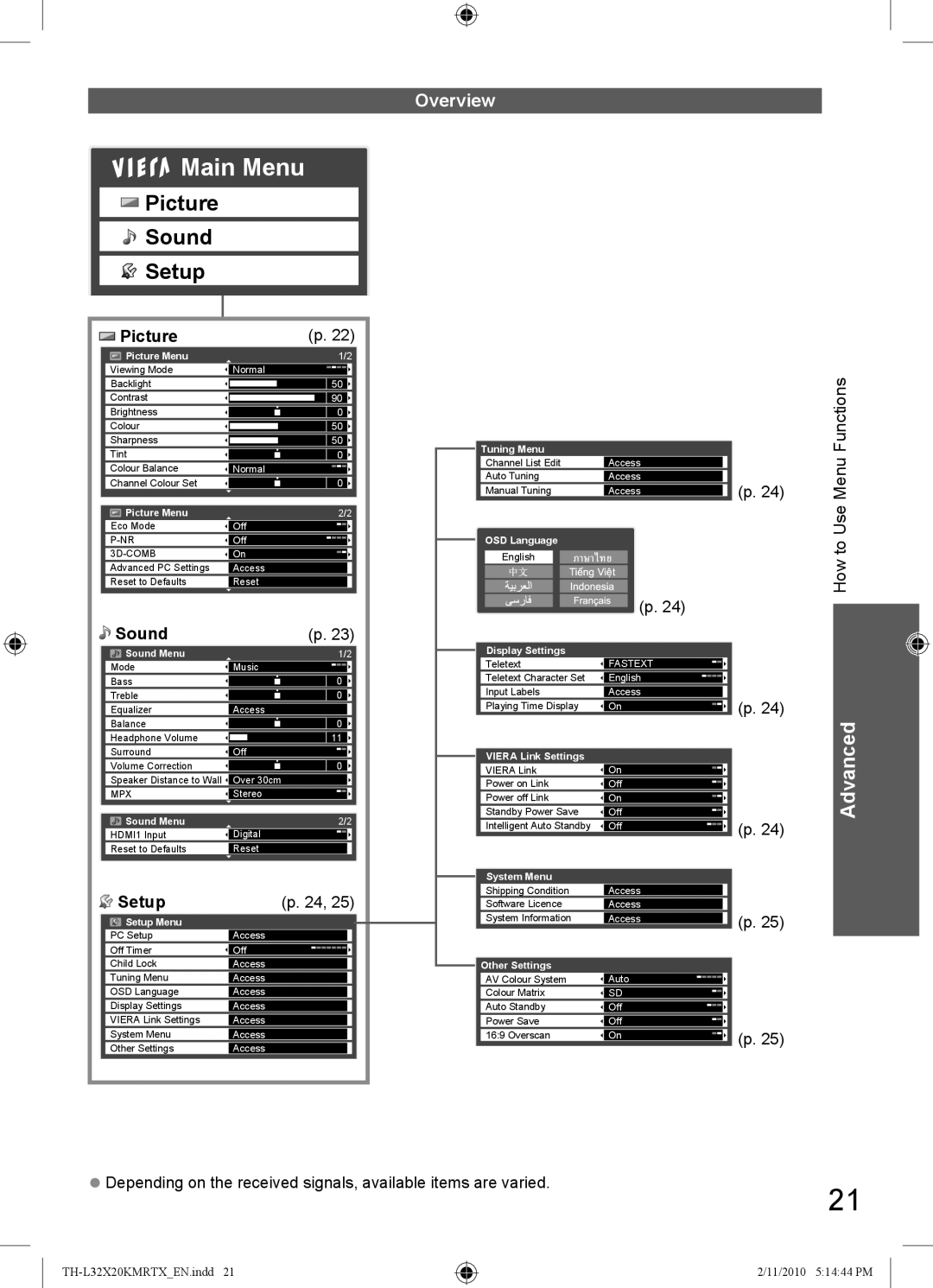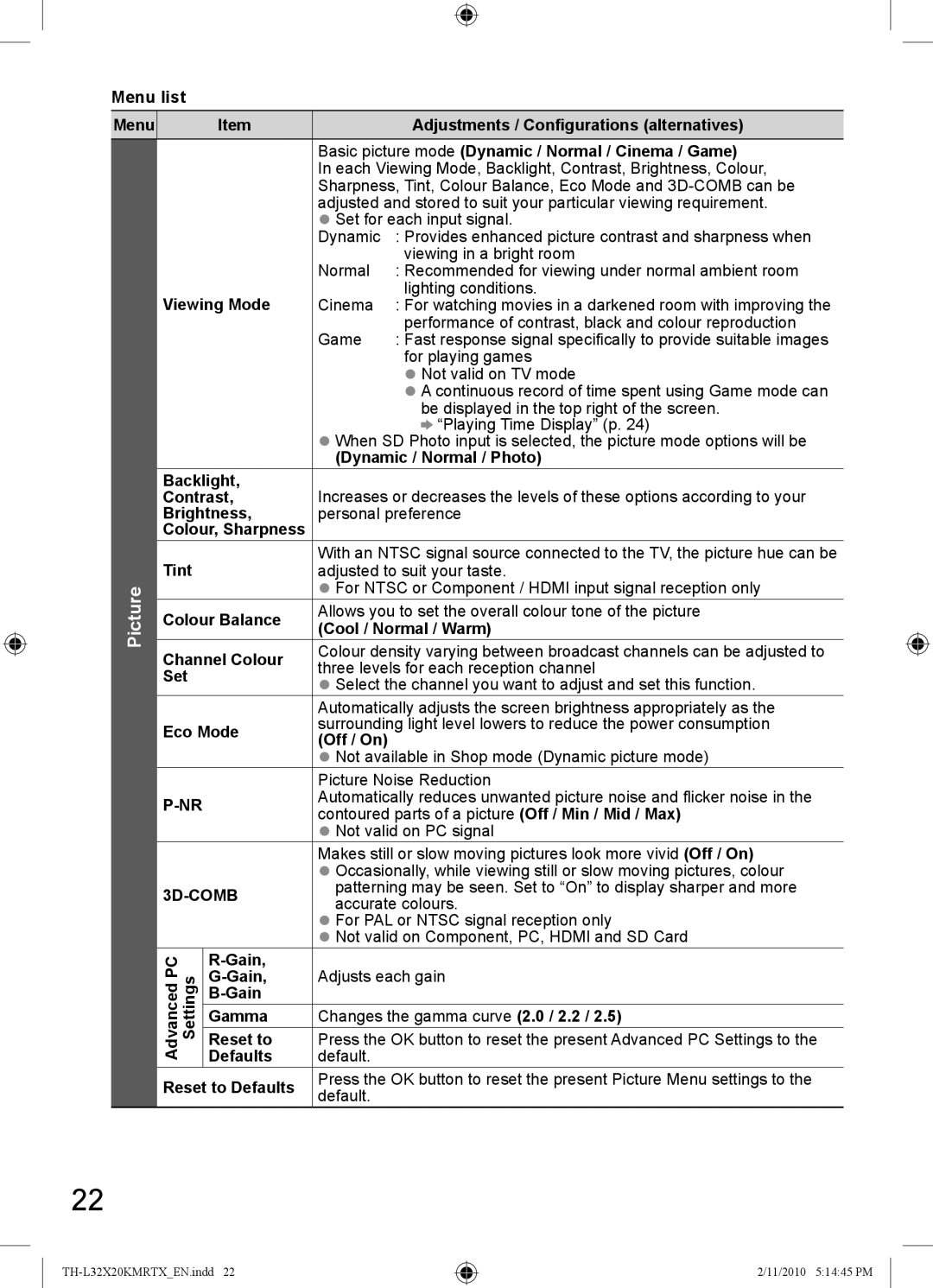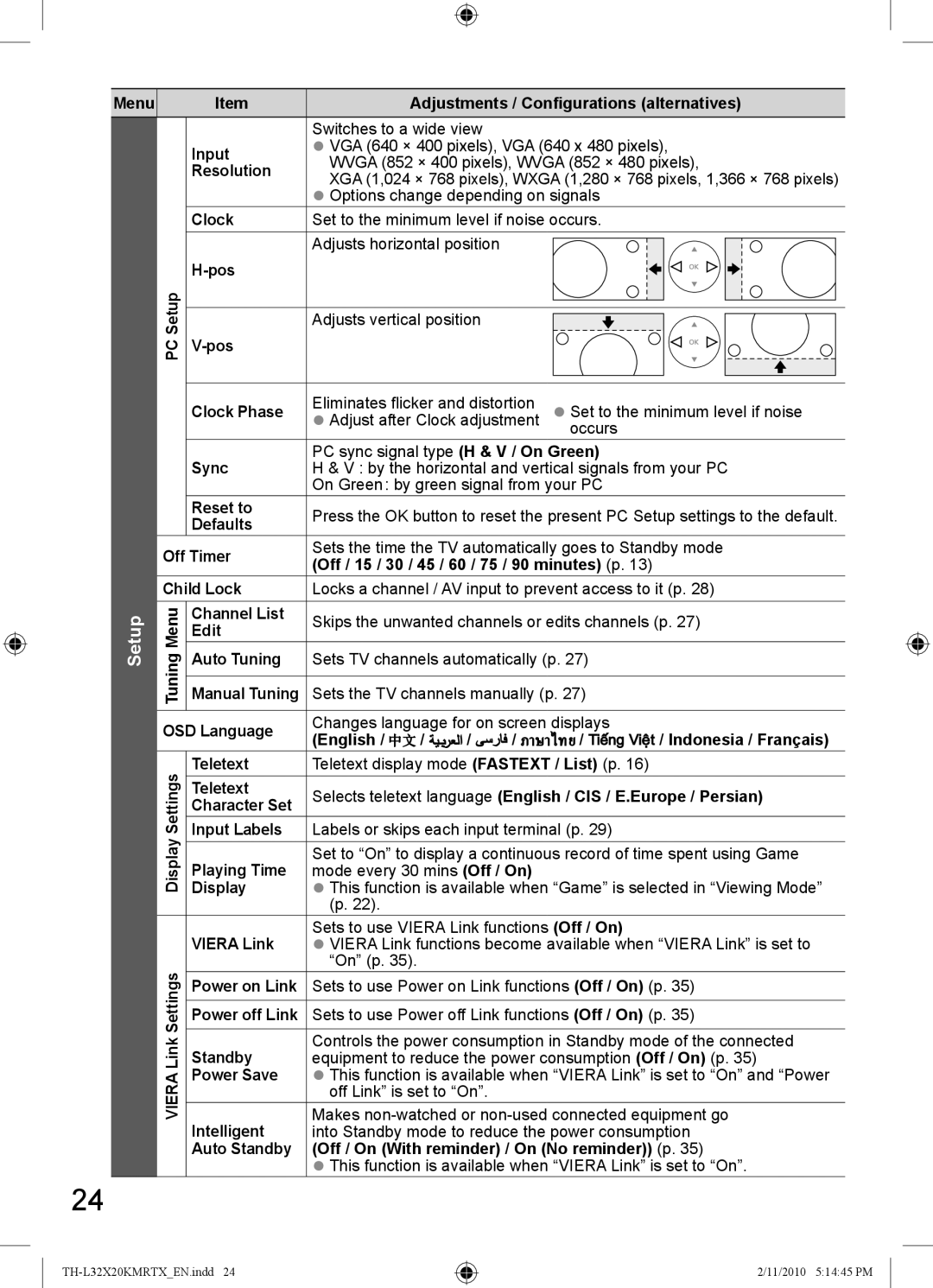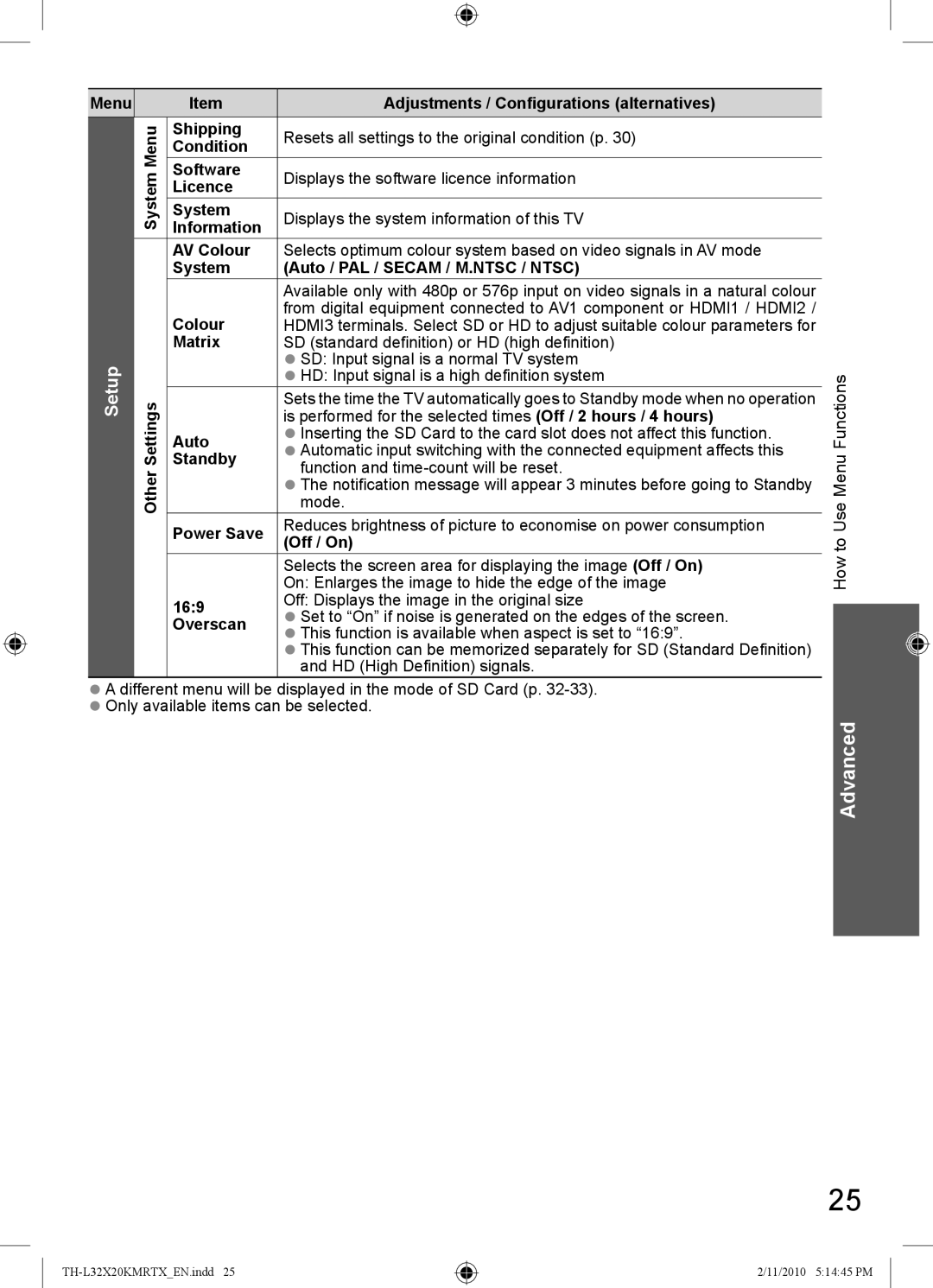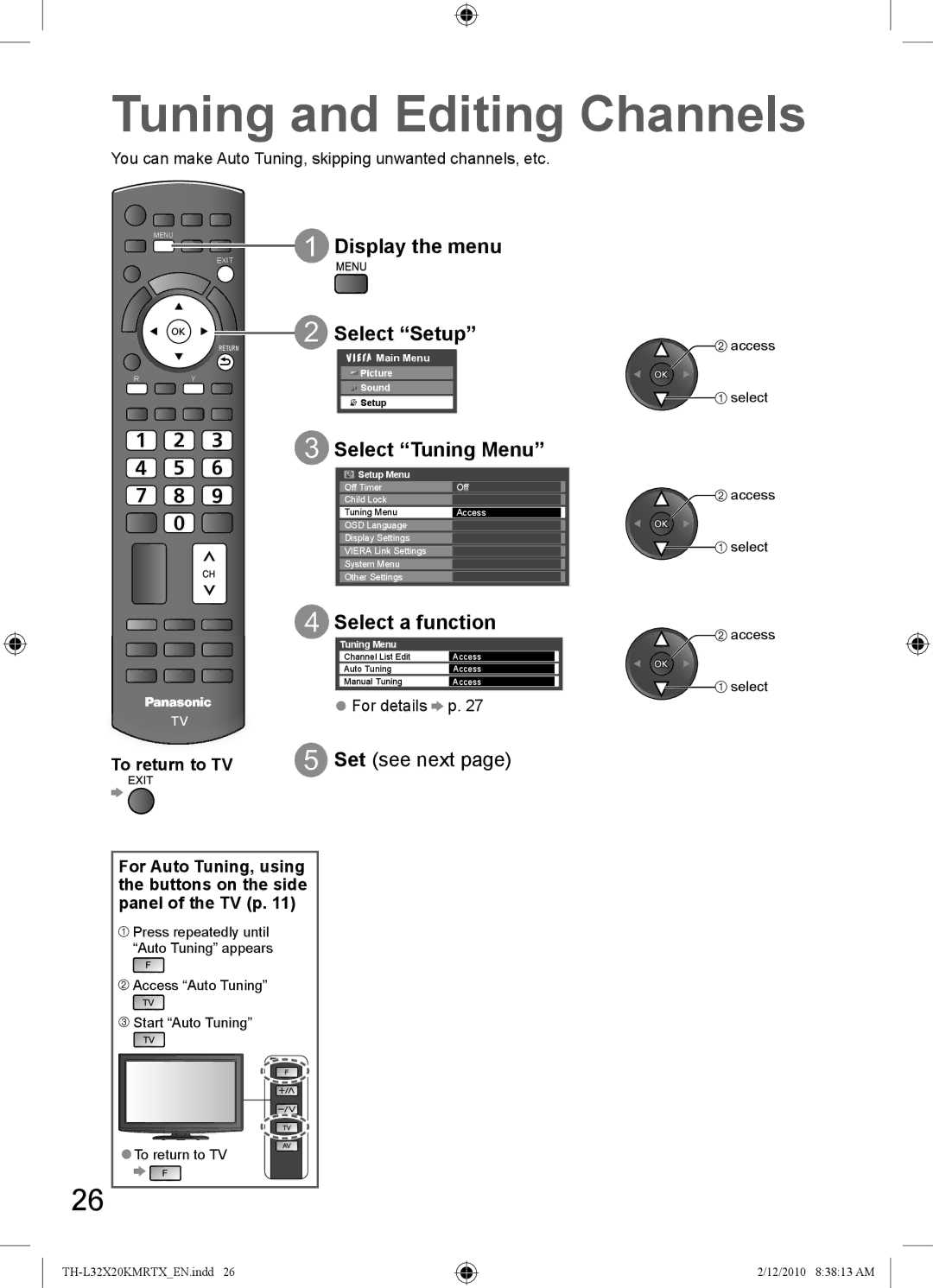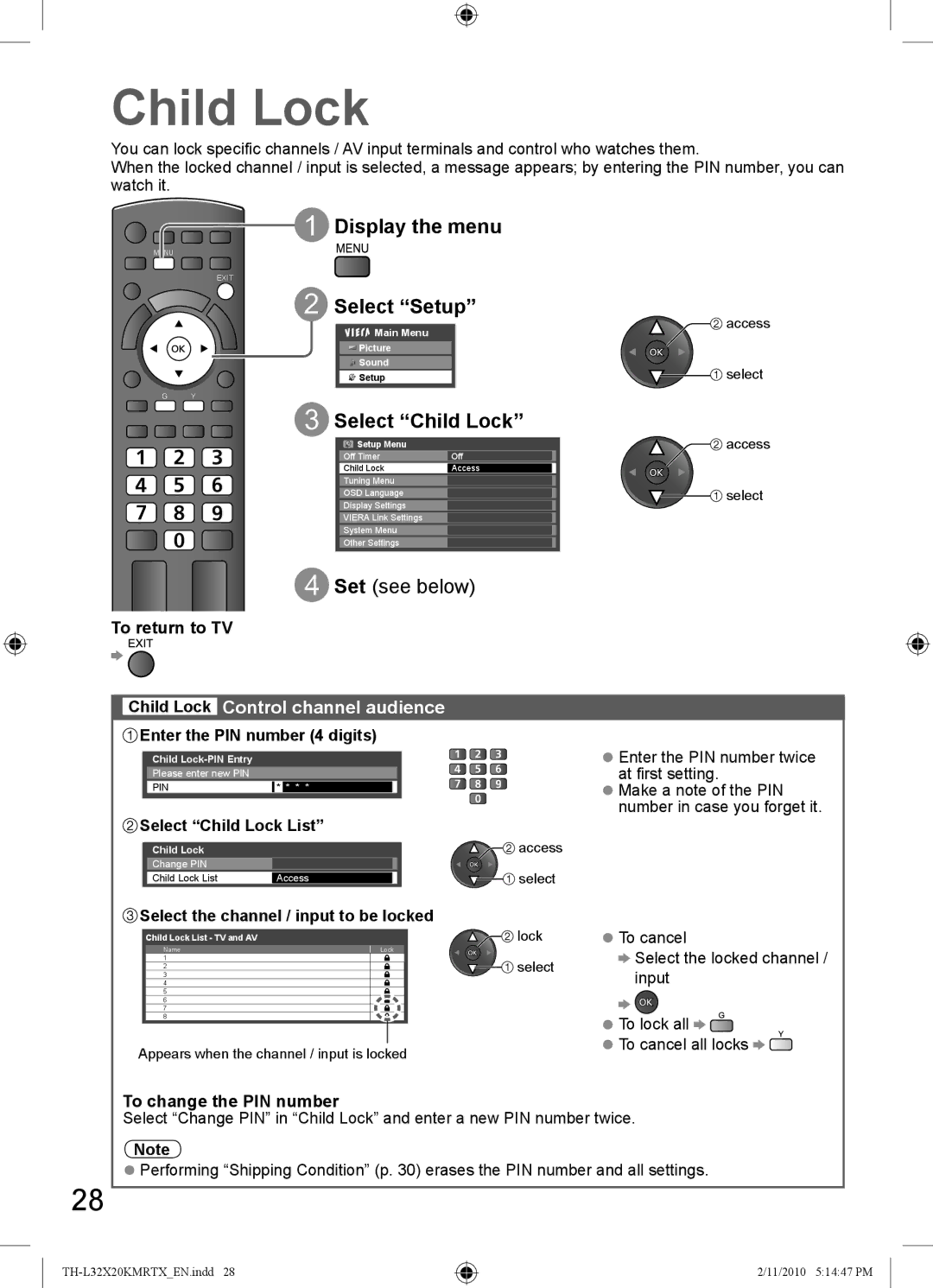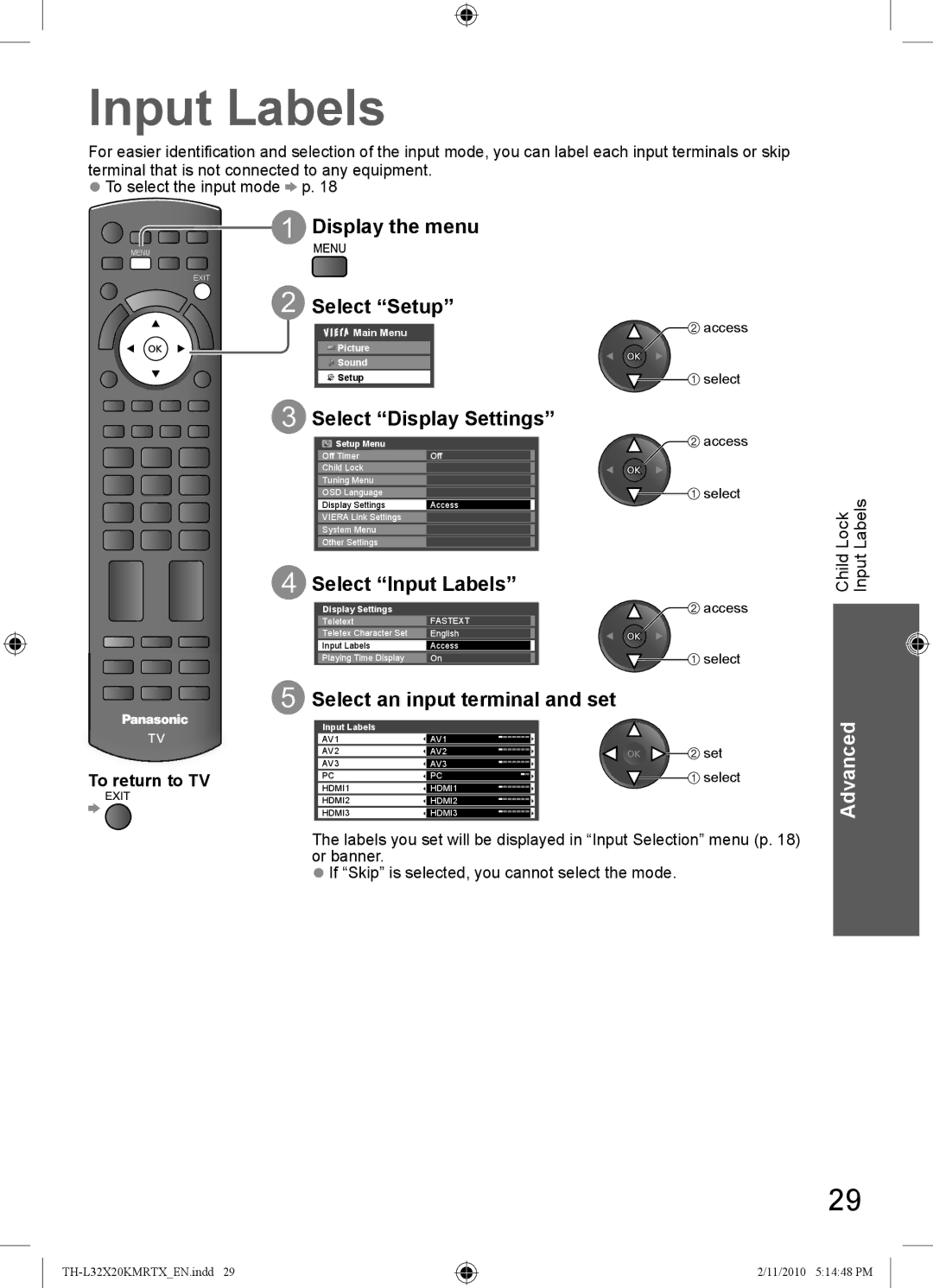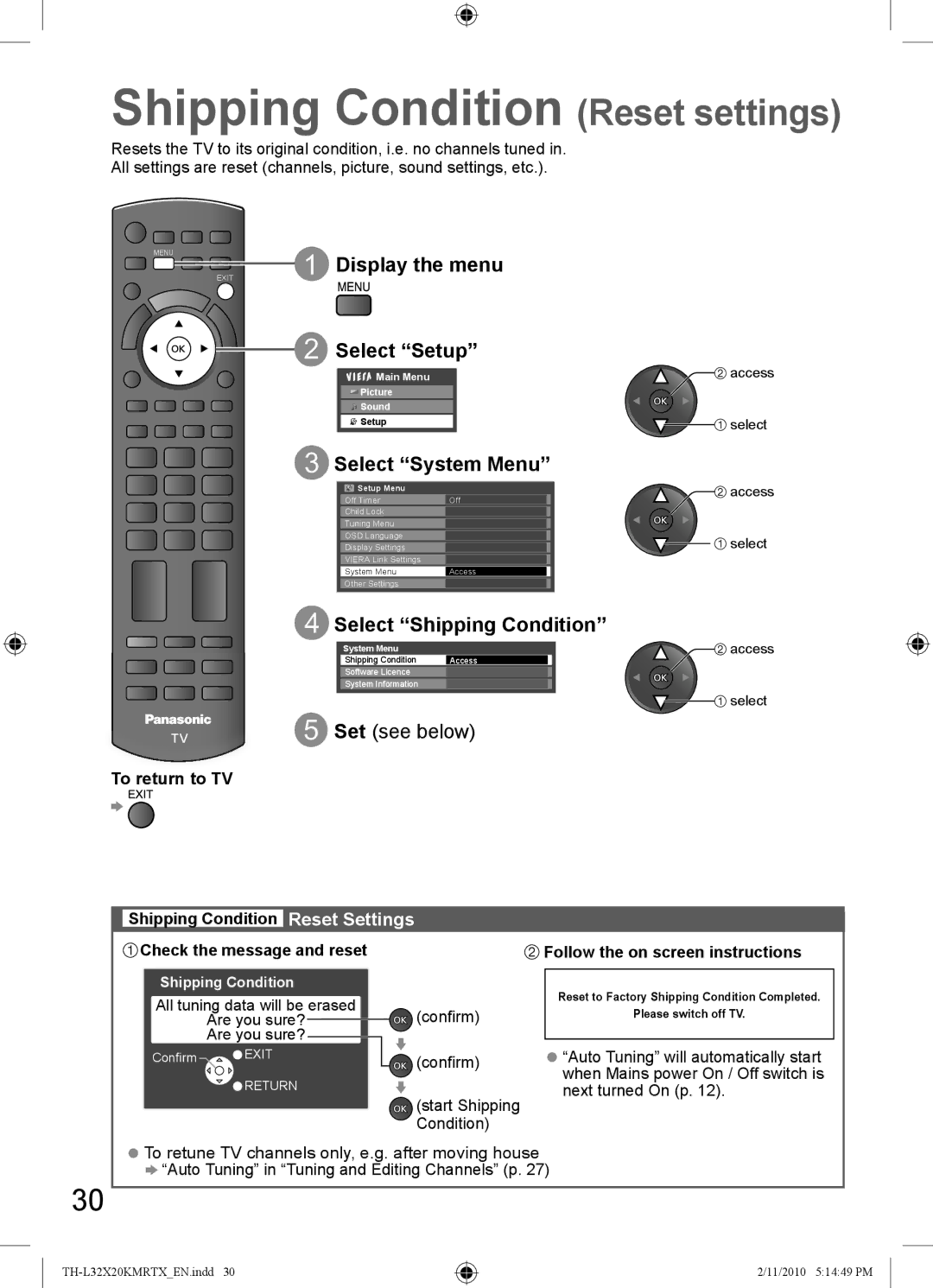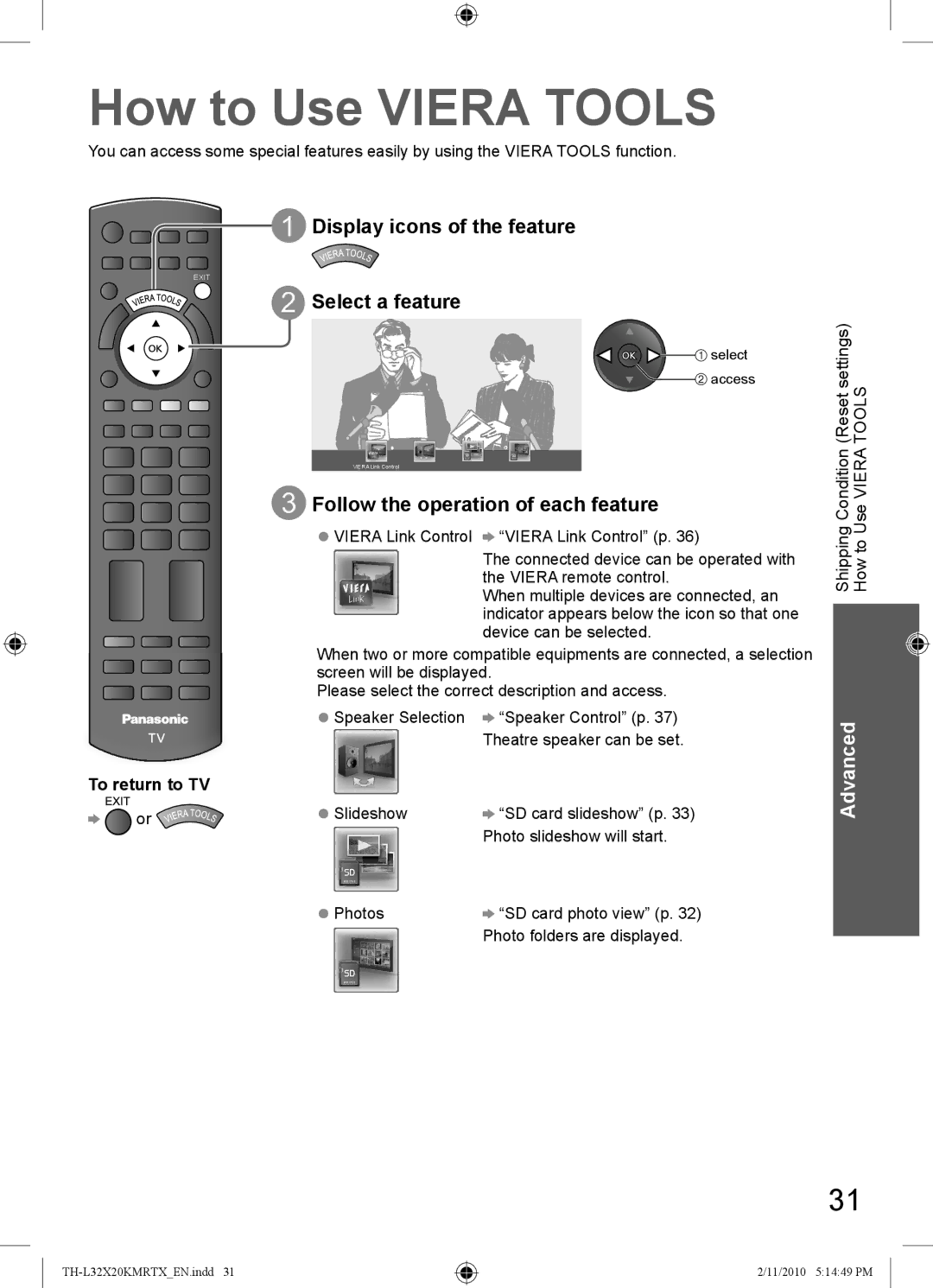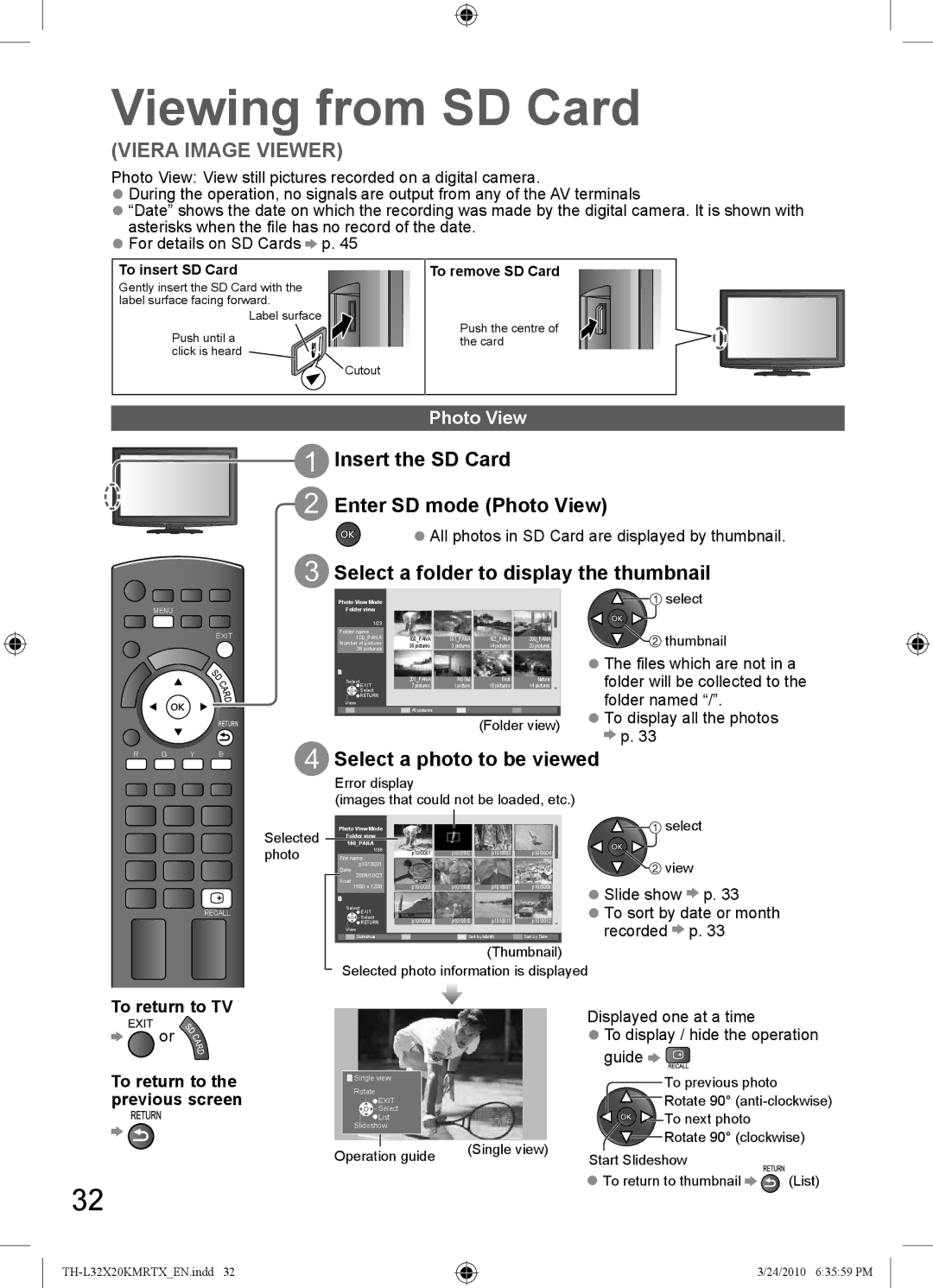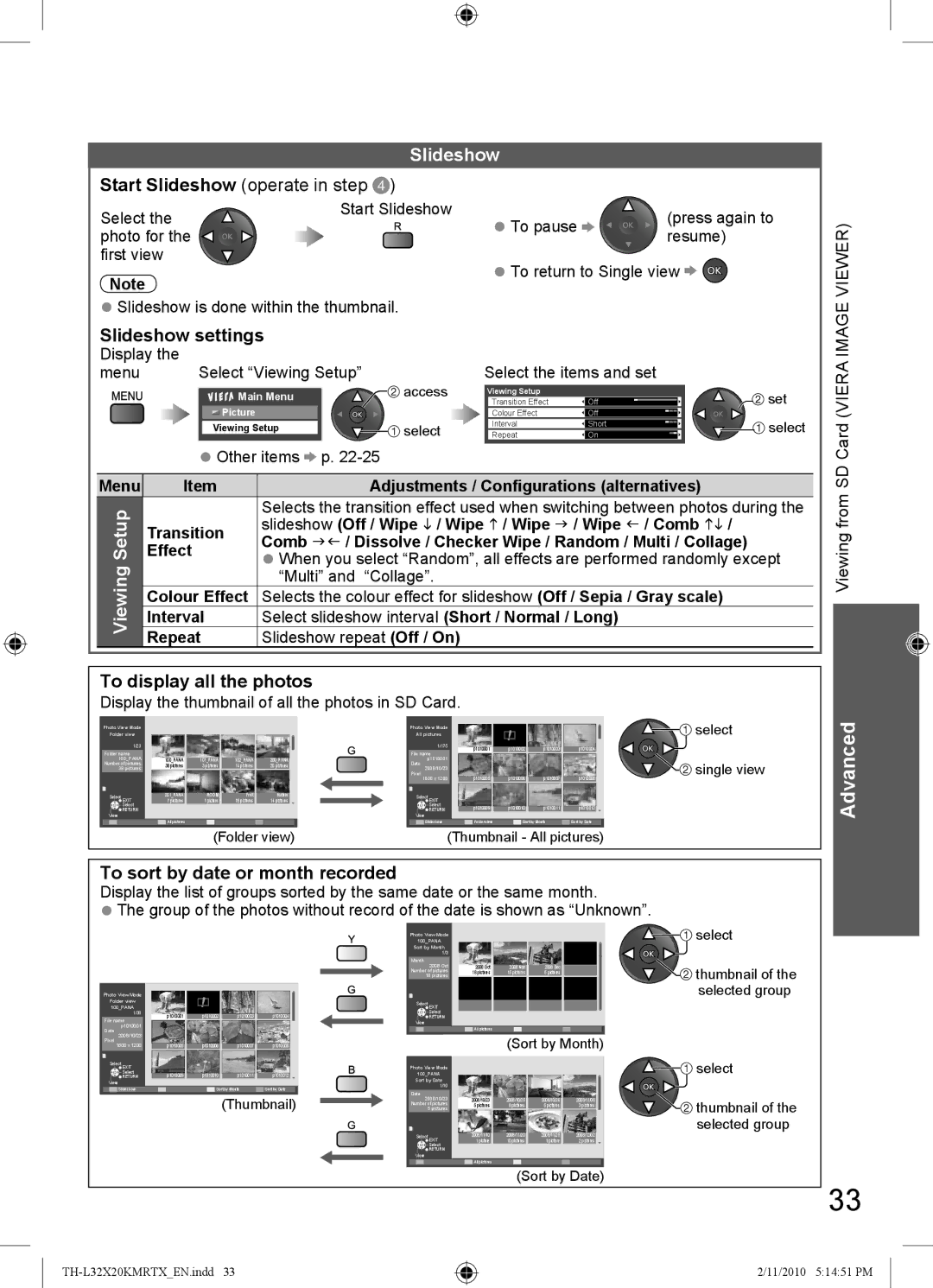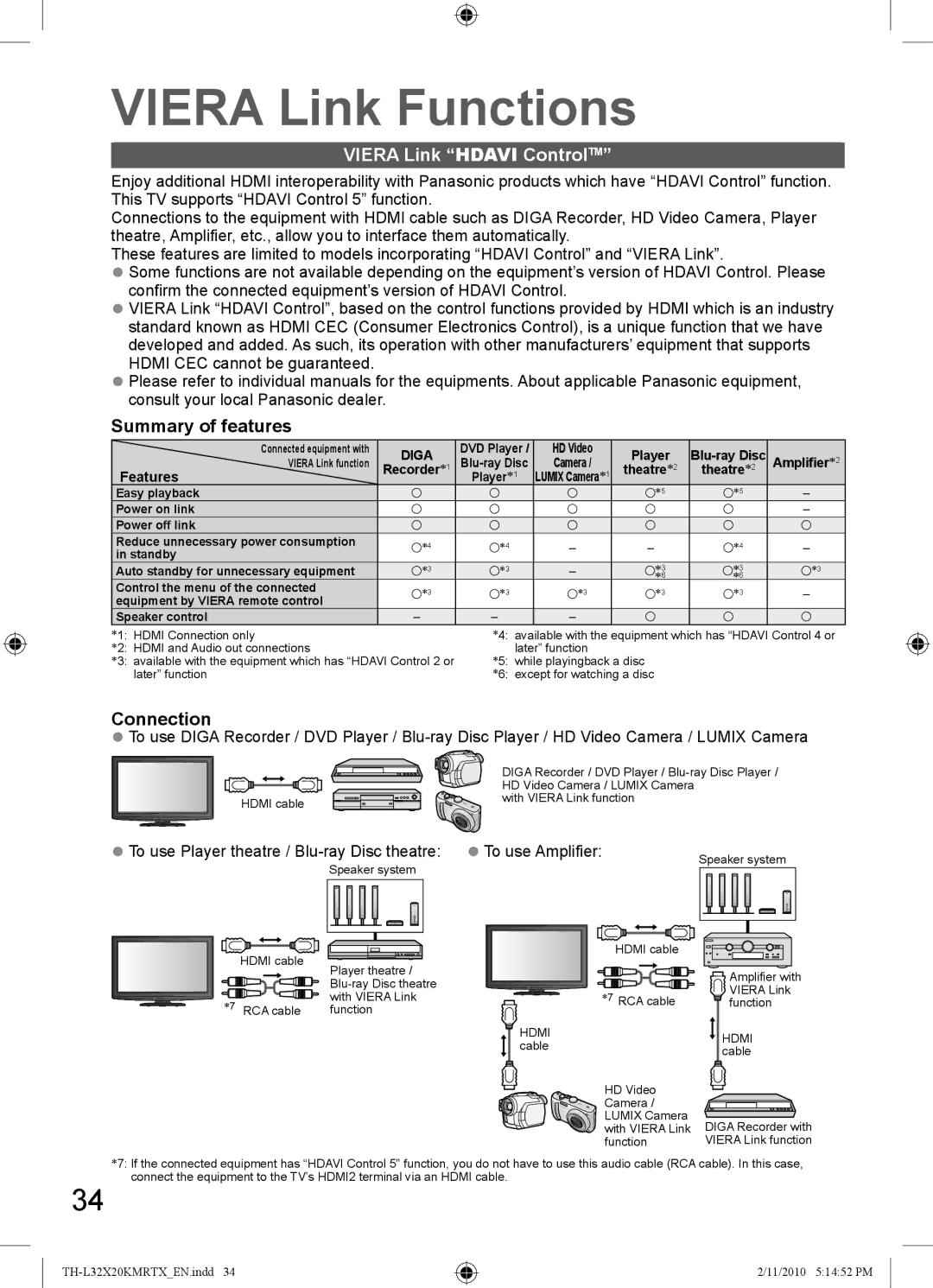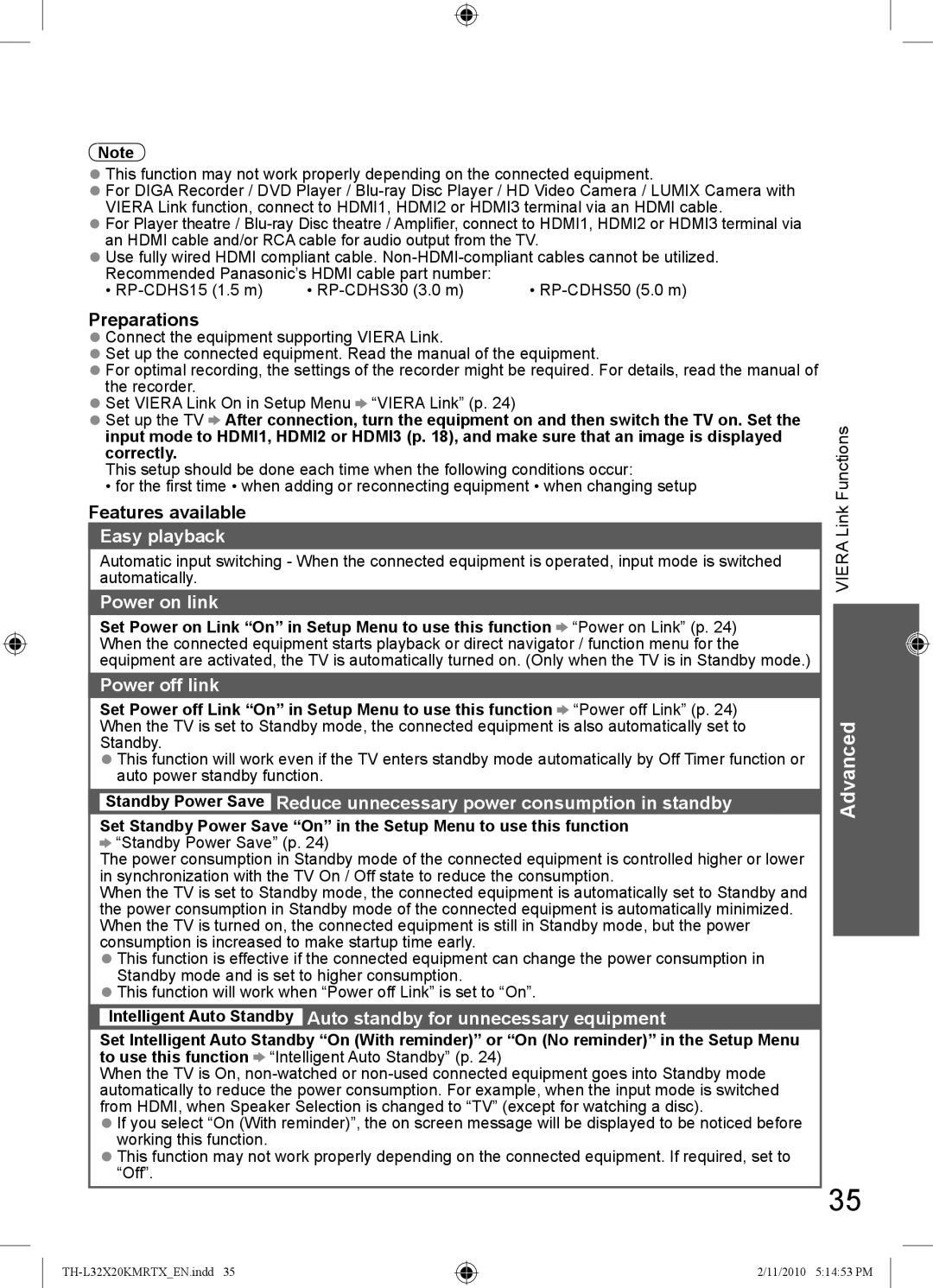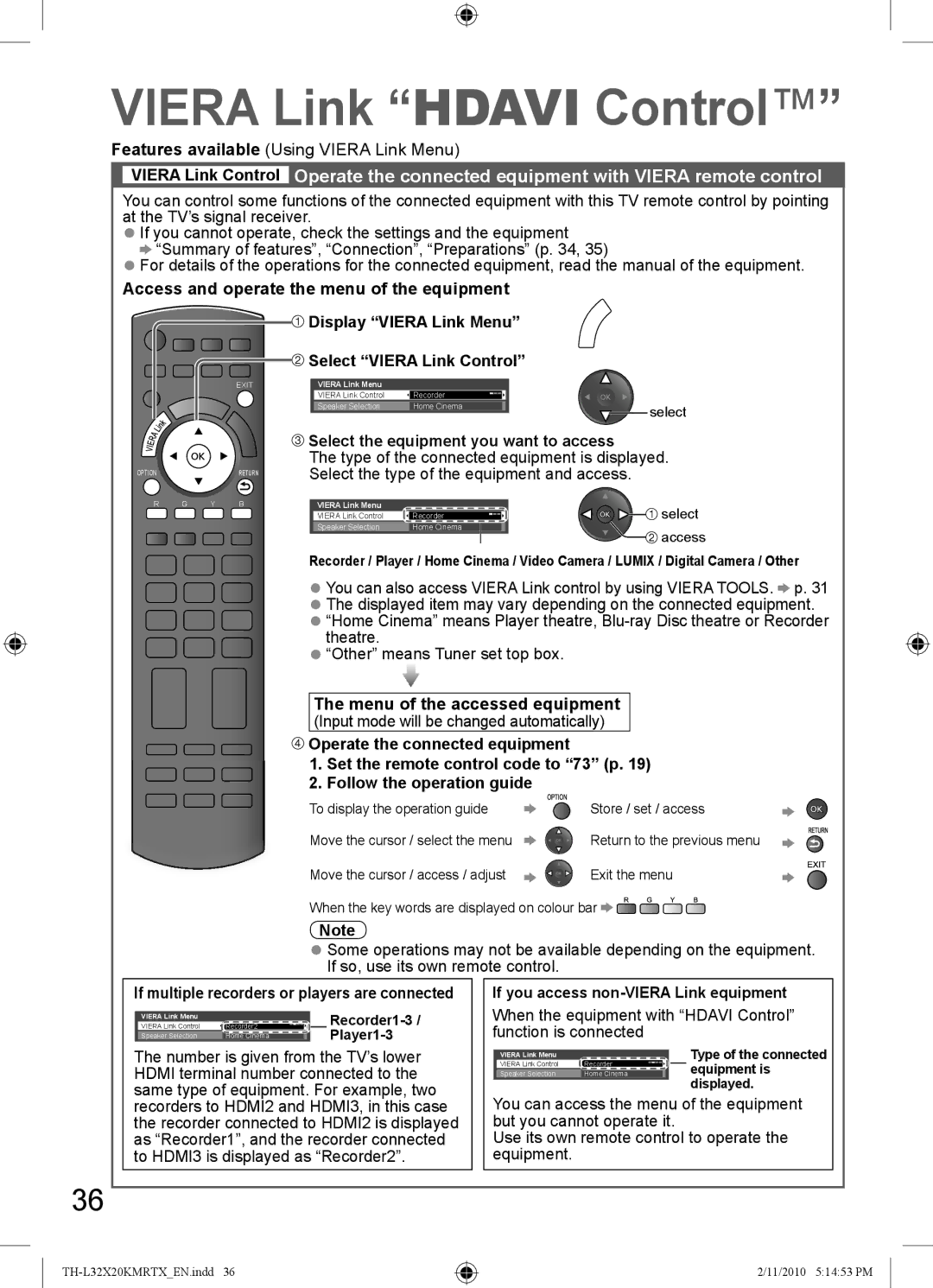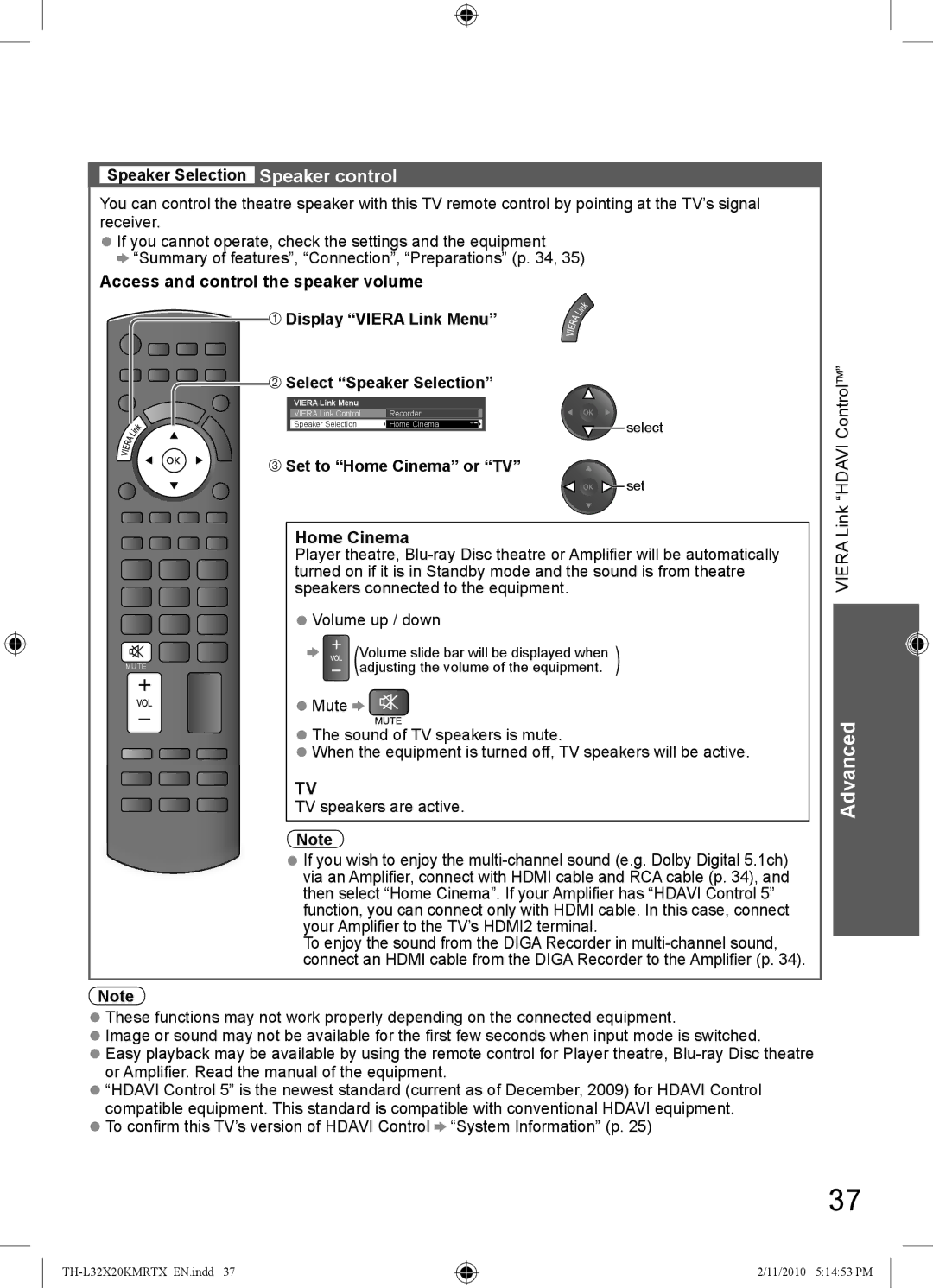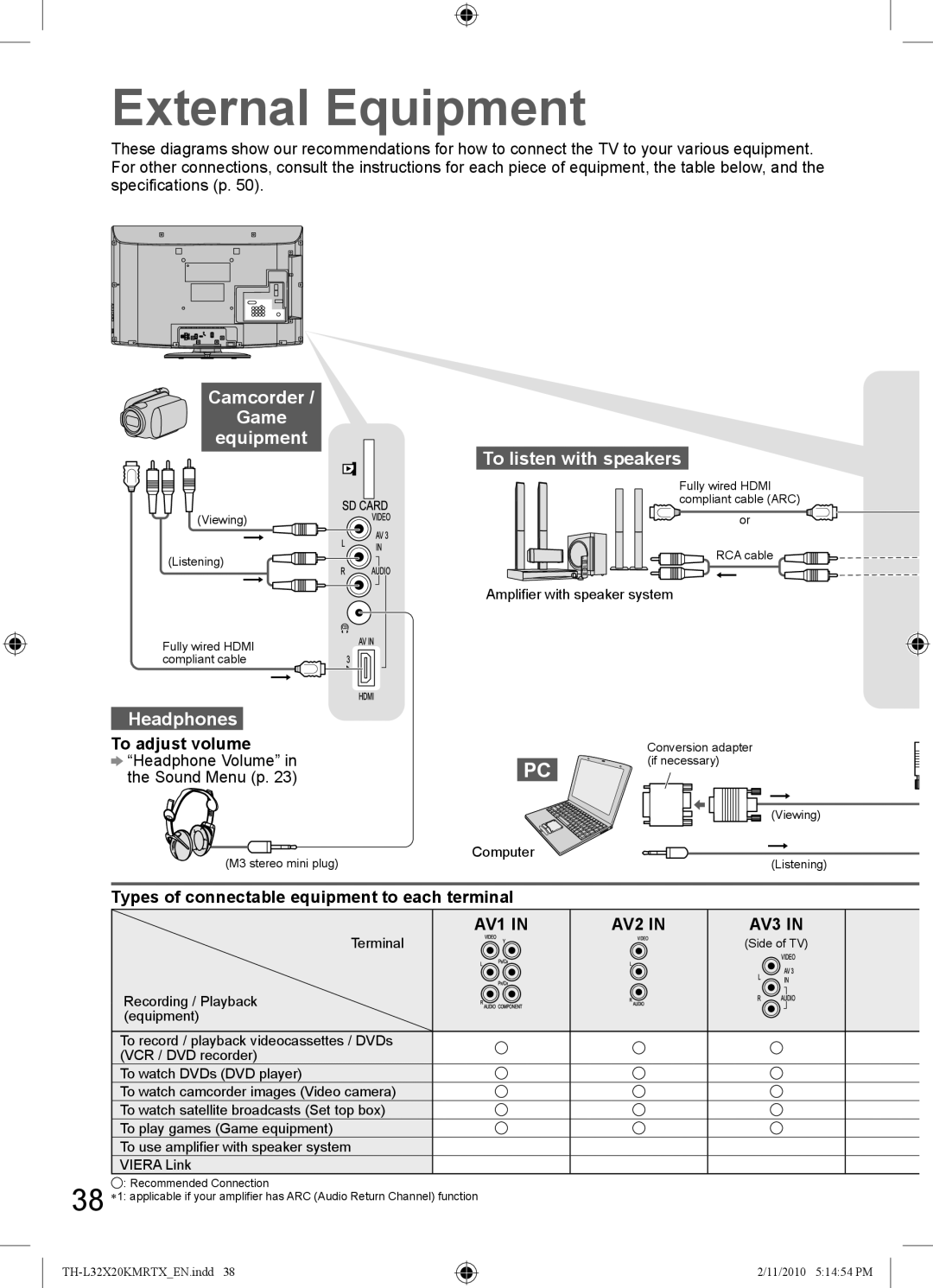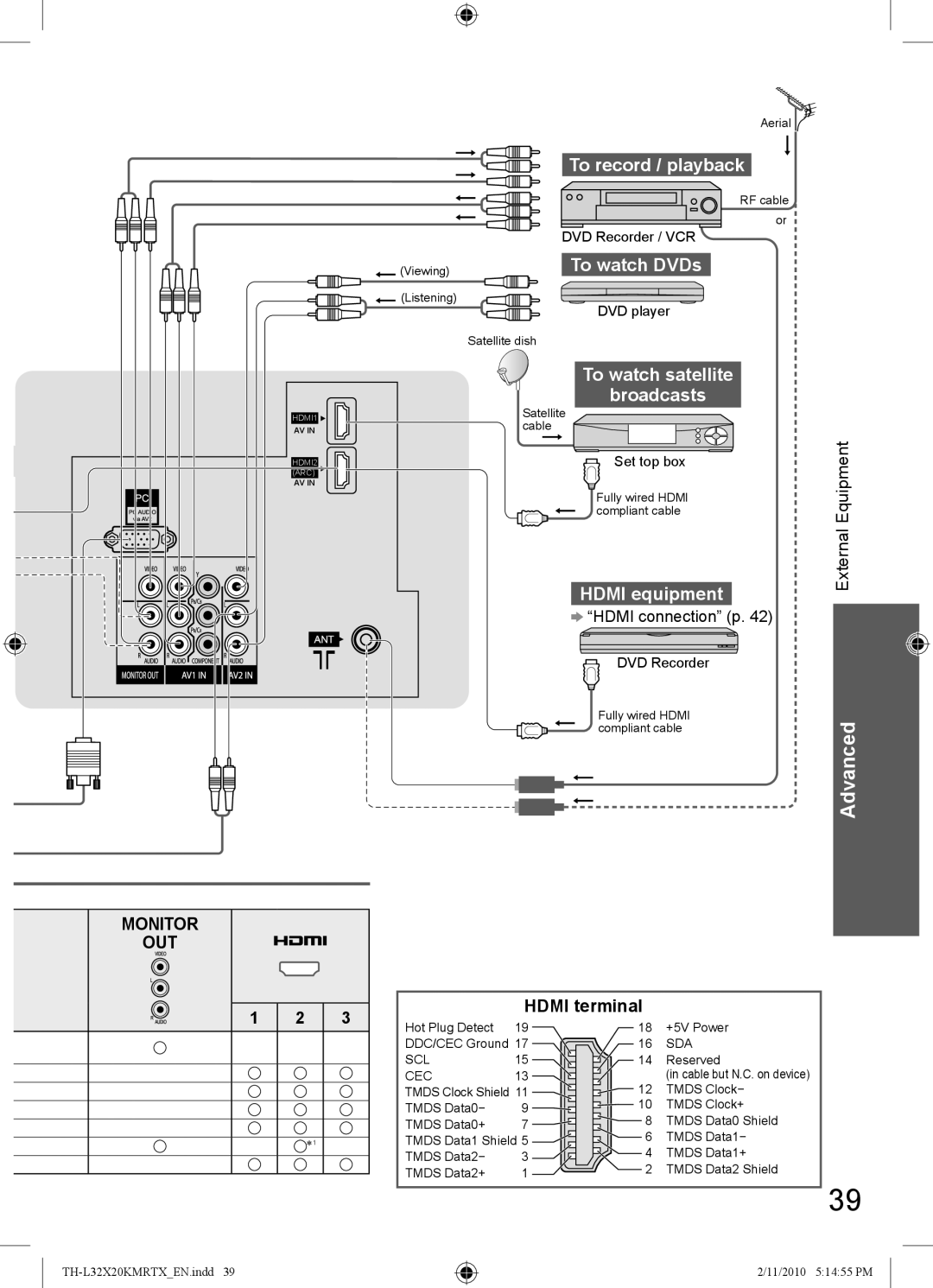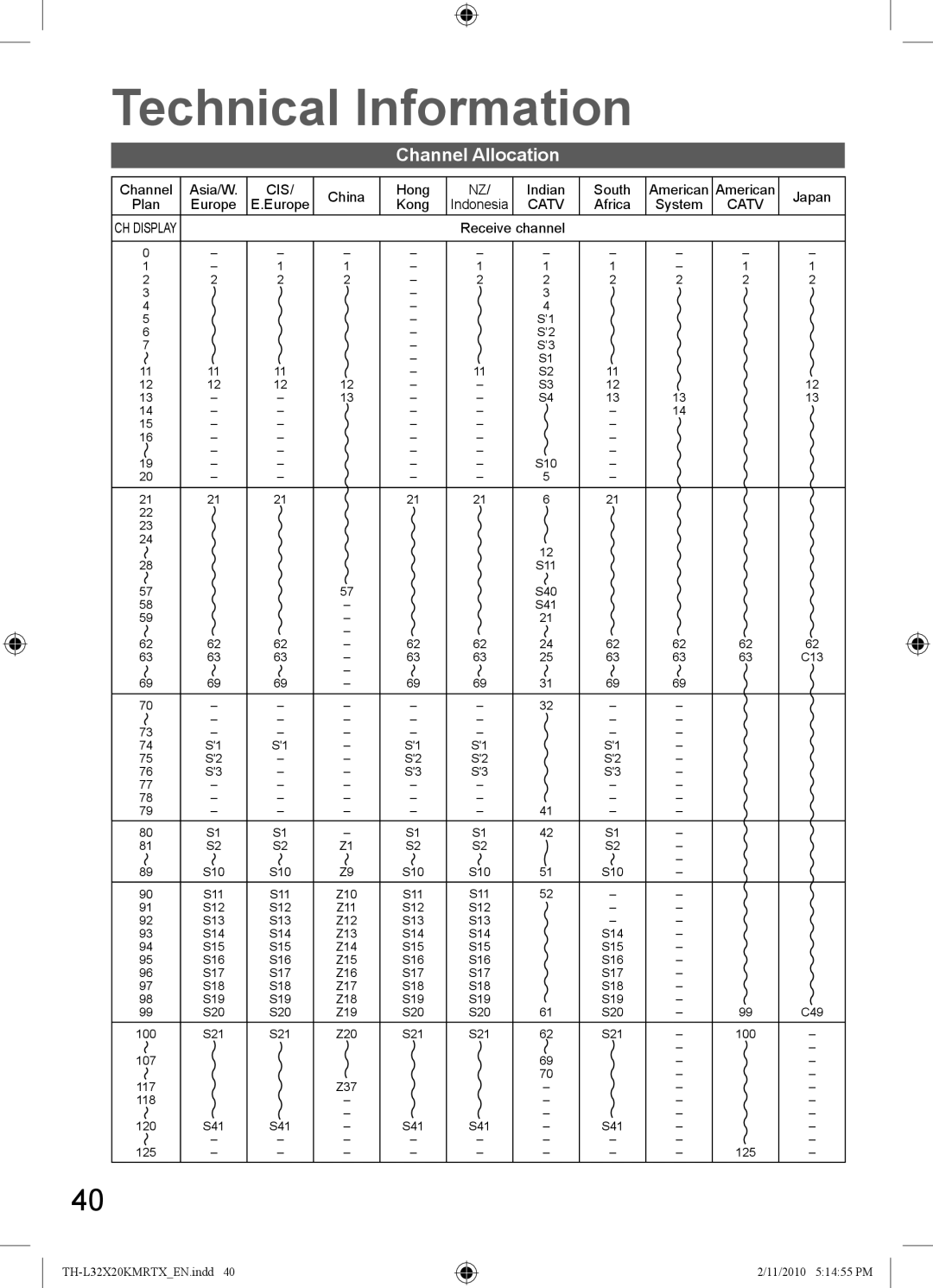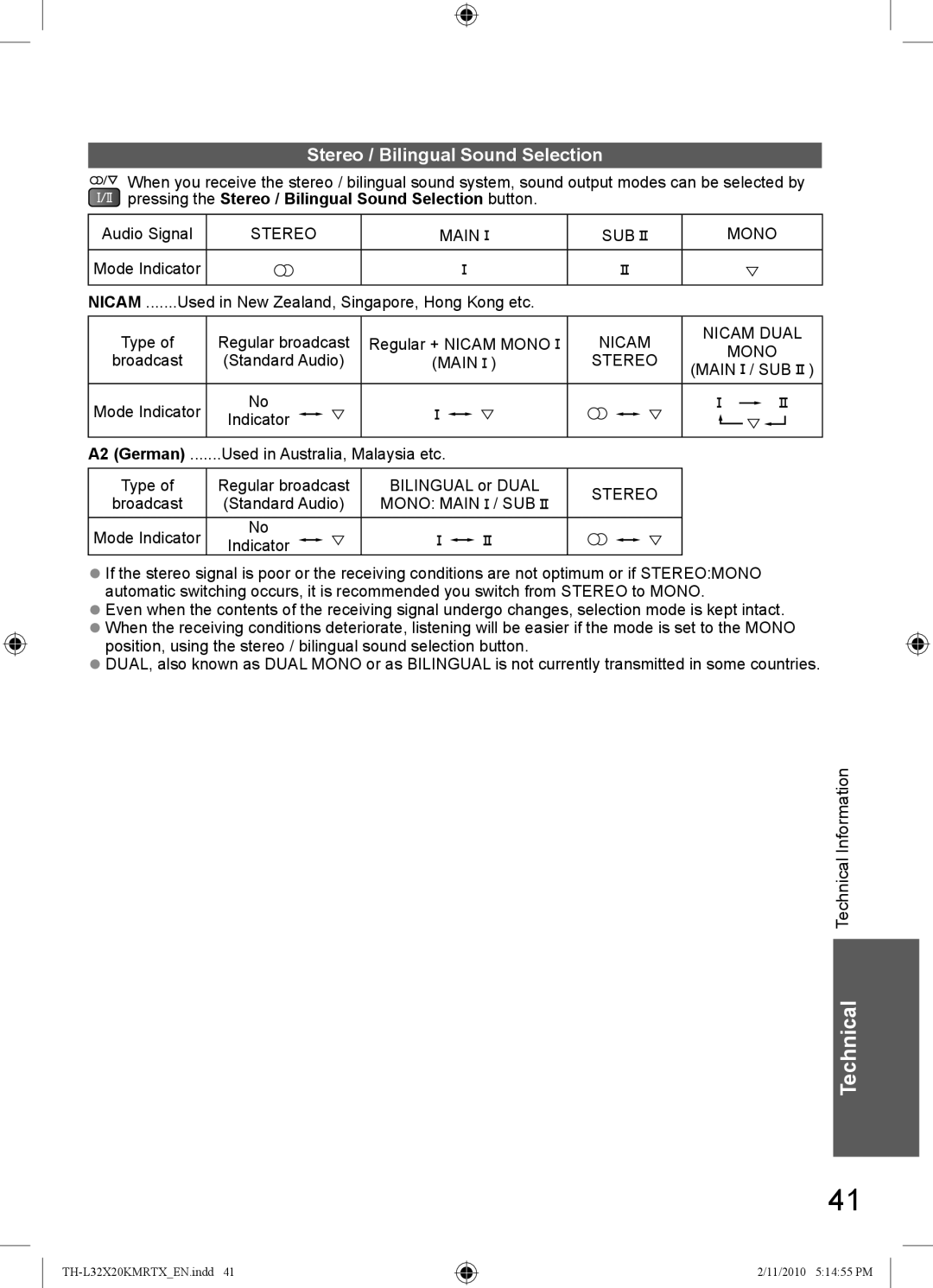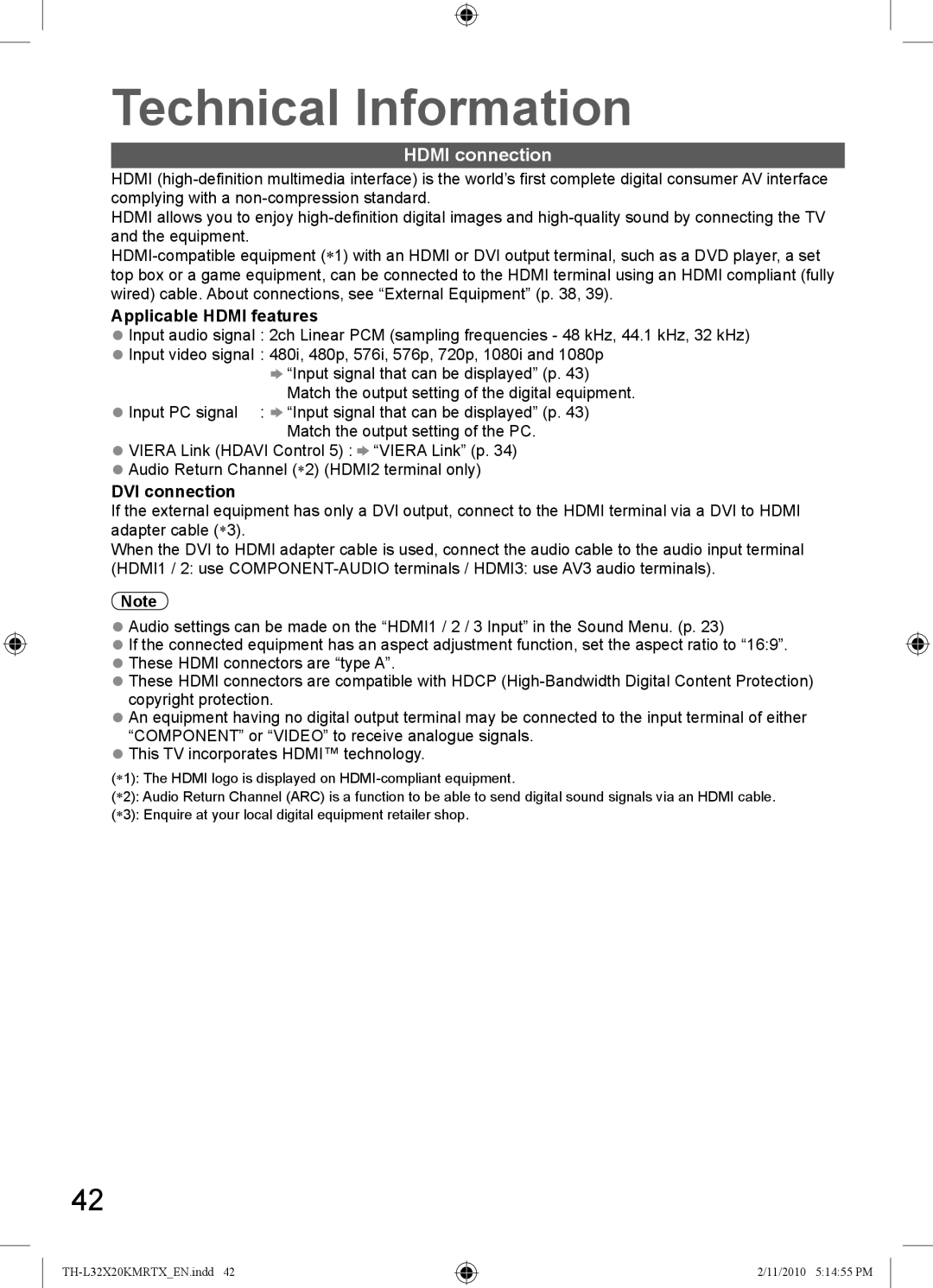Operating the equipment with the TV remote control
The equipment connected to the TV can be directly operated with the below buttons of this TV remote control.
Standby
Set to Standby mode / Turn on
Play
Playback videocassette / DVD
Stop
Stop the operations
Rewind / Skip / Search
VCR:Rewind, view the picture rapidly in reverse
DVD:Skip to the previous track or title
Press and hold to search backward
Fast-forward / Skip / Search
DVD:Skip to the next track or title
Press and hold to search forward
Pause
Pause / Resume
DVD:Press and hold to play at slow speed
Programme Up / Down
Select programme
Record
Start recording
How to change the code for each equipment
Each type of Panasonic equipment has its own remote control code. Please change the code for each equipment you want to operate.
If you operate the connected equipment in VIERA Link (p. 34), select the code “73”.
Press and hold ![]() during the following operations
during the following operations
Enter the appropriate code | Press |
|
|
| |
(see table below) |
|
|
|
| |
|
|
|
|
| |
|
|
|
| ||
|
| Type of equipment | Code | ||
| DVD Recorder / DVD Player | 70 (default) | |||
| Player theatre / | 71 | |||
|
| VCR | 72 | ||
The equipment using in VIERA Link “VIERA Link Control” (p. 36) | 73 | ||||
Note
●Confirm if the remote control works correctly after changing the code.
●The codes may be reset to default values if batteries are replaced.
●Some operations may not be possible on some equipment models.
Basic Watching External inputs
19
2/11/2010 5:14:43 PM