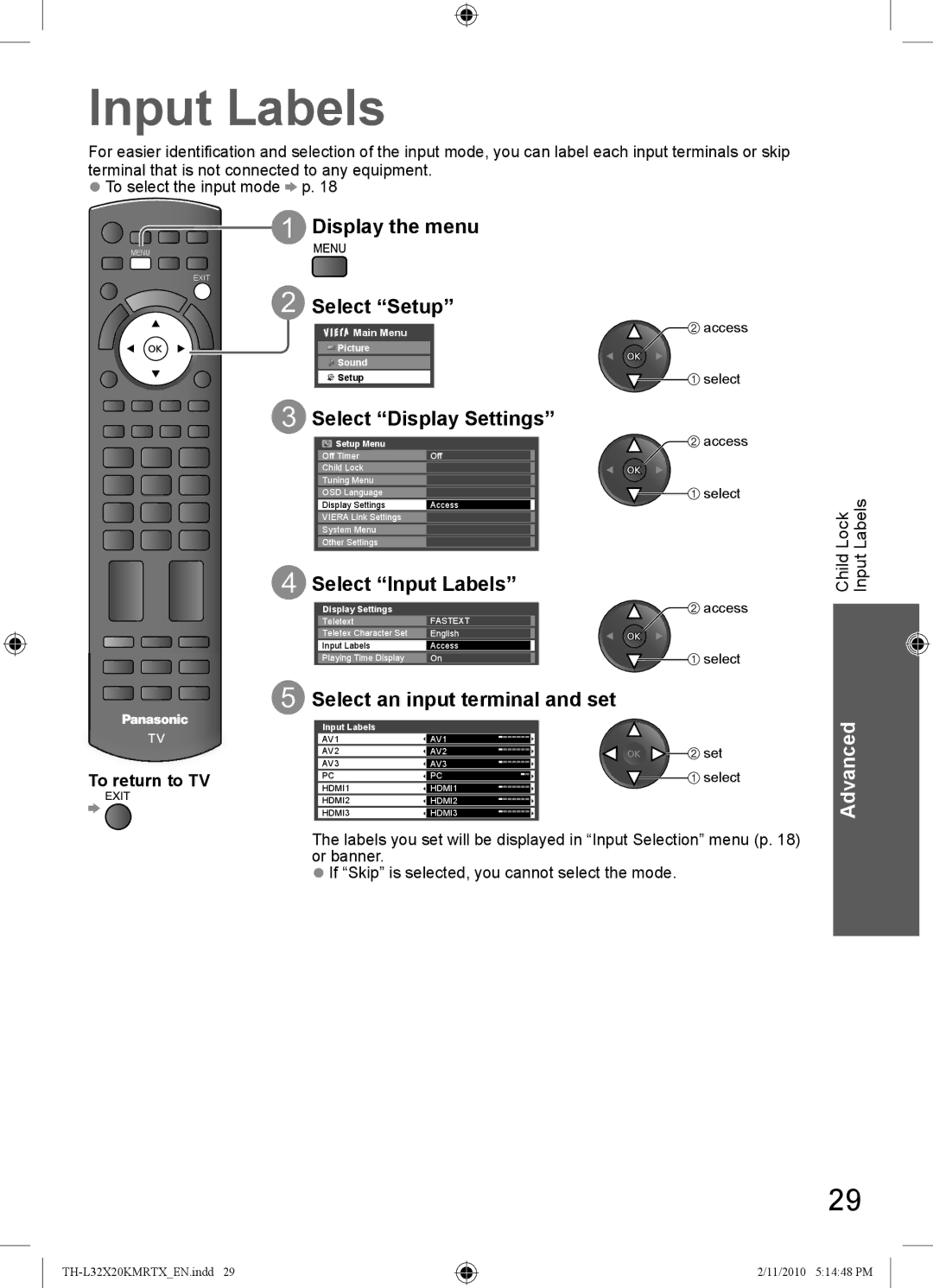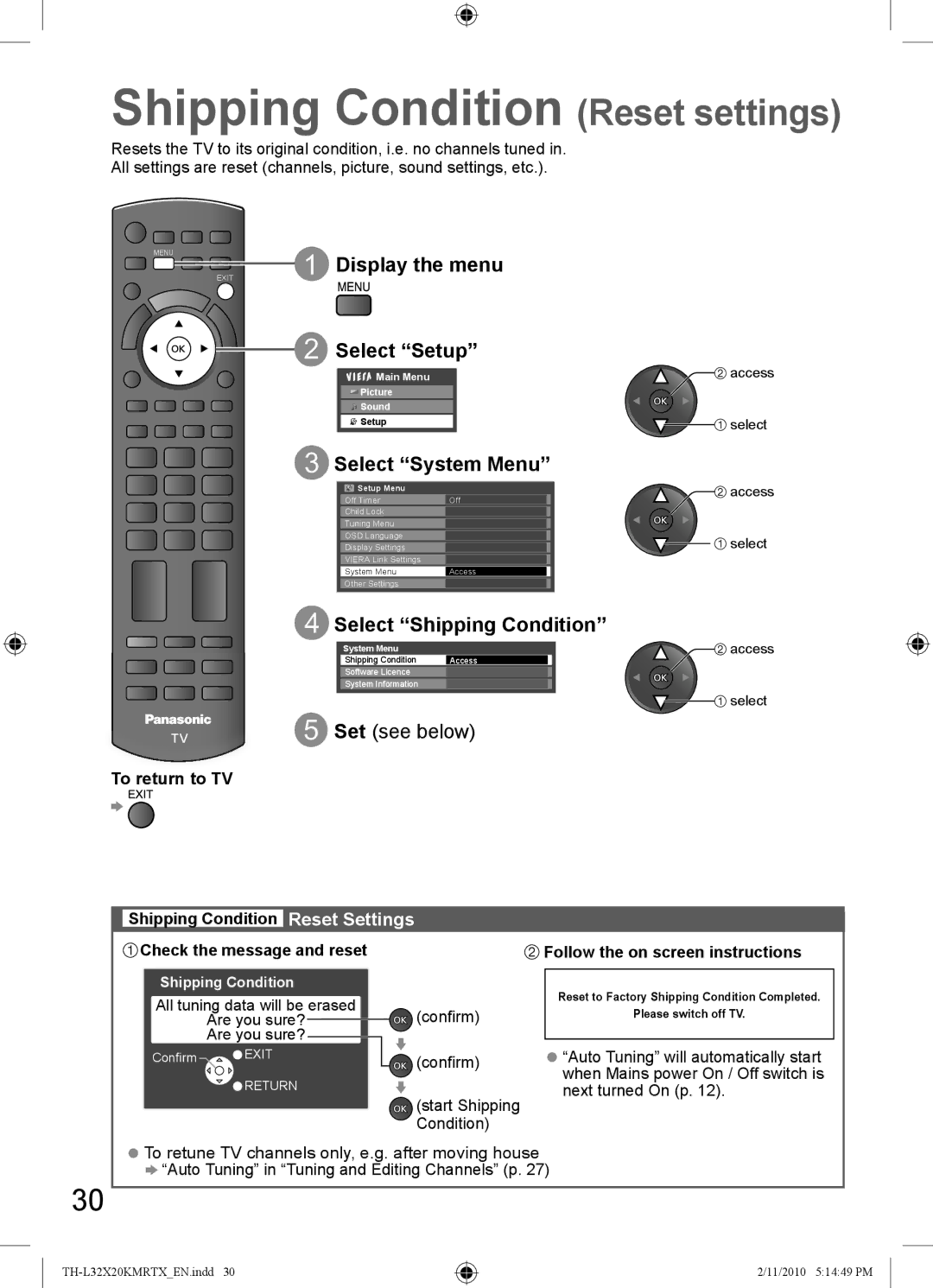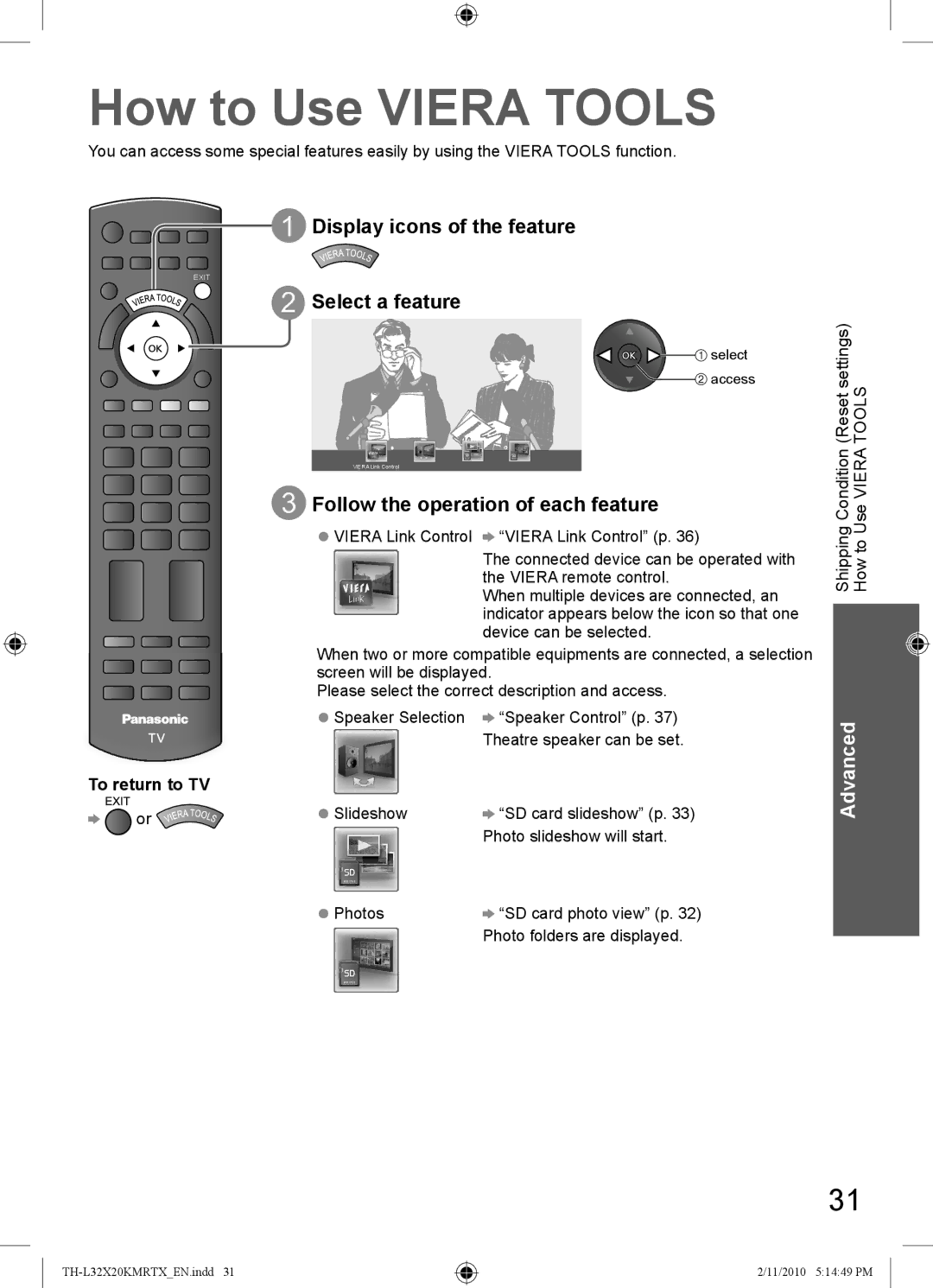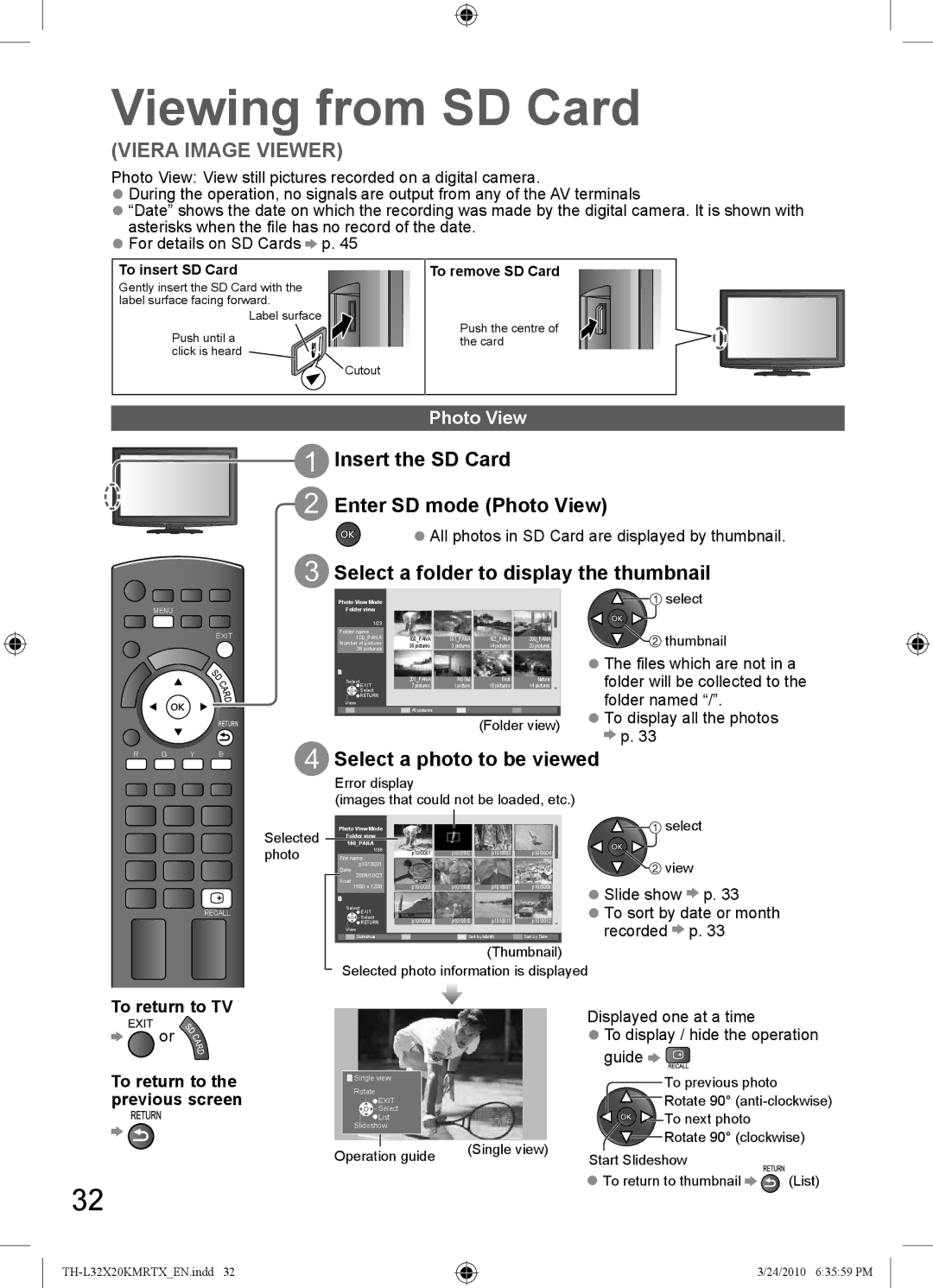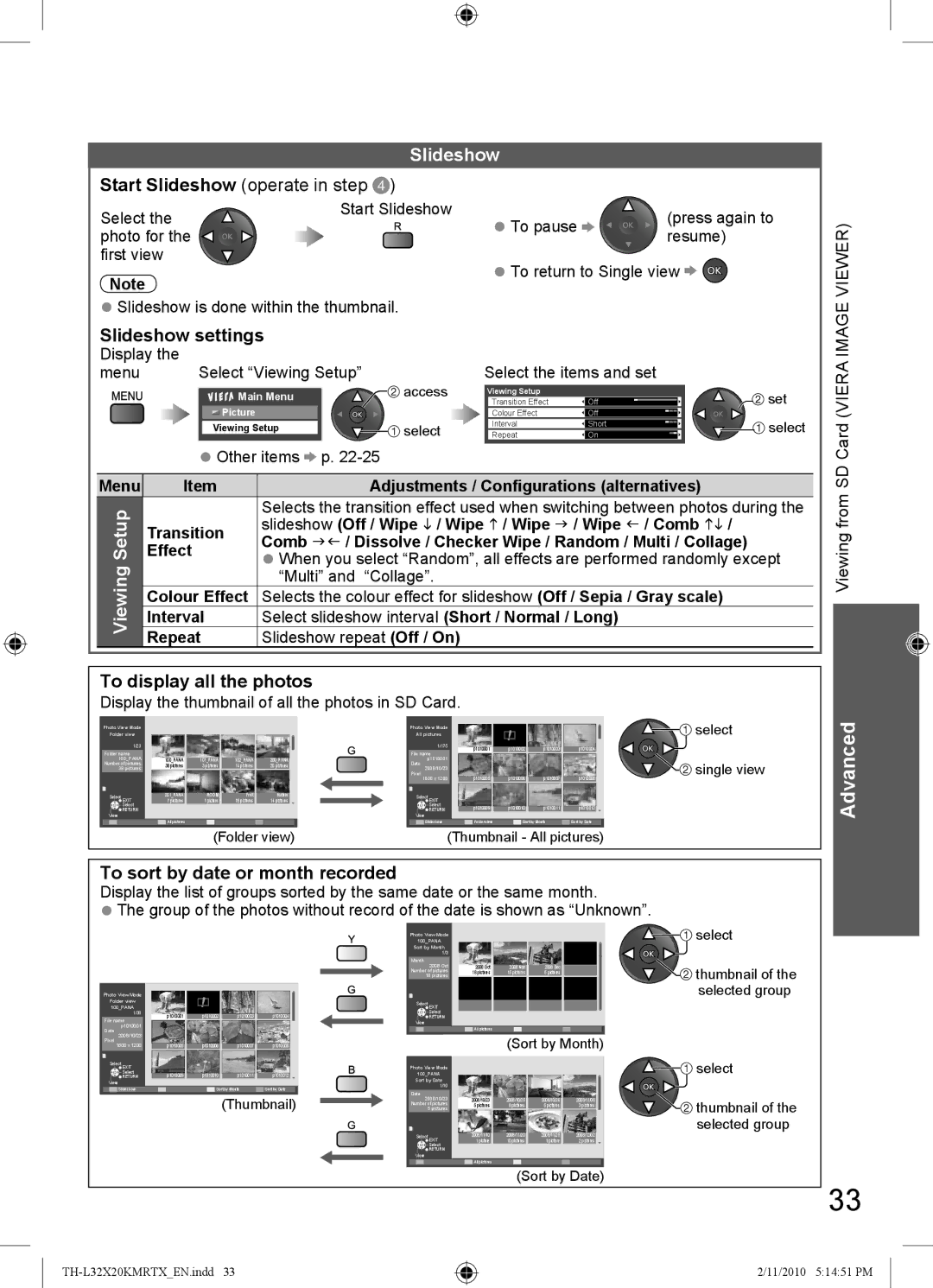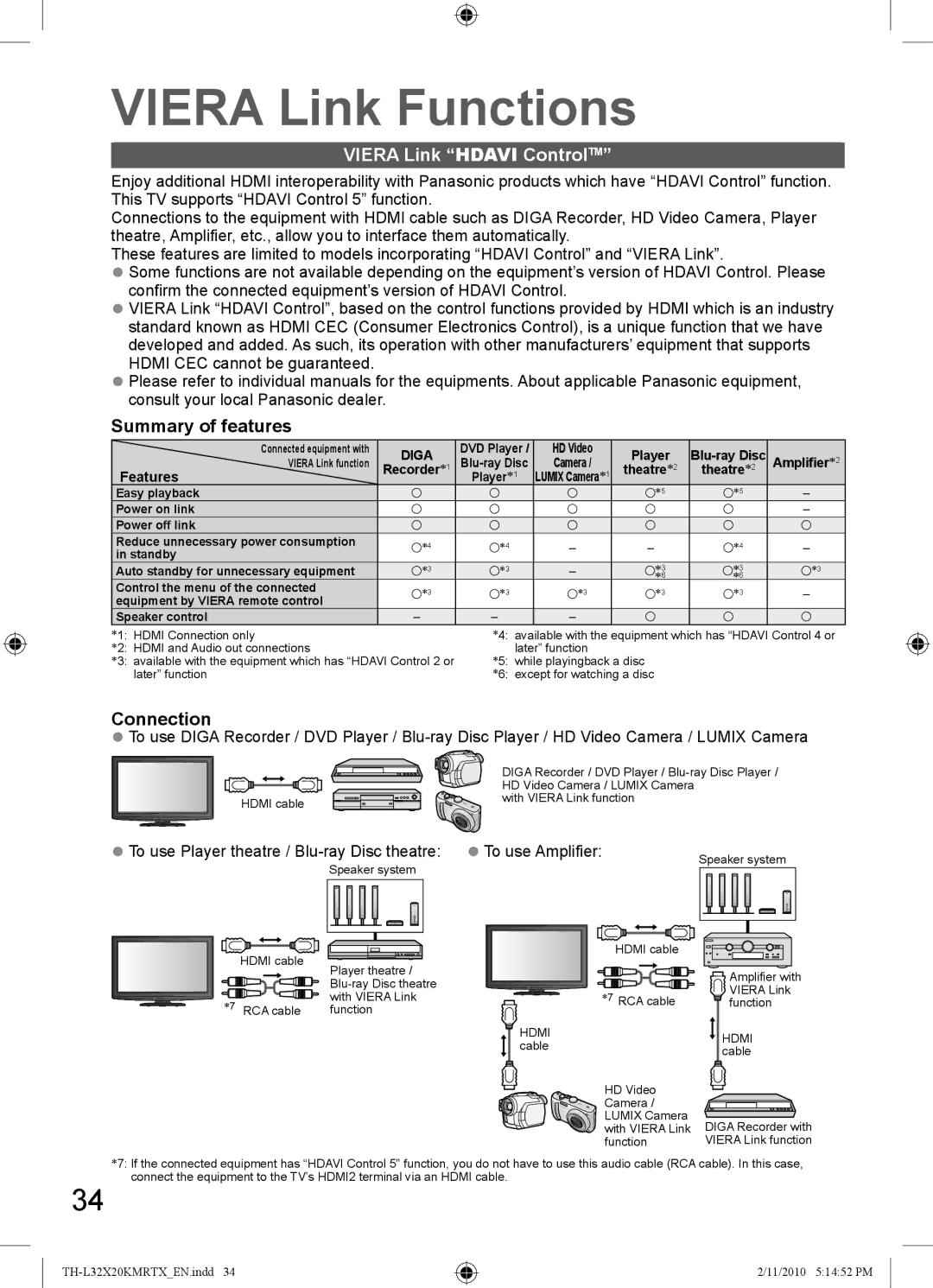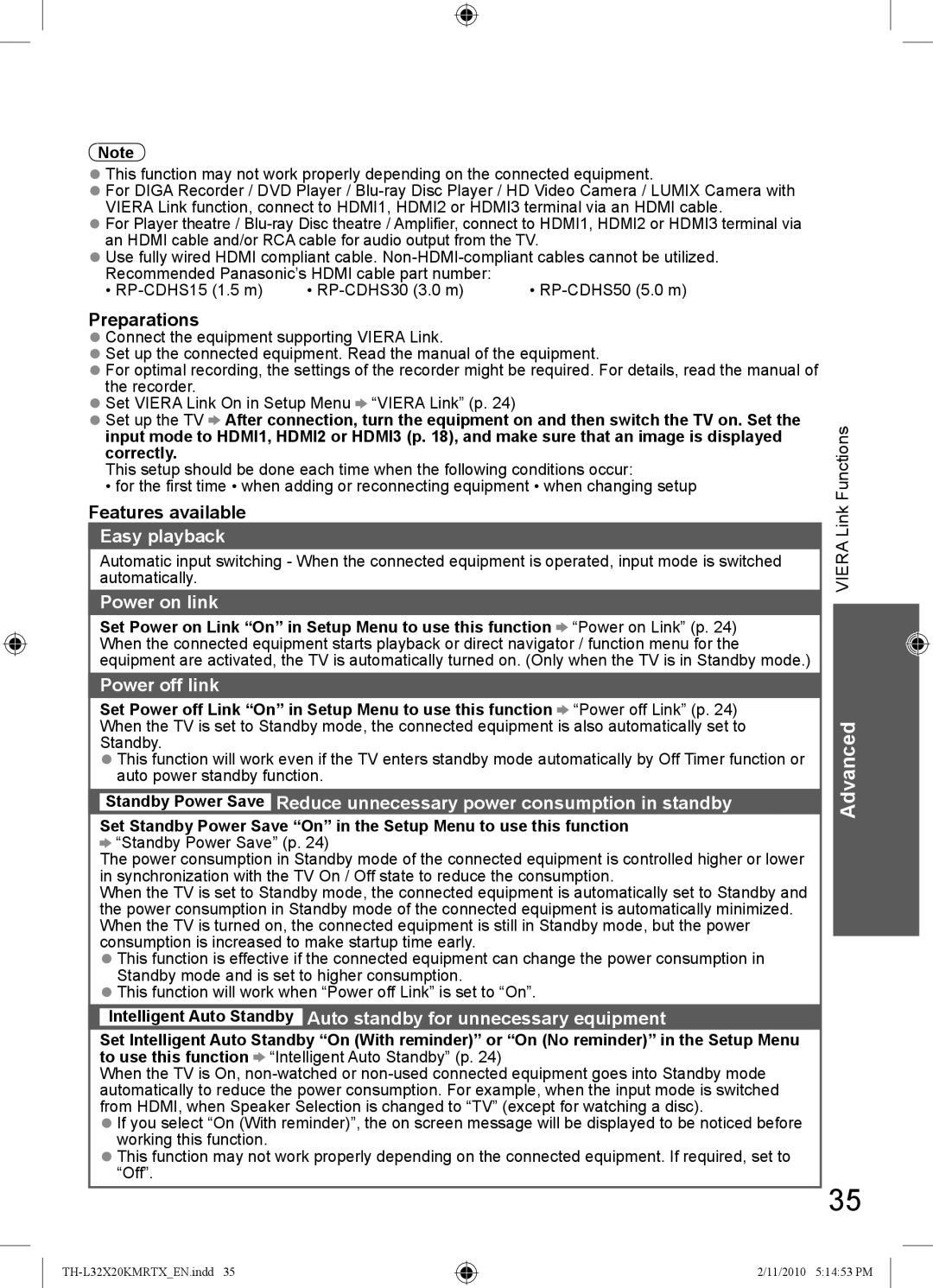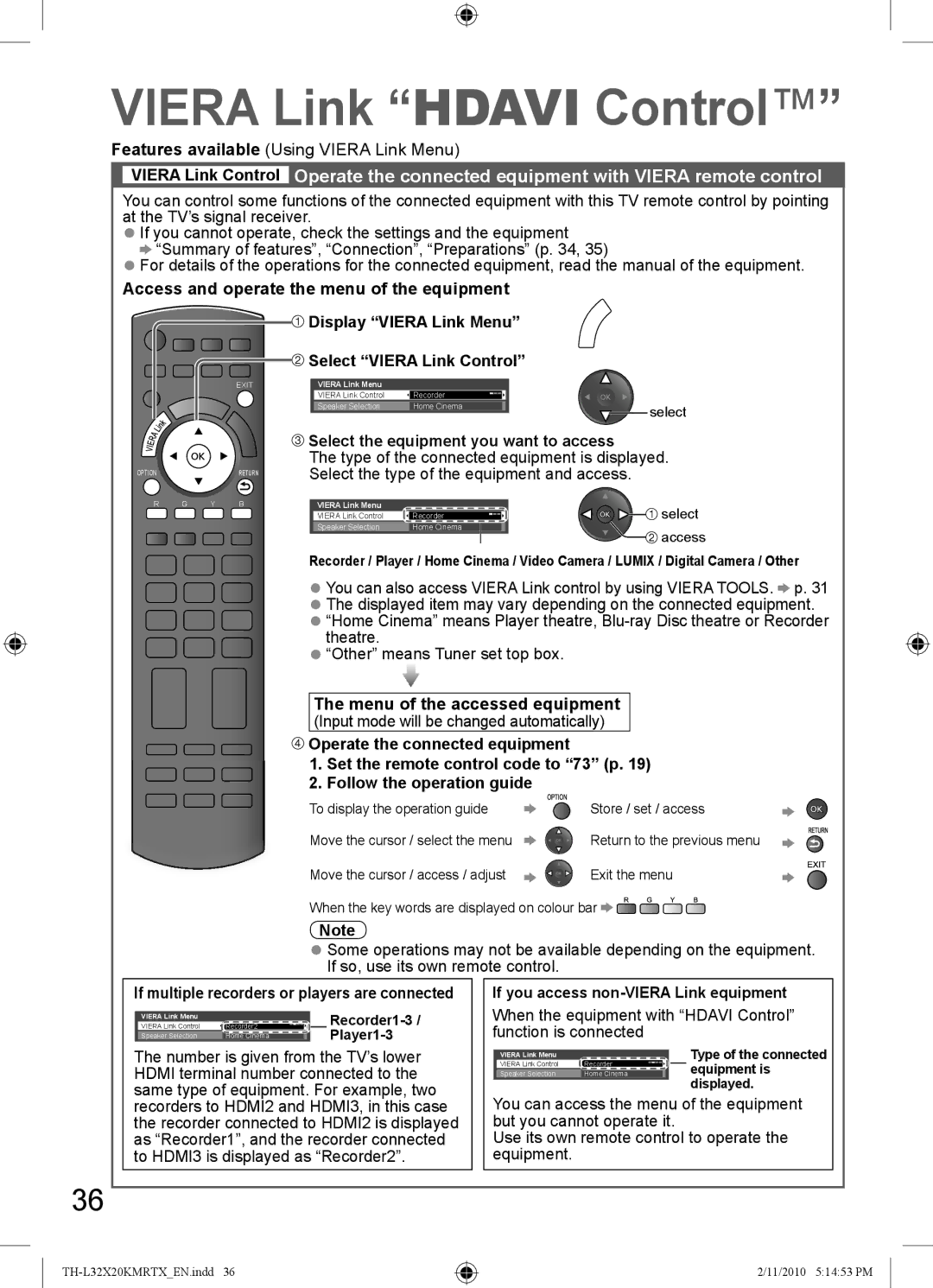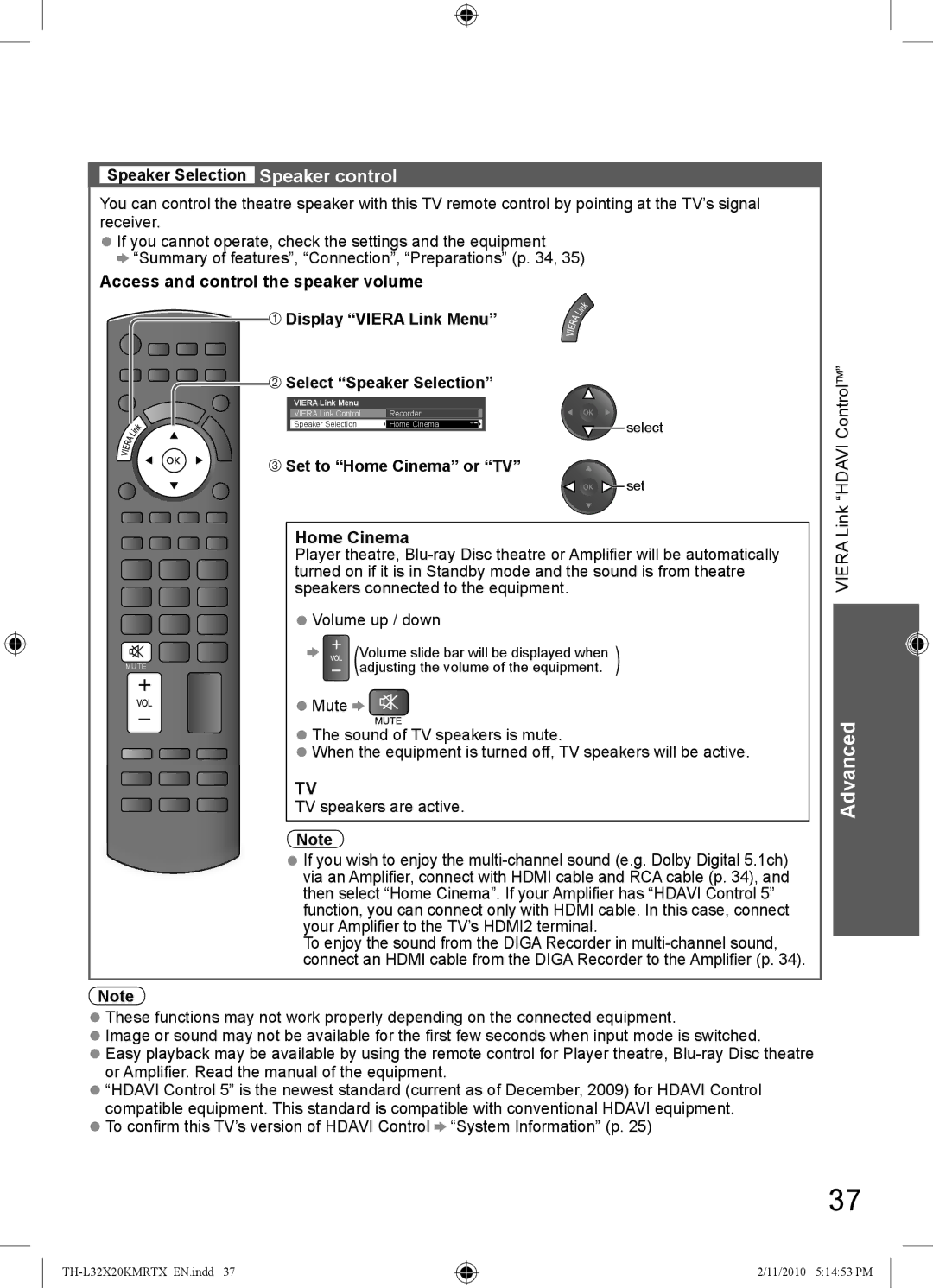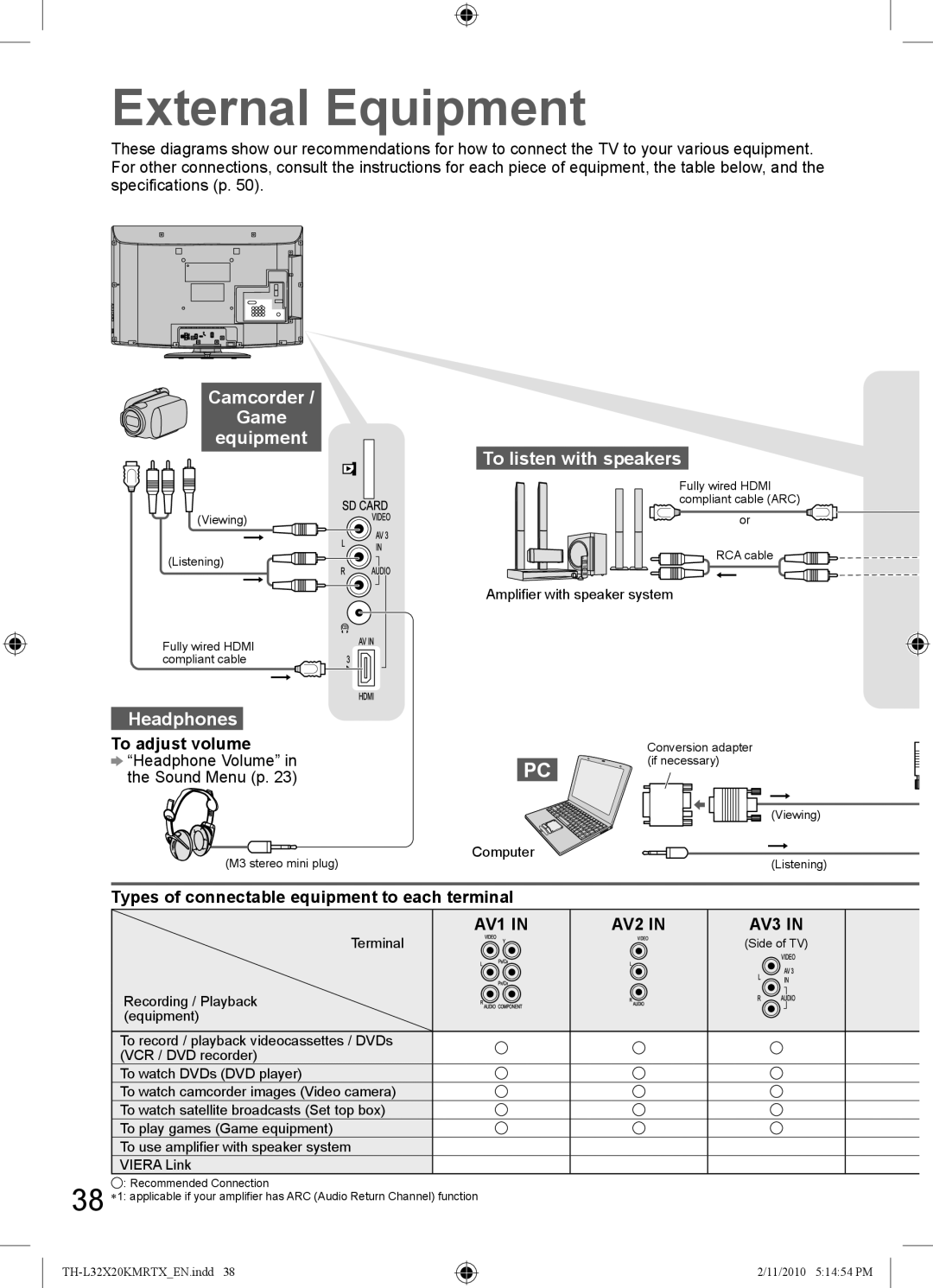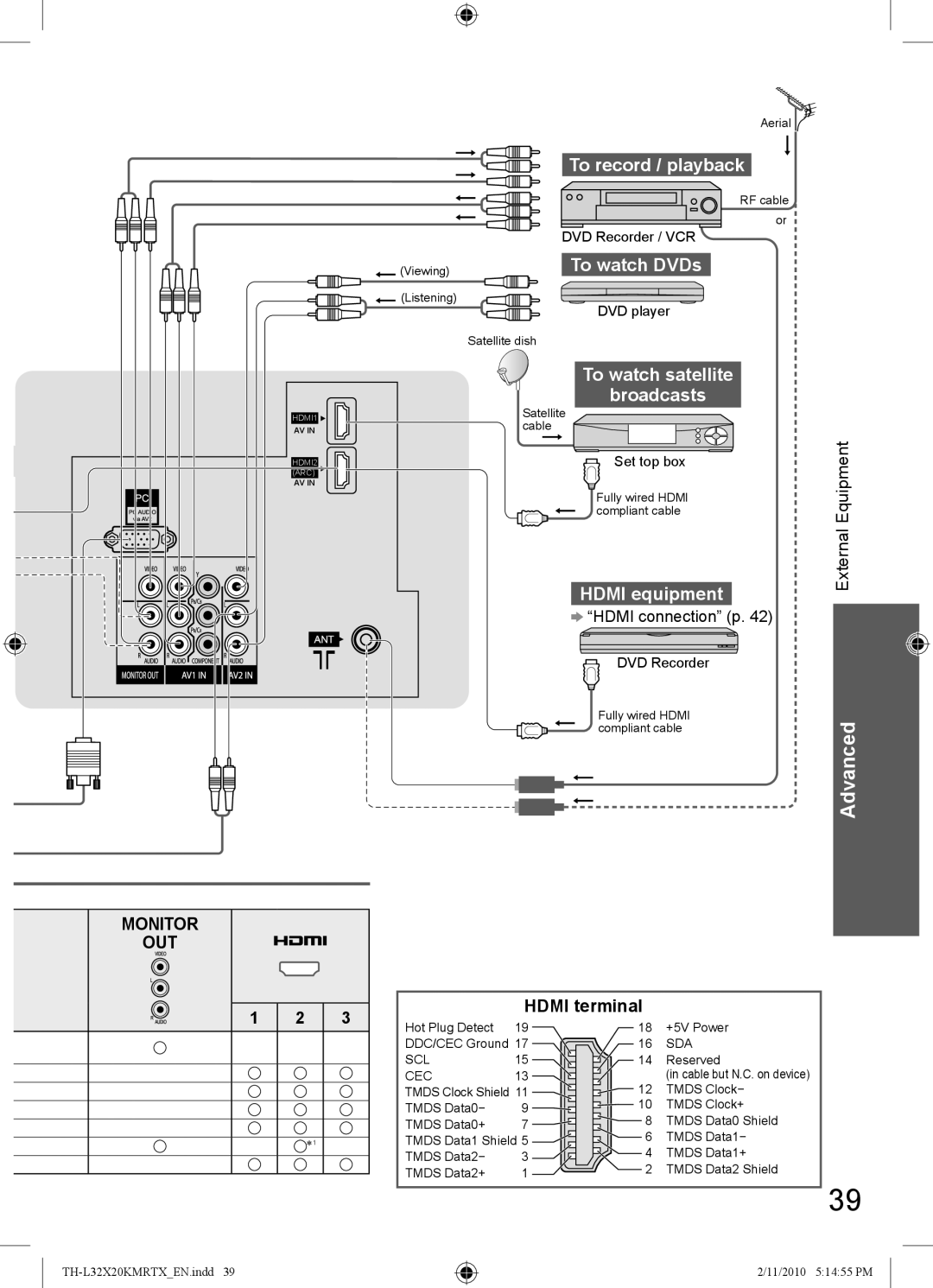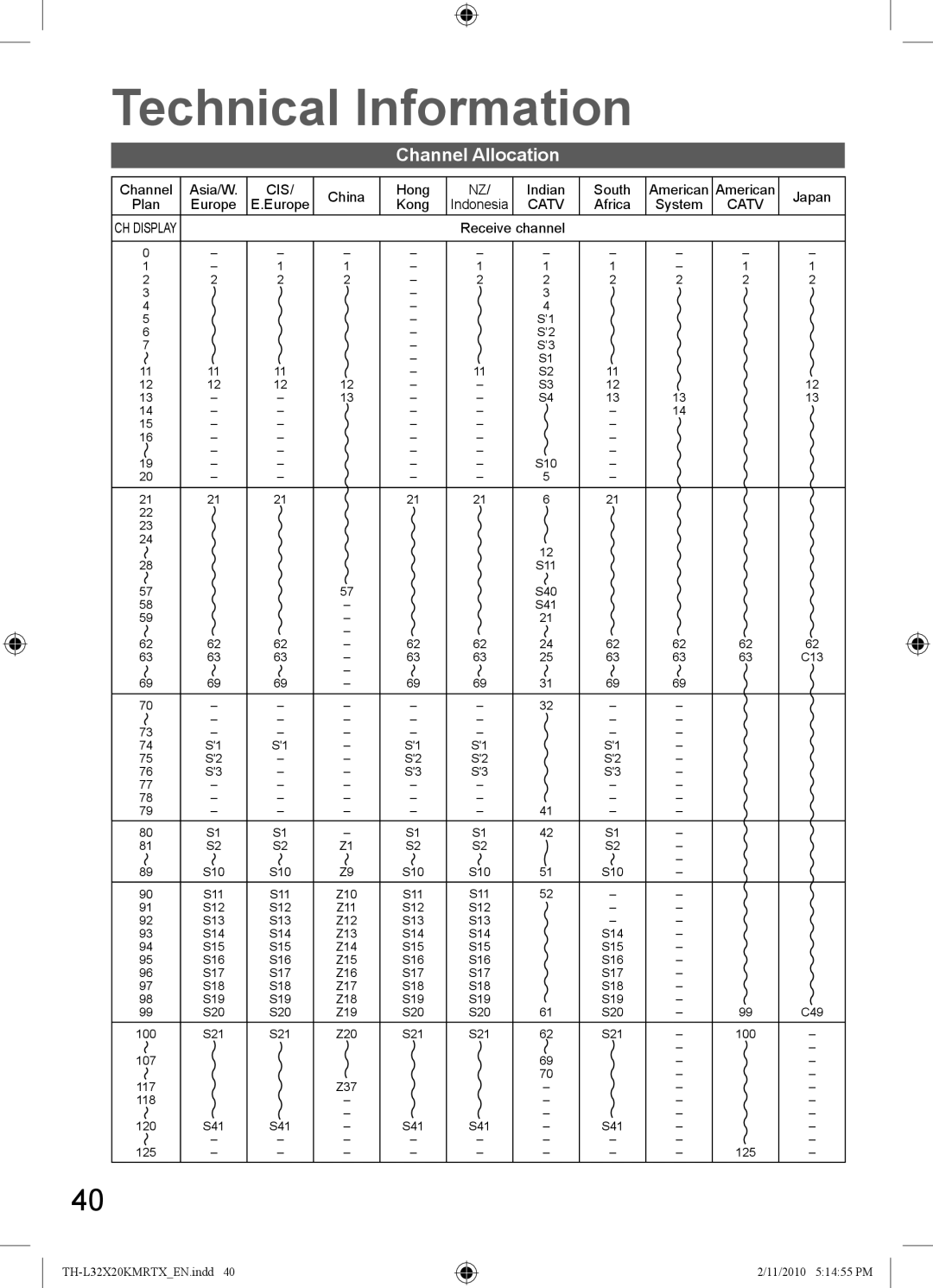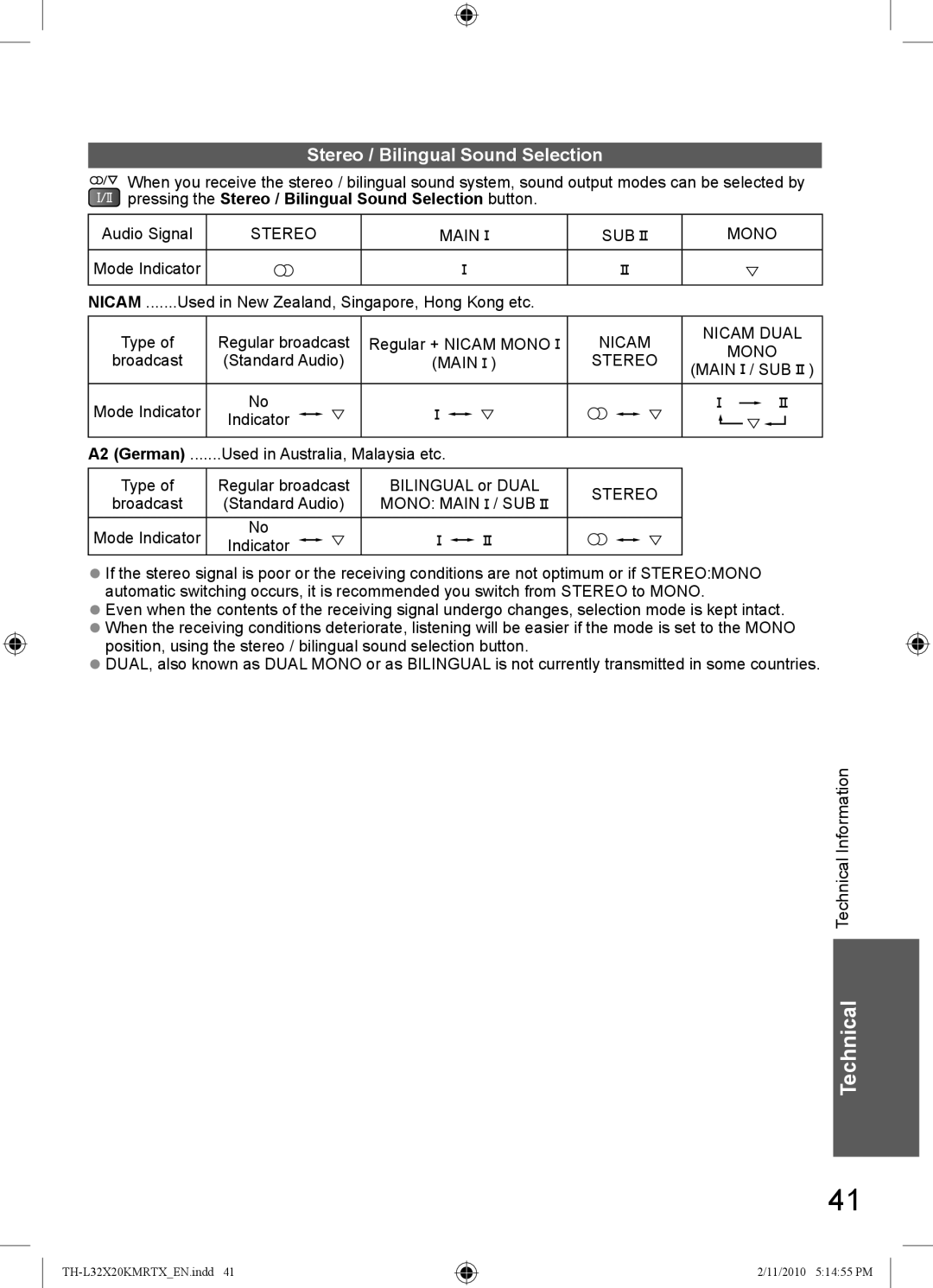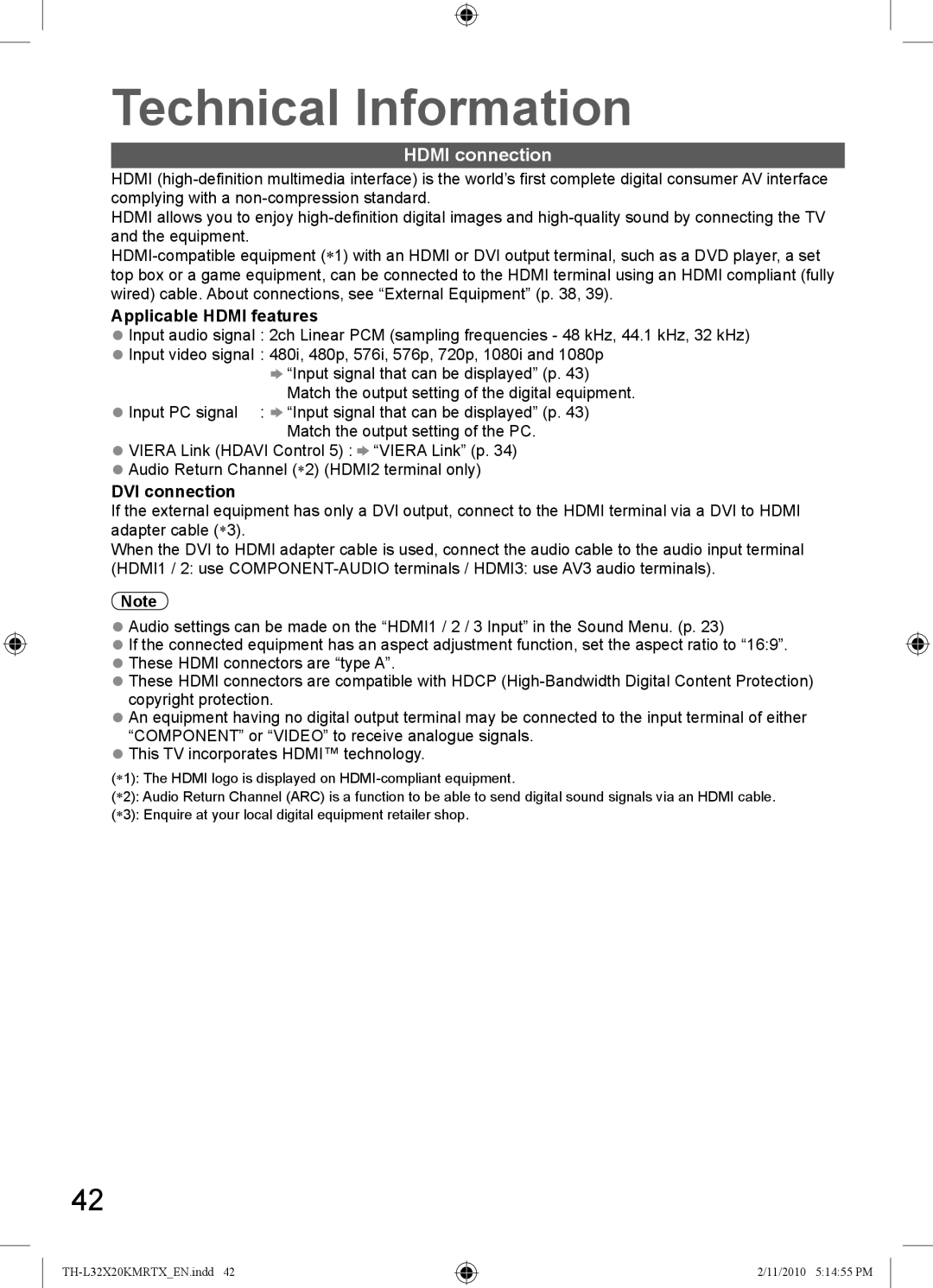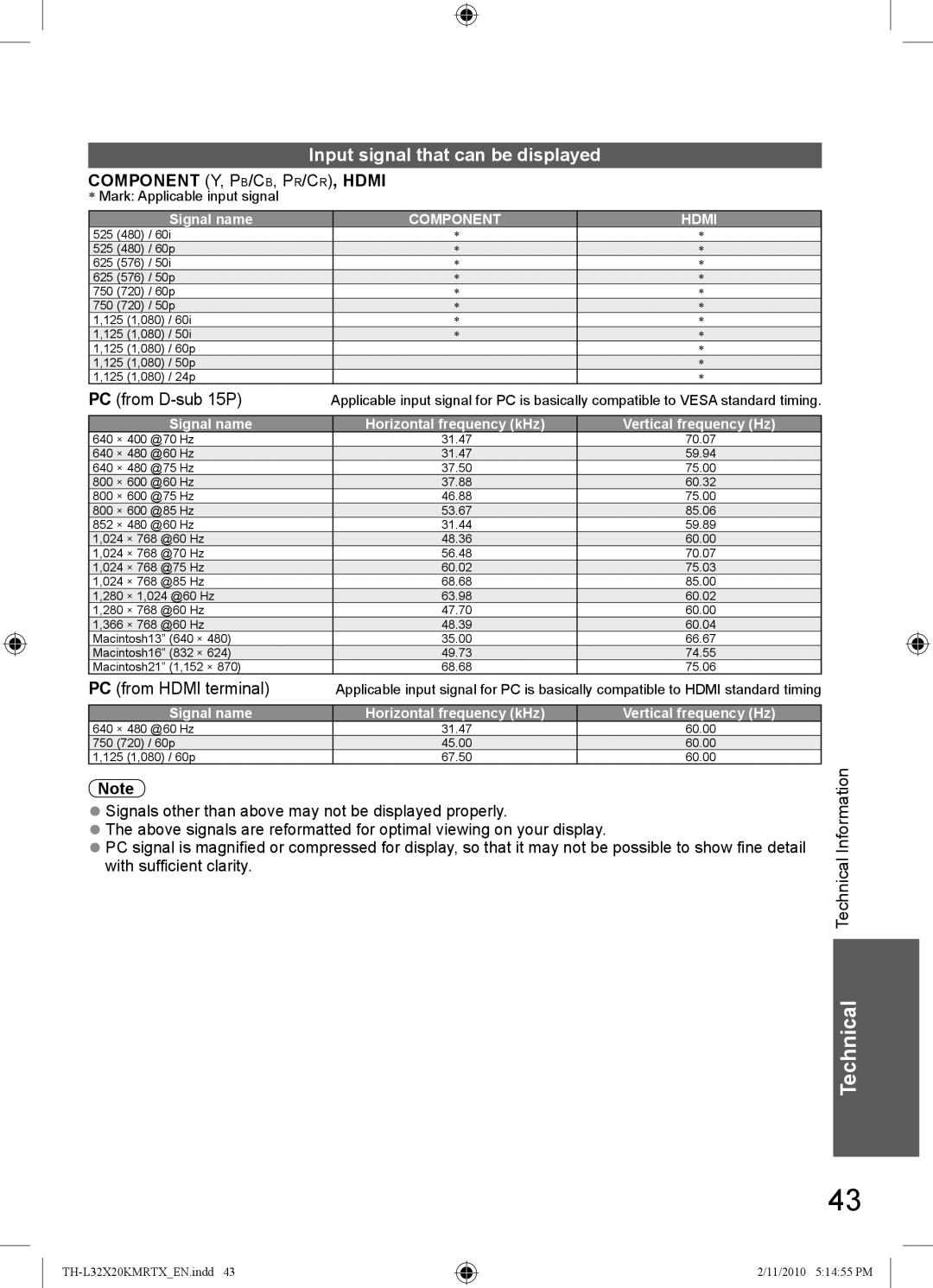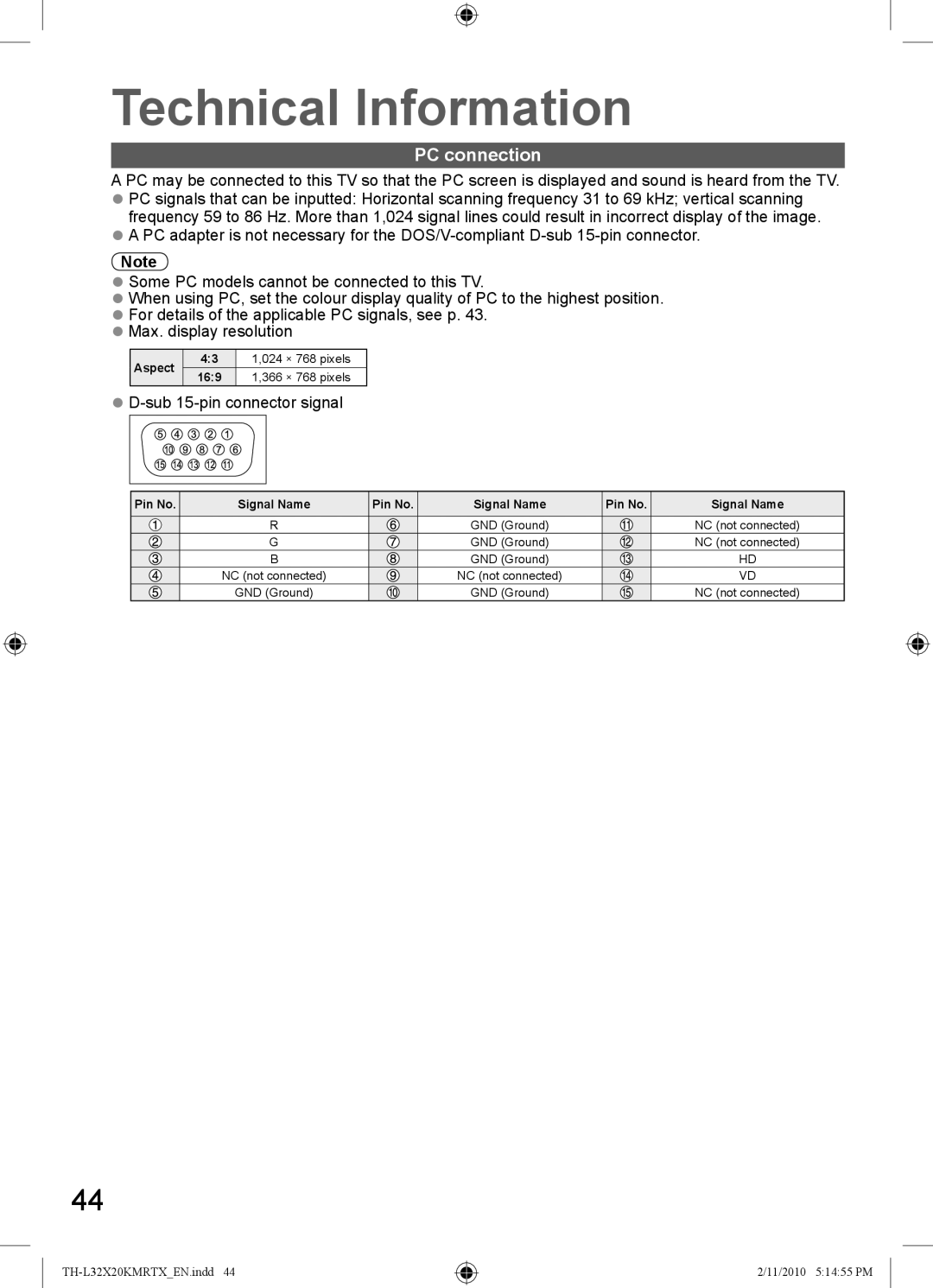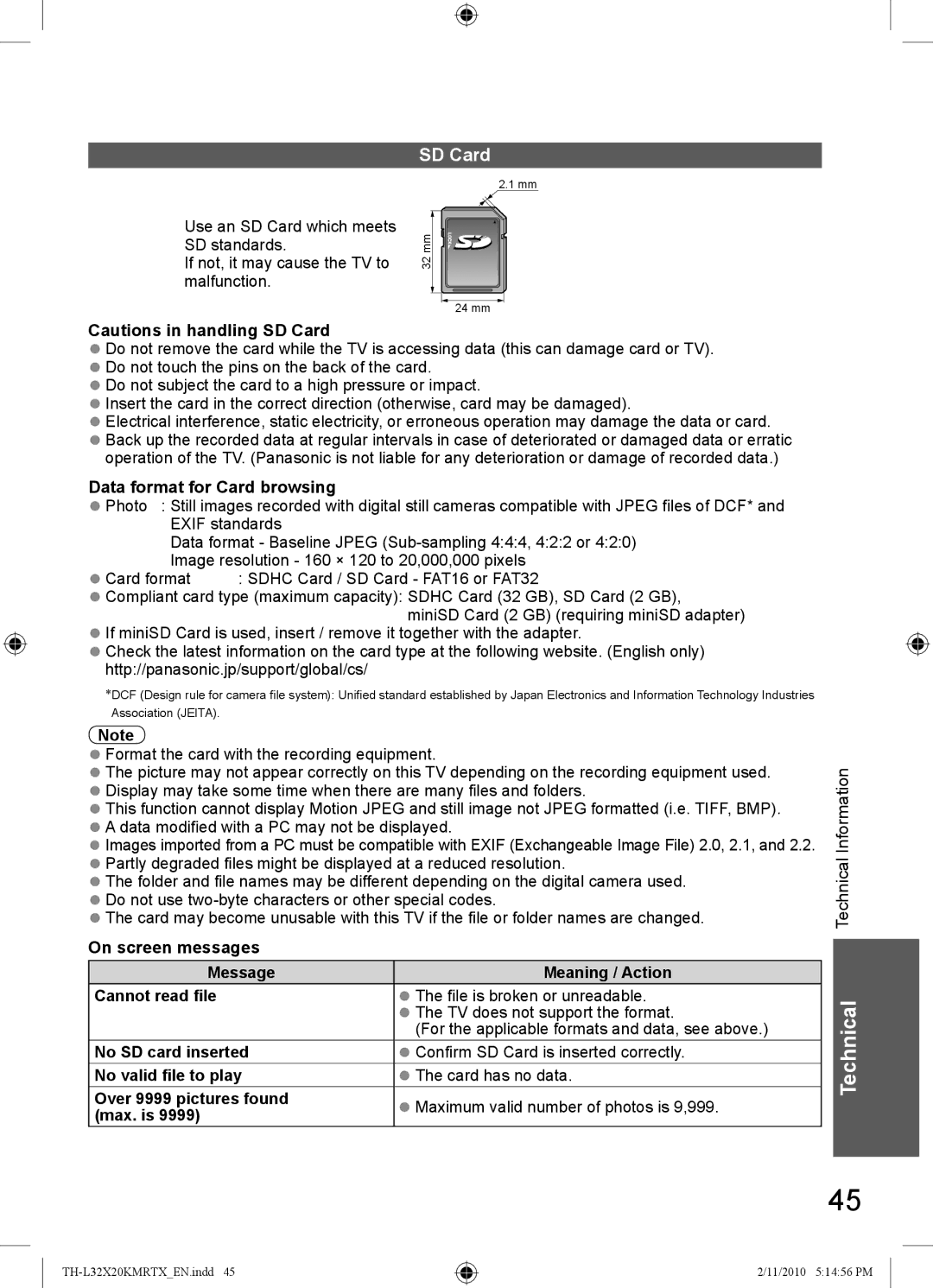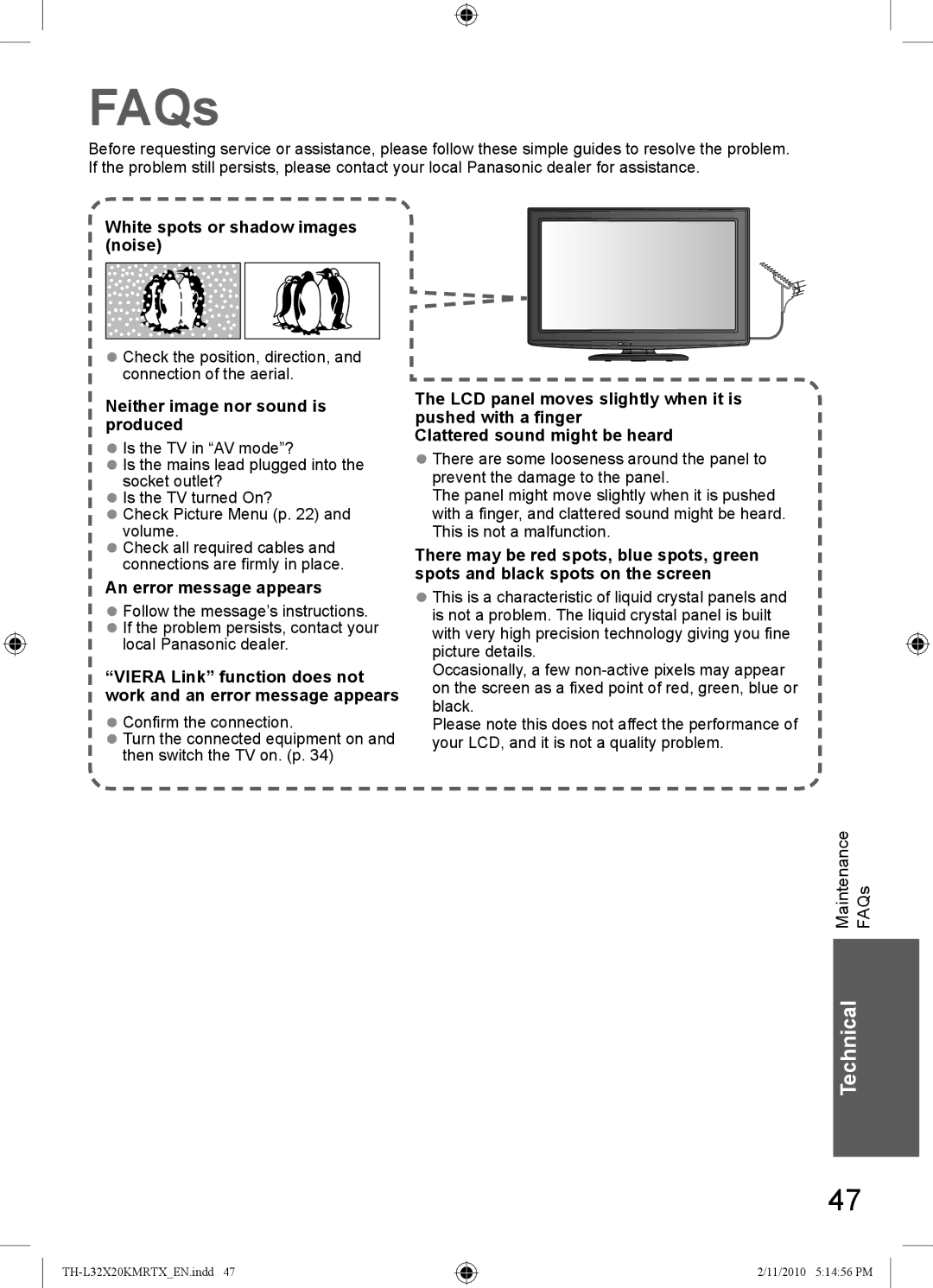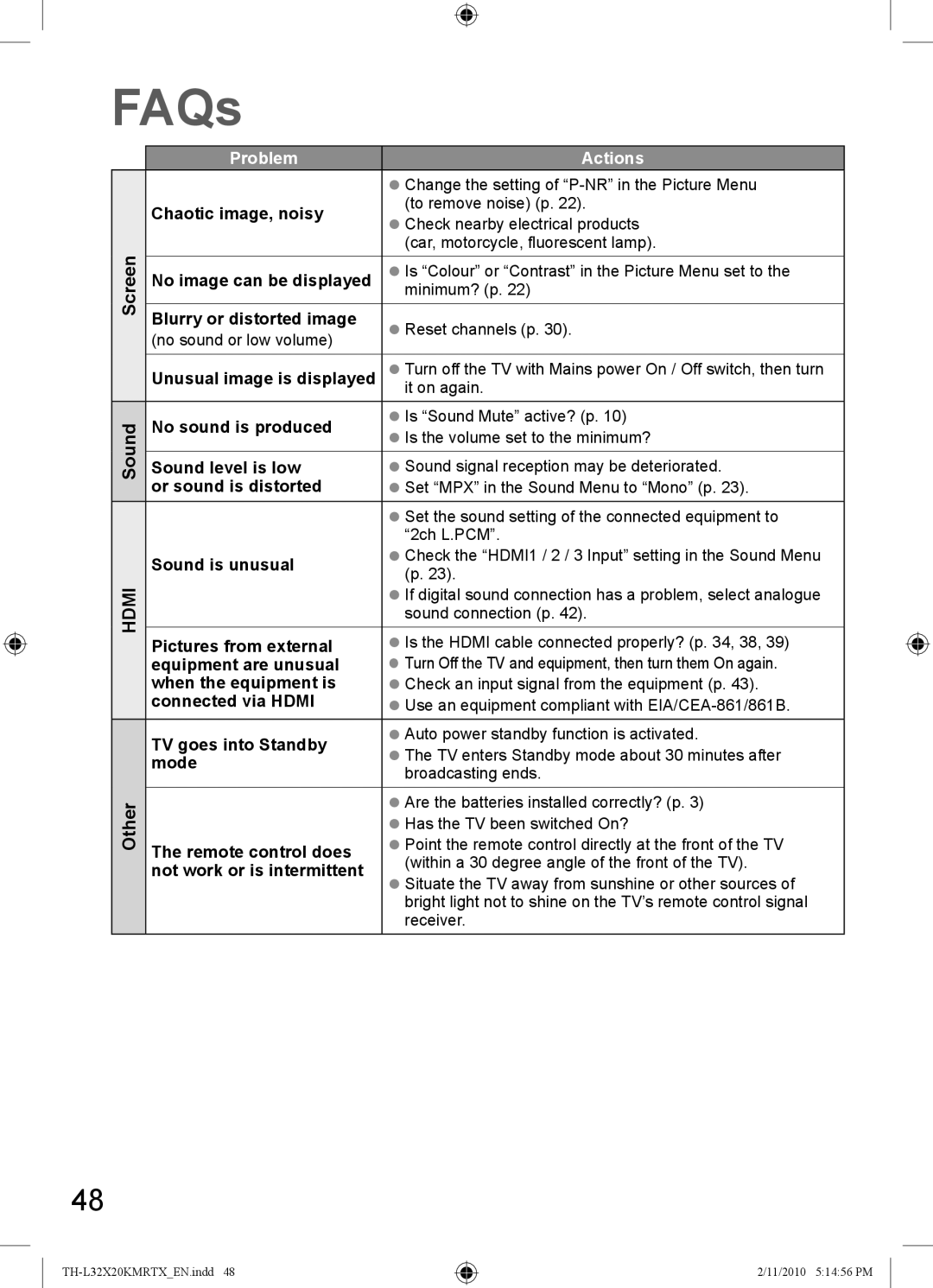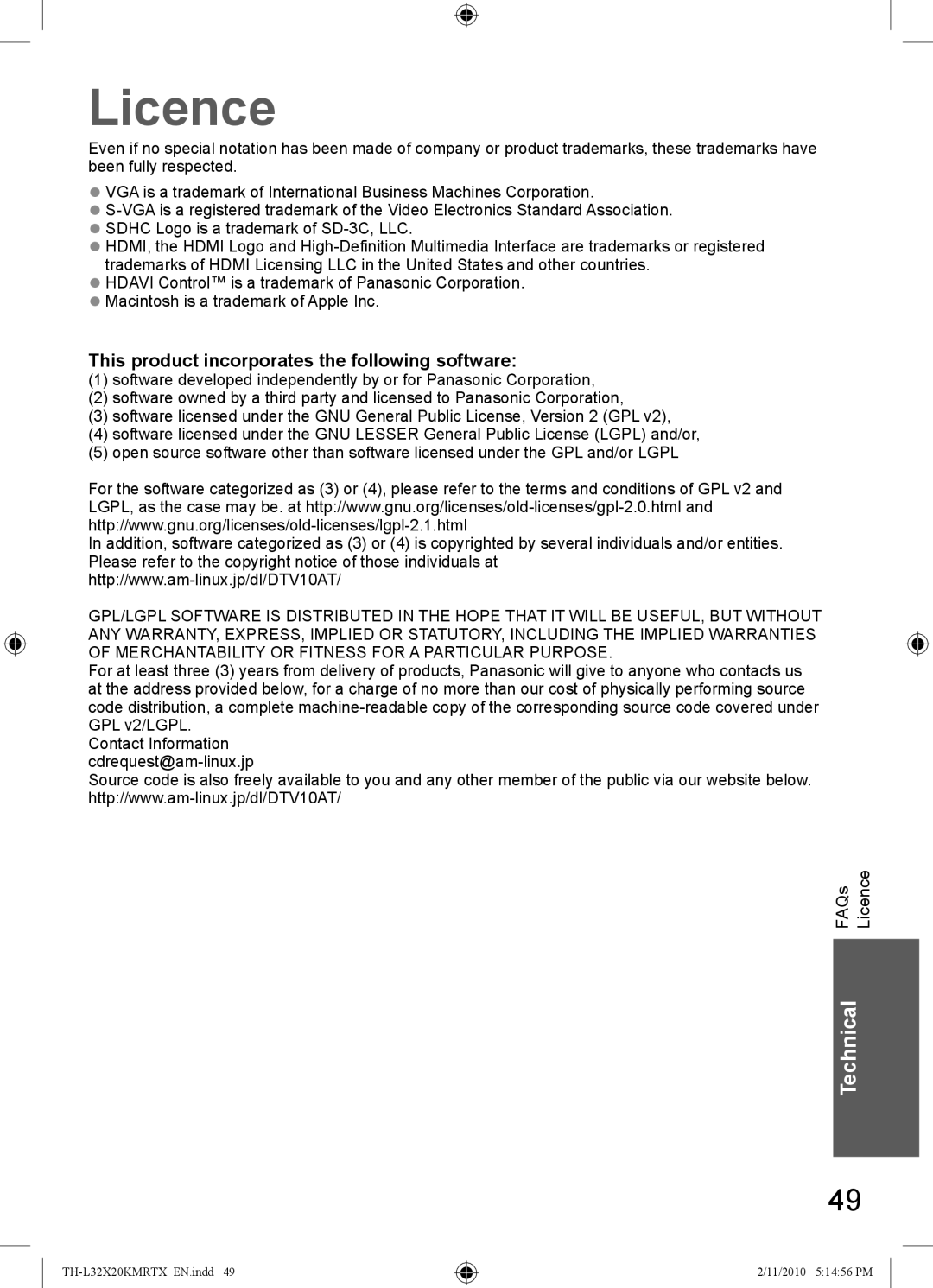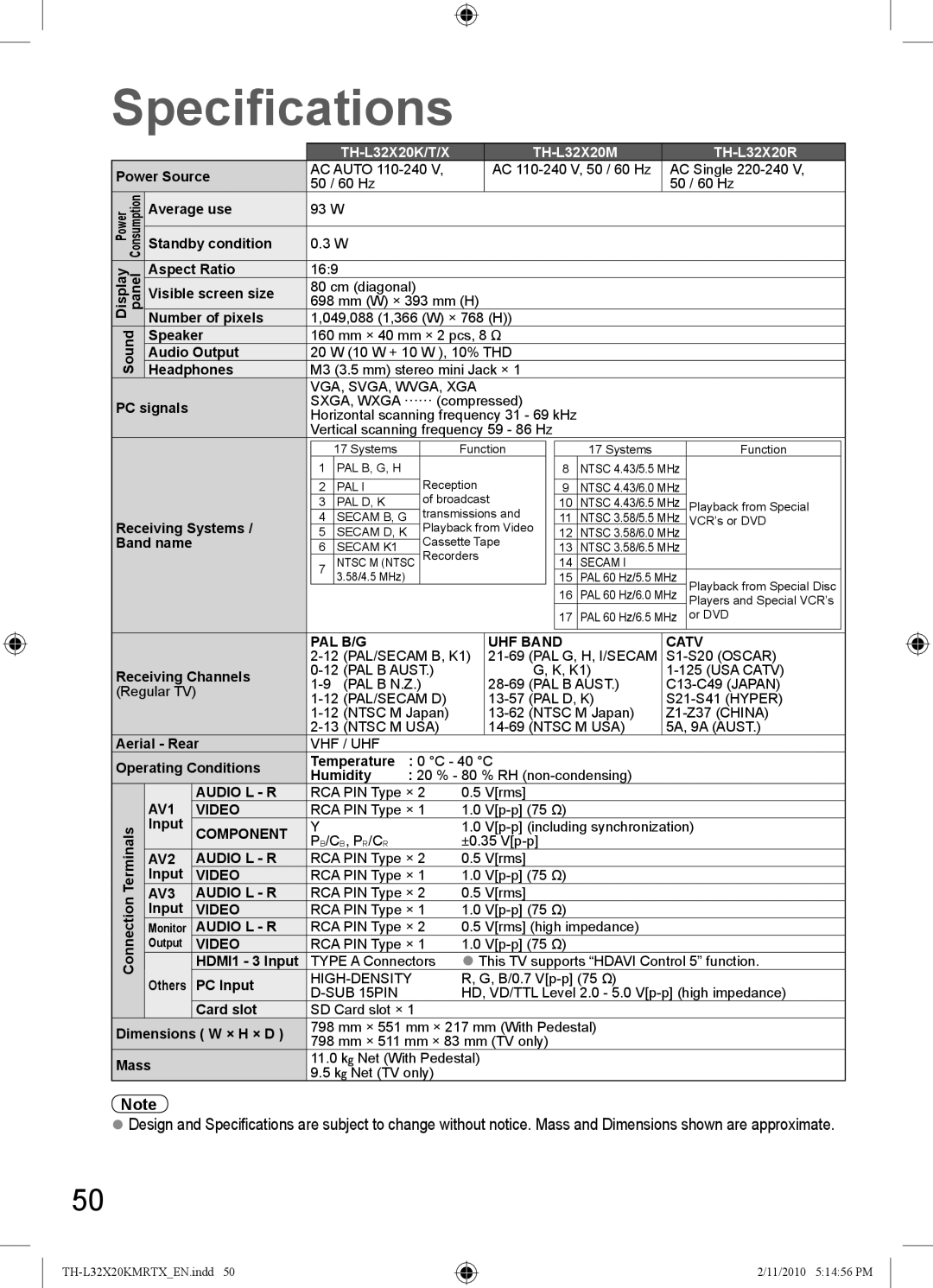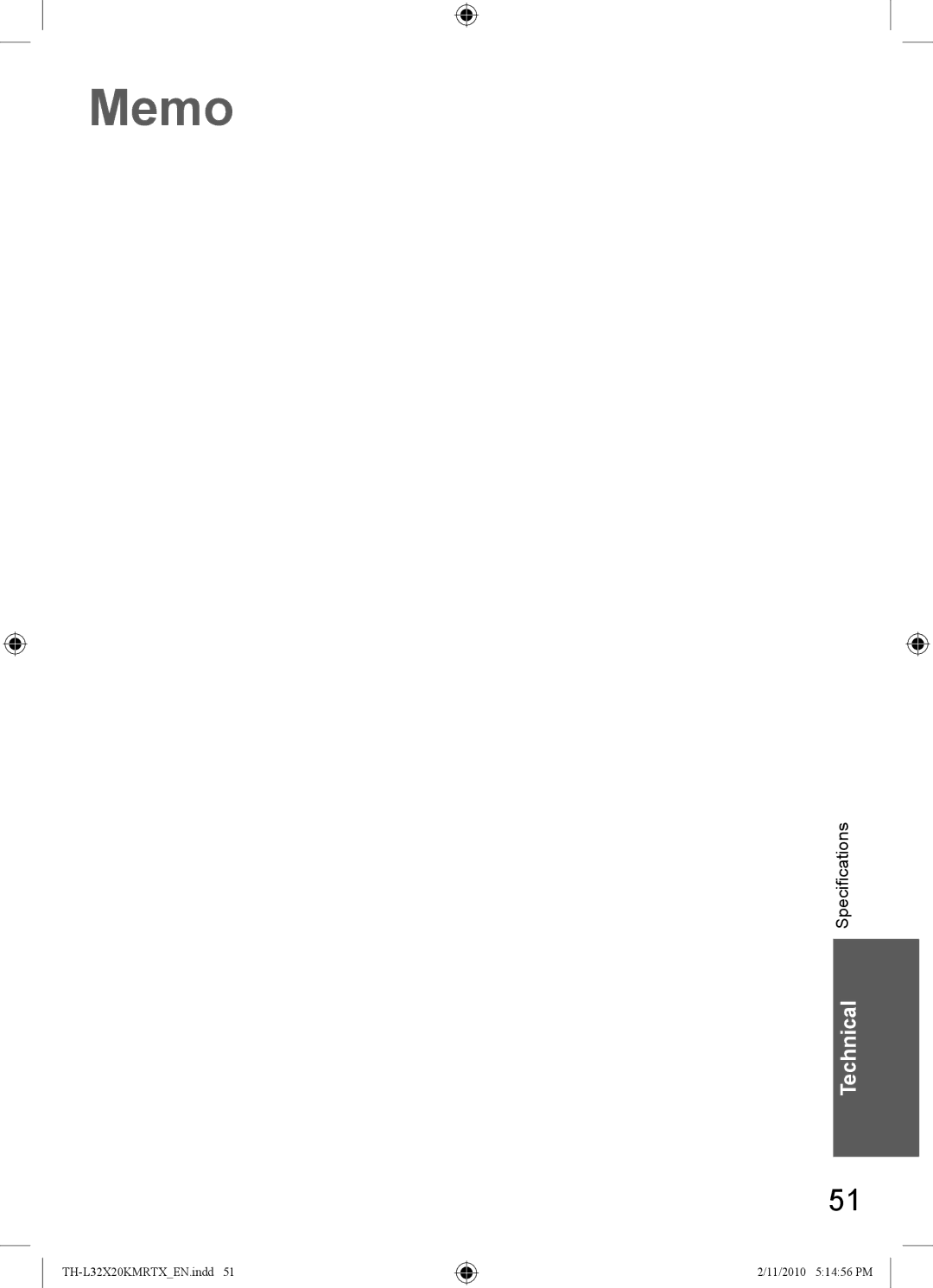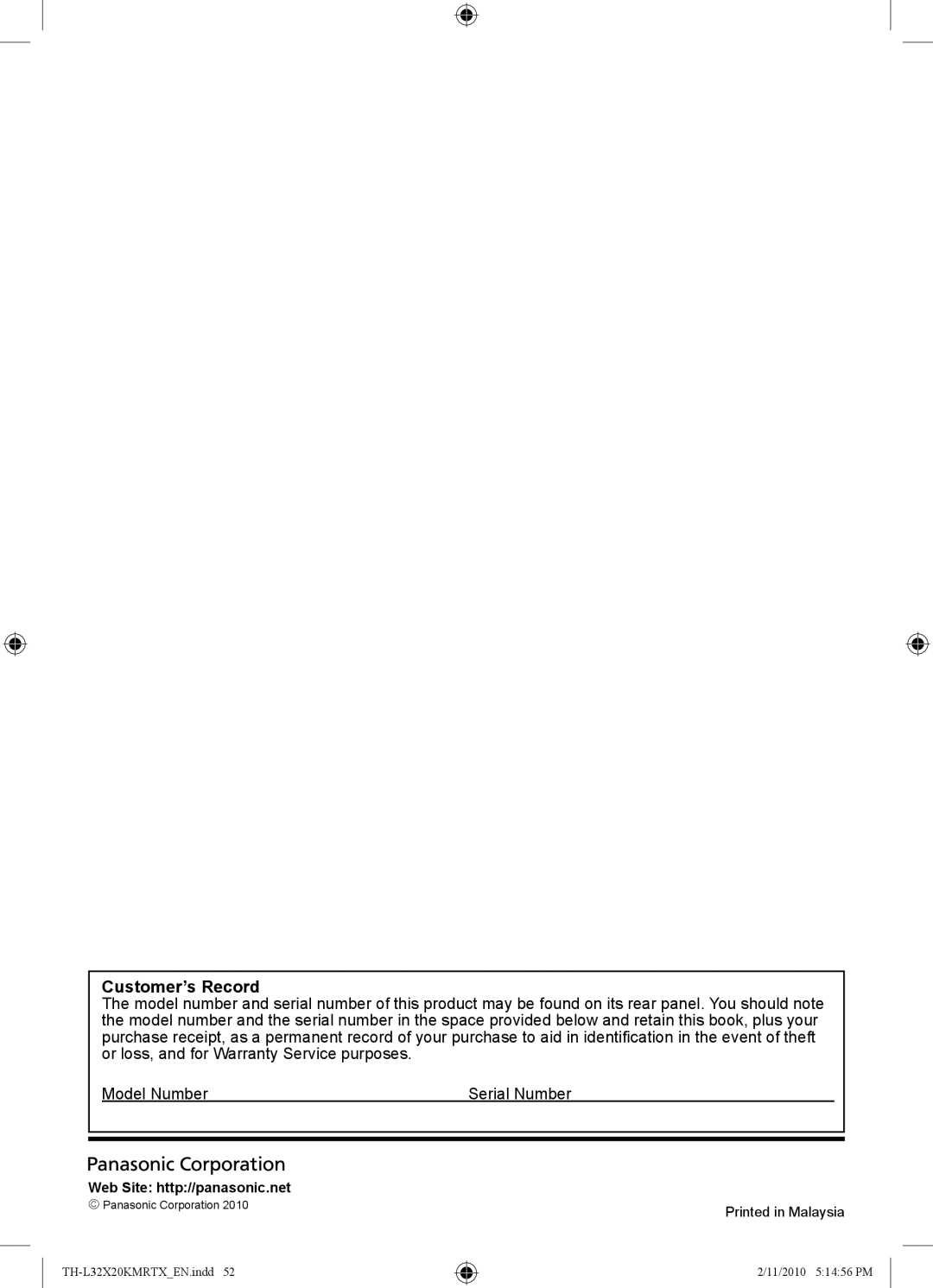SD Card
Use an SD Card which meets SD standards.
If not, it may cause the TV to malfunction.
2.1 mm
32 mm
24 mm
Cautions in handling SD Card
●Do not remove the card while the TV is accessing data (this can damage card or TV).
●Do not touch the pins on the back of the card.
●Do not subject the card to a high pressure or impact.
●Insert the card in the correct direction (otherwise, card may be damaged).
●Electrical interference, static electricity, or erroneous operation may damage the data or card.
●Back up the recorded data at regular intervals in case of deteriorated or damaged data or erratic operation of the TV. (Panasonic is not liable for any deterioration or damage of recorded data.)
Data format for Card browsing
● Photo : Still images recorded with digital still cameras compatible with JPEG files of DCF* and
EXIF standards | |
Data format - Baseline JPEG | |
Image resolution - 160 × 120 to 20,000,000 pixels | |
● Card format | : SDHC Card / SD Card - FAT16 or FAT32 |
●Compliant card type (maximum capacity): SDHC Card (32 GB), SD Card (2 GB),
miniSD Card (2 GB) (requiring miniSD adapter)
●If miniSD Card is used, insert / remove it together with the adapter.
●Check the latest information on the card type at the following website. (English only) http://panasonic.jp/support/global/cs/
∗DCF (Design rule for camera file system): Unified standard established by Japan Electronics and Information Technology Industries Association (JEITA).
Note
●Format the card with the recording equipment.
●The picture may not appear correctly on this TV depending on the recording equipment used.
●Display may take some time when there are many files and folders.
●This function cannot display Motion JPEG and still image not JPEG formatted (i.e. TIFF, BMP).
●A data modified with a PC may not be displayed.
●Images imported from a PC must be compatible with EXIF (Exchangeable Image File) 2.0, 2.1, and 2.2.
●Partly degraded files might be displayed at a reduced resolution.
●The folder and file names may be different depending on the digital camera used.
●Do not use
●The card may become unusable with this TV if the file or folder names are changed.
On screen messages
Message | Meaning / Action |
Cannot read file | ● The file is broken or unreadable. |
| ● The TV does not support the format. |
| (For the applicable formats and data, see above.) |
No SD card inserted | ● Confirm SD Card is inserted correctly. |
No valid file to play | ● The card has no data. |
Over 9999 pictures found | ● Maximum valid number of photos is 9,999. |
(max. is 9999) |
|
Technical Technical Information
45
2/11/2010 5:14:56 PM