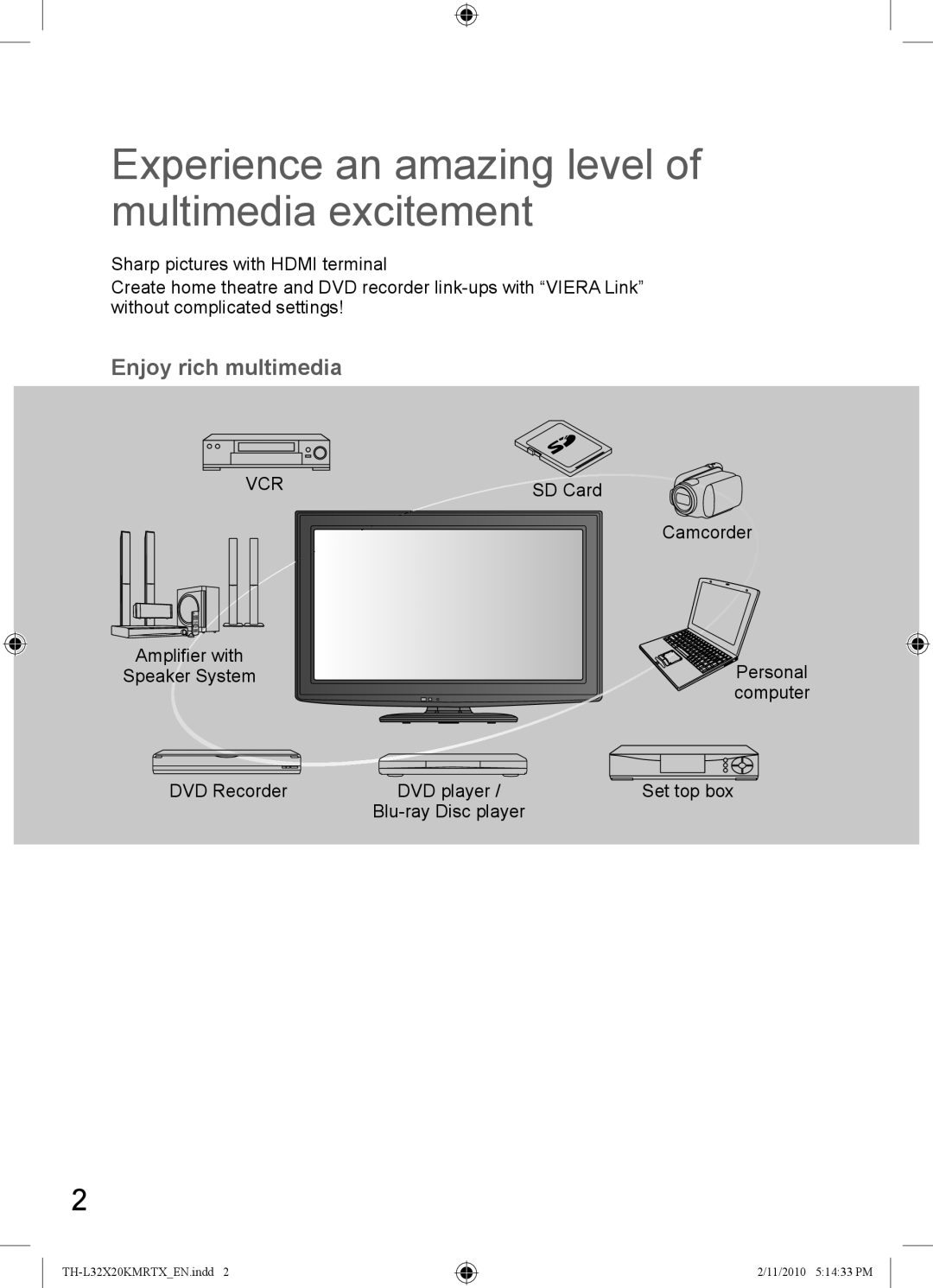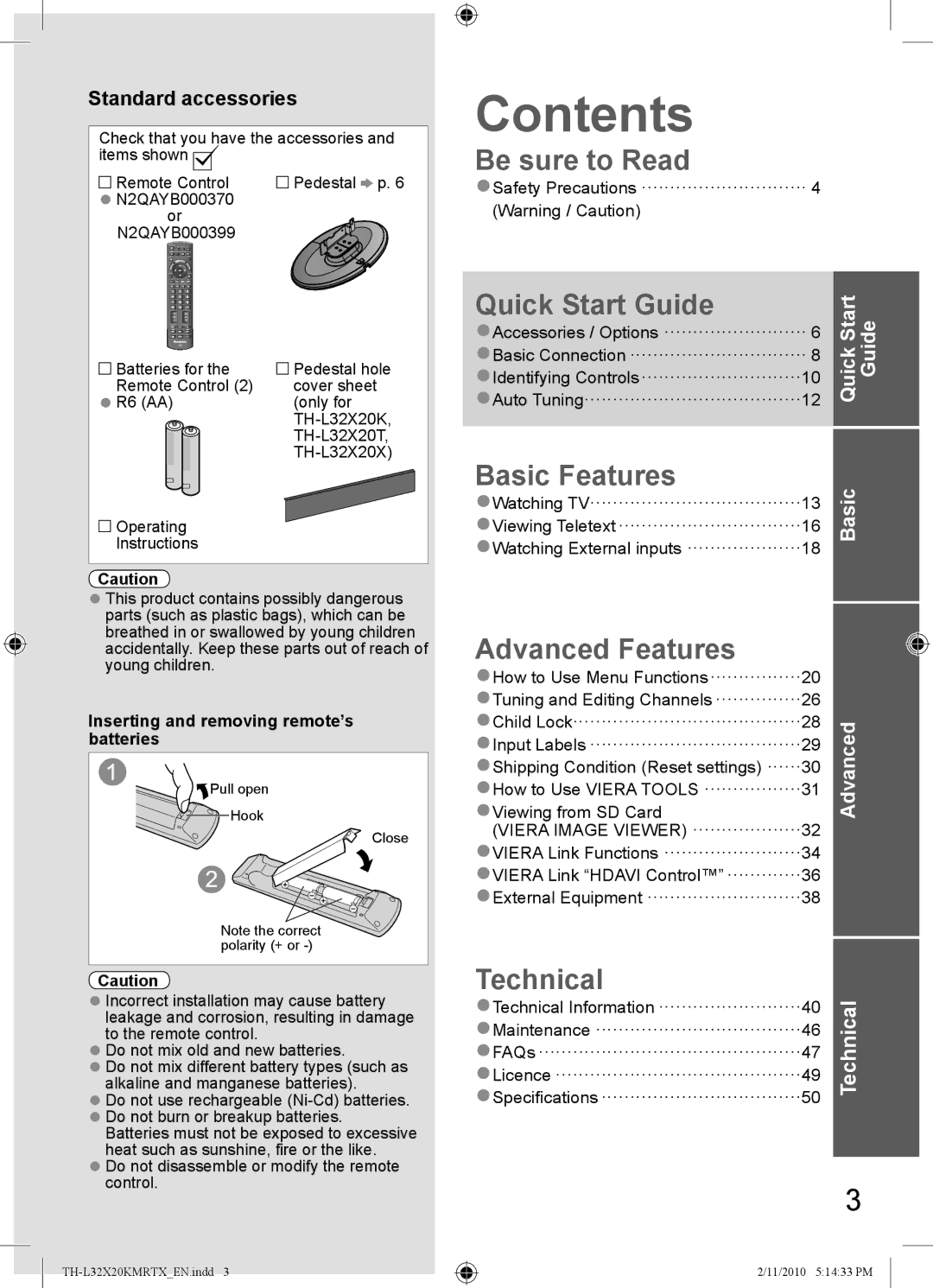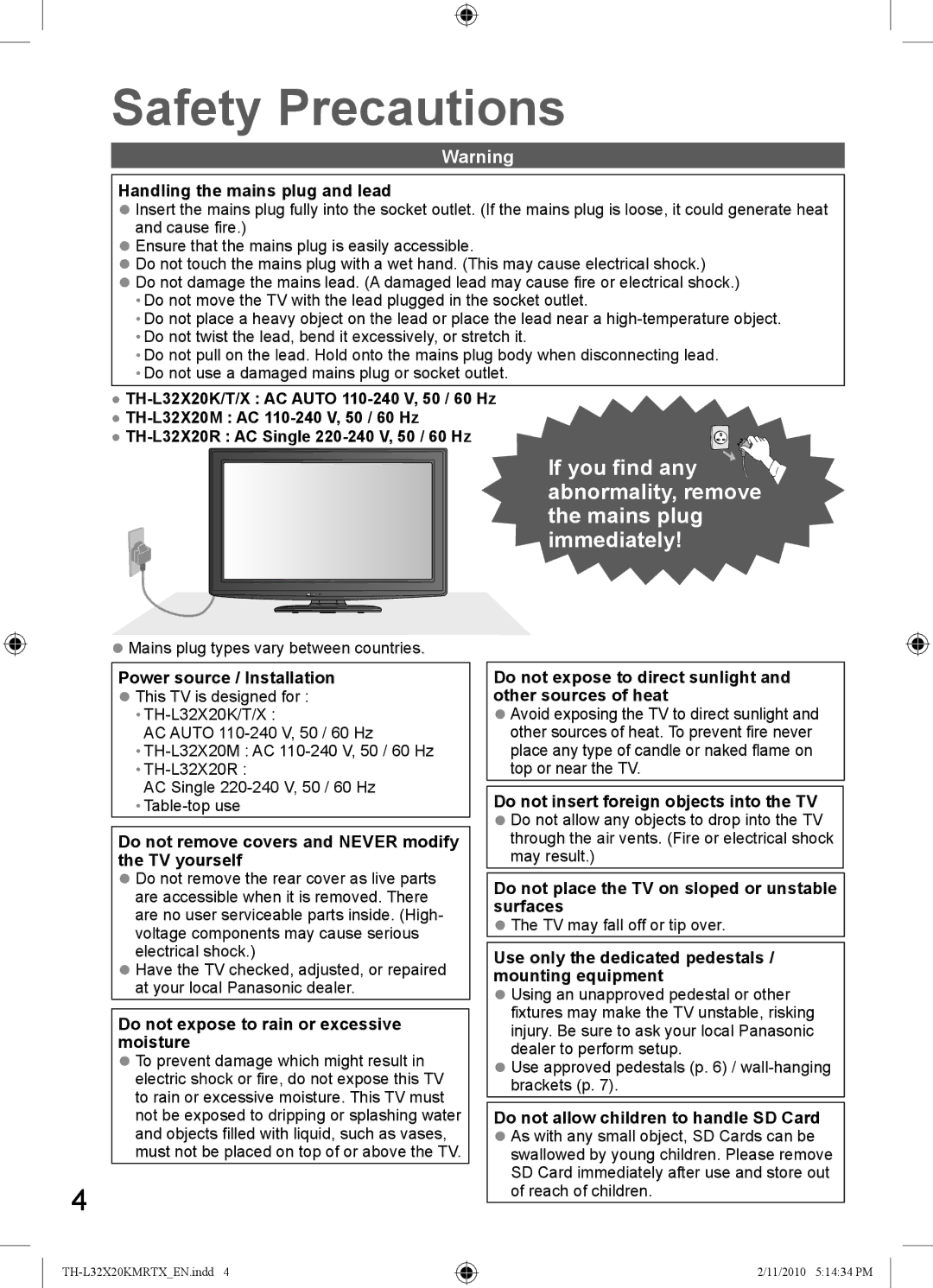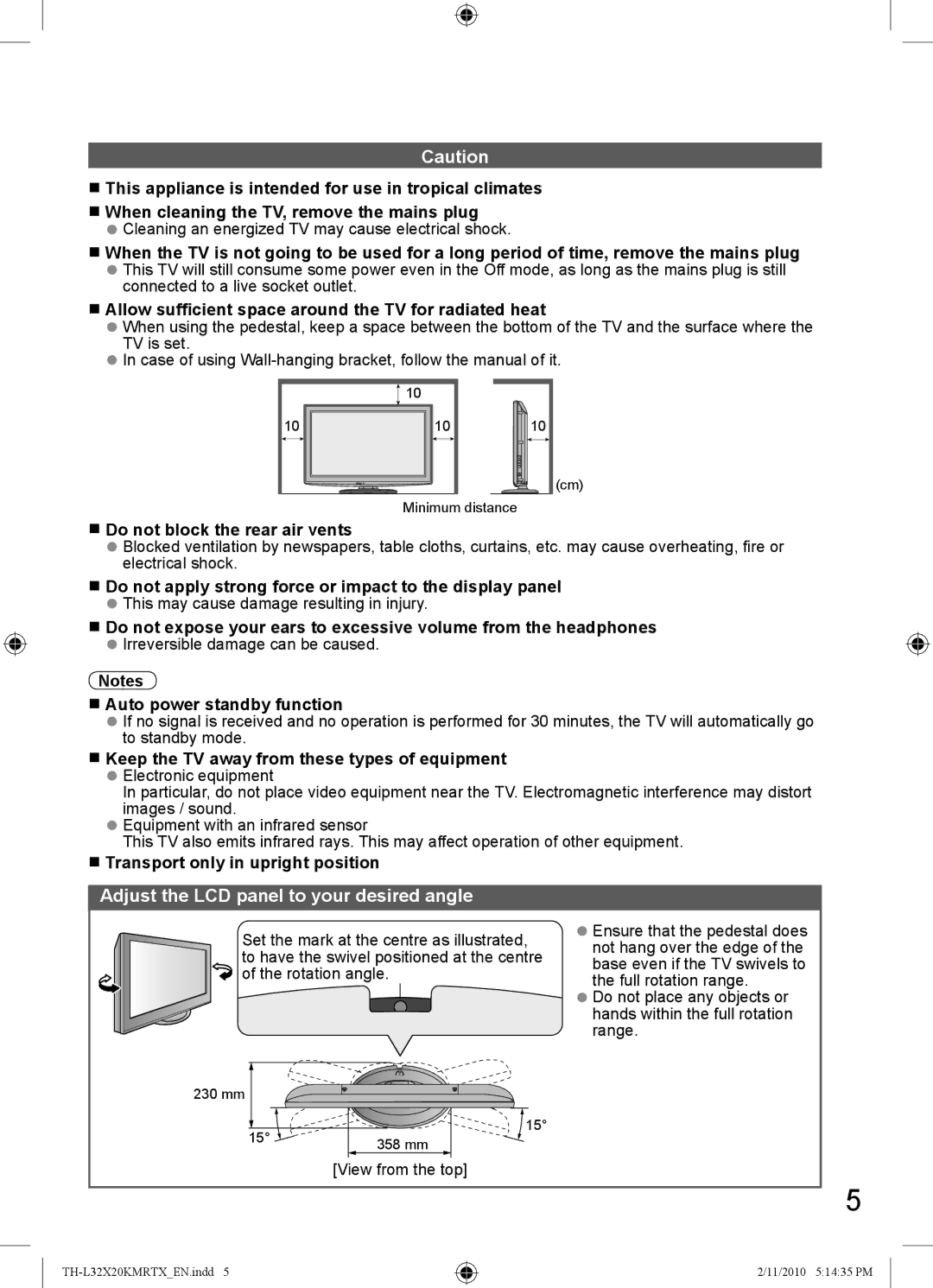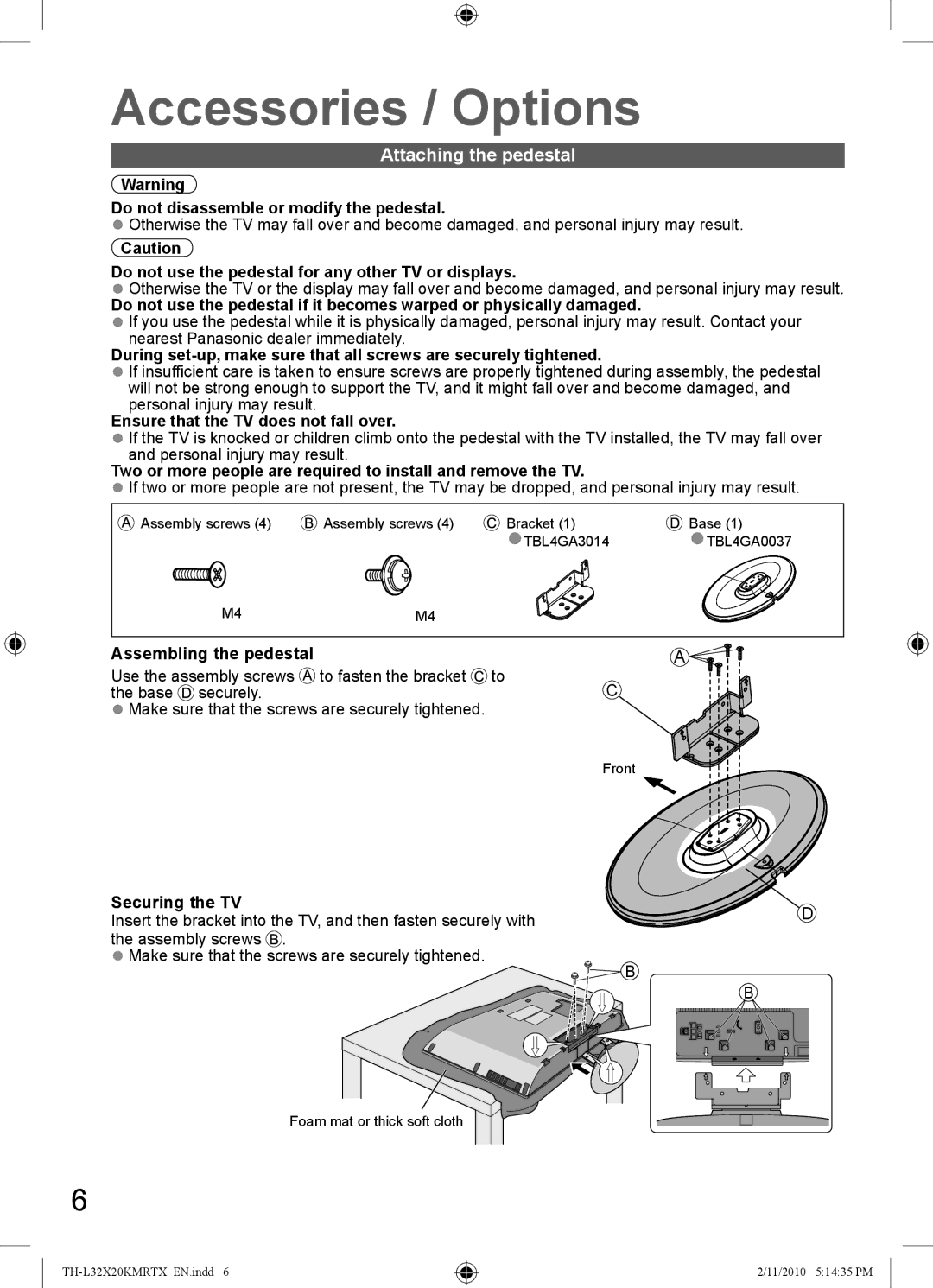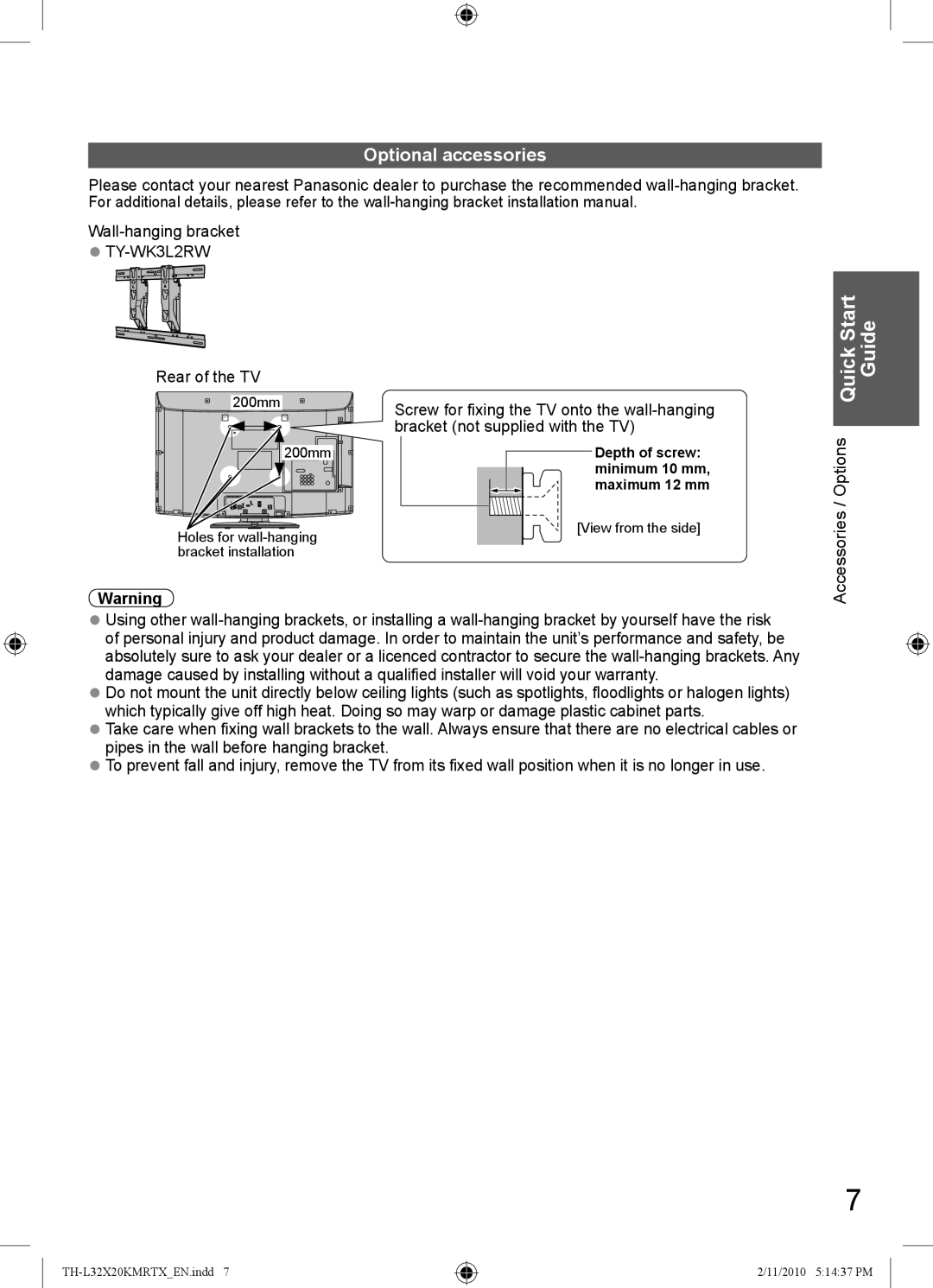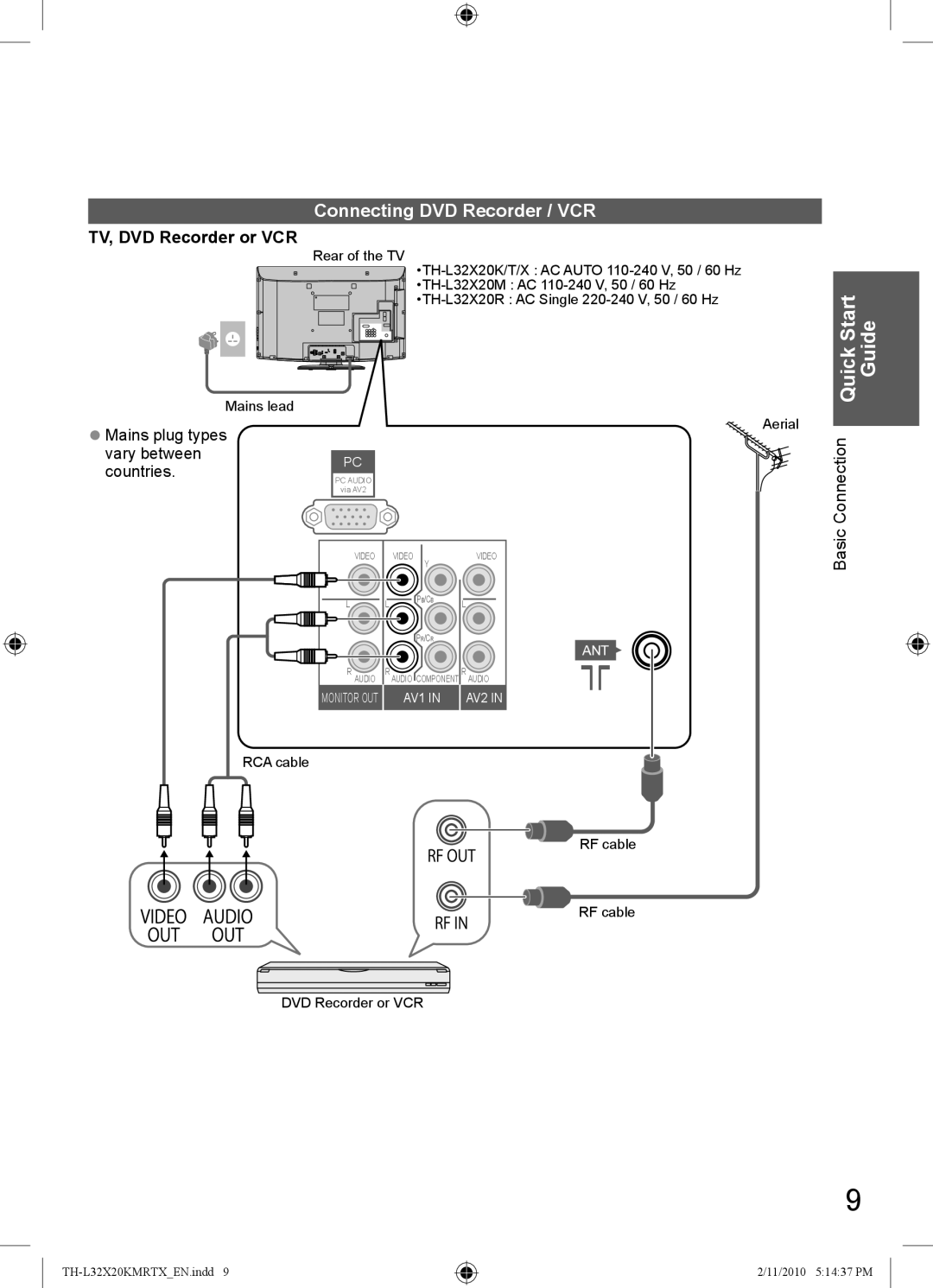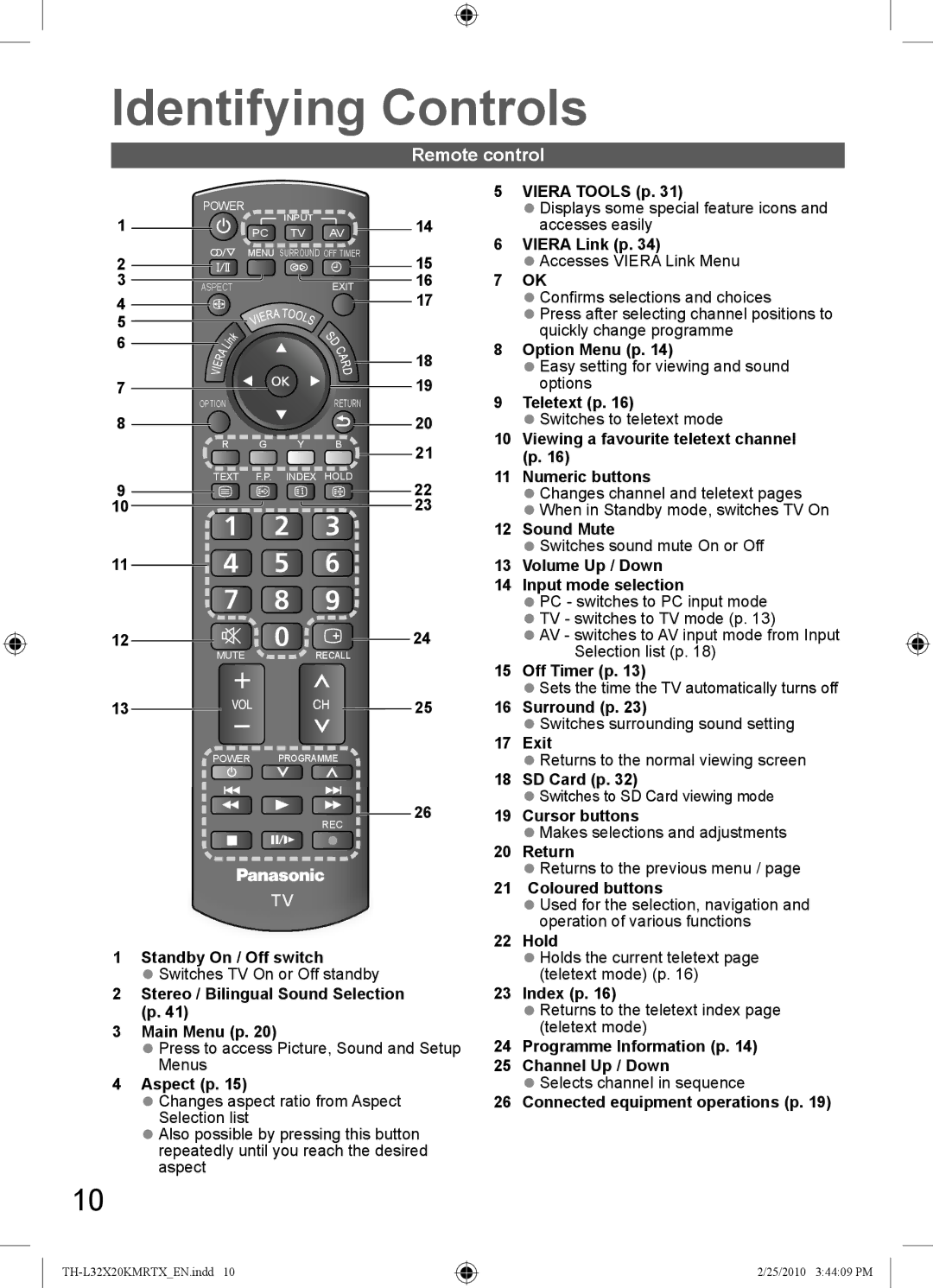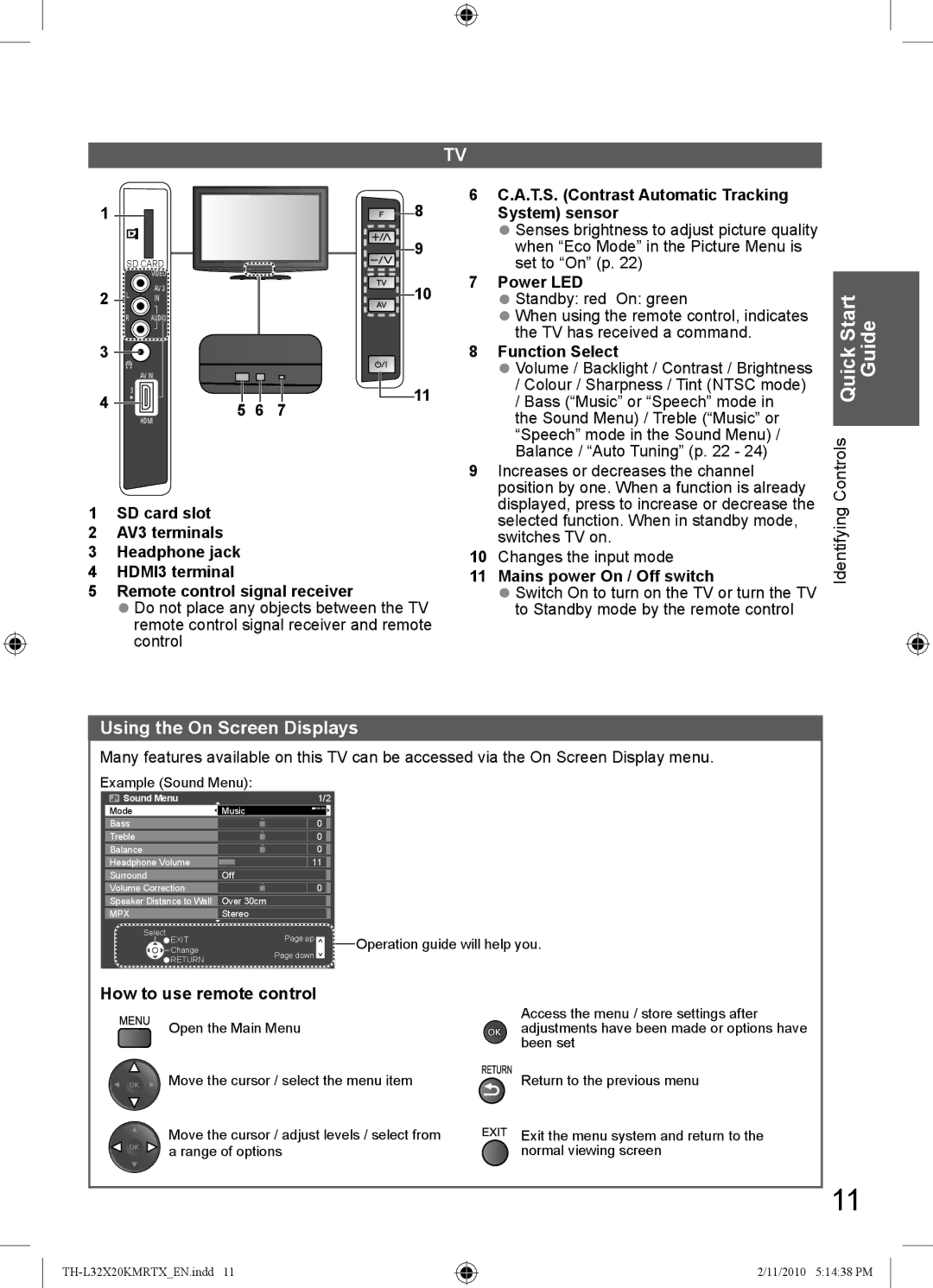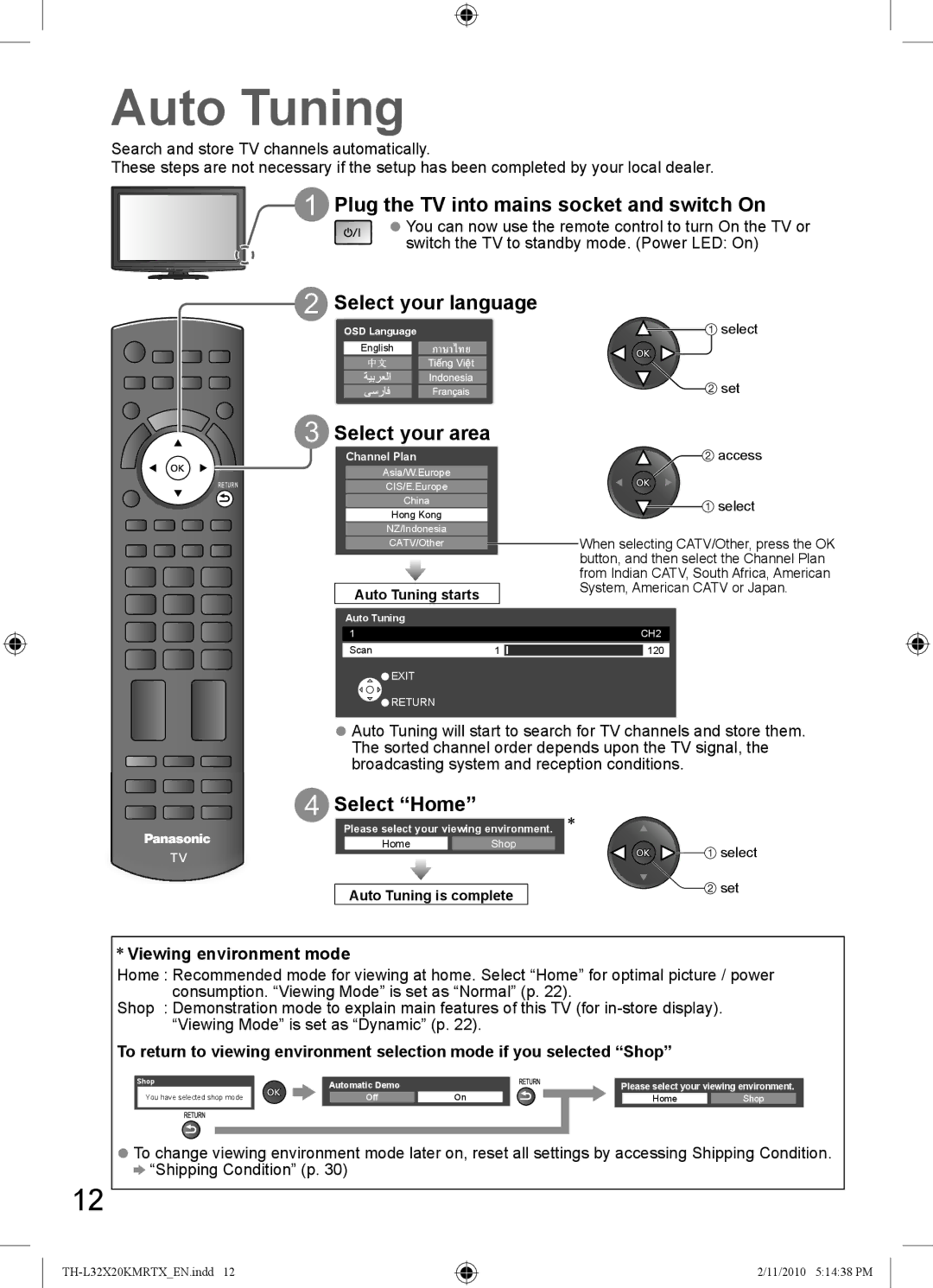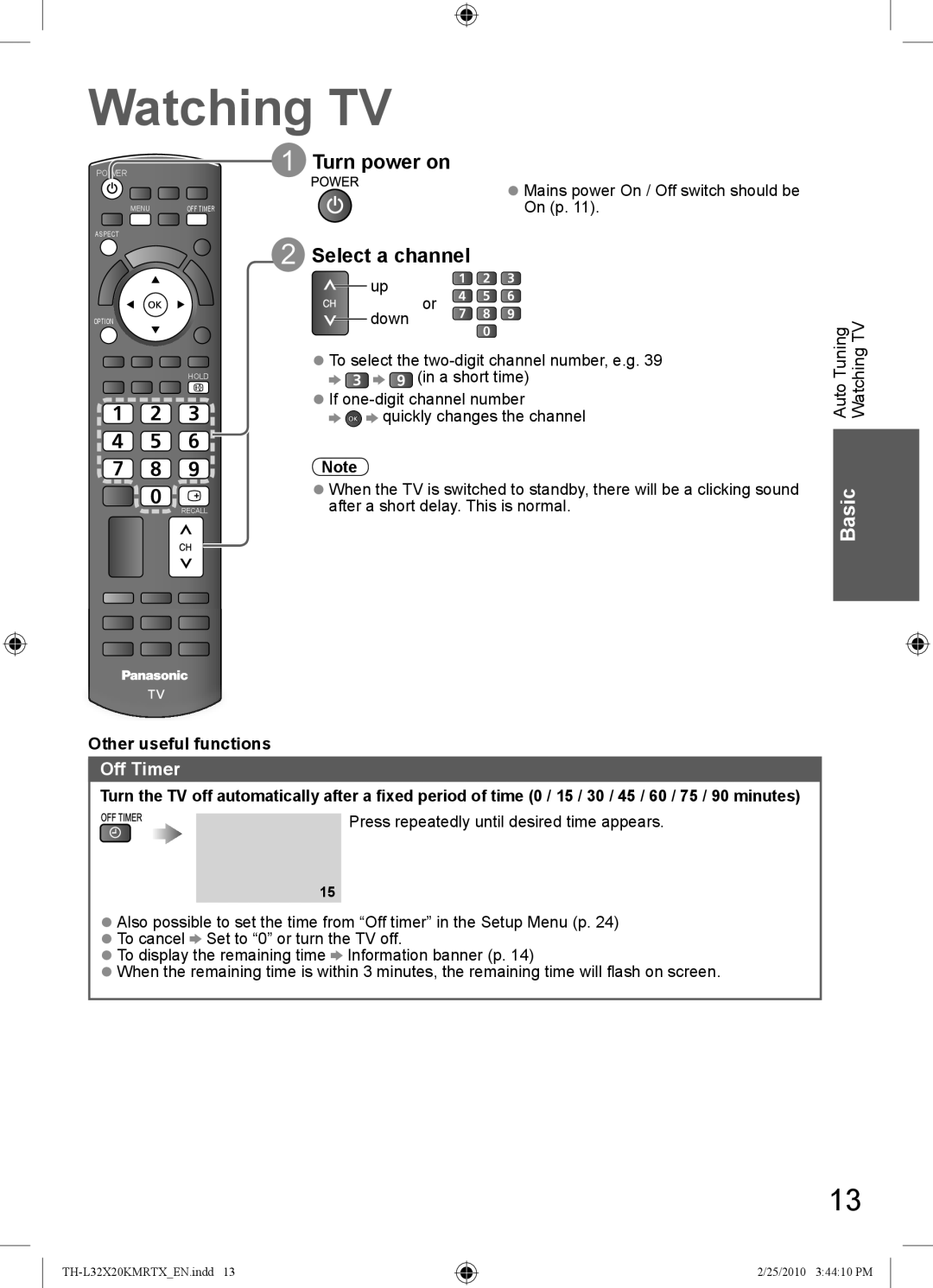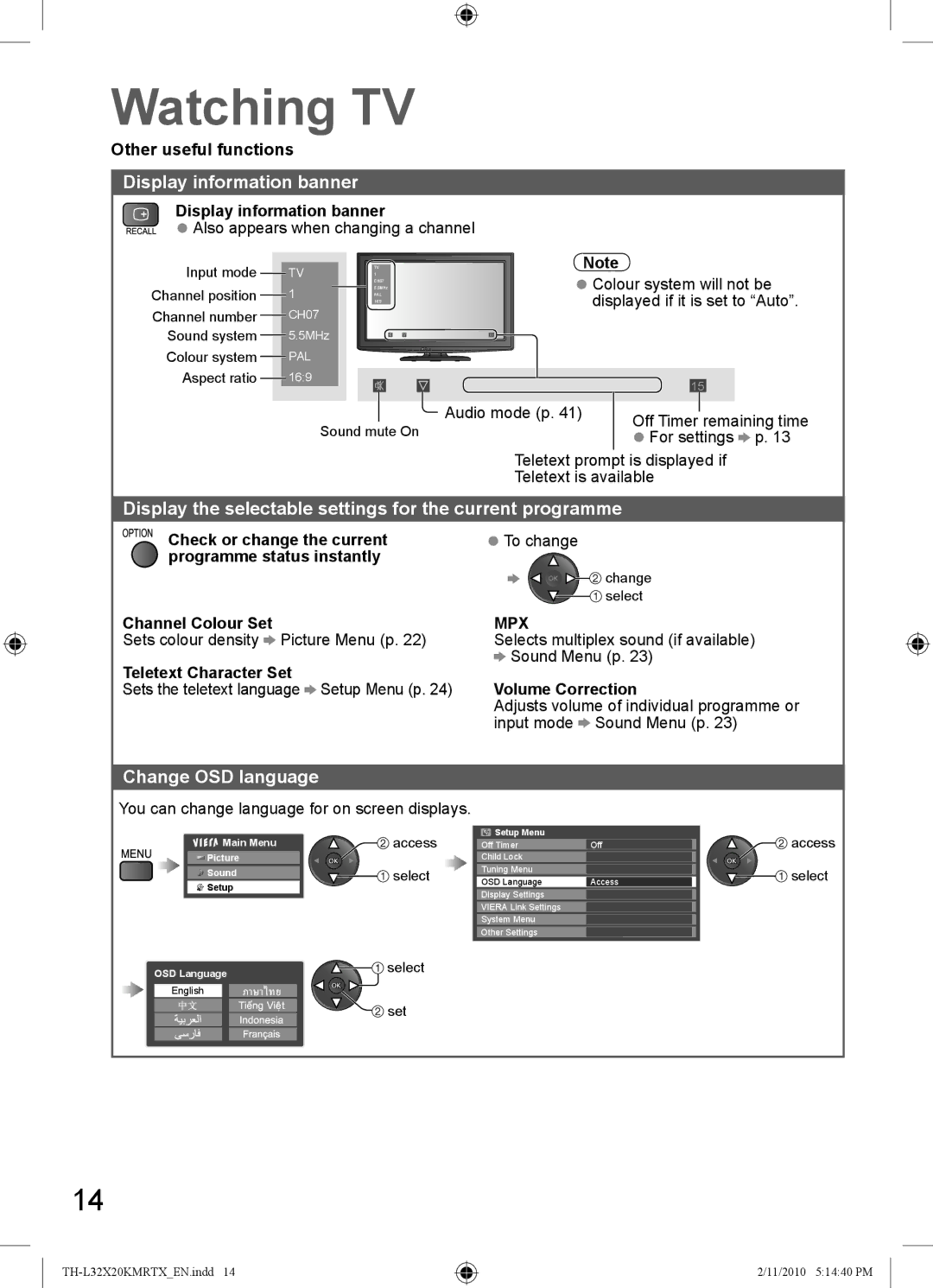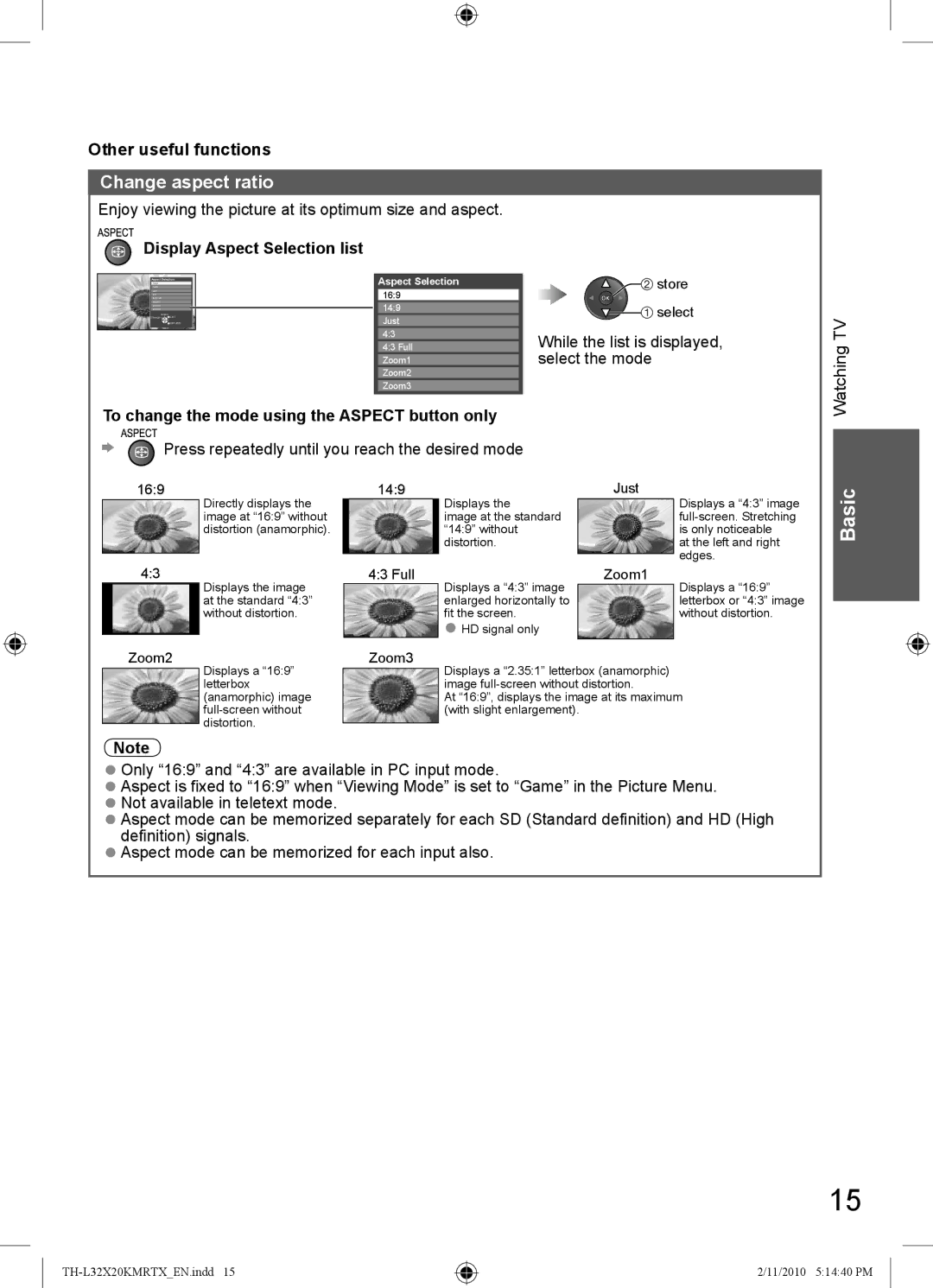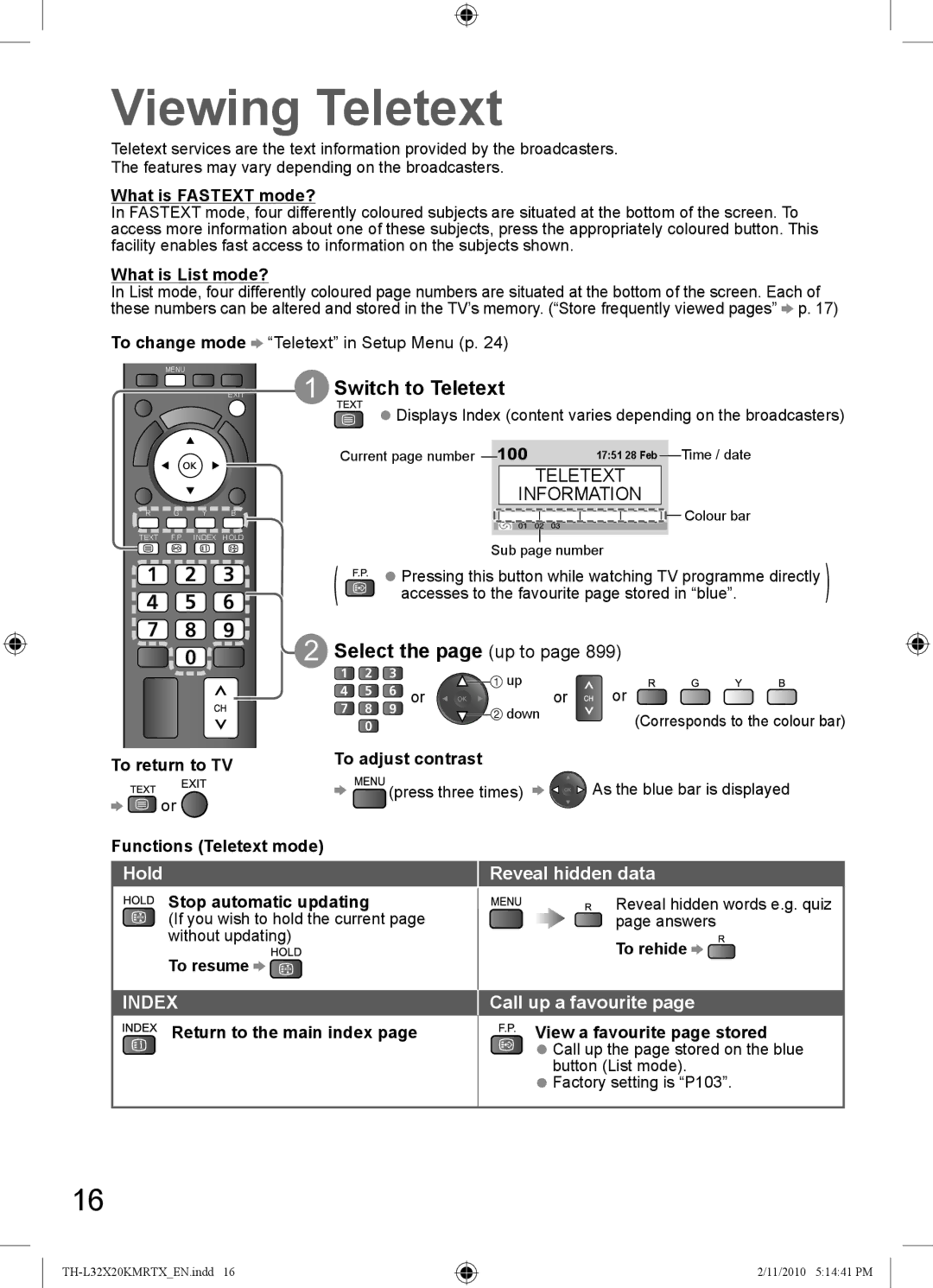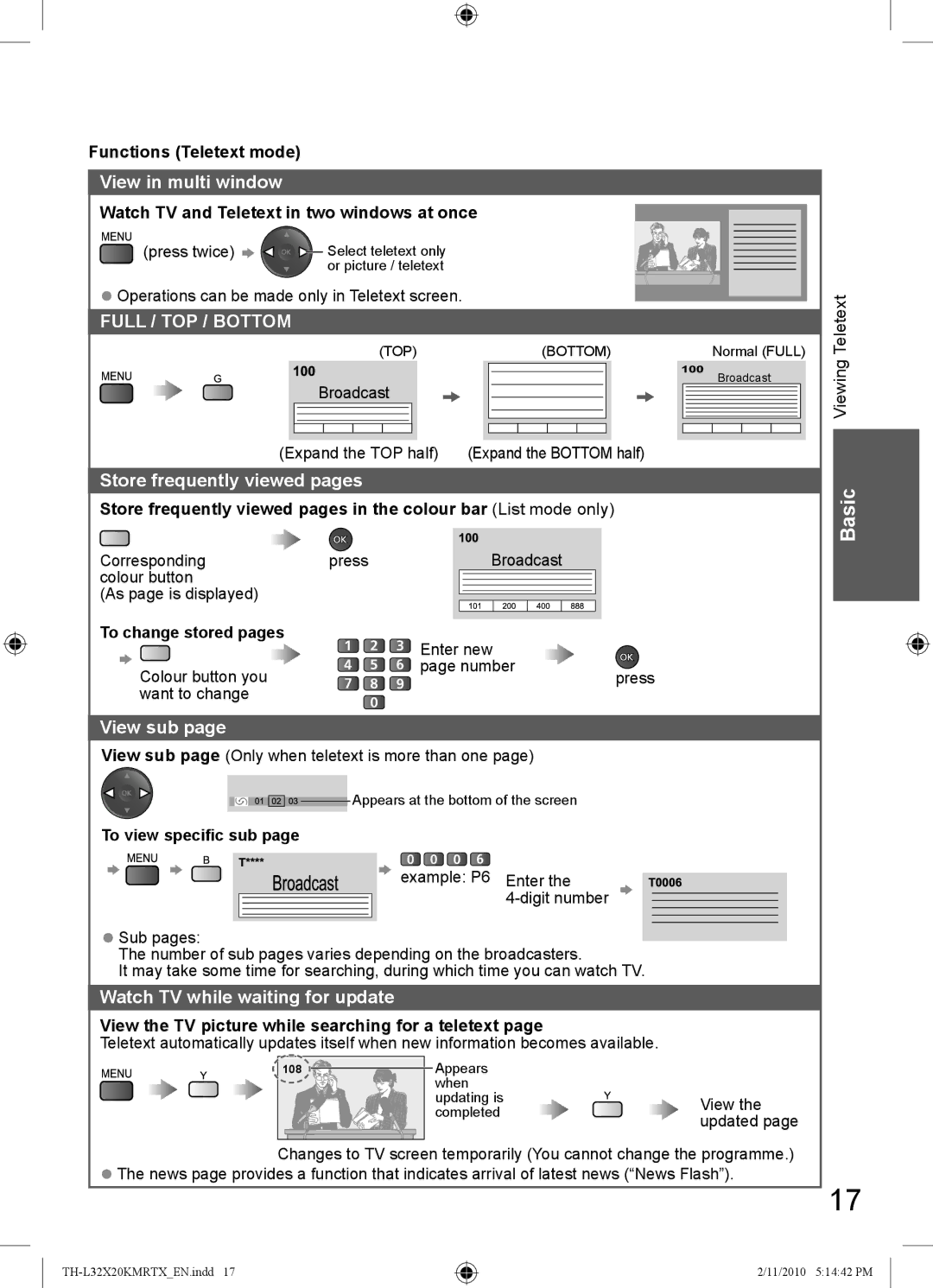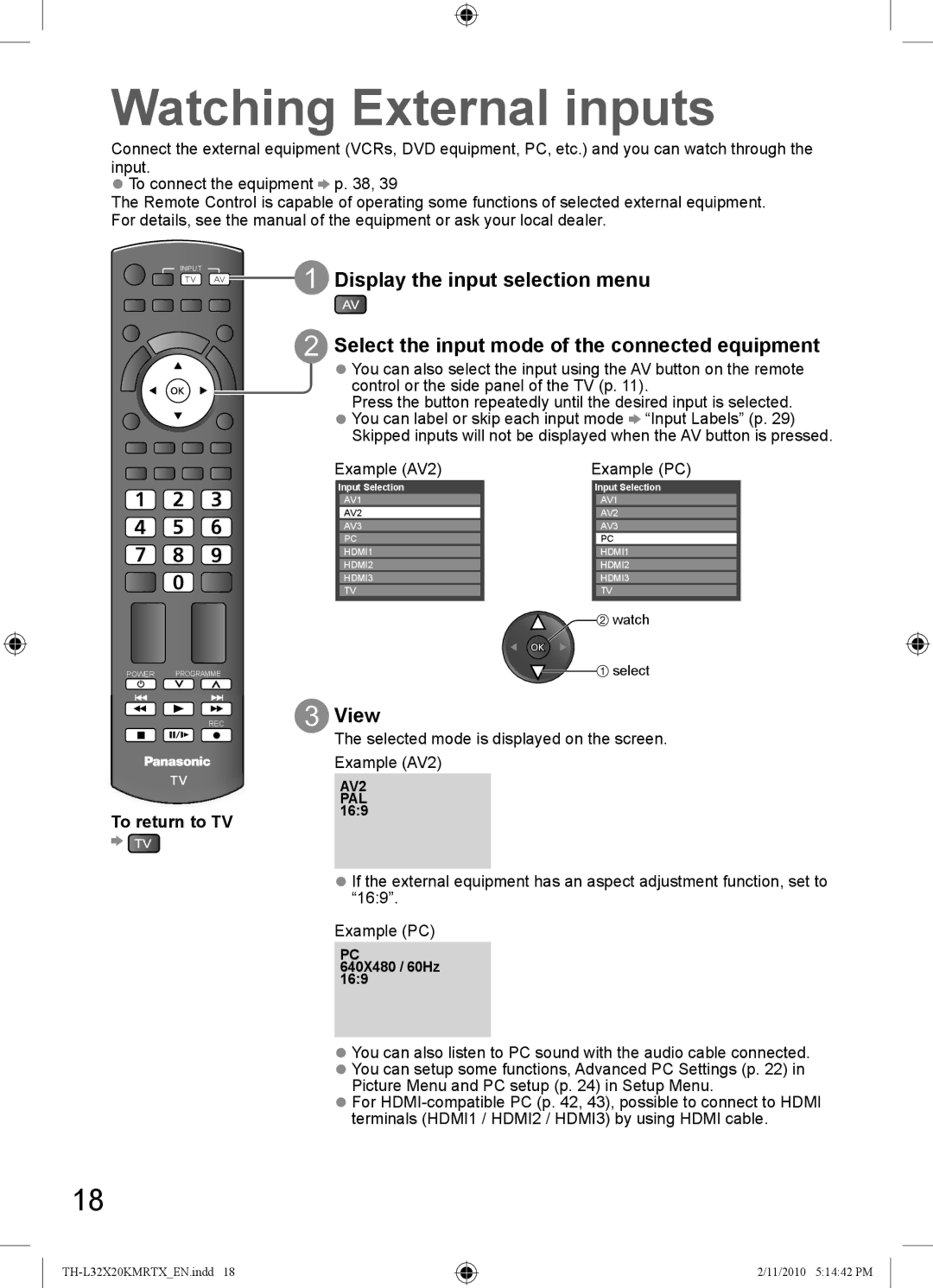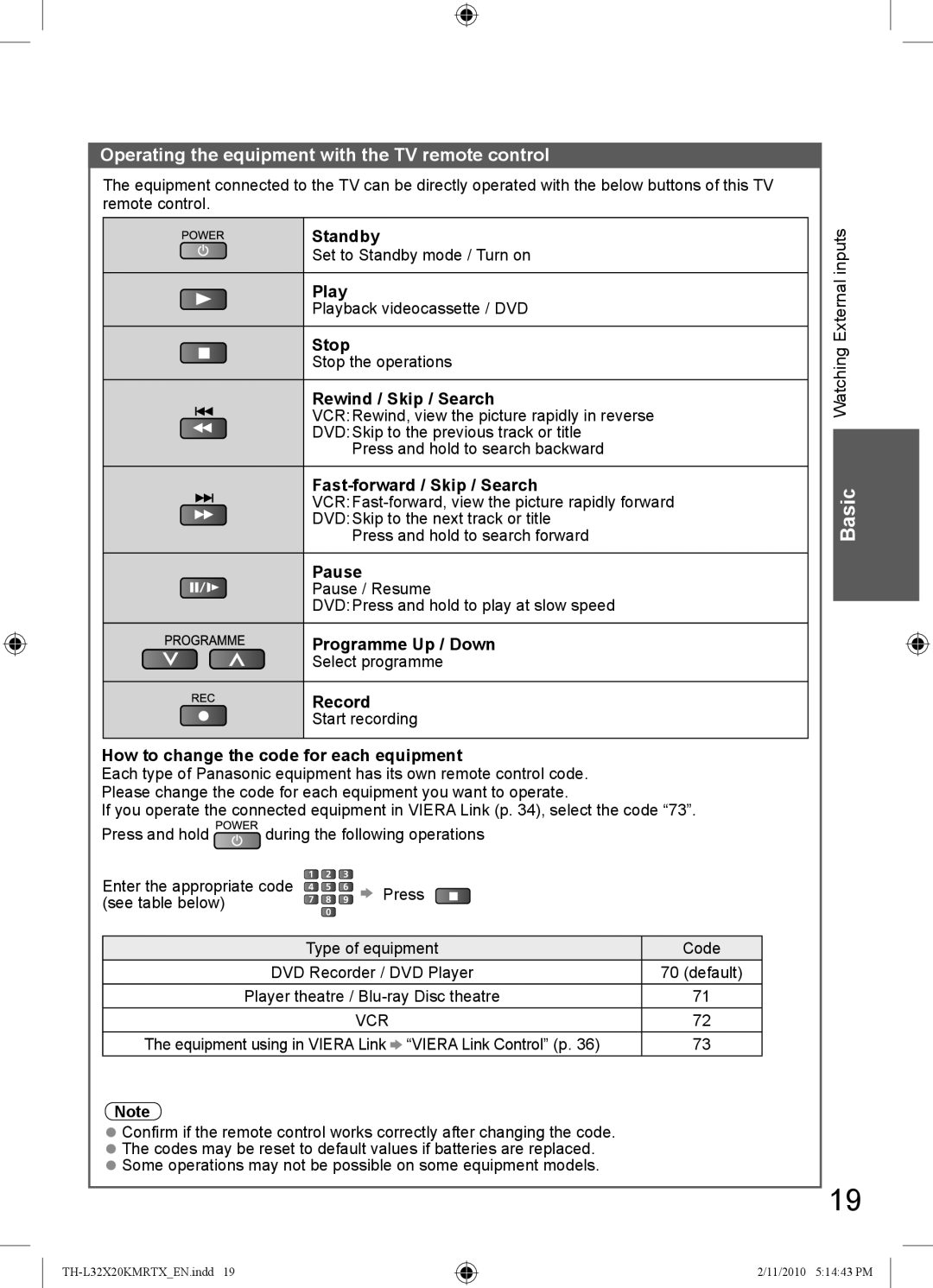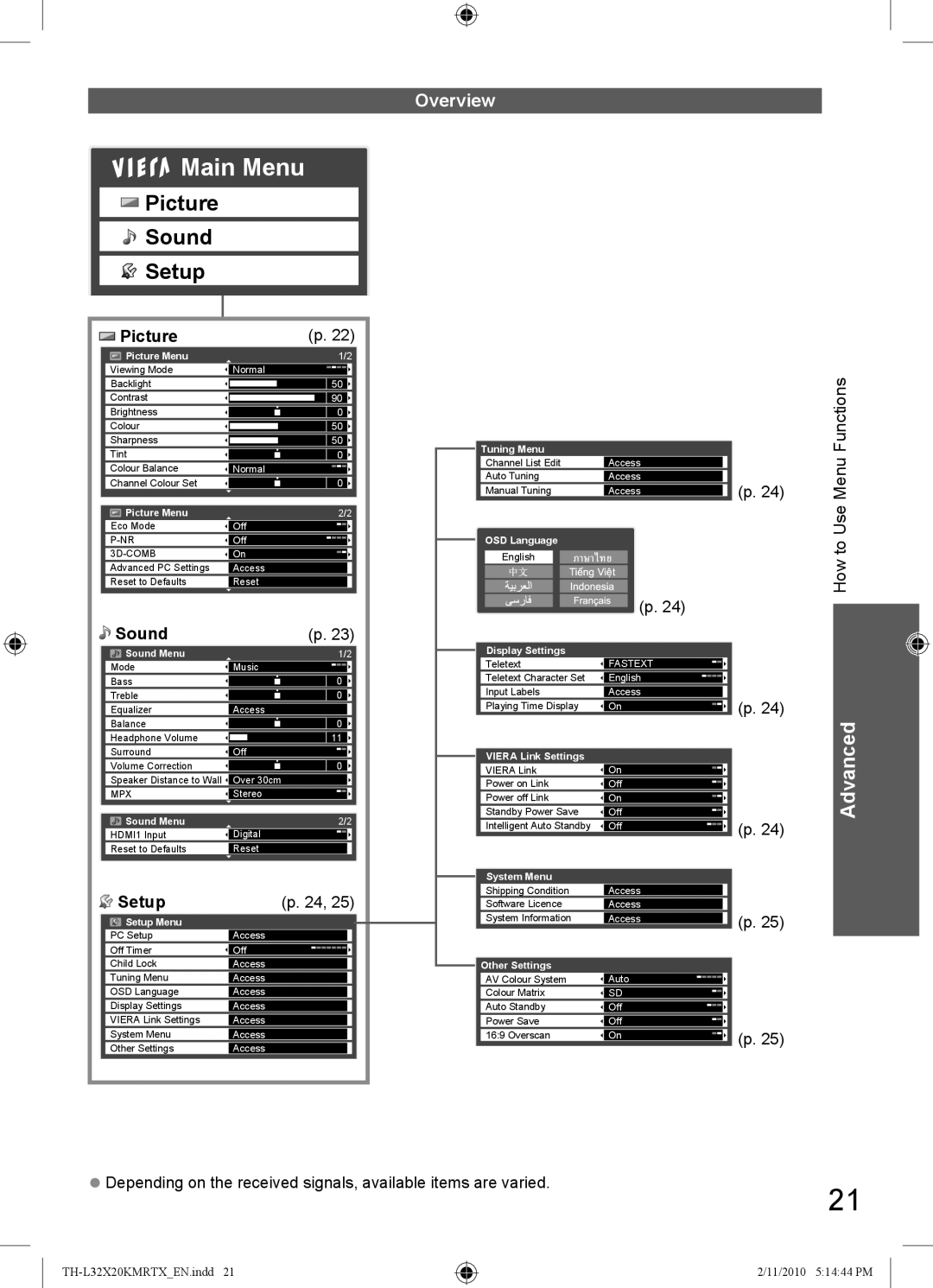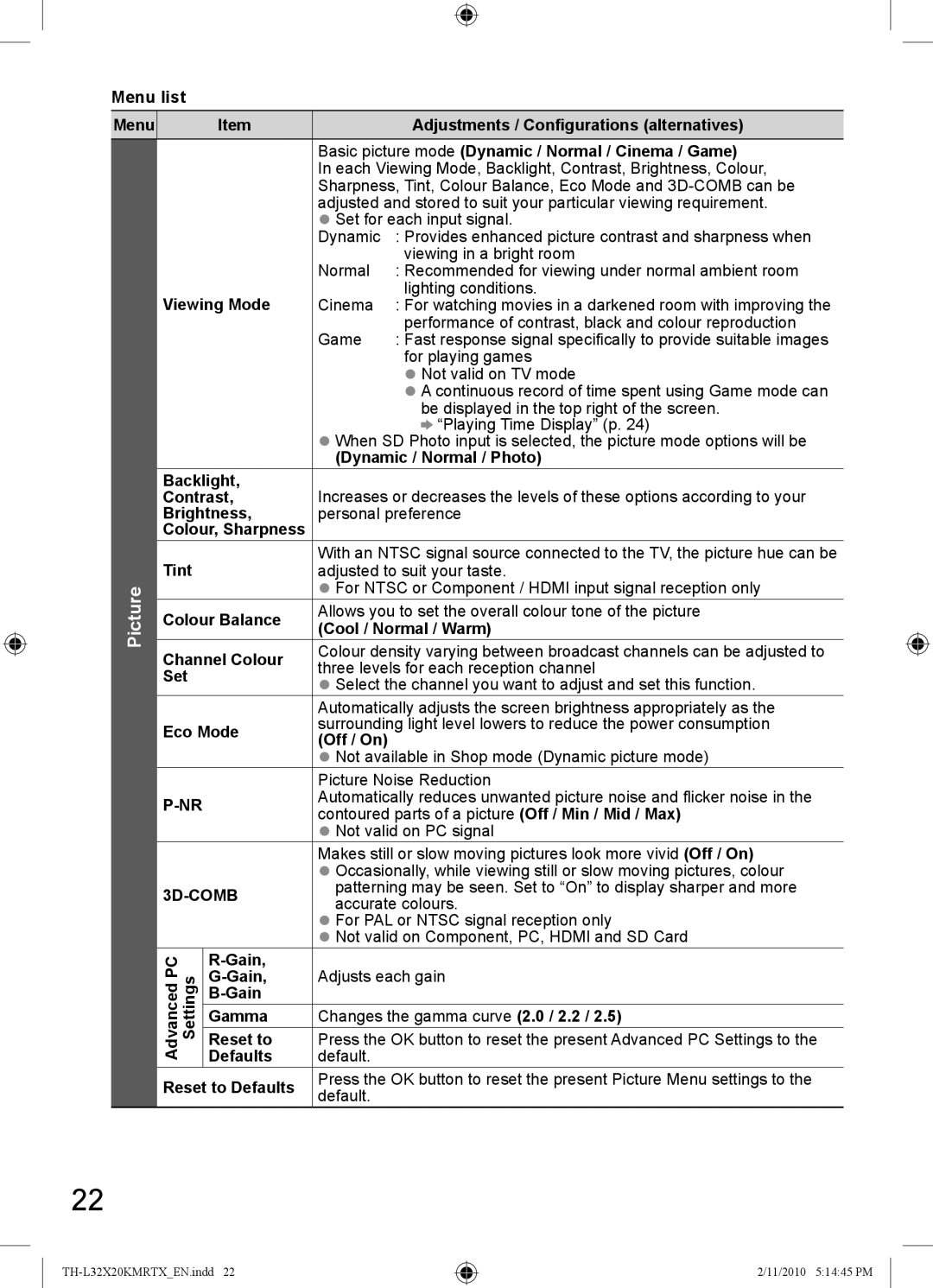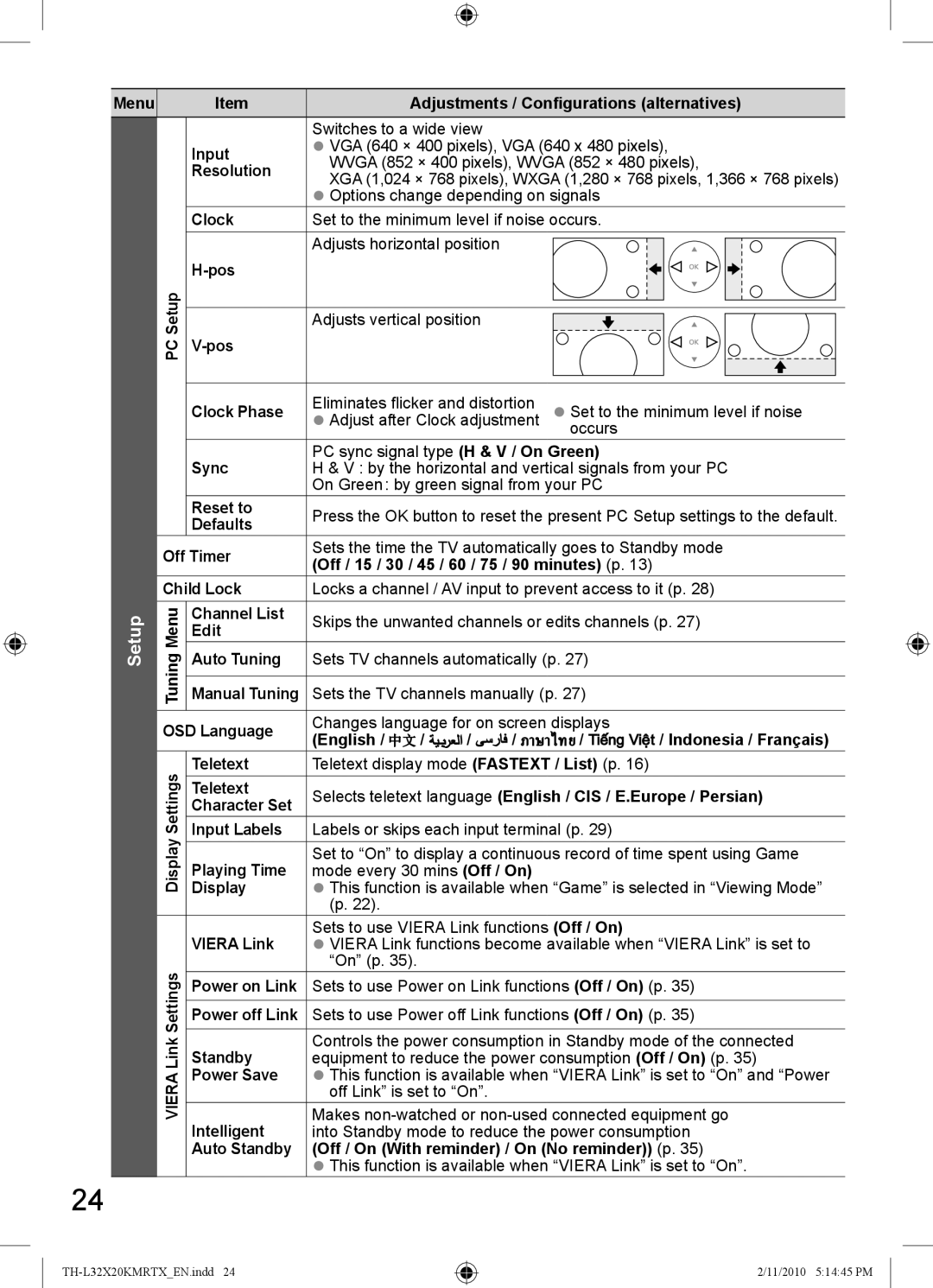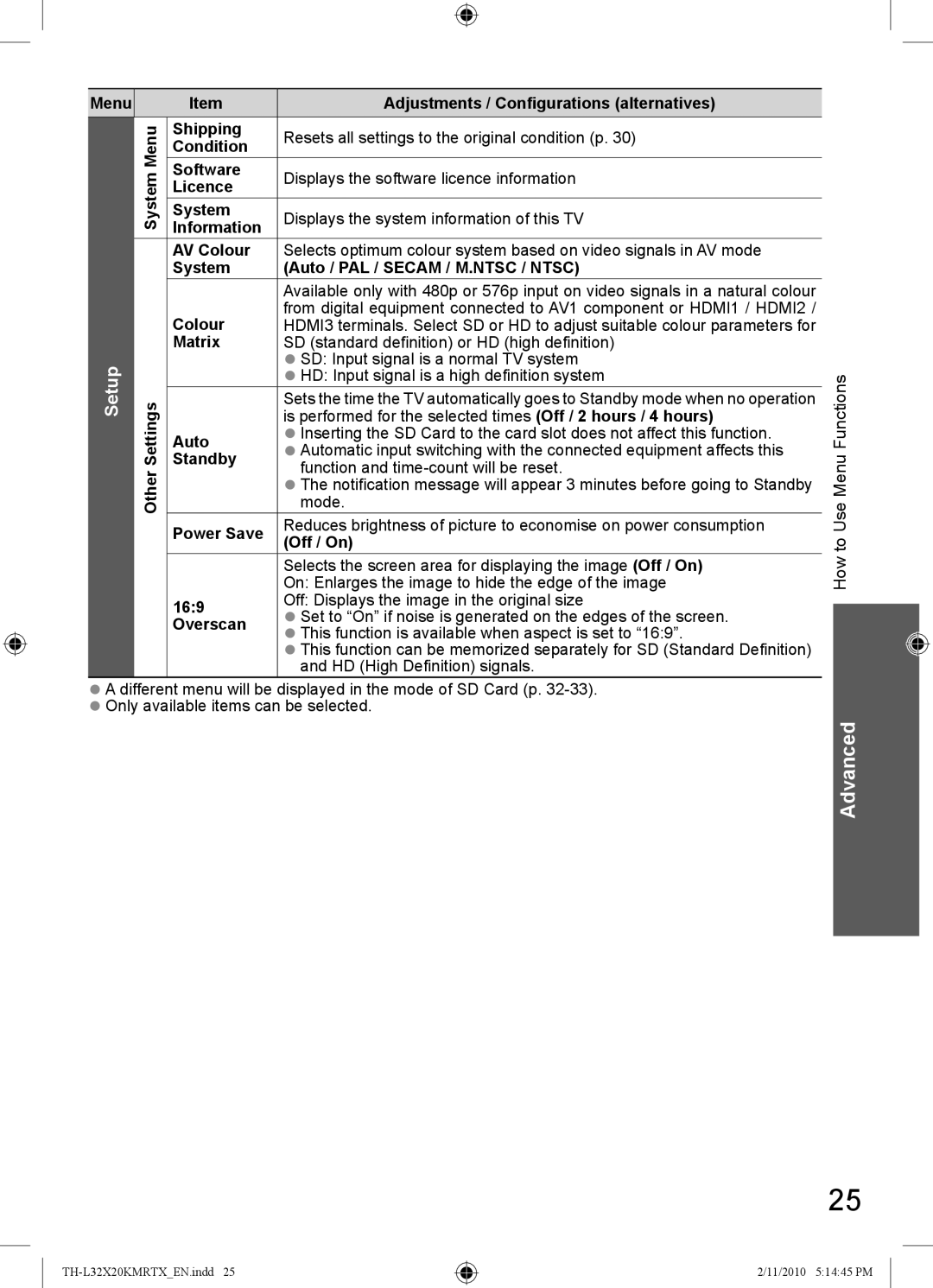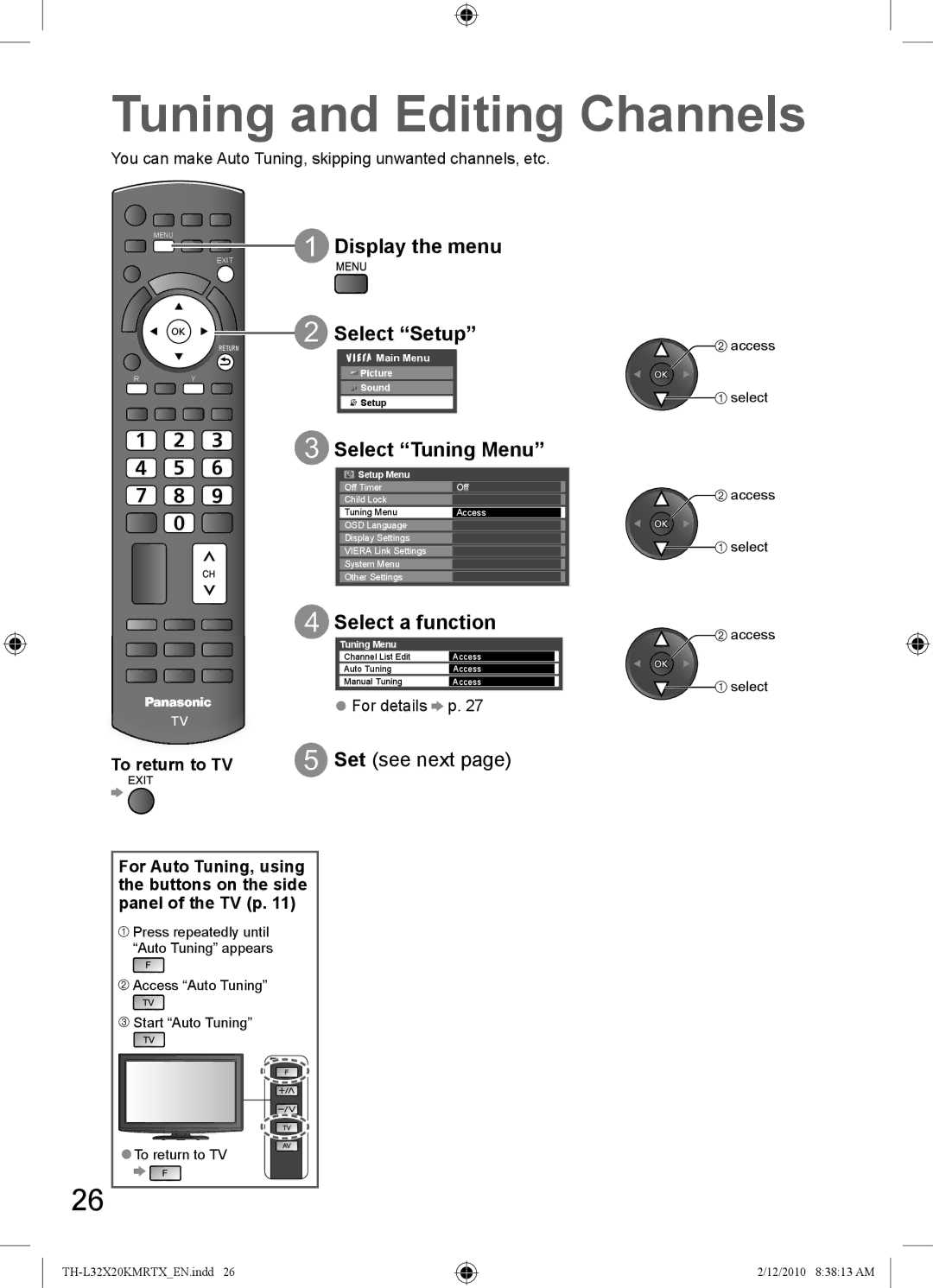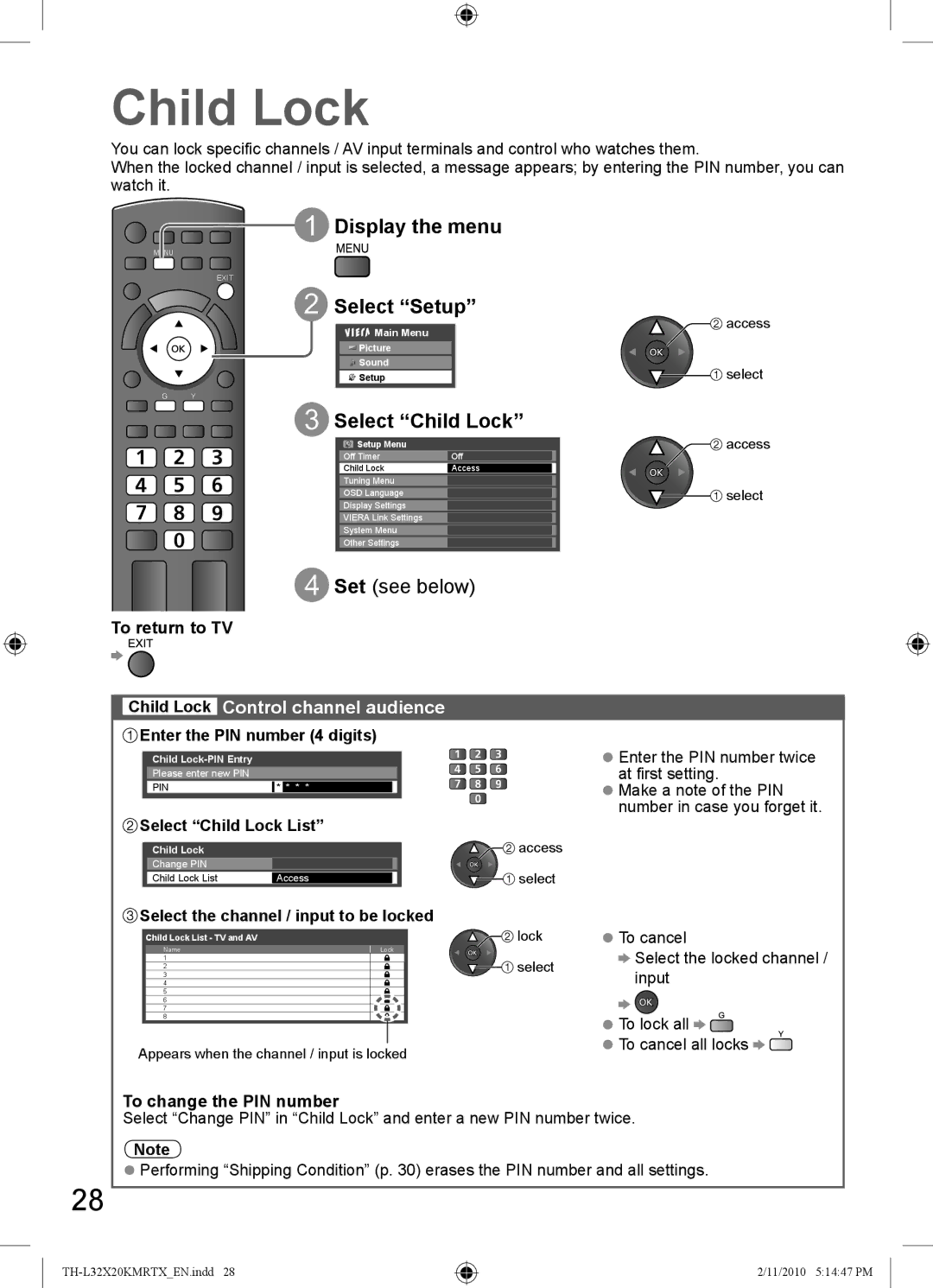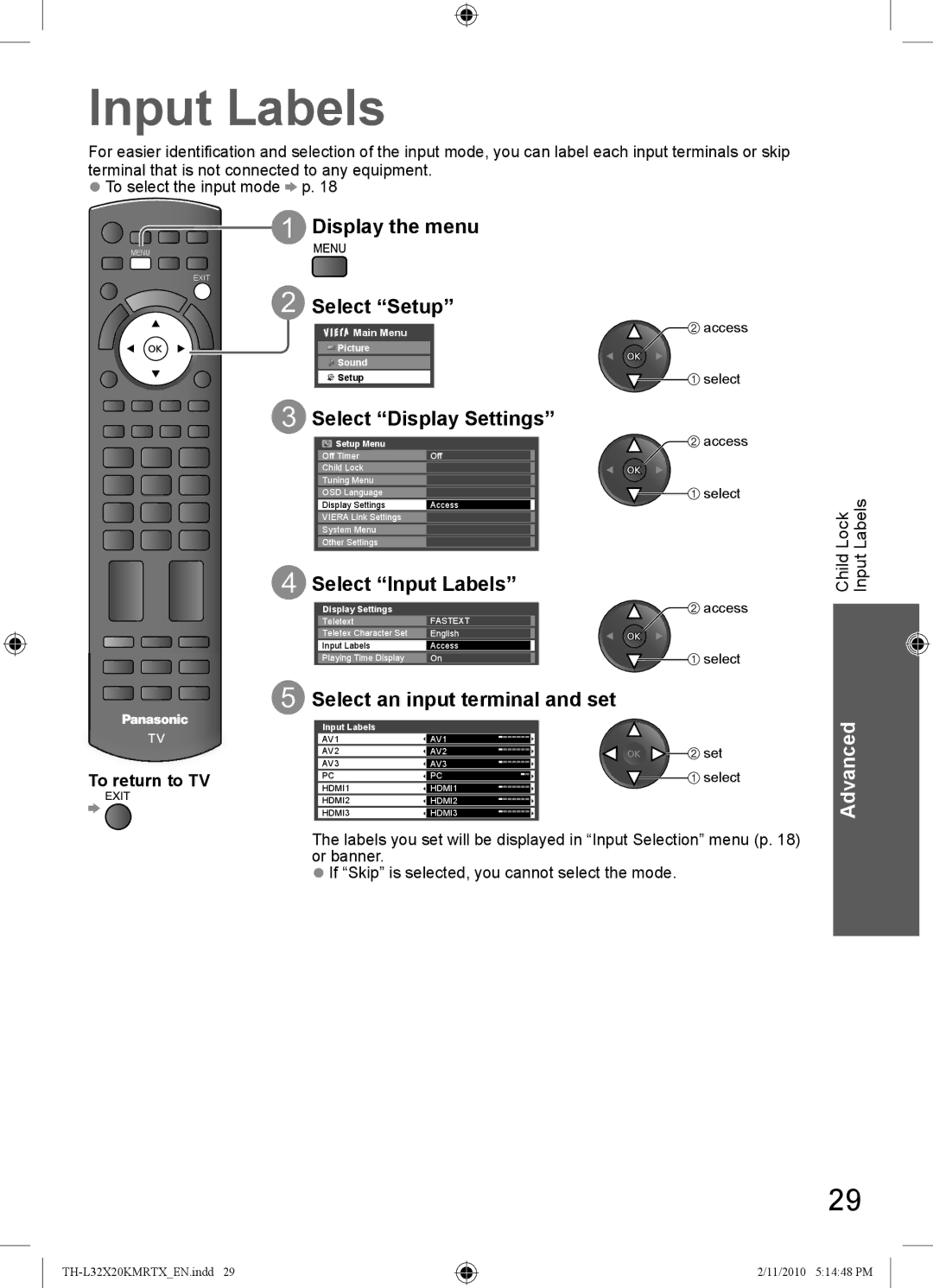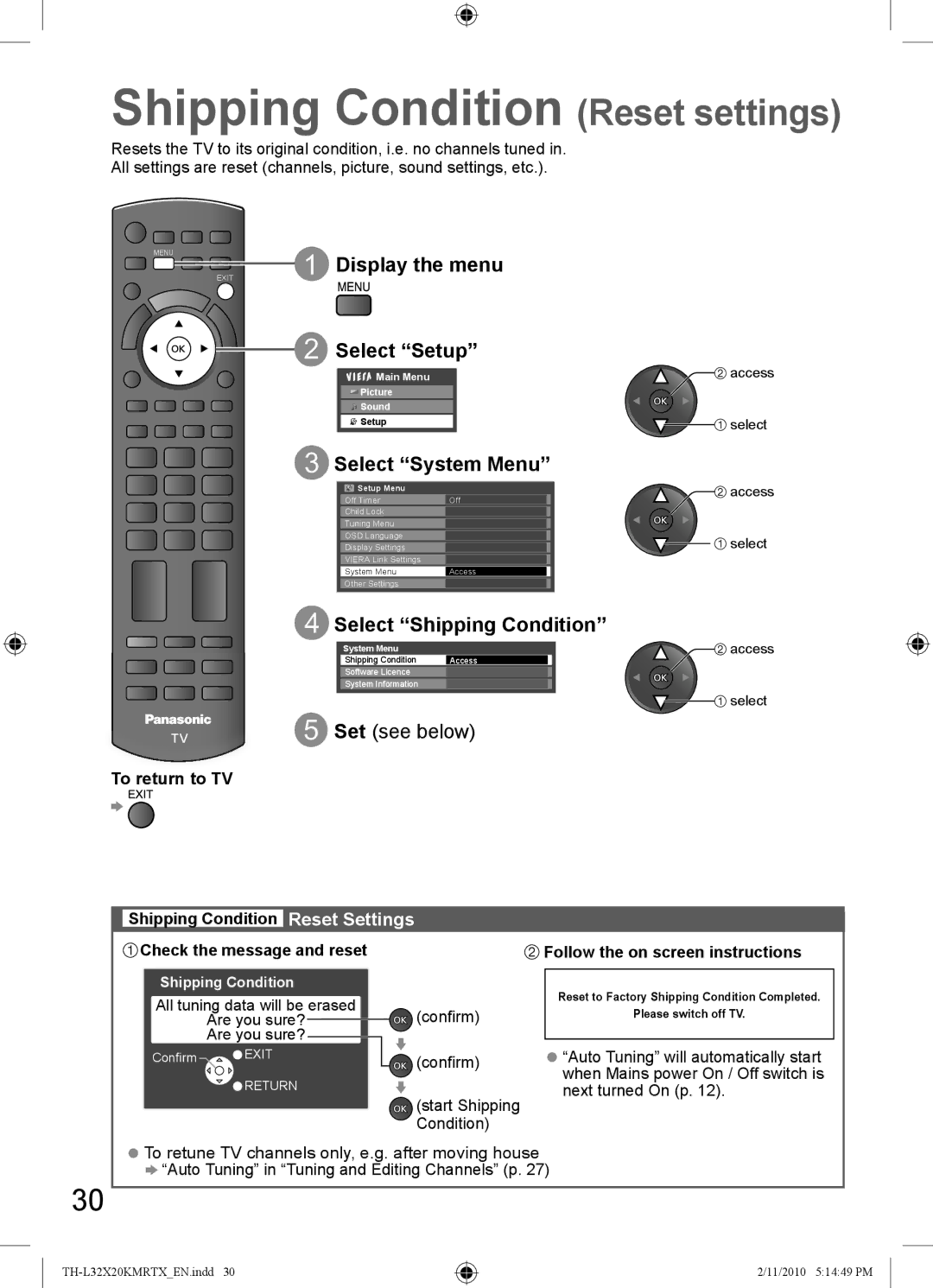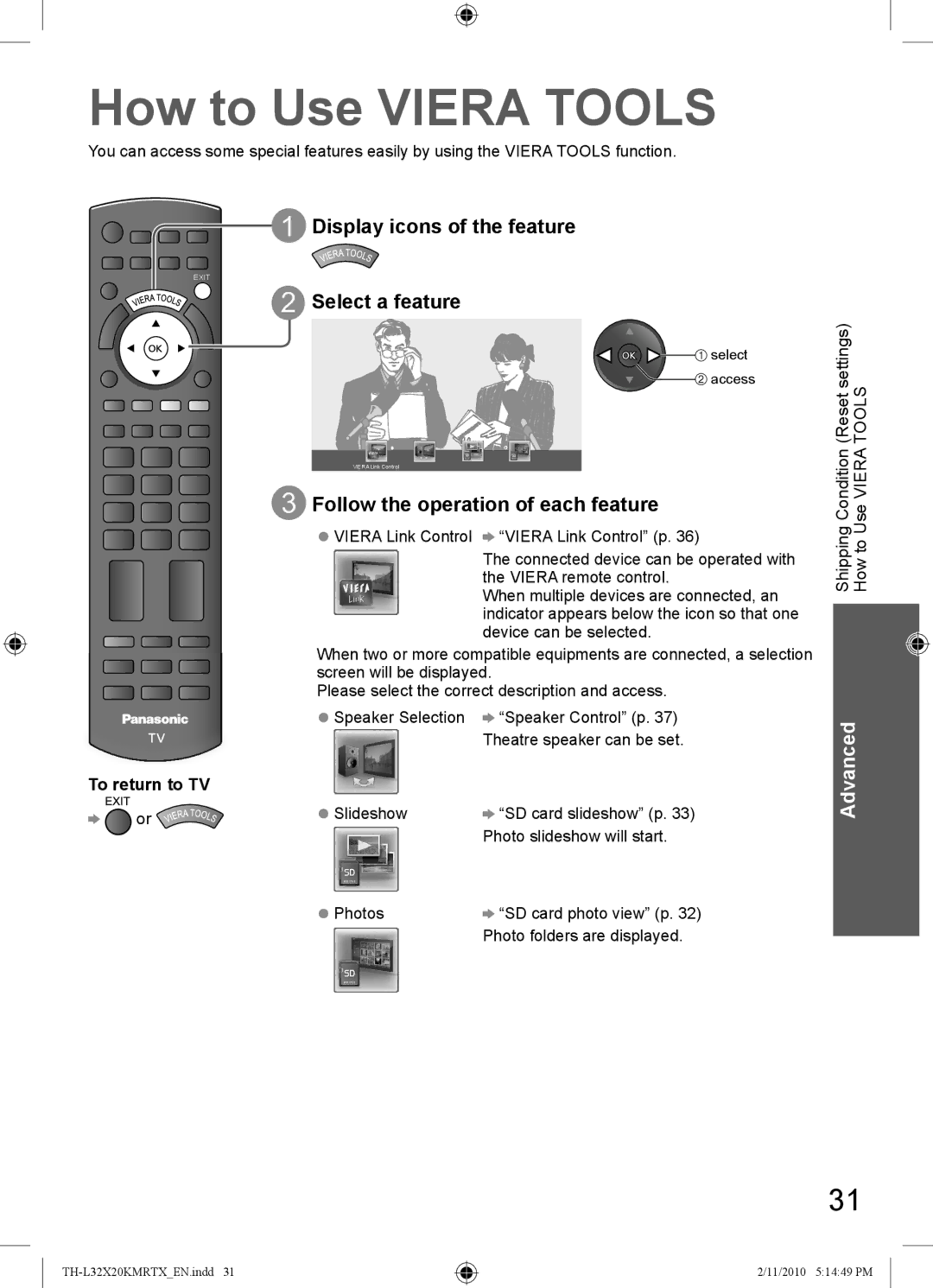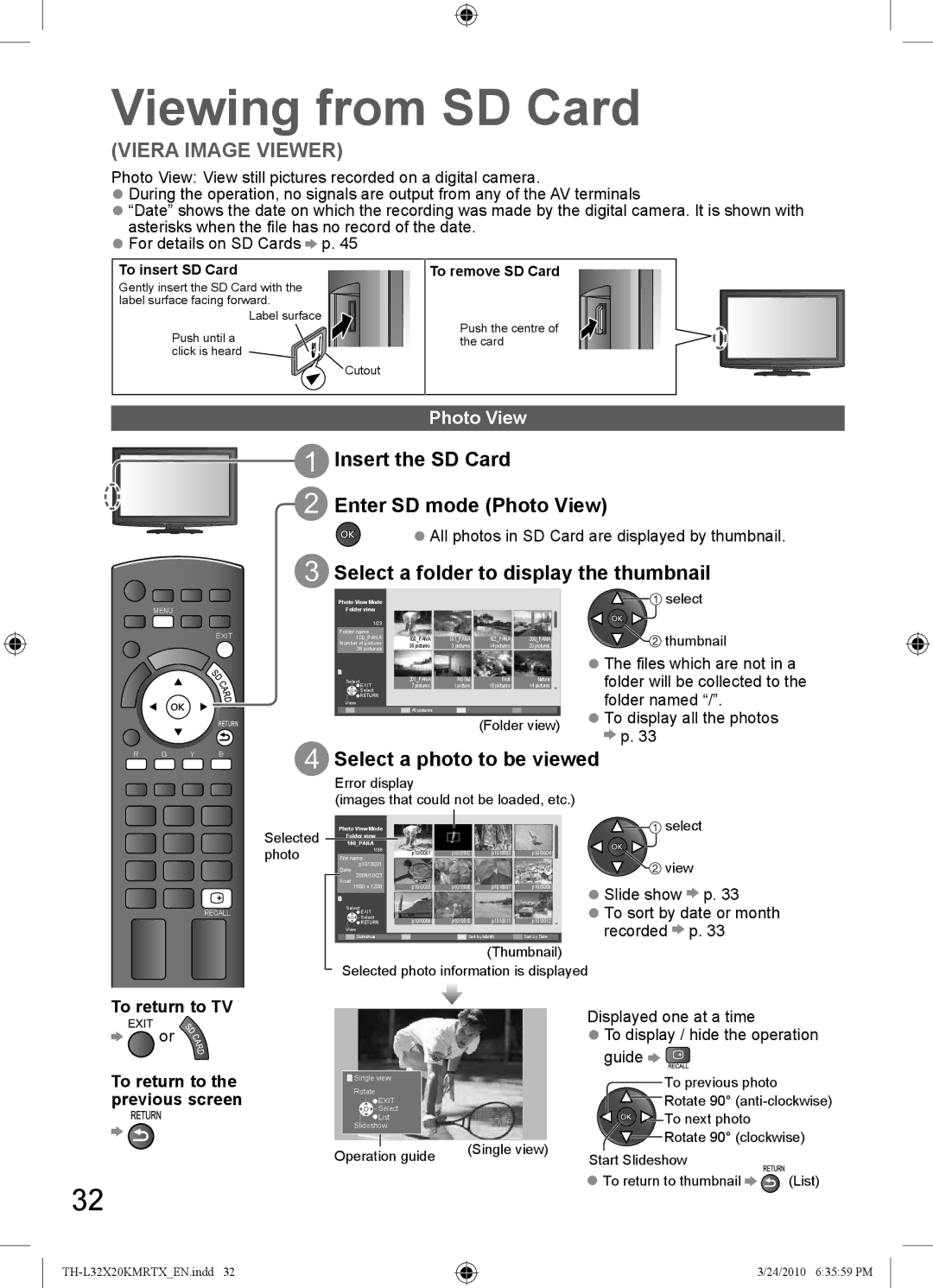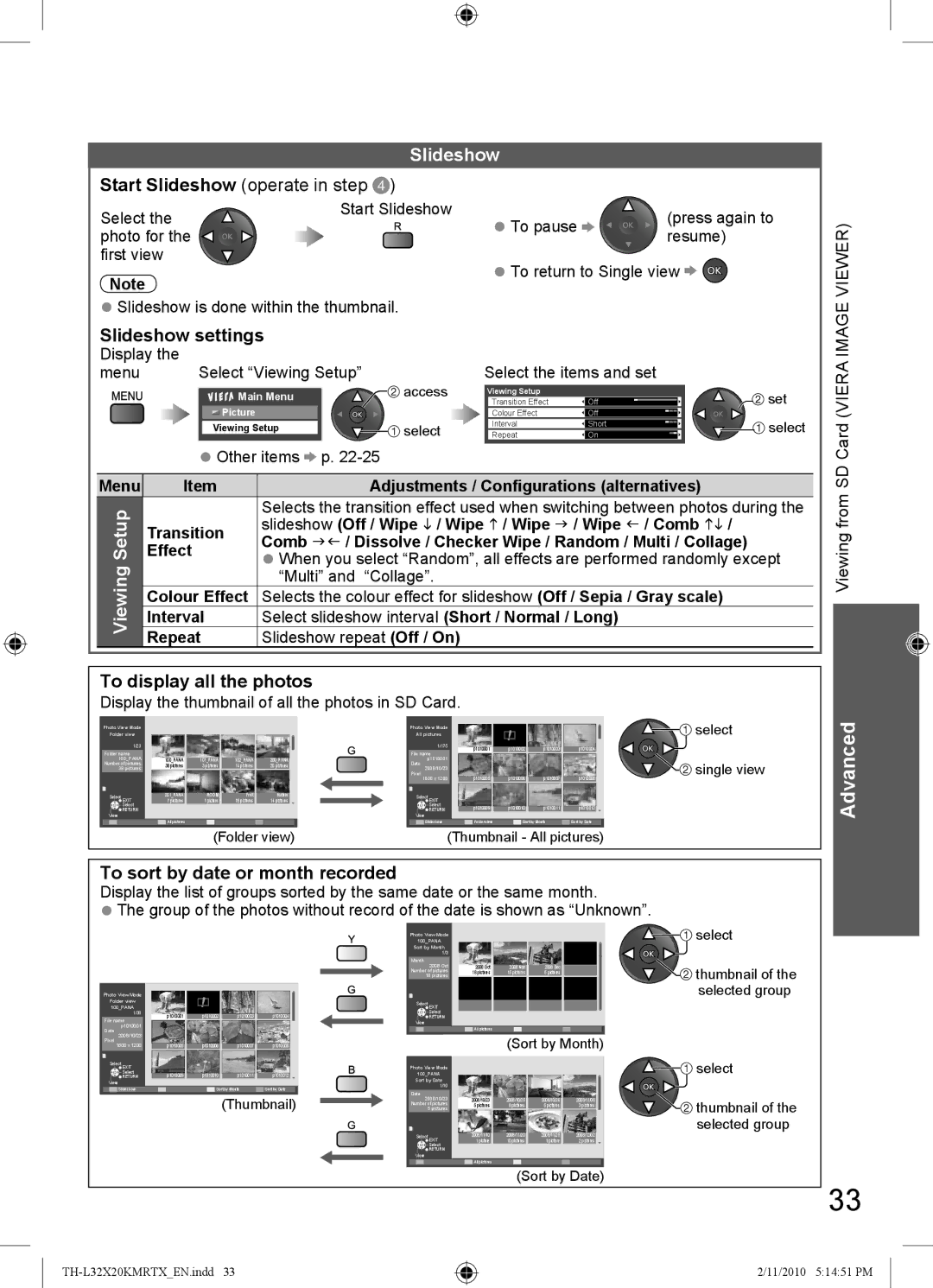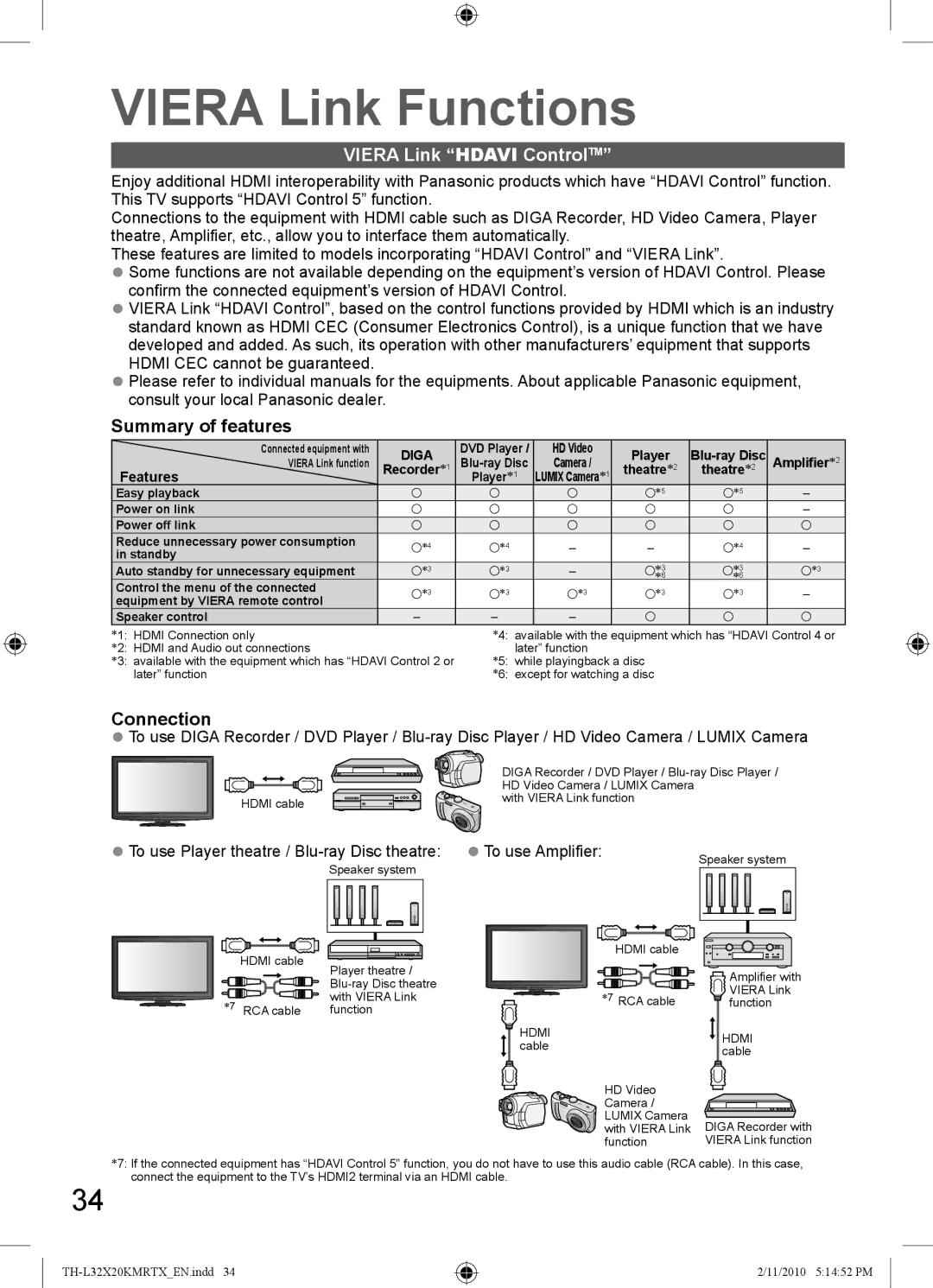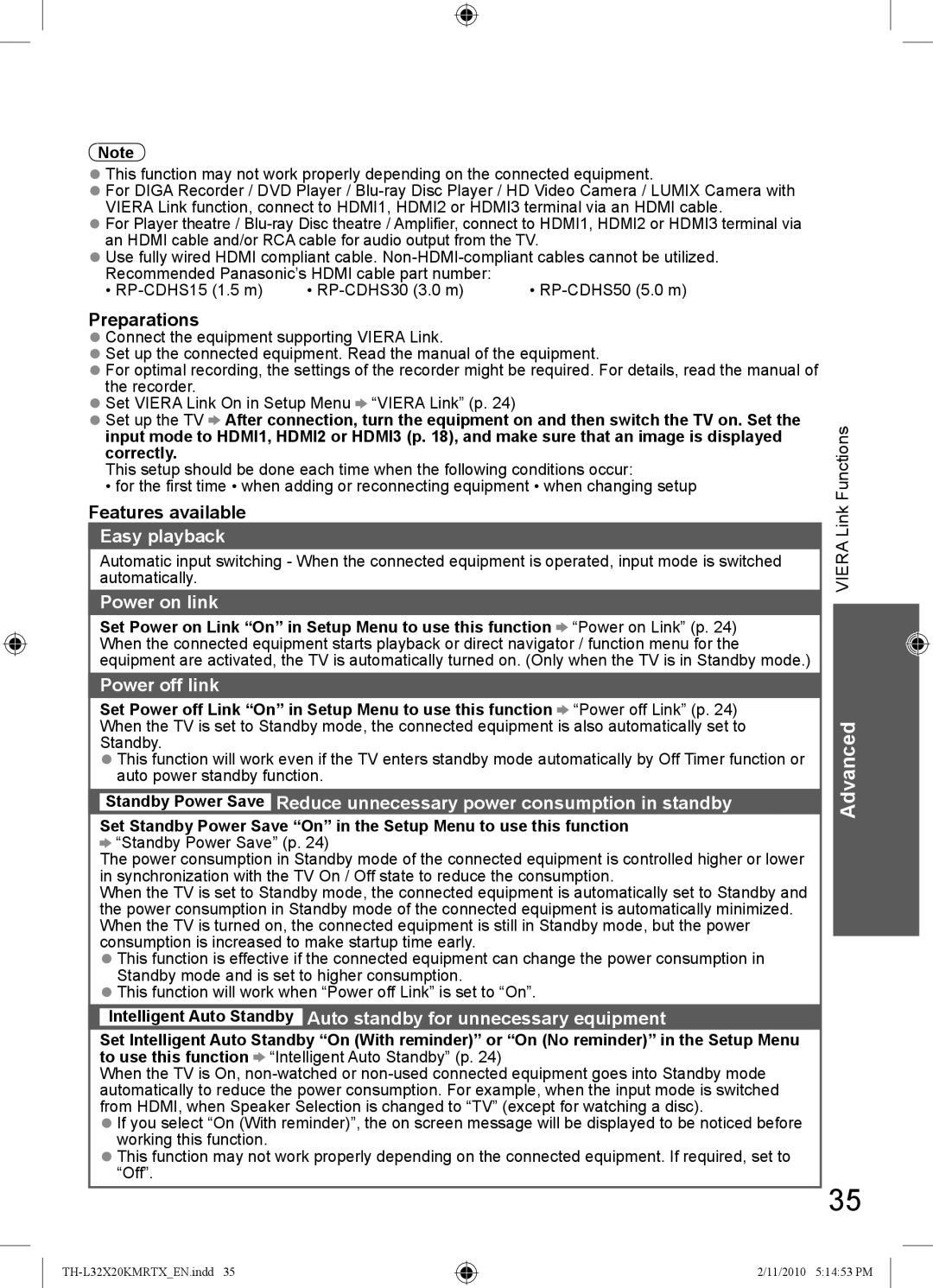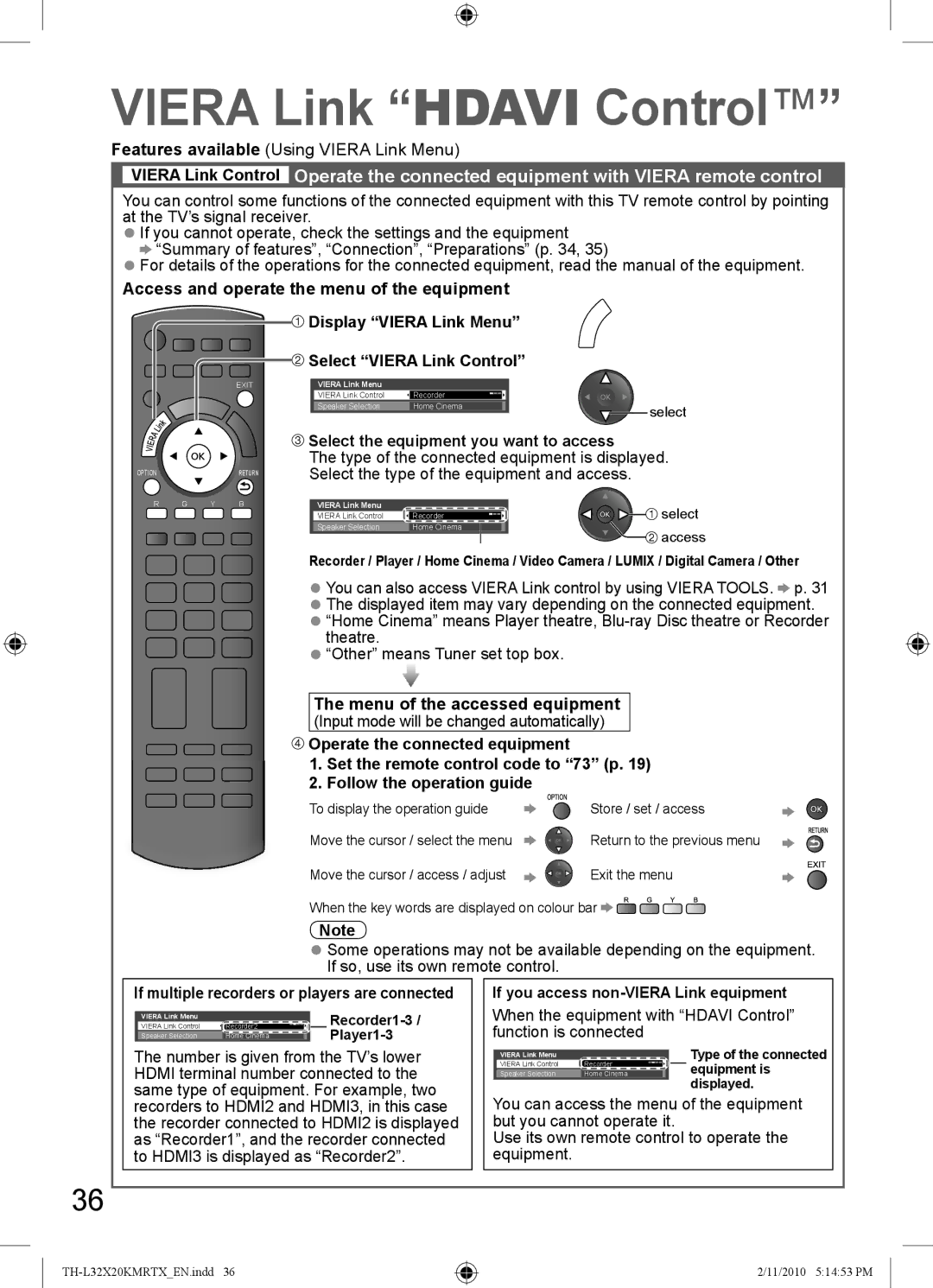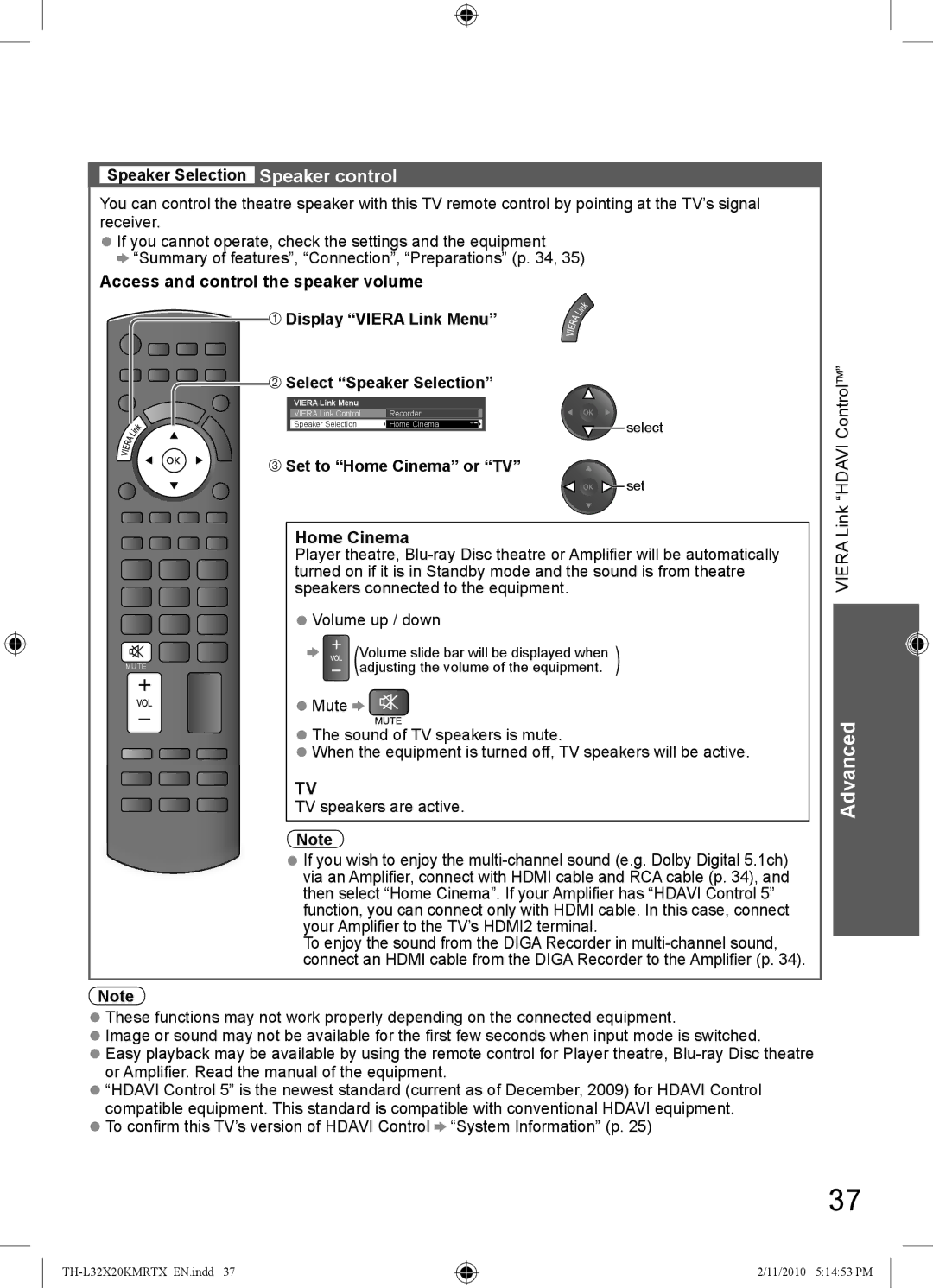Watching TV
Other useful functions
Display information banner
Display information banner
● Also appears when changing a channel
Input mode |
|
|
|
|
|
|
|
| |
| TV |
|
|
| TV | ||||
|
|
|
|
|
|
|
| 1 |
|
|
|
|
|
|
|
|
| CH07 | |
Channel position |
| 1 |
|
|
|
| 5.5MHz | ||
|
|
|
|
| 16:9 |
| |||
Channel number |
|
| CH07 |
|
|
| PAL | ||
|
|
|
|
|
|
| |||
|
|
|
|
|
|
| |||
Sound system |
|
| 5.5MHz |
|
|
|
|
| |
|
|
|
|
|
|
| |||
Colour system |
|
| PAL |
|
|
|
|
| |
|
|
|
|
|
|
| |||
Aspect ratio |
|
| 16:9 |
|
|
|
|
|
|
|
|
|
|
|
|
|
| ||
|
|
|
|
|
|
|
|
|
|
|
|
|
|
|
|
|
|
|
|
Sound mute On
Note
●Colour system will not be displayed if it is set to “Auto”.
15
|
| 15 |
| ||
Audio mode (p. 41) |
|
|
|
| |
Off Timer remaining time | |||||
| |||||
| ● For settings p. 13 | ||||
|
| Teletext prompt is displayed if | ||||
|
| Teletext is available | ||||
| ||||||
Display the selectable settings for the current programme | ||||||
| Check or change the current | ● To change | ||||
| ||||||
| ||||||
| programme status instantly |
|
|
|
| |
|
|
|
|
| change | |
|
|
|
|
| ||
|
|
|
|
| select | |
|
|
|
|
| ||
Channel Colour Set | MPX | |||||
Sets colour density Picture Menu (p. 22) | Selects multiplex sound (if available) | |||||
Teletext Character Set | Sound Menu (p. 23) | |||||
Volume Correction | ||||||
Sets the teletext language Setup Menu (p. 24) | ||||||
|
| Adjusts volume of individual programme or | ||||
|
| input mode Sound Menu (p. 23) | ||||
|
|
|
|
|
| |
Change OSD language
You can change language for on screen displays.
Main Menu | access |
Picture |
|
Sound | select |
Setup |
|
Setup Menu |
|
Off Timer | Off |
Child Lock |
|
Tuning Menu
OSD LanguageAccess
Display Settings
VIERA Link Settings
System Menu
Other Settings
![]()
![]() access
access ![]()
![]() select
select
OSD Language | select |
| |
English |
|
| set |
14
2/11/2010 5:14:40 PM