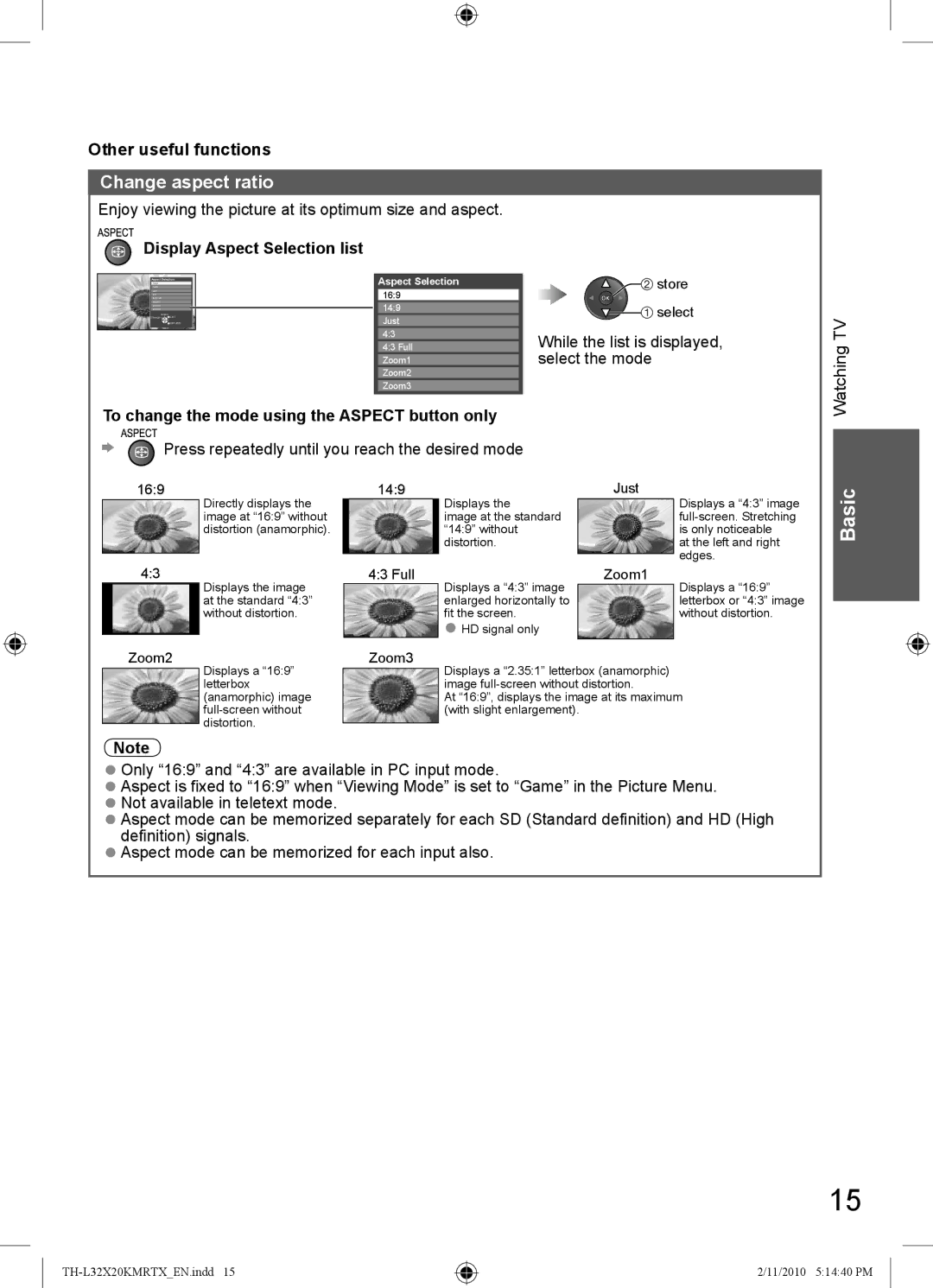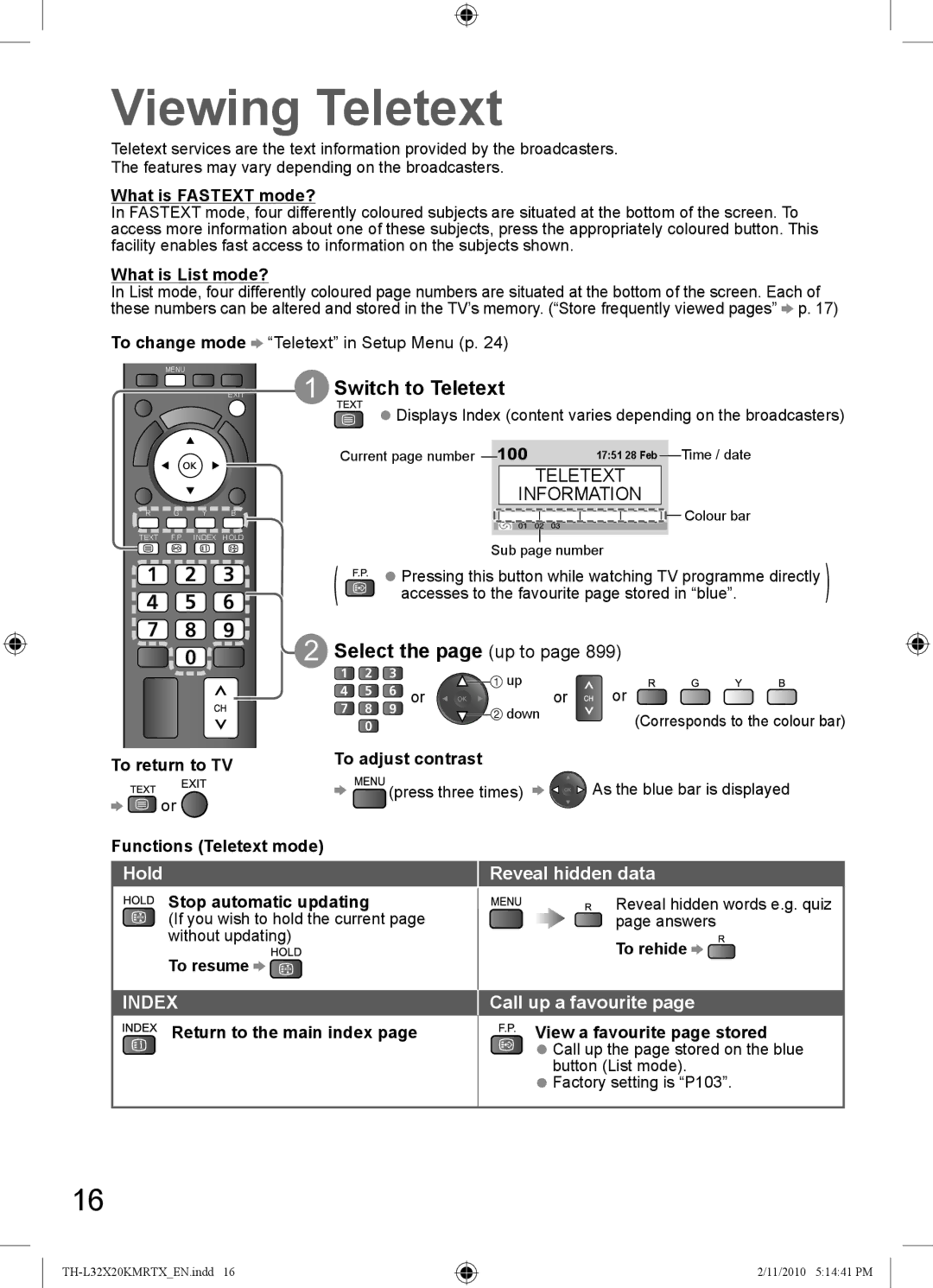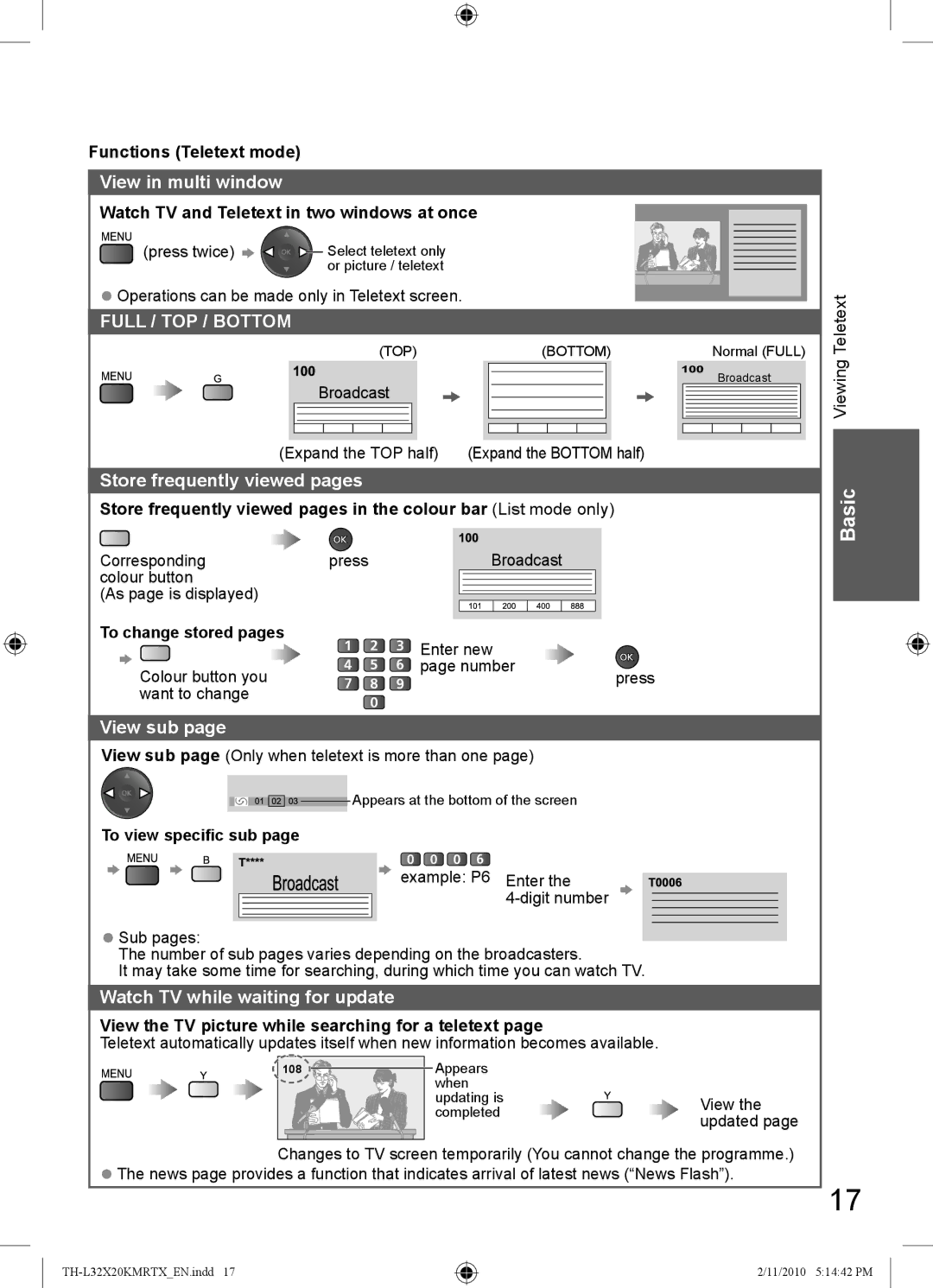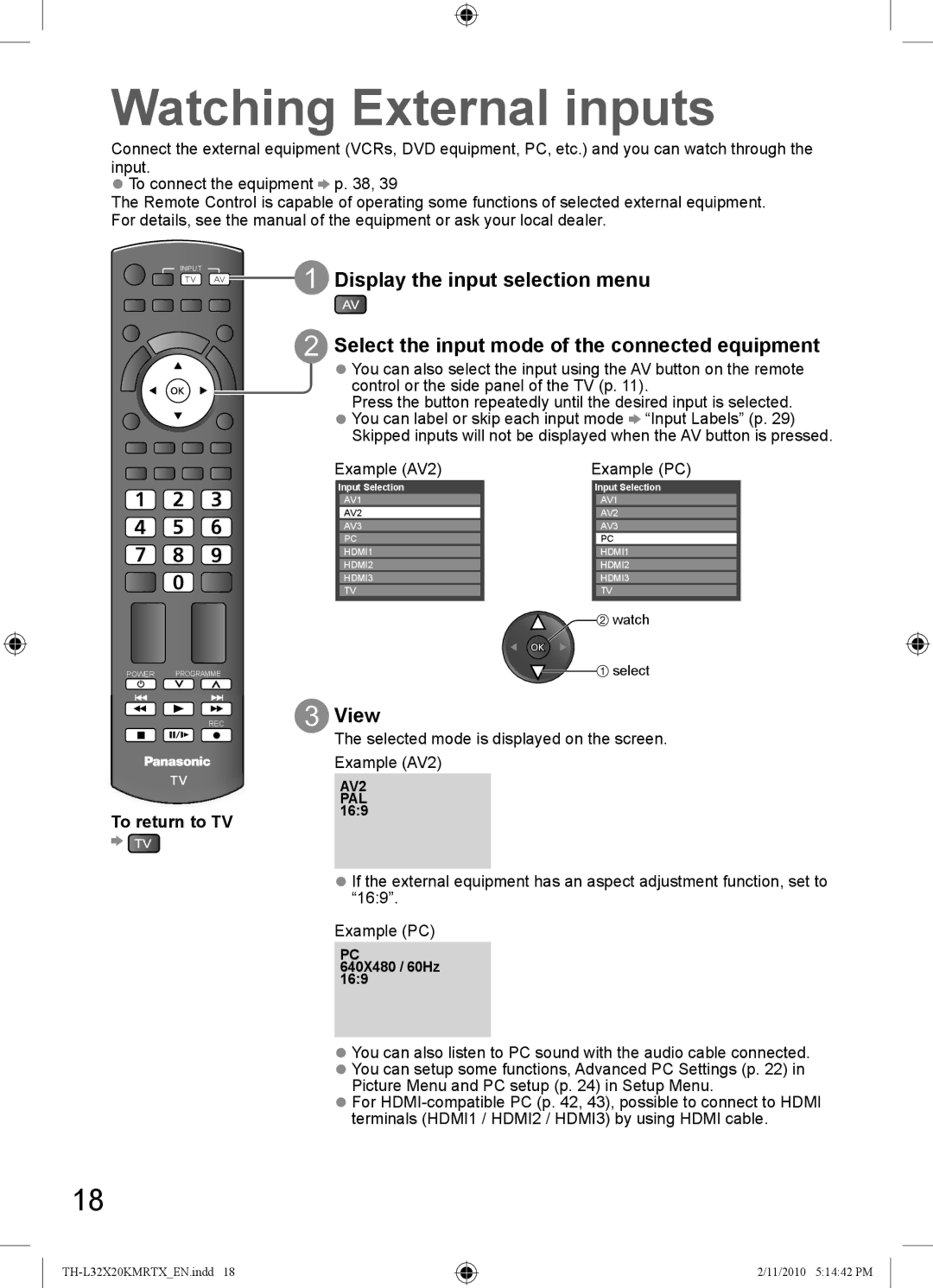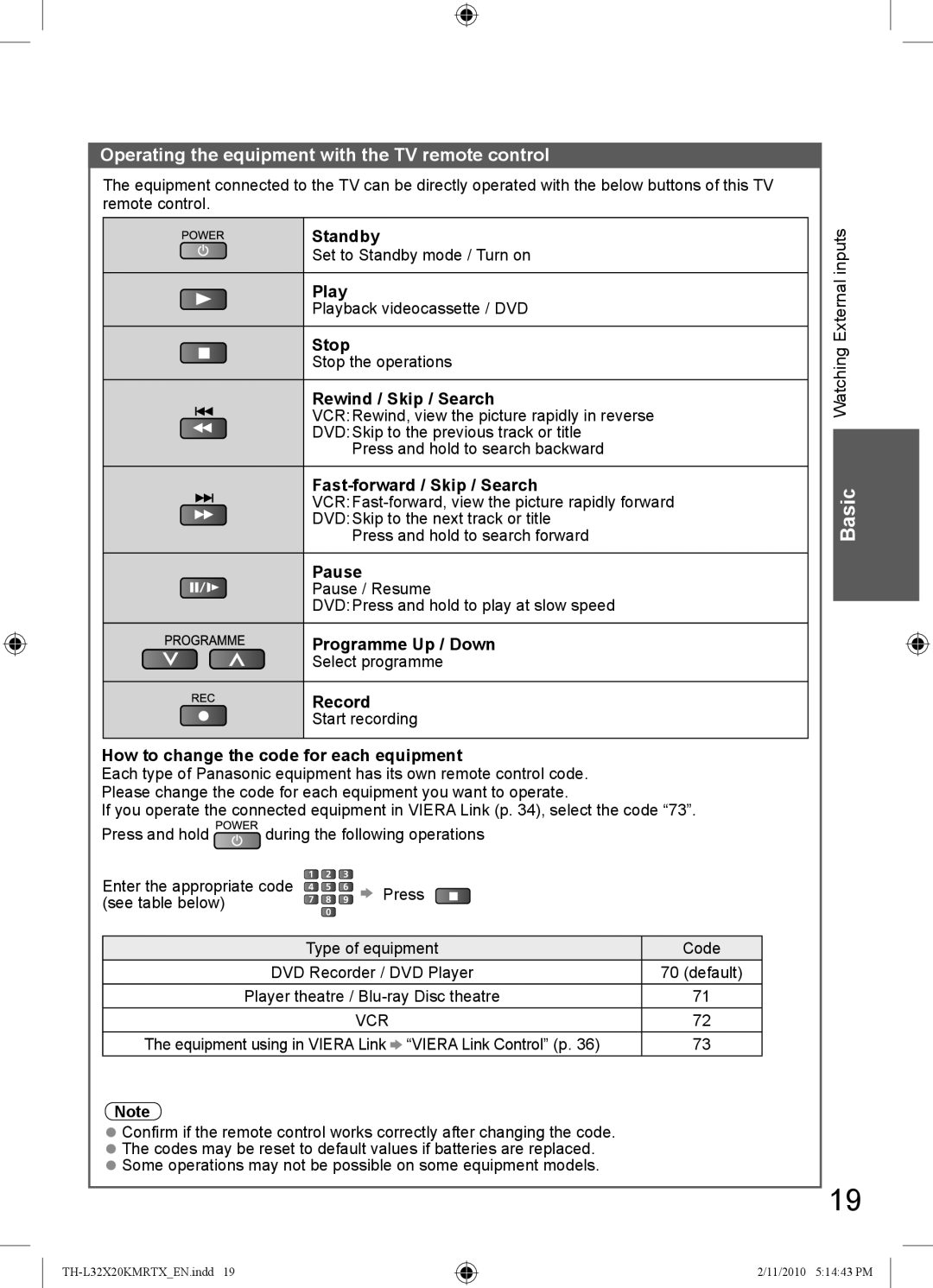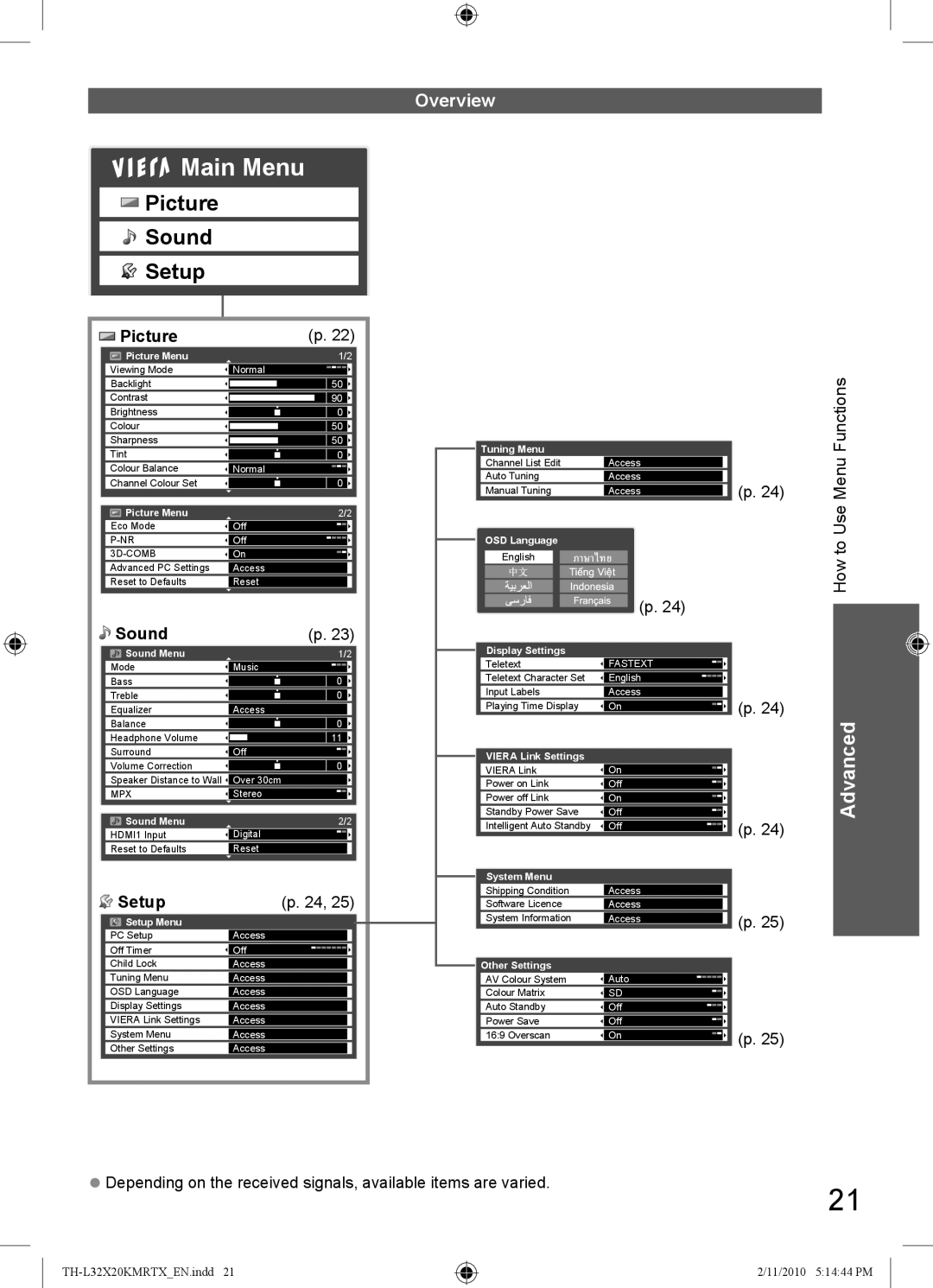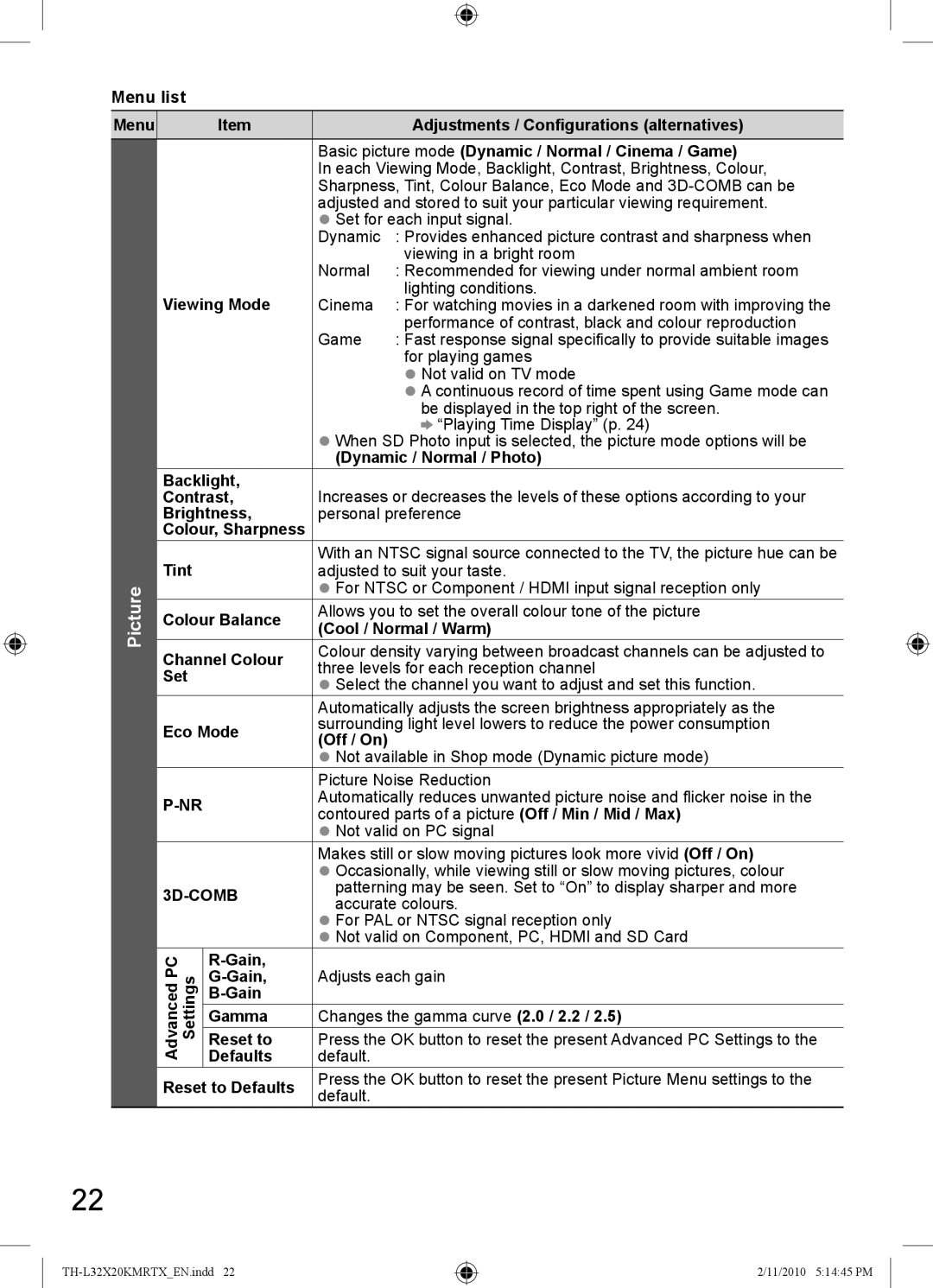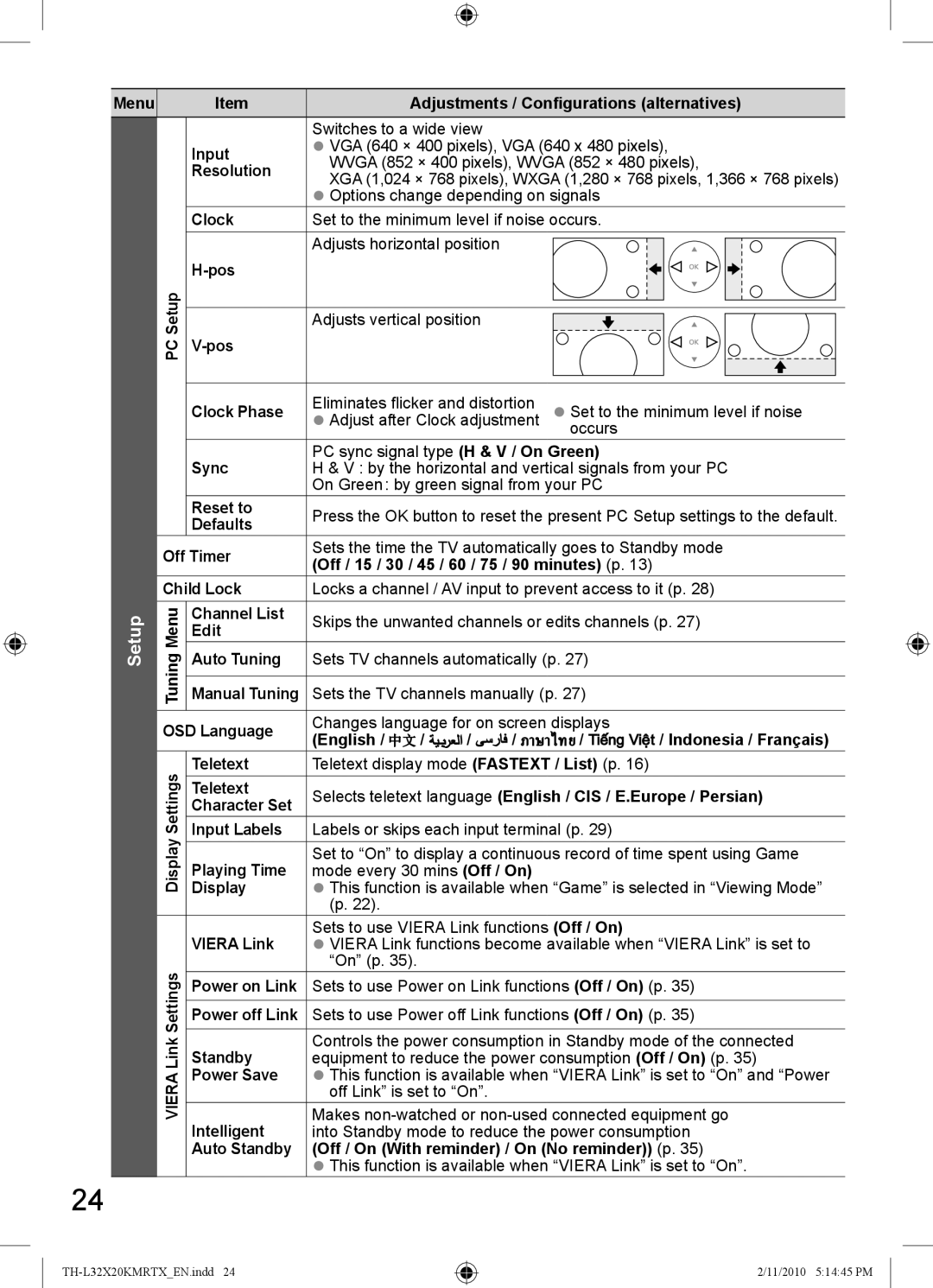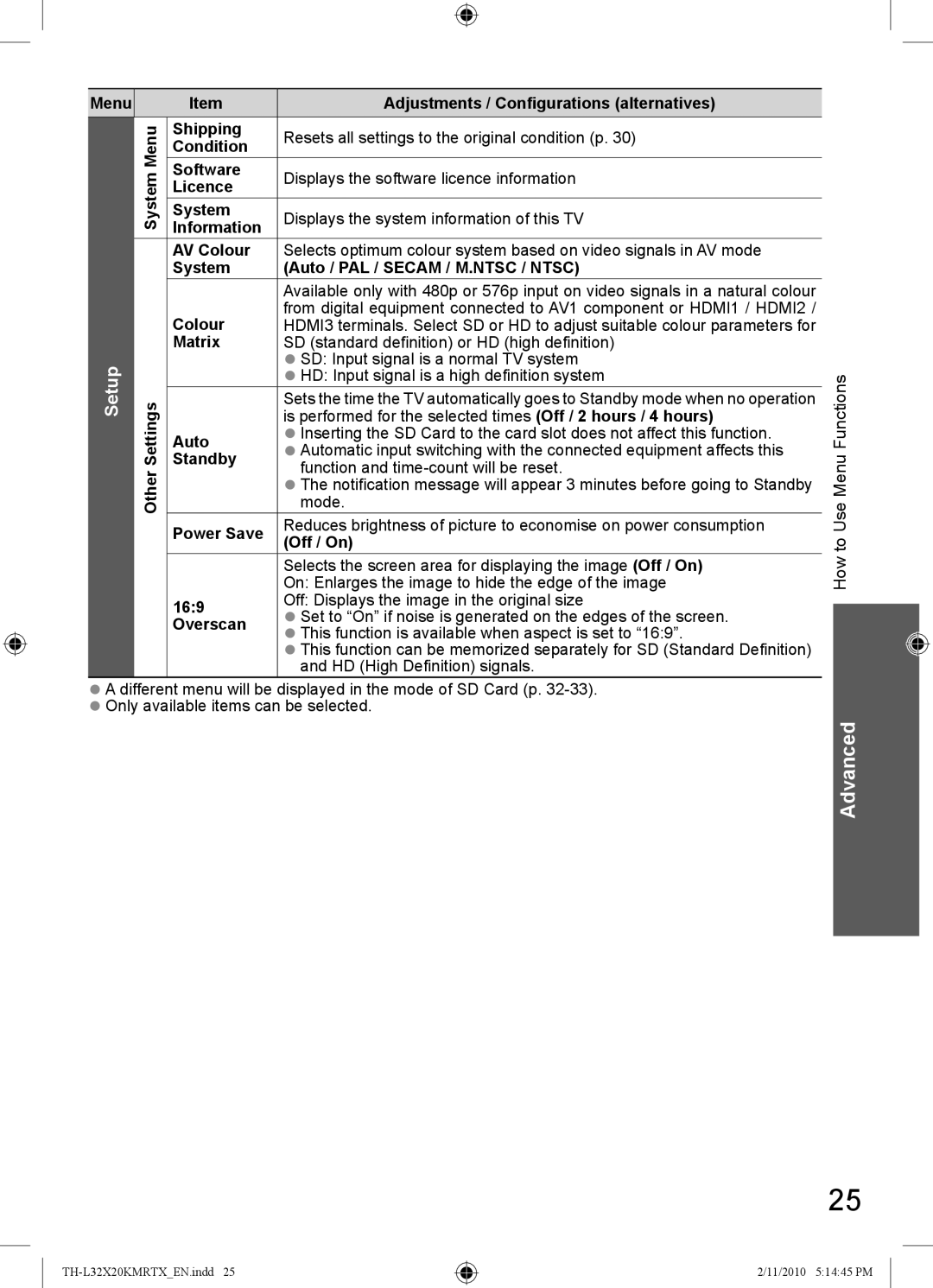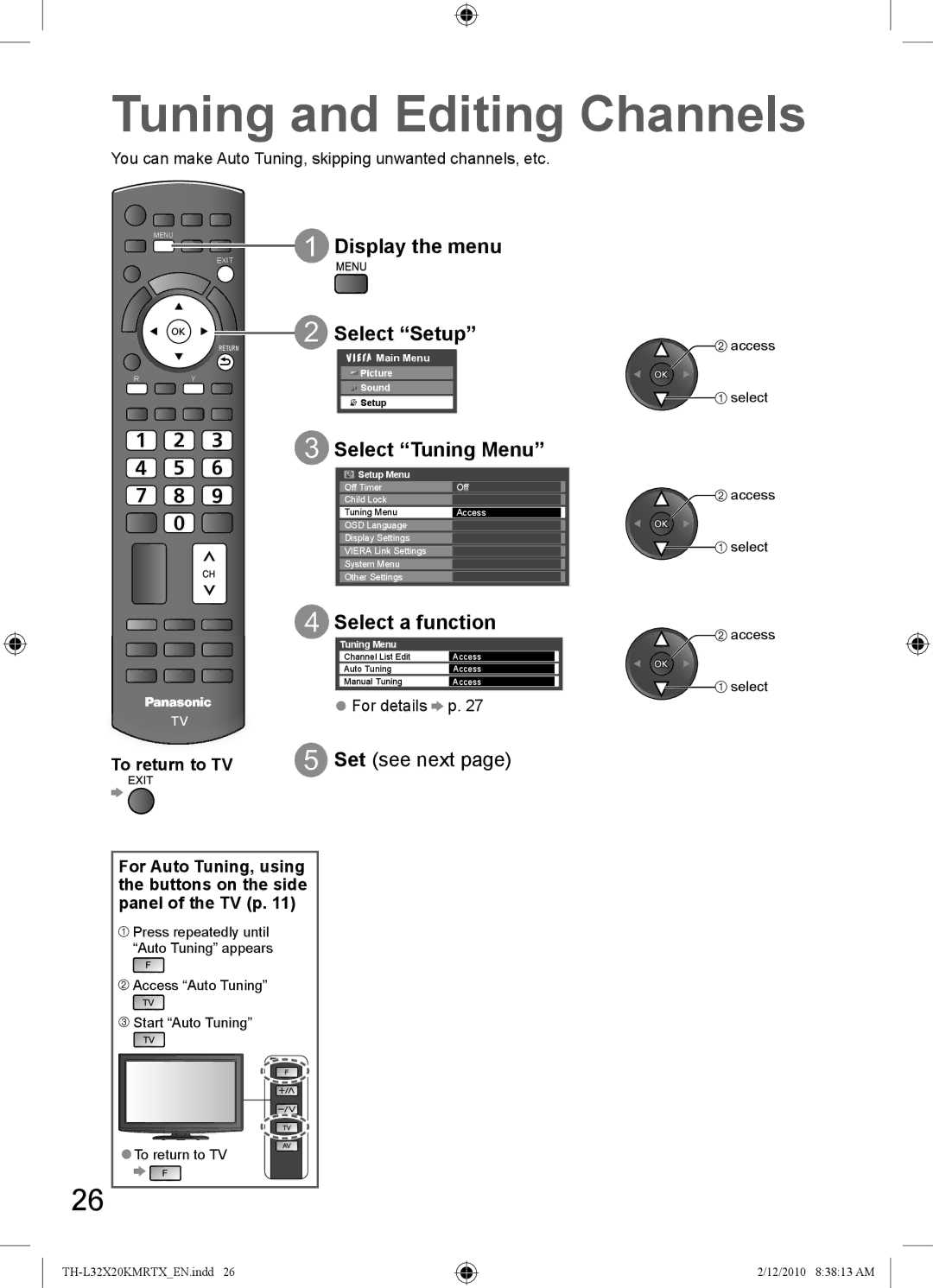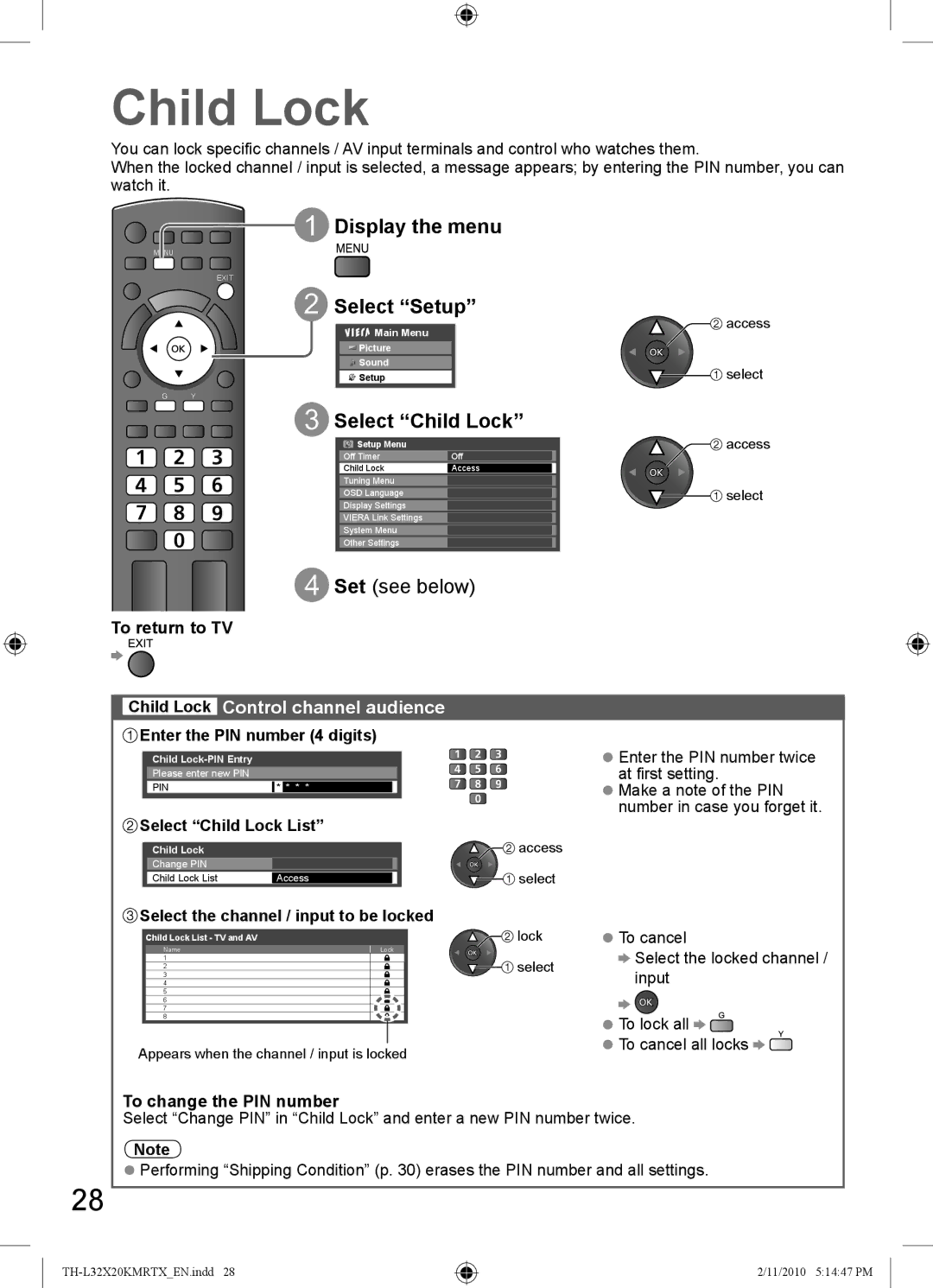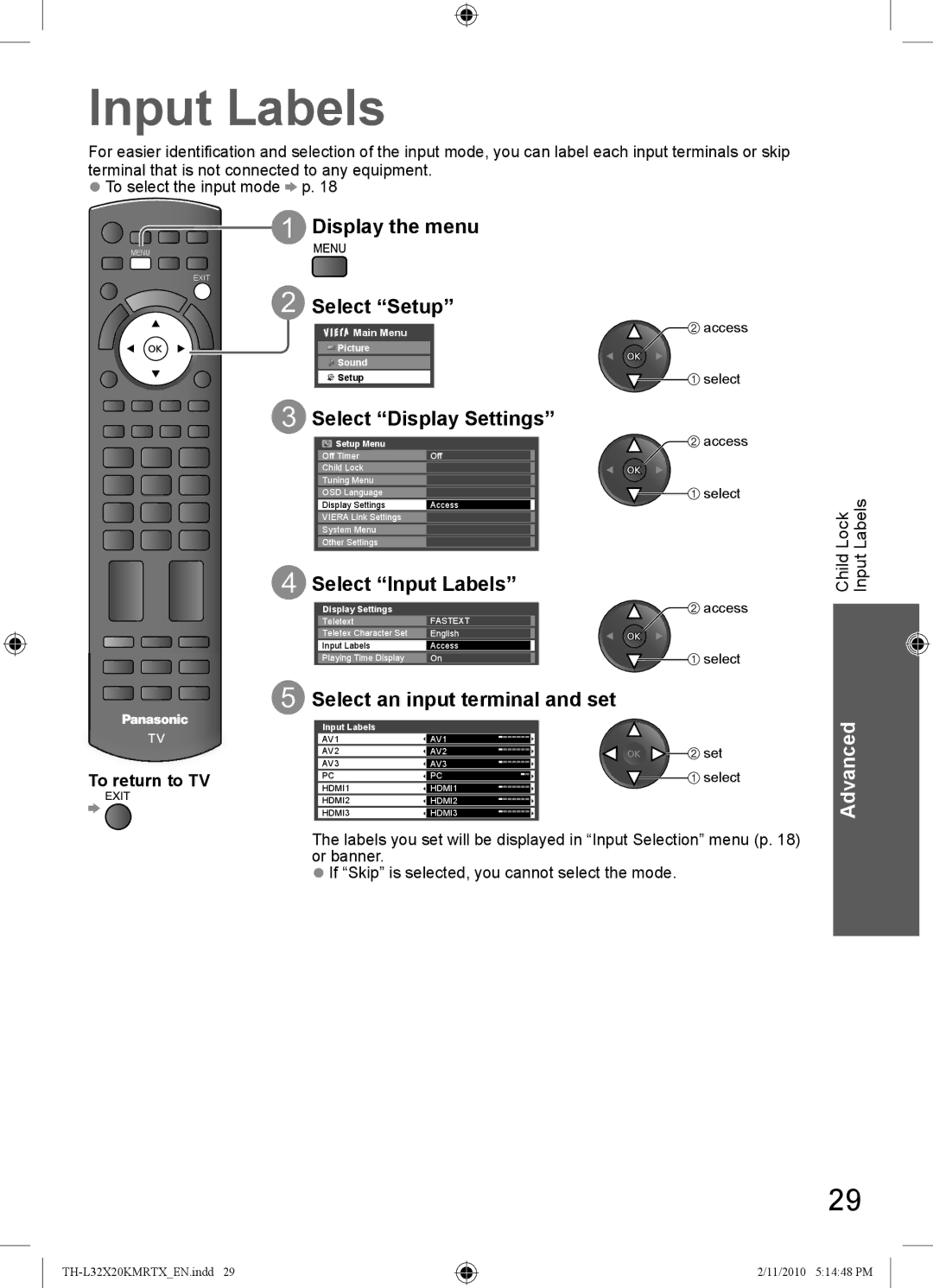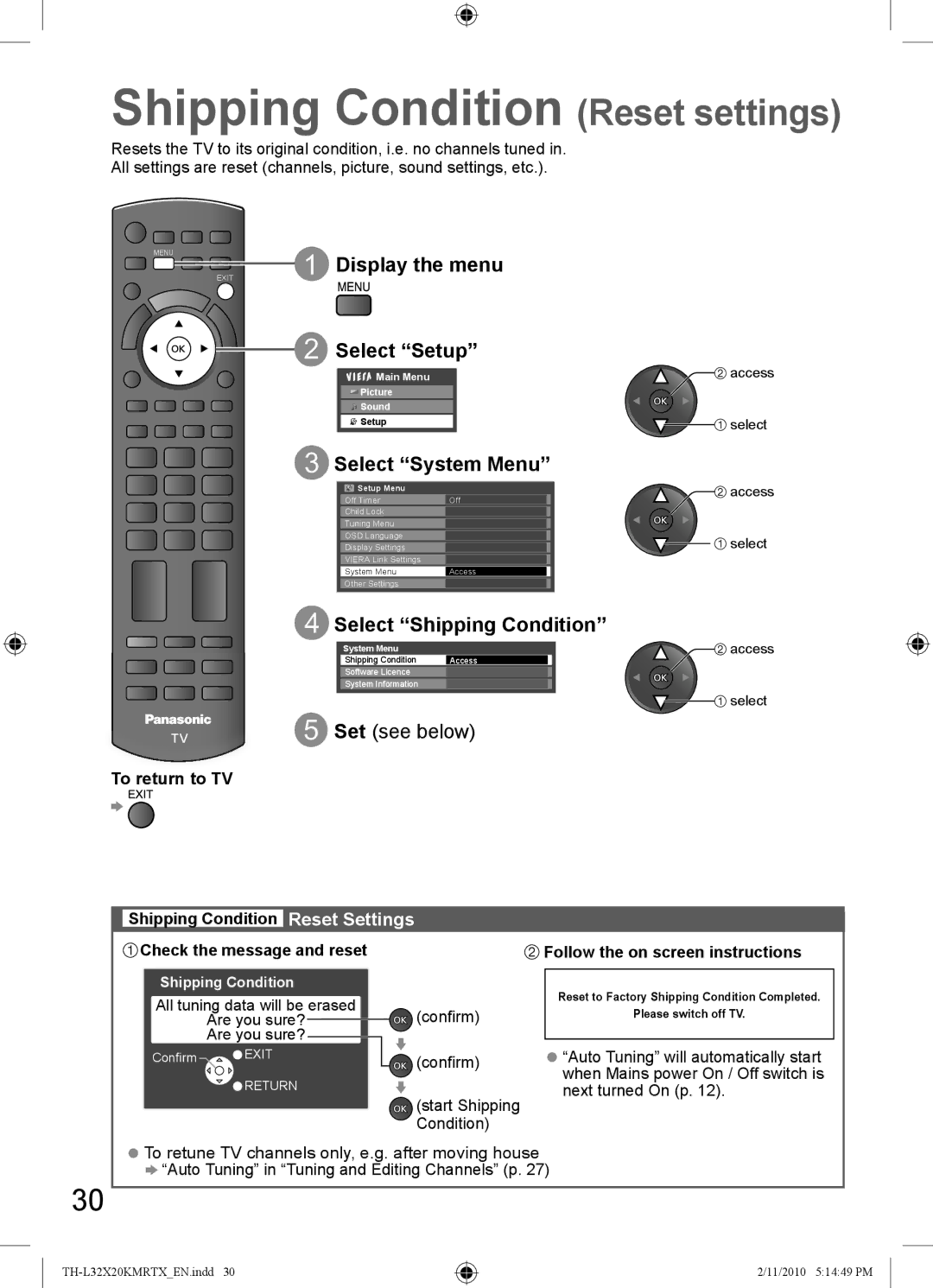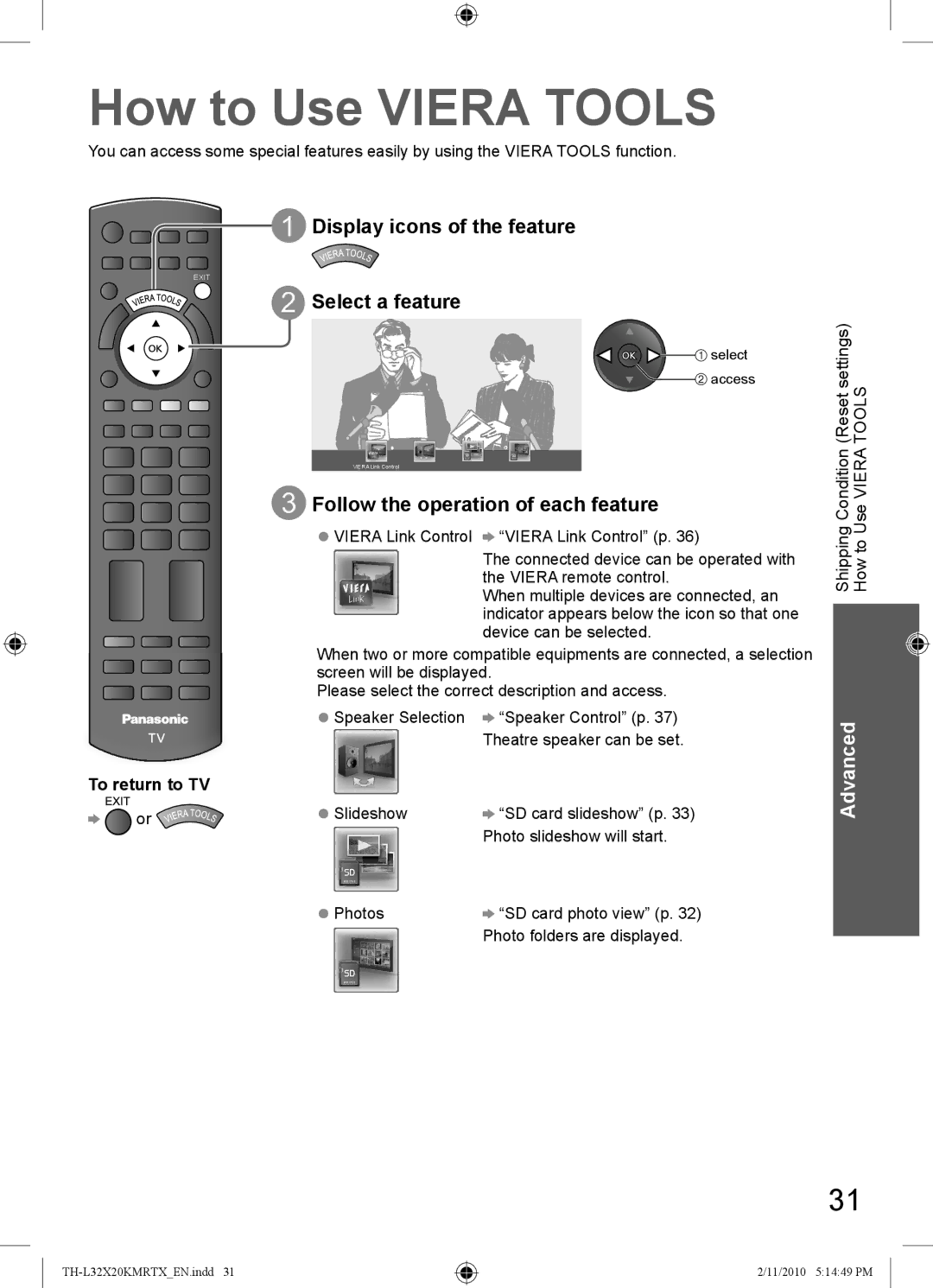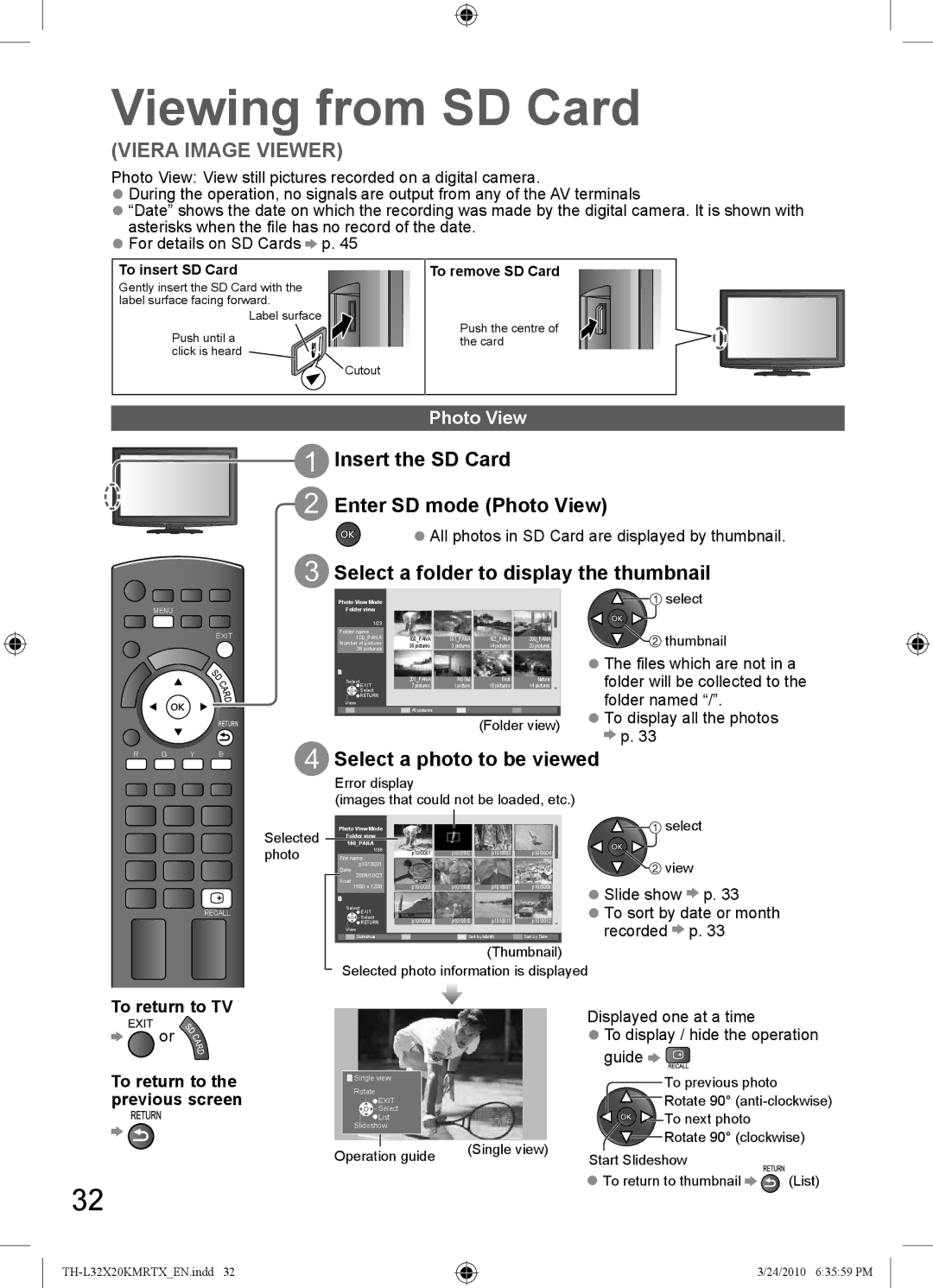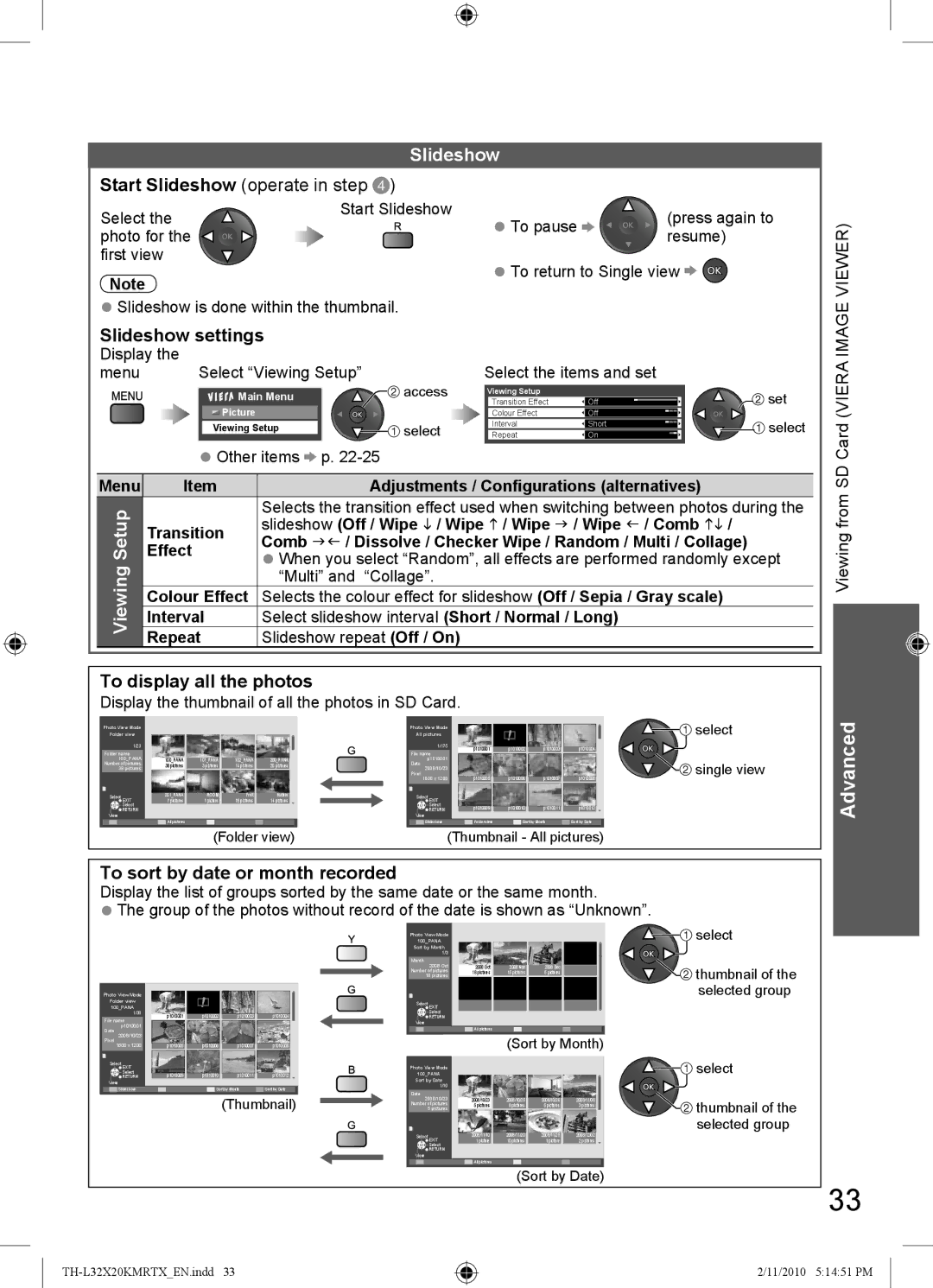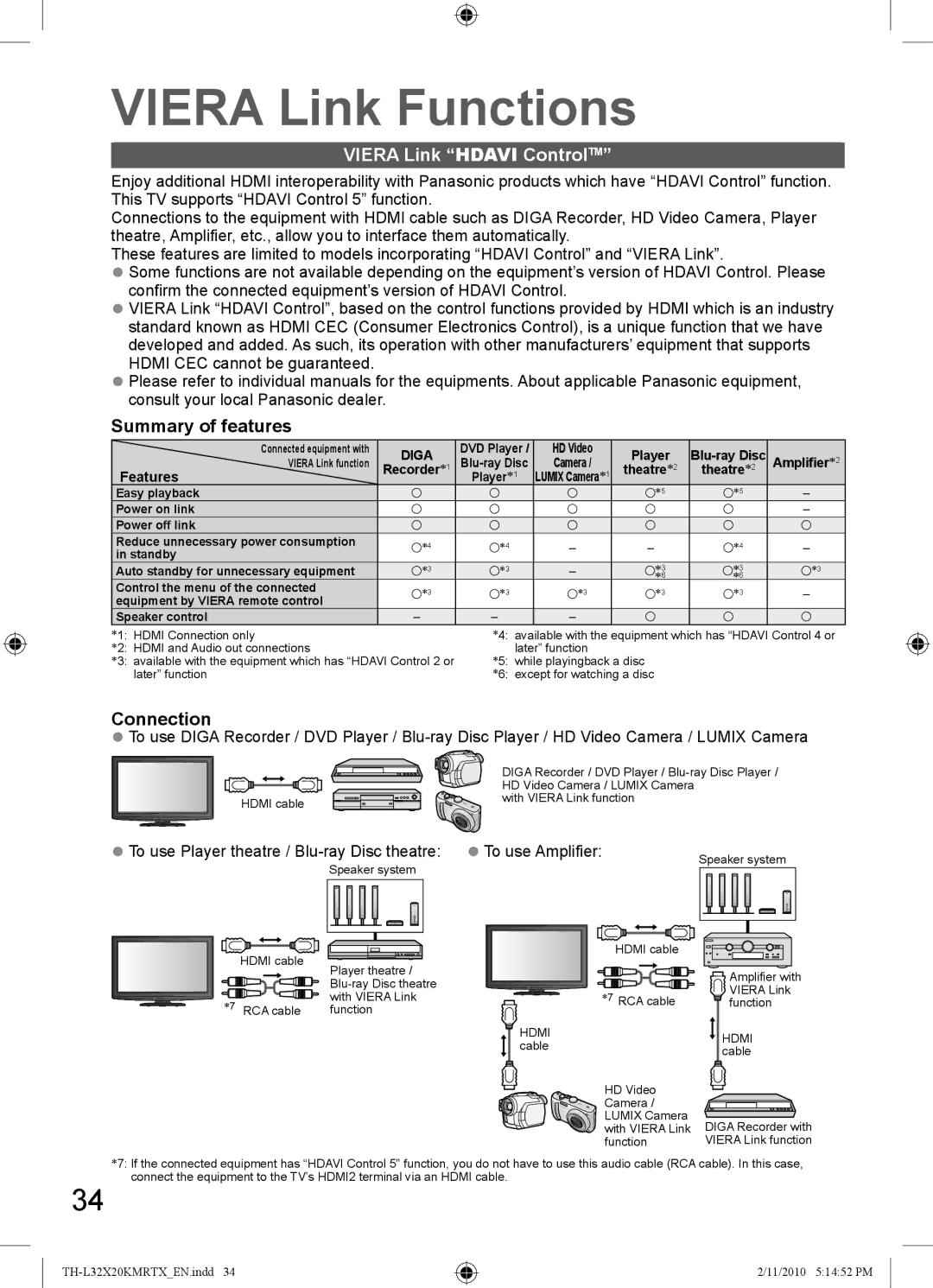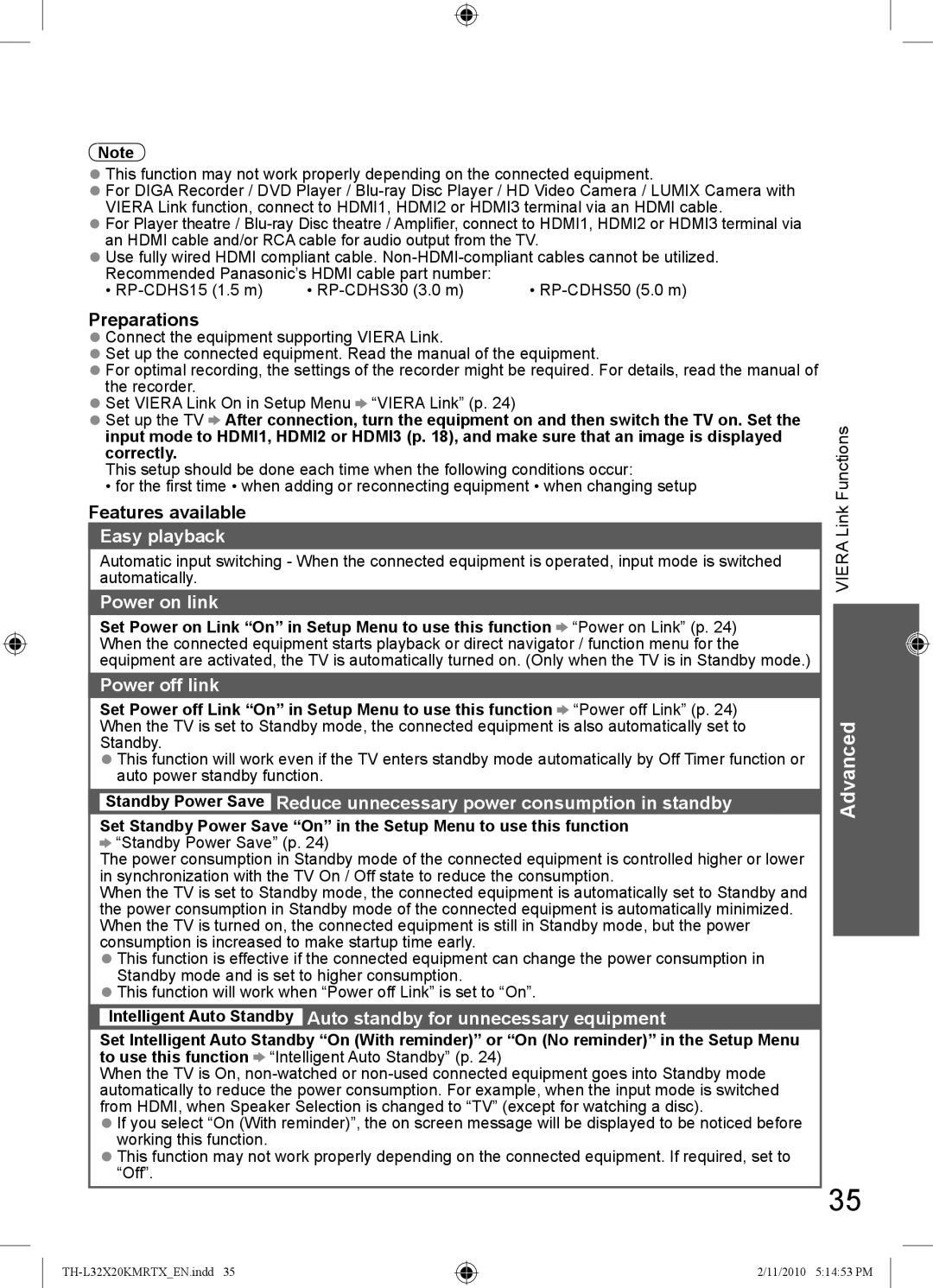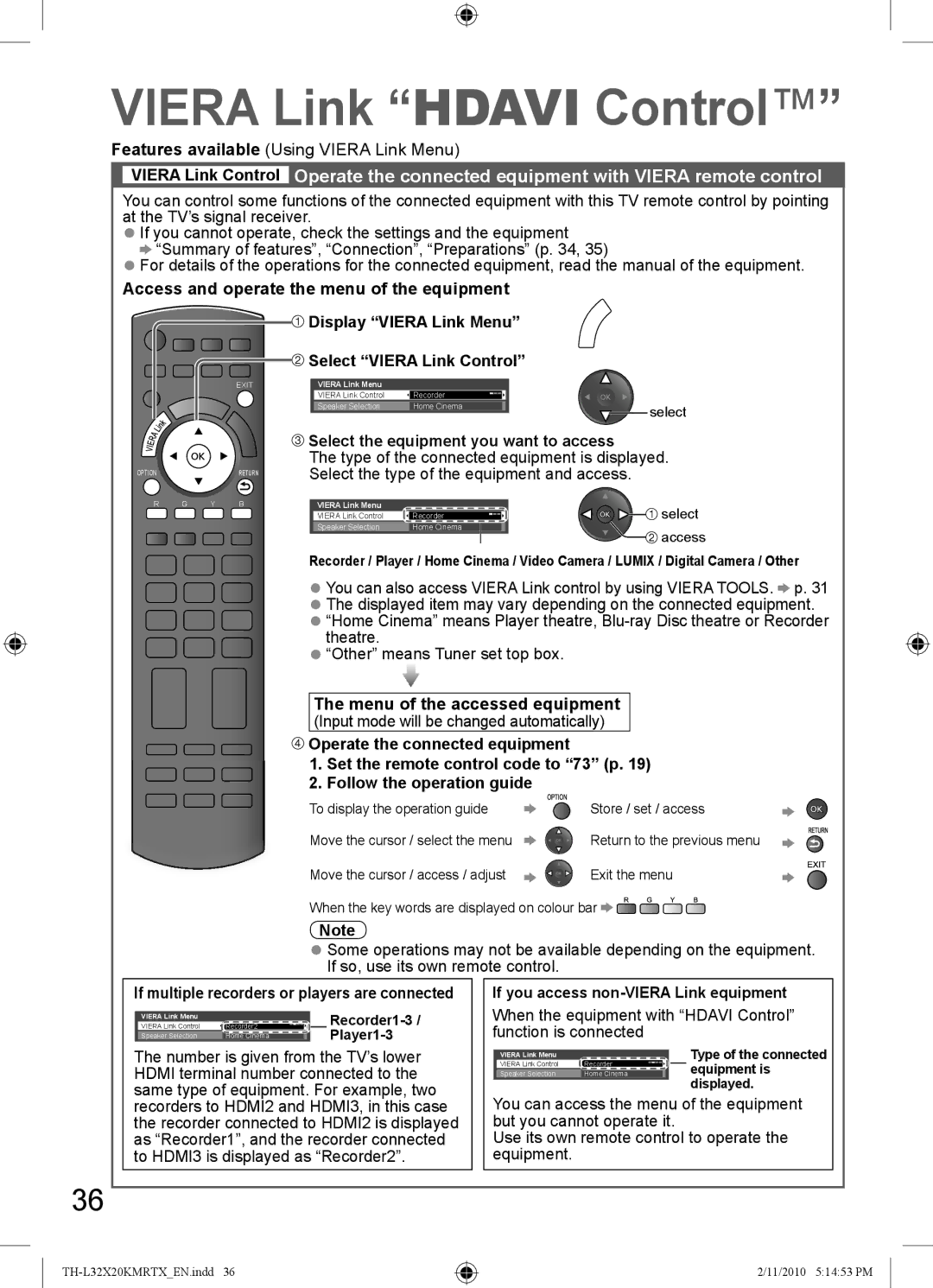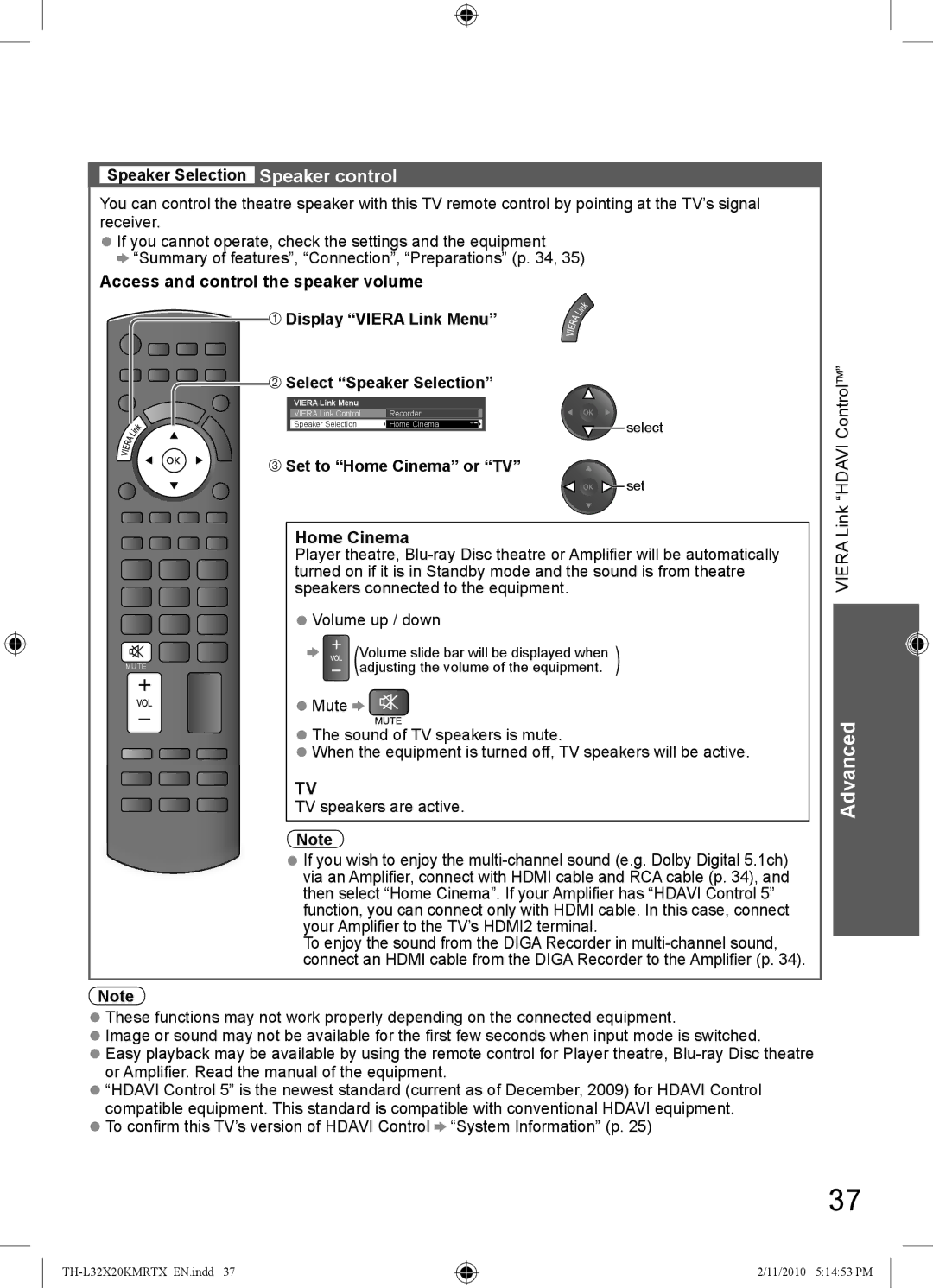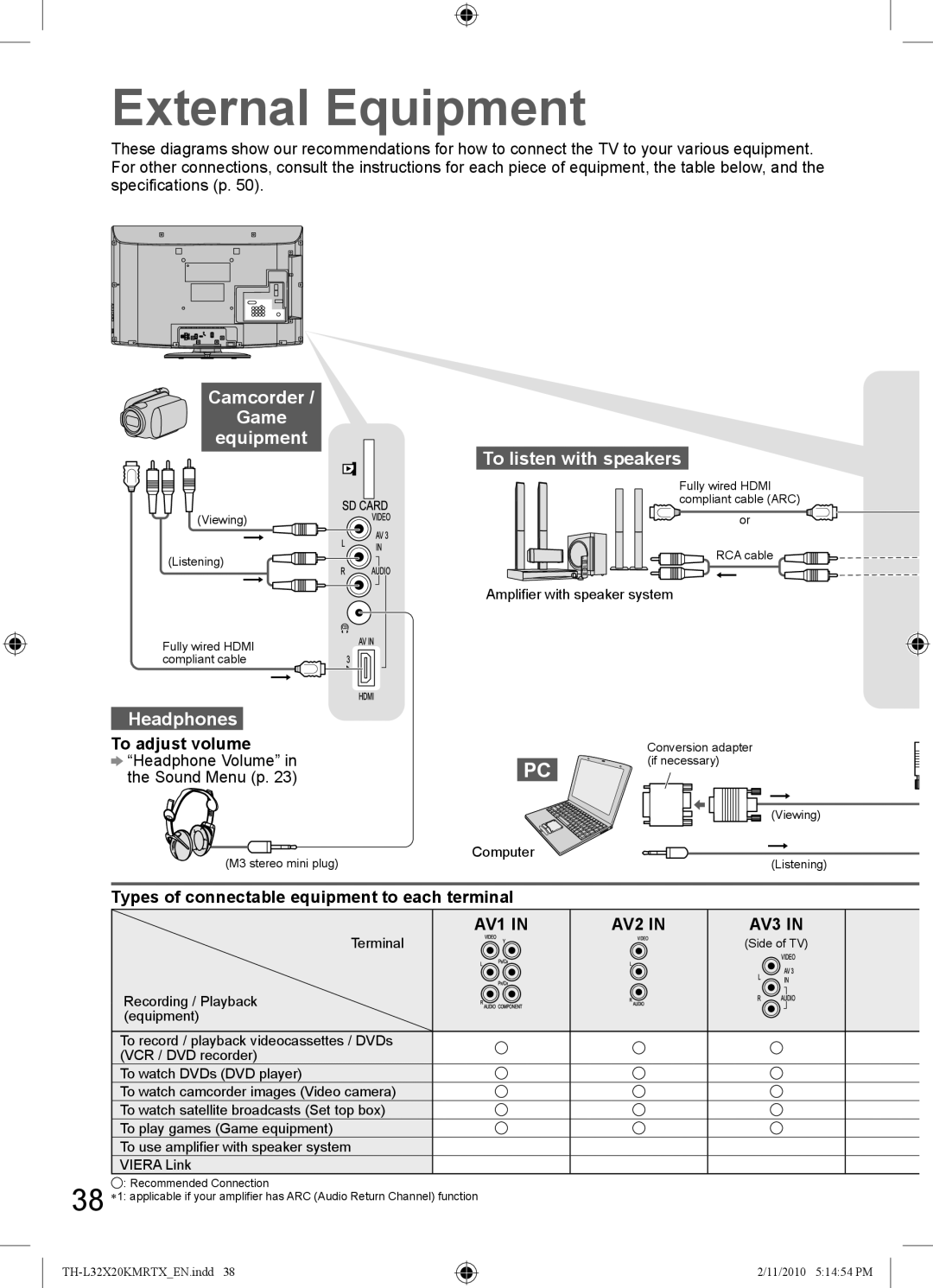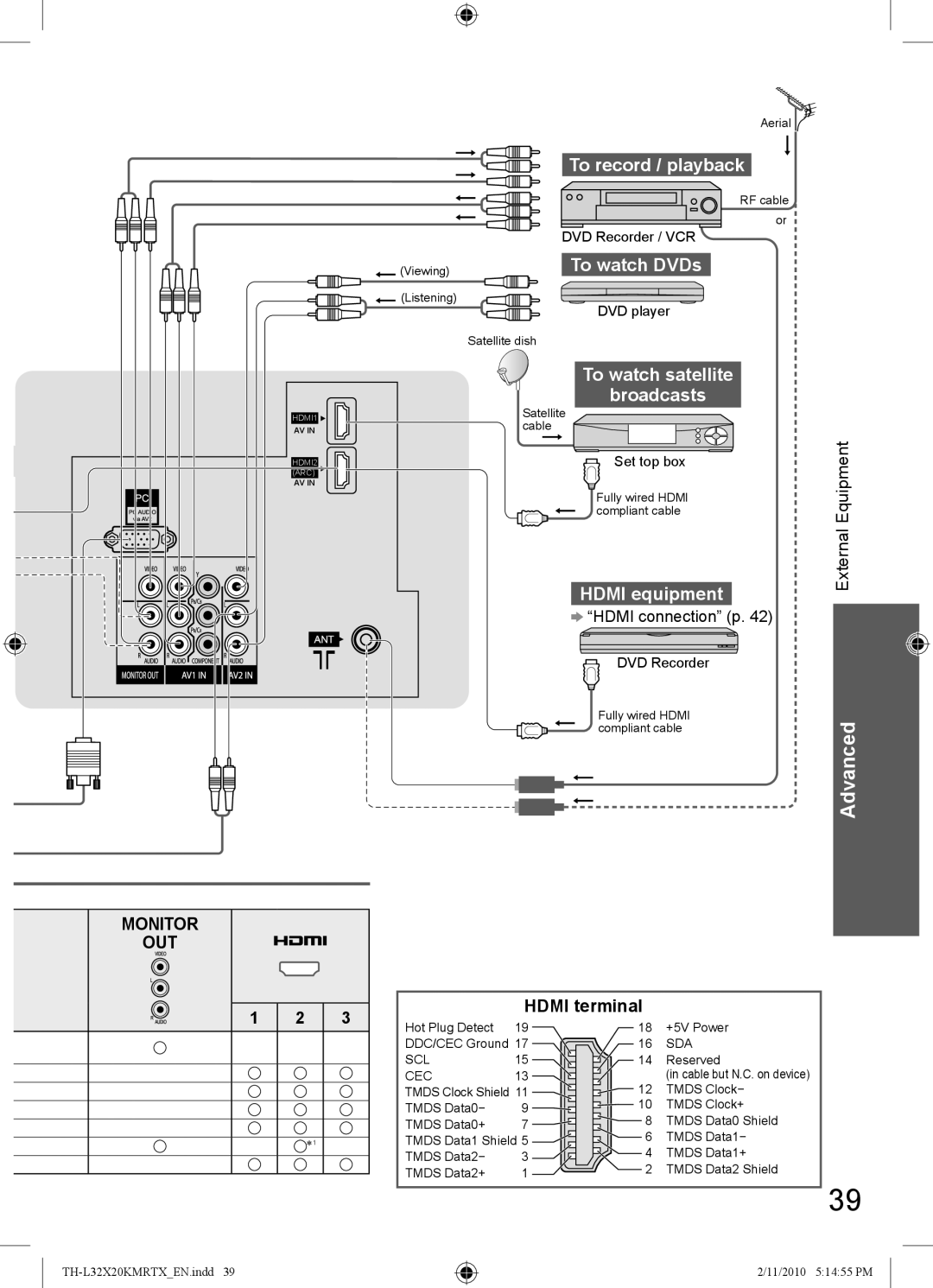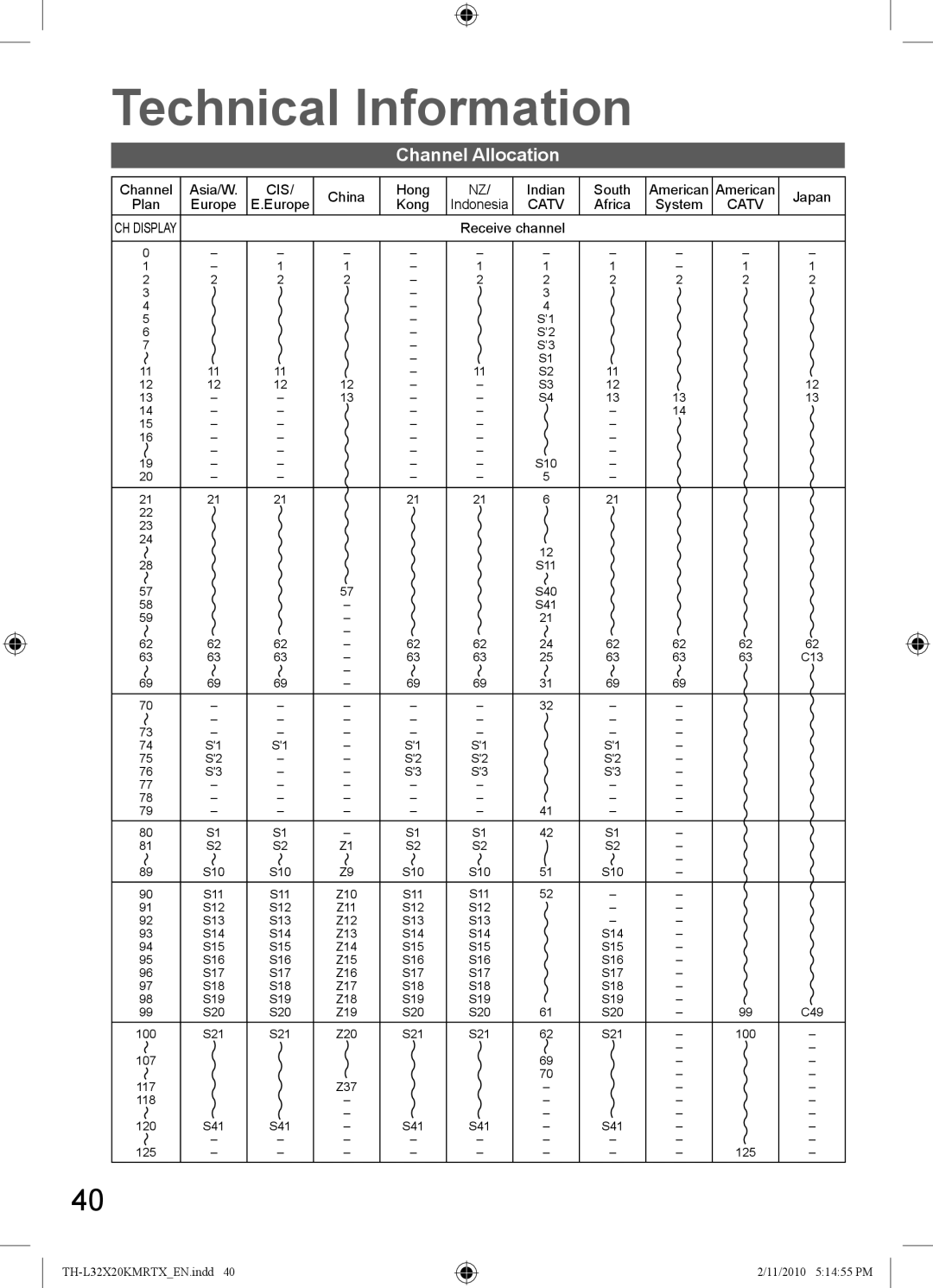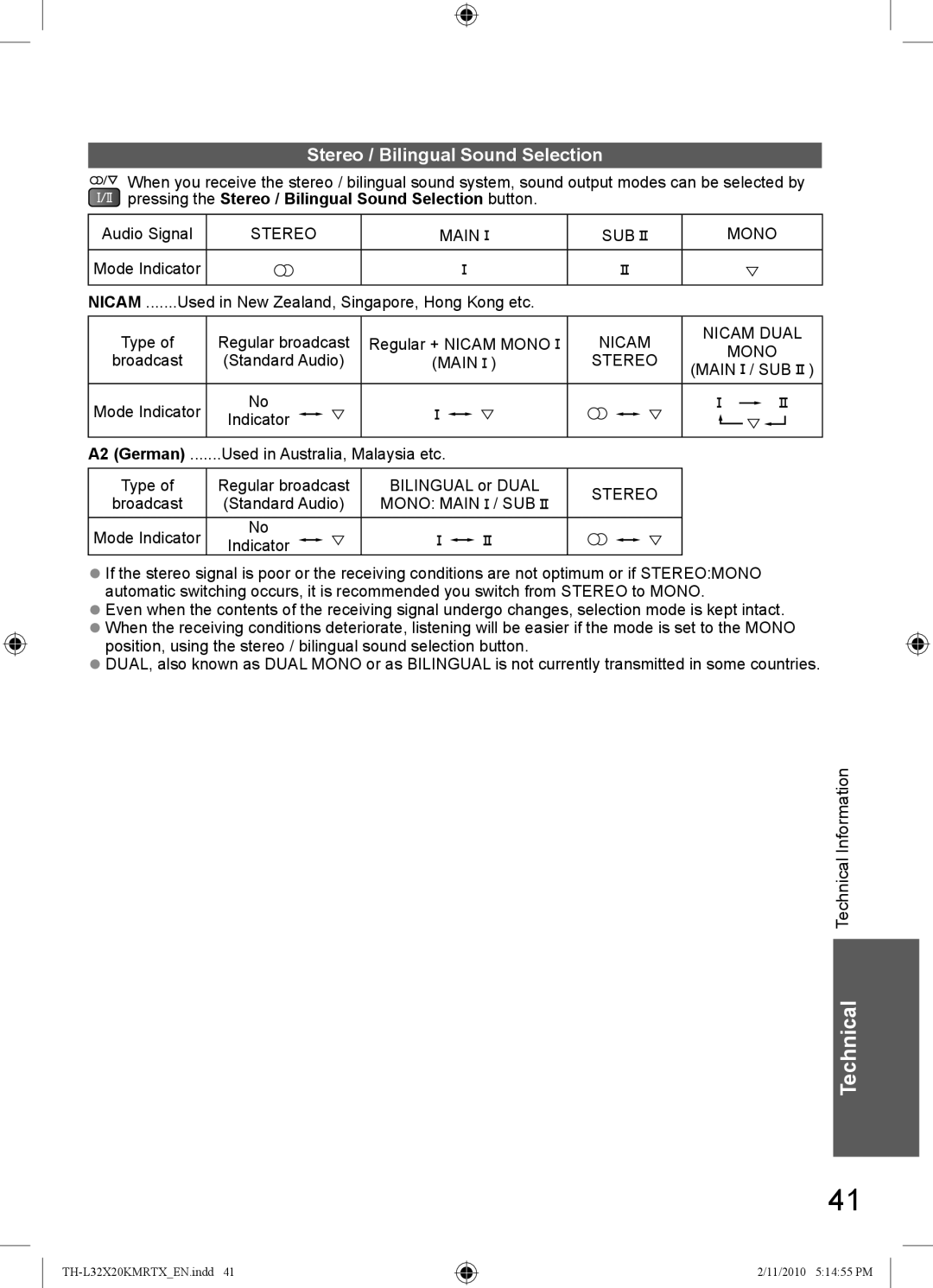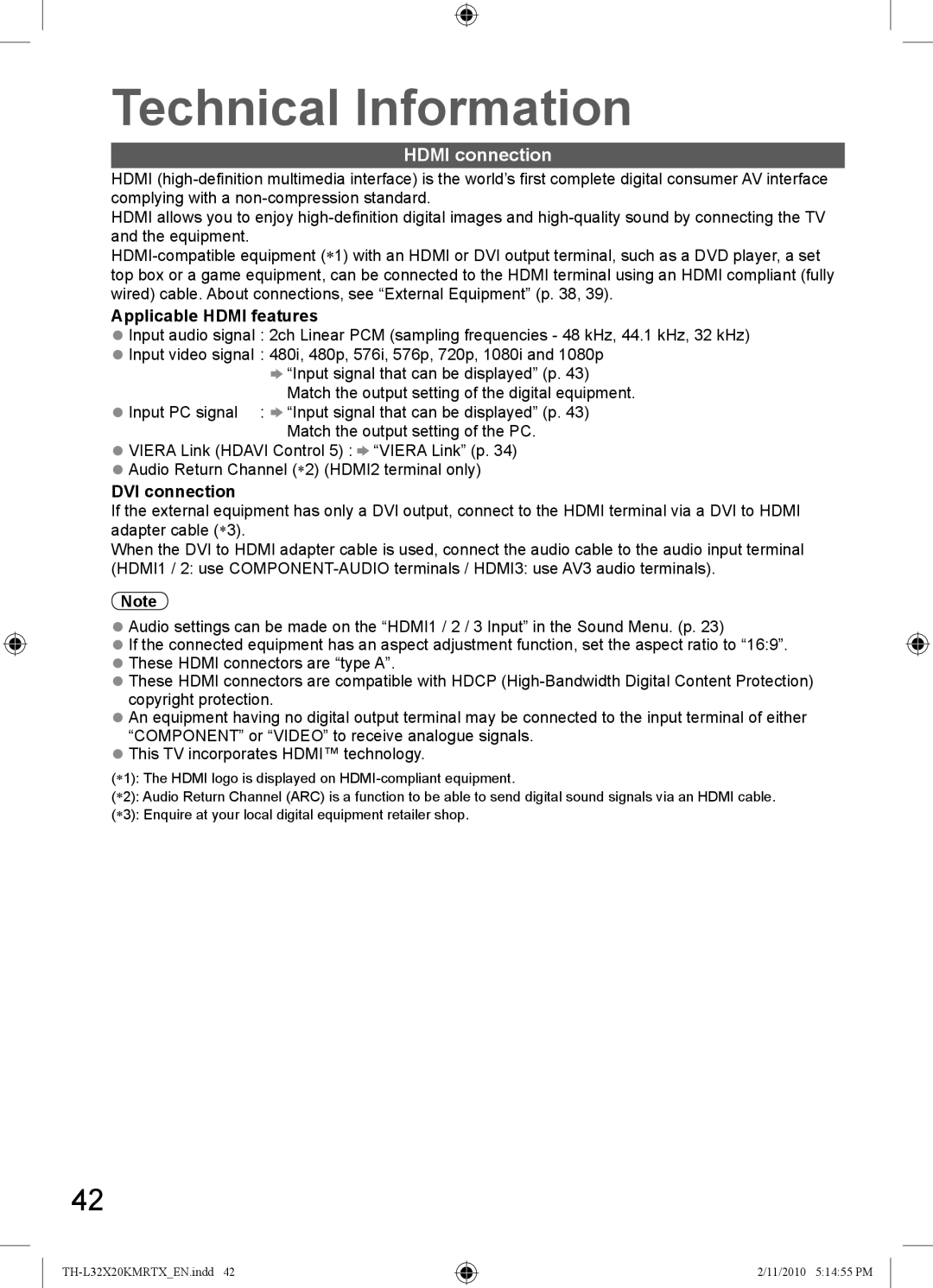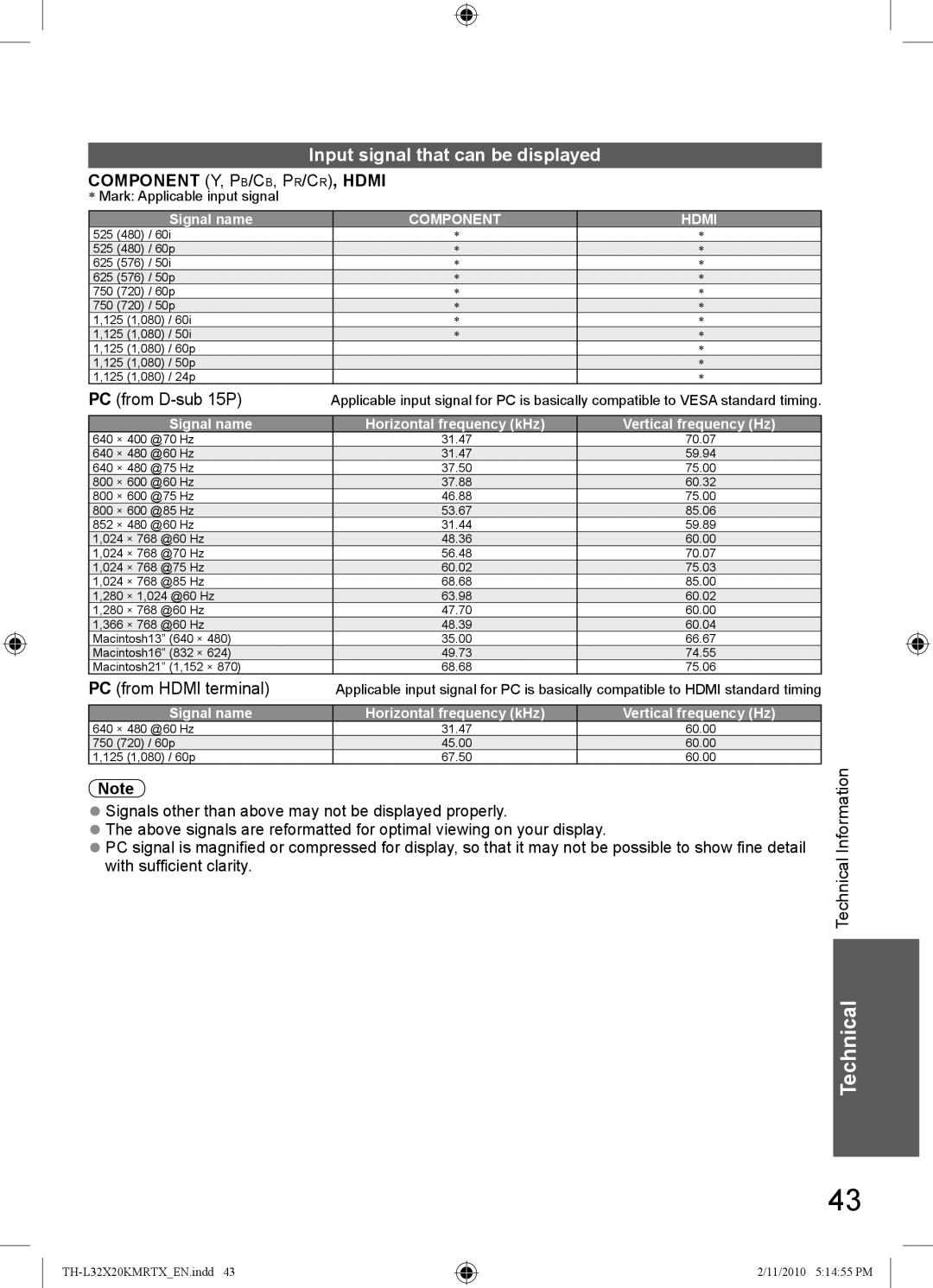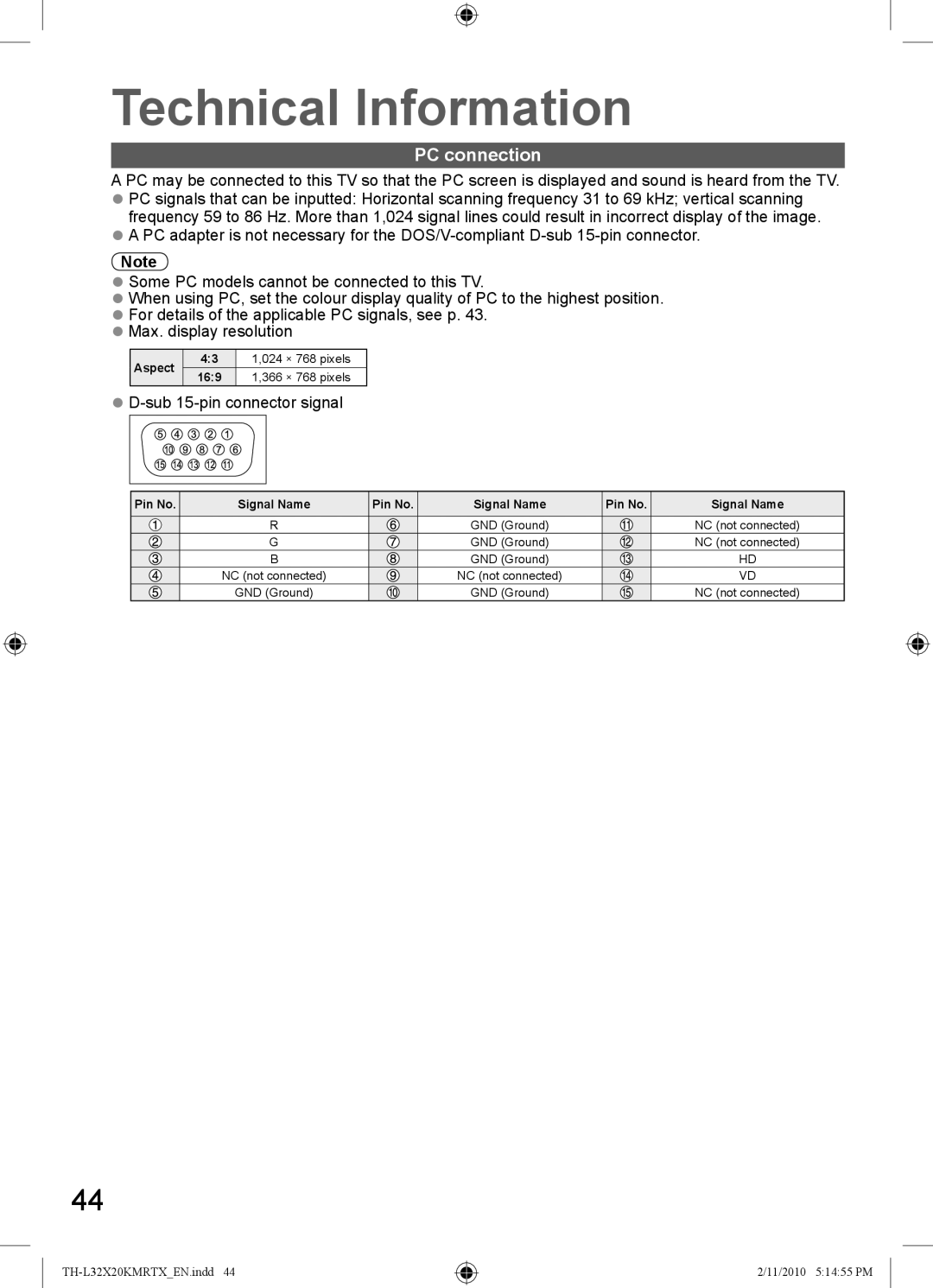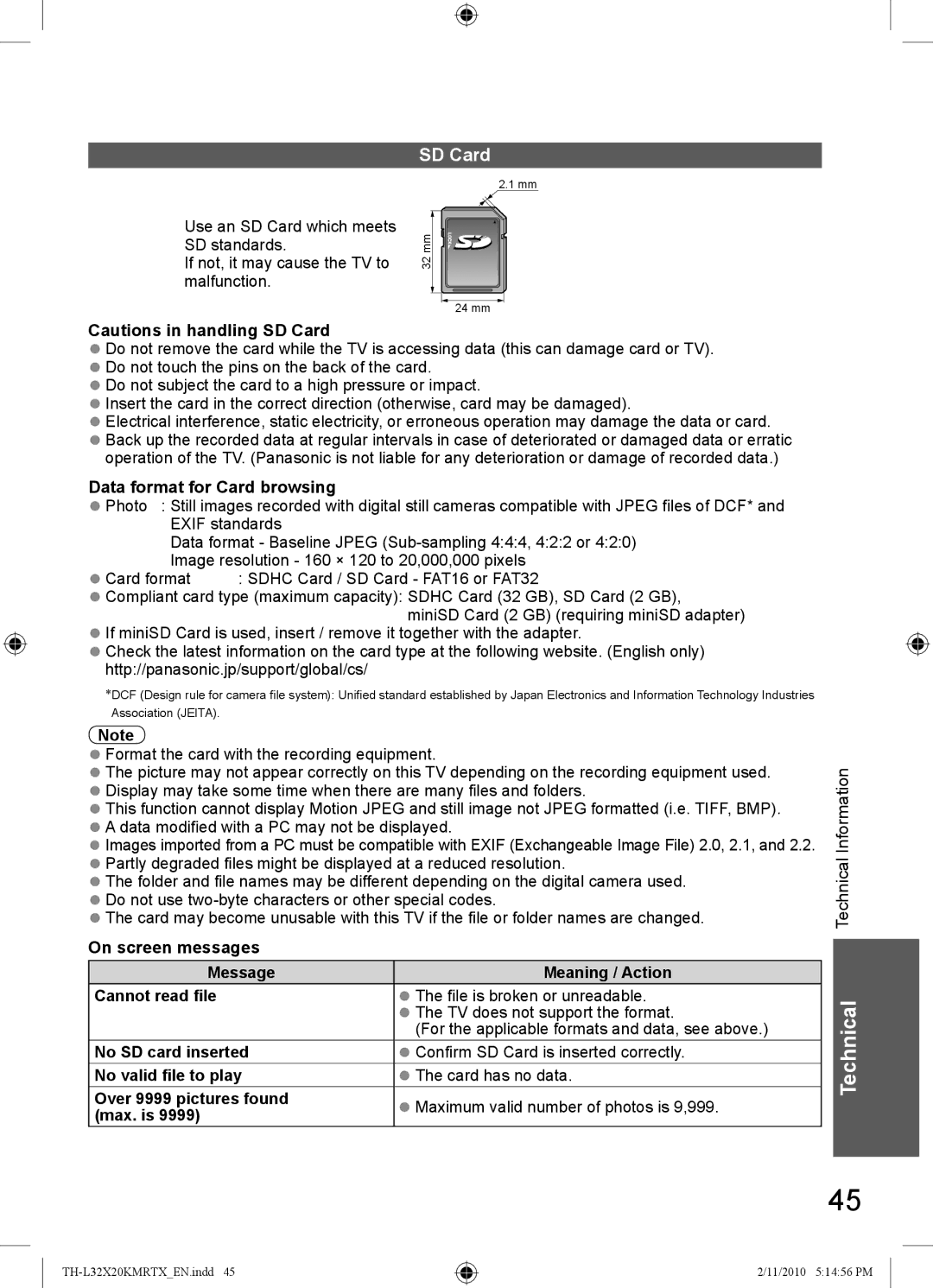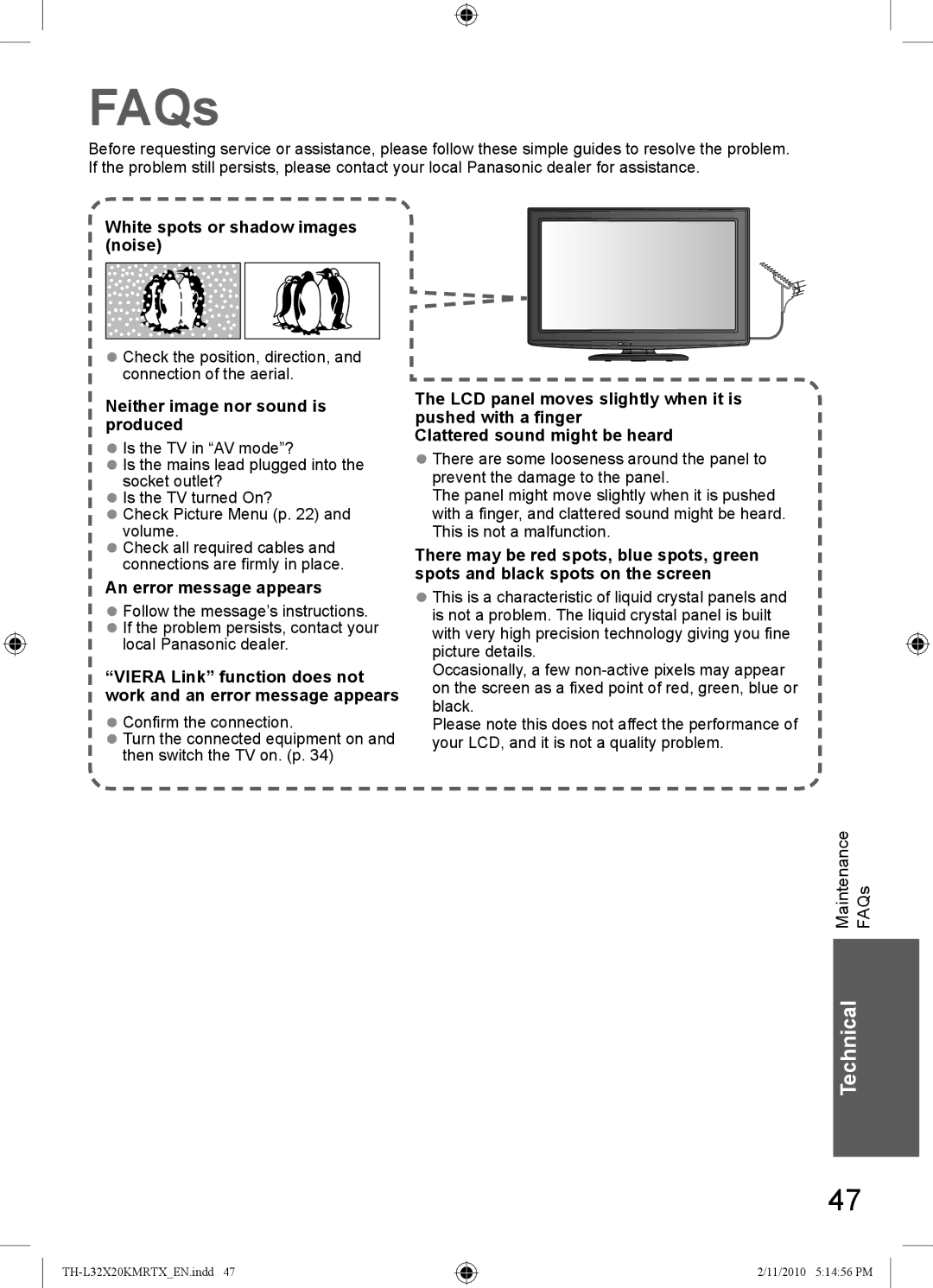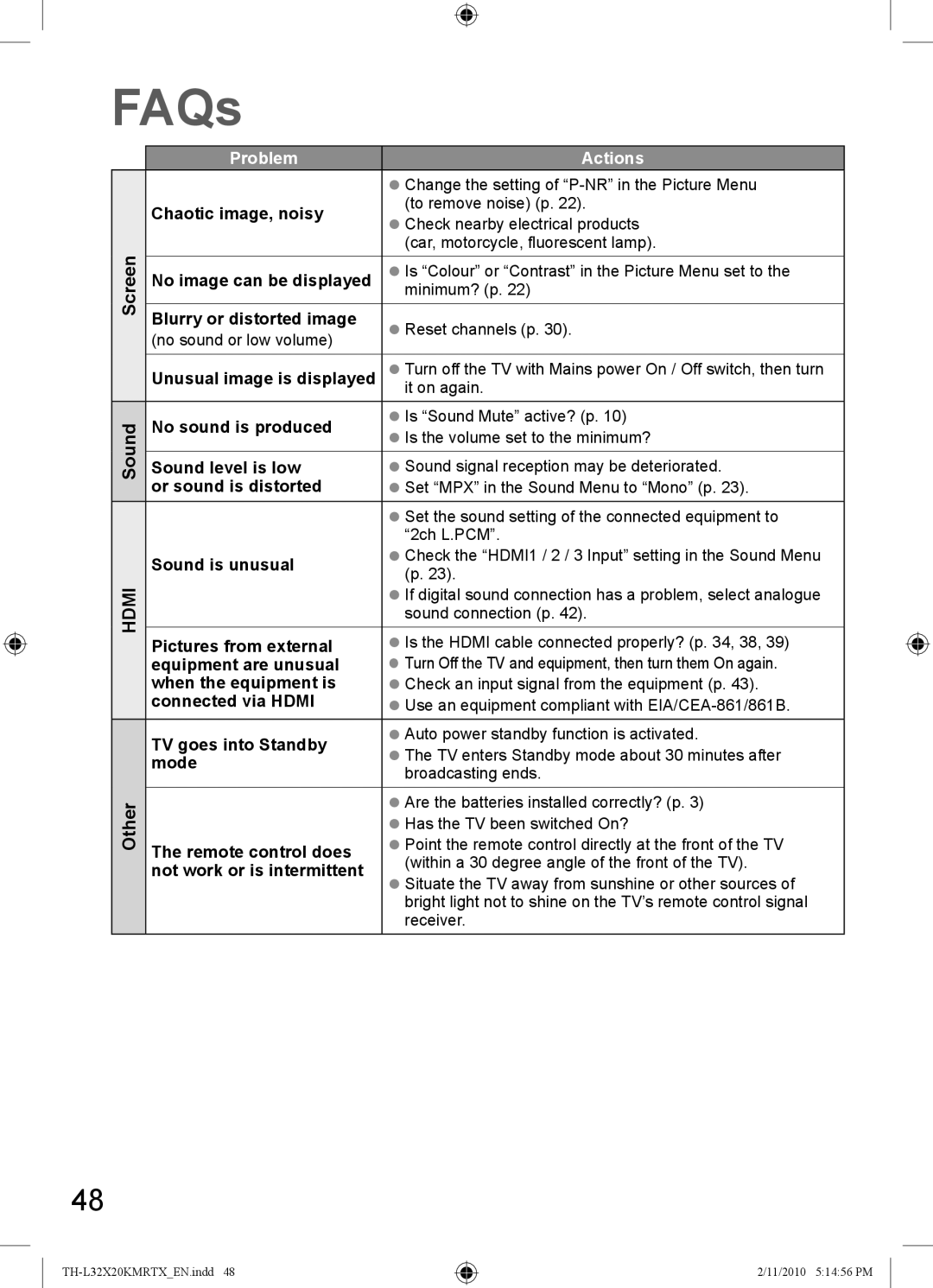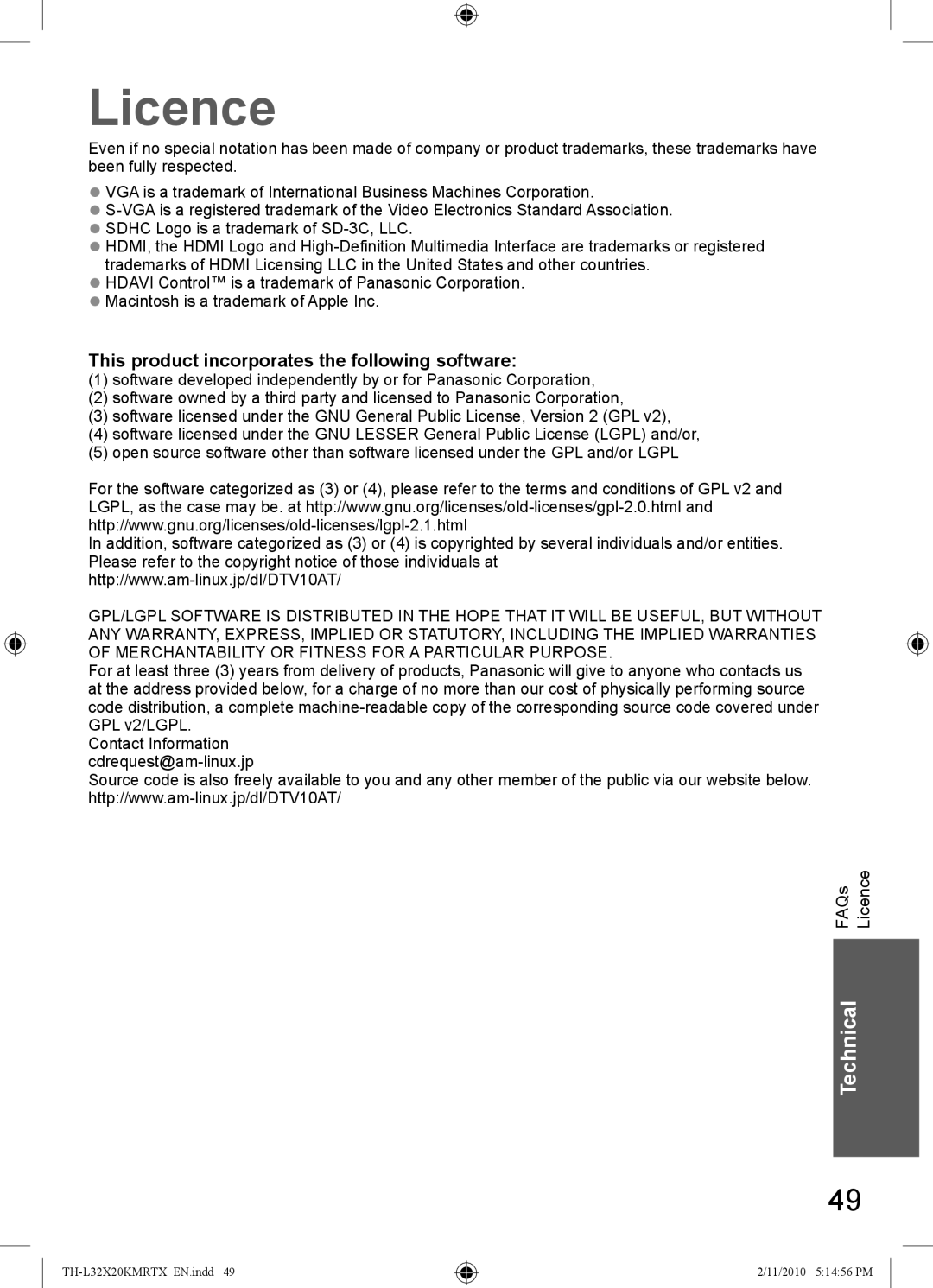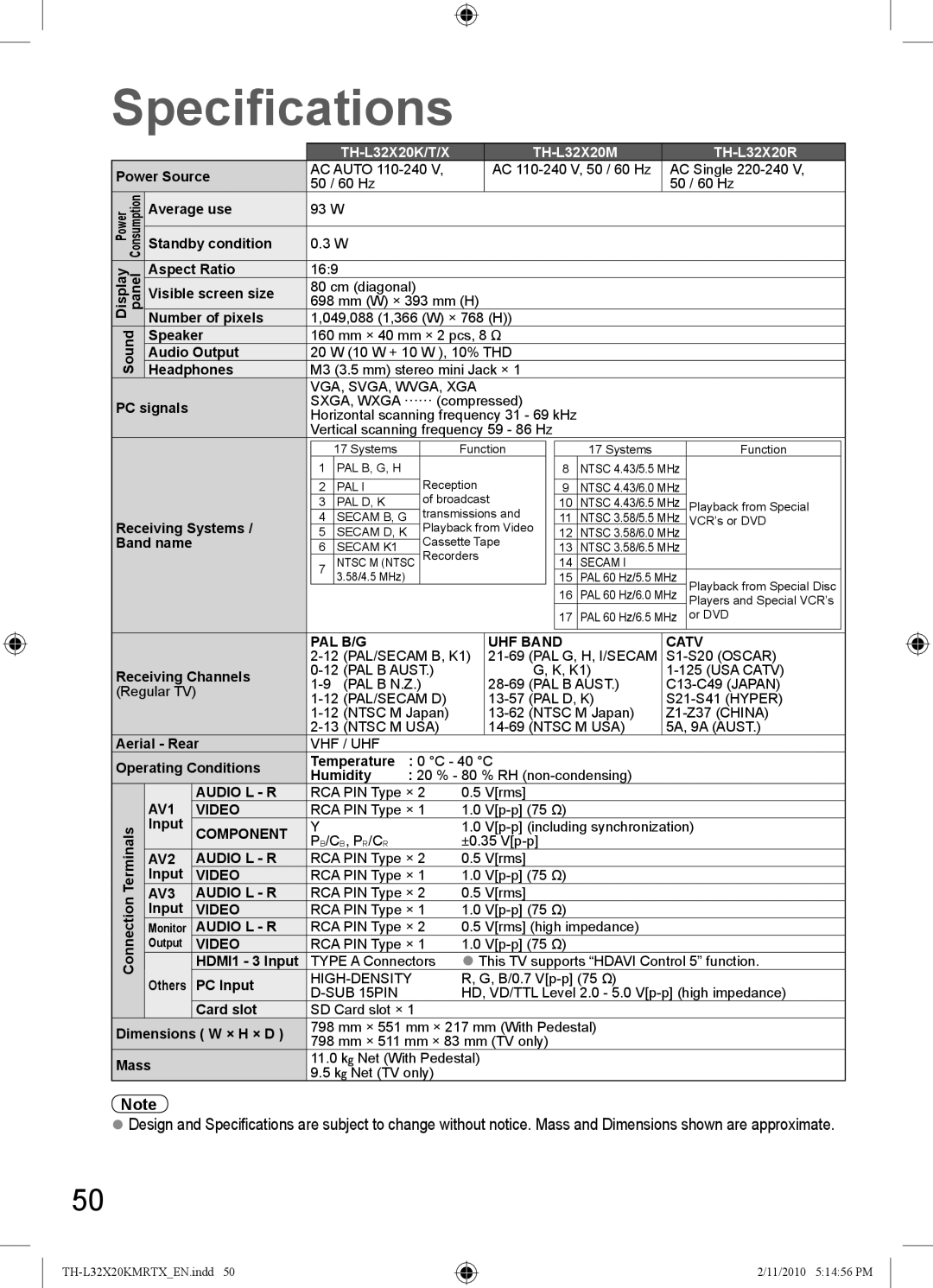| Channel List Edit | Skip unwanted channels | |
Select a channel and reveal / hide | |||
| Channel List Editor |
| reveal / hide |
| 8 |
| :reveal |
|
| ||
9 | :hide (skip) | |
10 | select | |
11 | ||
| ||
12 |
| |
13 | ● To reveal all channels | |
14 | ||
| ||
| ● To retune selected channel | |
| (Manual Tuning) |
You can hide unwanted channels. The hidden channels cannot be displayed except in this function.
Use this function to skip unwanted channels.
Auto Tuning Set all TV channels automatically
Start Auto Tuning | Settings are made automatically | ||||
Auto Tuning |
| Auto Tuning |
|
| Automatically retune all TV |
|
|
|
|
| |
|
| 1 |
| CH2 | channels received in the area. |
All tuning data will be erased | Scan | 1 | 120 | ||
EXIT |
|
|
| ||
|
|
|
|
| |
| EXIT | RETURN |
|
|
|
Start Auto Tuning |
|
|
|
| |
![]() RETURN
RETURN
●All the previous tuning settings are erased.
●When the operation is completed, the channel at channel position “1” will be displayed.
●Search begins in the order from the lower channels to the higher channels. Channels received during this process are added to the list (see above).
●If tuning has not been done completely ![]() “Manual Tuning” (see below)
“Manual Tuning” (see below)
Manual Tuning Set TV channel manually
Tuning and Editing Channels
Manual Tuning |
|
8 |
|
Fine Tuning |
|
Manual Tuning | 1 |
Sound System | 4.5MHz |
Colour System | NTSC |
Select | Enter channel |
Store | EXIT |
| Search |
| RETURN |
Fine Tuning
CH37 ● Use to make small adjustments to the tuning of an
120individual channel (affected by weather conditions, etc.)
| Manual Tuning |
| Set channel manually after Auto Tuning. |
CH Up | ● Set Sound System and Colour System, and then perform |
CH Down | this function. Set Colour System “Auto” normally. |
| ● If a VCR is connected only with the RF cable, select |
| channel position “0”. |
Advanced
Select a channel position | Select a channel | Search and store |
|
| search |
|
| store |
27
2/11/2010 5:14:46 PM