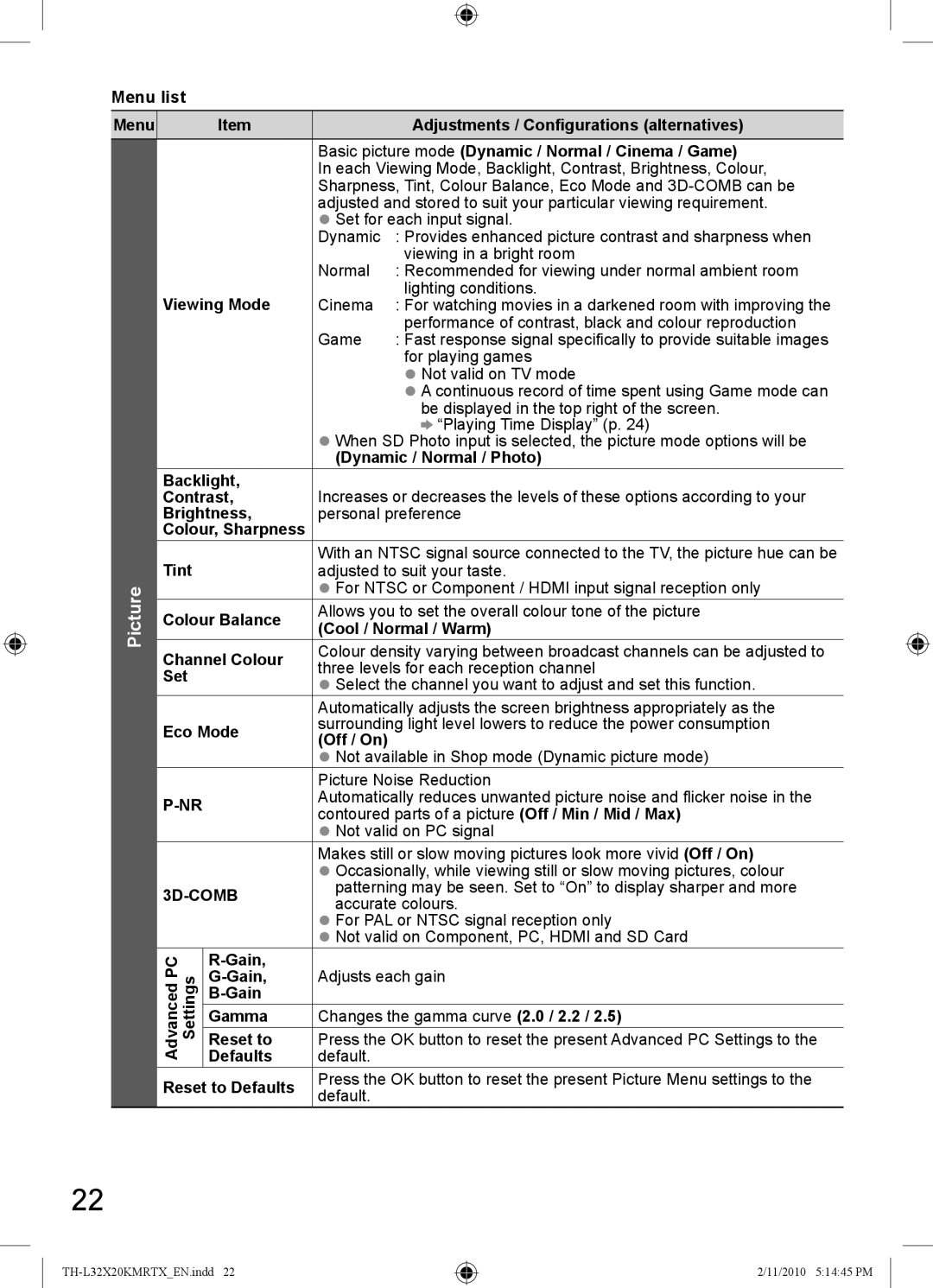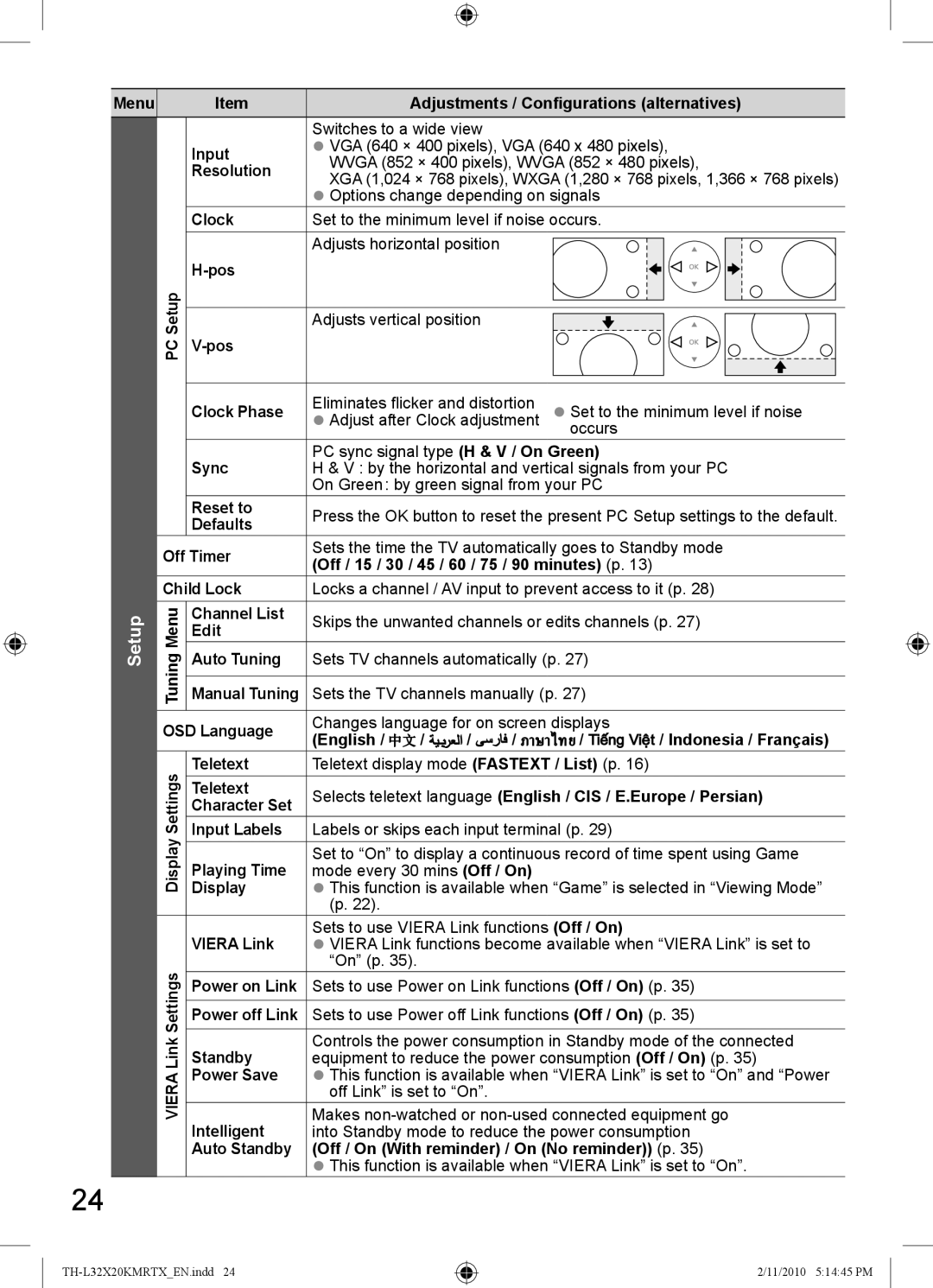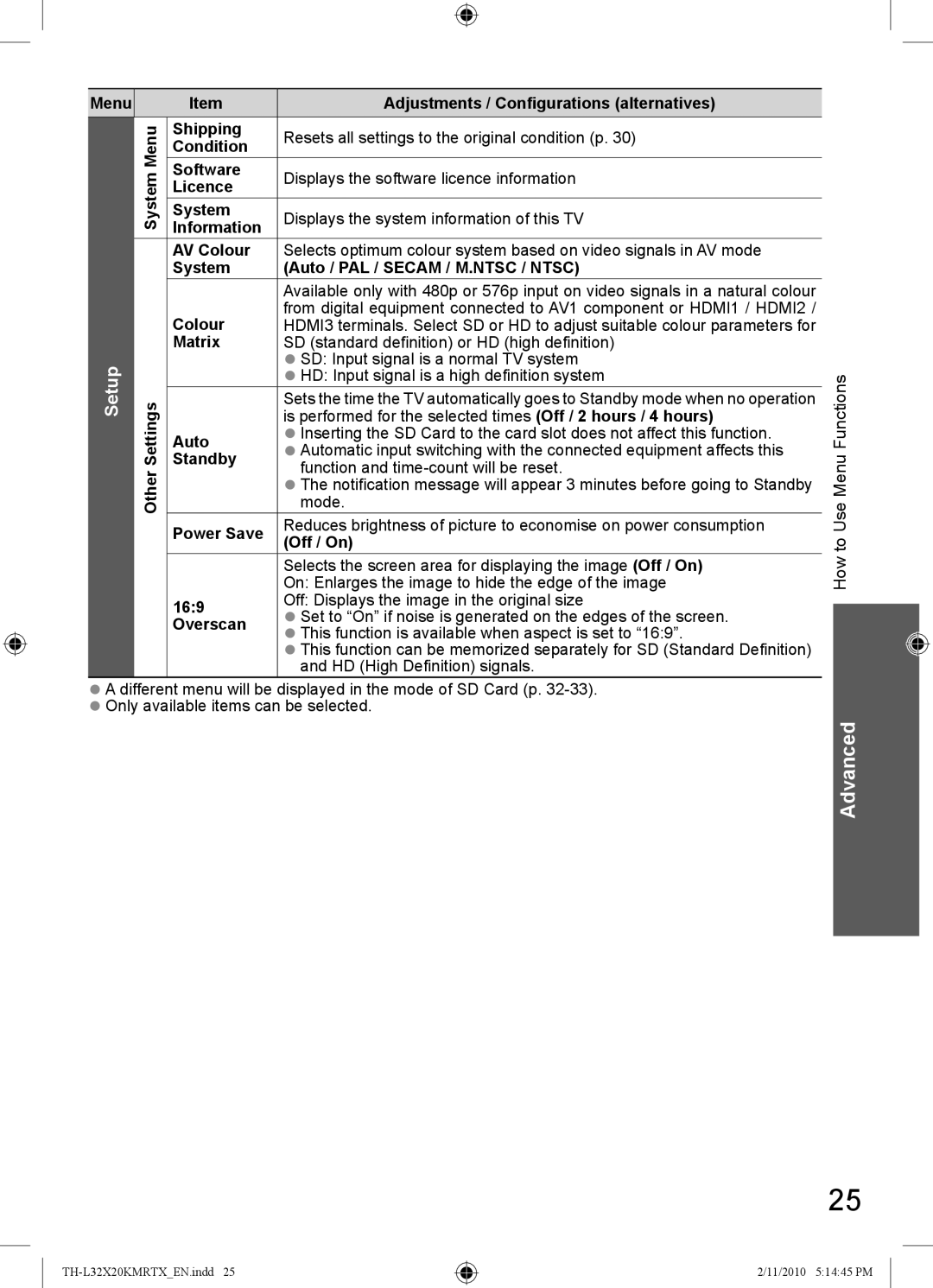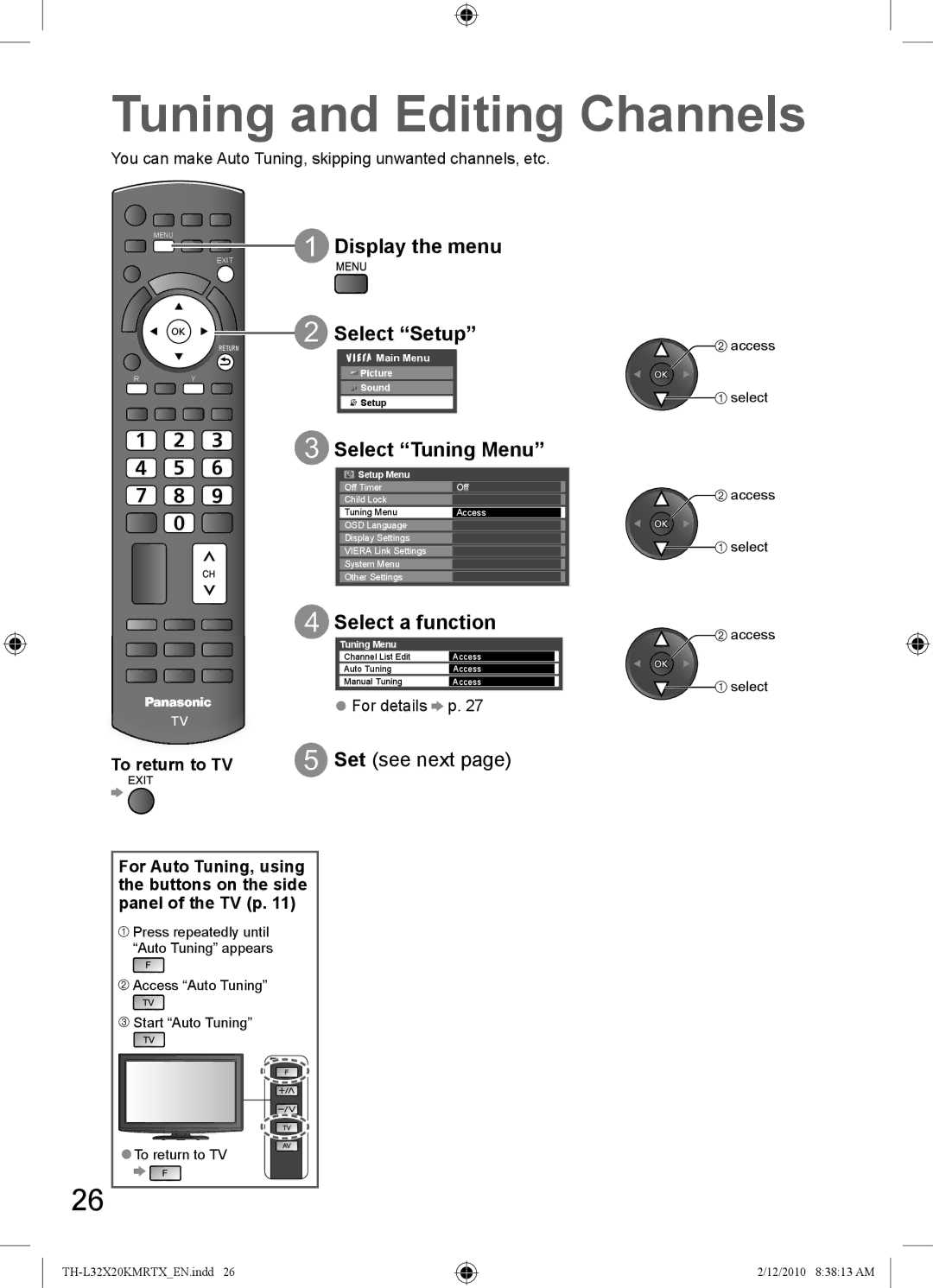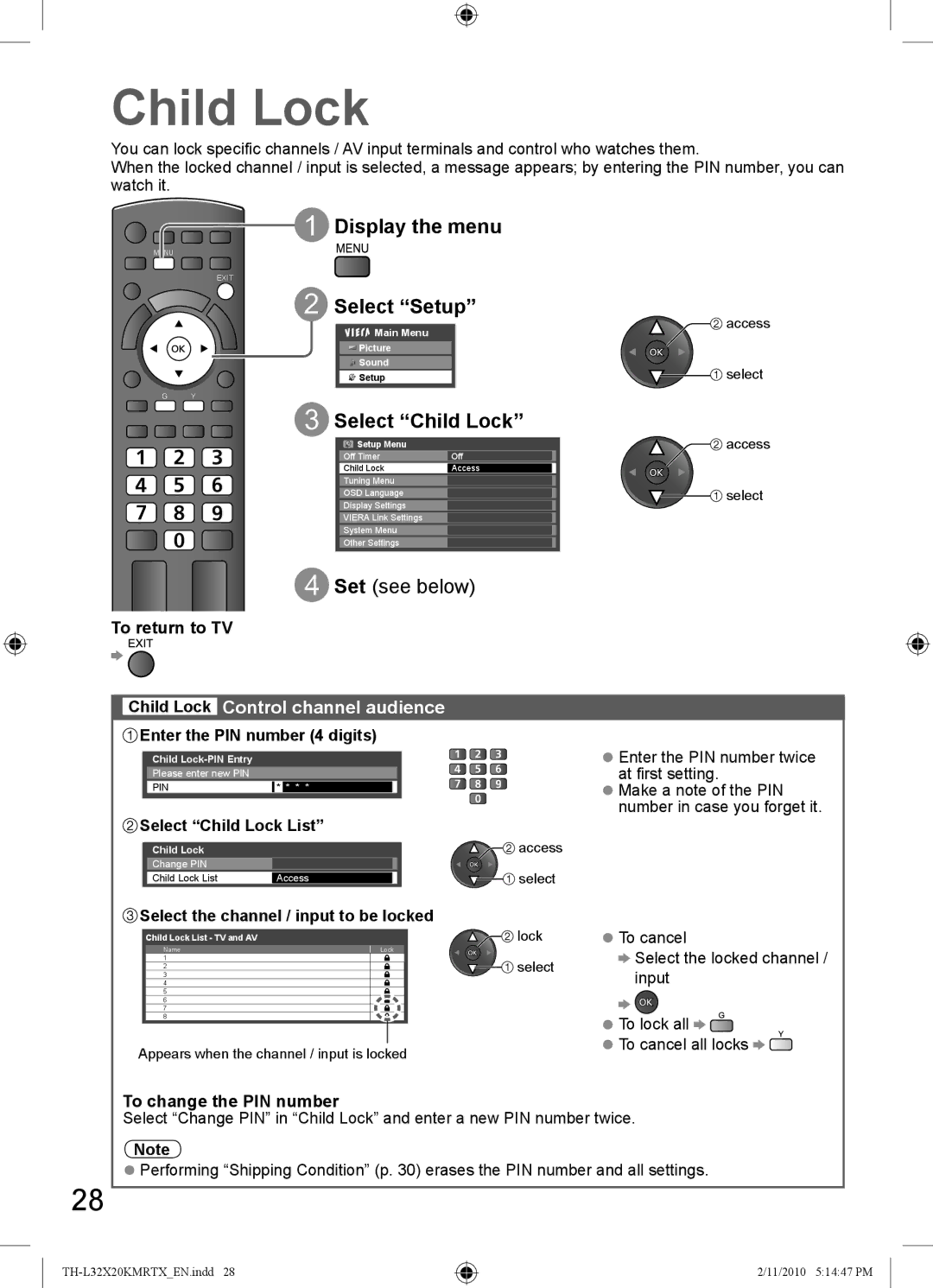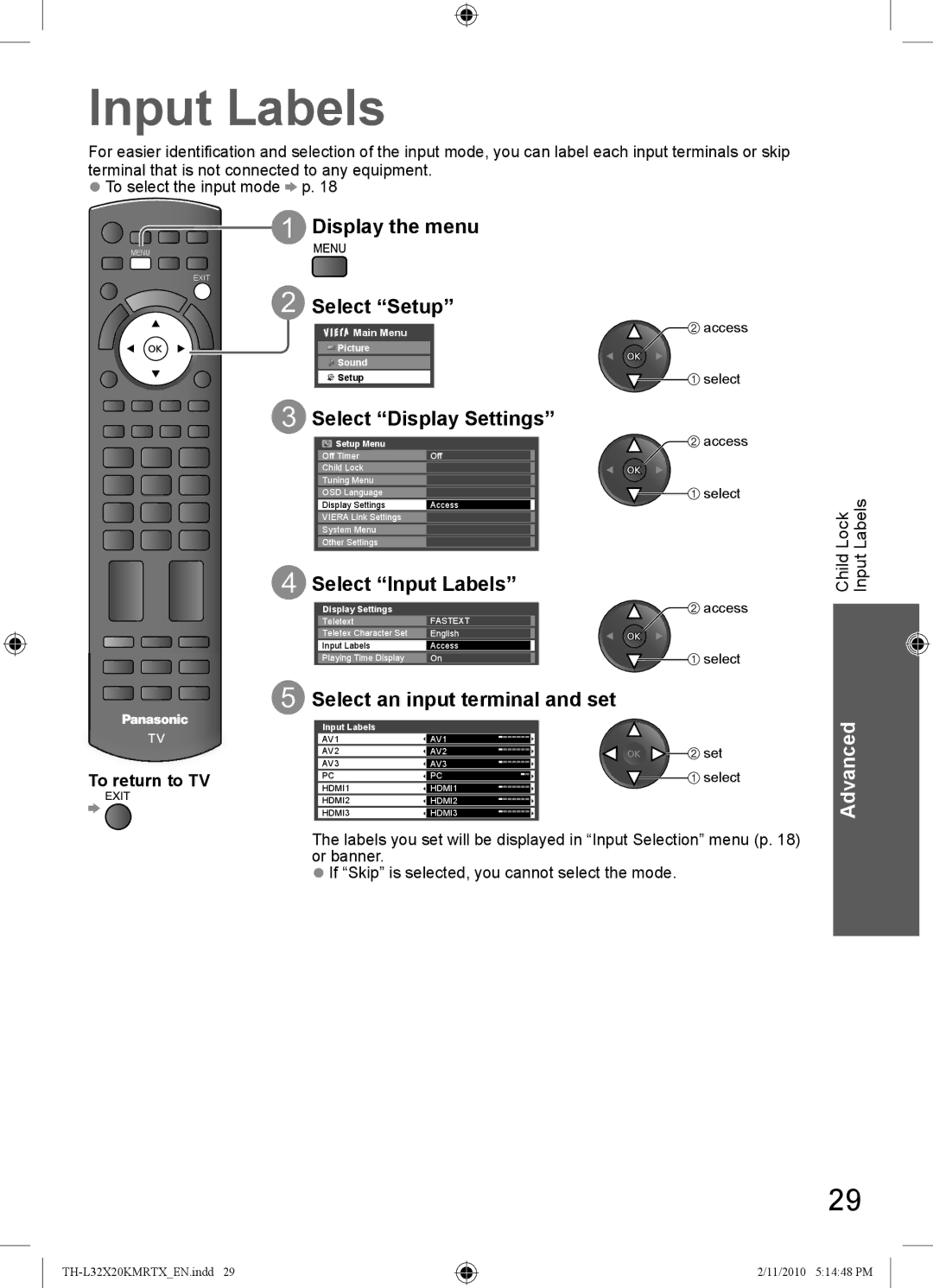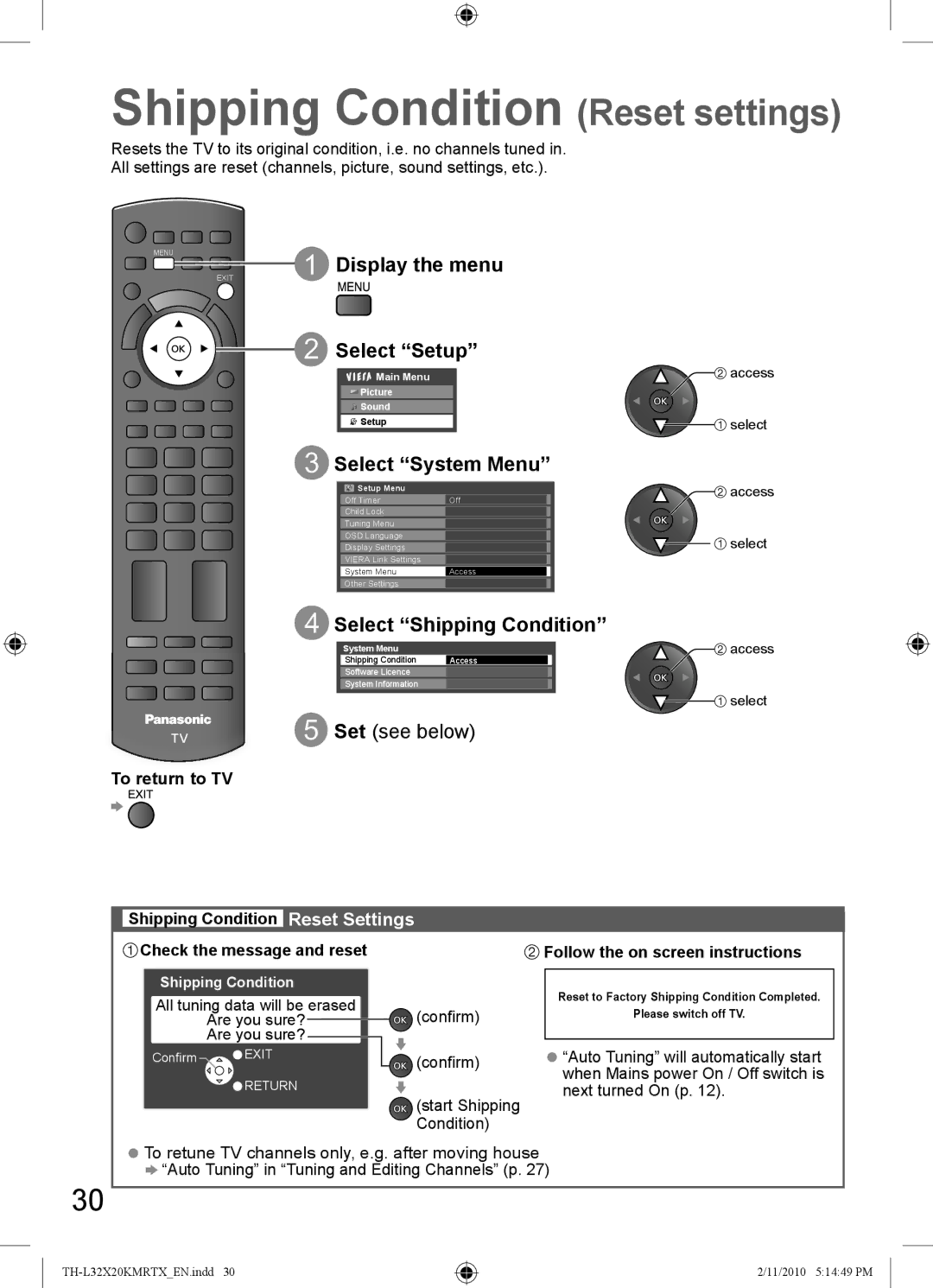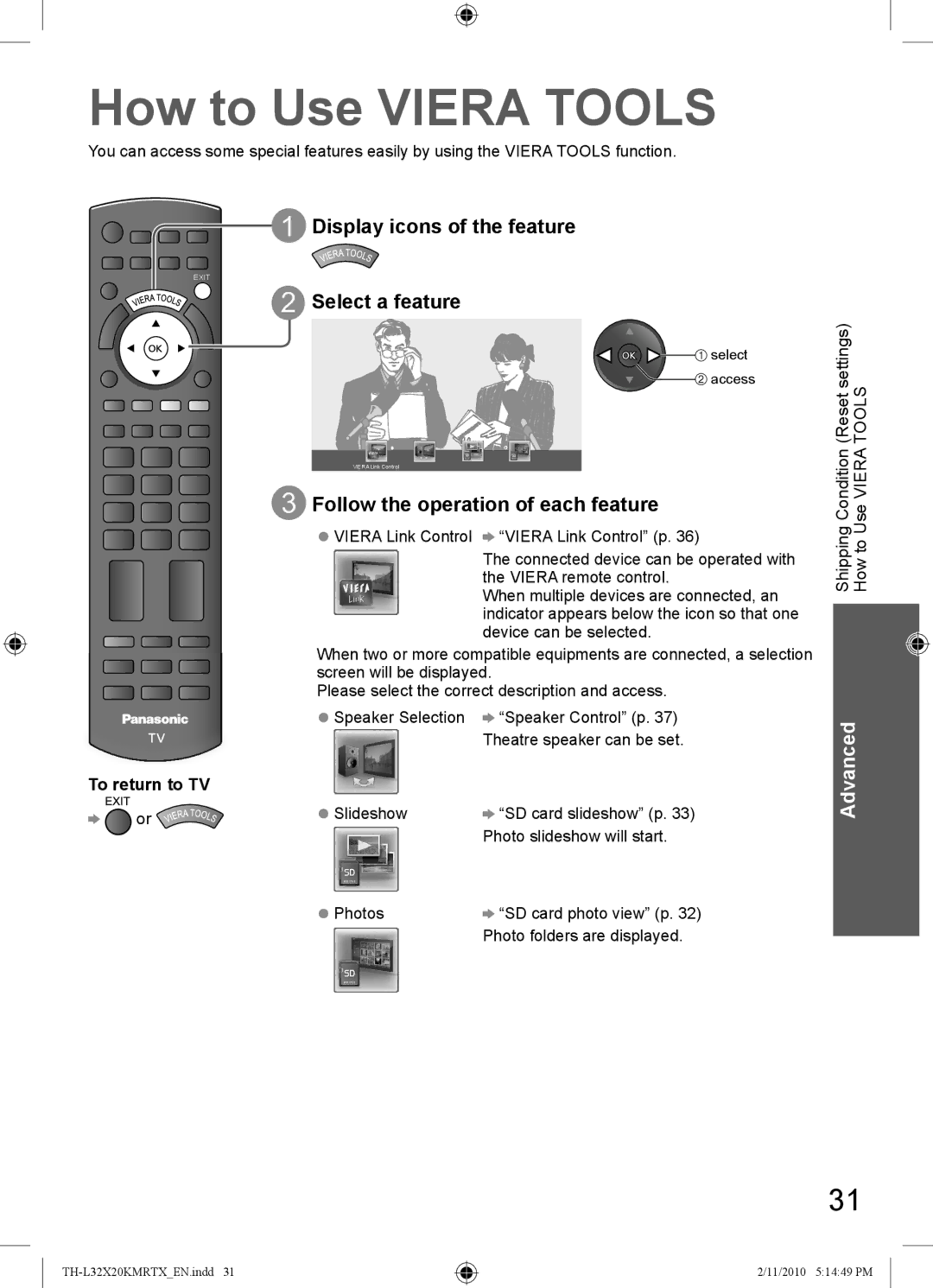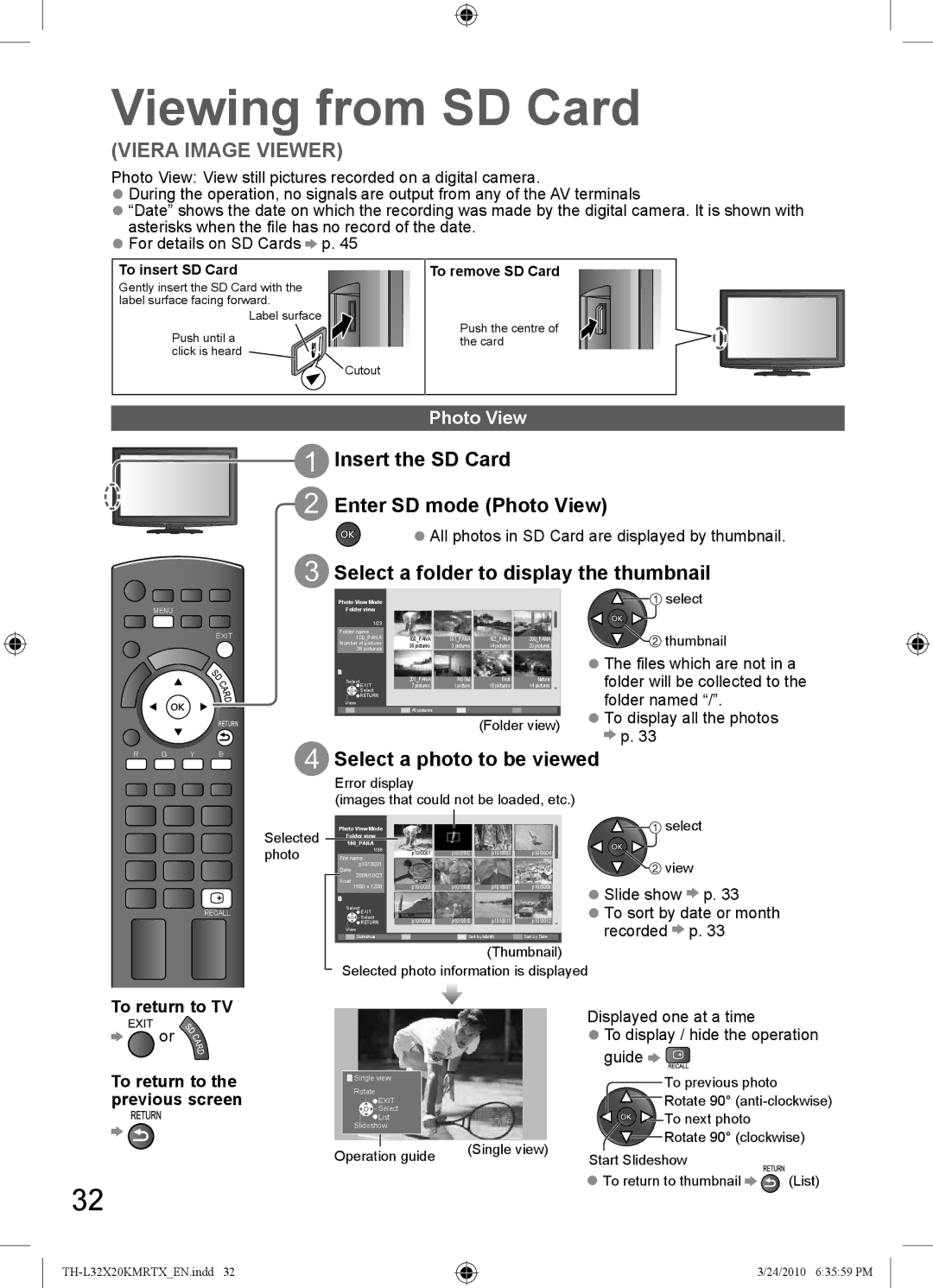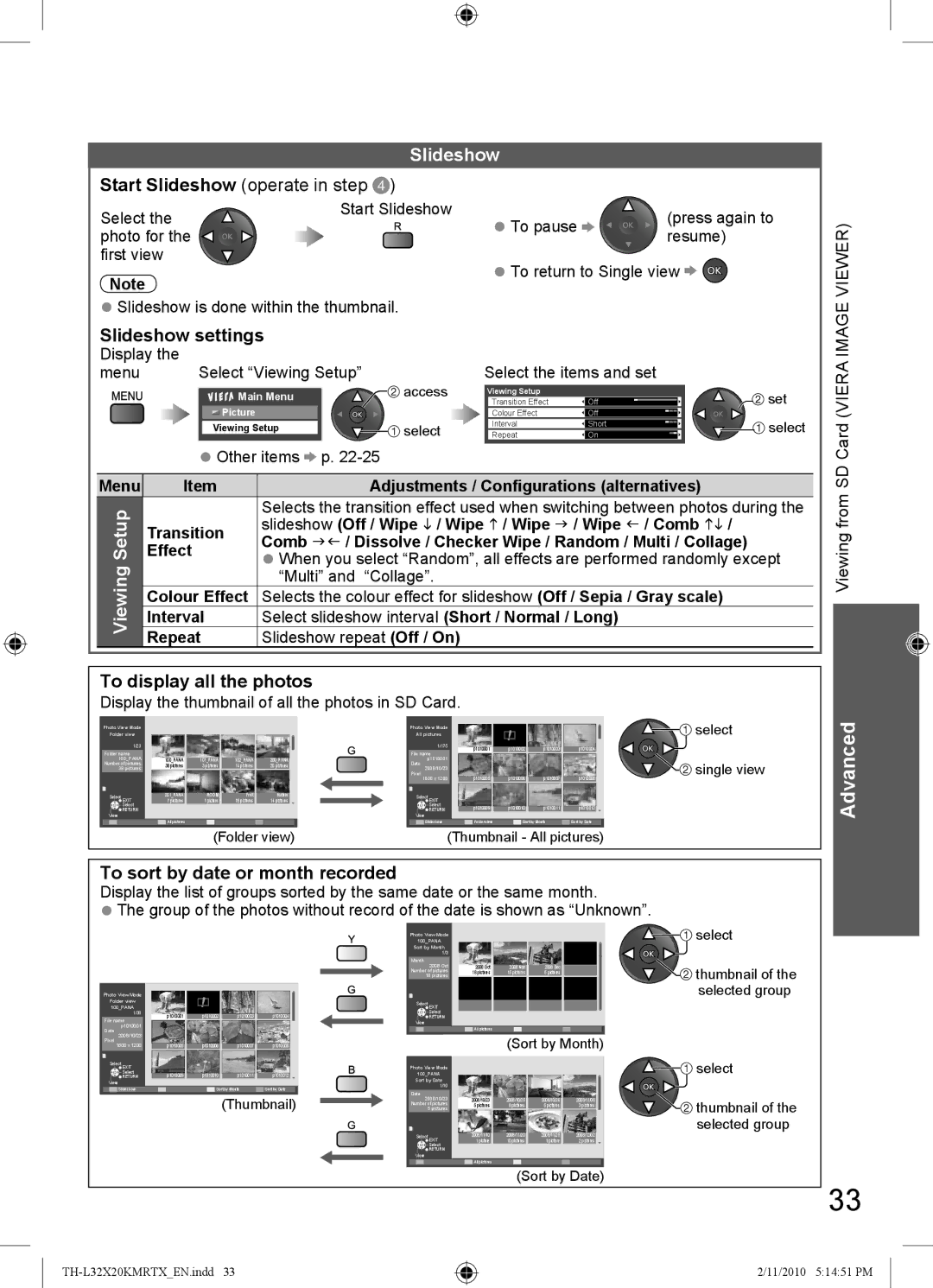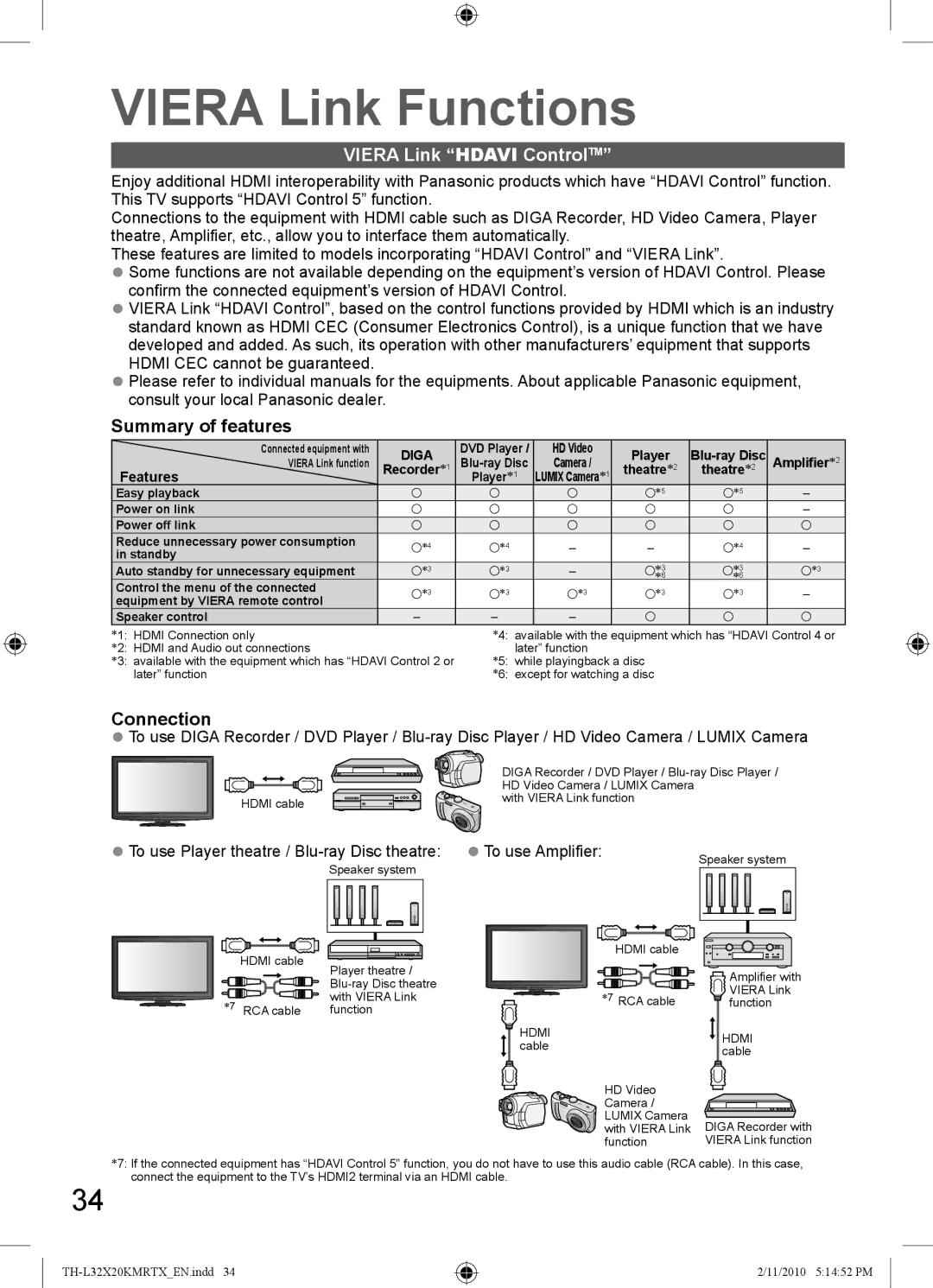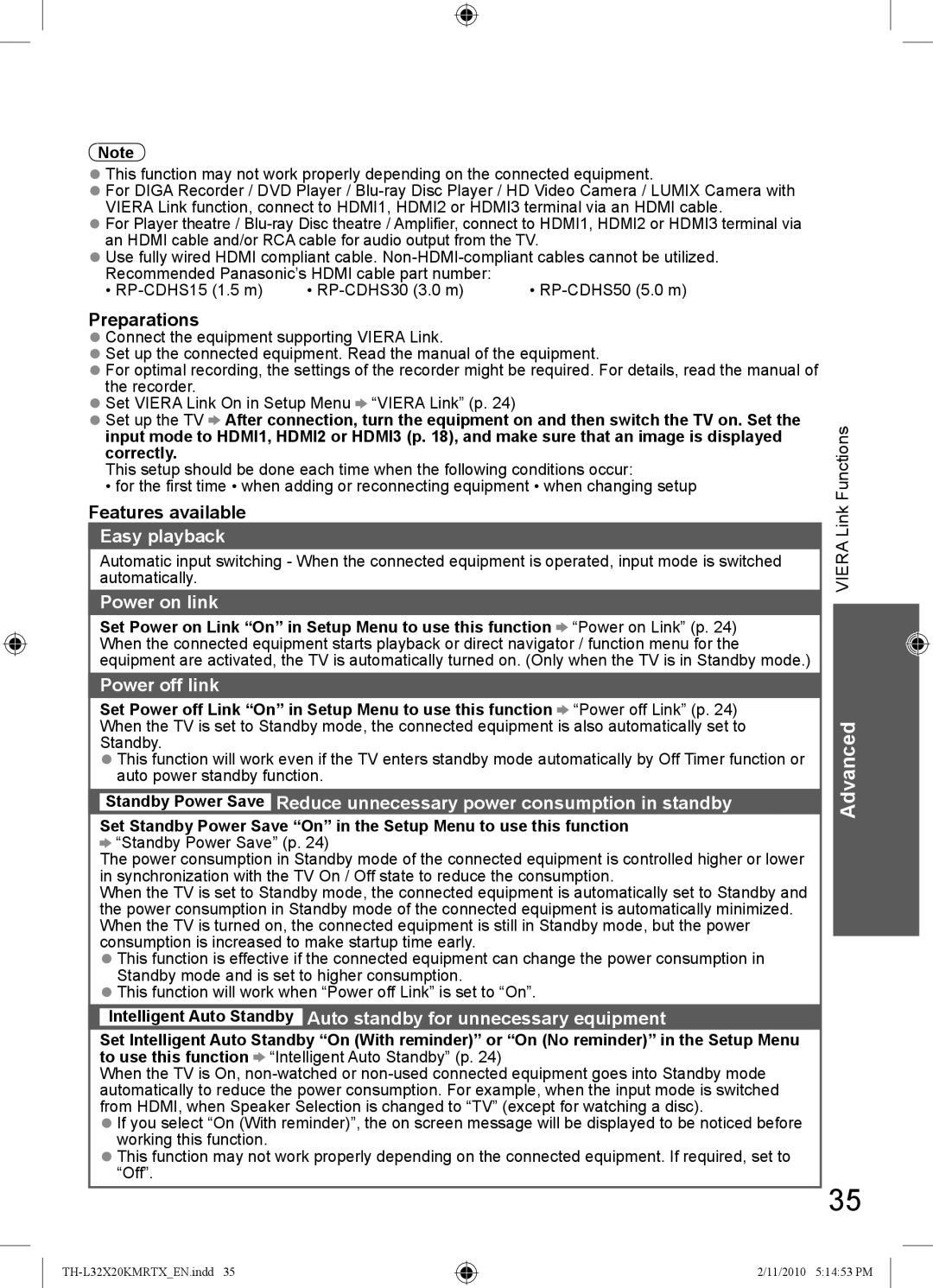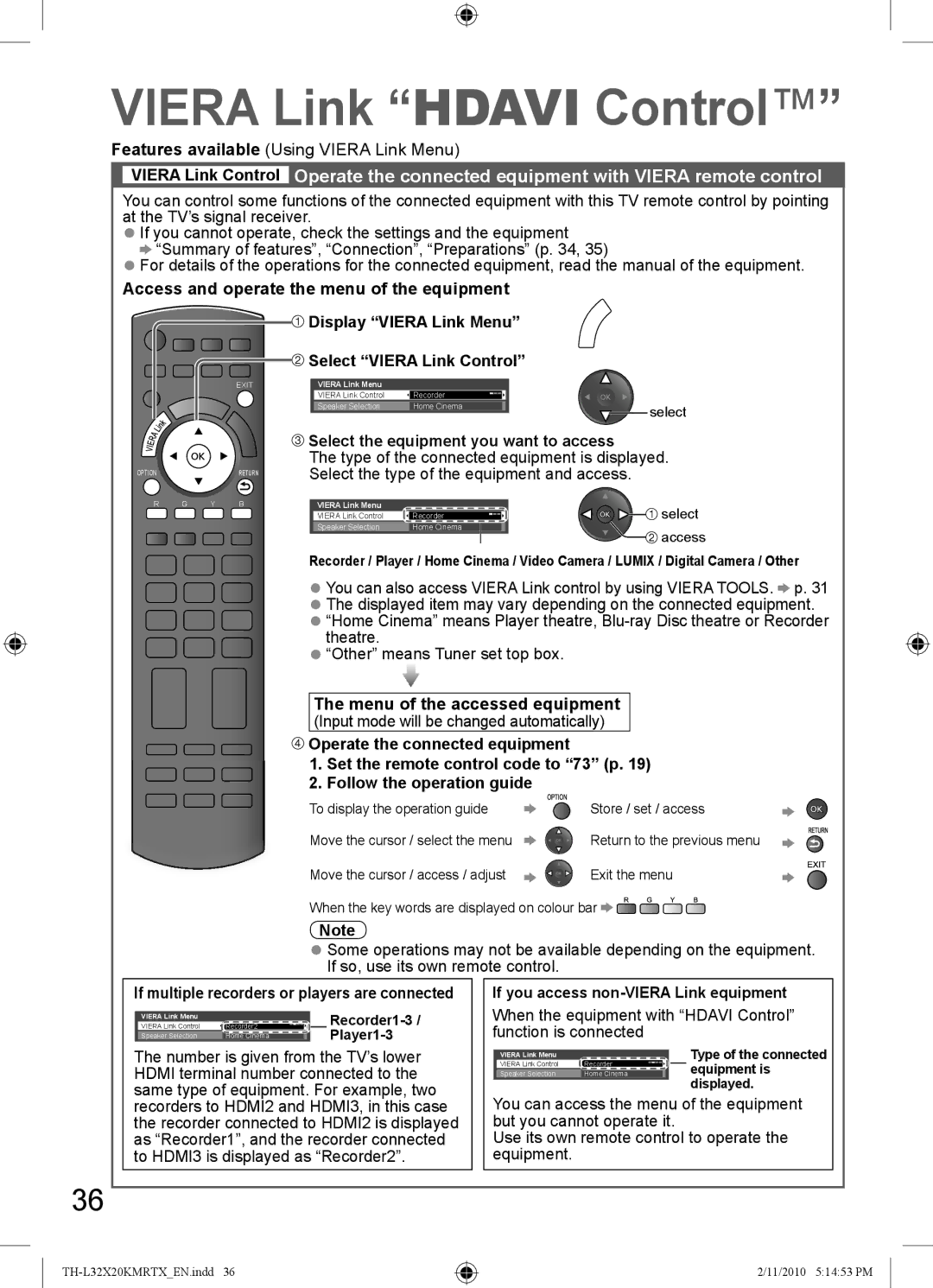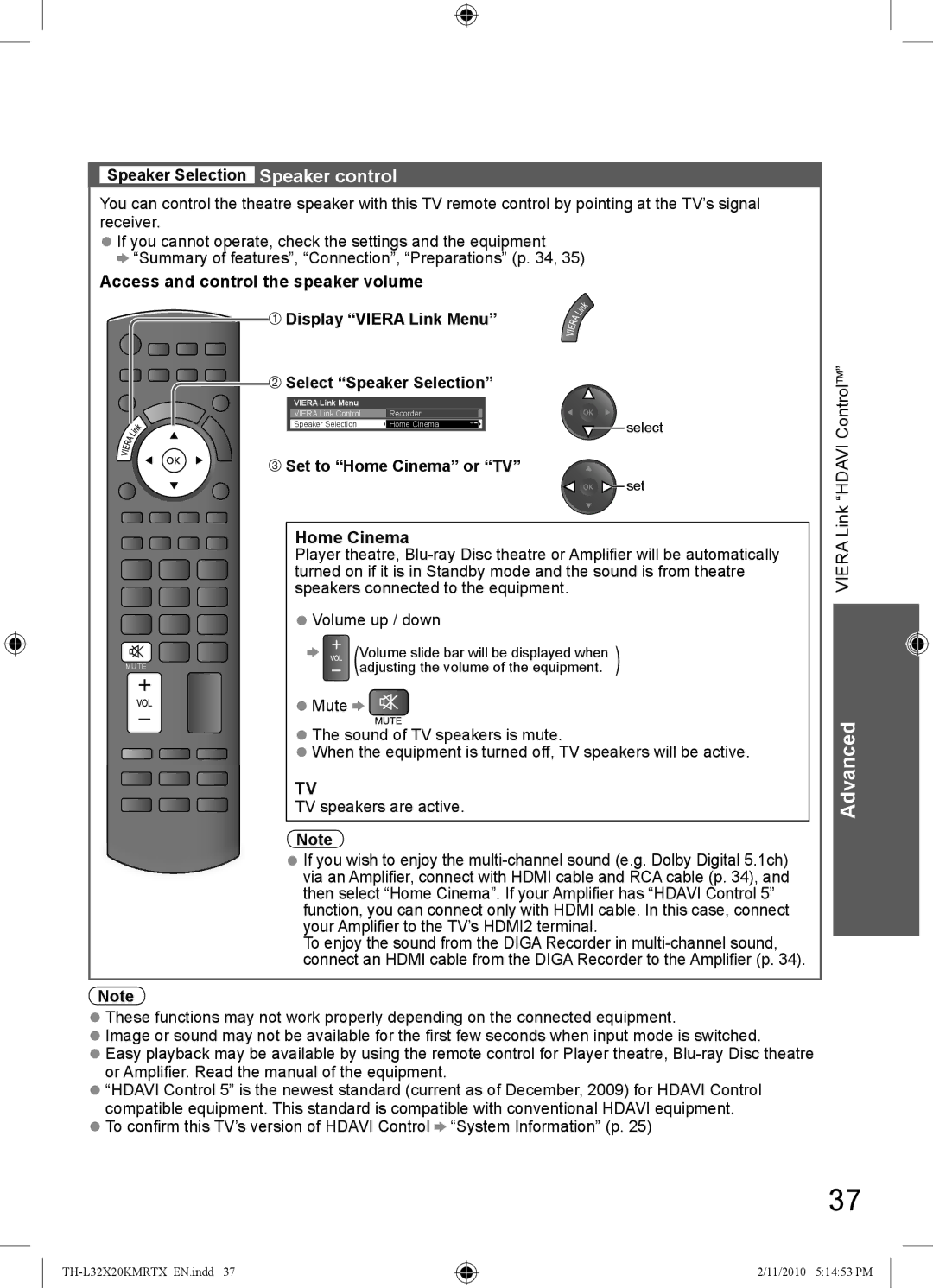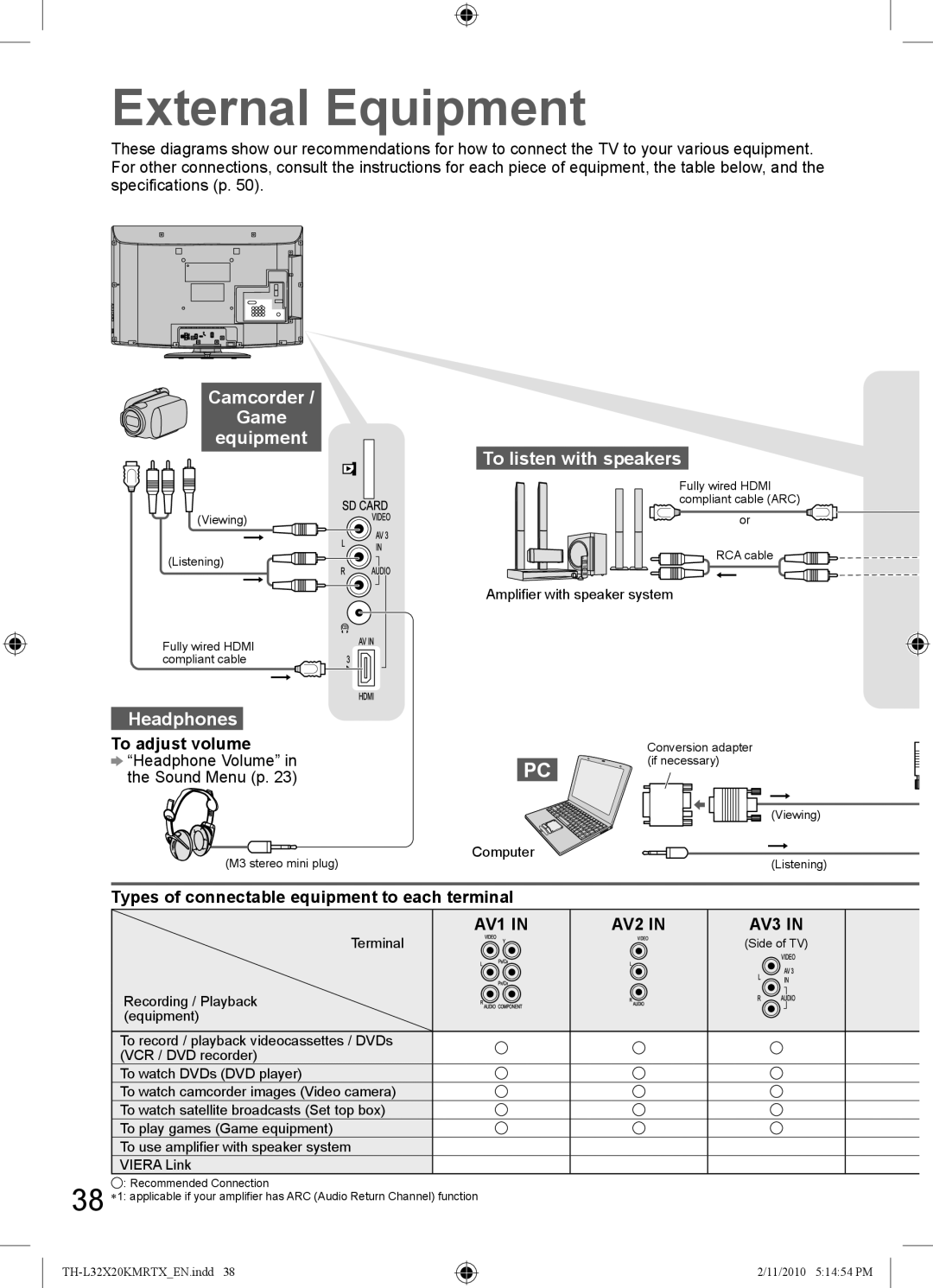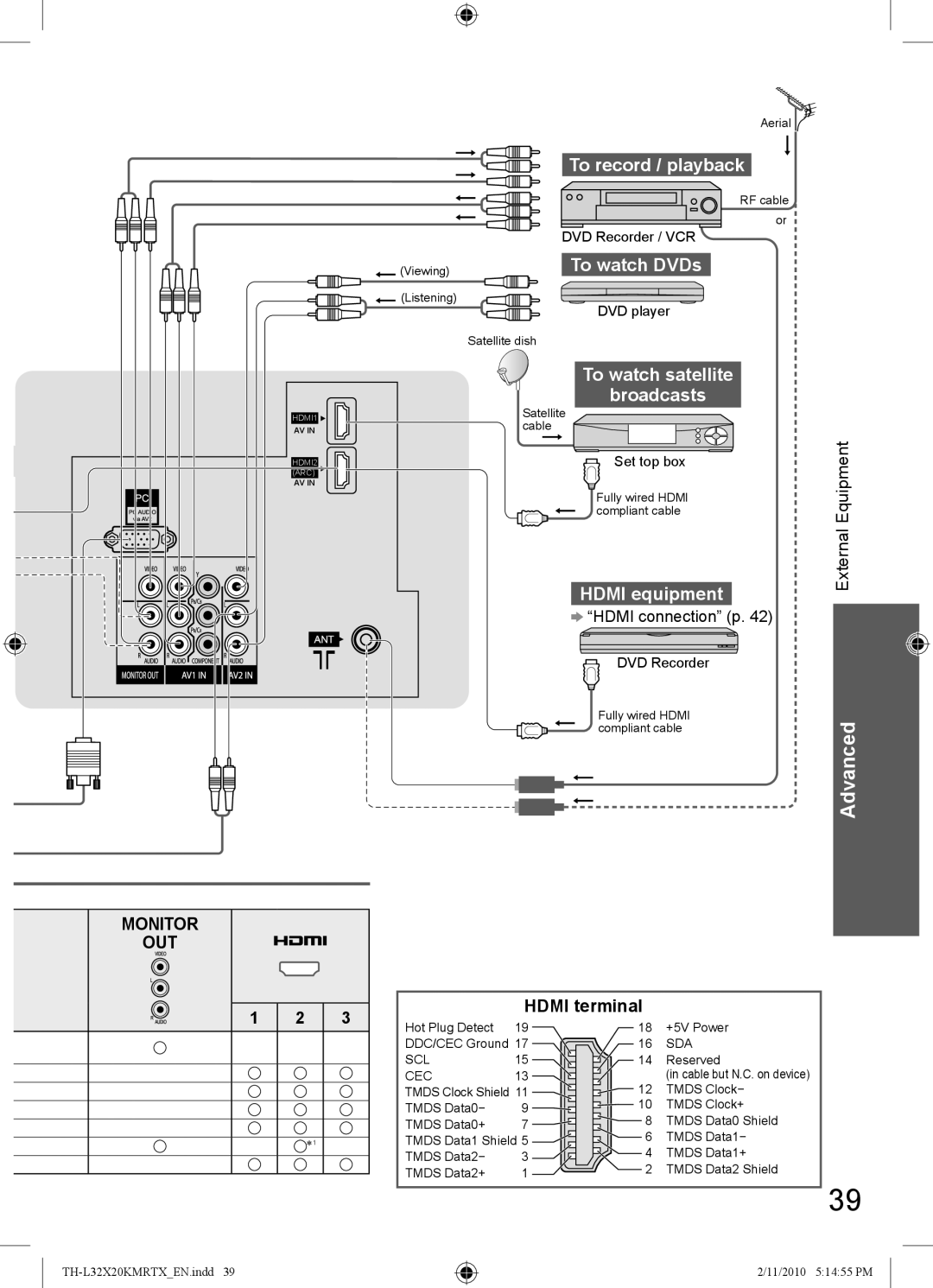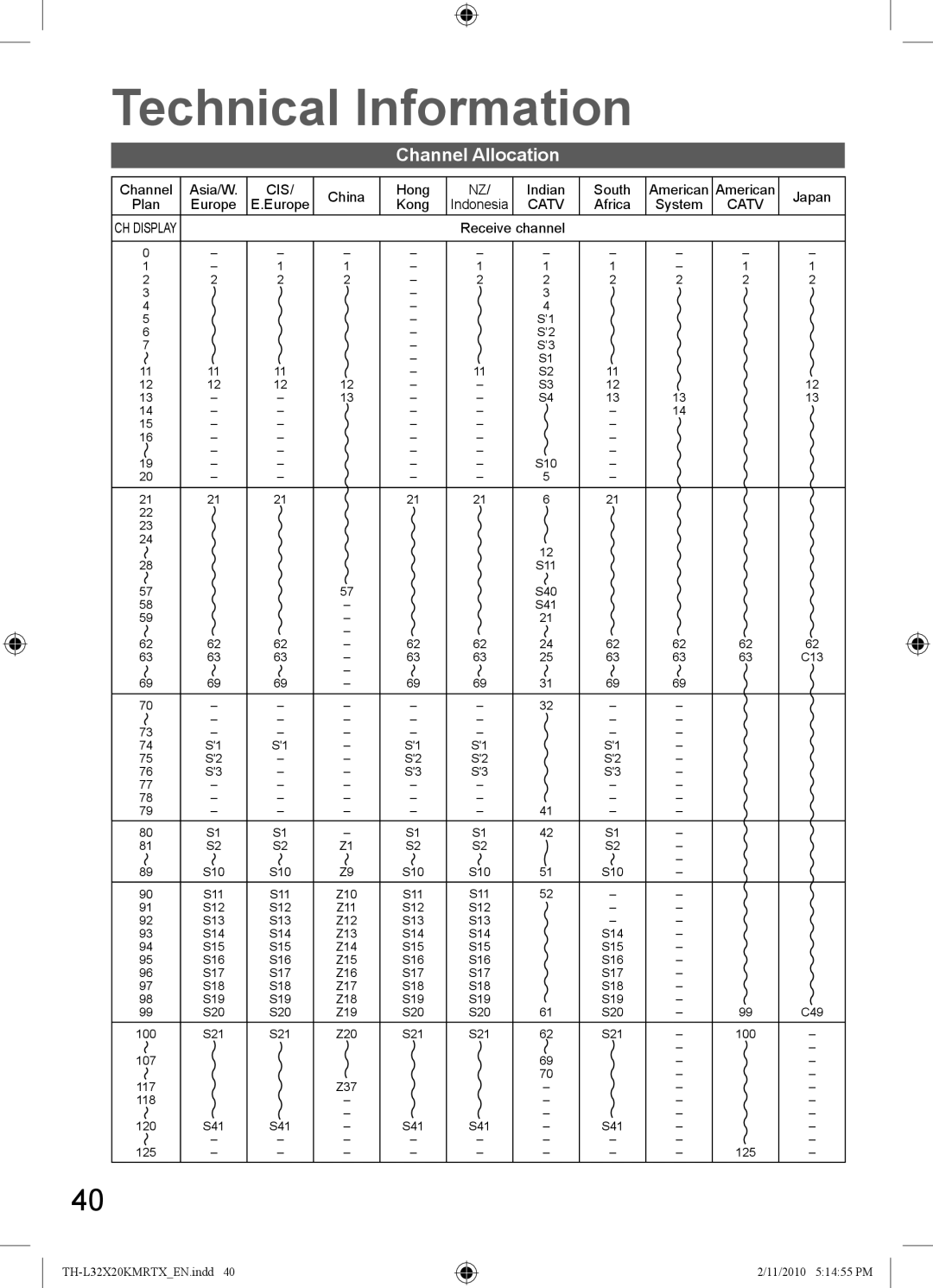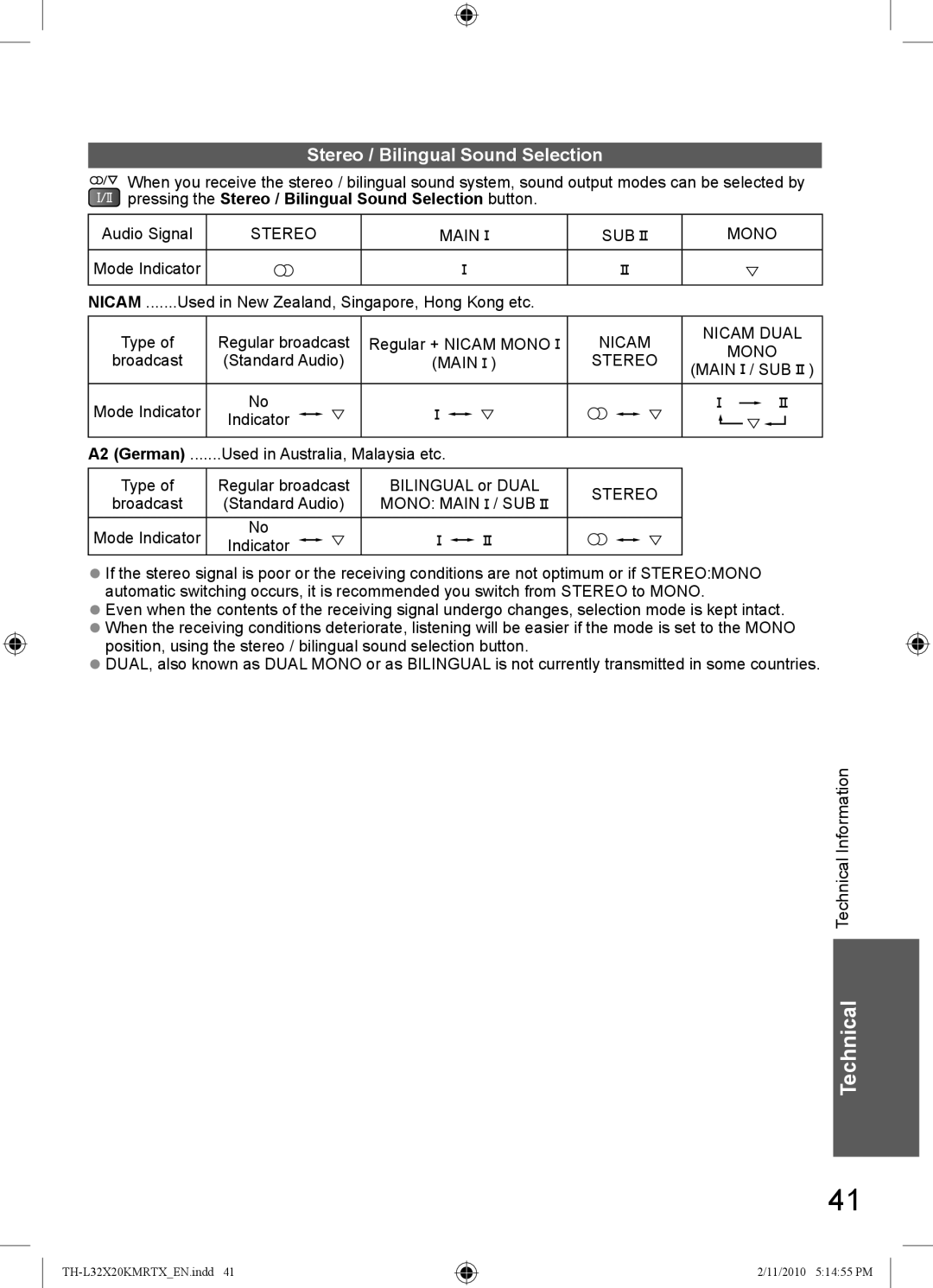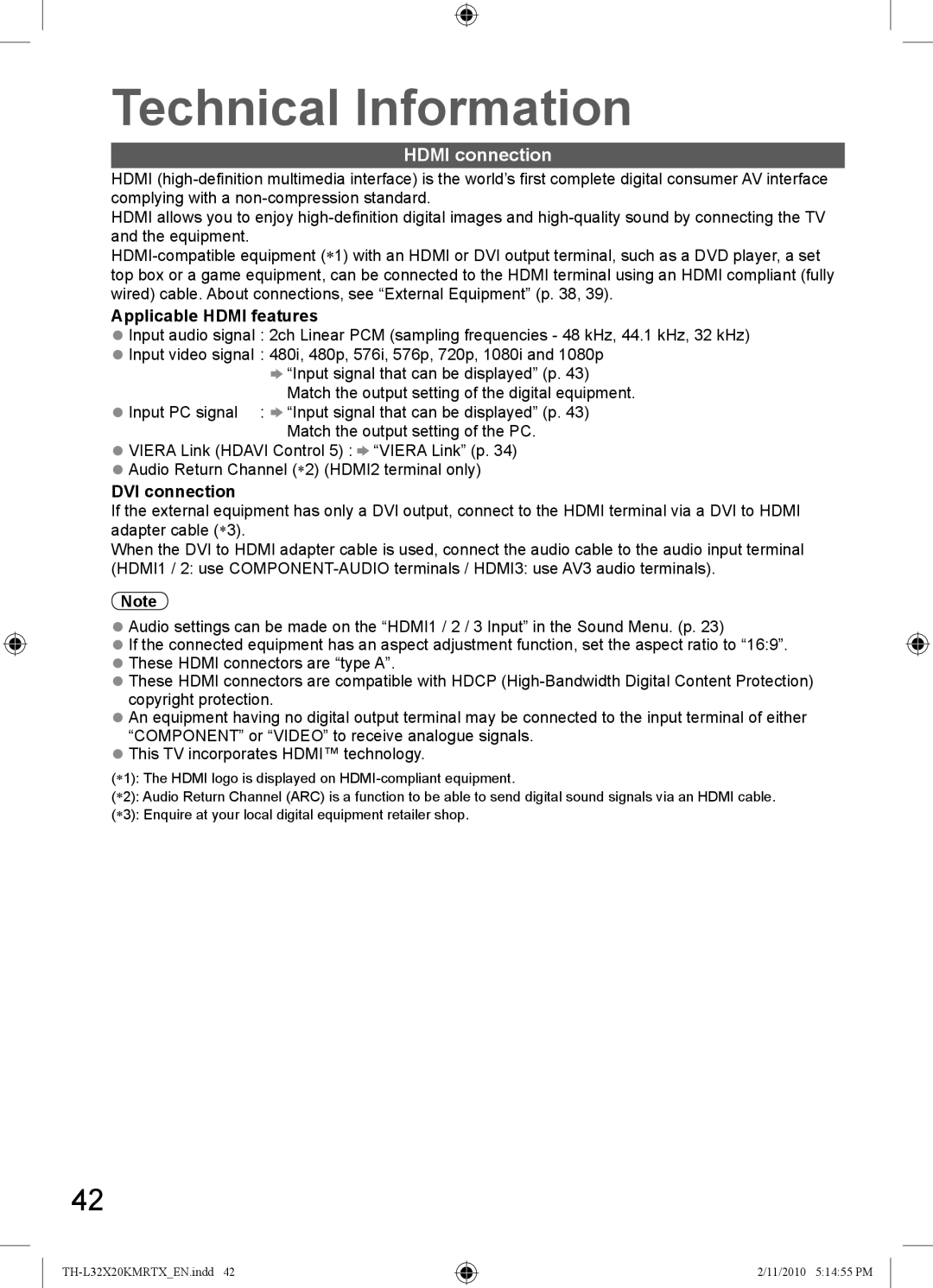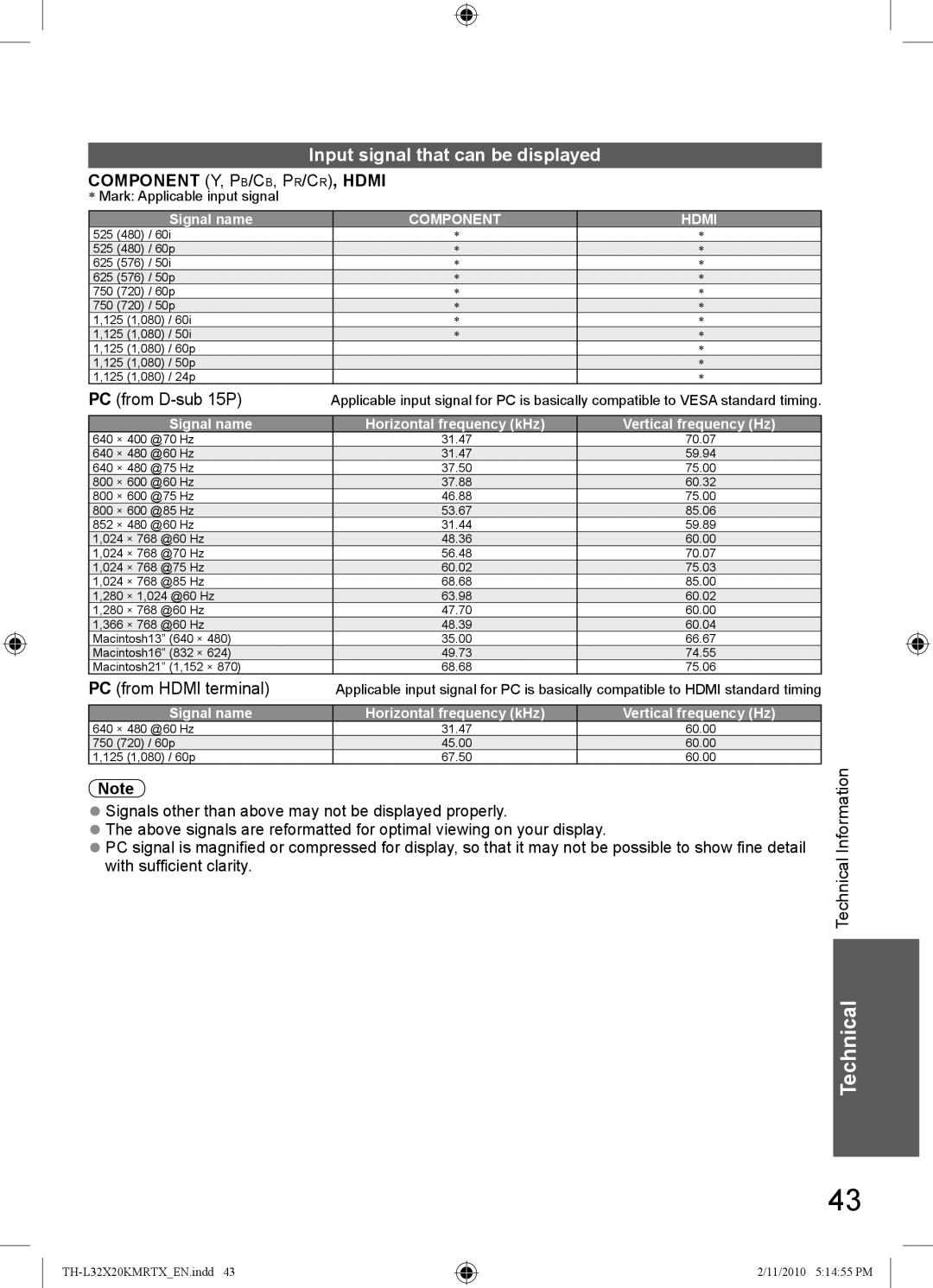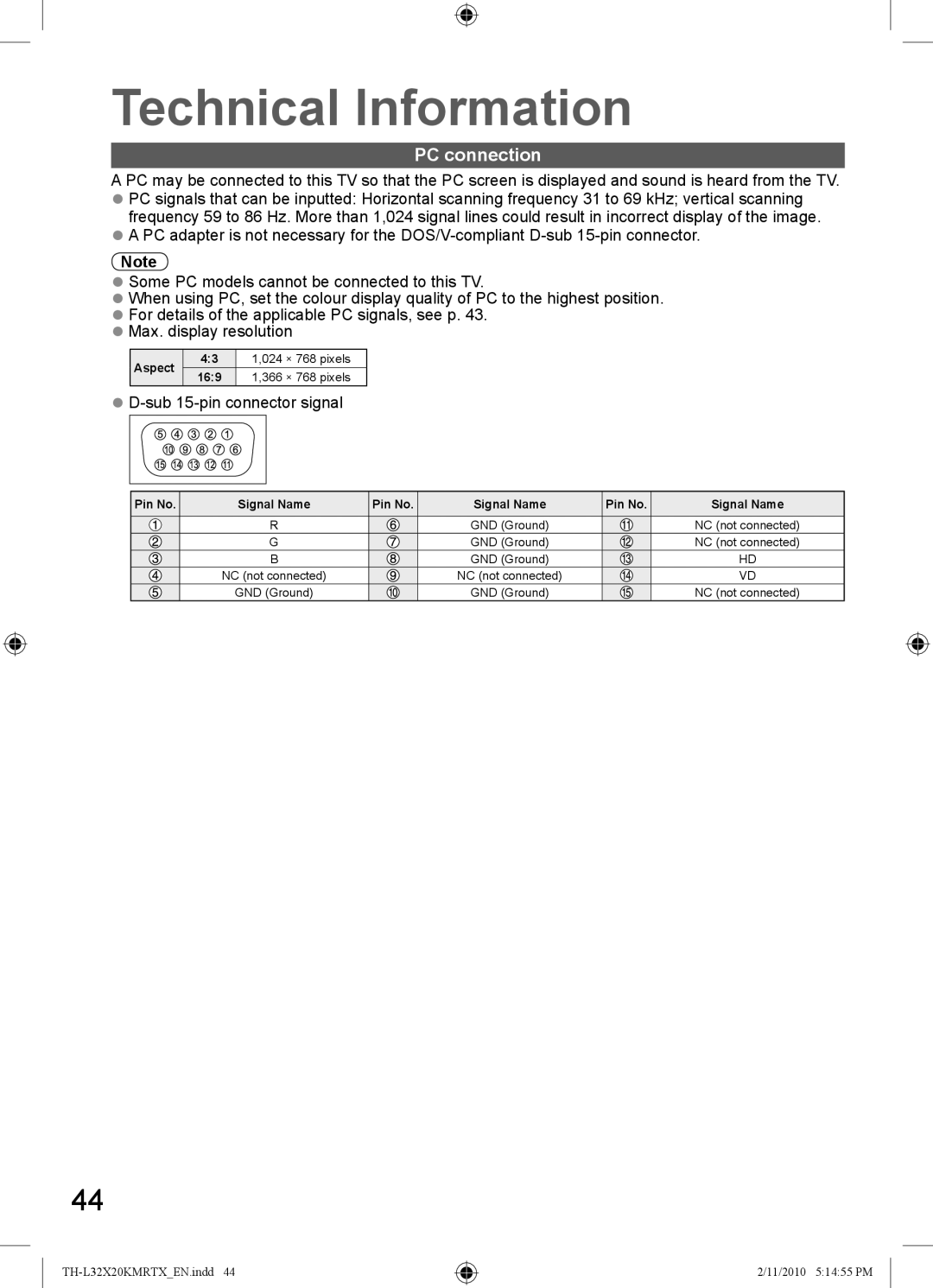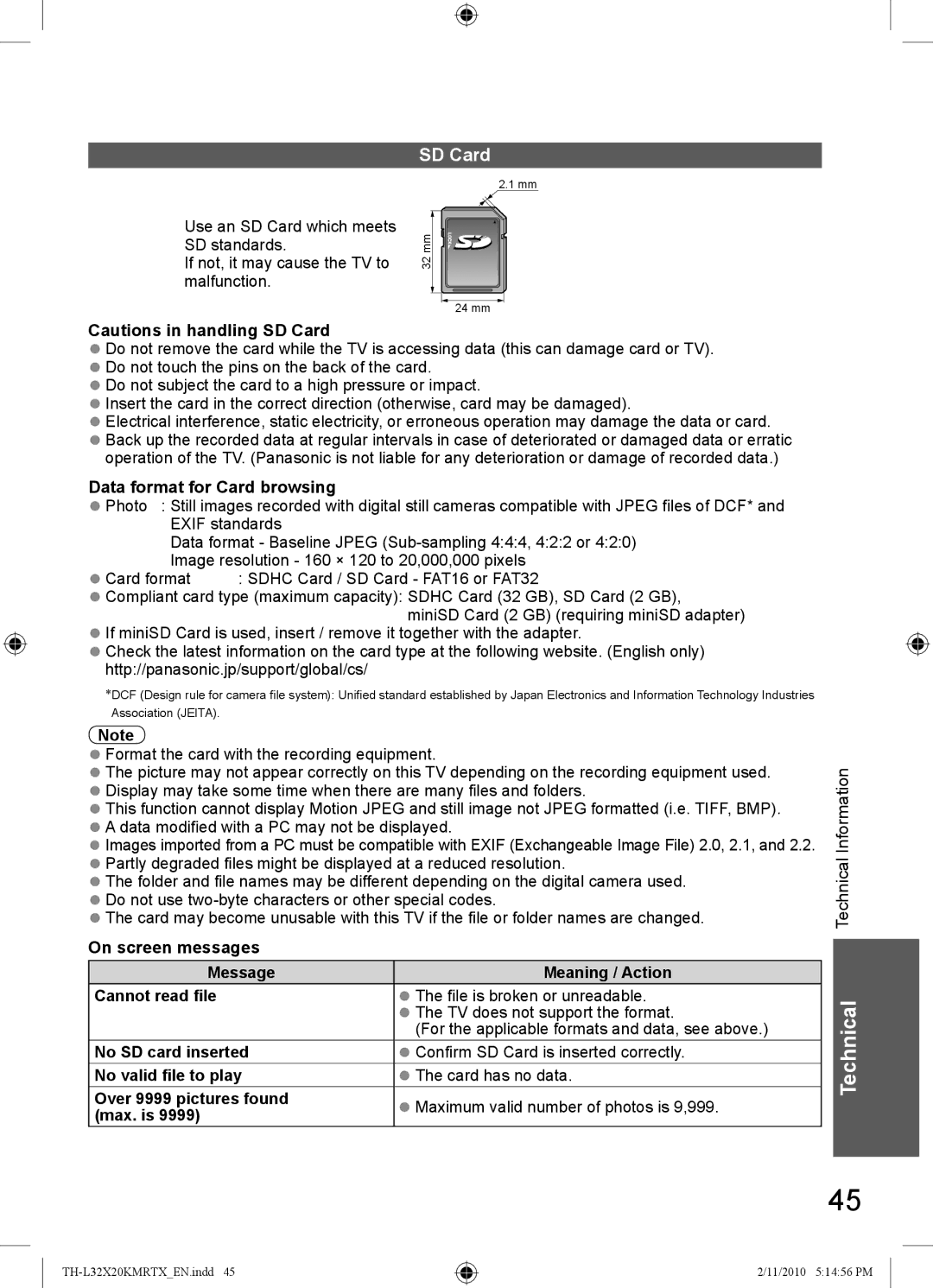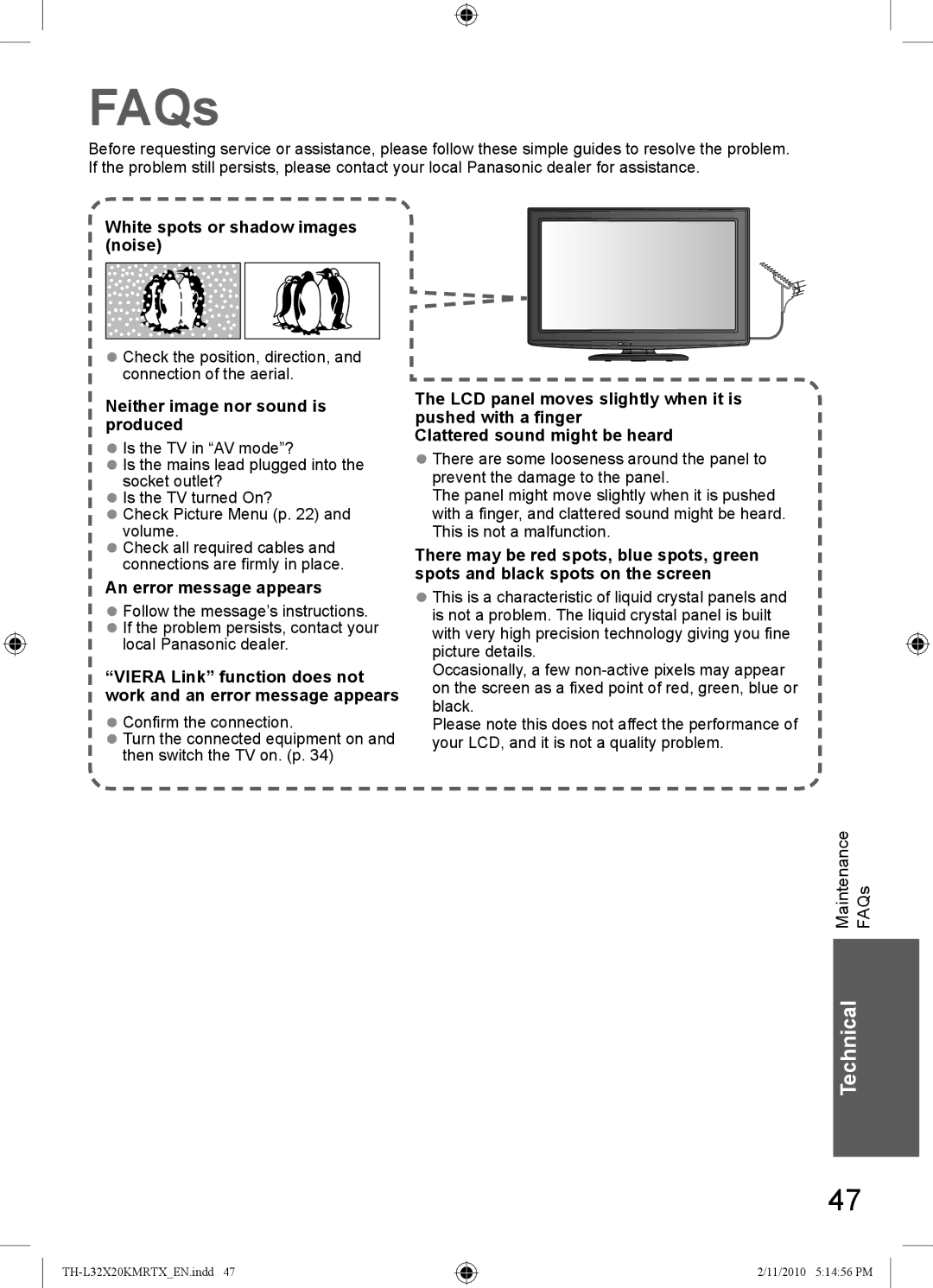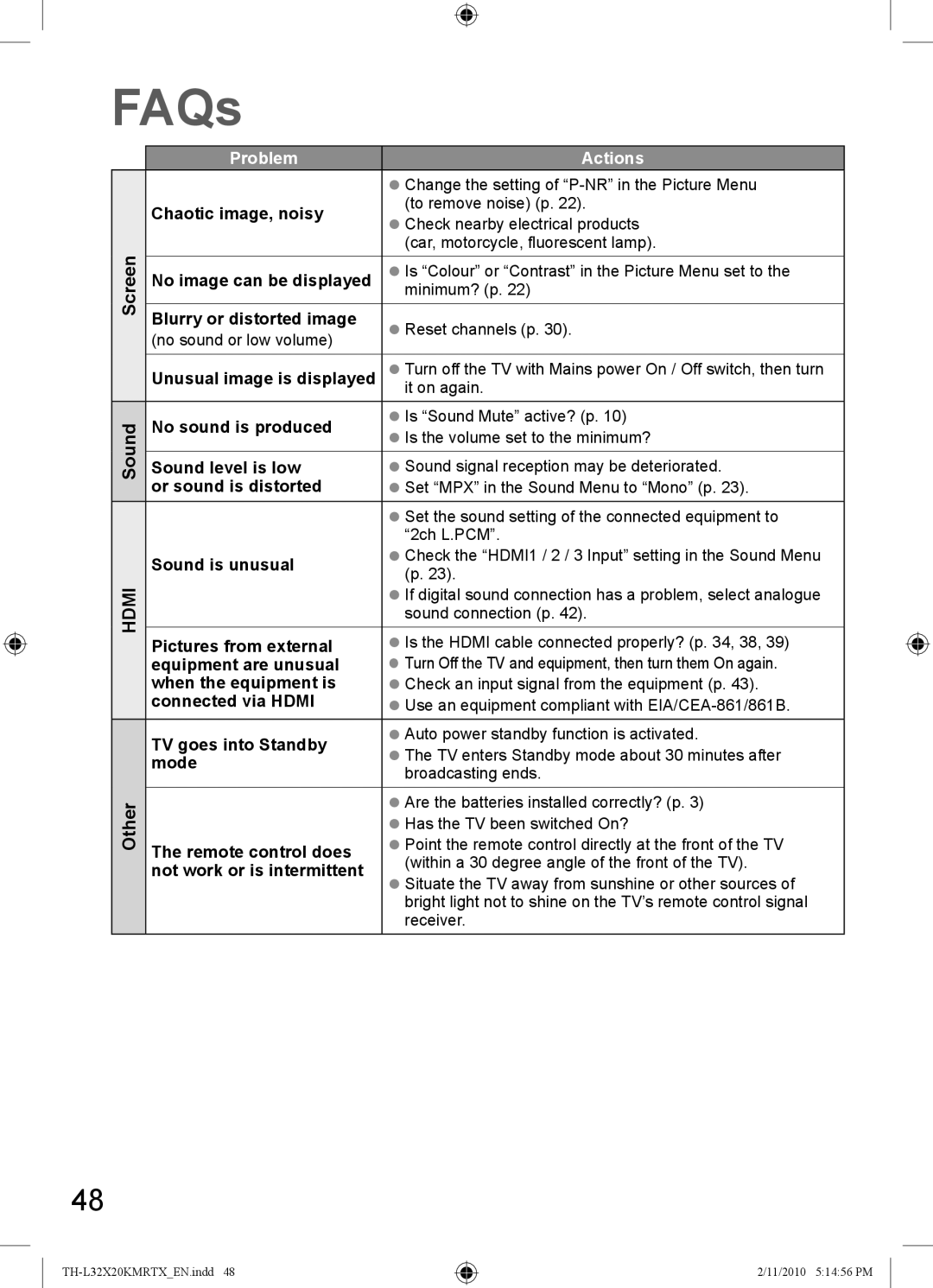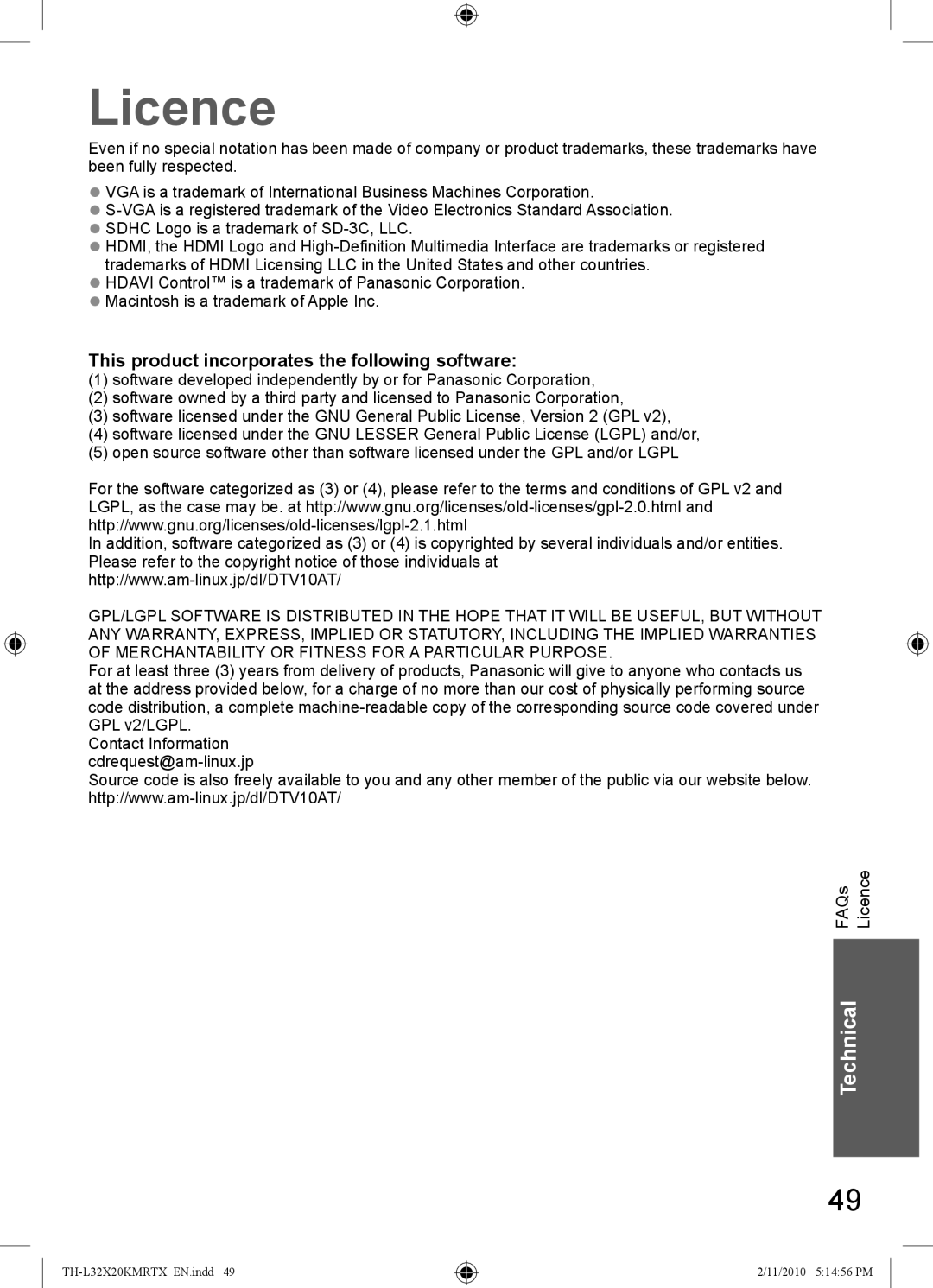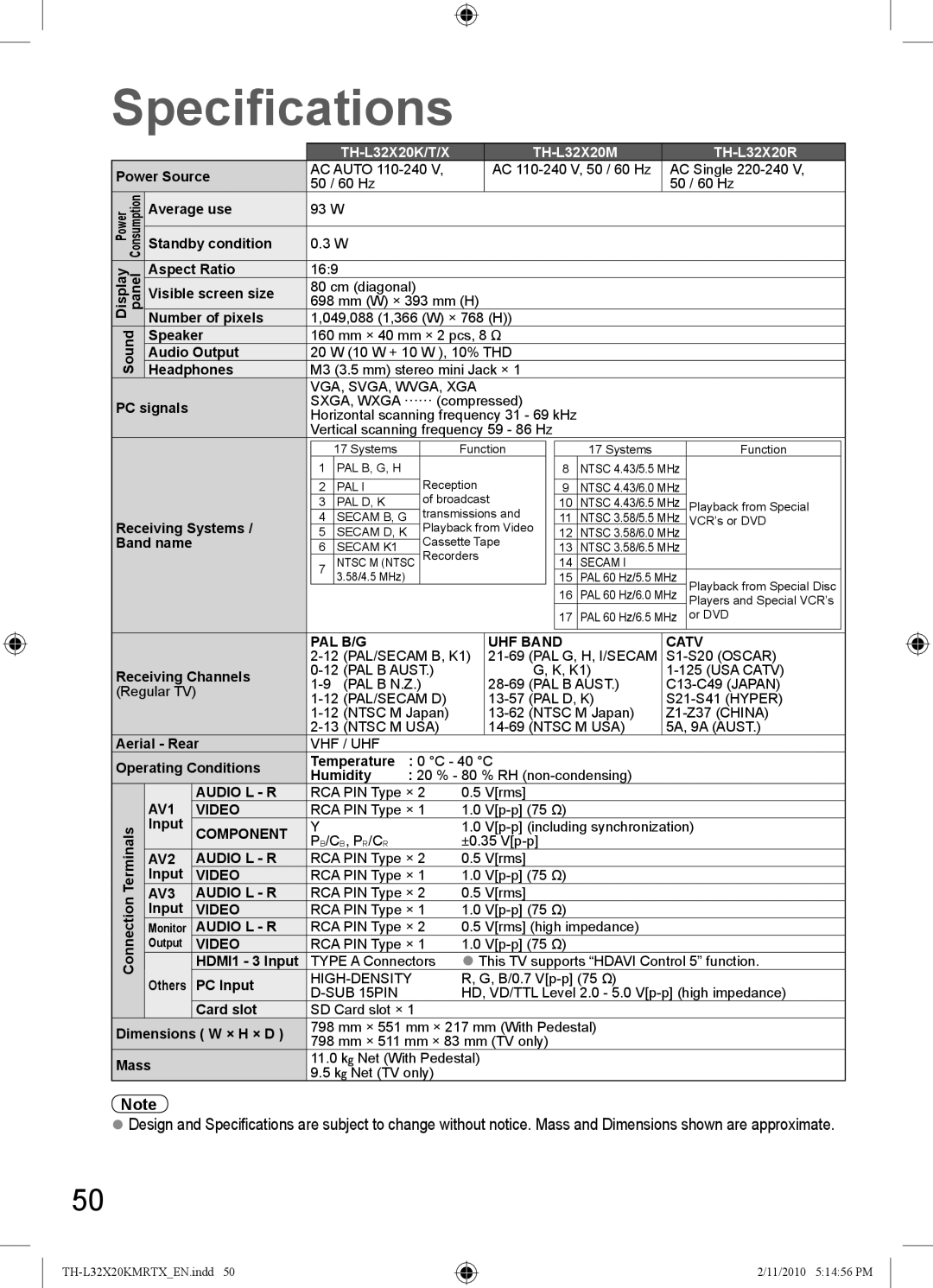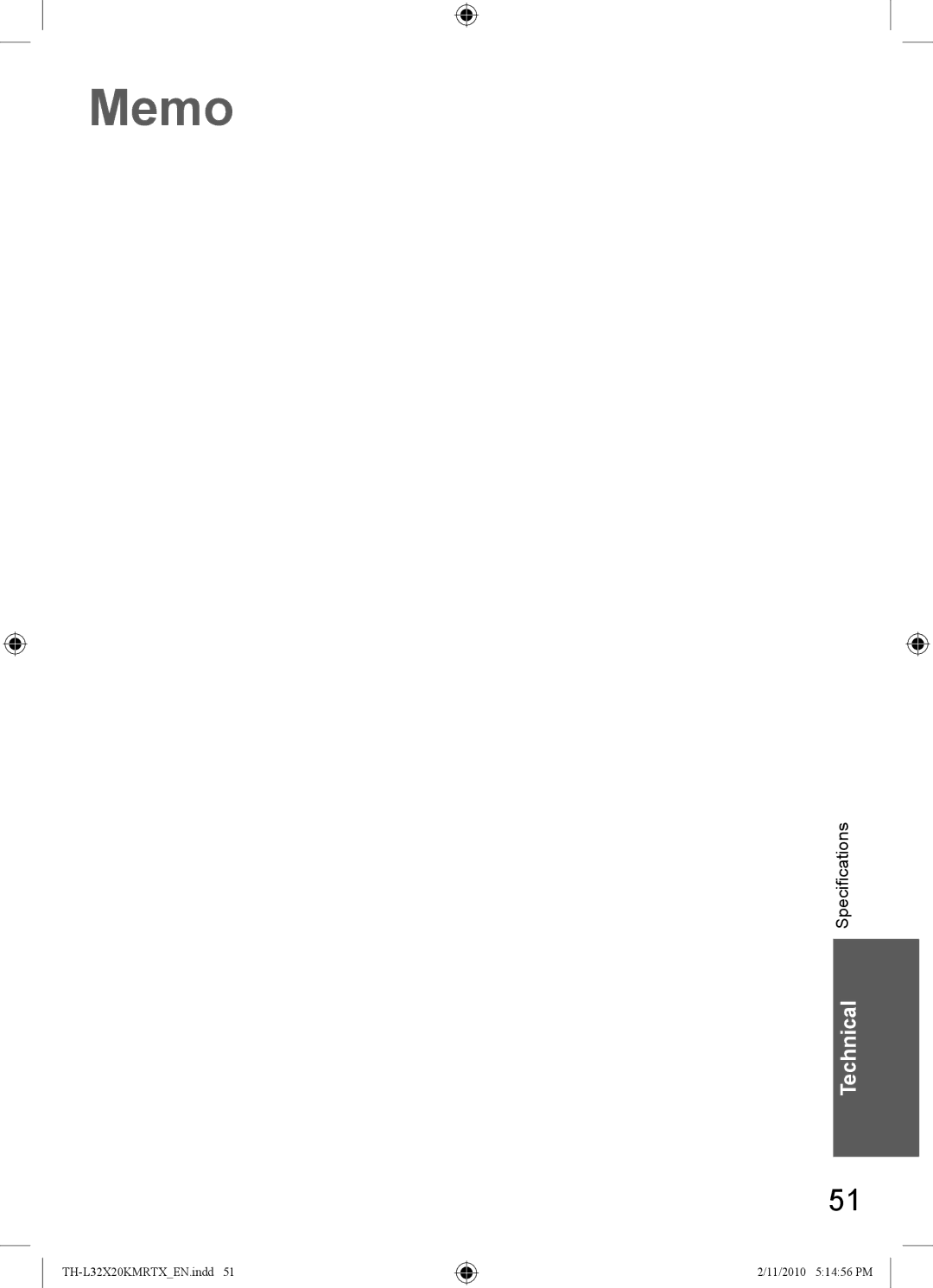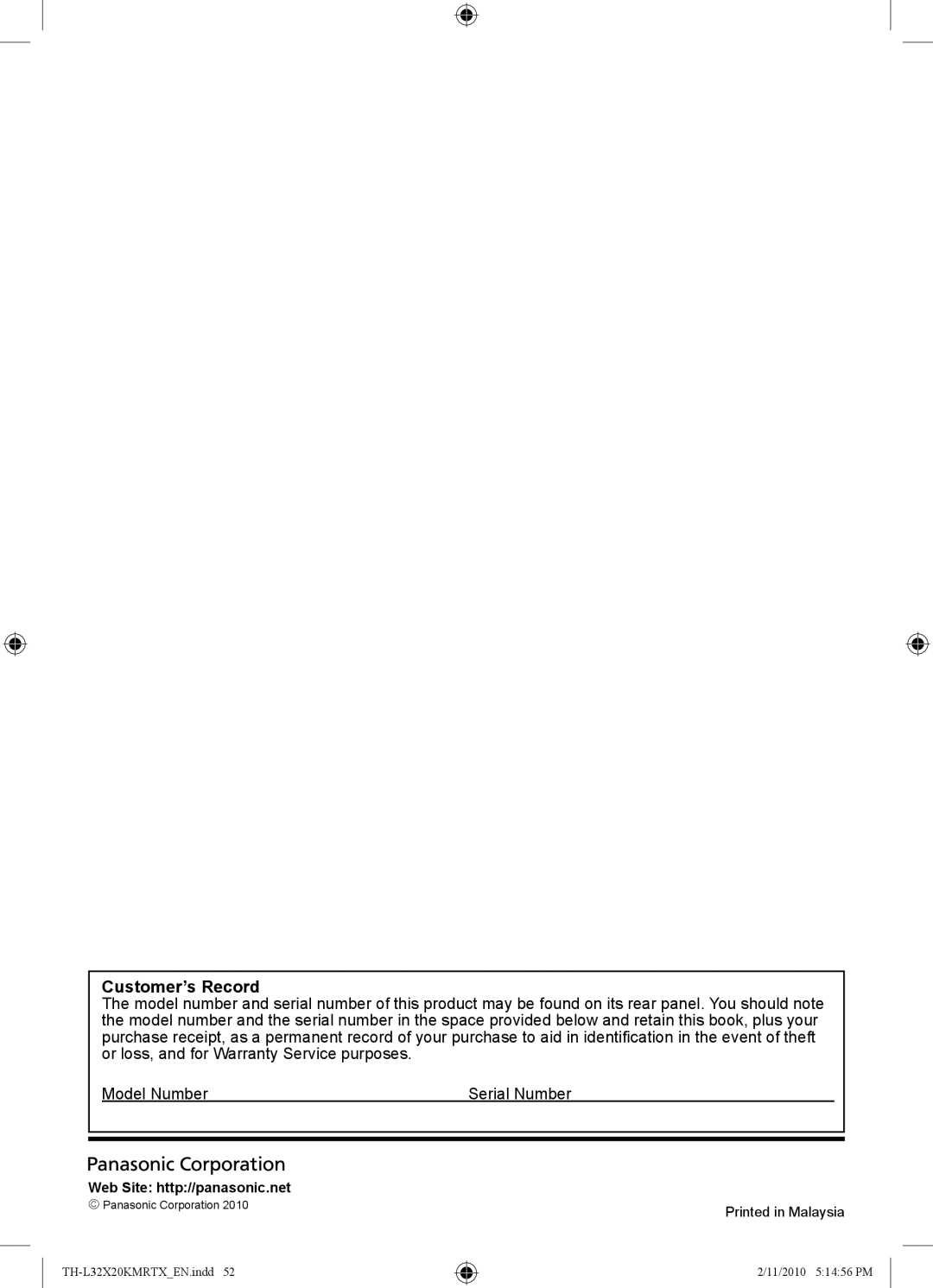VIERA Link Functions
VIERA Link “HDAVI ControlTM”
Enjoy additional HDMI interoperability with Panasonic products which have “HDAVI Control” function. This TV supports “HDAVI Control 5” function.
Connections to the equipment with HDMI cable such as DIGA Recorder, HD Video Camera, Player theatre, Amplifier, etc., allow you to interface them automatically.
These features are limited to models incorporating “HDAVI Control” and “VIERA Link”.
●Some functions are not available depending on the equipment’s version of HDAVI Control. Please confirm the connected equipment’s version of HDAVI Control.
●VIERA Link “HDAVI Control”, based on the control functions provided by HDMI which is an industry standard known as HDMI CEC (Consumer Electronics Control), is a unique function that we have developed and added. As such, its operation with other manufacturers’ equipment that supports HDMI CEC cannot be guaranteed.
●Please refer to individual manuals for the equipments. About applicable Panasonic equipment, consult your local Panasonic dealer.
Summary of features
Connected equipment with | DIGA |
| DVD Player / | HD Video | Player |
| ∗2 | ||||
VIERA Link function | ∗1 | Camera / | Amplifier | ||||||||
Recorder | theatre | ∗2 | theatre | ∗2 |
| ||||||
Features |
| Player∗1 | LUMIX Camera∗1 |
|
|
|
| ||||
Easy playback |
|
|
|
| ∗5 |
| ∗5 |
| – |
| |
Power on link |
|
|
|
|
|
|
|
| – |
| |
Power off link |
|
|
|
|
|
|
|
|
|
| |
Reduce unnecessary power consumption | ∗4 |
| ∗4 | – | – |
| ∗4 |
| – |
| |
in standby |
|
|
|
|
|
|
| ||||
|
|
|
|
|
|
|
|
|
| ||
Auto standby for unnecessary equipment | ∗3 |
| ∗3 | – | ∗3 |
| ∗3 |
| ∗3 |
| |
|
|
| ∗6 |
| ∗6 |
|
|
| |||
Control the menu of the connected | ∗3 |
| ∗3 | ∗3 | ∗3 |
| ∗3 |
| – |
| |
equipment by VIERA remote control |
|
|
|
|
|
|
|
|
| ||
|
|
|
|
|
|
|
|
|
| ||
Speaker control | – |
| – | – |
|
|
|
|
|
| |
∗1: HDMI Connection only |
|
| ∗4: available with the equipment which has “HDAVI Control 4 or | ||||||||
∗2: HDMI and Audio out connections |
|
| later” function |
|
|
|
|
|
| ||
∗3: available with the equipment which has “HDAVI Control 2 or | ∗5: while playingback a disc |
|
|
|
|
| |||||
later” function |
|
| ∗6: except for watching a disc |
|
|
|
|
| |||
Connection
●To use DIGA Recorder / DVD Player /
HDMI cable
●To use Player theatre / Blu-ray Disc theatre:
DIGA Recorder / DVD Player /
with VIERA Link function
● To use Amplifier: | Speaker system |
HDMI cable
∗7 RCA cable
Speaker system
Player theatre /
HDMI cable |
| |
| Amplifier with | |
∗7 RCA cable | VIERA Link | |
function | ||
HDMI | HDMI | |
cable | ||
cable | ||
| ||
HD Video |
| |
Camera / |
| |
LUMIX Camera | DIGA Recorder with | |
with VIERA Link | ||
function | VIERA Link function |
∗7: If the connected equipment has “HDAVI Control 5” function, you do not have to use this audio cable (RCA cable). In this case, connect the equipment to the TV’s HDMI2 terminal via an HDMI cable.
34
2/11/2010 5:14:52 PM