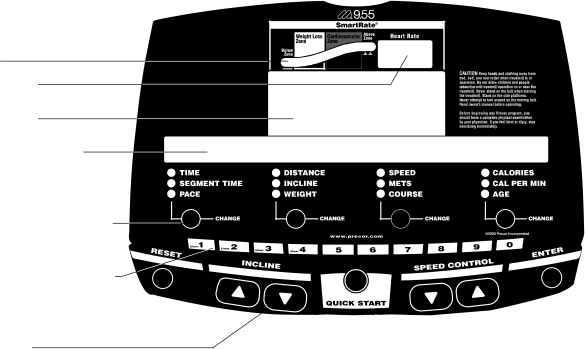
4 | The M9.55 Display | |
The display console lets you control your M9.55 treadmill. The directions on the | ||
console and the prompts on the display guide you through your workout session. | ||
Before using the treadmill, we recommend that you familiarize yourself with it so that | ||
|
| you can use it safely and effectively. This section covers the following information: |
|
| • an explanation about the user I.D. display fields |
|
| • instructions for deleting workout statistics associated with a user I.D. |
|
| • an overview of the features appearing on the display |
|
| Features on the Display Console |
|
| As you work out, indicator lights show you which feature is being displayed. When |
|
| you enter a course, the display presents Time, Distance, Speed, and Calories. You |
|
| can change what features appear on the display by pressing the Change keys. |
|
| The M9.55 can also store information about four separate users and recall statistics |
|
| and information from previous workouts. A separate file that stores data for each of |
|
| the four users corresponds to a specific user I.D. or name. Previous workout informa- |
|
| tion about your weight, course number last used, age, and other workout statistics |
|
| can be accessed through your user I.D. |
|
|
|
| Diagram 15 | M9.55 Display Console |
Smart Rate®bar graph
If a heart rate is detected, it is displayed in this window.
Banner, user I.D., and course profile display (LED matrix)
During course selection, the course # appears here. Workout statistics and other informational displays appear during a workout or while in programming mode.
Change keys let you choose what information to display. Press Change to retrieve new data and change specific information.
Number keys can be used to answer prompts and select incline and speed levels in a course. The first 4 keys can be used at the Precor banner to access a user I.D.
•control your workout session,
•answer prompts prior to starting a course,
•prematurely end a course, and
•adjust certain aspects of your workout.
As you exercise the display console provides motivation by presenting constant feedback about your progress. A brief explanation of each feature on the display console appears in Diagram 15. The next few pages provide a more thorough explanation.
Note: If an error message appears, call a Precor qualified service technician or service center. For the service center nearest you call,
page 25