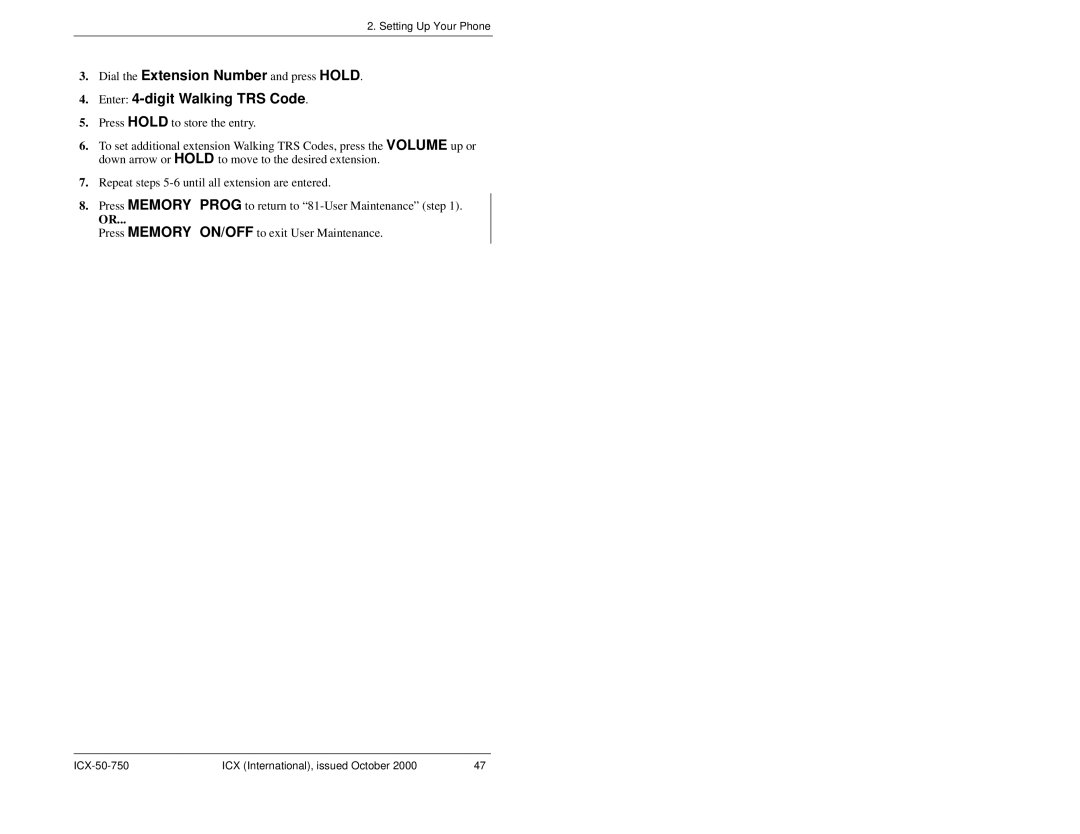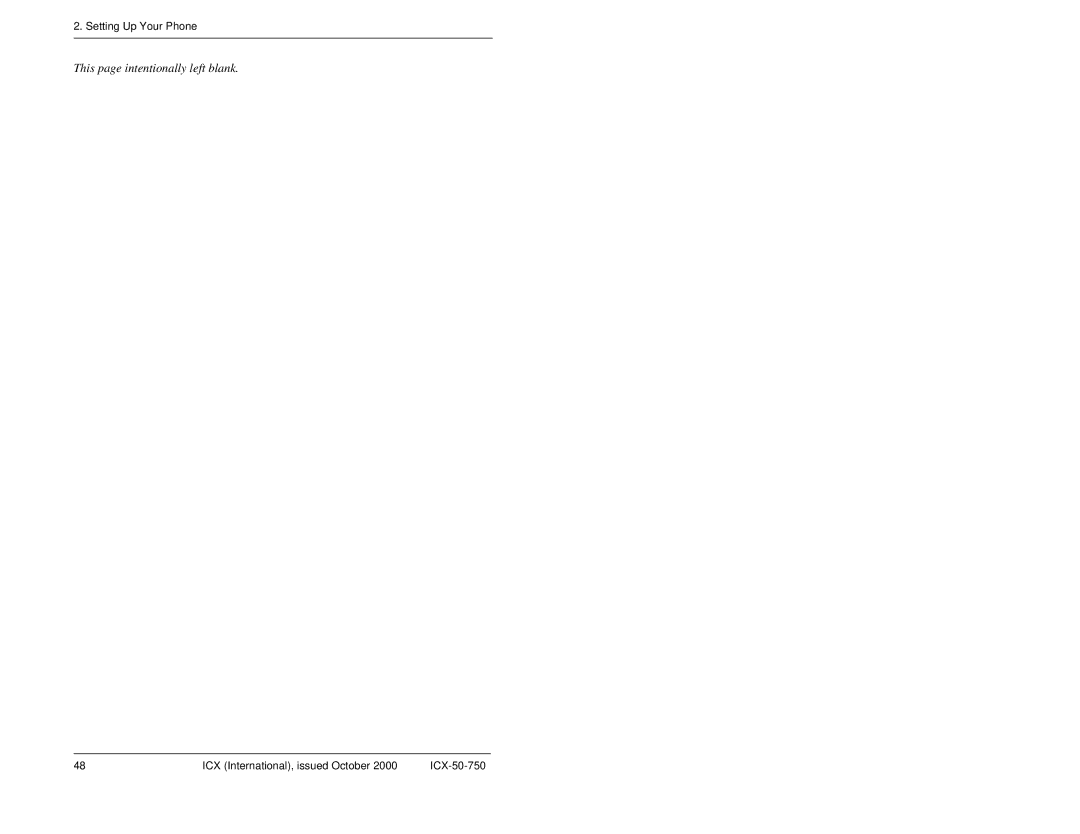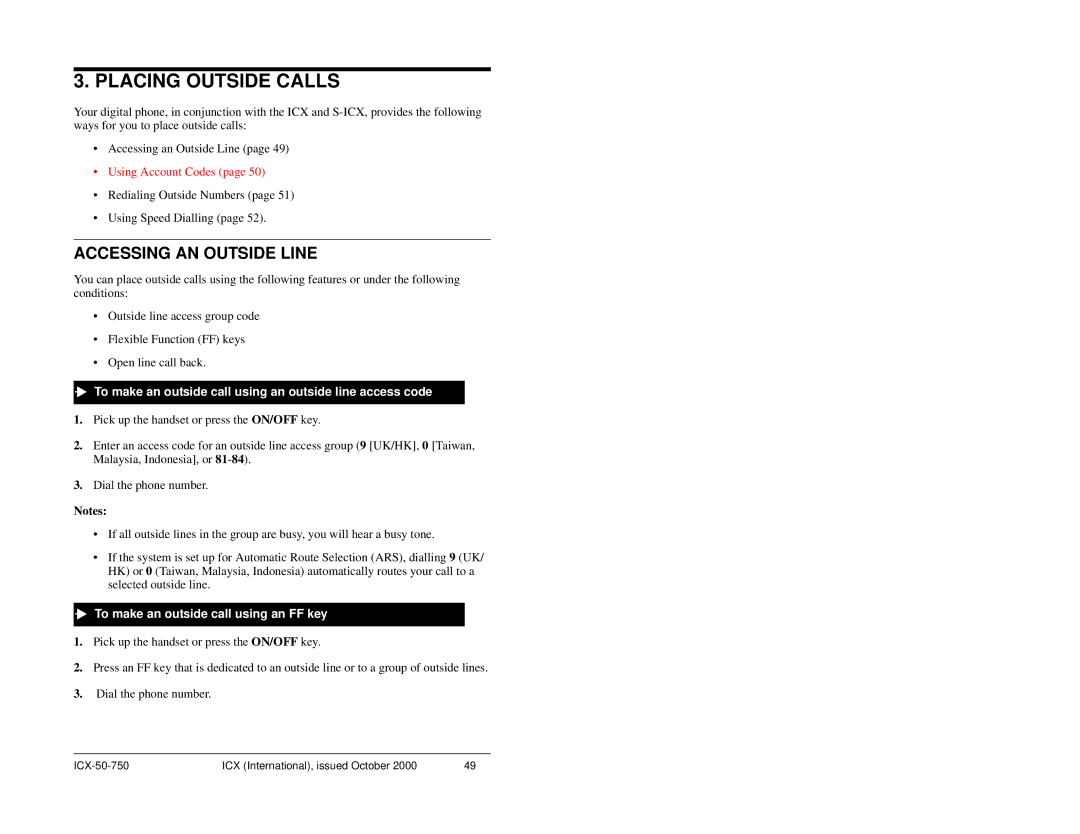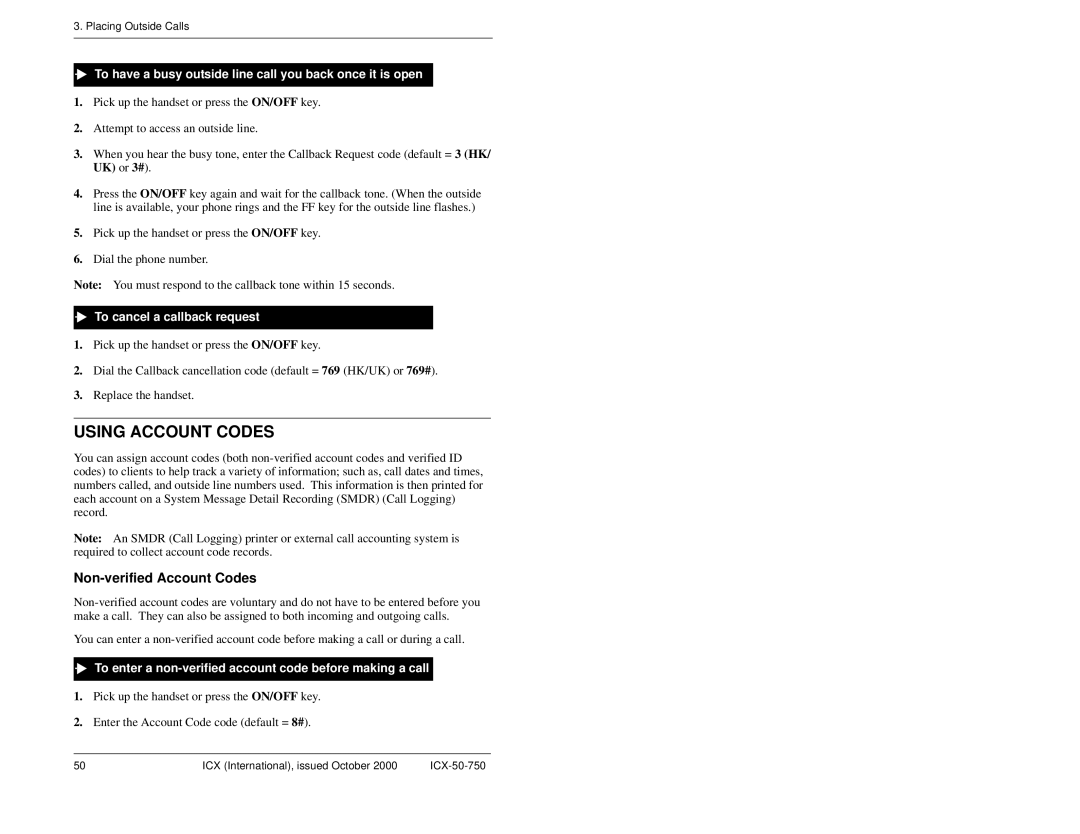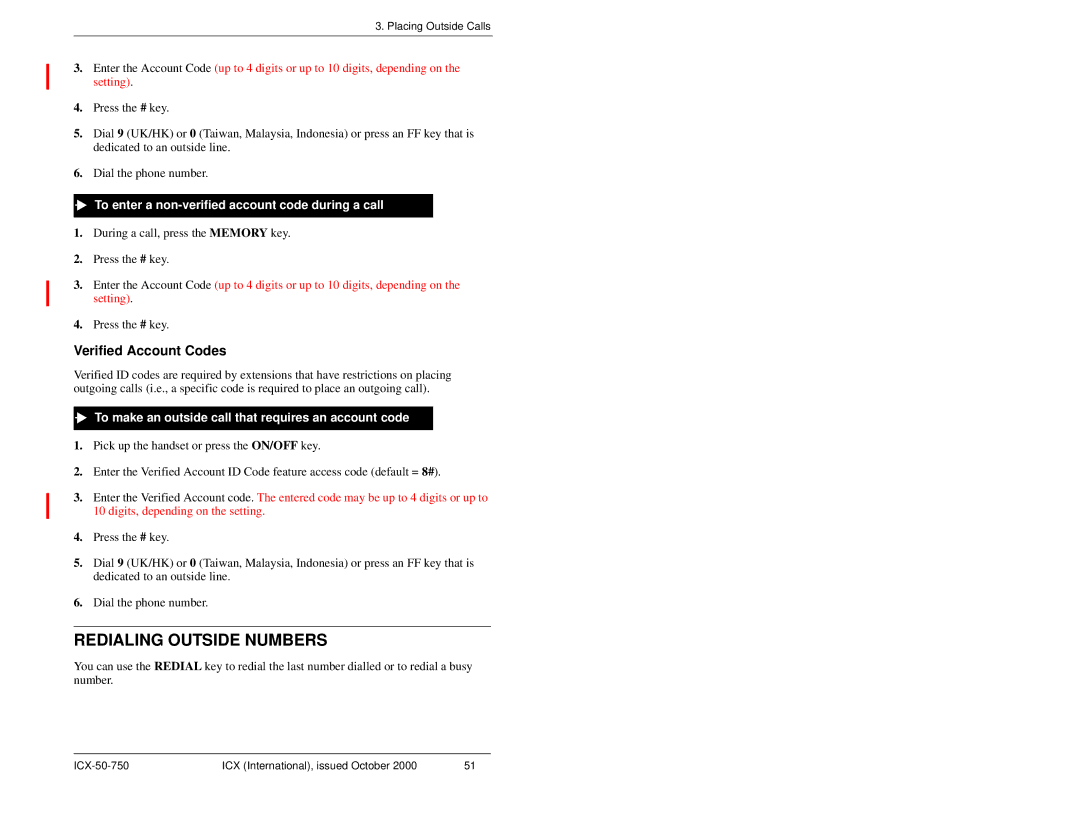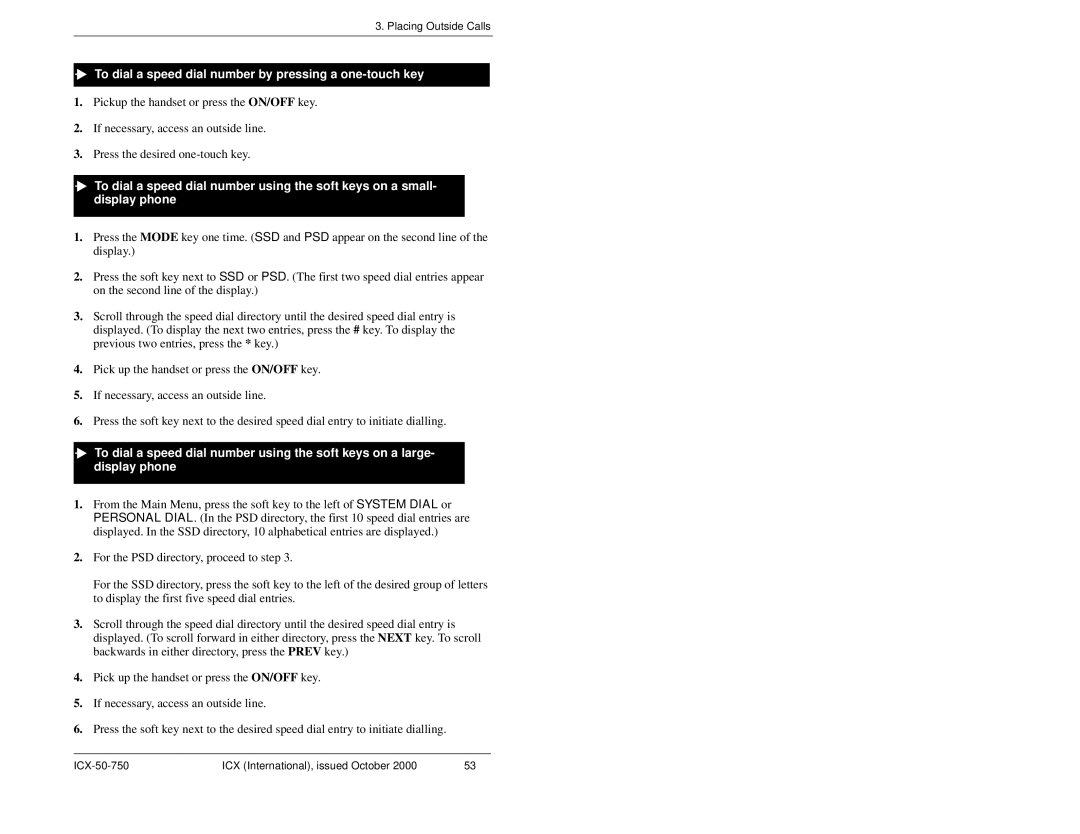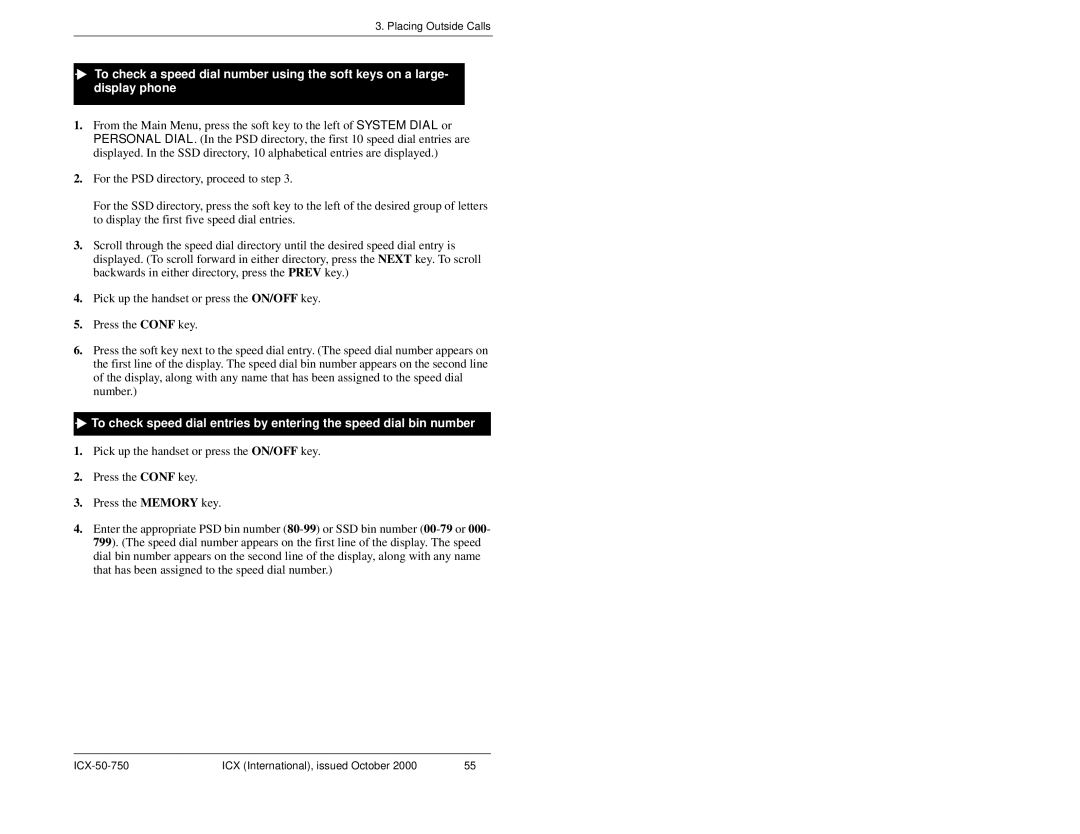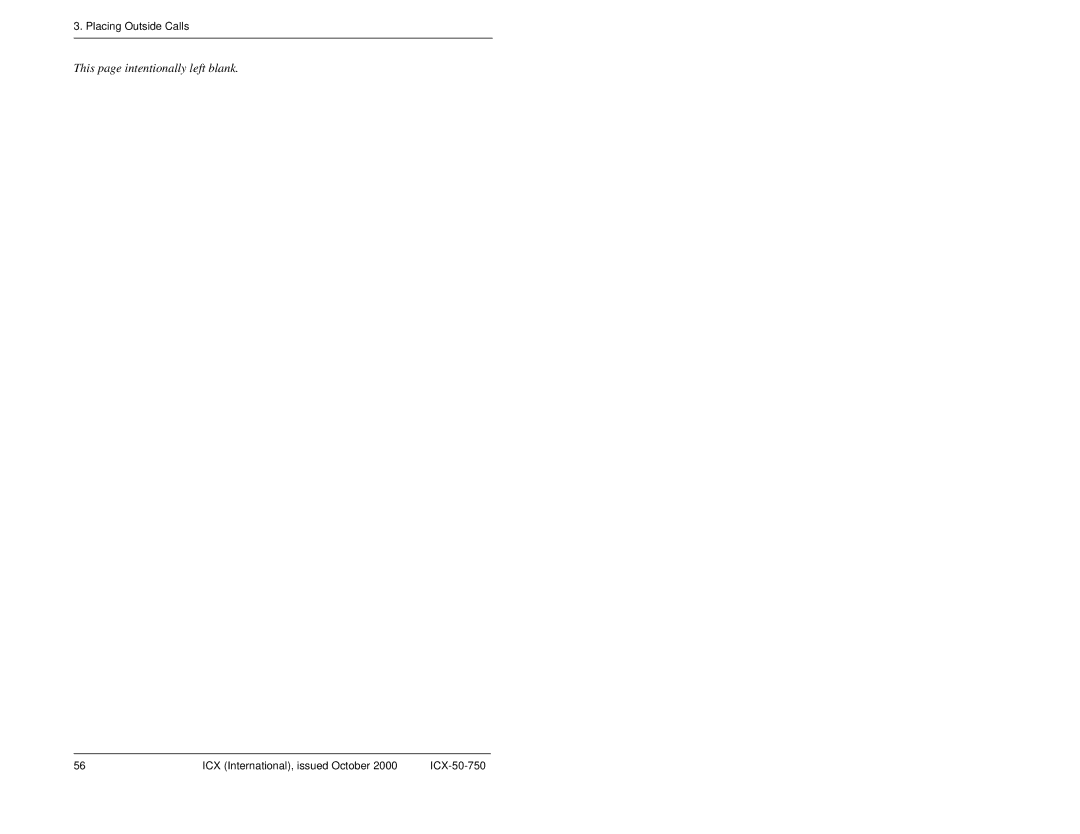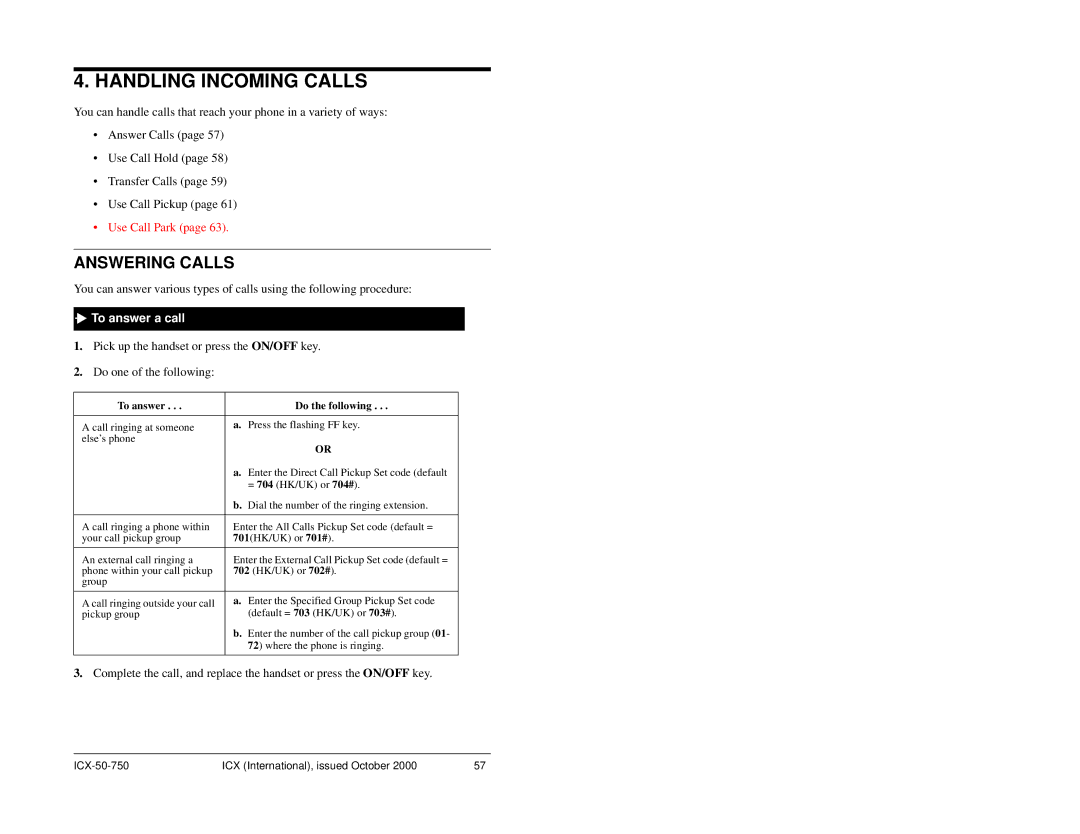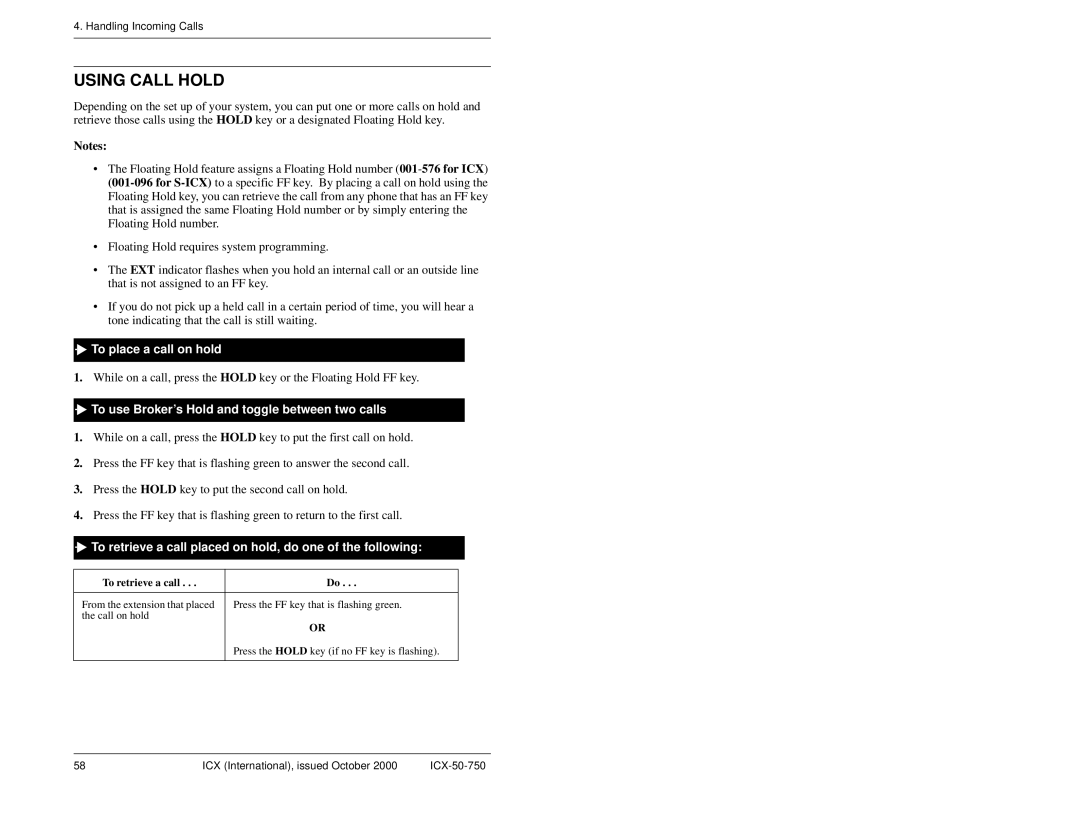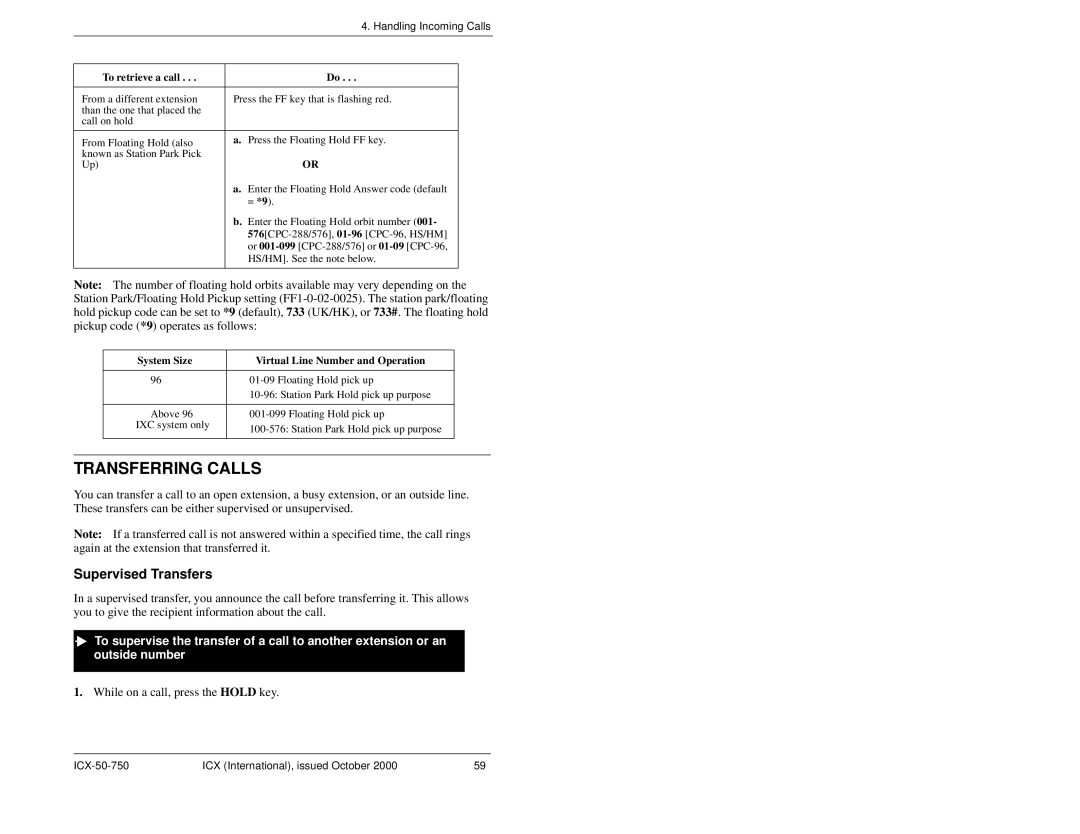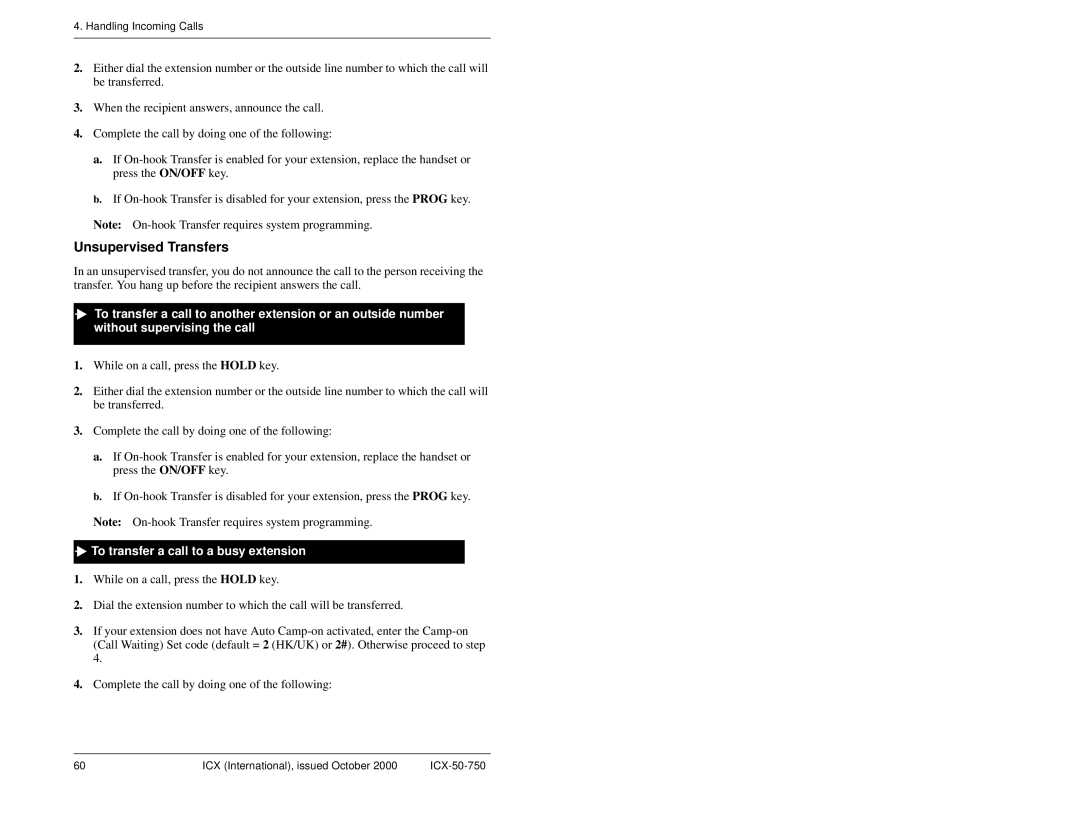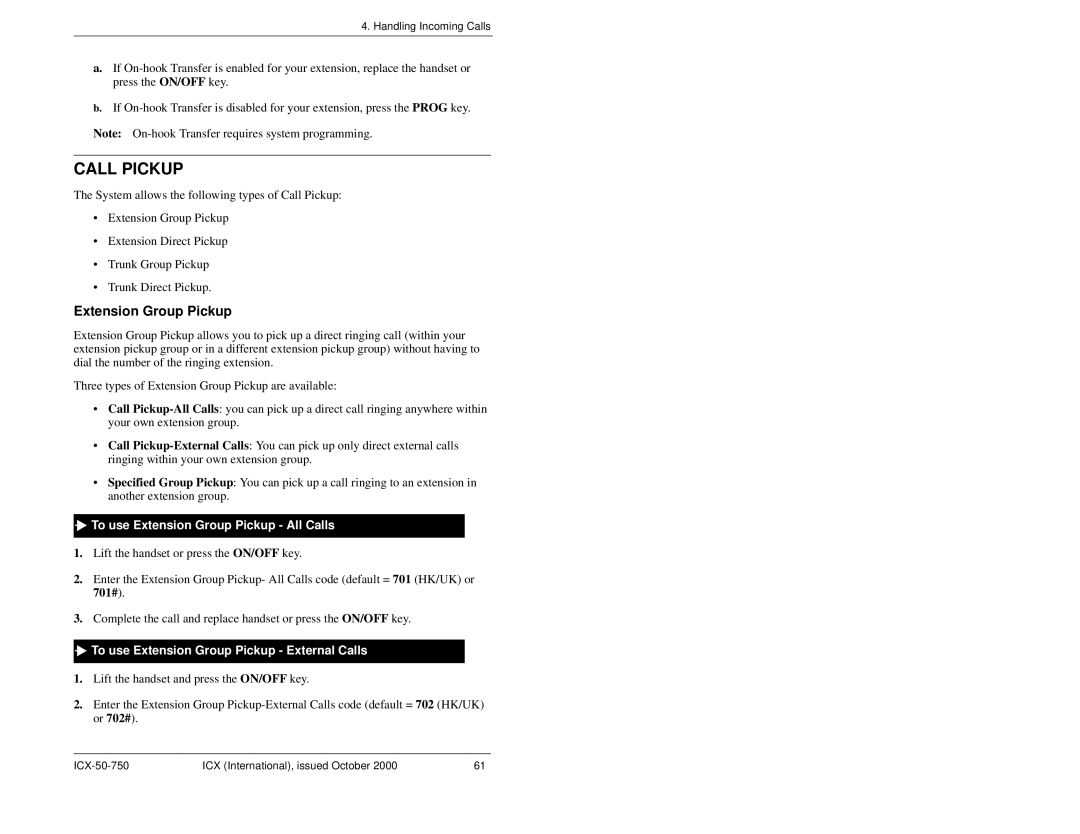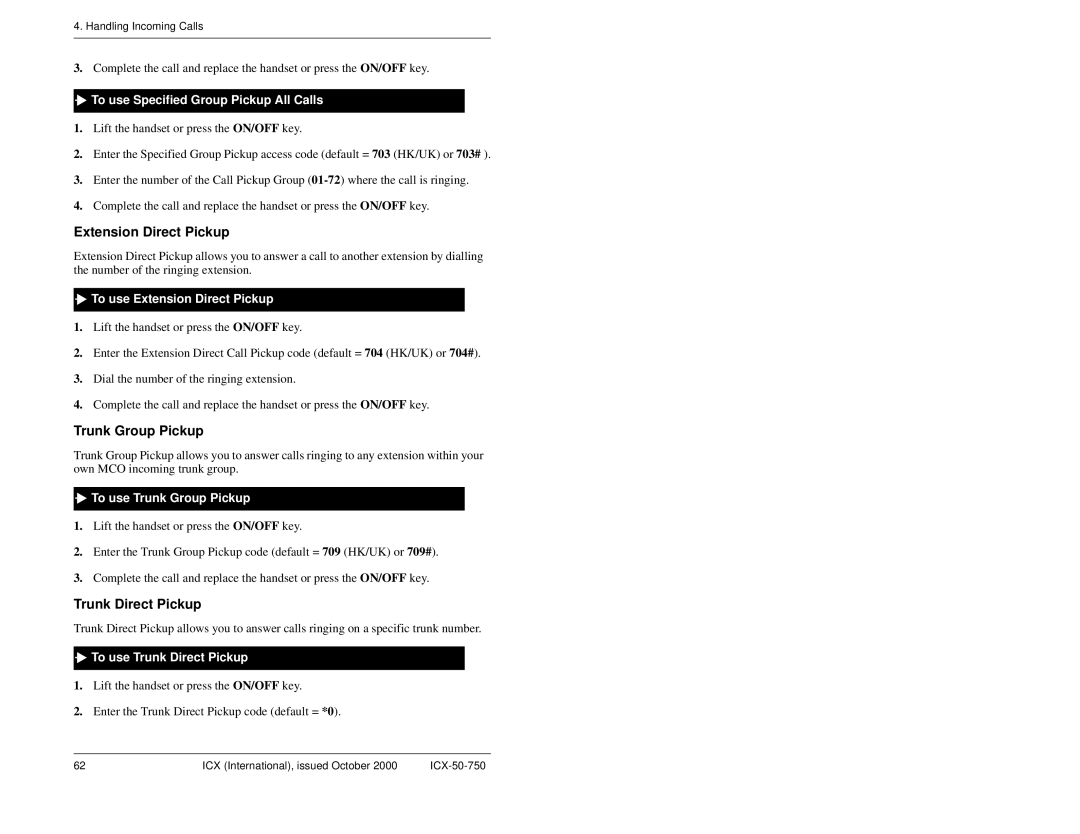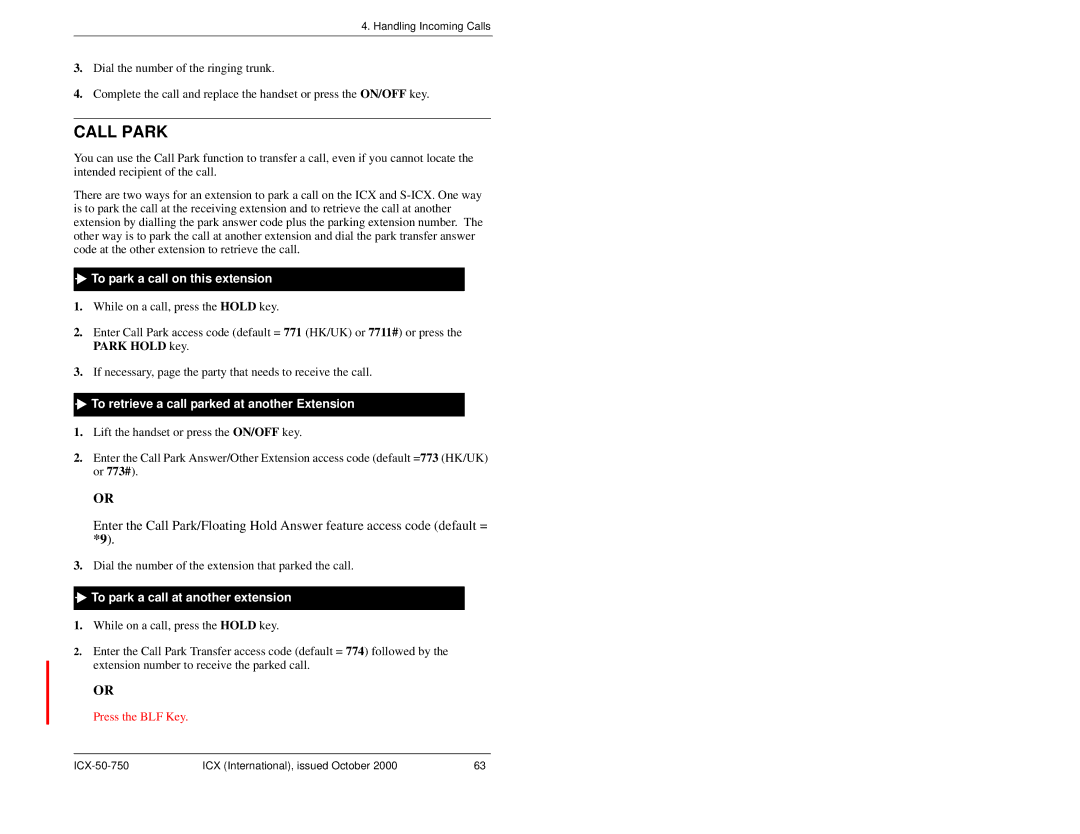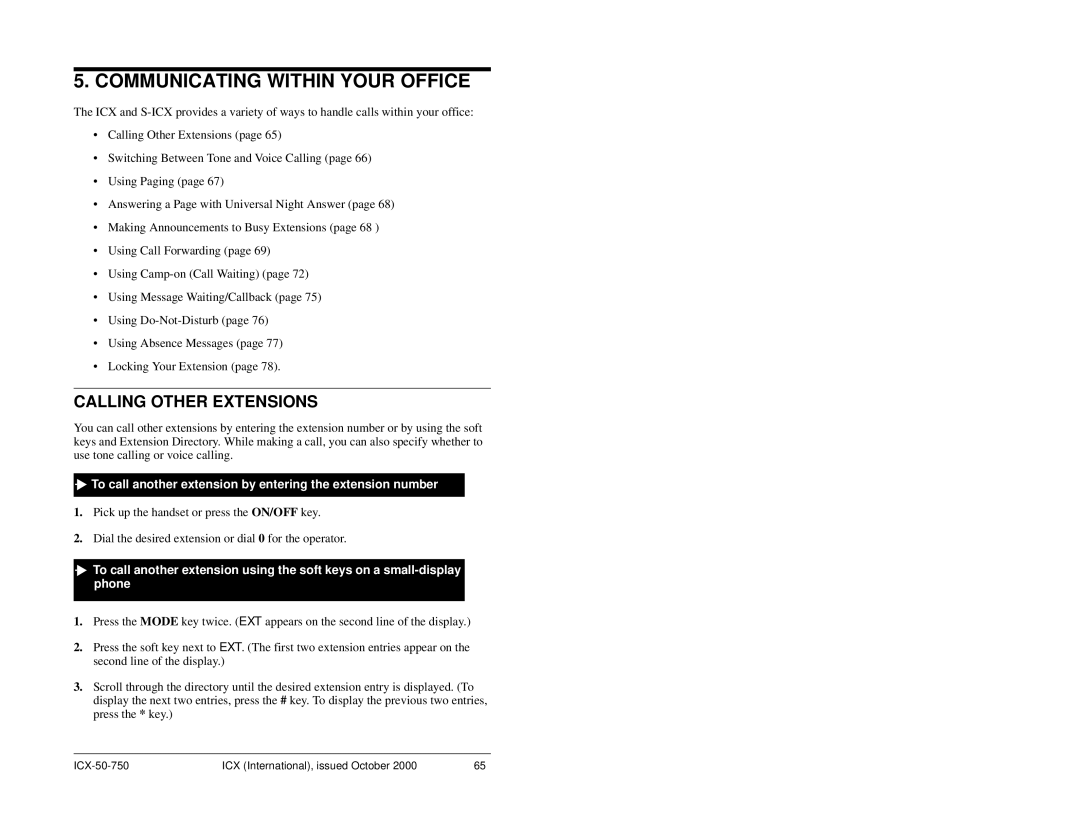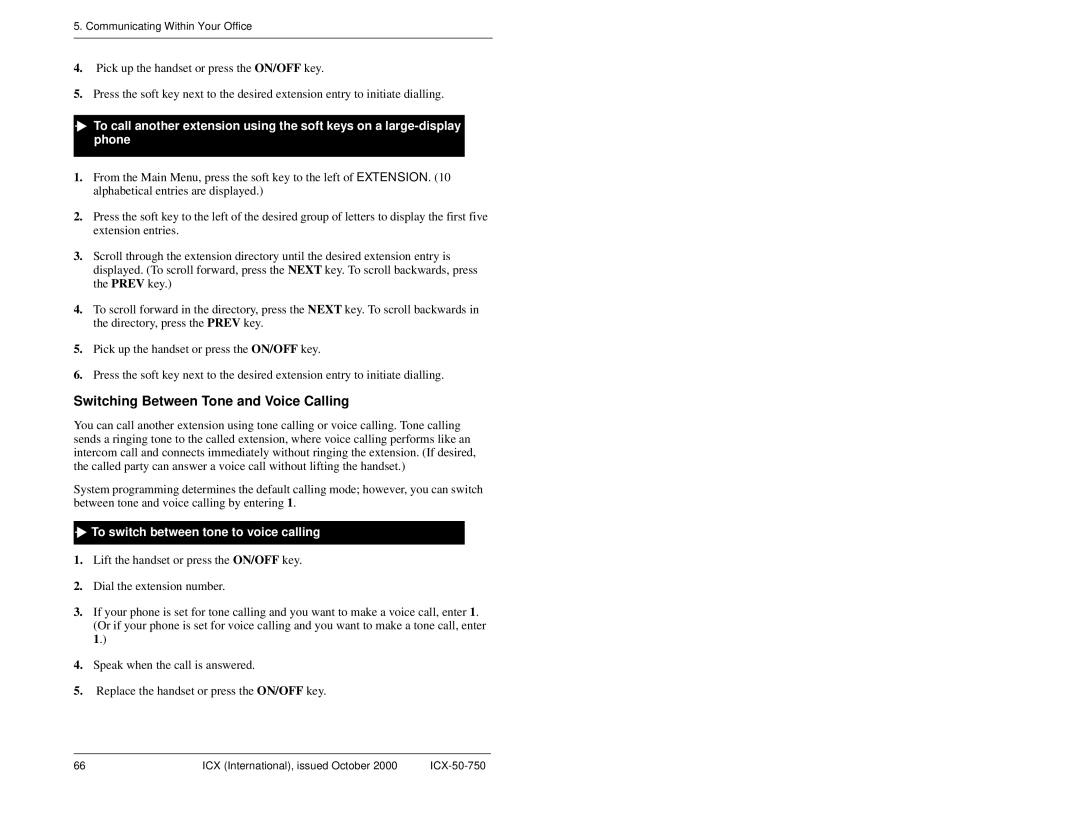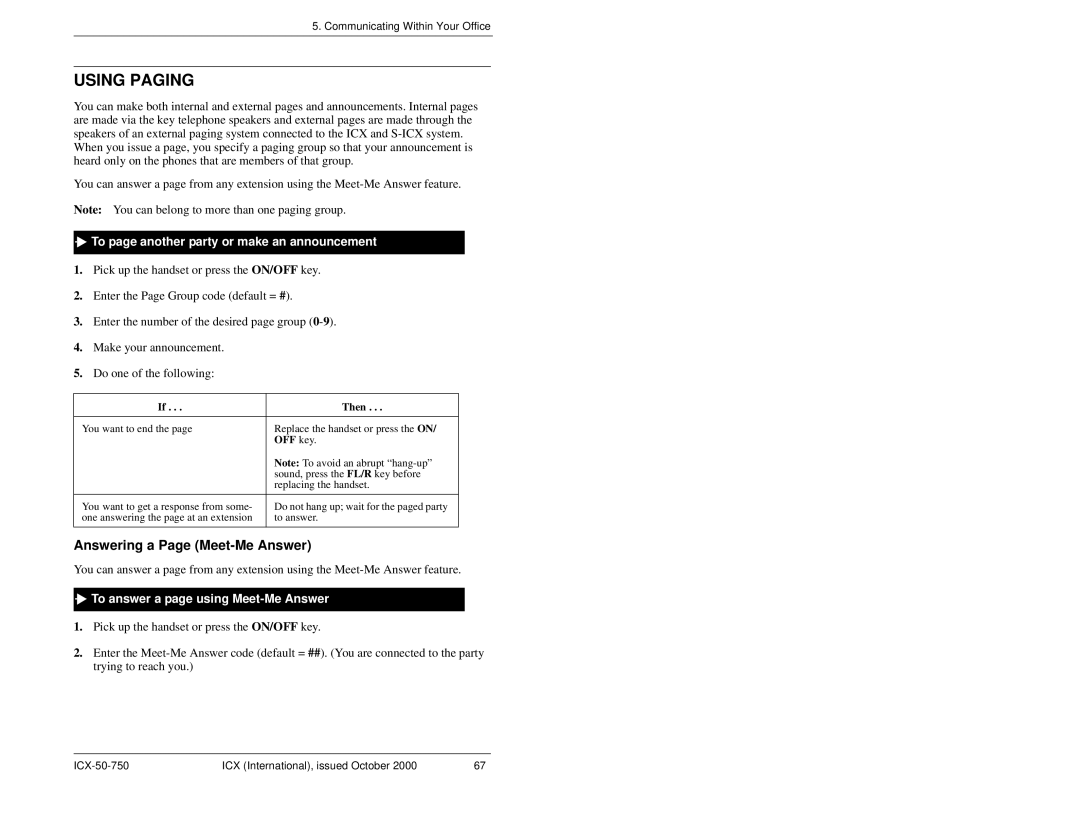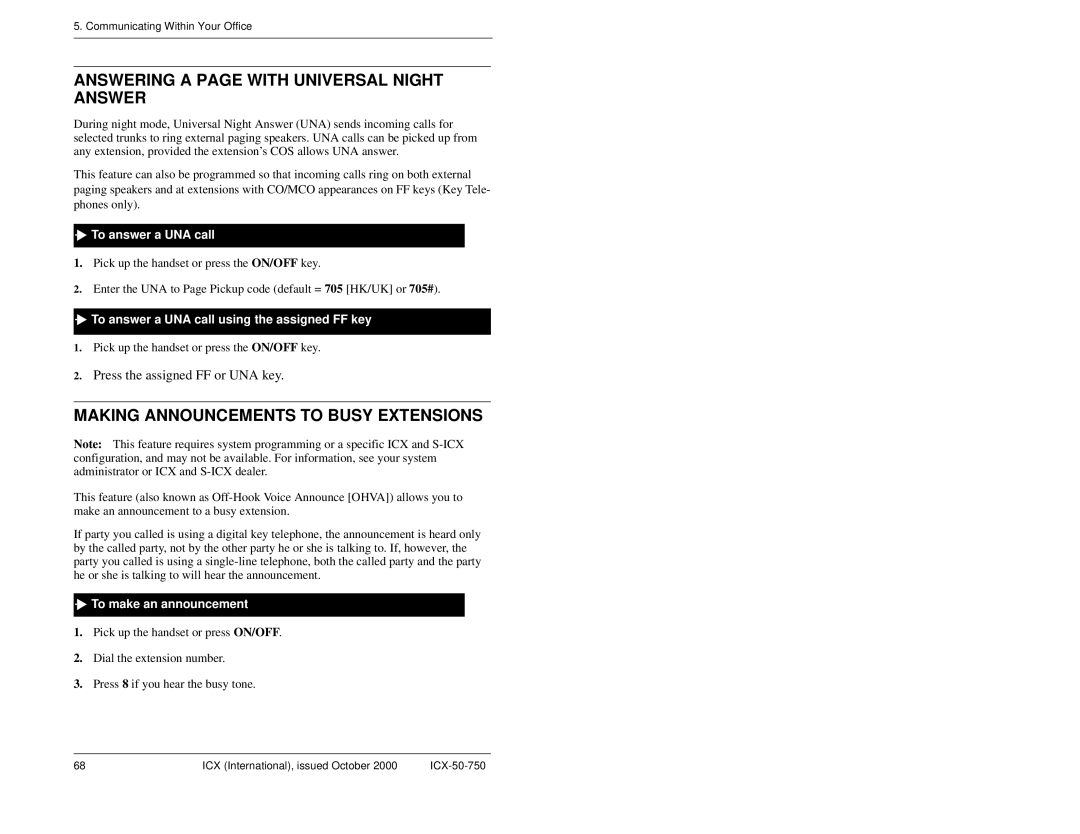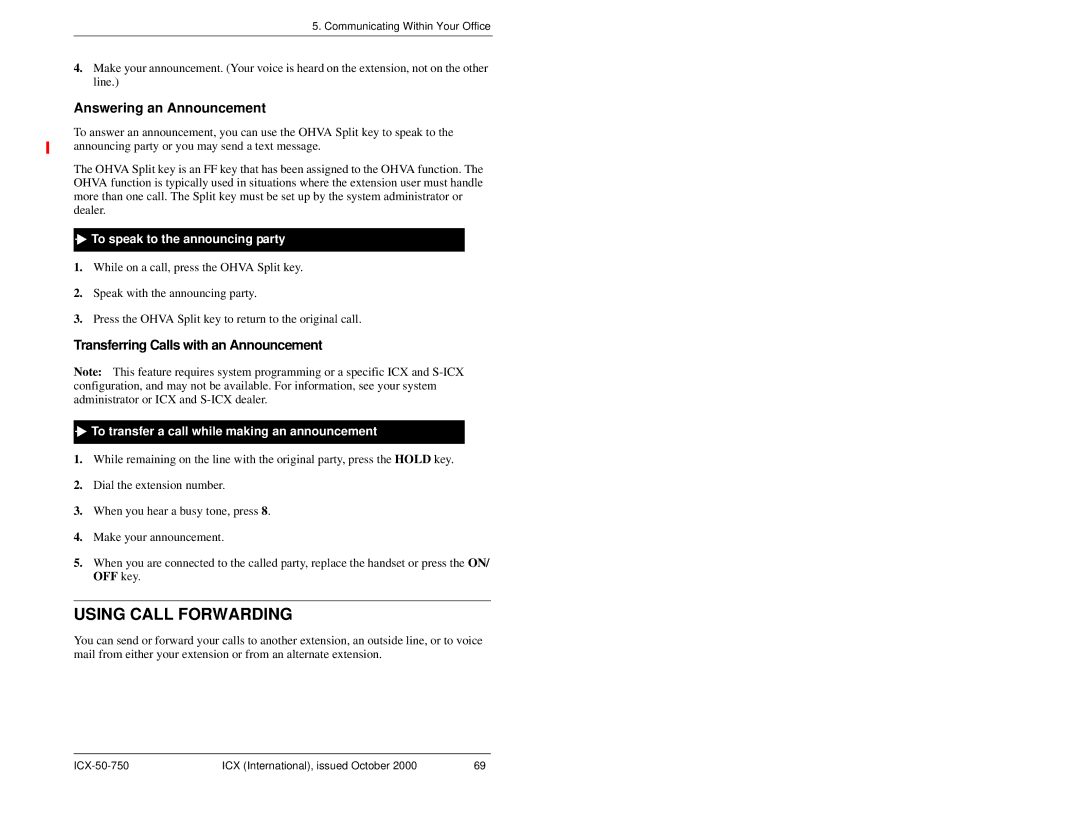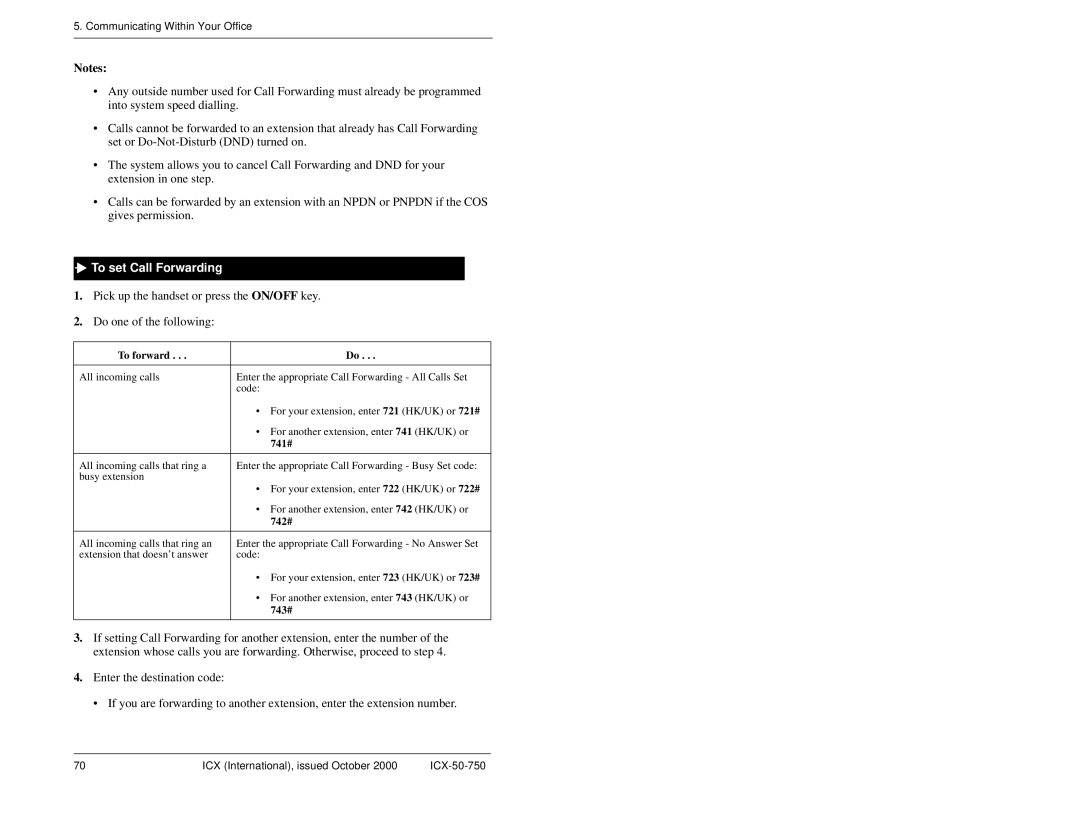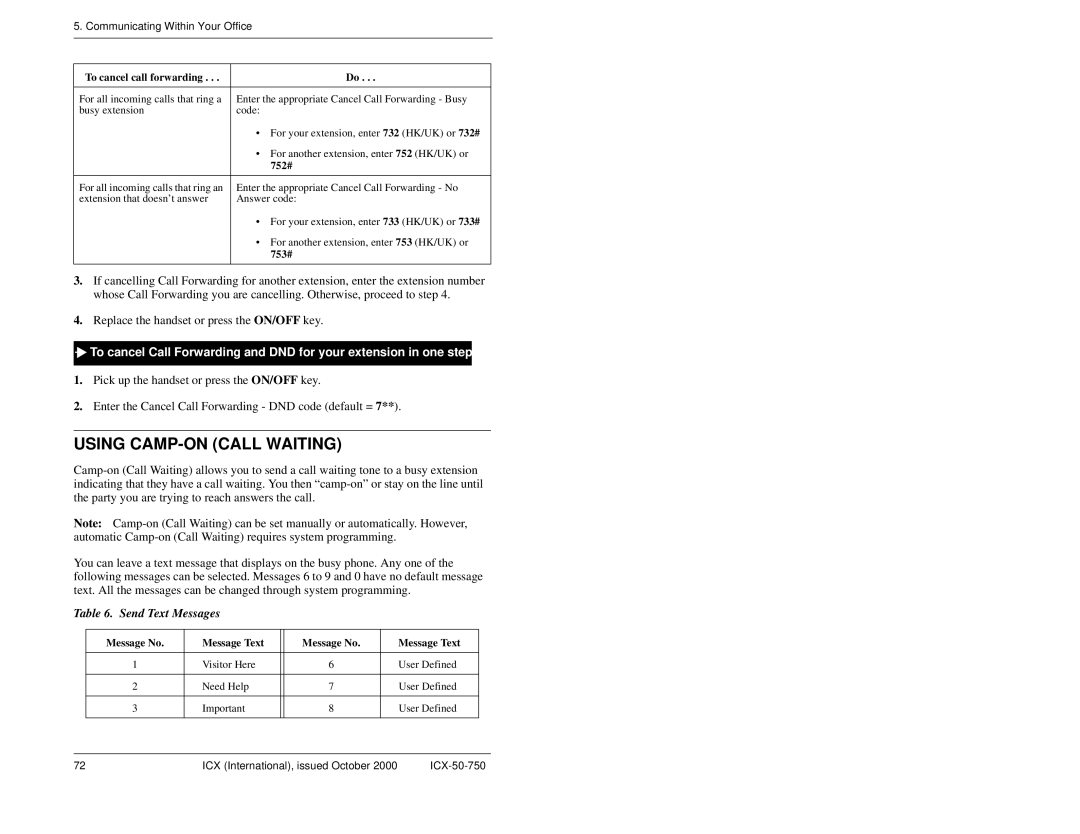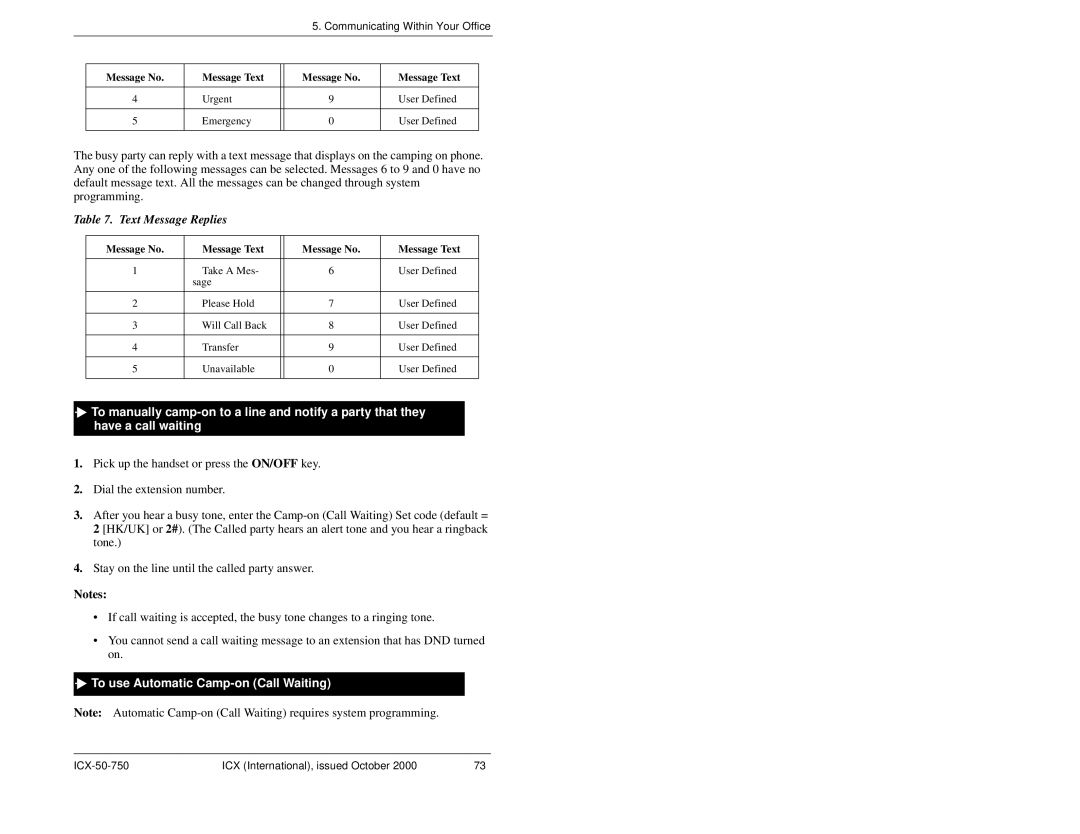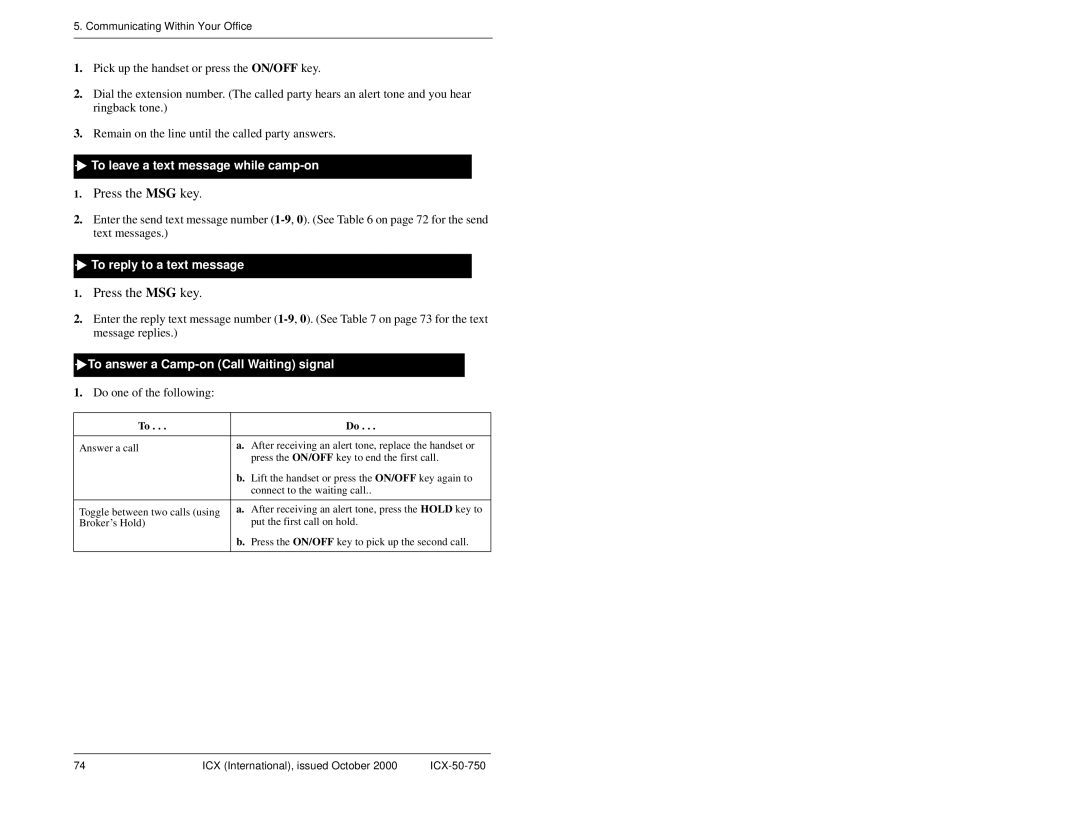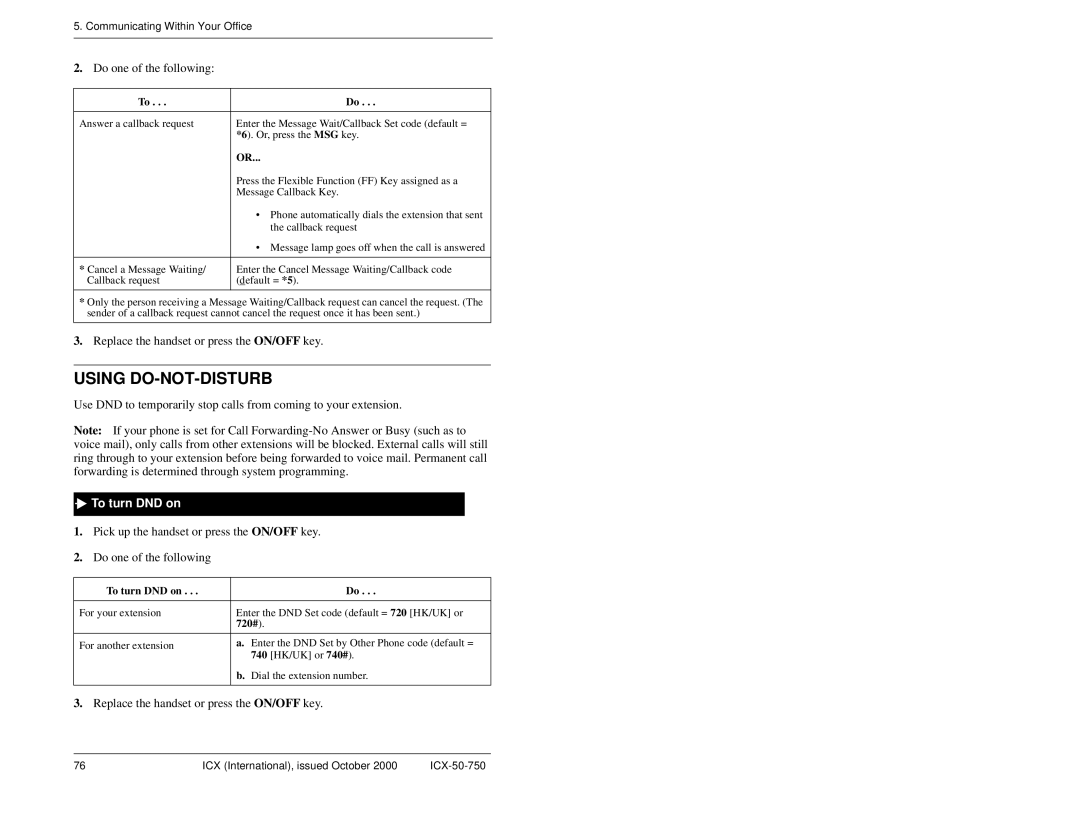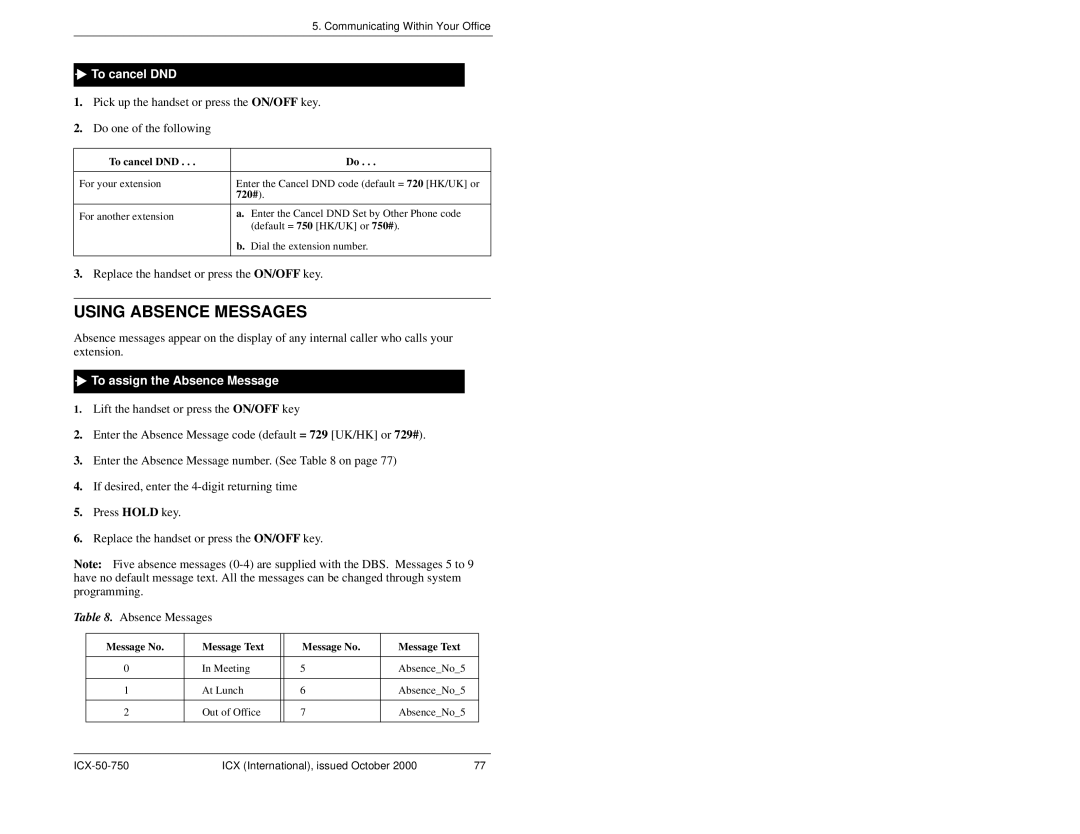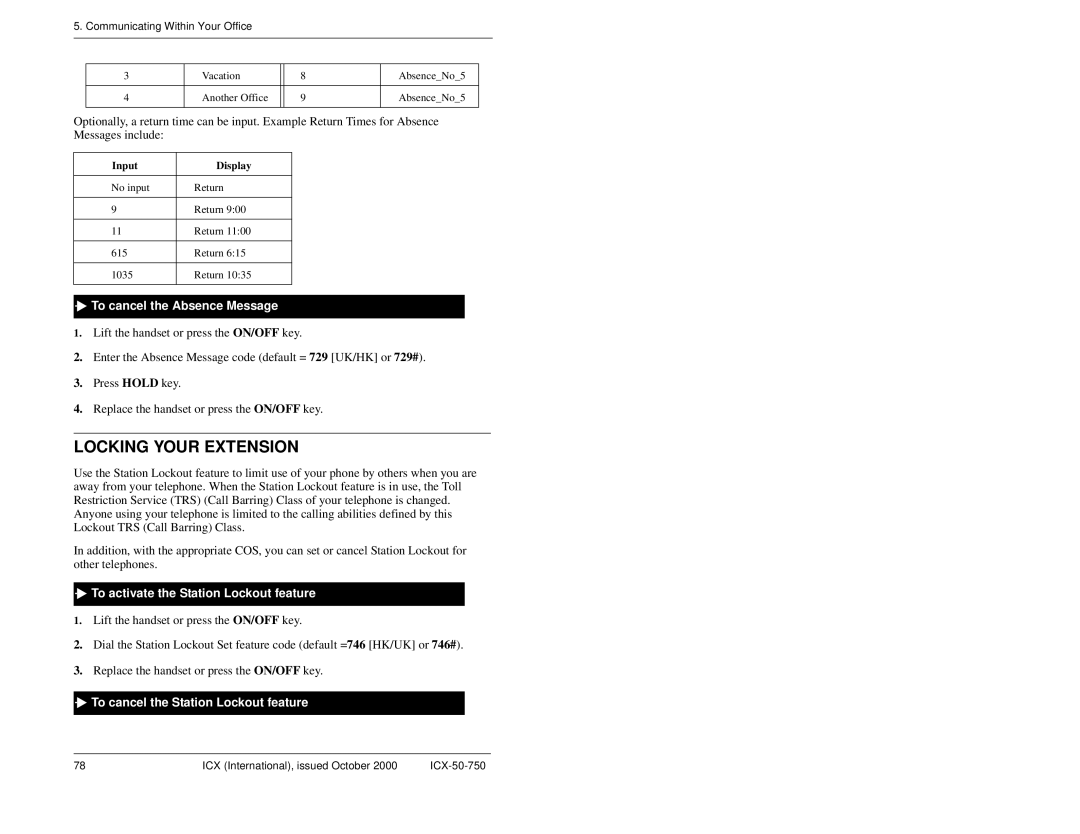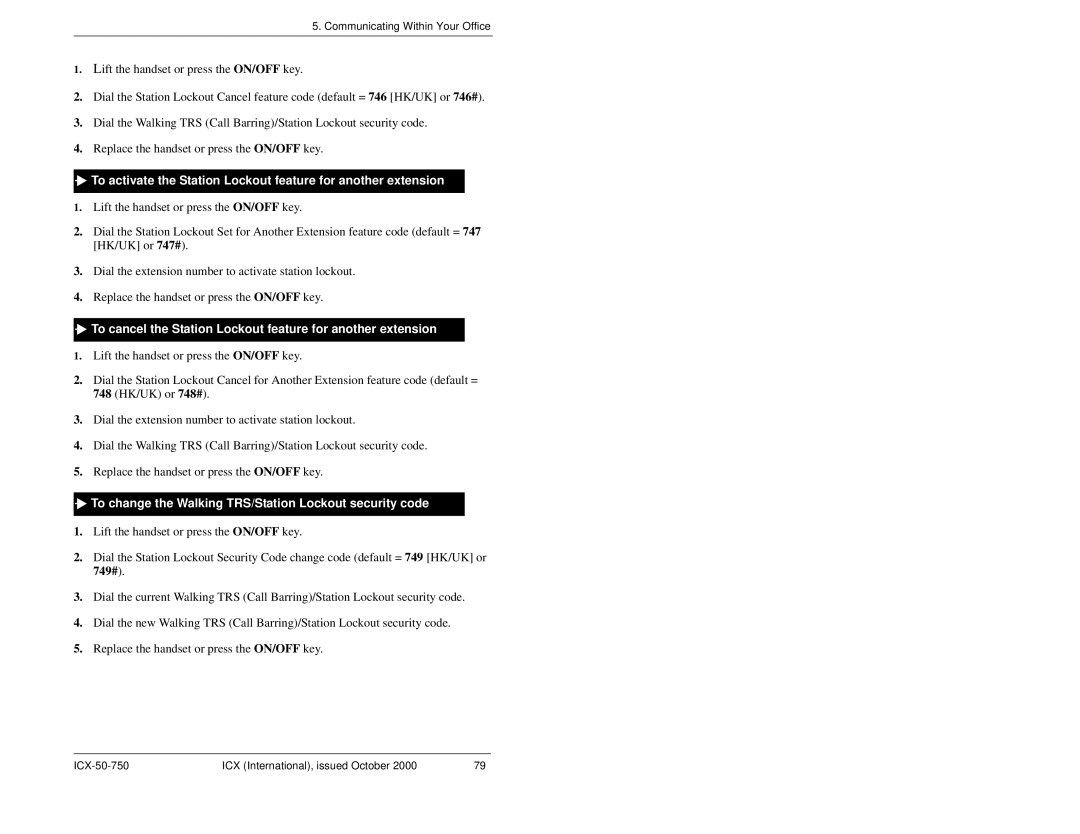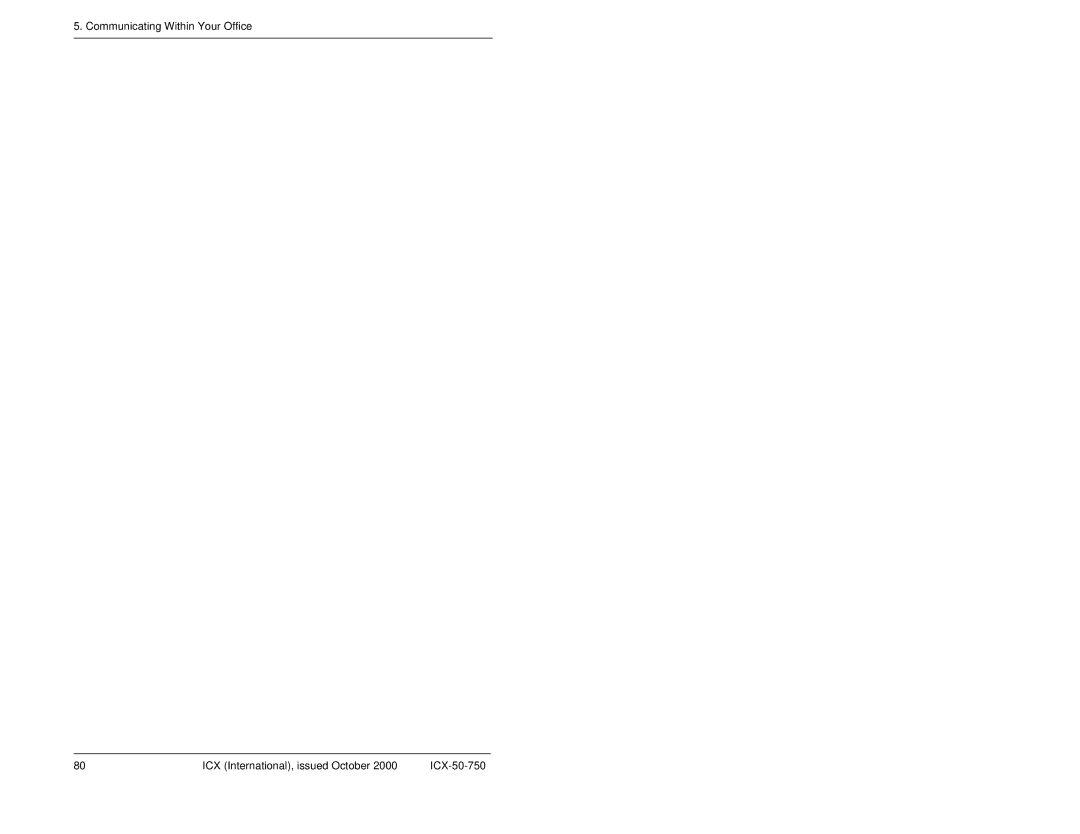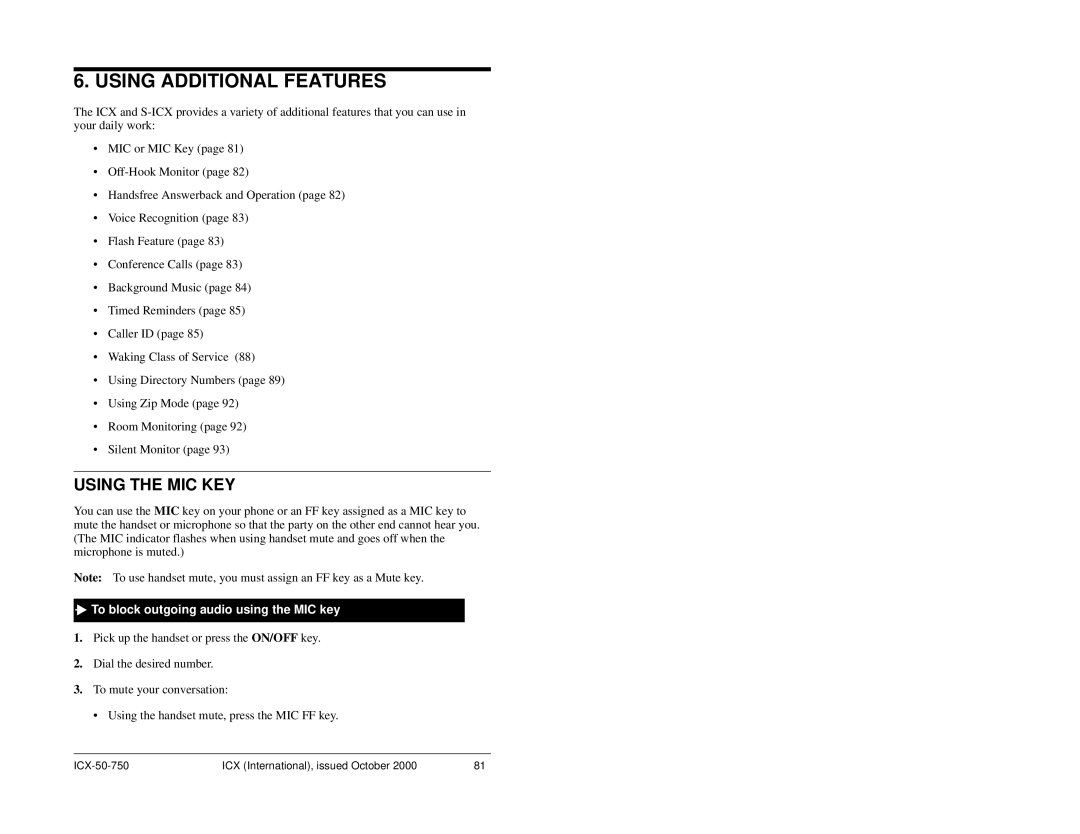4. Handling Incoming Calls
USING CALL HOLD
Depending on the set up of your system, you can put one or more calls on hold and retrieve those calls using the HOLD key or a designated Floating Hold key.
Notes:
•The Floating Hold feature assigns a Floating Hold number
•Floating Hold requires system programming.
•The EXT indicator flashes when you hold an internal call or an outside line that is not assigned to an FF key.
•If you do not pick up a held call in a certain period of time, you will hear a tone indicating that the call is still waiting.

 To place a call on hold
To place a call on hold
1.While on a call, press the HOLD key or the Floating Hold FF key.

 To use Broker’s Hold and toggle between two calls
To use Broker’s Hold and toggle between two calls
1.While on a call, press the HOLD key to put the first call on hold.
2.Press the FF key that is flashing green to answer the second call.
3.Press the HOLD key to put the second call on hold.
4.Press the FF key that is flashing green to return to the first call.

 To retrieve a call placed on hold, do one of the following:
To retrieve a call placed on hold, do one of the following:
To retrieve a call . . . | Do . . . |
|
|
From the extension that placed | Press the FF key that is flashing green. |
the call on hold | OR |
| |
| Press the HOLD key (if no FF key is flashing). |
|
|
58 | ICX (International), issued October 2000 |