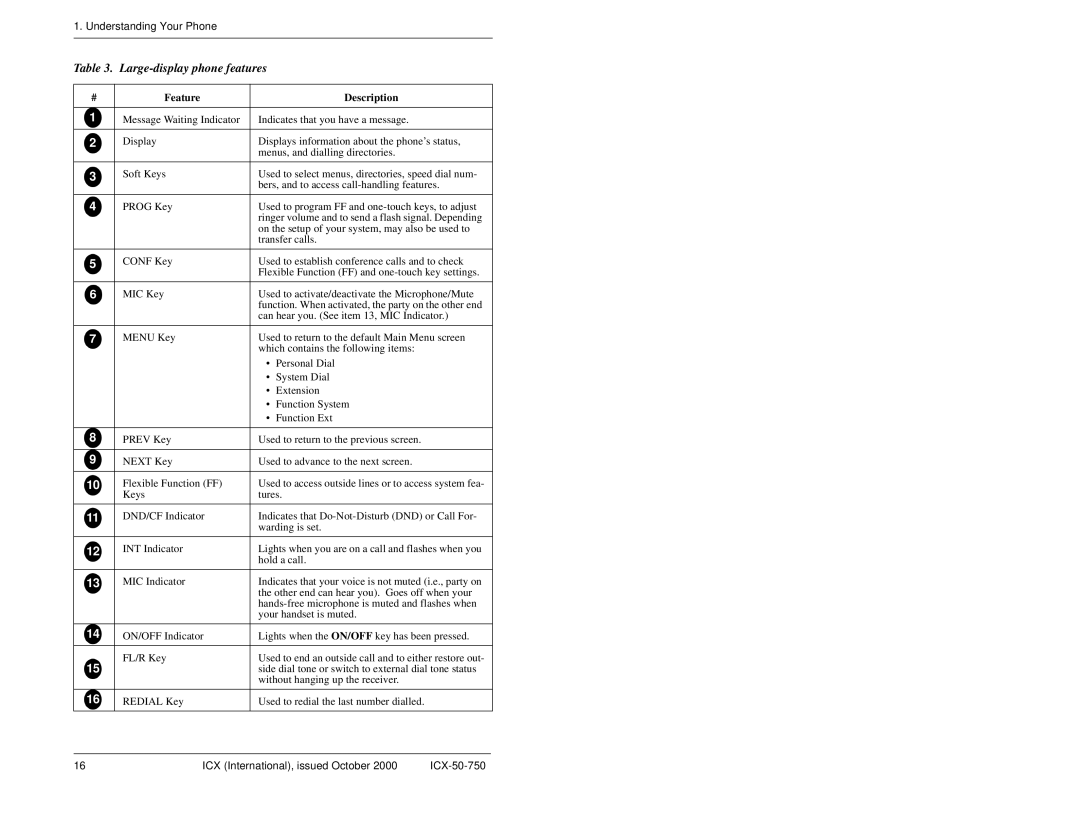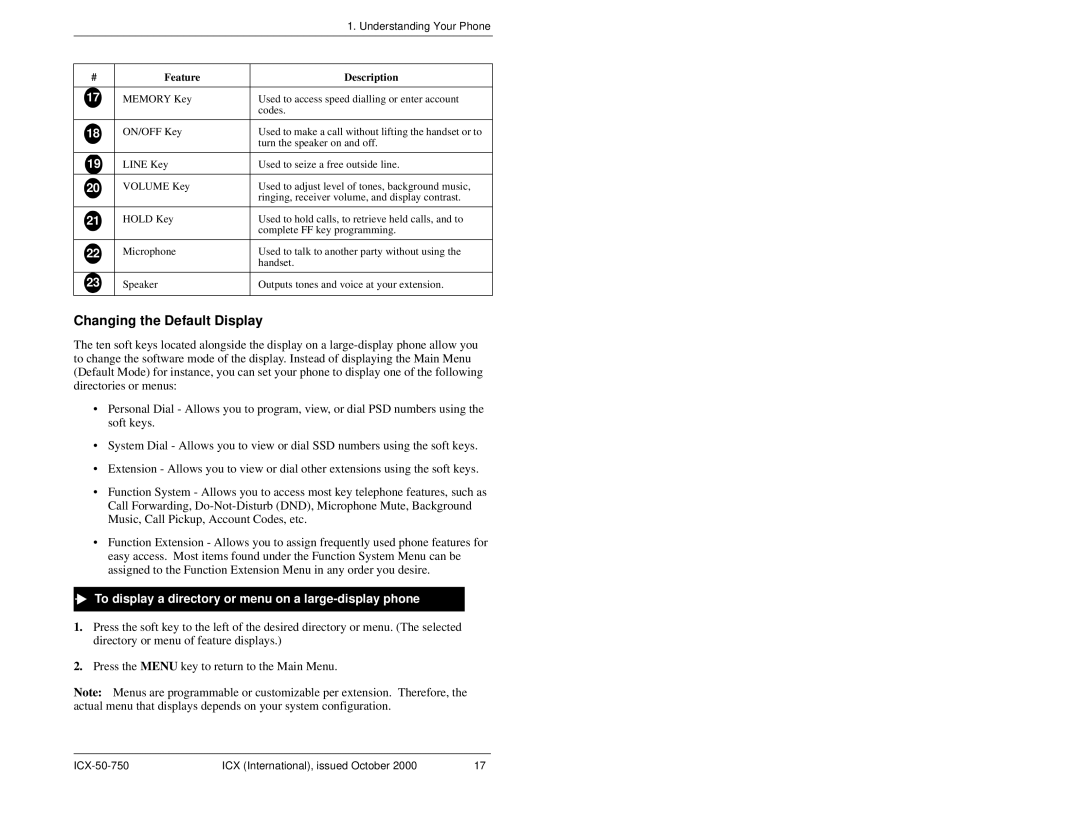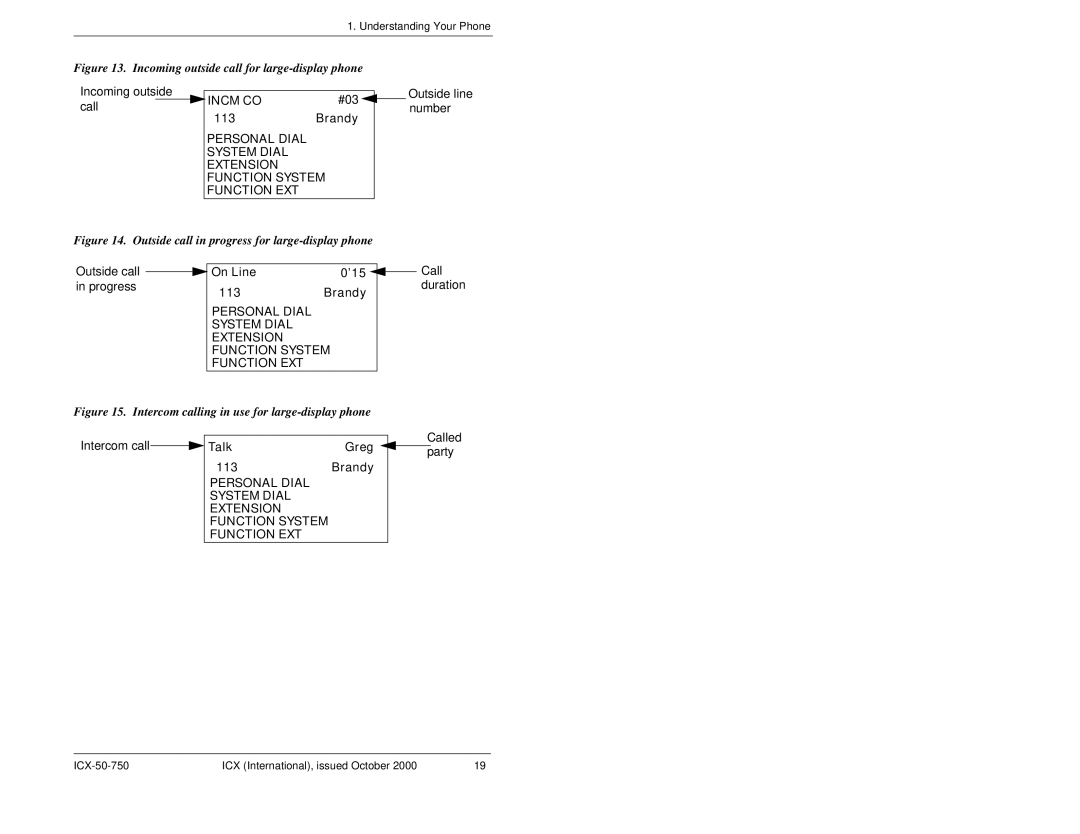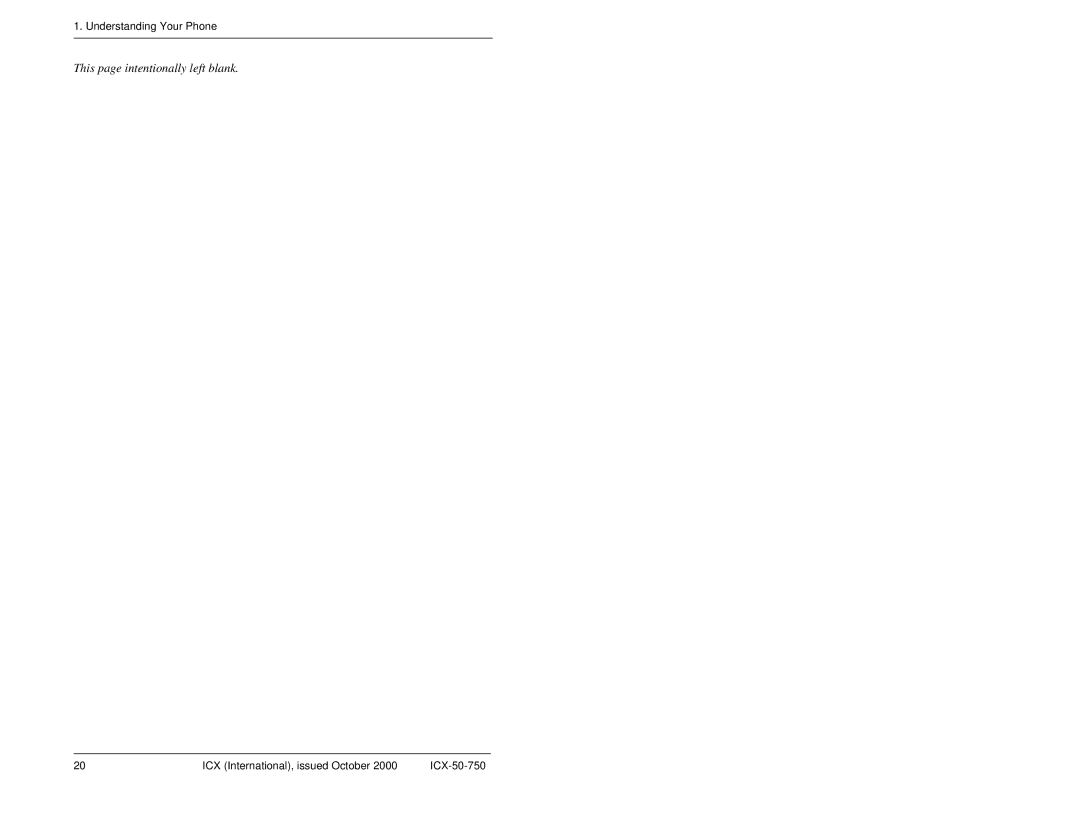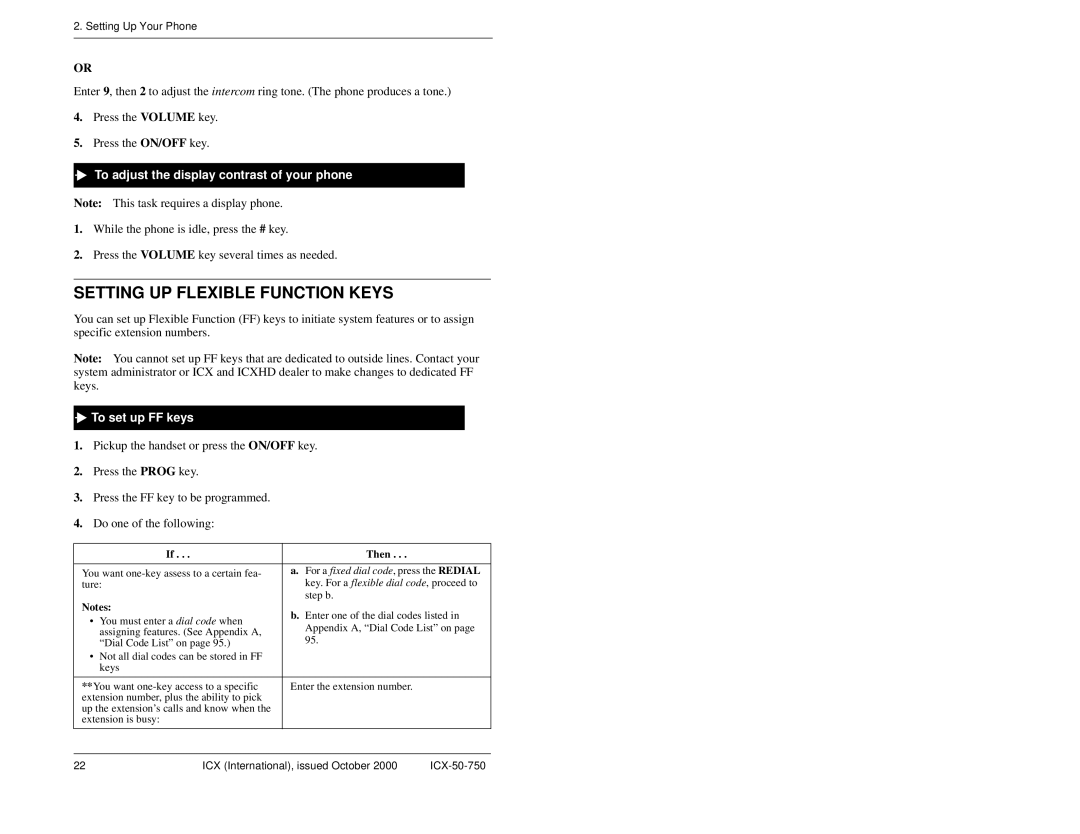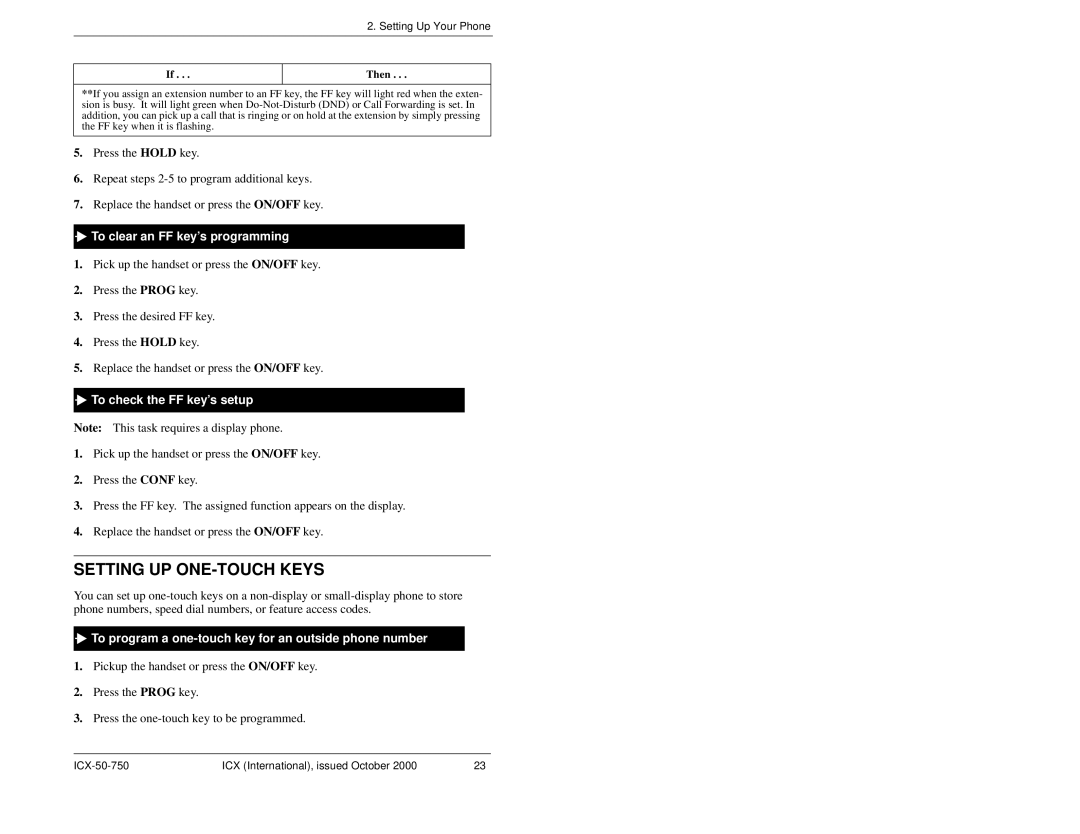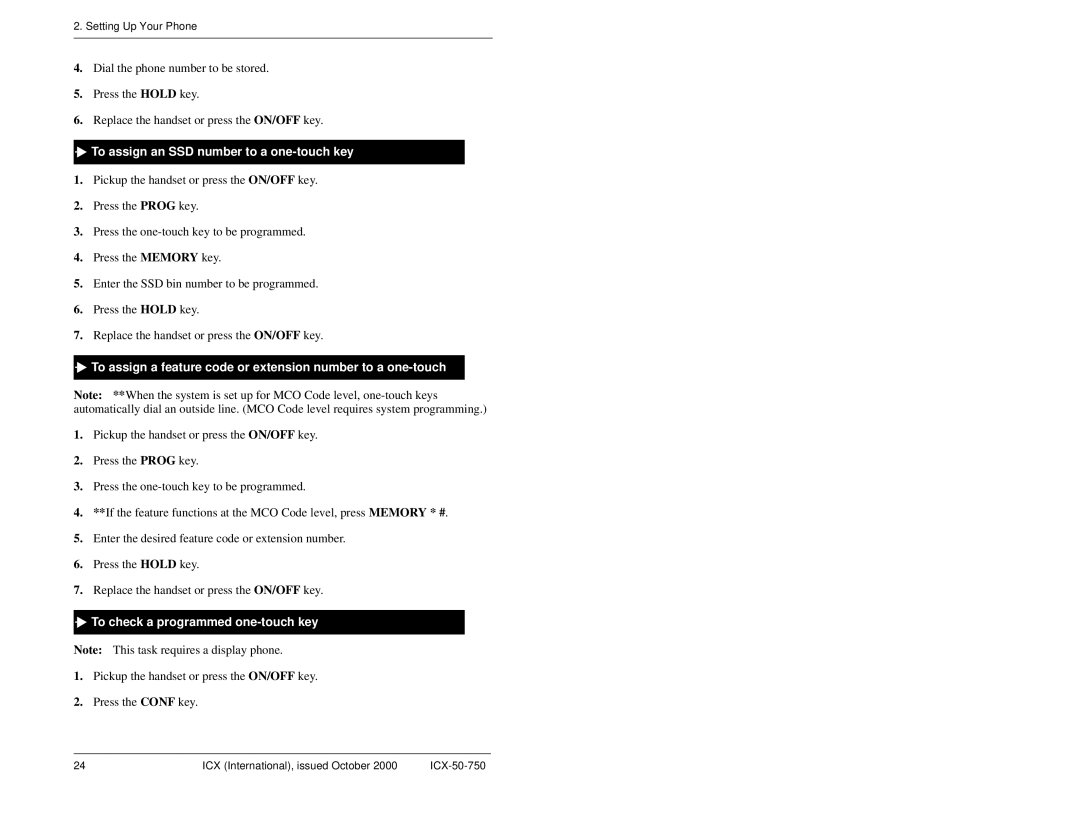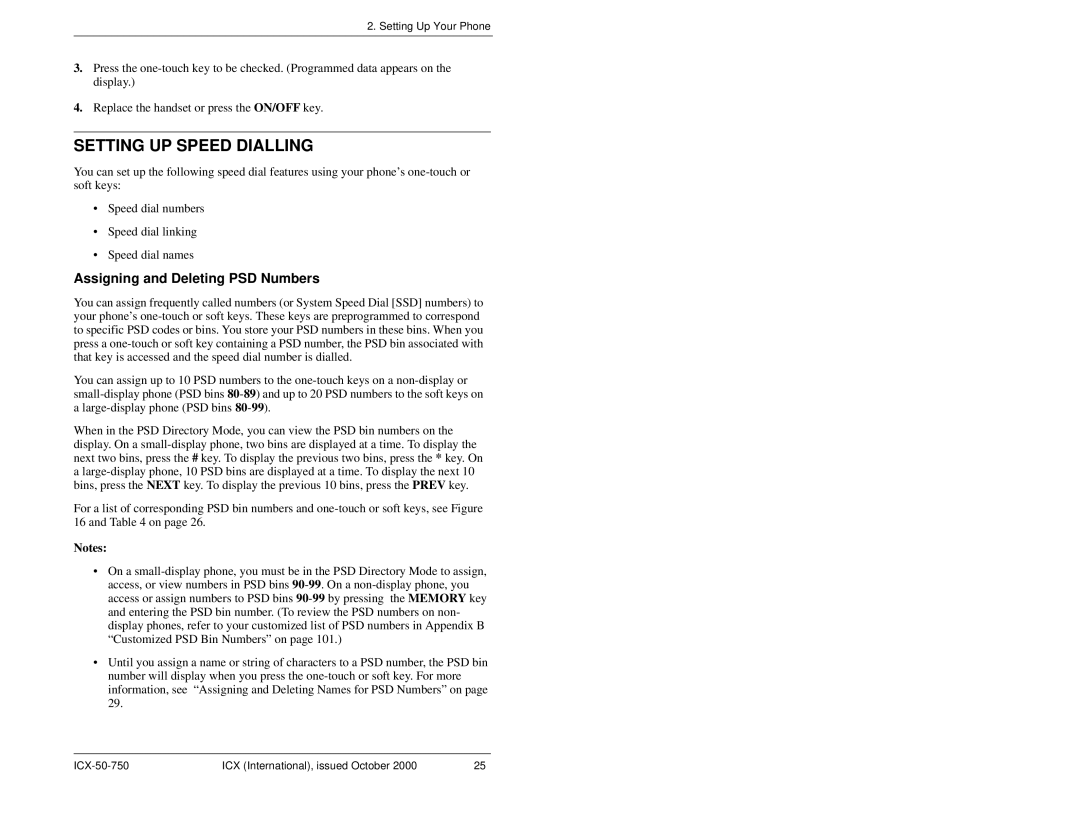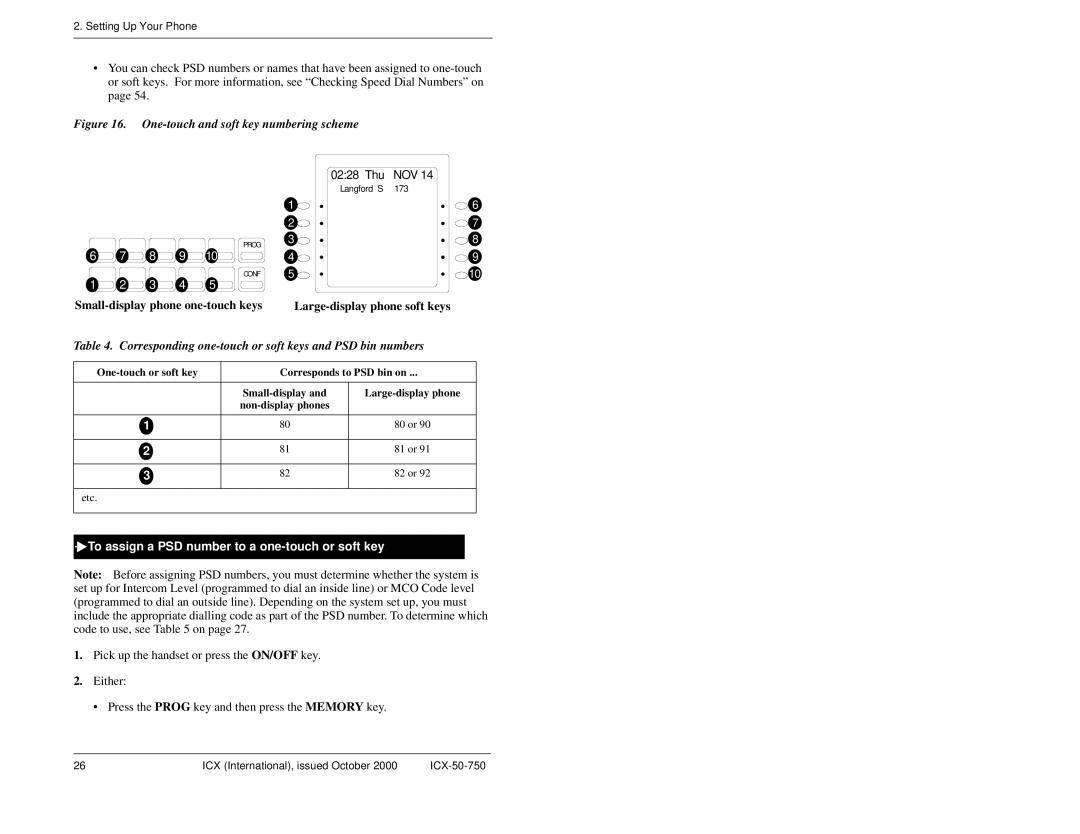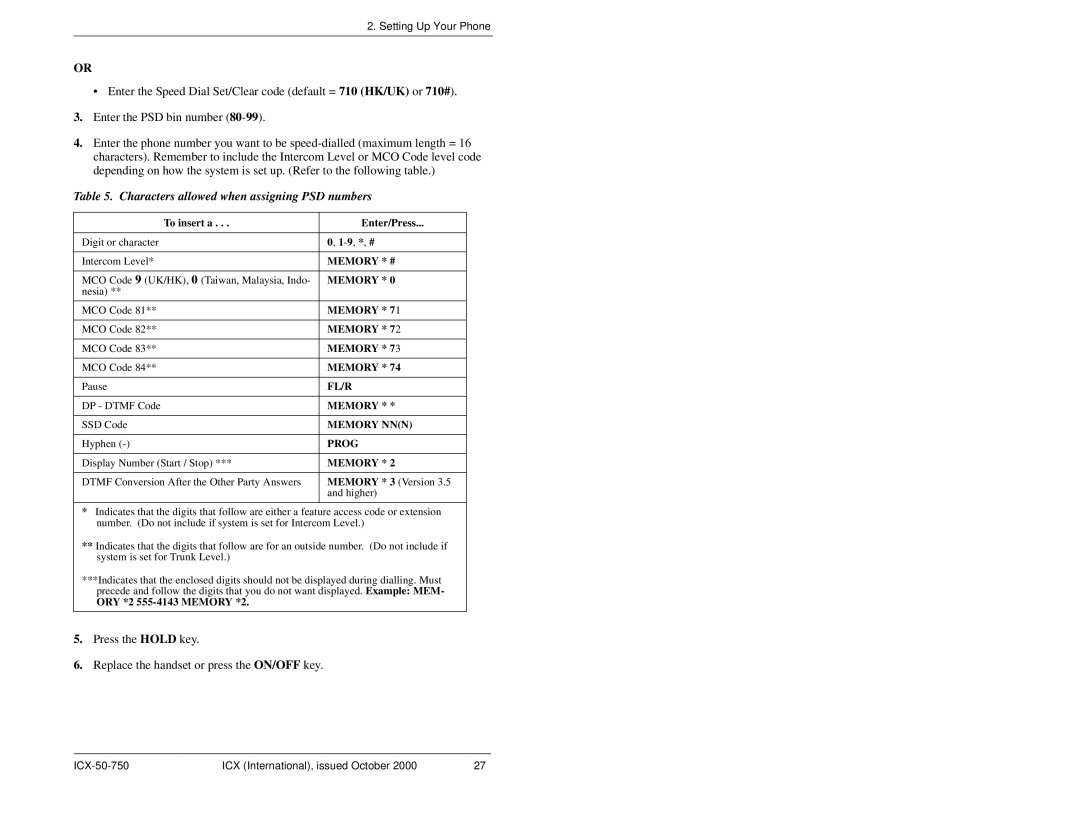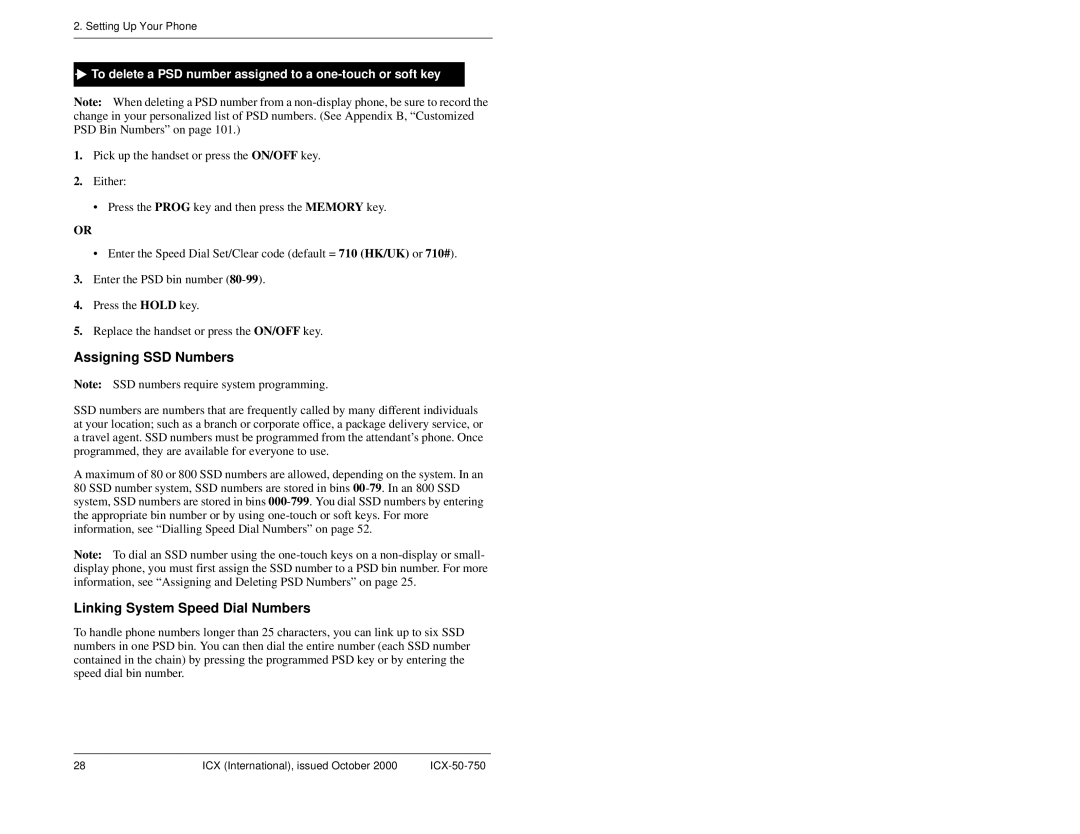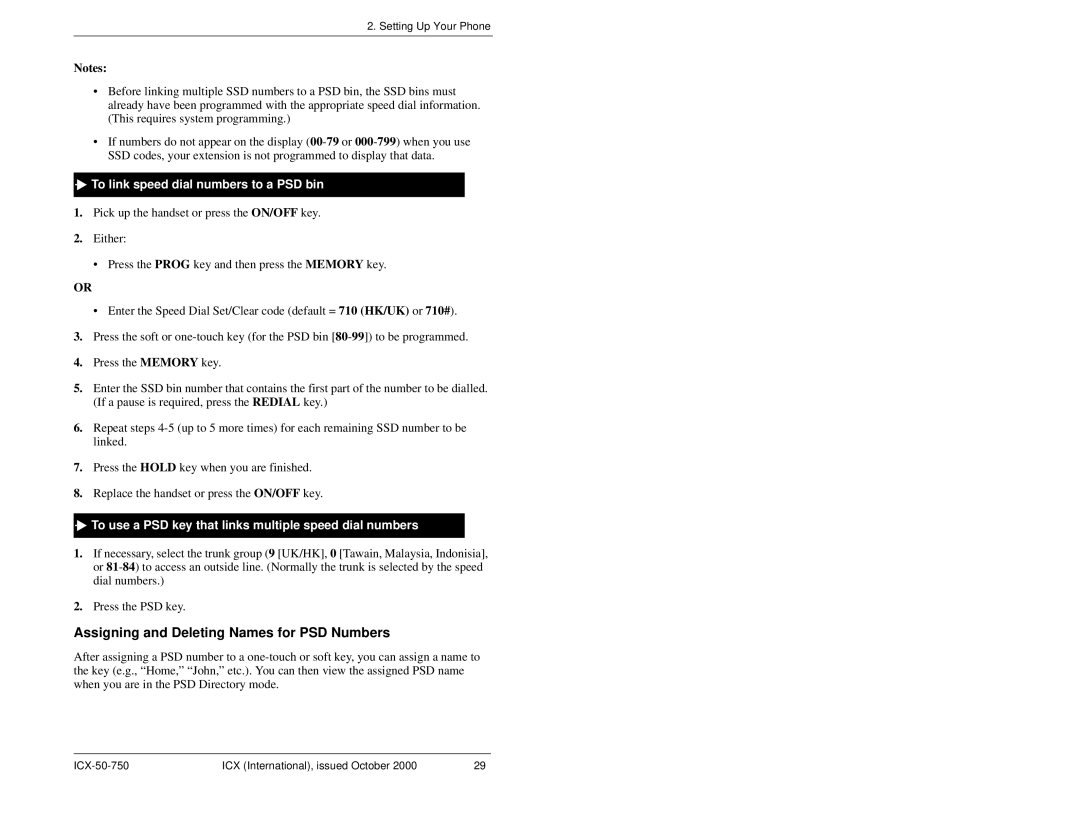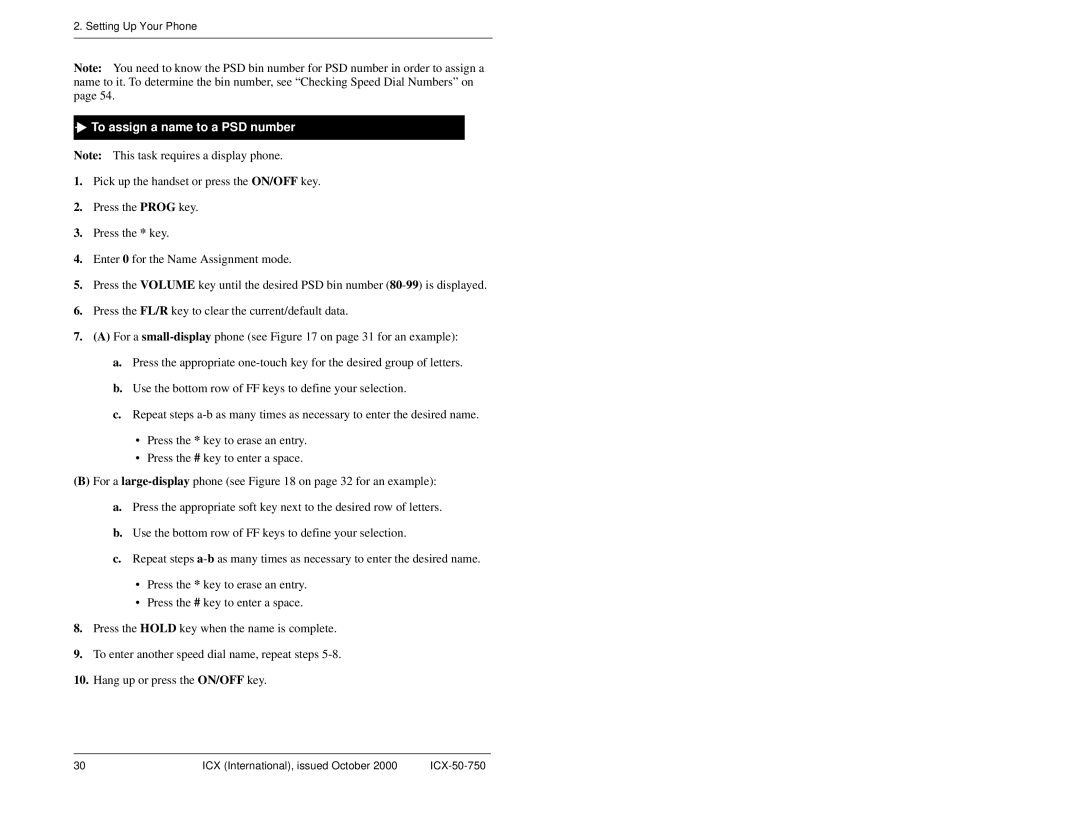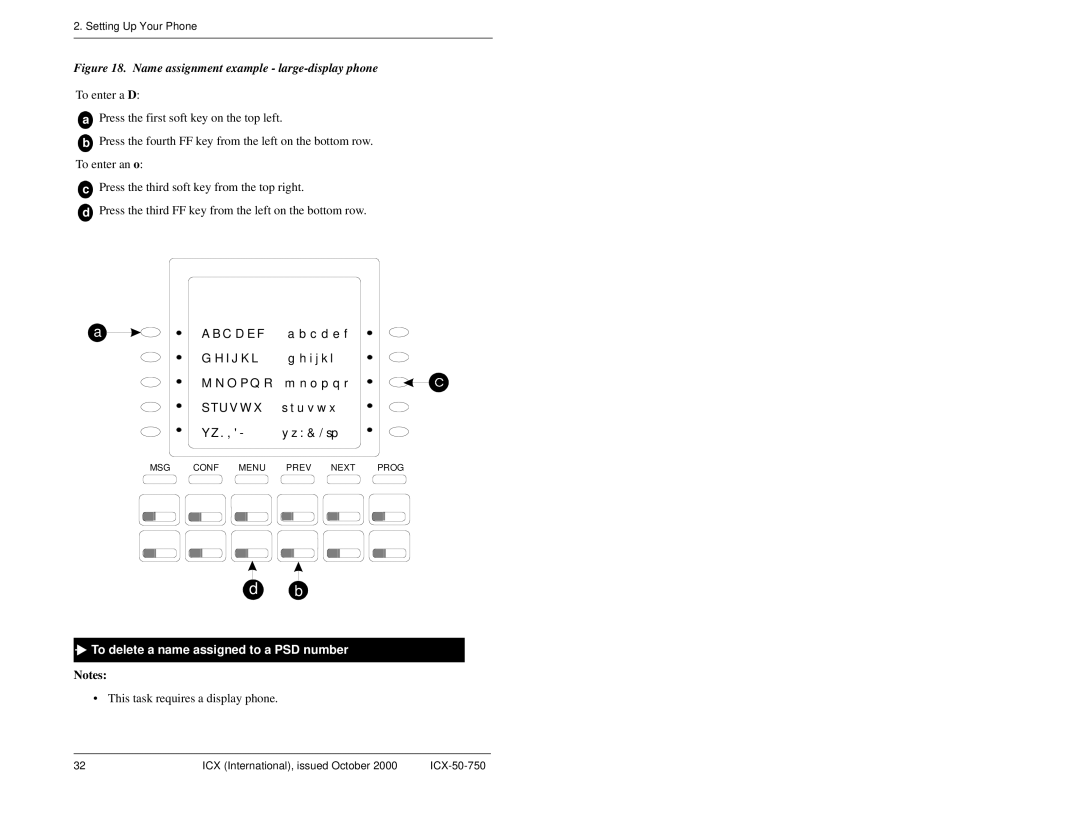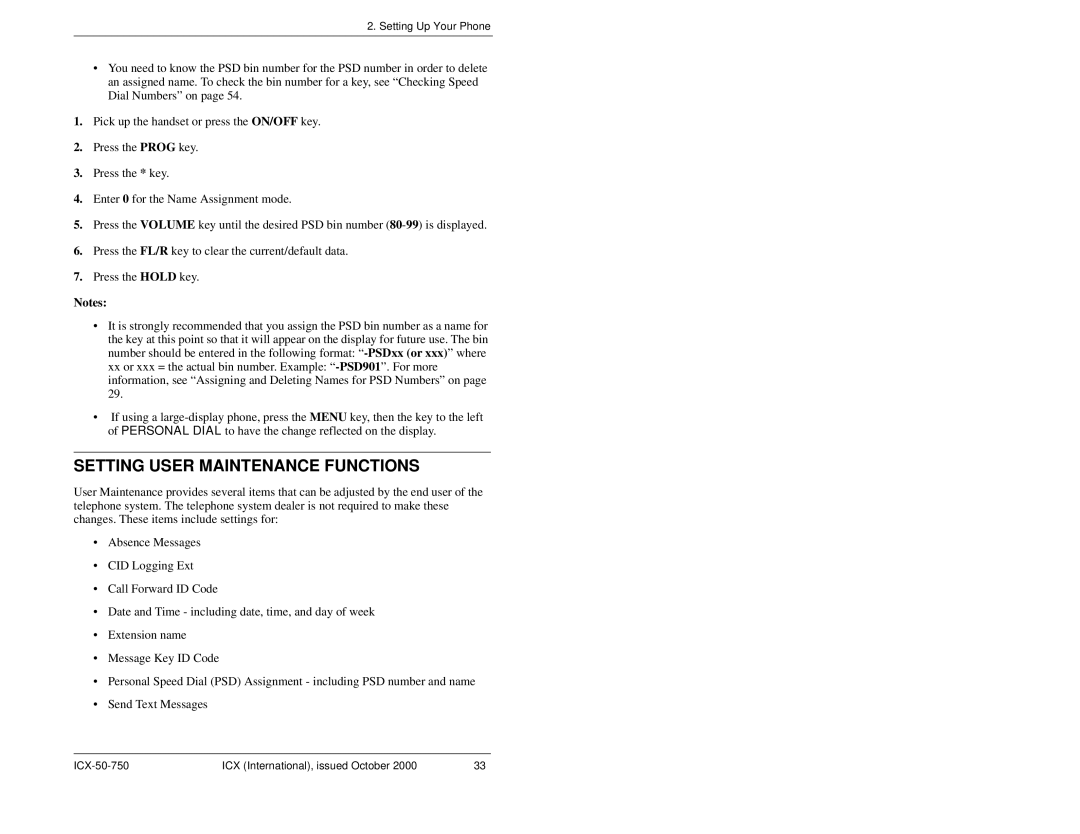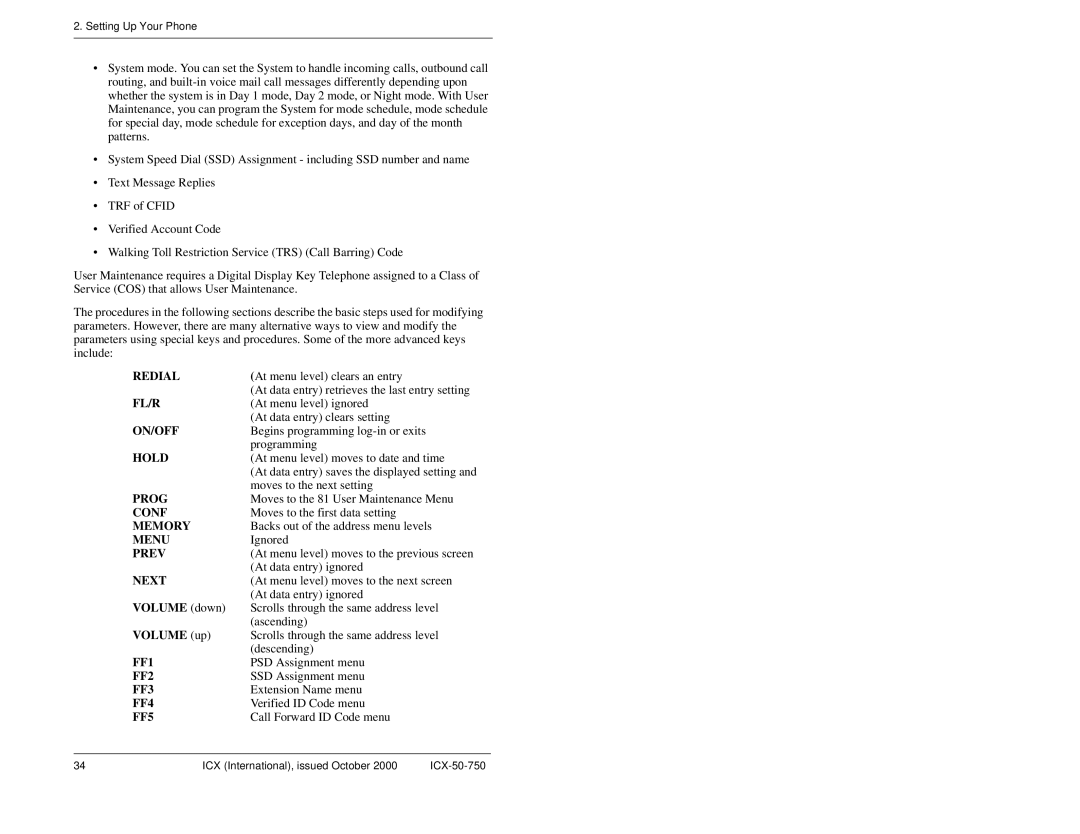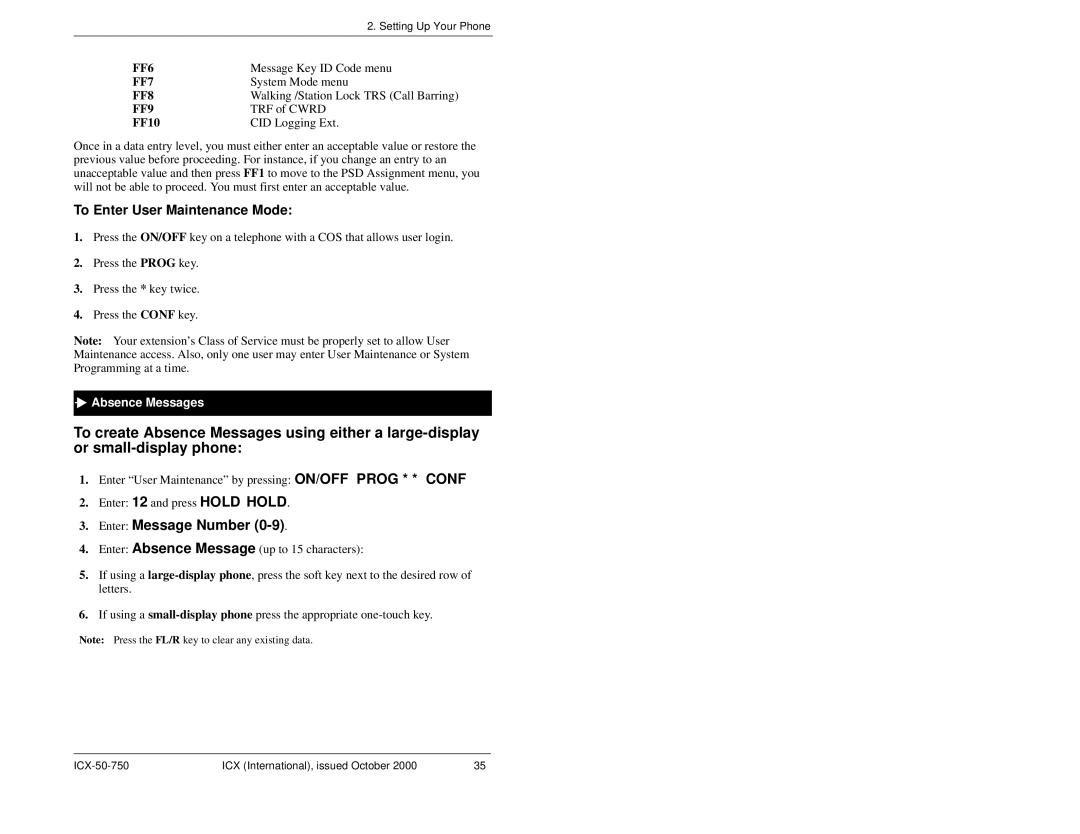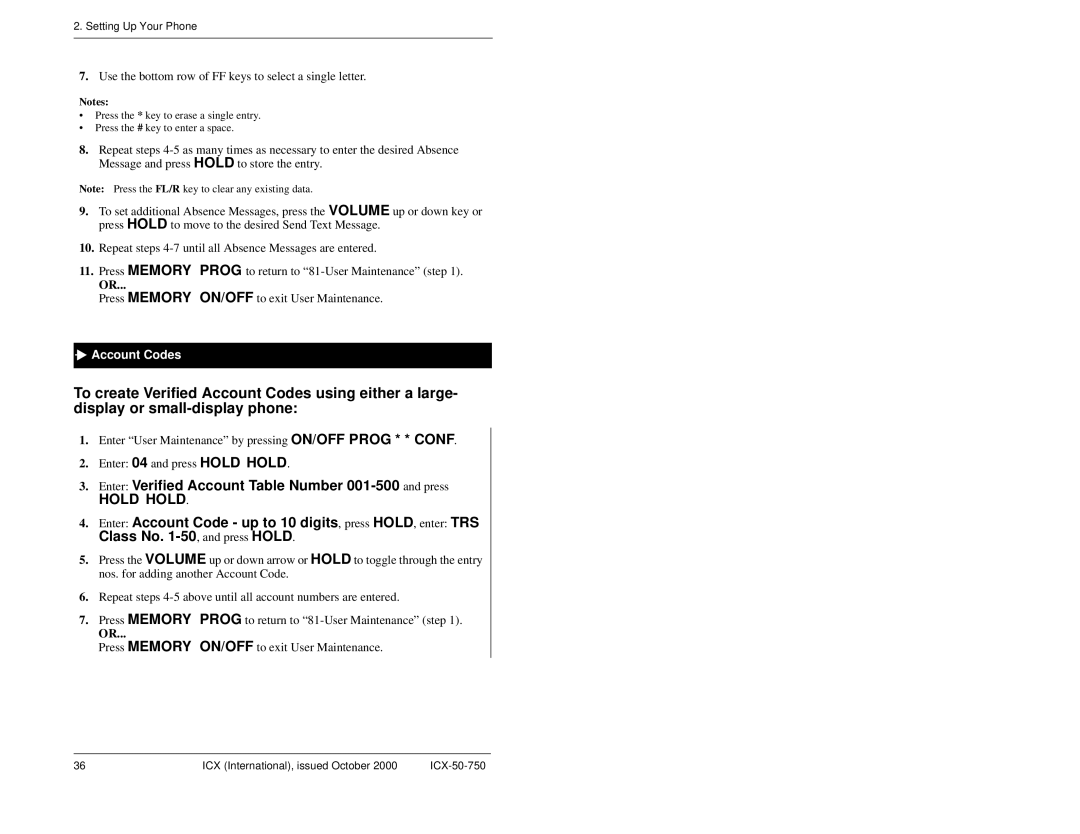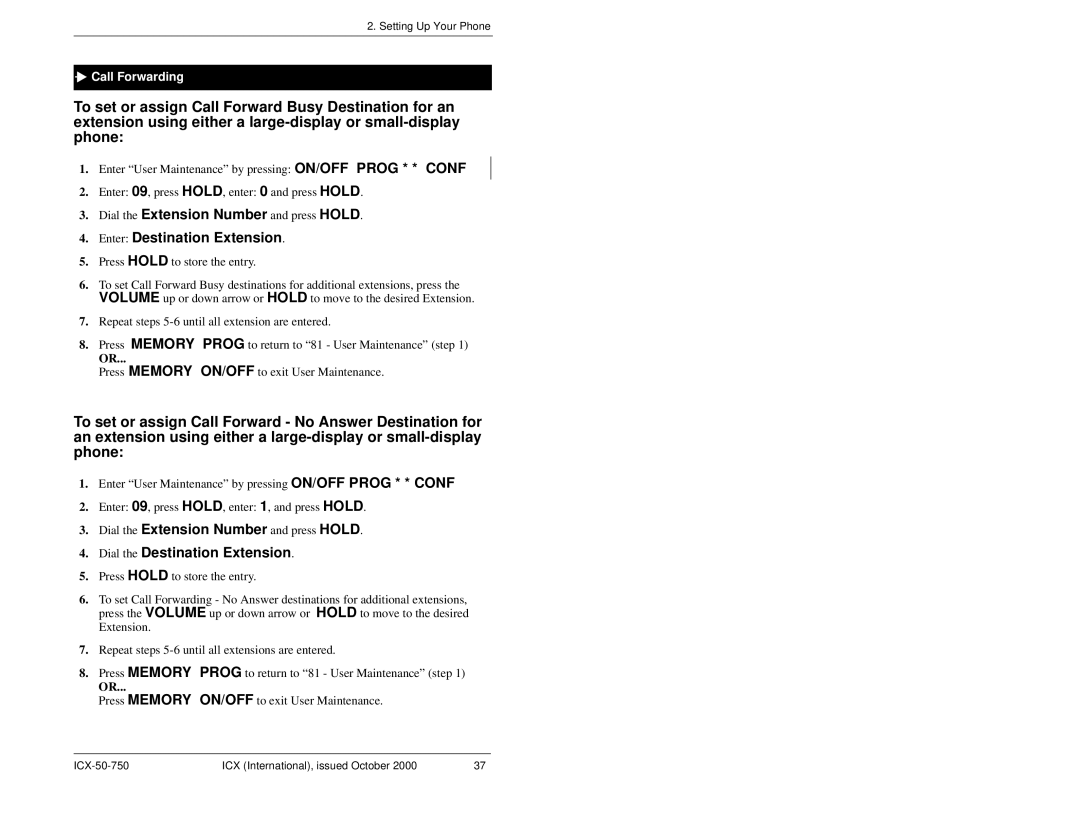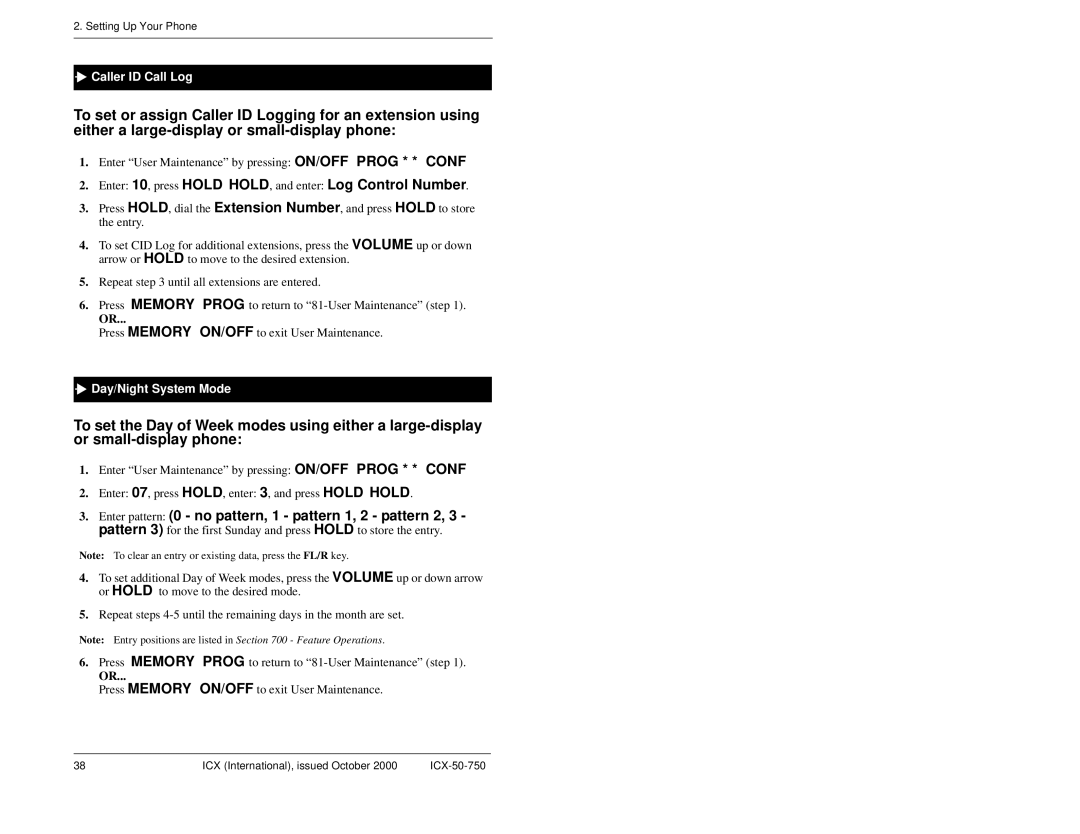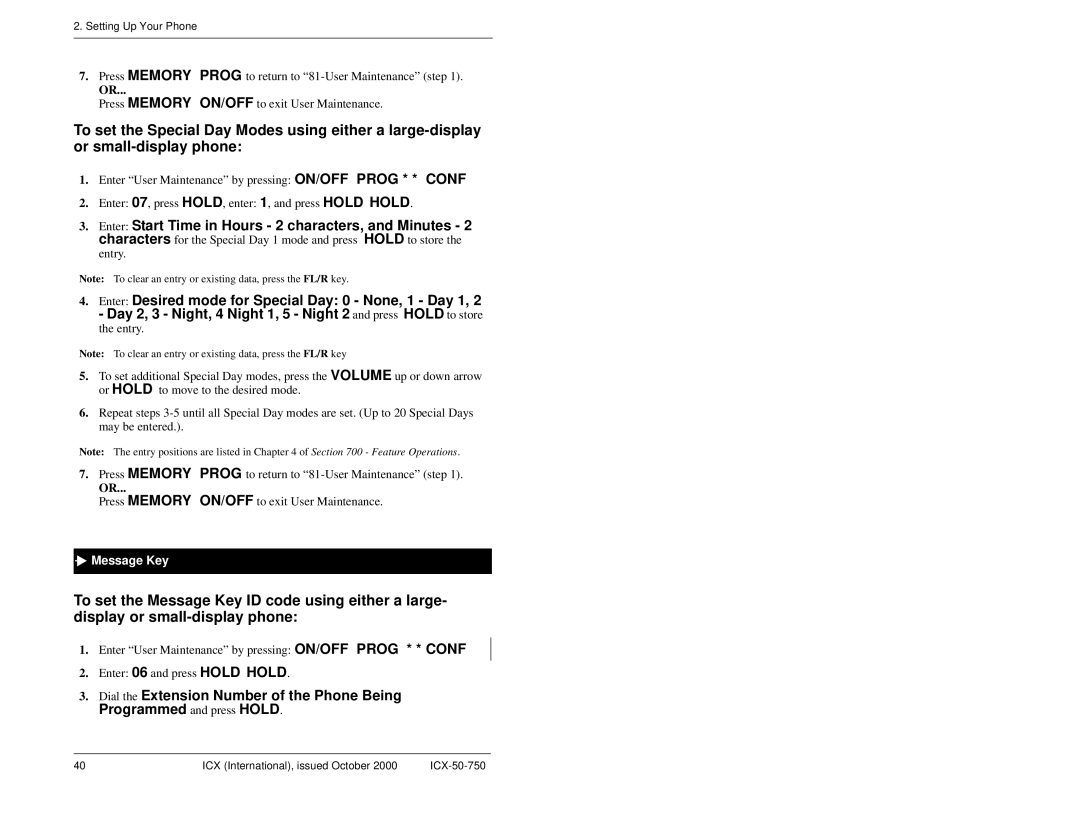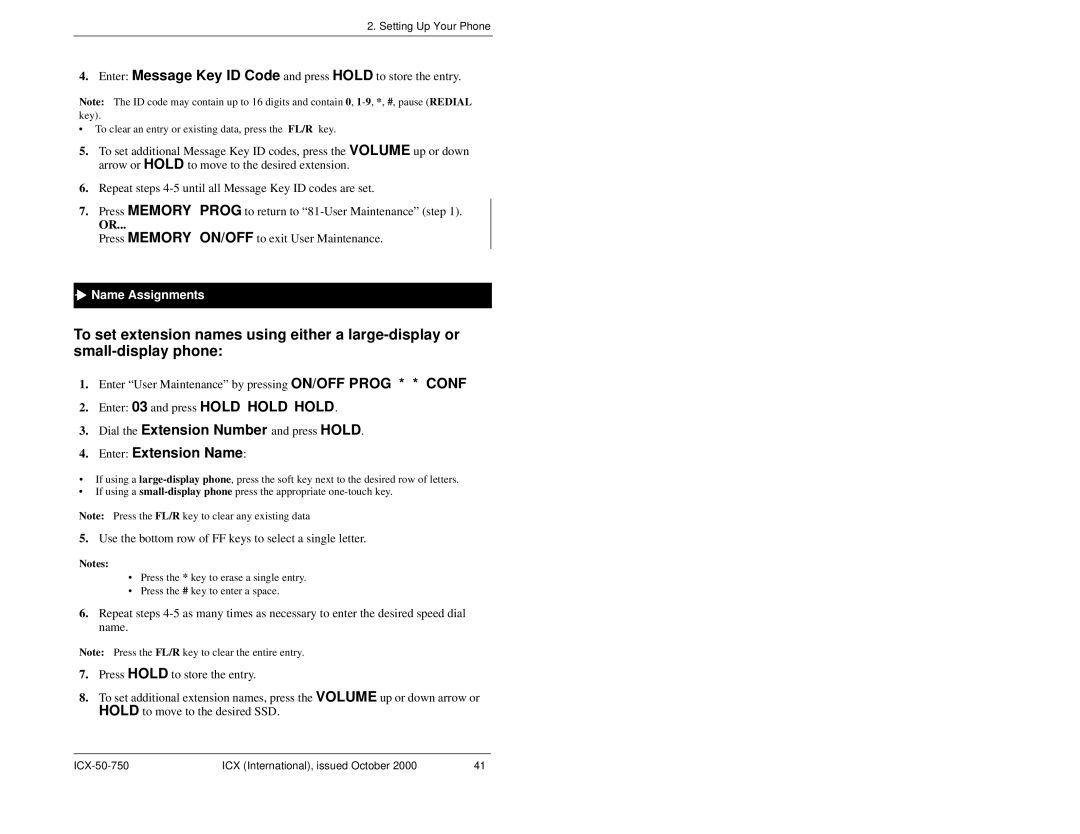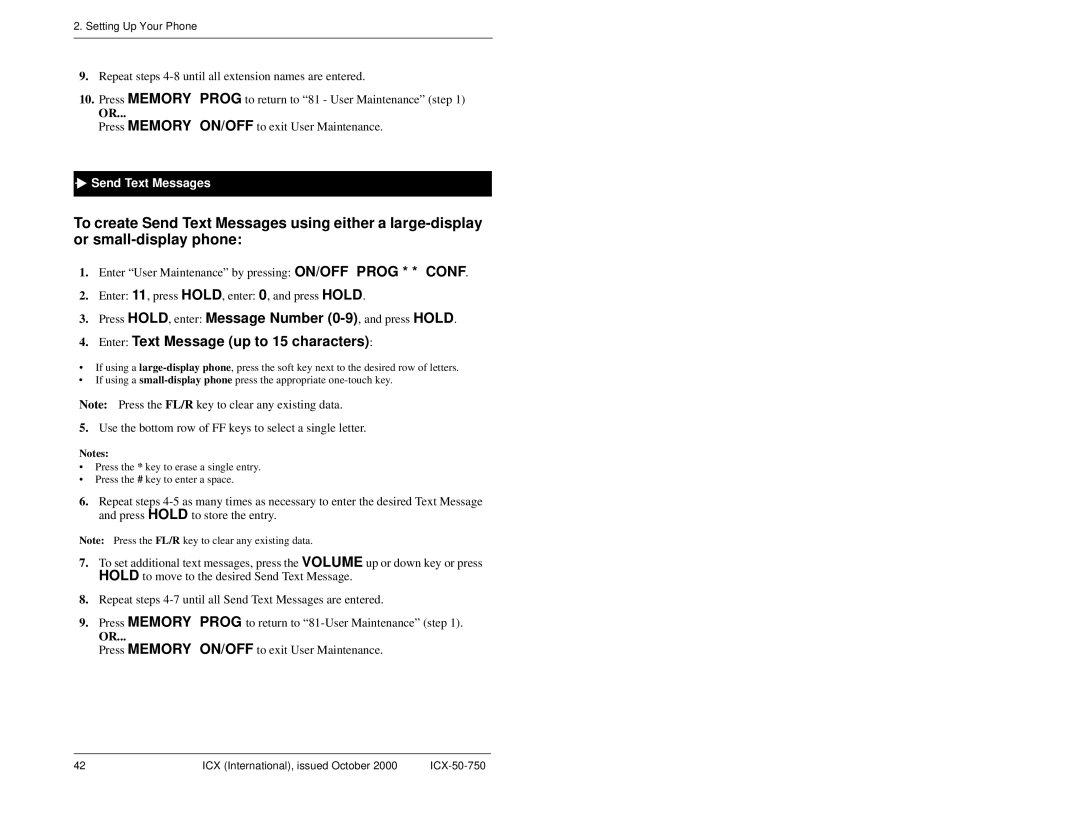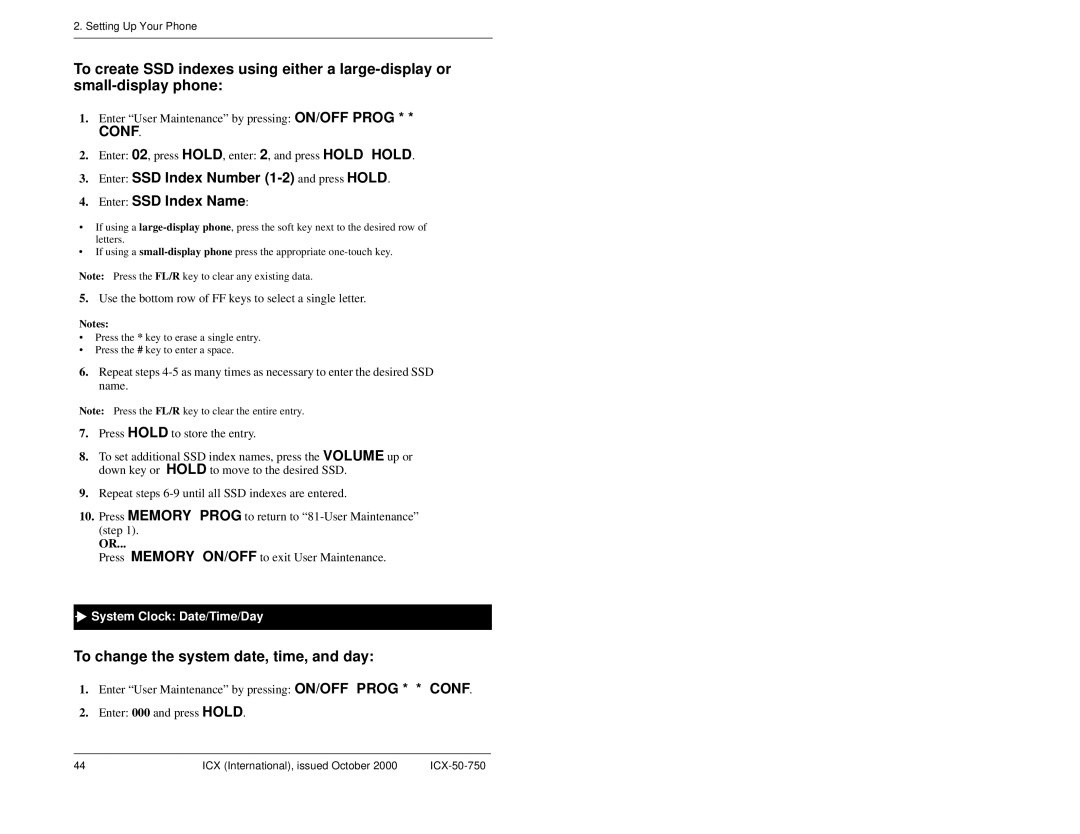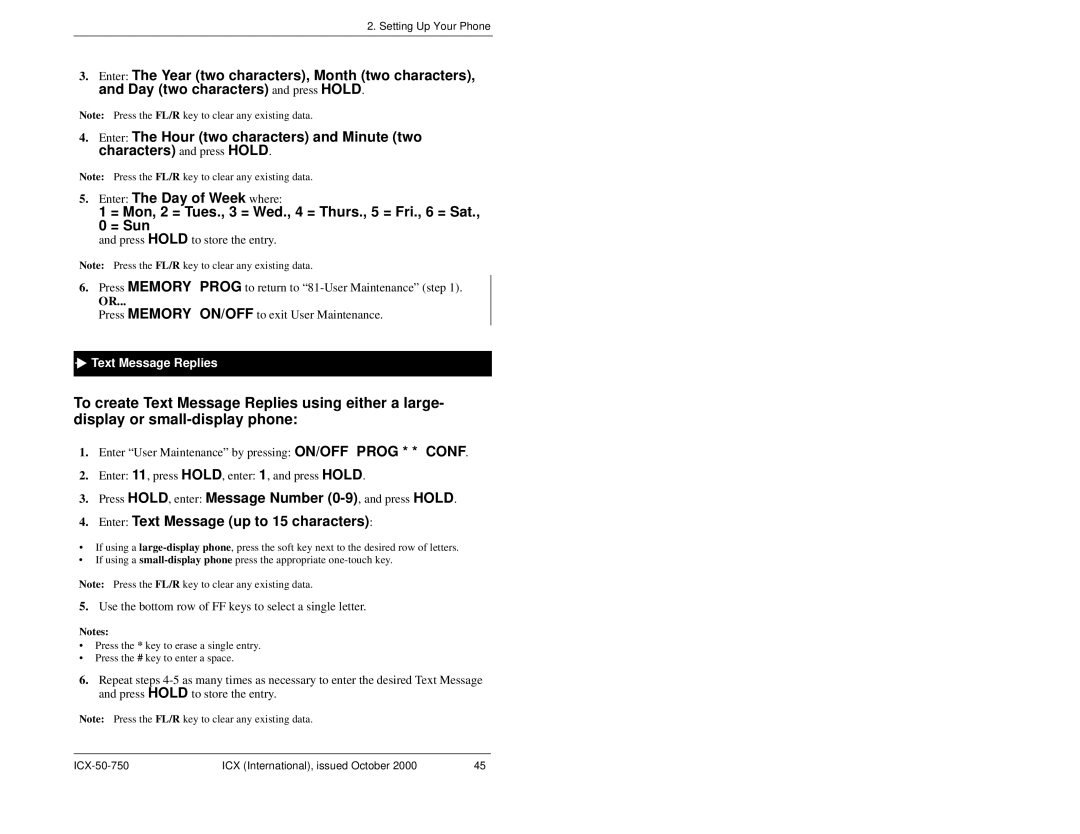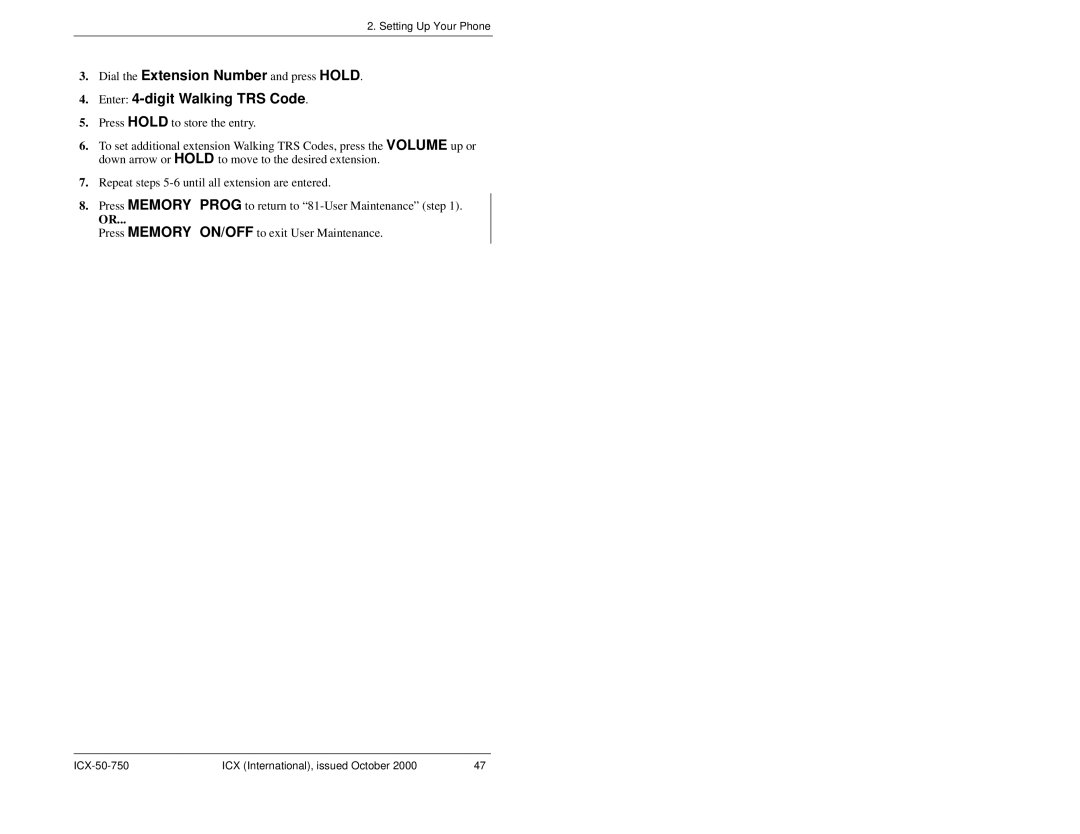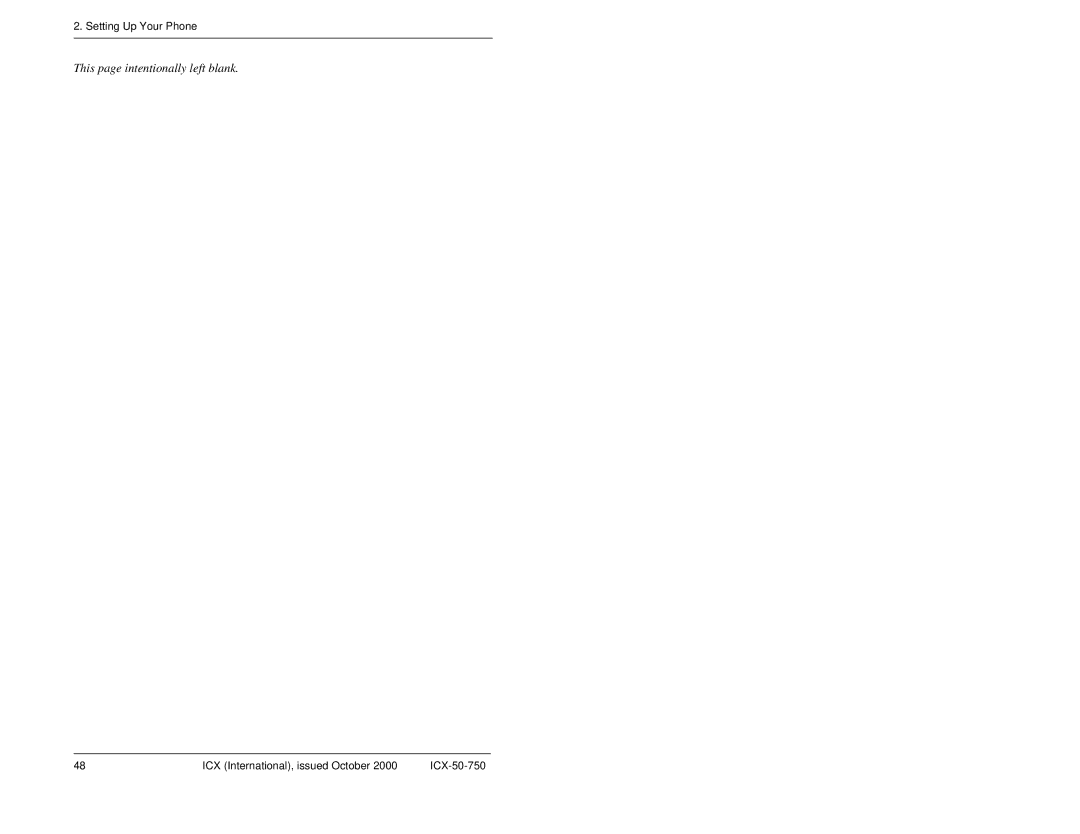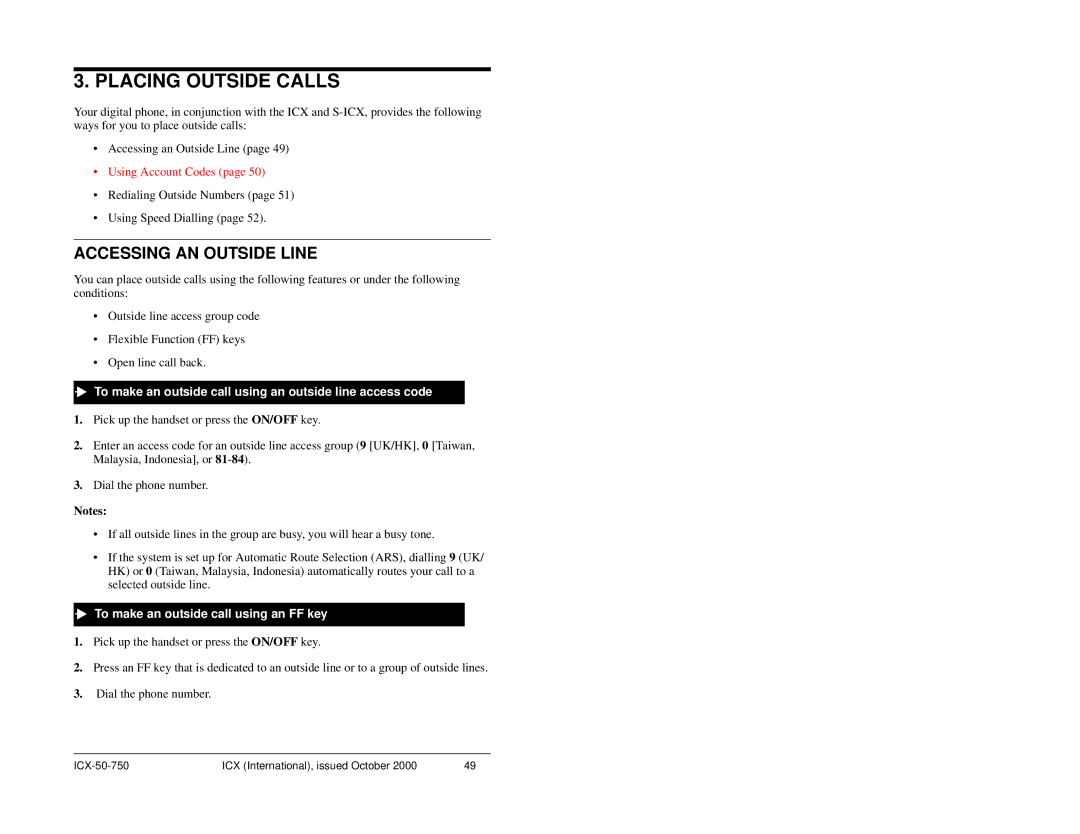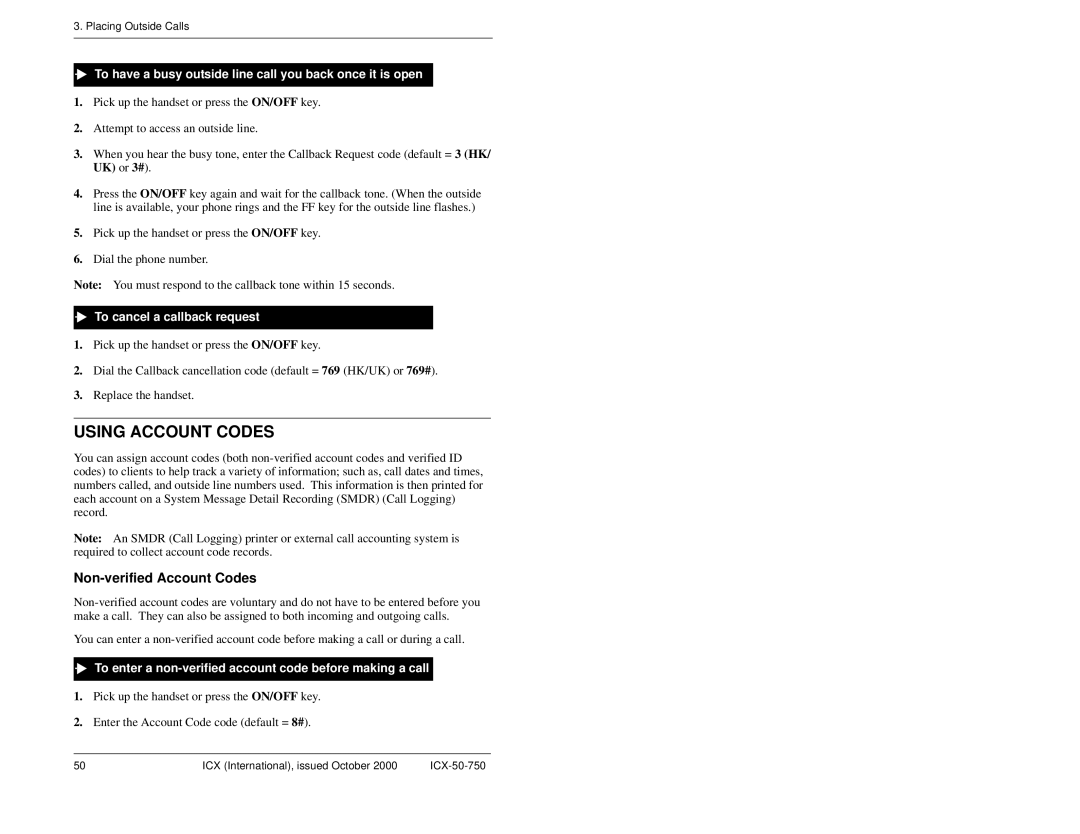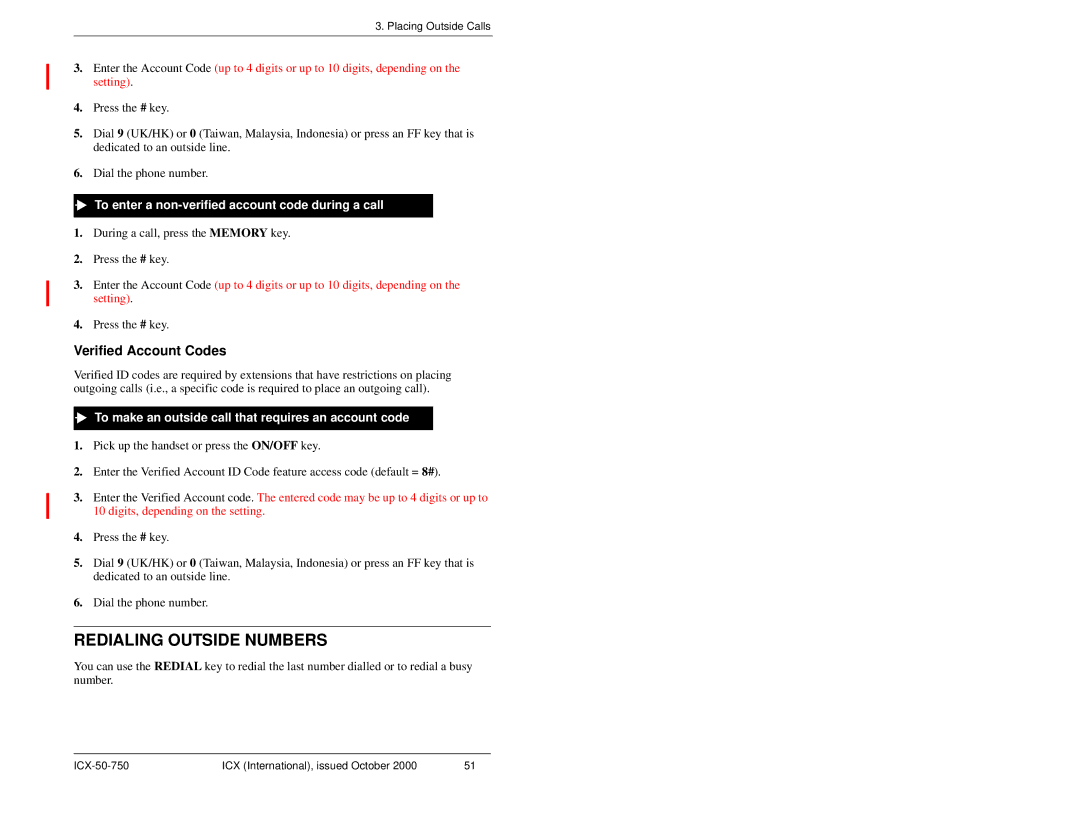2. Setting Up Your Phone

 To delete a PSD number assigned to a
To delete a PSD number assigned to a one-touch or soft key
Note: When deleting a PSD number from a
1.Pick up the handset or press the ON/OFF key.
2.Either:
• Press the PROG key and then press the MEMORY key.
OR
• Enter the Speed Dial Set/Clear code (default = 710 (HK/UK) or 710#).
3.Enter the PSD bin number
4.Press the HOLD key.
5.Replace the handset or press the ON/OFF key.
Assigning SSD Numbers
Note: SSD numbers require system programming.
SSD numbers are numbers that are frequently called by many different individuals at your location; such as a branch or corporate office, a package delivery service, or a travel agent. SSD numbers must be programmed from the attendant’s phone. Once programmed, they are available for everyone to use.
A maximum of 80 or 800 SSD numbers are allowed, depending on the system. In an 80 SSD number system, SSD numbers are stored in bins
Note: To dial an SSD number using the
Linking System Speed Dial Numbers
To handle phone numbers longer than 25 characters, you can link up to six SSD numbers in one PSD bin. You can then dial the entire number (each SSD number contained in the chain) by pressing the programmed PSD key or by entering the speed dial bin number.
28 | ICX (International), issued October 2000 |