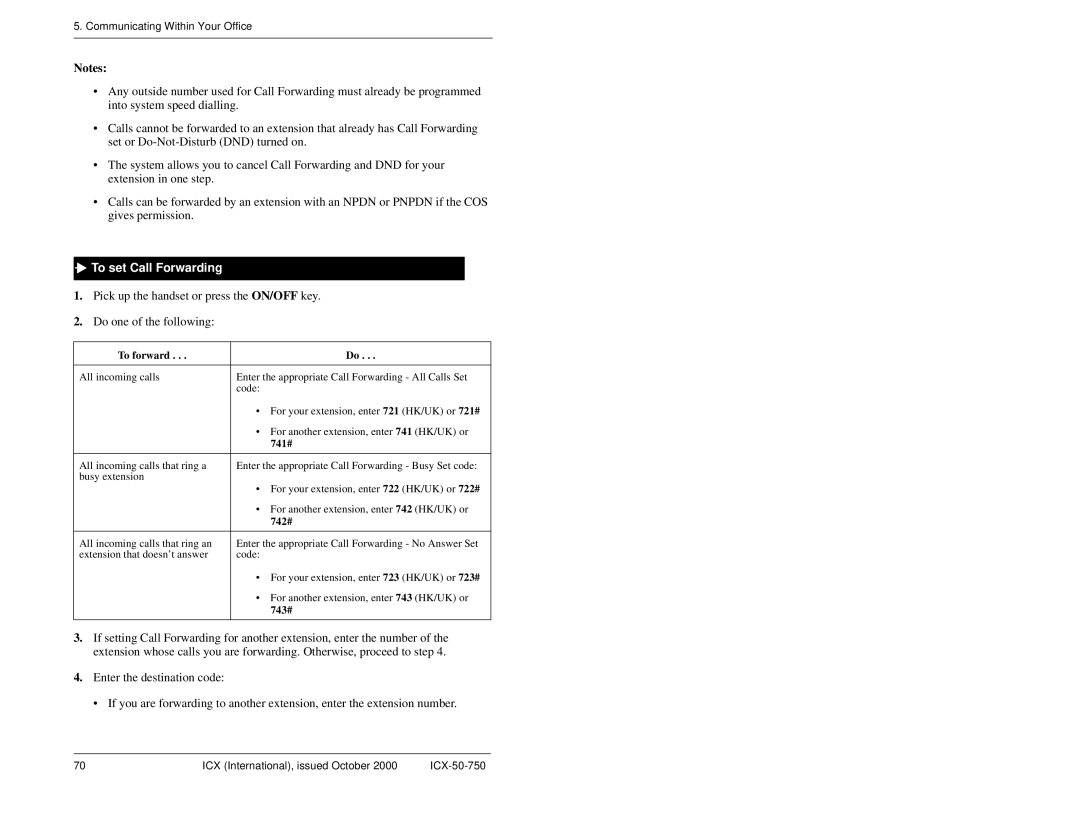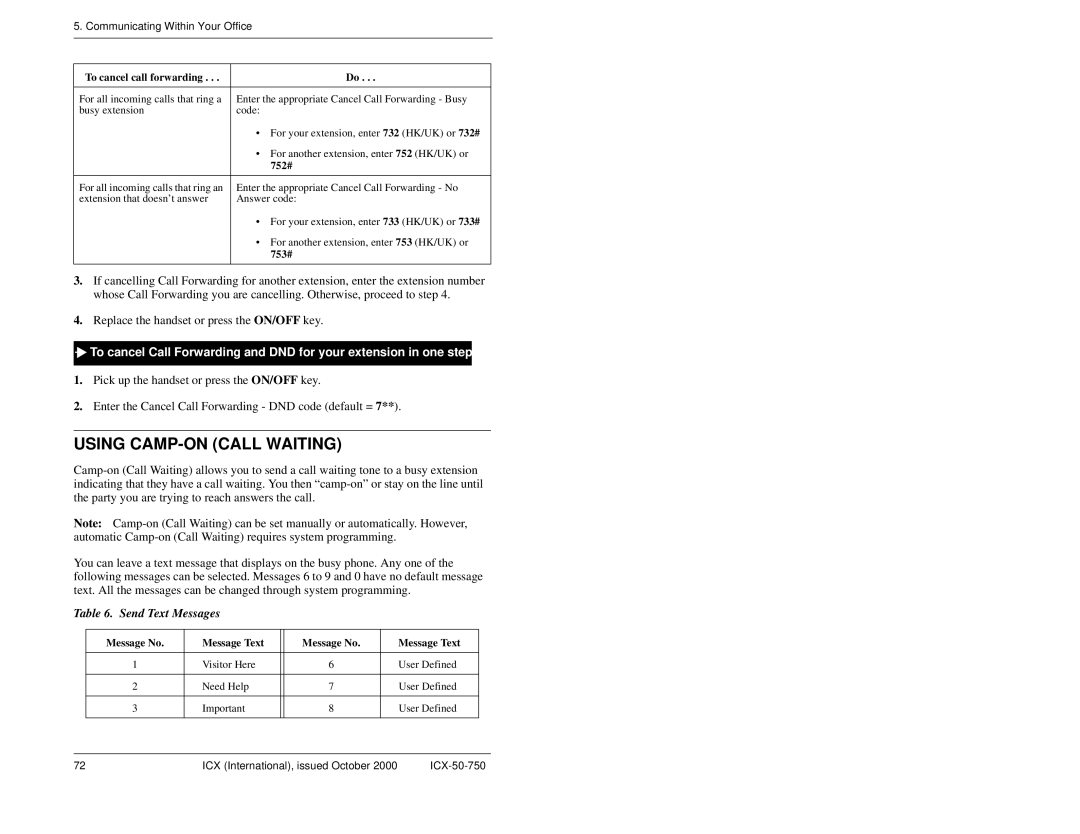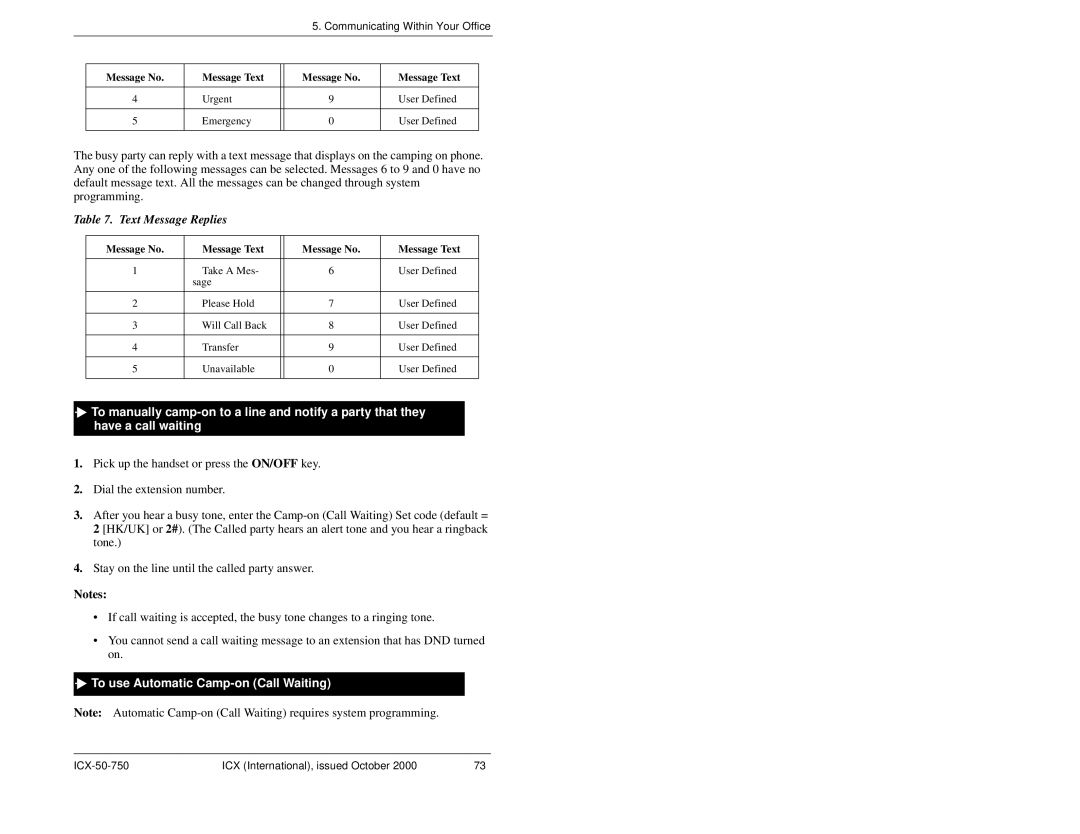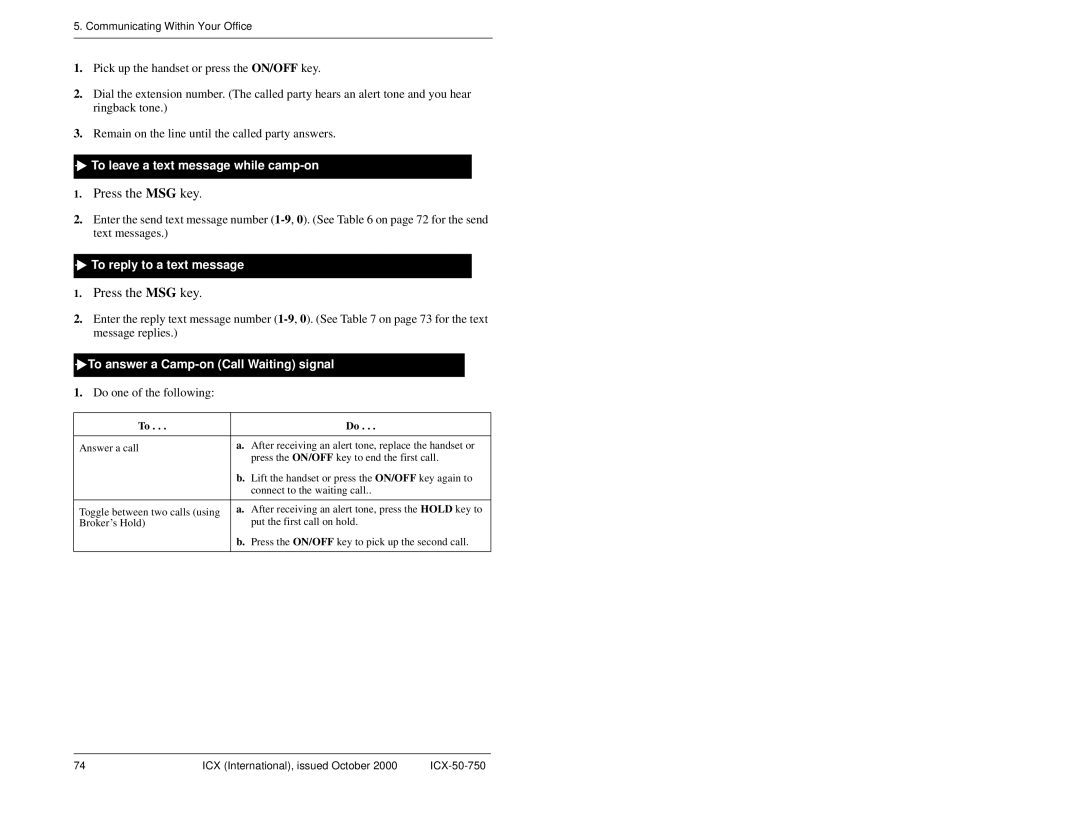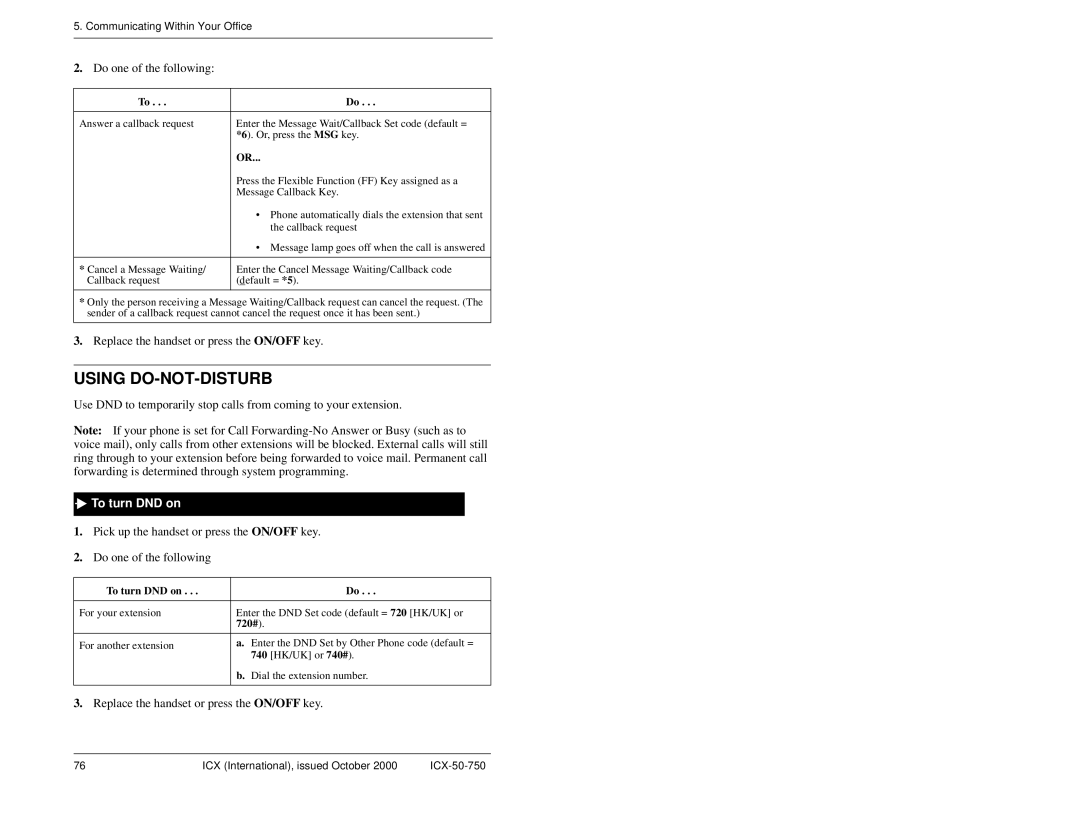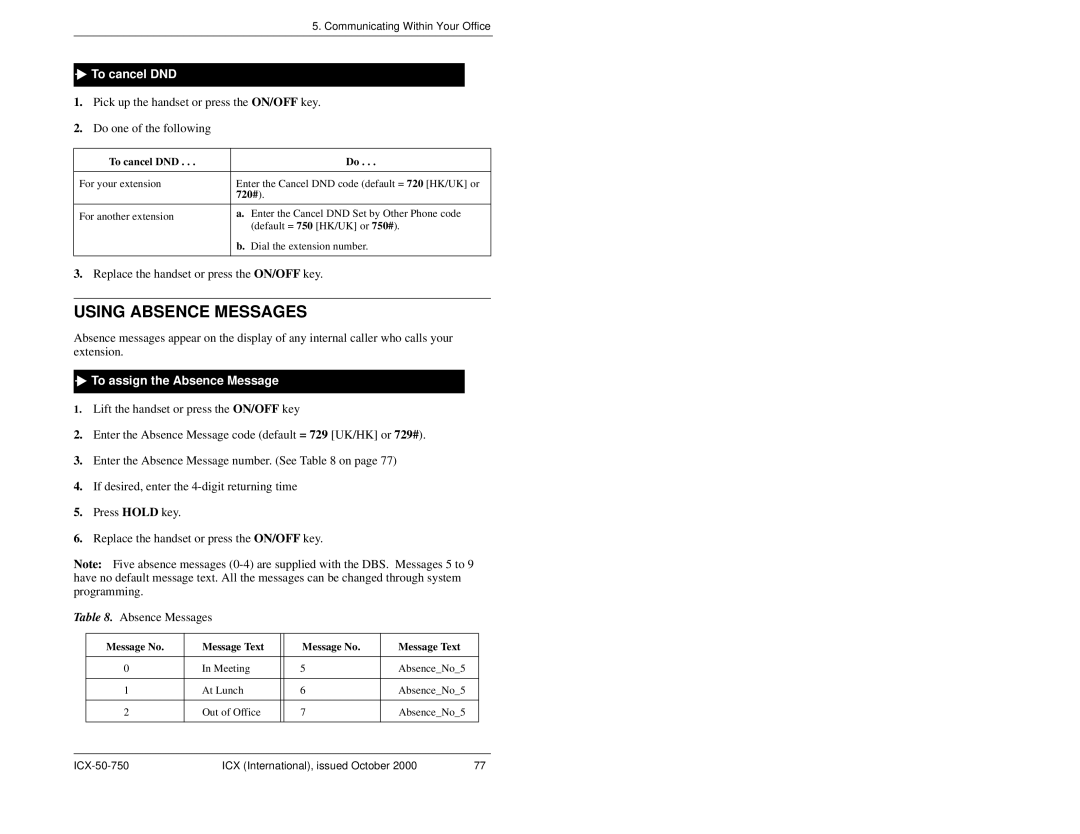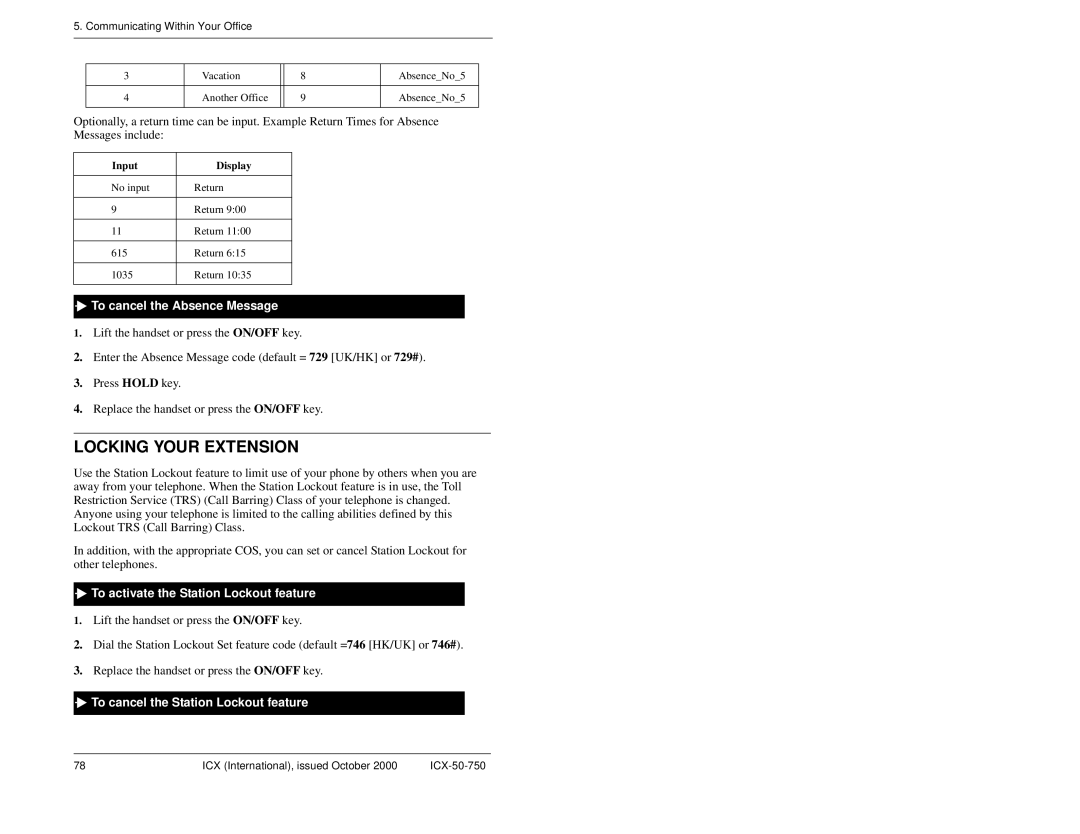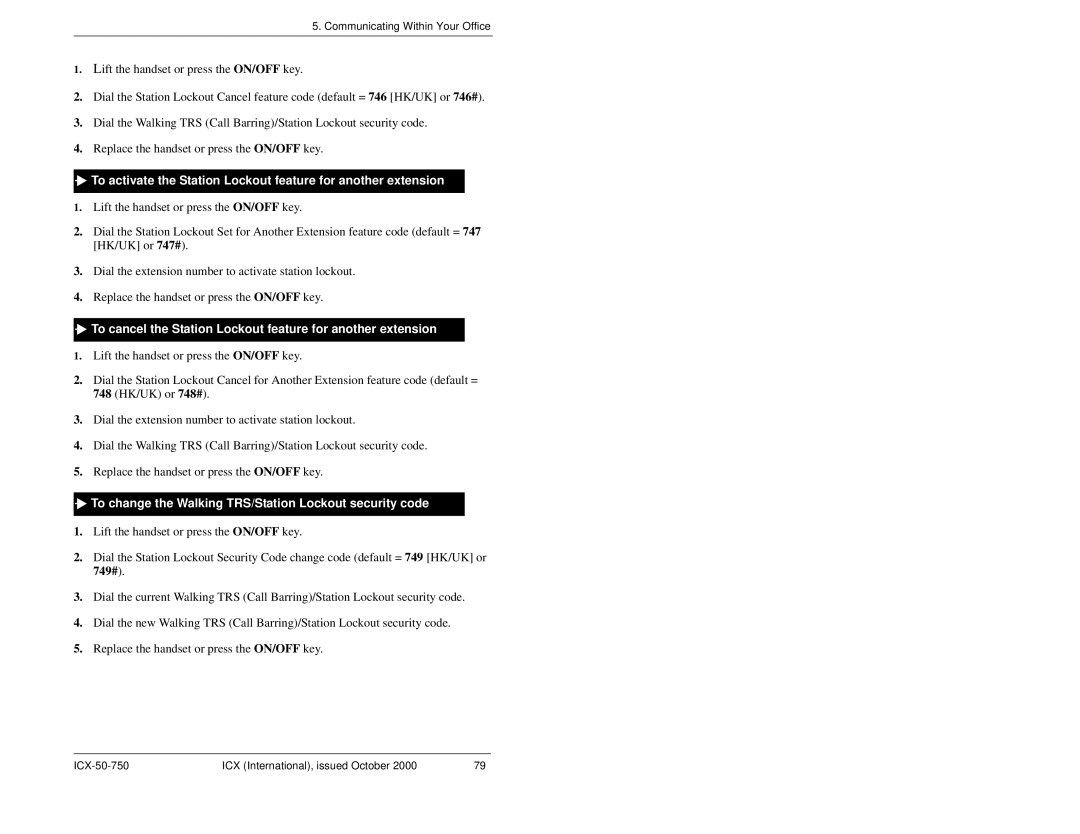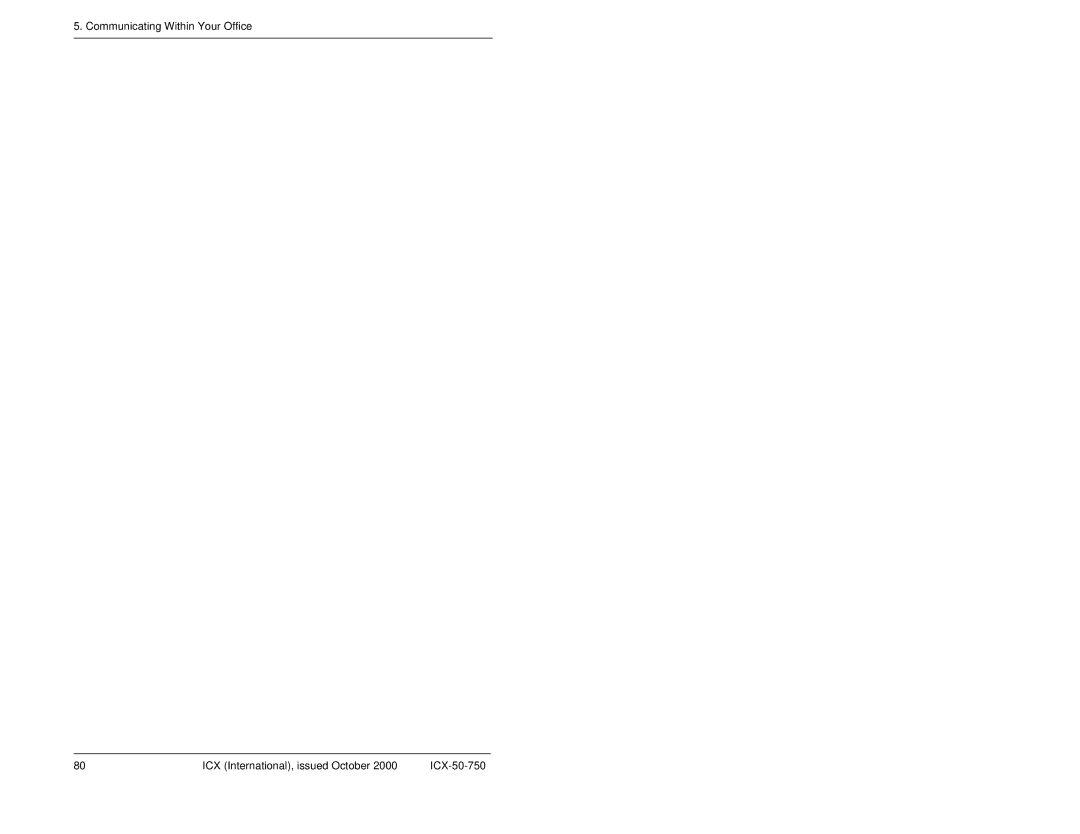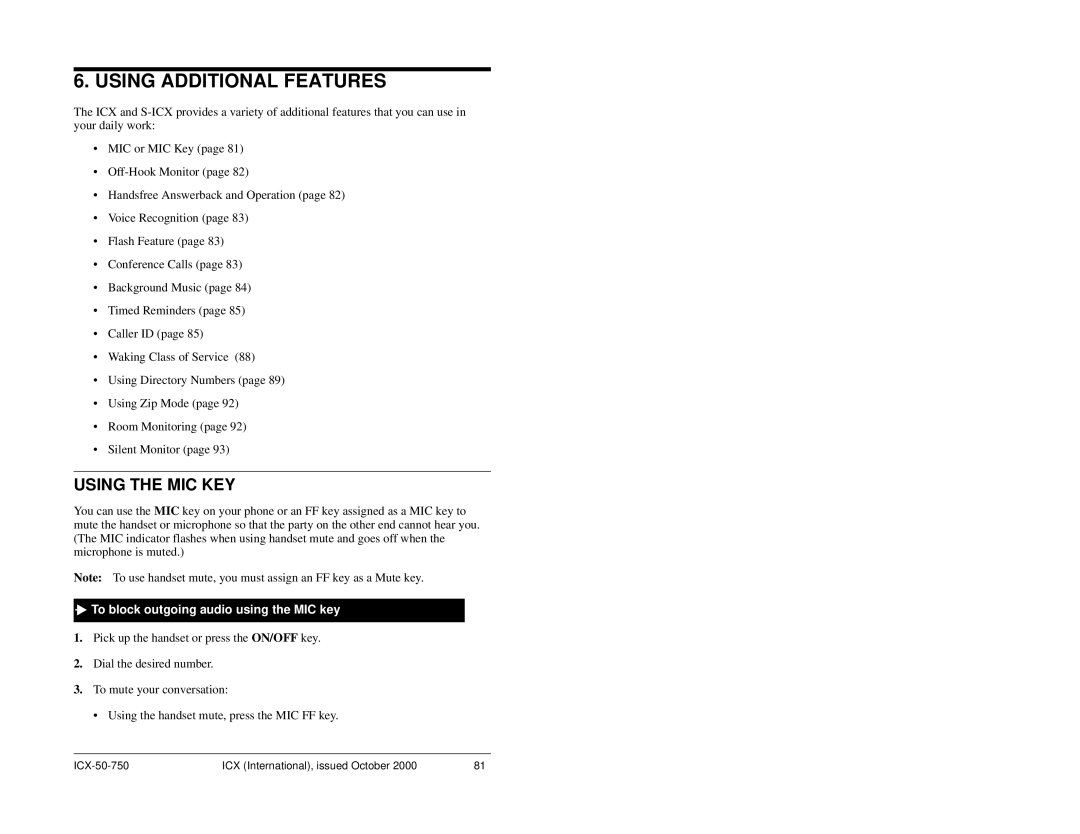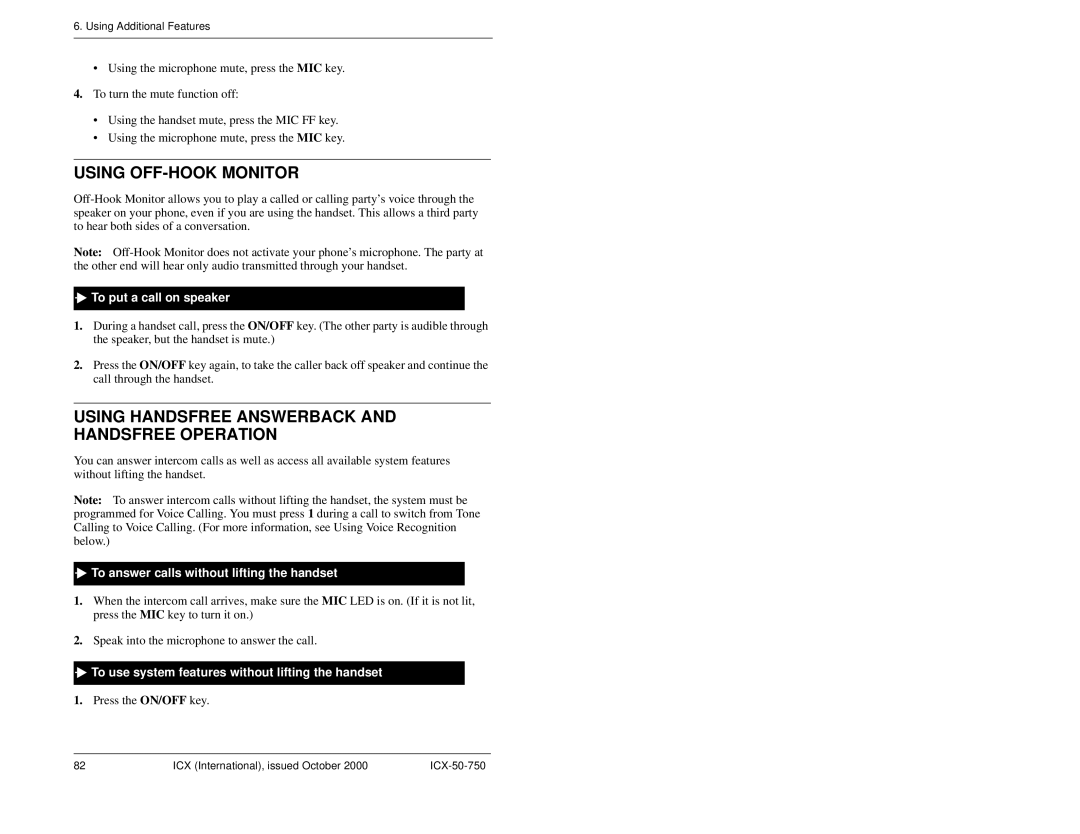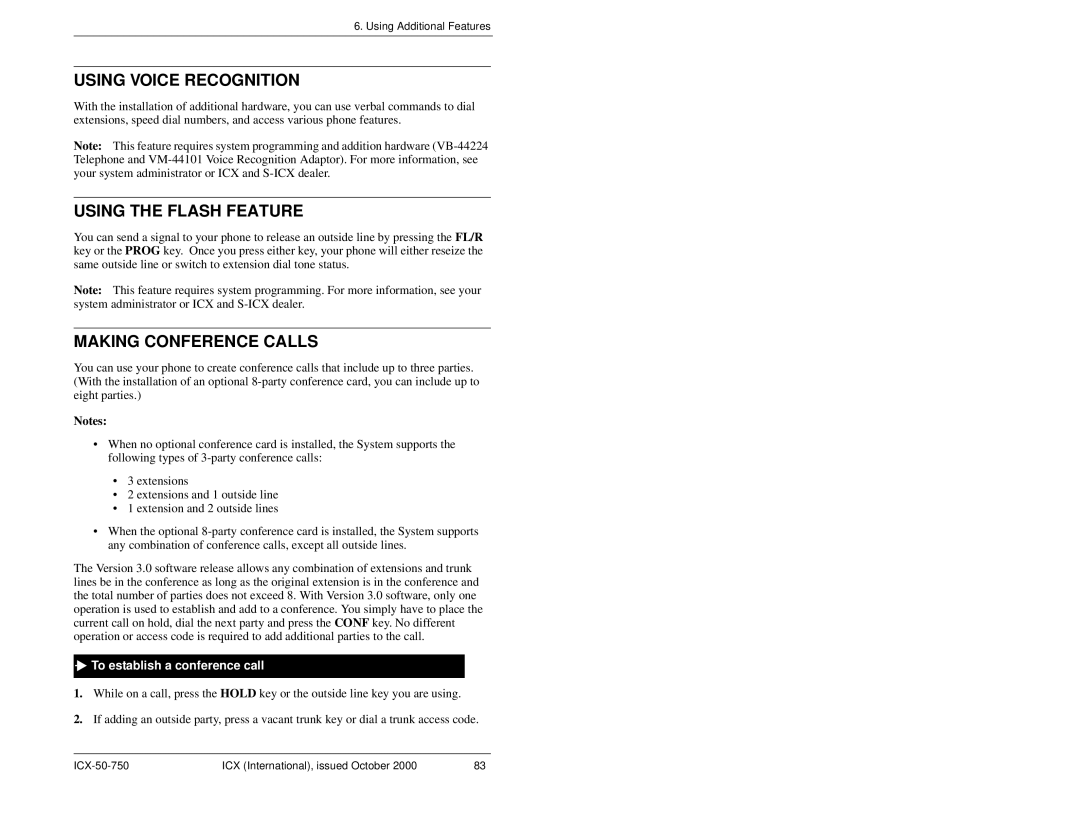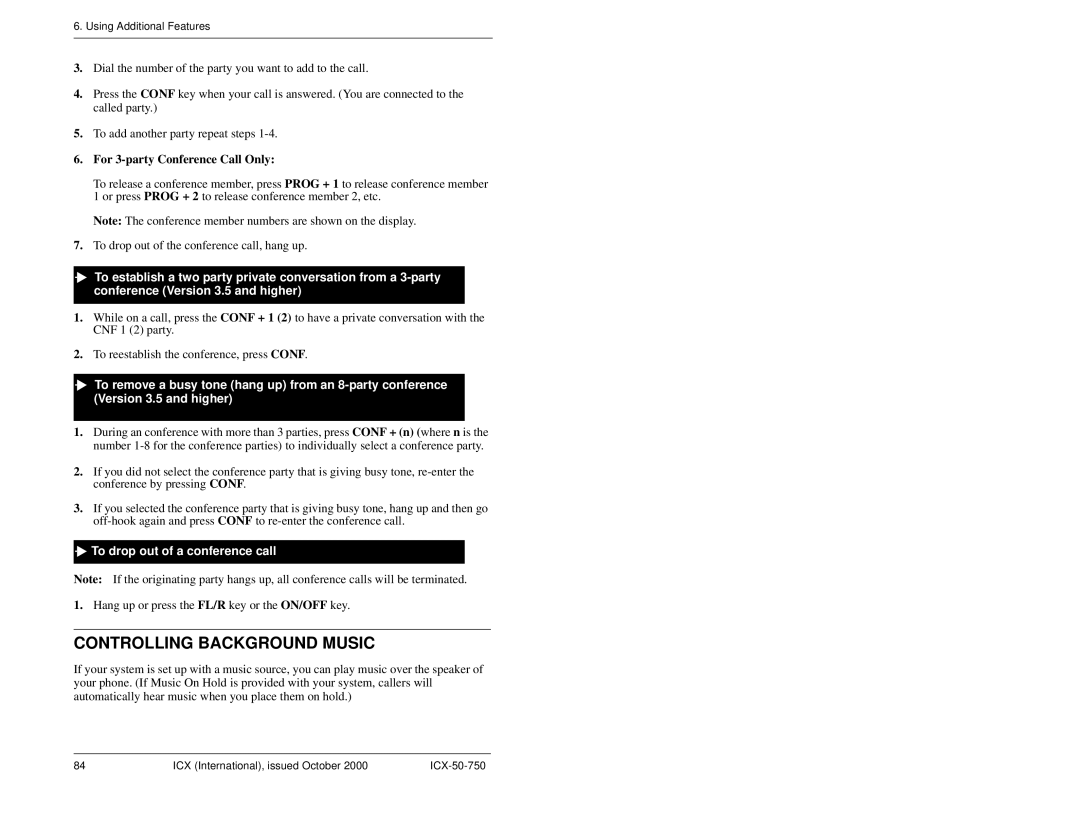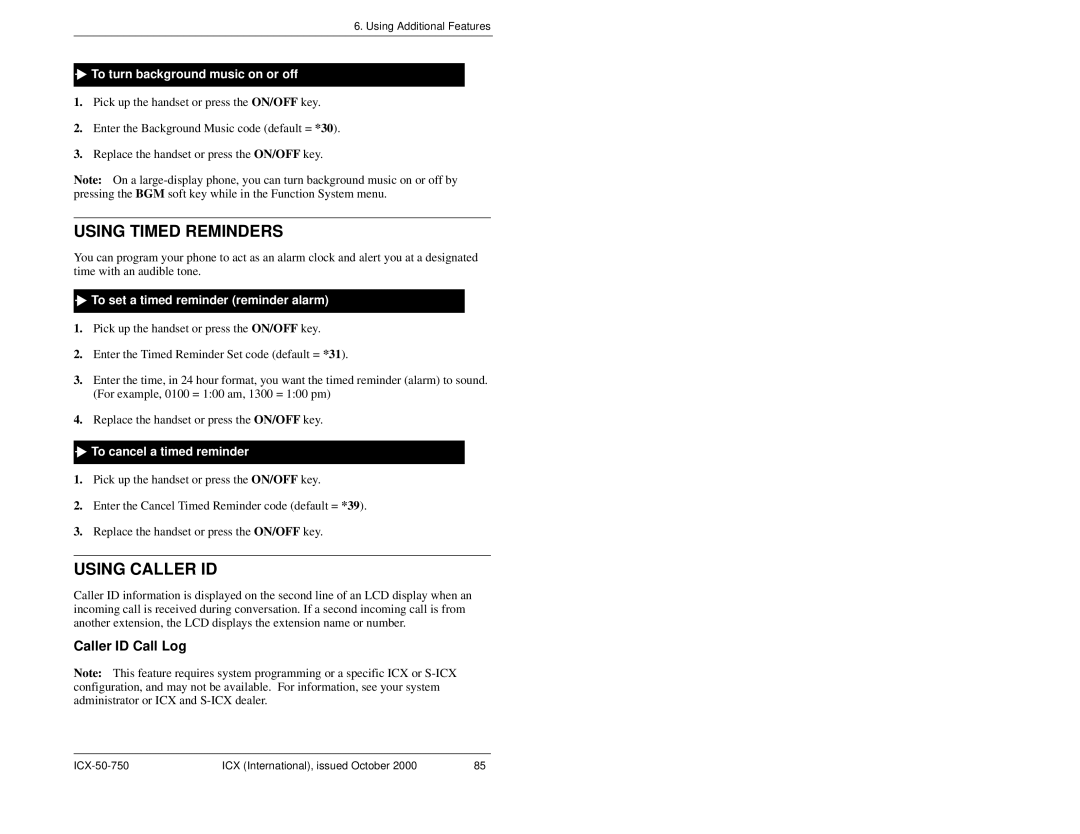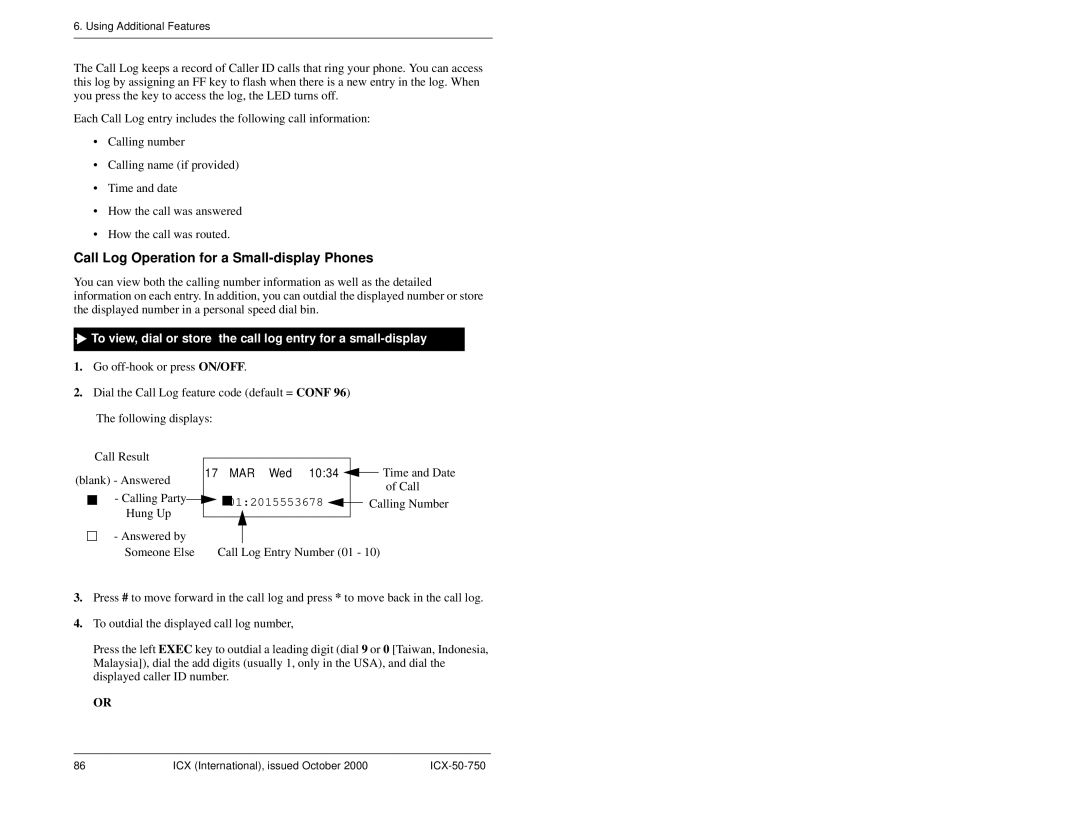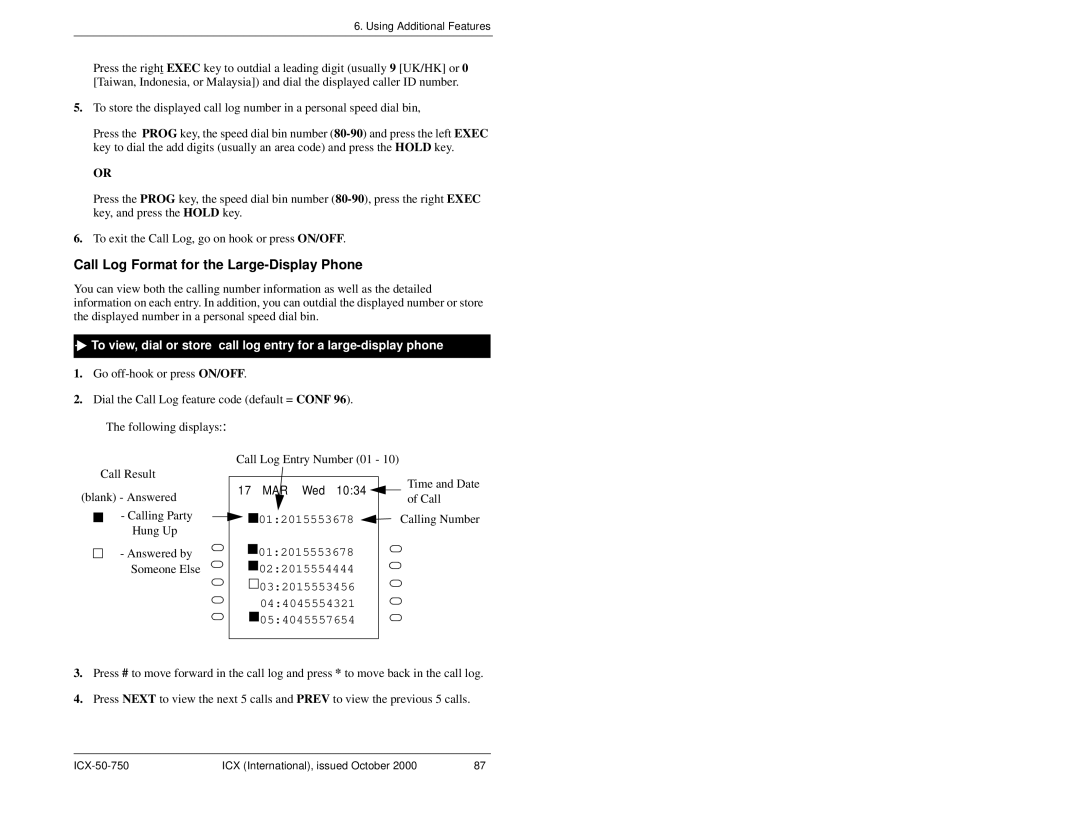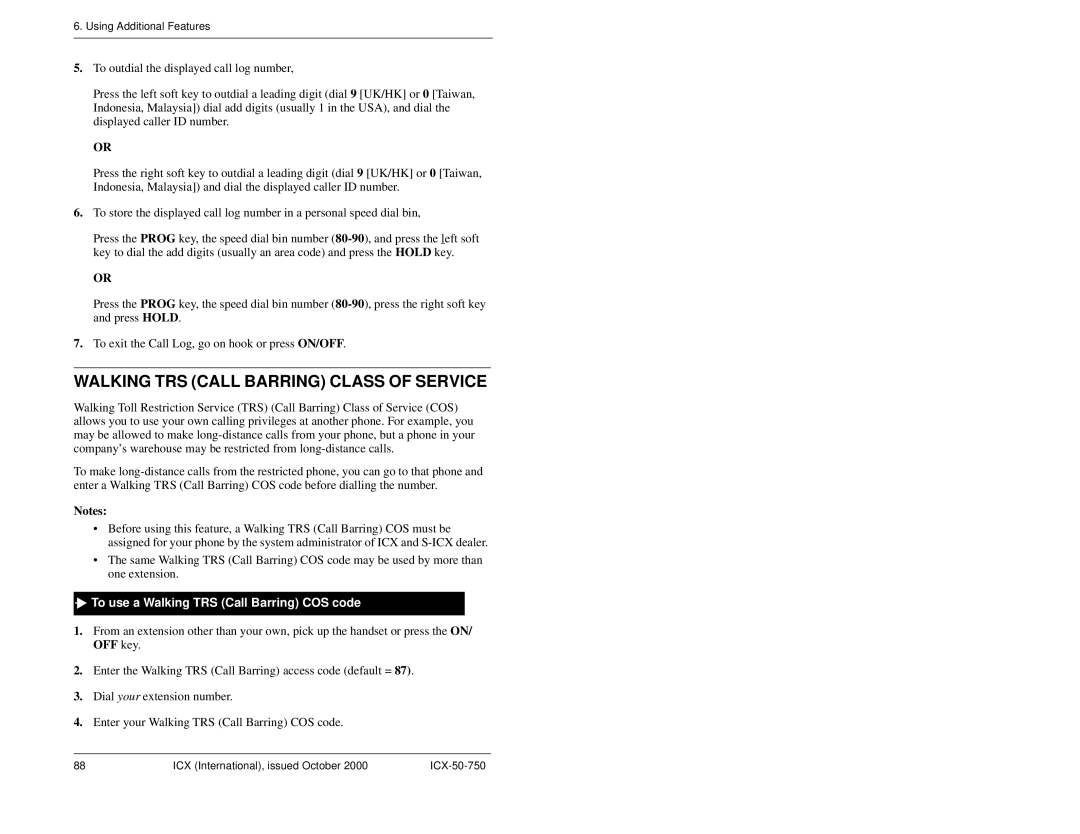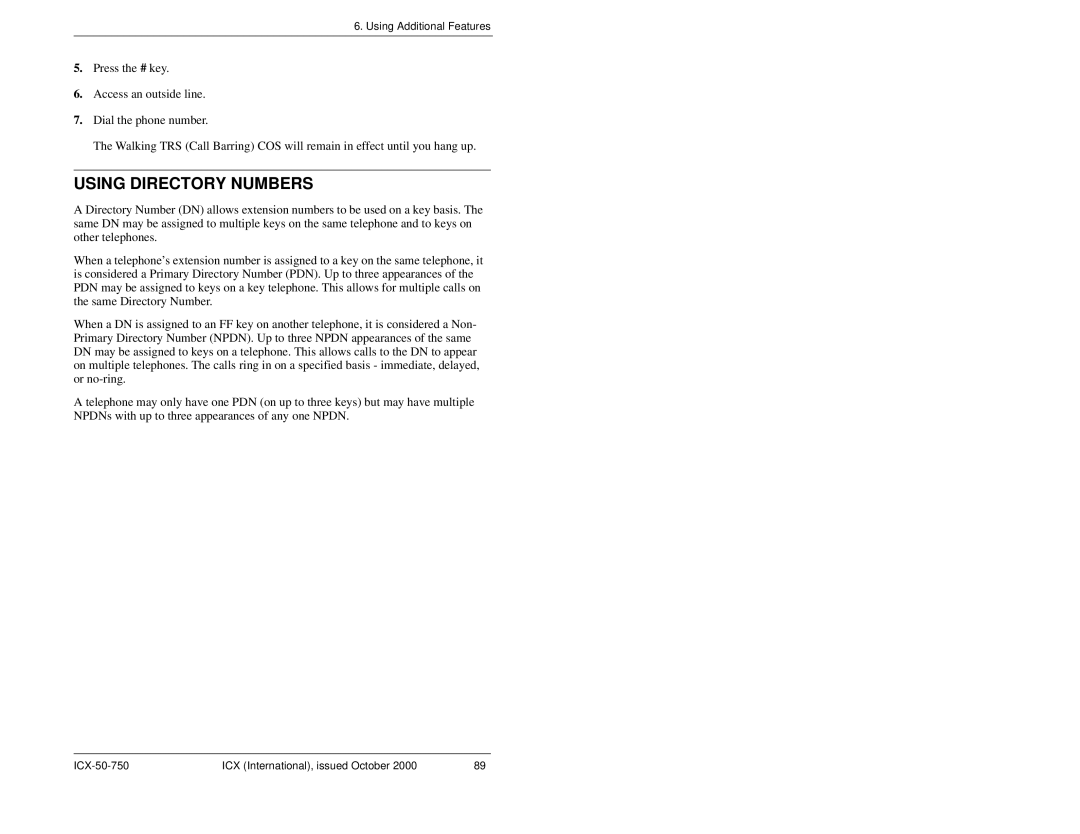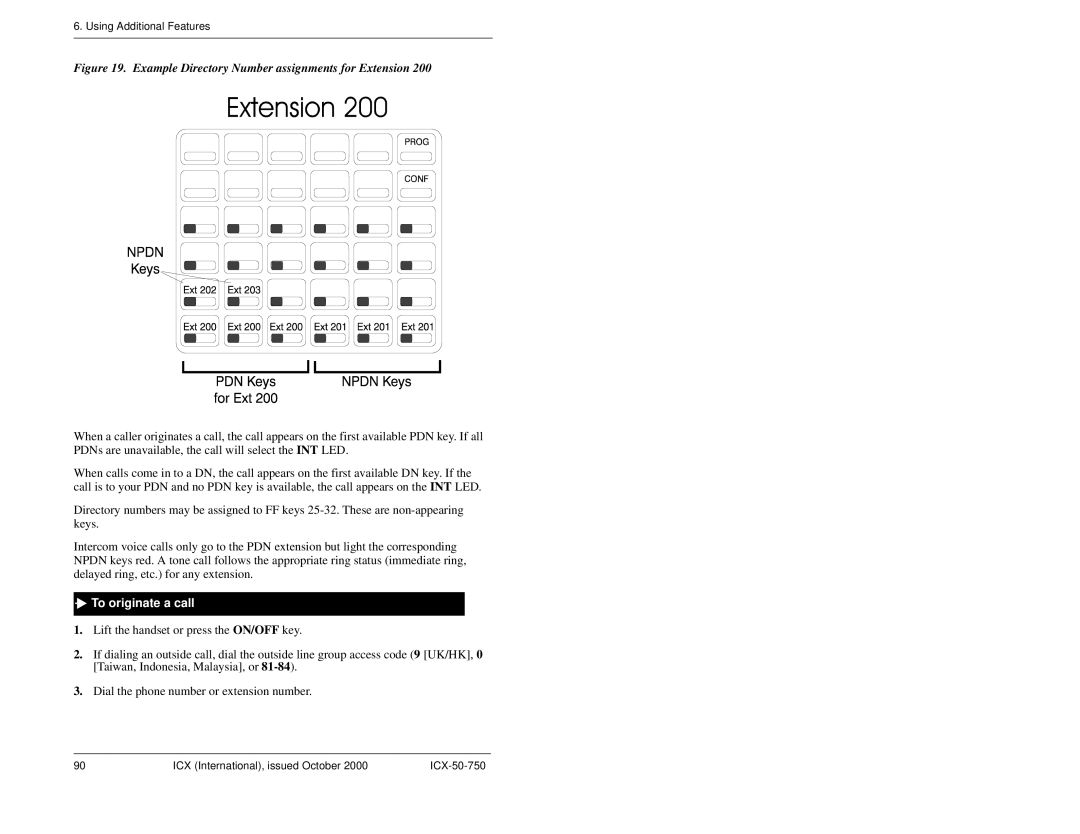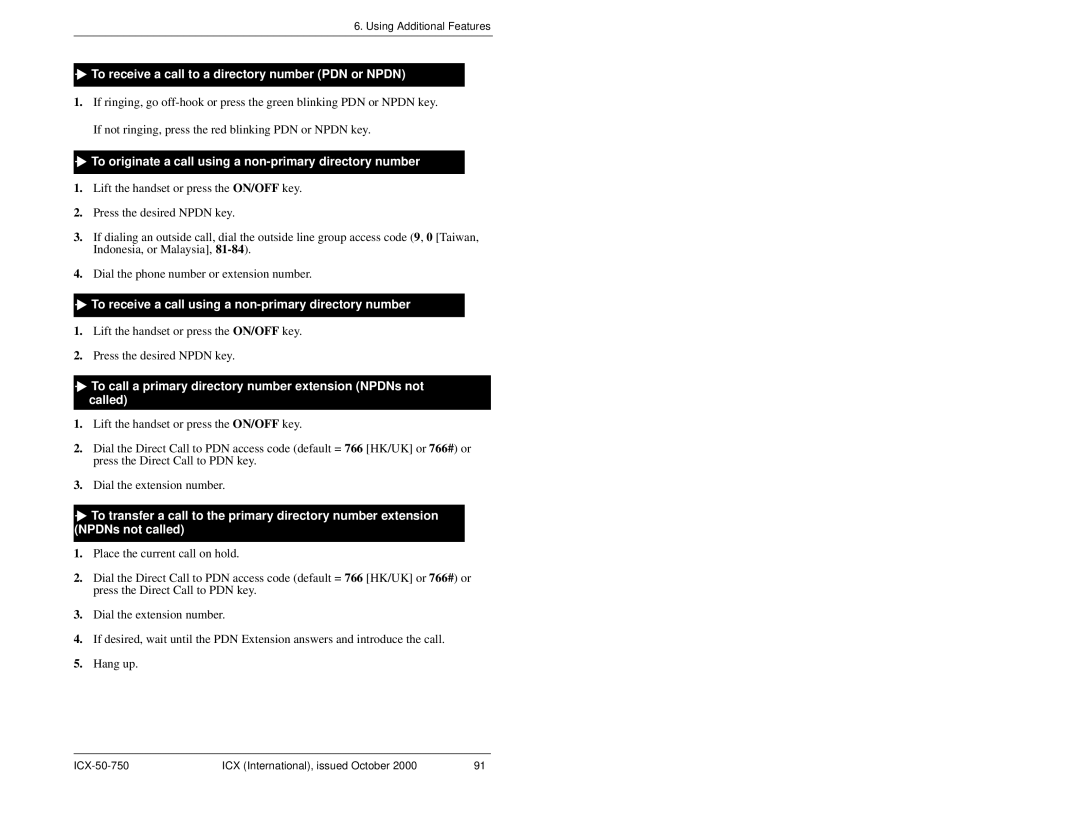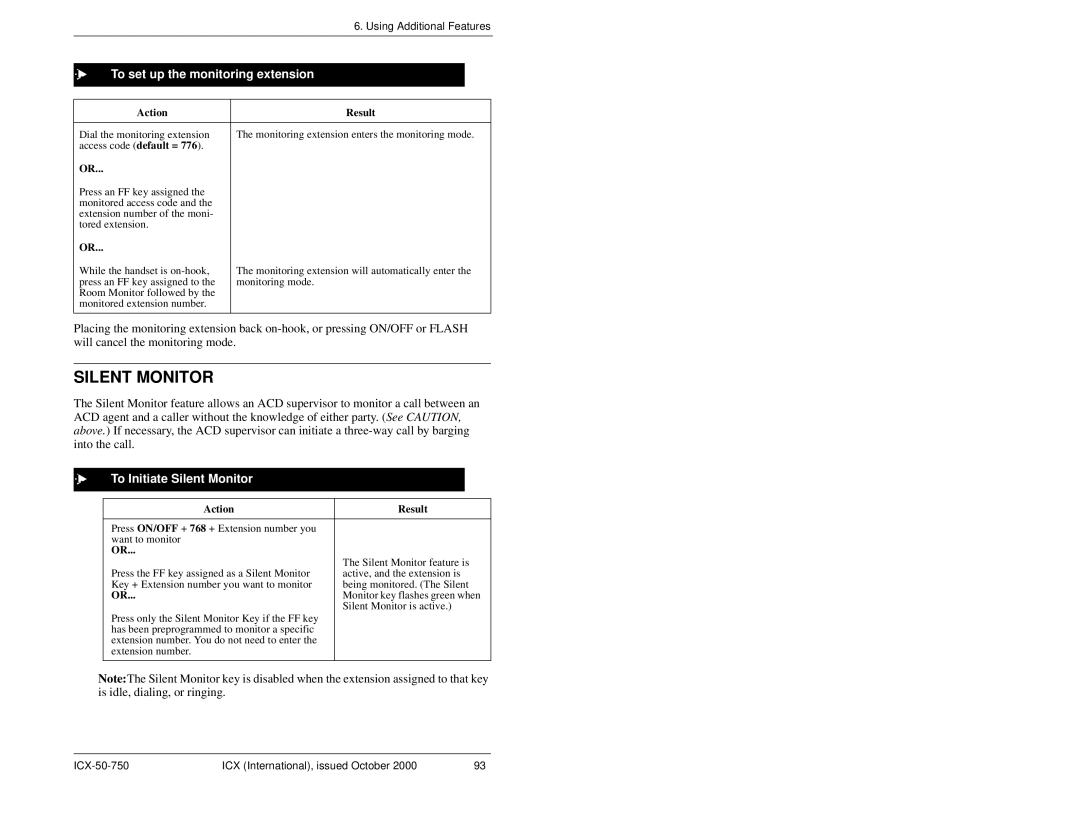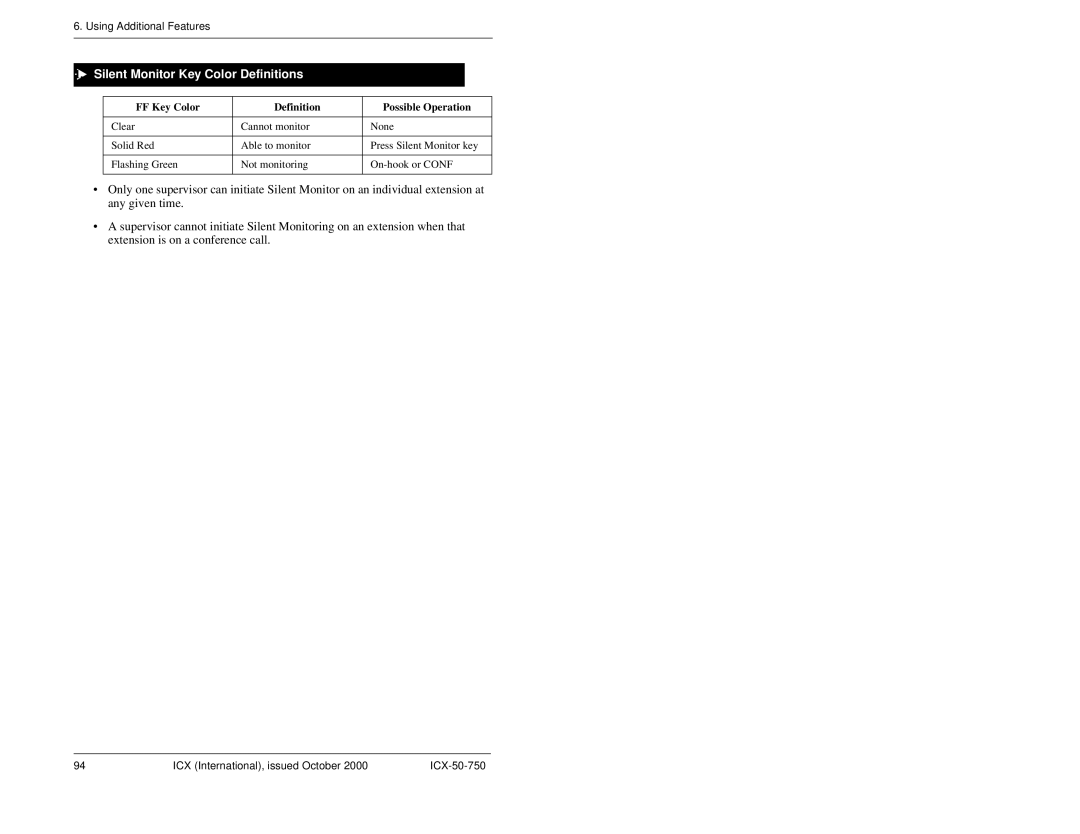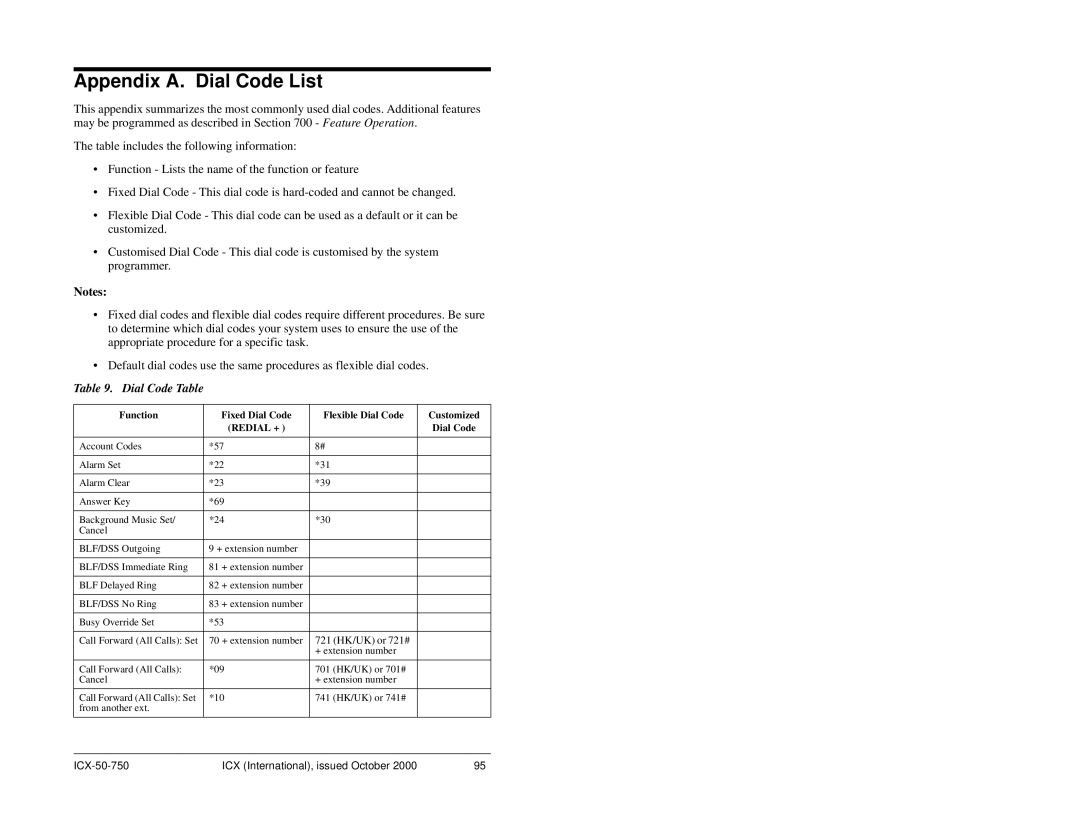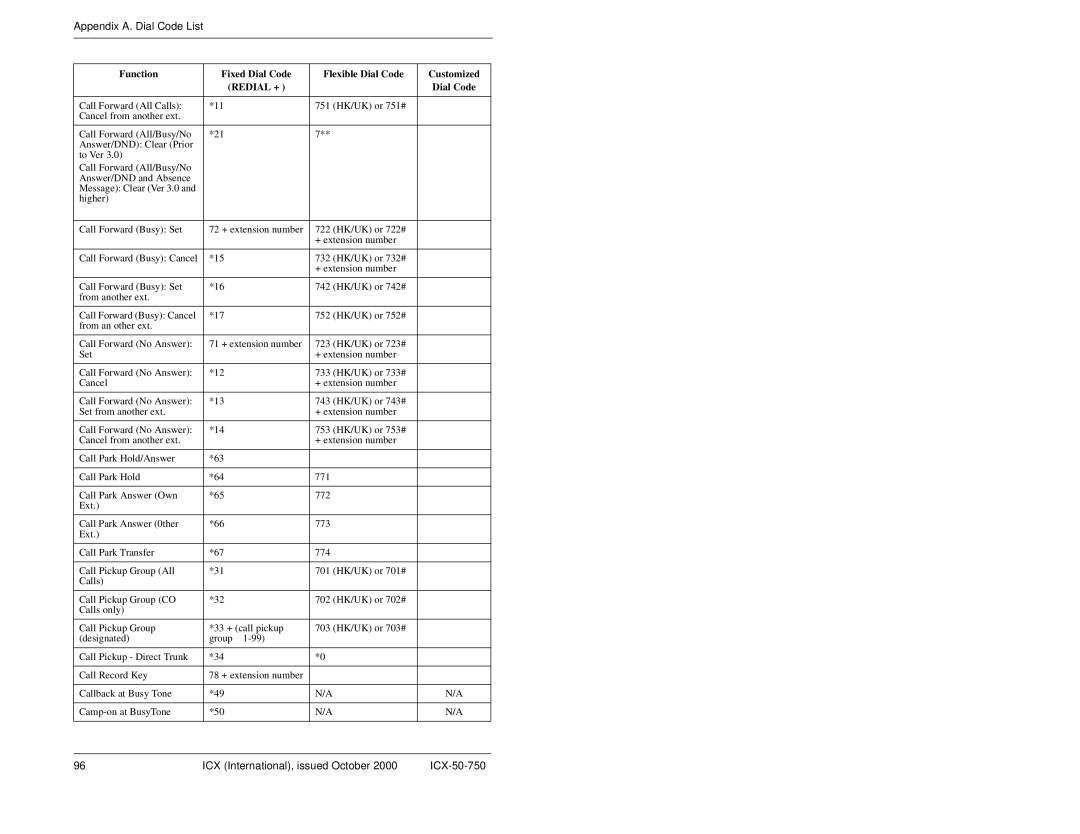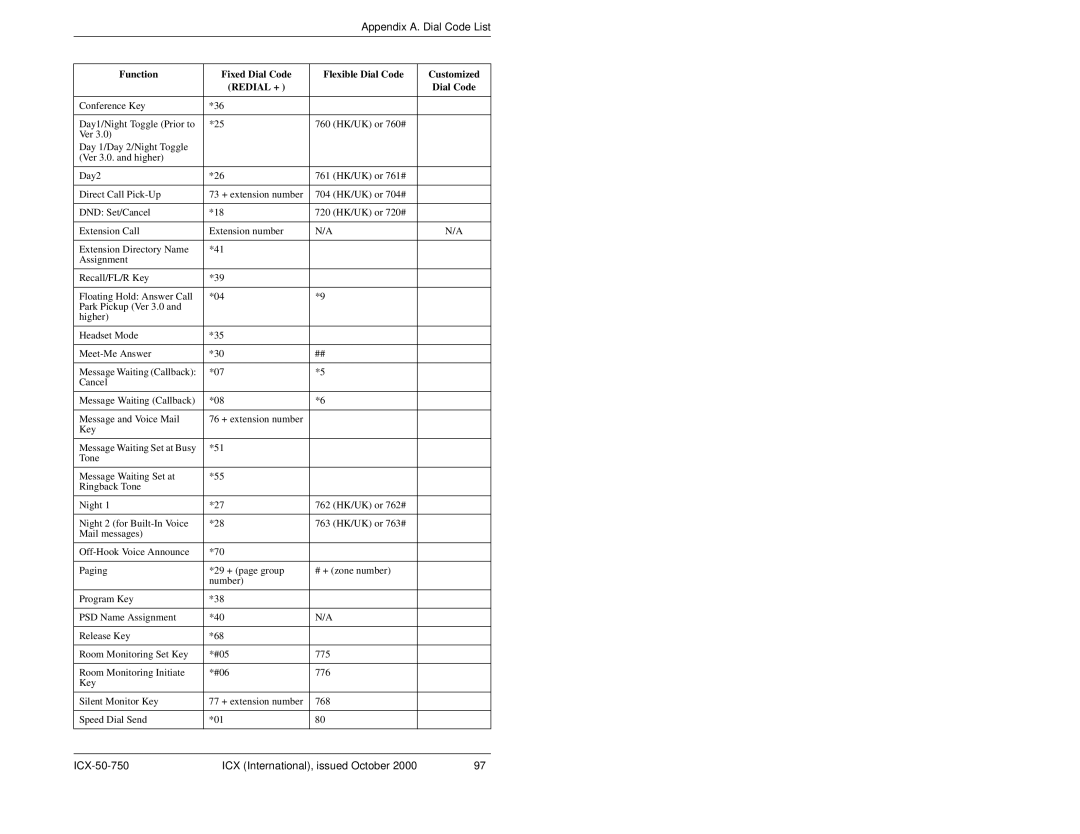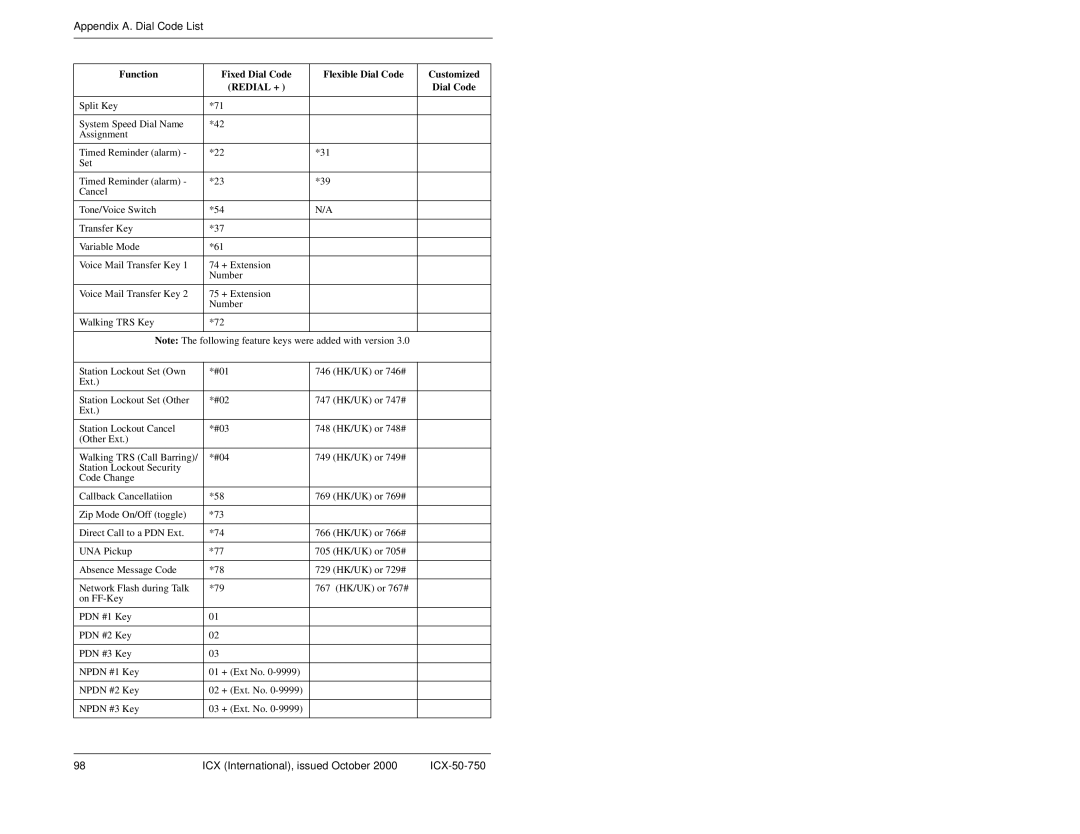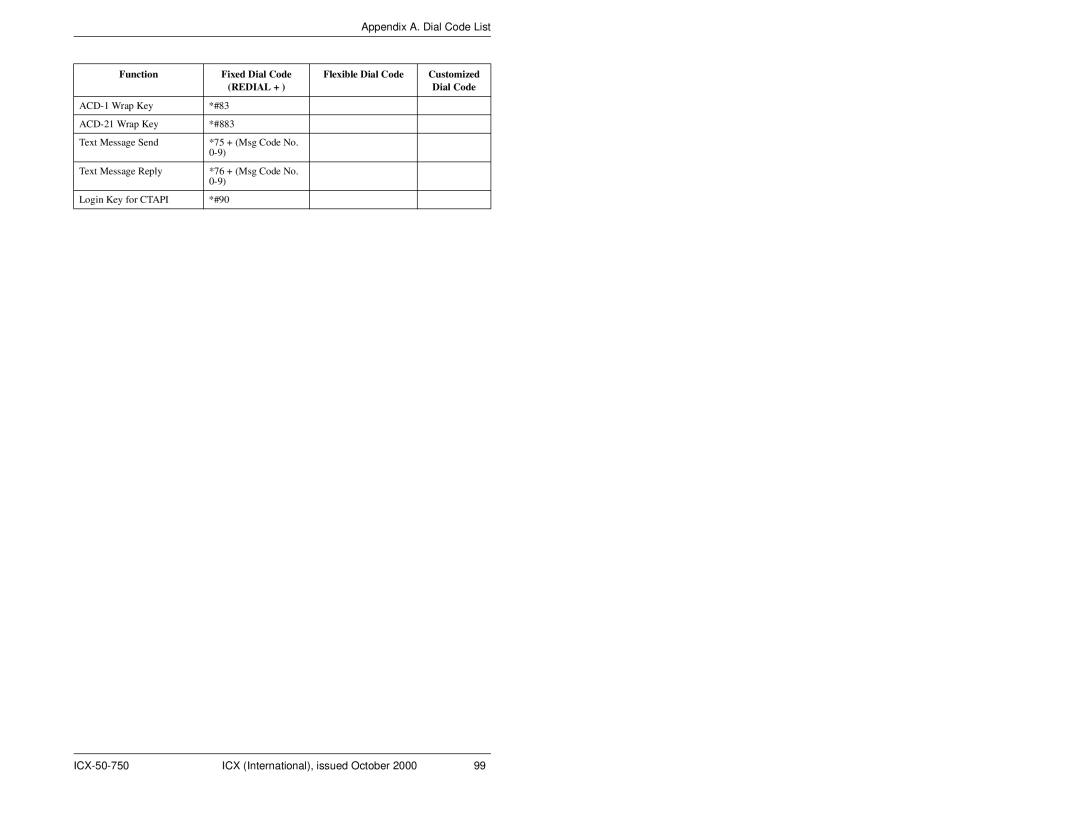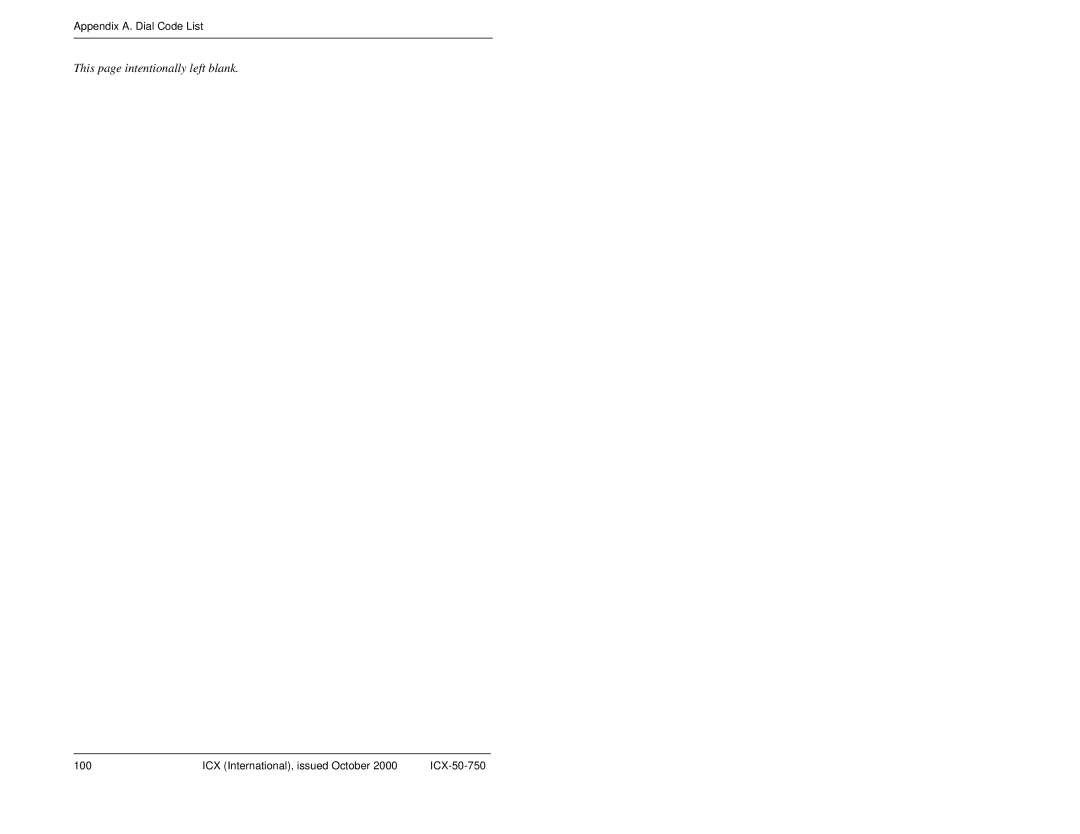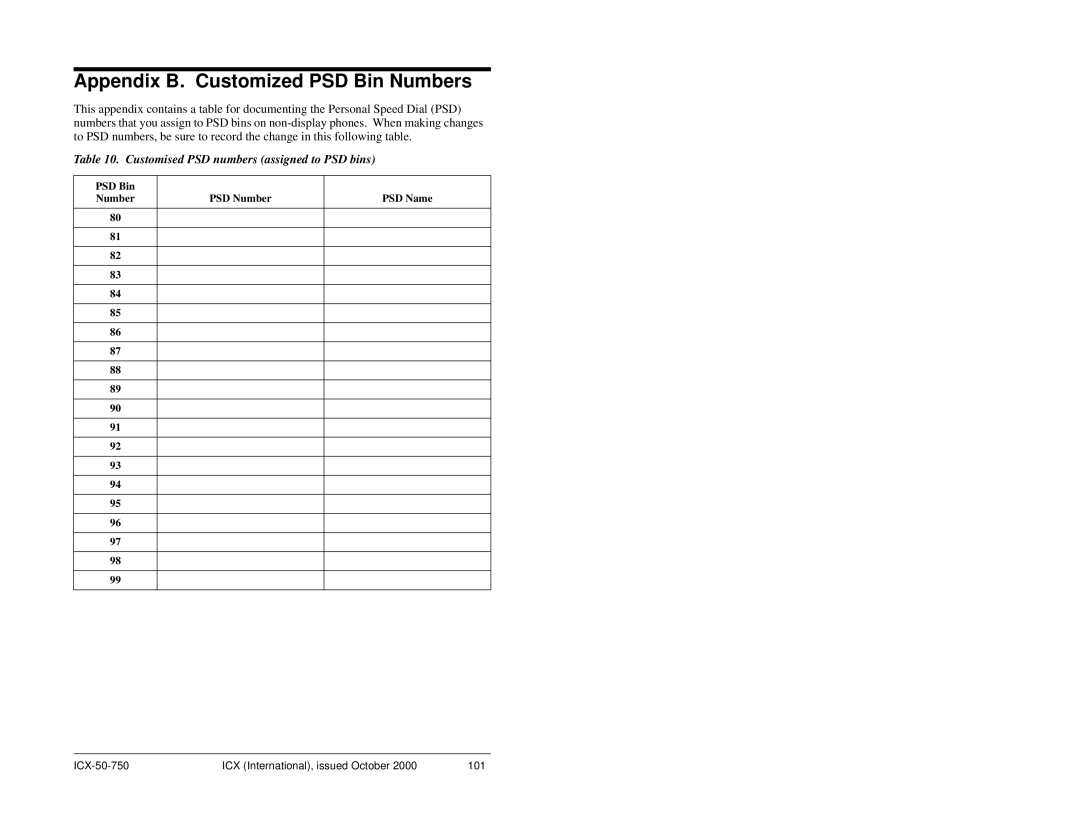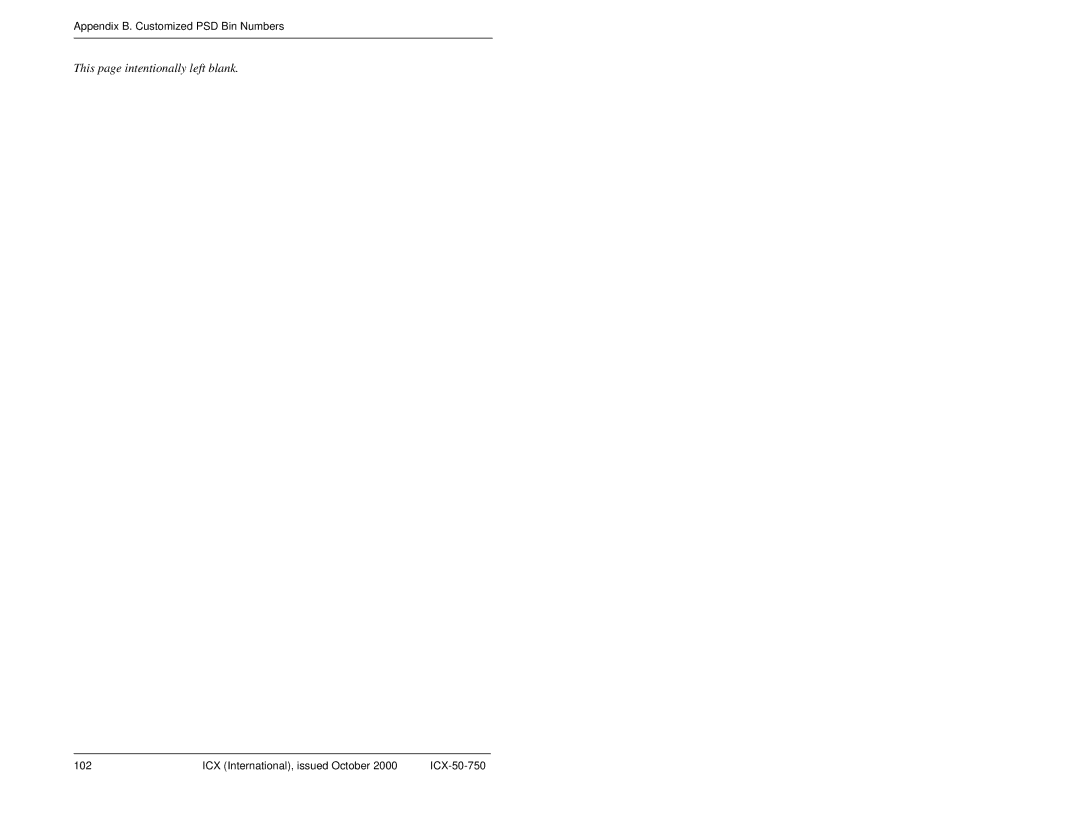6. Using Additional Features
•Using the microphone mute, press the MIC key.
4.To turn the mute function off:
•Using the handset mute, press the MIC FF key.
•Using the microphone mute, press the MIC key.
USING OFF-HOOK MONITOR
Note:

 To put a call on speaker
To put a call on speaker
1.During a handset call, press the ON/OFF key. (The other party is audible through the speaker, but the handset is mute.)
2.Press the ON/OFF key again, to take the caller back off speaker and continue the call through the handset.
USING HANDSFREE ANSWERBACK AND HANDSFREE OPERATION
You can answer intercom calls as well as access all available system features without lifting the handset.
Note: To answer intercom calls without lifting the handset, the system must be programmed for Voice Calling. You must press 1 during a call to switch from Tone Calling to Voice Calling. (For more information, see Using Voice Recognition below.)

 To answer calls without lifting the handset
To answer calls without lifting the handset
1.When the intercom call arrives, make sure the MIC LED is on. (If it is not lit, press the MIC key to turn it on.)
2.Speak into the microphone to answer the call.

 To use system features without lifting the handset
To use system features without lifting the handset
1.Press the ON/OFF key.
82 | ICX (International), issued October 2000 |