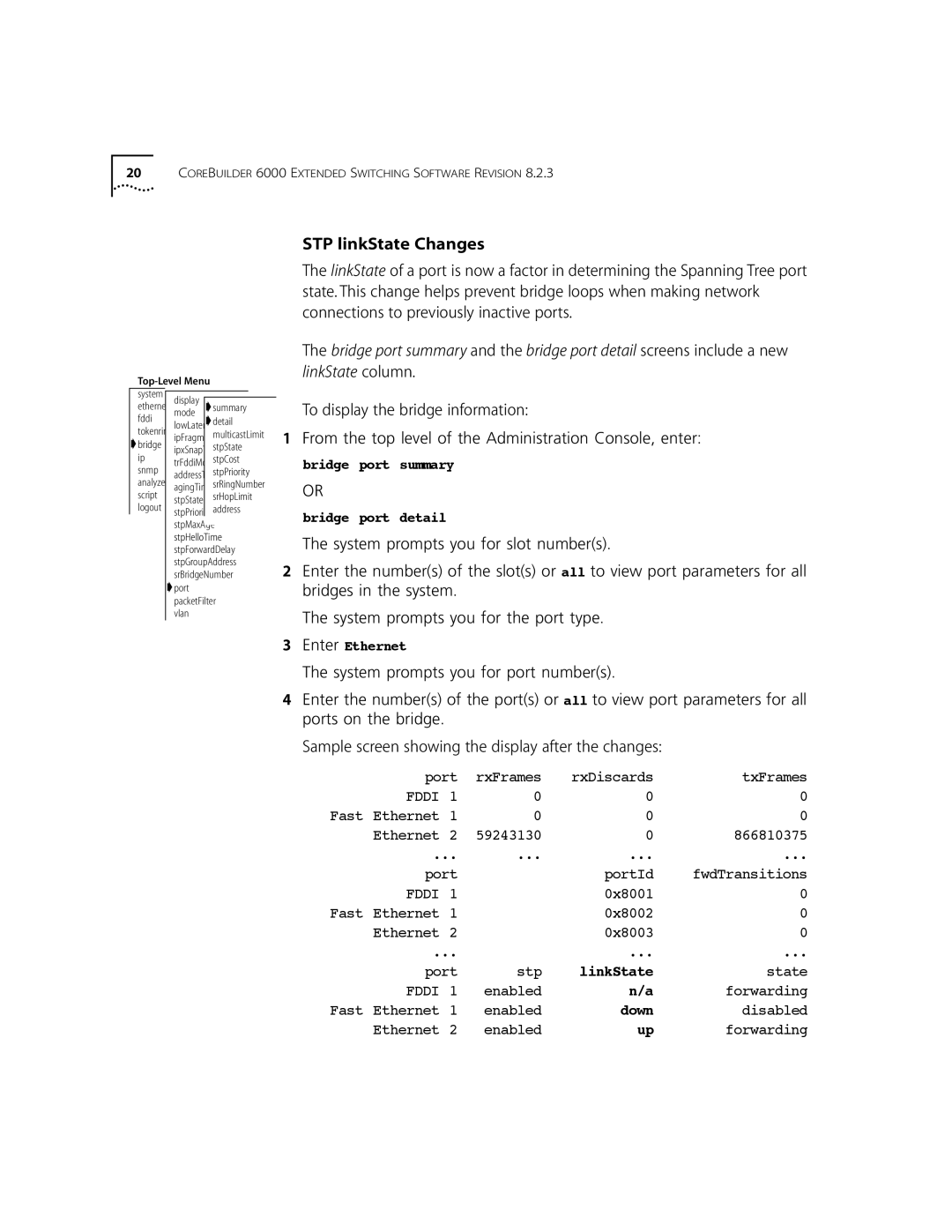20COREBUILDER 6000 EXTENDED SWITCHING SOFTWARE REVISION 8.2.3
ethernet | modedisplay | ➧summary |
fddi |
| ➧detail |
tokenring | lowLatency | |
| multicastLimit | |
➧bridge | ipFragmentation | |
| stpState | |
ip |
| stpCost |
snmp | trFddiMode | |
| stpPriority | |
analyzer | agingTimesrRingNumber | |
script | stpState | srHopLimit |
logout | stpPriority address | |
| stpMaxAge | |
| stpHelloTime | |
| stpForwardDelay | |
| stpGroupAddress | |
| srBridgeNumber | |
➧port |
| |
| packetFilter | |
| vlan |
|
STP linkState Changes
The linkState of a port is now a factor in determining the Spanning Tree port state. This change helps prevent bridge loops when making network connections to previously inactive ports.
The bridge port summary and the bridge port detail screens include a new linkState column.
To display the bridge information:
1From the top level of the Administration Console, enter:
bridge port summary
OR
bridge port detail
The system prompts you for slot number(s).
2Enter the number(s) of the slot(s) or all to view port parameters for all bridges in the system.
The system prompts you for the port type.
3Enter Ethernet
The system prompts you for port number(s).
4Enter the number(s) of the port(s) or all to view port parameters for all ports on the bridge.
Sample screen showing the display after the changes:
| port | rxFrames | rxDiscards | txFrames | |
| FDDI | 1 | 0 | 0 | 0 |
Fast | Ethernet | 1 | 0 | 0 | 0 |
| Ethernet | 2 | 59243130 | 0 | 866810375 |
| ... | ... | ... | ... | |
| port |
| portId | fwdTransitions | |
| FDDI | 1 |
| 0x8001 | 0 |
Fast | Ethernet | 1 |
| 0x8002 | 0 |
| Ethernet | 2 |
| 0x8003 | 0 |
| ... |
| ... | ... | |
| port | stp | linkState | state | |
| FDDI | 1 | enabled | n/a | forwarding |
Fast | Ethernet | 1 | enabled | down | disabled |
| Ethernet | 2 | enabled | up | forwarding |