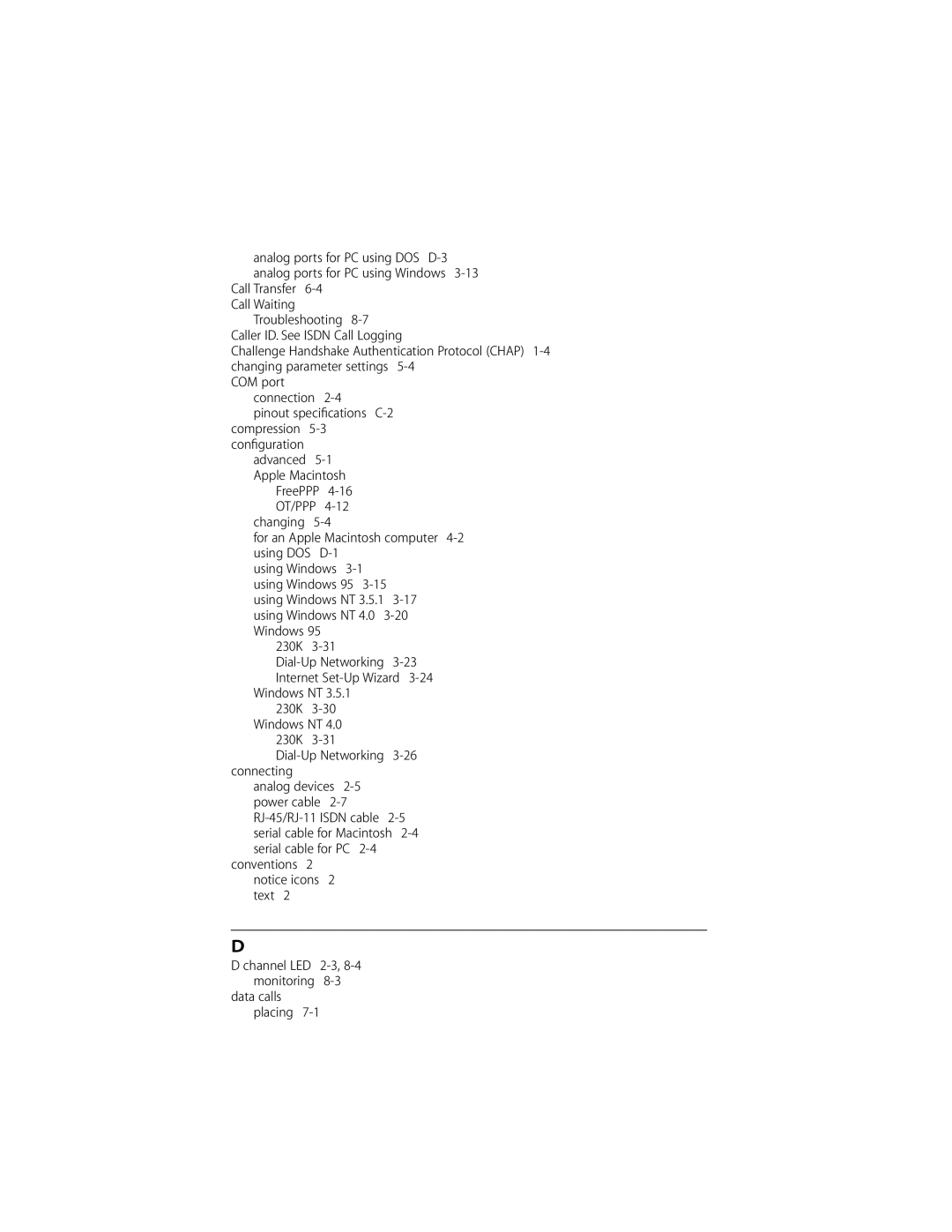3COMIMPACTIQ External Isdn Modem User Guide
3Com Corporation 5400 Bayfront Plaza Santa Clara, California
Limited Warranty
Year
Page
Contents
Configuration for AN Apple Macintosh Computer
Call Forwarding
AT&T 5ESS Custom Switch A-6
Placing Isdn Data Calls
Specifications
Registers
Computer to 3C882 Isdn Modem COM Port Connection
Configuration for Two Telephone Numbers and Two Analog
FreePPP Setup Screen
3C882 Configuration Steps for a Macintosh
Tables
Text Conventions
Page
How to Use This Guide
About this Guide
Introduction
Appendix B
Conventions
Introduction
Easy Installation and Use
3C882 Isdn Modem Features
3C882 Isdn modem provides the following features
High Performance
Protocols
Isdn Standards and Interface
Ansi V.120 rate adaption
3C882 Isdn Modem Package Contents
Before You Install the 3C882 Isdn Modem
IBM PC or Compatible Requirements
Apple Macintosh Requirements
Isdn Information
Isdn Information Sheet
Introduction
Installing the 3C882
Main hardware installation steps are depicted
Familiarizing Yourself with the 3C882 Isdn Modem
Color Description
Green
LED remains lit but does not flash
Installing a Serial Cable
You will need the following type of serial cable
To install the 3C882 Isdn modem serial cable
Installing Analog Equipment
1Installing the Isdn Cable
To install an analog device
Analog Equipment Connection
Installing the Power Cable
Power Cable Connection
This completes the 3C882 Isdn modem installation
Configuration for AN
IBM-COMPATIBLE PC
Running Windows
Configuring the 3C882 Isdn Modem for a PC
To install the 3C882 Isdn modem software
Installing the 3C882 Software
Click OK
Click OK to complete the installation
Running the Spid Wizard
Double-click the 3ComImpact IQ icon shown in Figure
You will see a start message, as shown in Figure
First Telephone Number Dialog Box for PC
Appears
Second Telephone Number Dialog Box for PC
Click Finish
Configuration Dialog Box for PC
Configuration for AN IBM-COMPATIBLE PC Running Windows
Configuring Multilink PPP
Appears Click Finish
Configuring the B Channel Rate
Configuring Voice Call Routing
10 Voice Call Routing Default Setting
One Telephone Number and Two Analog Devices
11 Configuration for One Telephone Number and Two Devices
Verifying the Configuration
Configuration for AN IBM-COMPATIBLE PC Running Windows
Setup Using Windows
13 New Hardware Dialog Box
Install From Disk dialog box appears, as shown
14 Install From Disk Dialog Box
Setup Using Windows NT 3.5.1 RAS
Check Show All Devices
16 Network Settings Dialog Box
Remote Access Setup dialog box appears, as shown in Figure
Remote Access Setup dialog box appears
Setup for Windows NT
Click Continue
Setup for Windows NT 4.0
New Modem Manufacture screen will open, as shown in Figure
19 Modem Manufacturers and Models Dialog Box
Configure Dial-Up Networking
Dialog box indicates successful setup Click Finish
Dial Up Networking for Windows
Click Finish
Click Next to view the Connection Type dialog box
Service Provider dialog box opens
Dial-up Networking for Windows NT
New Phonebook Entry screen opens, as shown in Figure
20 New Phonebook Entry Wizard
21 Phonebook Entry Screen
Click the TCP/IP Settings button
Setting up 230K for Windows NT
Setup for 230Kbps
3C882 Isdn modem allows for transfer rates of up to
Setting up 230K for Windows 95 and Windows NT
Click Configure Select 3ComImpact IQ 230K
3C882 Isdn modem. This will set the baud rate to 230.4 Kbps
Setup for 230Kbps
Configuration for AN IBM-COMPATIBLE PC Running Windows
Configuration for AN Apple Macintosh Computer
Configuring the 3C882 Isdn Modem for a Macintosh Computer
Installation Message Box
Message box appears as shown in Figure
Click OK This completes the software installation
Double-click the 3ComImpact IQ program icon shown in Figure
Select Modem Port Screen
Spid Wizard Start Screen
First Telephone Number Screen for Macintosh
Second Telephone Screen for Macintosh
Quit. Click Quit to leave the Configuration dialog box
Configuration Dialog Box for Macintosh
Configuring the B Channel Rate
Configuring Voice Call Routing
RS-232
Layer 1 UP Spid 1 Init if required
12 Configuration to ring both ports simultaneously
Configuring Internet Access for a Macintosh Computer
Set Up Using OT/PPP and Open Transport
Configuring Internet Access for a Macintosh Computer
14 OT/PPP Modem Control Panel
15 TCP/IP Control Panel
Set Up Using FreePPP with Open Transport
Click on the Accounts tab and select New
Account screen will open as shown in Figure
17 FreePPP Account Screen
18 FreePPP Connection Screen
Configuring Internet Access for a Macintosh Computer
Choose FreePPP from the Connect via pop up menu
20 FreePPP TCP/IP Control Panel
Advanced Configuration
Advanced Configuration Parameter Default Values
QuickSelect
Compression
Auto Answer
Baud Rate
Type
Changing the Parameter Settings
Then press Enter or Return
Enabled %C2
Autobaud Enabled $B0
Incoming Outgoing calls S70=3 Auto Answer
Answer
Advanced Configuration
Features
Supplementary Voice Features
Supplementary Voice
Call Forwarding
How to Use Call Waiting How Do Do This
Isdn Call Waiting
Then put on hold
Call?
Troubleshooting
How to Use Call Conference How Do Do This
Conference call? Press and release the switch hook button
Call Conference
Call Drop
Call Transfer
Isdn Service from Pacific Bell
Switch back to the first call?
This completes the procedure for Pacific Bell Isdn users
Calls
Placing and Receiving
Placing Isdn Data Calls
Placing Calls Automatically
Placing Calls Manually
Placing Multilink PPP Calls
Placing a TollMizer Call
Receiving Isdn Data Calls
Placing Voice Calls Using an Analog Phone Port
Receiving Voice Calls Using an Analog Phone Port
When the 3C882 Isdn modem receives a voice call,
Channels flash and then remain lit
Isdn Call Logging
Troubleshooting
Troubleshooting
Monitoring LEDs
Checking the Basics
Monitoring the Test LED
Monitoring the D Channel LED
Monitoring the B Channel LEDs
Monitoring the SD LED
Monitoring the RD LED
Evaluating Symptoms and Solutions
Monitoring the DTR LED
That your line is configured for
Circuit-switched voice and data
Line Service
Switch type has been
Possible Cause Solution Connection has
LED remains lit Properly configured You receive a
Upon power up Previous firmware
Lights Disabled
Symptom Possible Cause Solution
Does not work By default S76=1. Use terminal
Appropriate value. Refer to
Result Codes for the available options
Microkey Error Codes
Error Code Possible Cause Solution 1022
Restoring the 3C882 Isdn Modem to Autobaud
Using On-Line Help
Placing the Isdn Order Through 3Com
Ordering Isdn Service
Placing the Isdn Order Through Your Telephone Company
Appendix a Ordering Isdn Service
What Do I Need To Support Supplementary Voice Features?
Isdn Line Parameter Tables
AT&T 5ESS Switch NI1
Table A-2 Line Configuration for AT&T 5ESS NI1
AT&T 5ESS Custom Switch
NorthernTelecomDMS 100 Switch
Table A-4 Line Configuration for DMS
Siemens Ewsd Switch
Table A-5 Line Configuration for Siemens Ewsd
AT Commands REGISTERS, and Result Codes
AT Command Set
Command state on detecting on-off
Command at any speed default
Host computer default
Answer mode only
\T0 disables inactivity timer default
Initial configuration set
Reset AT Z
System reset
Registers
Registers except S0 are the 3Com extended registers
Isdn
Default
Phone #1 calls blocked Phone #2 to Phone port 2 only
Phone #1 calls blocked Phone #2 to Phone port 1 or
S65 Isdn Call Logging for Voice Calls for Phone Port
S75 Connection Delay
Public Switched Network Directory Number default
Locally Assigned Address
Internet Protocol IP Address
Ieee 802.1 Globally Assigned MAC Address
Result Codes
Table B-3 lists the 3C882 Isdn modem result codes
Appendix B AT COMMANDS, S REGISTERS, and Result Codes
Specifications
3C882 Isdn Modem Specifications
RS-232 COM Port Pin Specifications
Clear to Send CTS From Isdn modem
Macintosh Serial Cable Pin Specifications
PC Serial Cable Pin Specifications
Receive Data RD Send Data SD
Appendix C Specifications
Configuration Using DOS
Configuration Using
To copy the README.TXT file, at the C\3Com prompt, type
Use the Space Bar to select the 3C882 Isdn modem’s COM port
Configuration Using DOS
Appendix D Configuration Using DOS
Glossary
Async-Sync PPP Conversion
Channel
Call Drop
Chap
COM port
Firmware
Kbps
Layer
Multilink PPP
Plain old telephone service
PAP
Glossary
Glossary
Numerics
Apple Macintosh requirements 1-6 Async-Sync PPP
FreePPP
Pinout specifications C-2 compression 5-3 configuration
Data calls placing
Setup
Troubleshooting Environmental operating range C-1
DTR LED monitoring
For Northern Telecom DMS 100 A-7 for Siemens Ewsd A-8
LEDs B1 channel
Ordering Isdn service
Result codes B-9 Ringer equivalence number C-1
Warranty 1-4 Windows Plug and Play setup
Windows NT 3.5.1 3-17 Windows NT 4.0
Page
Limited Warranty
3Com Corporation Bayfront Plaza
3COM END User Software License Agreement
For civilian agencies
Interference Handbook
Canadian Notice