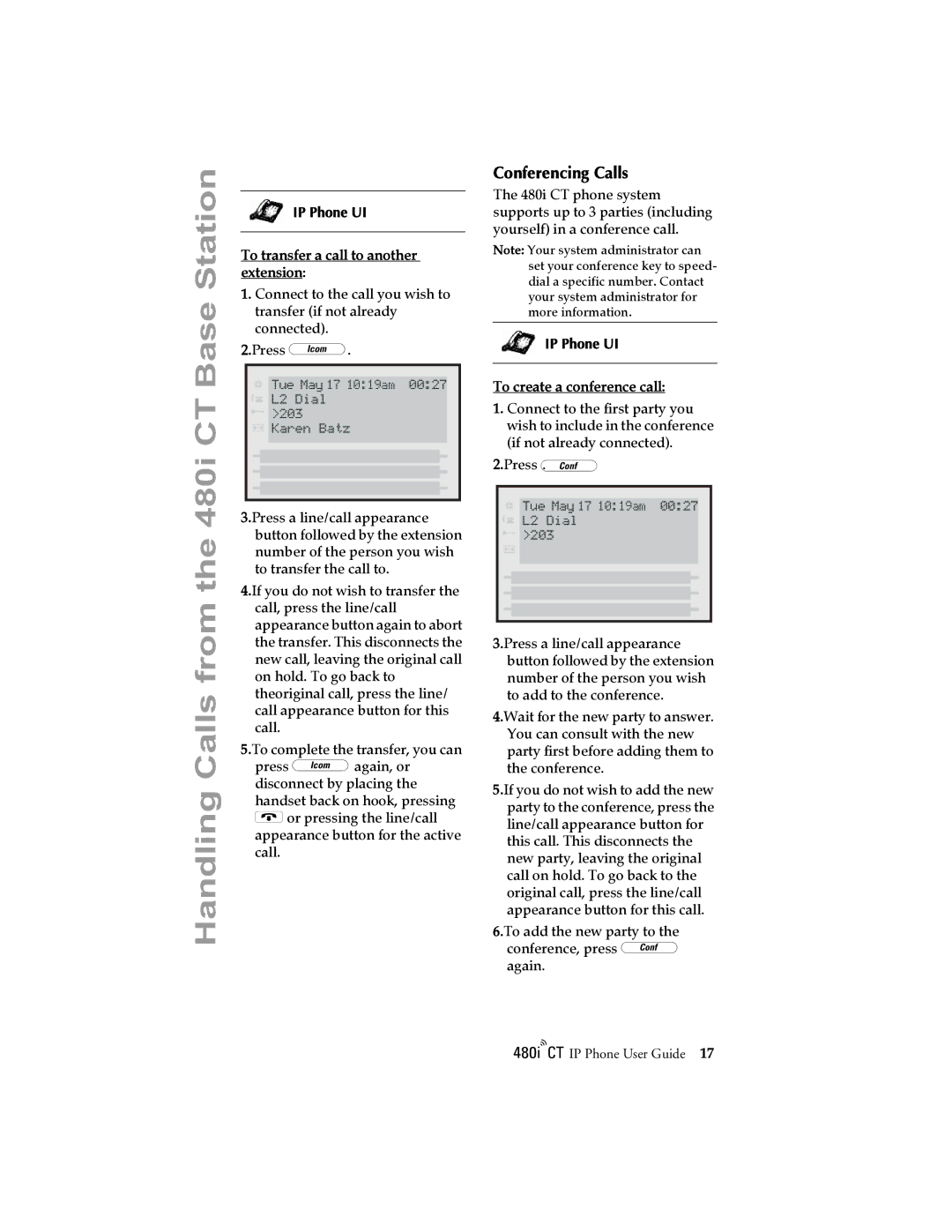Handling Calls from the 480i CT Base Station
IP Phone UI
To transfer a call to another extension:
1.Connect to the call you wish to transfer (if not already connected).
2.Press }.
![]() Tue May 17 10:19am 00:27
Tue May 17 10:19am 00:27
![]()
![]() L2 Dial
L2 Dial
![]() >203
>203 ![]()
![]()
![]()
![]()
![]() Karen Batz
Karen Batz
3.Press a line/call appearance button followed by the extension number of the person you wish to transfer the call to.
4.If you do not wish to transfer the call, press the line/call appearance button again to abort the transfer. This disconnects the new call, leaving the original call on hold. To go back to theoriginal call, press the line/ call appearance button for this call.
5.To complete the transfer, you can press }again, or disconnect by placing the handset back on hook, pressing Nor pressing the line/call appearance button for the active call.
Conferencing Calls
The 480i CT phone system supports up to 3 parties (including yourself) in a conference call.
Note: Your system administrator can set your conference key to speed- dial a specific number. Contact your system administrator for more information.
IP Phone UI
To create a conference call:
1.Connect to the first party you wish to include in the conference (if not already connected).
2.Press G.
![]() Tue May 17 10:19am 00:27
Tue May 17 10:19am 00:27
![]()
![]() L2 Dial
L2 Dial
![]() >203
>203
3.Press a line/call appearance button followed by the extension number of the person you wish to add to the conference.
4.Wait for the new party to answer. You can consult with the new party first before adding them to the conference.
5.If you do not wish to add the new party to the conference, press the line/call appearance button for this call. This disconnects the new party, leaving the original call on hold. To go back to the original call, press the line/call appearance button for this call.
6.To add the new party to the conference, press = again.
/IP Phone User Guide 17