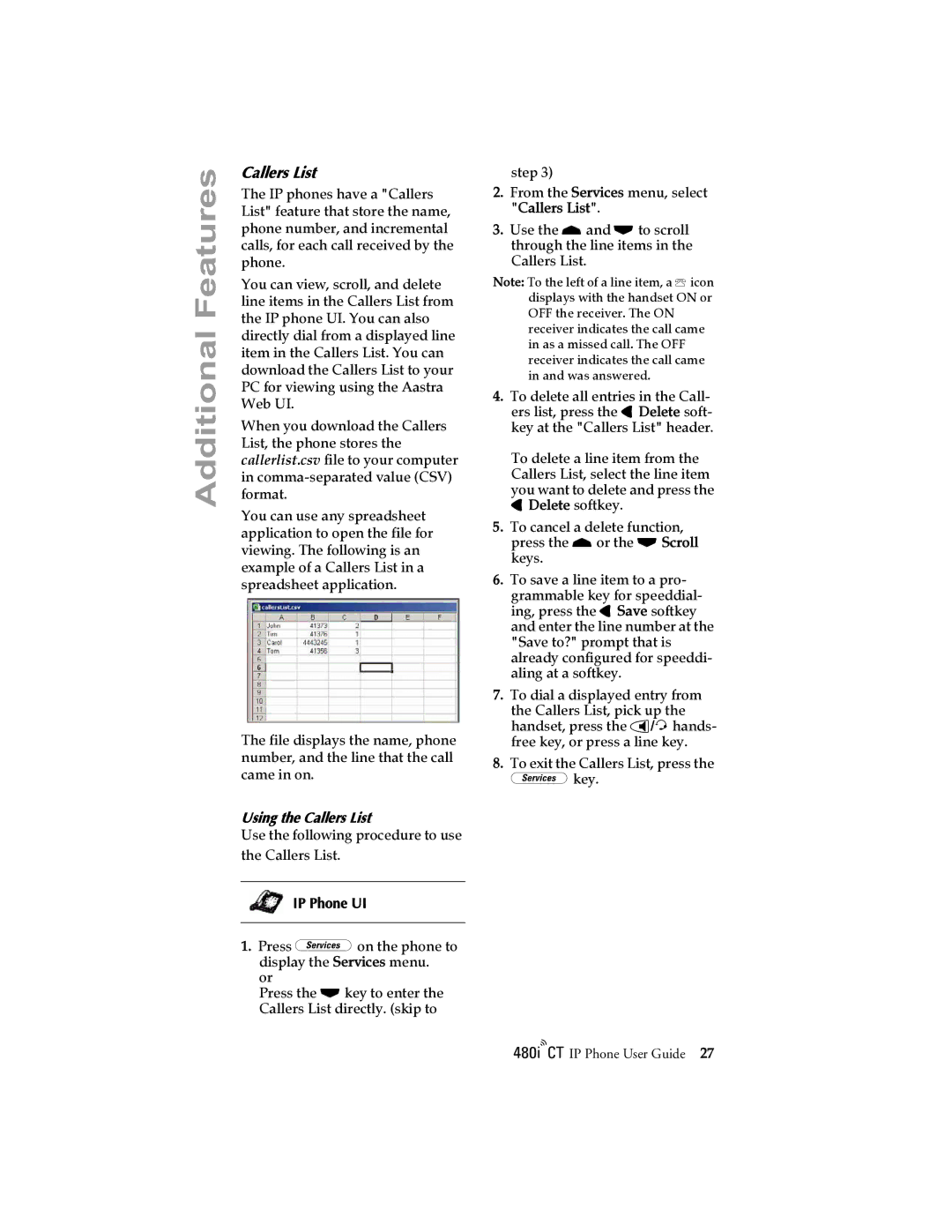Additional Features
Callers List
The IP phones have a "Callers List" feature that store the name, phone number, and incremental calls, for each call received by the phone.
You can view, scroll, and delete line items in the Callers List from the IP phone UI. You can also directly dial from a displayed line item in the Callers List. You can download the Callers List to your PC for viewing using the Aastra Web UI.
When you download the Callers List, the phone stores the callerlist.csv file to your computer in
You can use any spreadsheet application to open the file for viewing. The following is an example of a Callers List in a spreadsheet application.
The file displays the name, phone number, and the line that the call came in on.
Using the Callers List
Use the following procedure to use the Callers List.
IP Phone UI
1.Press xon the phone to display the Services menu.
or
Press the skey to enter the Callers List directly. (skip to
step 3)
2.From the Services menu, select "Callers List".
3.Use the rand sto scroll through the line items in the Callers List.
Note: To the left of a line item, a bicon displays with the handset ON or OFF the receiver. The ON receiver indicates the call came in as a missed call. The OFF receiver indicates the call came in and was answered.
4.To delete all entries in the Call- ers list, press the 3Delete soft- key at the "Callers List" header.
To delete a line item from the Callers List, select the line item you want to delete and press the 3Delete softkey.
5.To cancel a delete function, press the ror the sScroll keys.
6.To save a line item to a pro- grammable key for speeddial- ing, press the 3Save softkey and enter the line number at the "Save to?" prompt that is already configured for speeddi- aling at a softkey.
7.To dial a displayed entry from the Callers List, pick up the handset, press the d/fhands- free key, or press a line key.
8.To exit the Callers List, press the
xkey.
/IP Phone User Guide 27