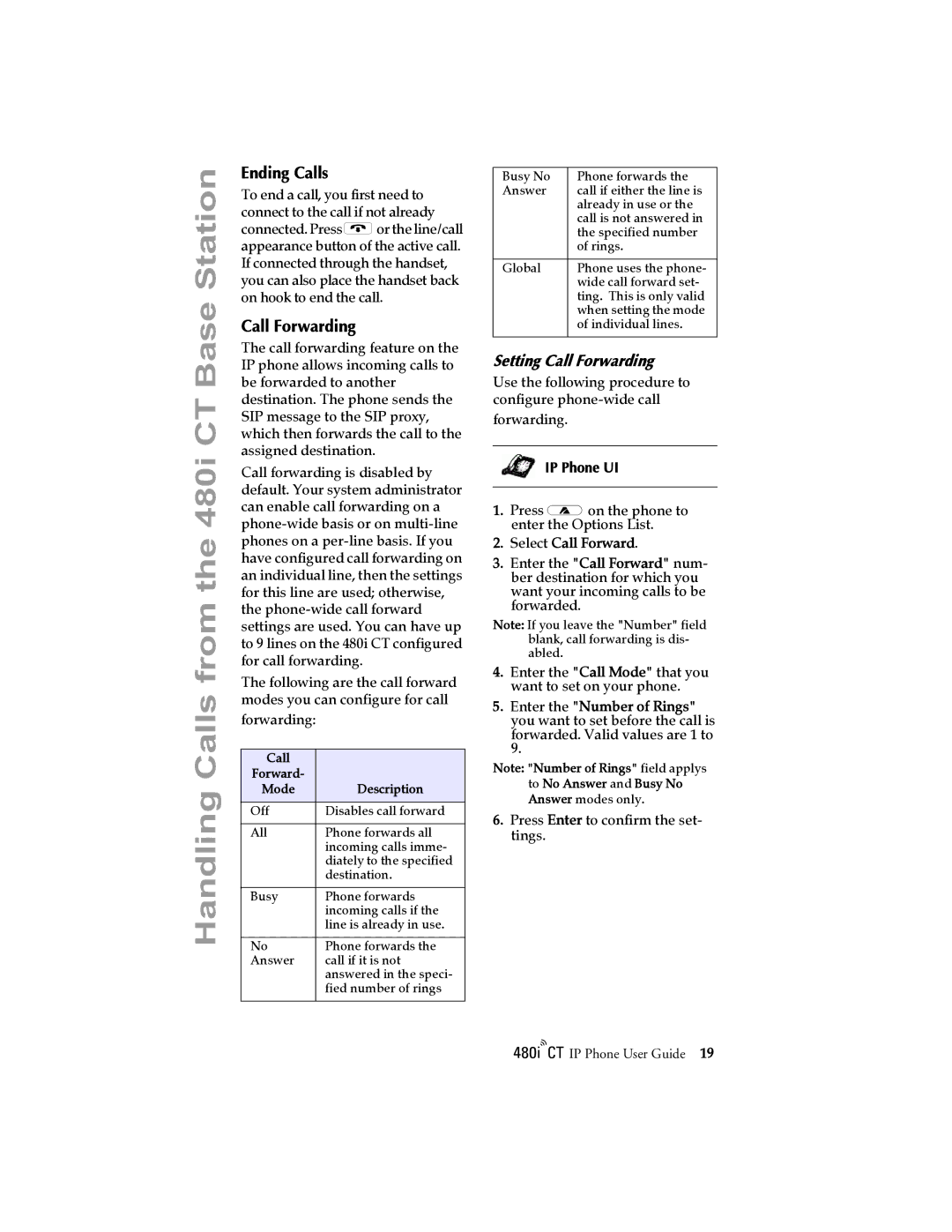Handling Calls from the 480i CT Base Station
Ending Calls
To end a call, you first need to connect to the call if not already connected. Press Nor the line/call appearance button of the active call. If connected through the handset, you can also place the handset back on hook to end the call.
Call Forwarding
The call forwarding feature on the IP phone allows incoming calls to be forwarded to another destination. The phone sends the SIP message to the SIP proxy, which then forwards the call to the assigned destination.
Call forwarding is disabled by default. Your system administrator can enable call forwarding on a
The following are the call forward modes you can configure for call
forwarding:
Call |
|
Forward- |
|
Mode | Description |
|
|
Off | Disables call forward |
|
|
All | Phone forwards all |
| incoming calls imme- |
| diately to the specified |
| destination. |
|
|
Busy | Phone forwards |
| incoming calls if the |
| line is already in use. |
|
|
No | Phone forwards the |
Answer | call if it is not |
| answered in the speci- |
| fied number of rings |
|
|
Busy No | Phone forwards the |
Answer | call if either the line is |
| already in use or the |
| call is not answered in |
| the specified number |
| of rings. |
|
|
Global | Phone uses the phone- |
| wide call forward set- |
| ting. This is only valid |
| when setting the mode |
| of individual lines. |
|
|
Setting Call Forwarding
Use the following procedure to configure
forwarding.
IP Phone UI
1.Press %on the phone to enter the Options List.
2.Select Call Forward.
3.Enter the "Call Forward" num- ber destination for which you want your incoming calls to be forwarded.
Note: If you leave the "Number" field blank, call forwarding is dis- abled.
4.Enter the "Call Mode" that you want to set on your phone.
5.Enter the "Number of Rings" you want to set before the call is forwarded. Valid values are 1 to 9.
Note: "Number of Rings" field applys to No Answer and Busy No Answer modes only.
6.Press Enter to confirm the set- tings.
/IP Phone User Guide 19