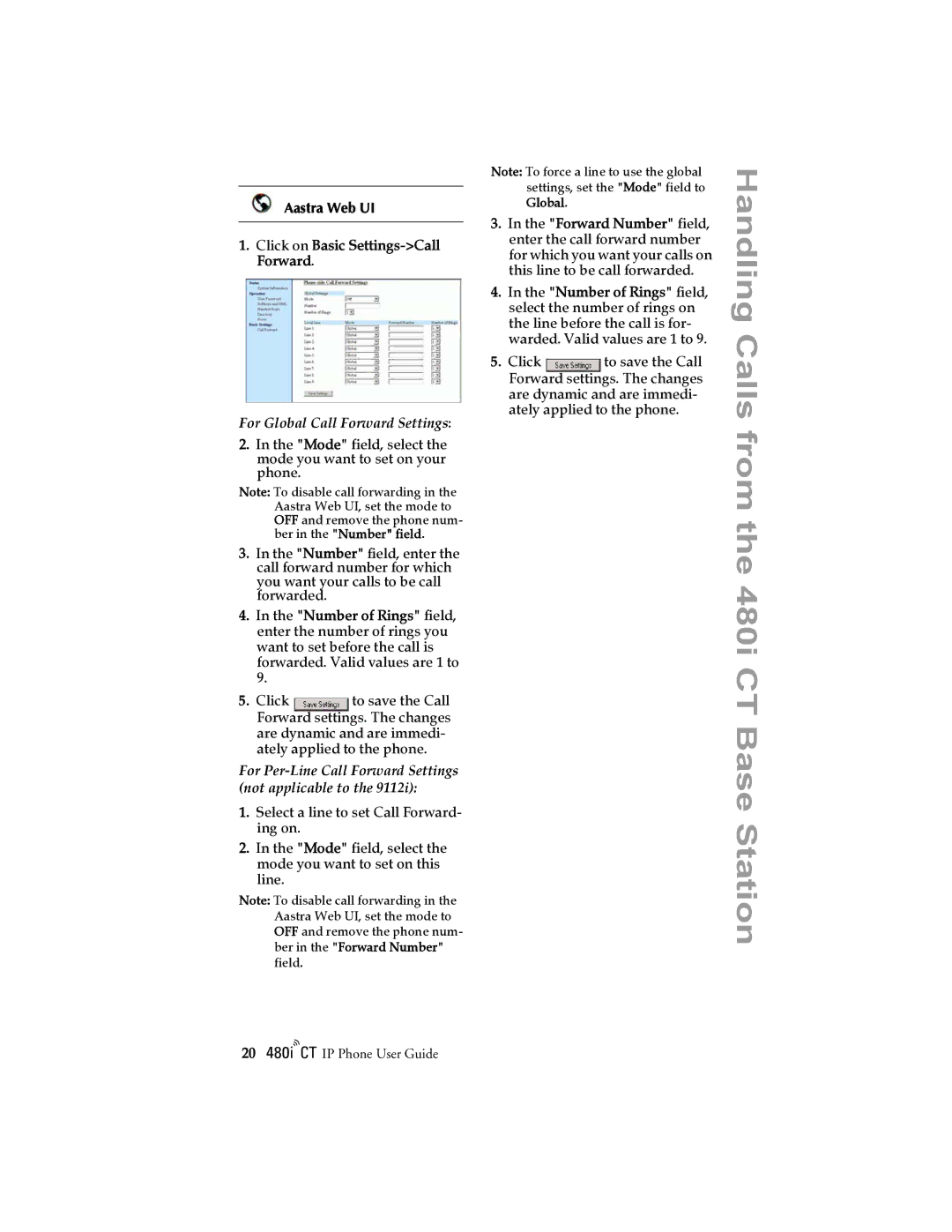Aastra Web UI
1.Click on Basic
For Global Call Forward Settings:
2.In the "Mode" field, select the mode you want to set on your phone.
Note: To disable call forwarding in the Aastra Web UI, set the mode to OFF and remove the phone num- ber in the "Number" field.
3.In the "Number" field, enter the call forward number for which you want your calls to be call forwarded.
4.In the "Number of Rings" field, enter the number of rings you want to set before the call is forwarded. Valid values are 1 to 9.
5. Click | to save the Call |
Forward settings. The changes are dynamic and are immedi- ately applied to the phone.
For
1.Select a line to set Call Forward- ing on.
2.In the "Mode" field, select the mode you want to set on this line.
Note: To disable call forwarding in the Aastra Web UI, set the mode to OFF and remove the phone num- ber in the "Forward Number" field.
Note: To force a line to use the global settings, set the "Mode" field to Global.
3.In the "Forward Number" field, enter the call forward number for which you want your calls on this line to be call forwarded.
4.In the "Number of Rings" field, select the number of rings on the line before the call is for- warded. Valid values are 1 to 9.
5. Click | to save the Call |
Forward settings. The changes are dynamic and are immedi- ately applied to the phone.
Handling Calls from the 480i CT Base Station
20/IP Phone User Guide