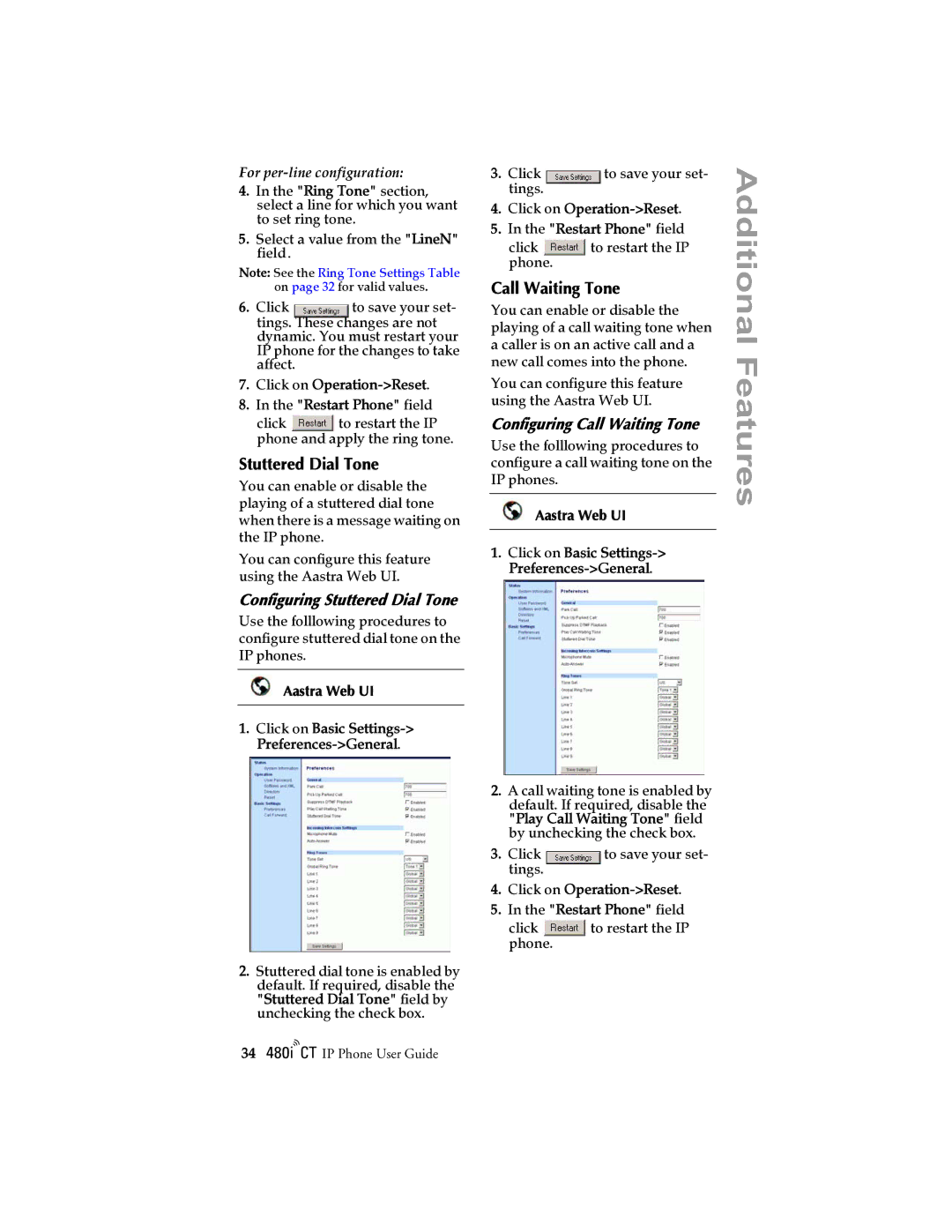For per-line configuration:
4.In the "Ring Tone" section, select a line for which you want to set ring tone.
5.Select a value from the "LineN" field.
Note: See the Ring Tone Settings Table on page 32 for valid values.
6. Click | to save your set- |
tings. These changes are not dynamic. You must restart your IP phone for the changes to take affect.
7.Click on Operation->Reset.
8.In the "Restart Phone" field
click | to restart the IP |
phone and apply the ring tone.
Stuttered Dial Tone
You can enable or disable the playing of a stuttered dial tone when there is a message waiting on the IP phone.
You can configure this feature using the Aastra Web UI.
Configuring Stuttered Dial Tone
Use the folllowing procedures to configure stuttered dial tone on the IP phones.
Aastra Web UI
1.Click on Basic
3. Click | to save your set- |
tings. |
|
4.Click on Operation->Reset.
5.In the "Restart Phone" field
click | to restart the IP |
phone. |
|
Call Waiting Tone
You can enable or disable the playing of a call waiting tone when a caller is on an active call and a new call comes into the phone.
You can configure this feature using the Aastra Web UI.
Configuring Call Waiting Tone
Use the folllowing procedures to configure a call waiting tone on the IP phones.
Aastra Web UI
1.Click on Basic
Additional Features
2.Stuttered dial tone is enabled by default. If required, disable the "Stuttered Dial Tone" field by unchecking the check box.
34/IP Phone User Guide
2.A call waiting tone is enabled by default. If required, disable the "Play Call Waiting Tone" field by unchecking the check box.
3. Click | to save your set- |
tings. |
|
4.Click on Operation->Reset.
5.In the "Restart Phone" field
click | to restart the IP |
phone.