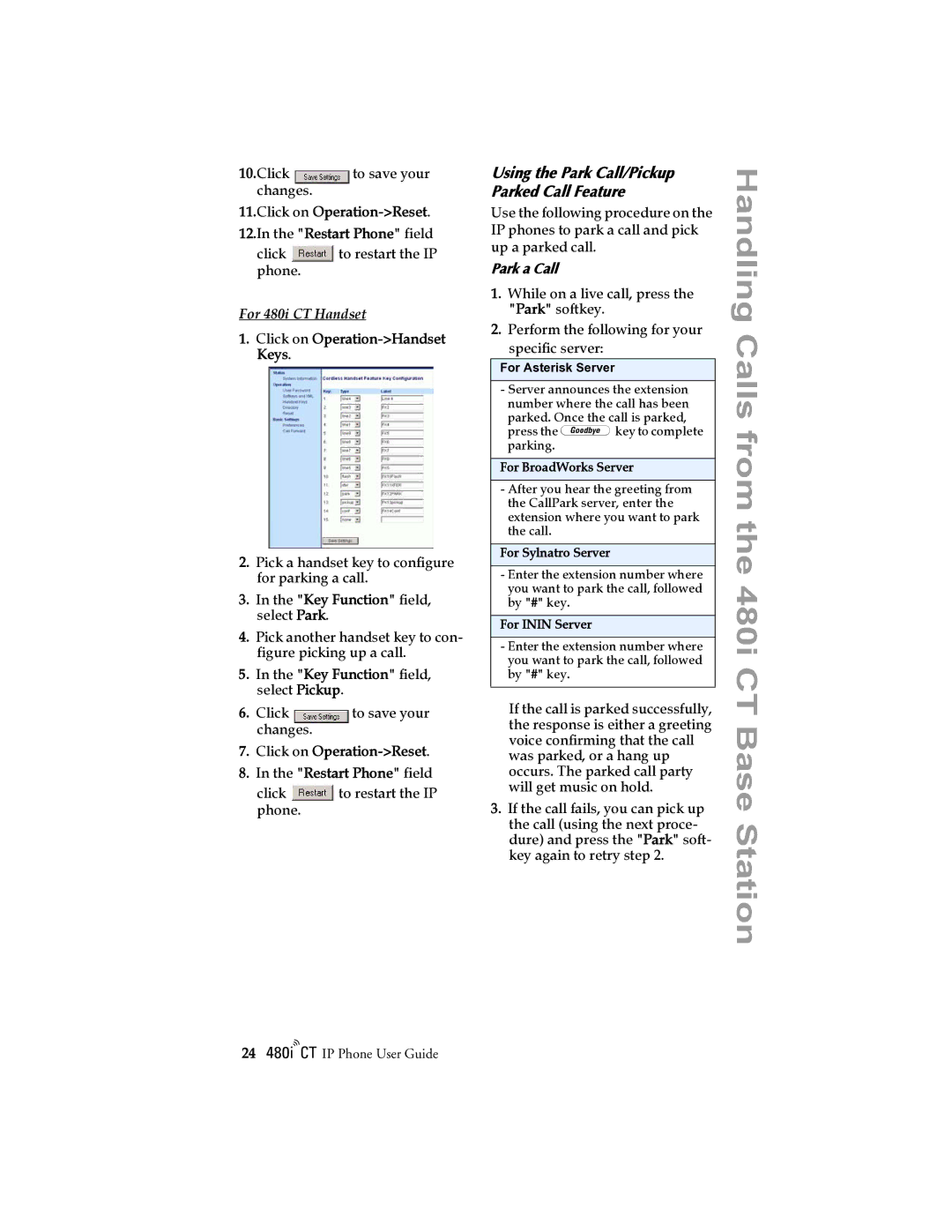10.Click | to save your |
changes. |
|
11.Click on Operation->Reset.
12.In the "Restart Phone" field
click ![]() to restart the IP phone.
to restart the IP phone.
For 480i CT Handset
1.Click on Operation->Handset Keys.
2.Pick a handset key to configure for parking a call.
3.In the "Key Function" field, select Park.
4.Pick another handset key to con- figure picking up a call.
5.In the "Key Function" field, select Pickup.
6. Click | to save your |
changes.
7.Click on Operation->Reset.
8.In the "Restart Phone" field
click ![]() to restart the IP phone.
to restart the IP phone.
Using the Park Call/Pickup Parked Call Feature
Use the following procedure on the IP phones to park a call and pick up a parked call.
Park a Call
1.While on a live call, press the "Park" softkey.
2.Perform the following for your specific server:
For Asterisk Server
-Server announces the extension number where the call has been parked. Once the call is parked, press the ykey to complete parking.
For BroadWorks Server
-After you hear the greeting from the CallPark server, enter the extension where you want to park the call.
For Sylnatro Server
-Enter the extension number where you want to park the call, followed by "#" key.
For ININ Server
-Enter the extension number where you want to park the call, followed by "#" key.
If the call is parked successfully, the response is either a greeting voice confirming that the call was parked, or a hang up occurs. The parked call party will get music on hold.
3.If the call fails, you can pick up the call (using the next proce- dure) and press the "Park" soft- key again to retry step 2.
Handling Calls from the 480i CT Base Station
24/IP Phone User Guide