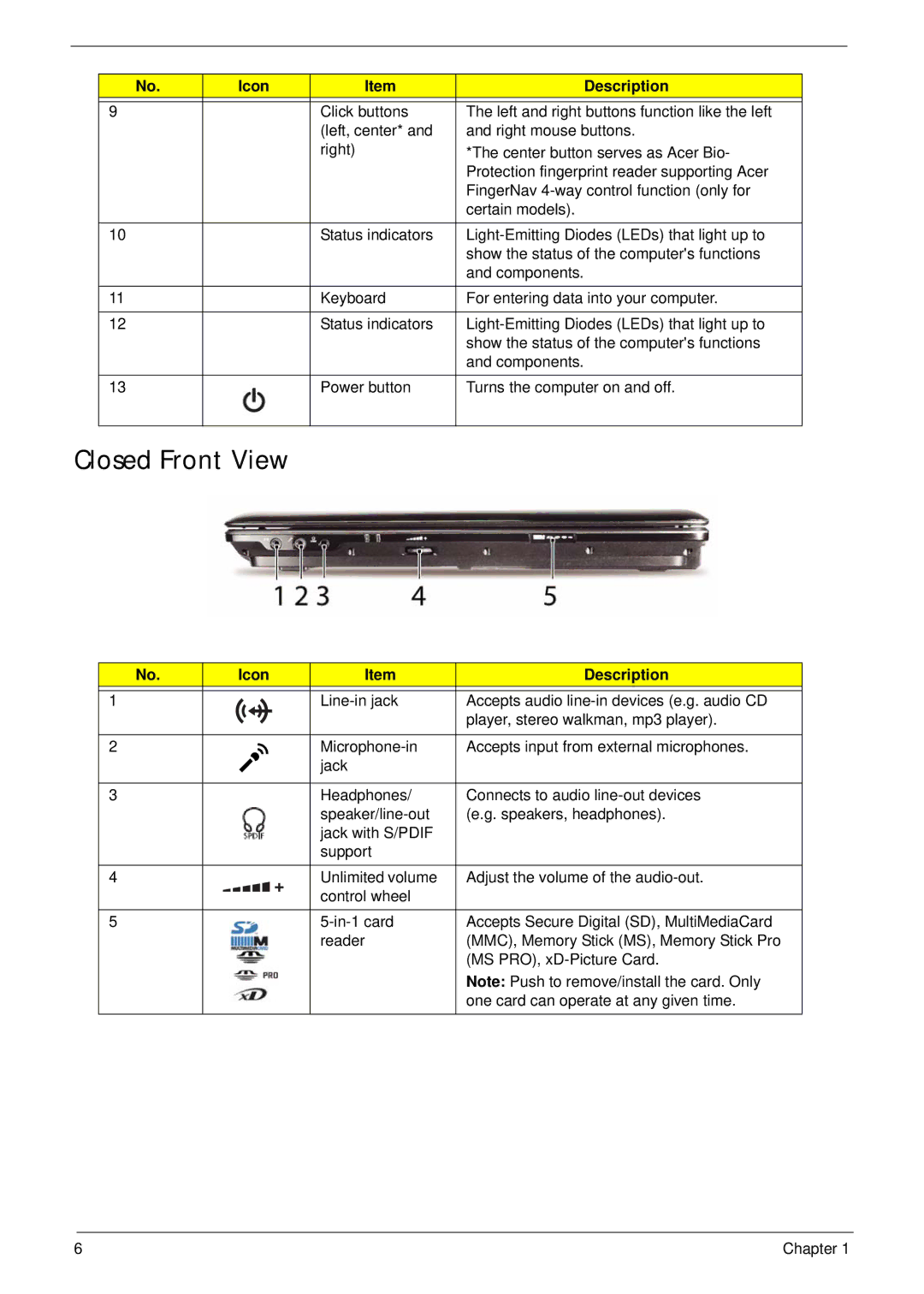No. | Icon | Item | Description |
|
|
|
|
9 |
| Click buttons | The left and right buttons function like the left |
|
| (left, center* and | and right mouse buttons. |
|
| right) | *The center button serves as Acer Bio- |
|
|
| Protection fingerprint reader supporting Acer |
|
|
| FingerNav |
|
|
| certain models). |
|
|
|
|
10 |
| Status indicators | |
|
|
| show the status of the computer's functions |
|
|
| and components. |
|
|
|
|
11 |
| Keyboard | For entering data into your computer. |
|
|
|
|
12 |
| Status indicators | |
|
|
| show the status of the computer's functions |
|
|
| and components. |
|
|
|
|
13 |
| Power button | Turns the computer on and off. |
|
|
|
|
Closed Front View
No. | Icon | Item | Description |
|
|
|
|
1 |
| Accepts audio | |
|
|
| player, stereo walkman, mp3 player). |
|
|
|
|
2 |
| Accepts input from external microphones. | |
|
| jack |
|
|
|
|
|
3 |
| Headphones/ | Connects to audio |
|
| (e.g. speakers, headphones). | |
|
| jack with S/PDIF |
|
|
| support |
|
|
|
|
|
4 |
| Unlimited volume | Adjust the volume of the |
|
| control wheel |
|
|
|
|
|
5 |
| Accepts Secure Digital (SD), MultiMediaCard | |
|
| reader | (MMC), Memory Stick (MS), Memory Stick Pro |
|
|
| (MS PRO), |
|
|
| Note: Push to remove/install the card. Only |
|
|
| one card can operate at any given time. |
|
|
|
|
6 | Chapter 1 |