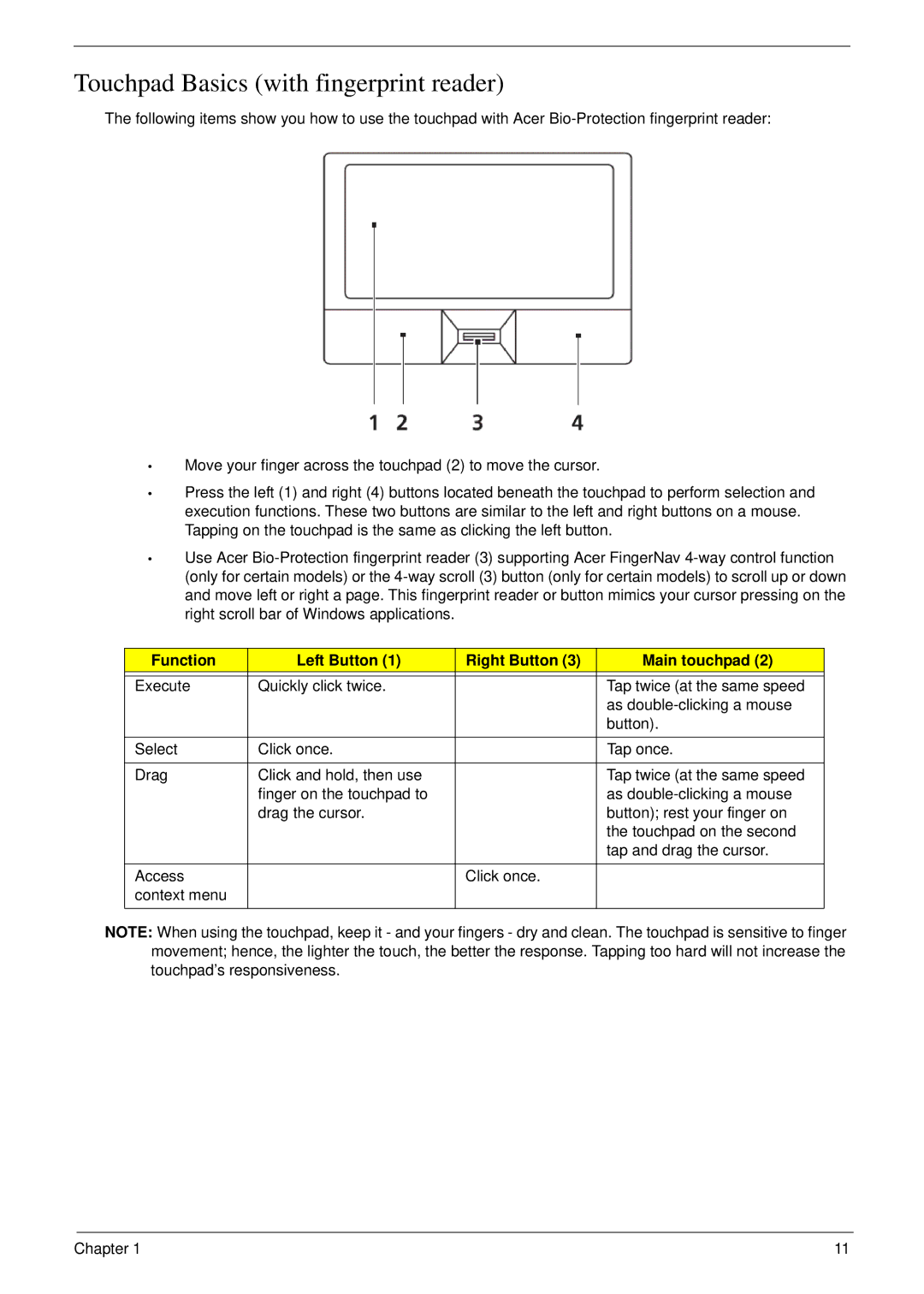Touchpad Basics (with fingerprint reader)
The following items show you how to use the touchpad with Acer
•Move your finger across the touchpad (2) to move the cursor.
•Press the left (1) and right (4) buttons located beneath the touchpad to perform selection and execution functions. These two buttons are similar to the left and right buttons on a mouse. Tapping on the touchpad is the same as clicking the left button.
•Use Acer
Function | Left Button (1) | Right Button (3) | Main touchpad (2) |
|
|
|
|
Execute | Quickly click twice. |
| Tap twice (at the same speed |
|
|
| as |
|
|
| button). |
|
|
|
|
Select | Click once. |
| Tap once. |
|
|
|
|
Drag | Click and hold, then use |
| Tap twice (at the same speed |
| finger on the touchpad to |
| as |
| drag the cursor. |
| button); rest your finger on |
|
|
| the touchpad on the second |
|
|
| tap and drag the cursor. |
|
|
|
|
Access |
| Click once. |
|
context menu |
|
|
|
|
|
|
|
NOTE: When using the touchpad, keep it - and your fingers - dry and clean. The touchpad is sensitive to finger movement; hence, the lighter the touch, the better the response. Tapping too hard will not increase the touchpad’s responsiveness.
Chapter 1 | 11 |