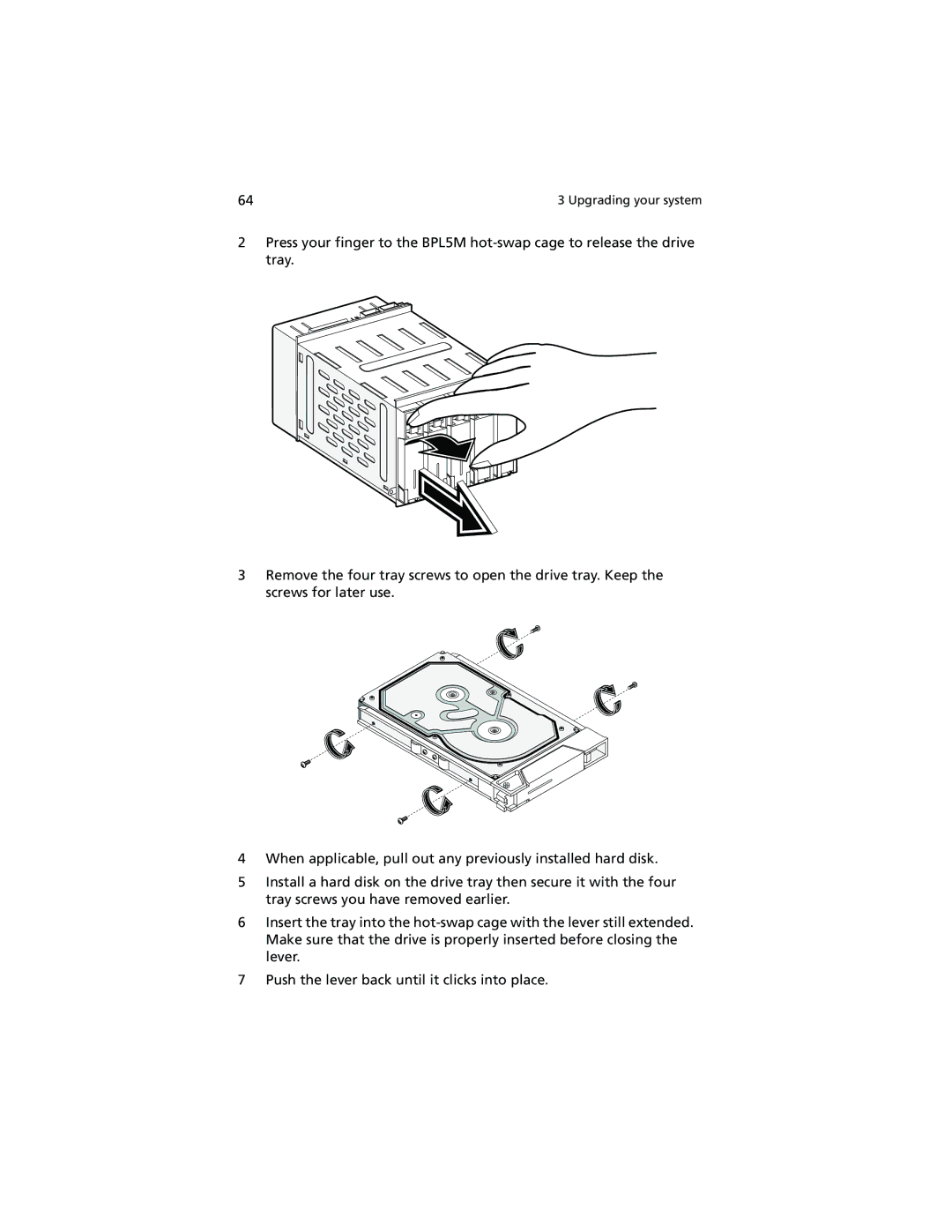64 | 3 Upgrading your system |
2Press your finger to the BPL5M
3Remove the four tray screws to open the drive tray. Keep the screws for later use.
4When applicable, pull out any previously installed hard disk.
5Install a hard disk on the drive tray then secure it with the four tray screws you have removed earlier.
6Insert the tray into the
7Push the lever back until it clicks into place.