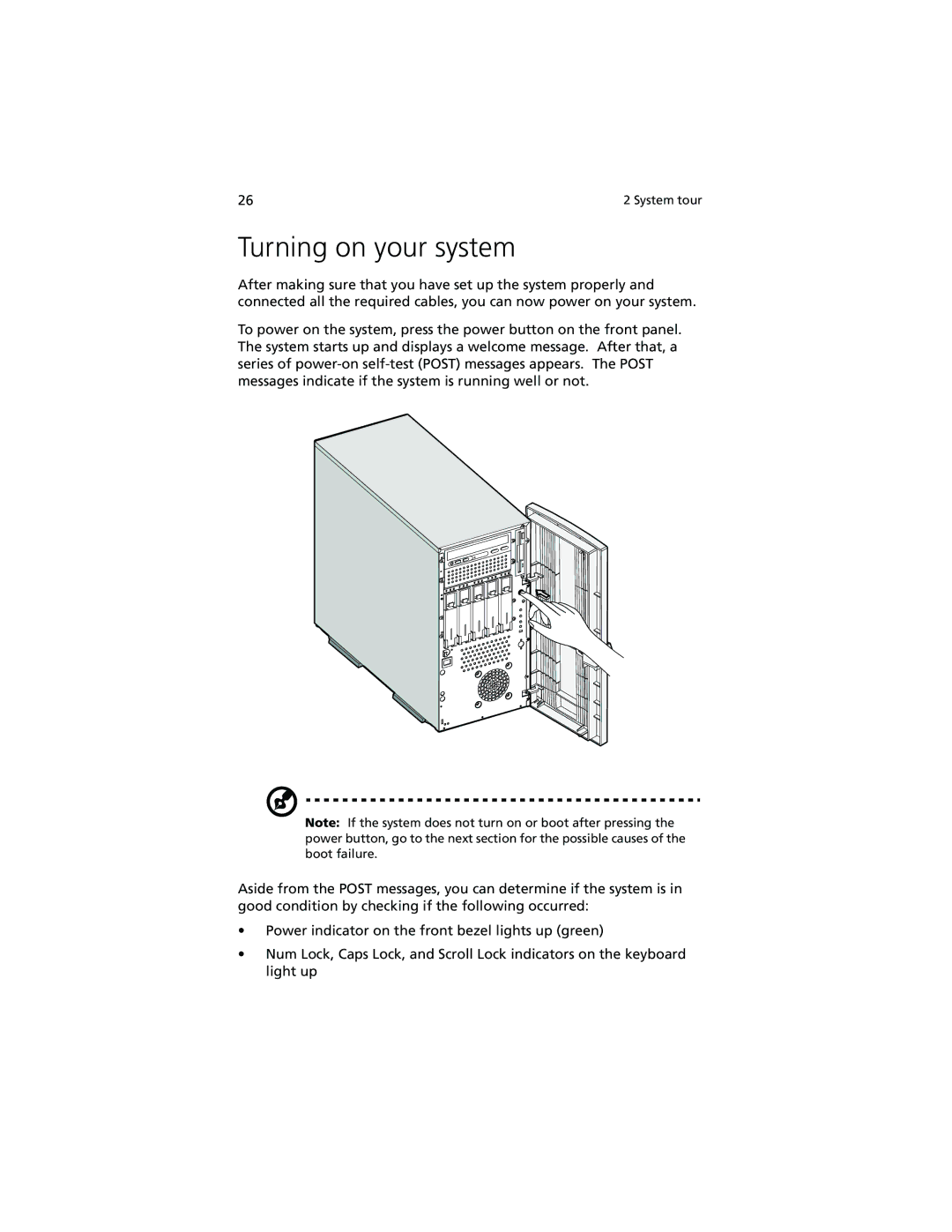26 | 2 System tour |
Turning on your system
After making sure that you have set up the system properly and connected all the required cables, you can now power on your system.
To power on the system, press the power button on the front panel. The system starts up and displays a welcome message. After that, a series of
Note: If the system does not turn on or boot after pressing the power button, go to the next section for the possible causes of the boot failure.
Aside from the POST messages, you can determine if the system is in good condition by checking if the following occurred:
•Power indicator on the front bezel lights up (green)
•Num Lock, Caps Lock, and Scroll Lock indicators on the keyboard light up