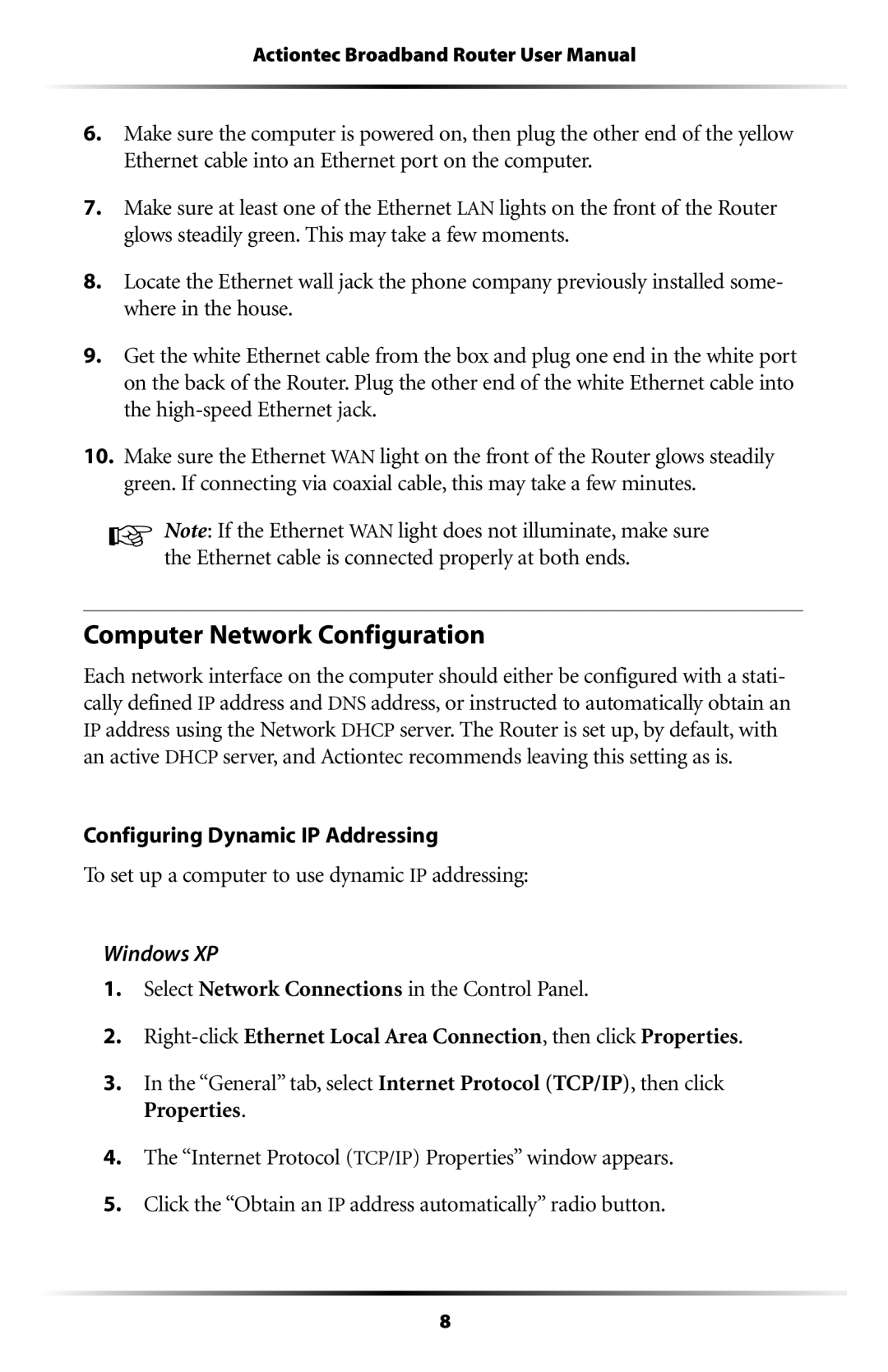Actiontec Broadband Router User Manual
6.Make sure the computer is powered on, then plug the other end of the yellow Ethernet cable into an Ethernet port on the computer.
7.Make sure at least one of the Ethernet LAN lights on the front of the Router glows steadily green. This may take a few moments.
8.Locate the Ethernet wall jack the phone company previously installed some- where in the house.
9.Get the white Ethernet cable from the box and plug one end in the white port on the back of the Router. Plug the other end of the white Ethernet cable into the
10.Make sure the Ethernet WAN light on the front of the Router glows steadily green. If connecting via coaxial cable, this may take a few minutes.
☞Note: If the Ethernet WAN light does not illuminate, make sure the Ethernet cable is connected properly at both ends.
Computer Network Configuration
Each network interface on the computer should either be configured with a stati- cally defined IP address and DNS address, or instructed to automatically obtain an IP address using the Network DHCP server. The Router is set up, by default, with an active DHCP server, and Actiontec recommends leaving this setting as is.
Configuring Dynamic IP Addressing
To set up a computer to use dynamic IP addressing:
Windows XP
1.Select Network Connections in the Control Panel.
2.
3.In the “General” tab, select Internet Protocol (TCP/IP), then click Properties.
4.The “Internet Protocol (TCP/IP) Properties” window appears.
5.Click the “Obtain an IP address automatically” radio button.
8