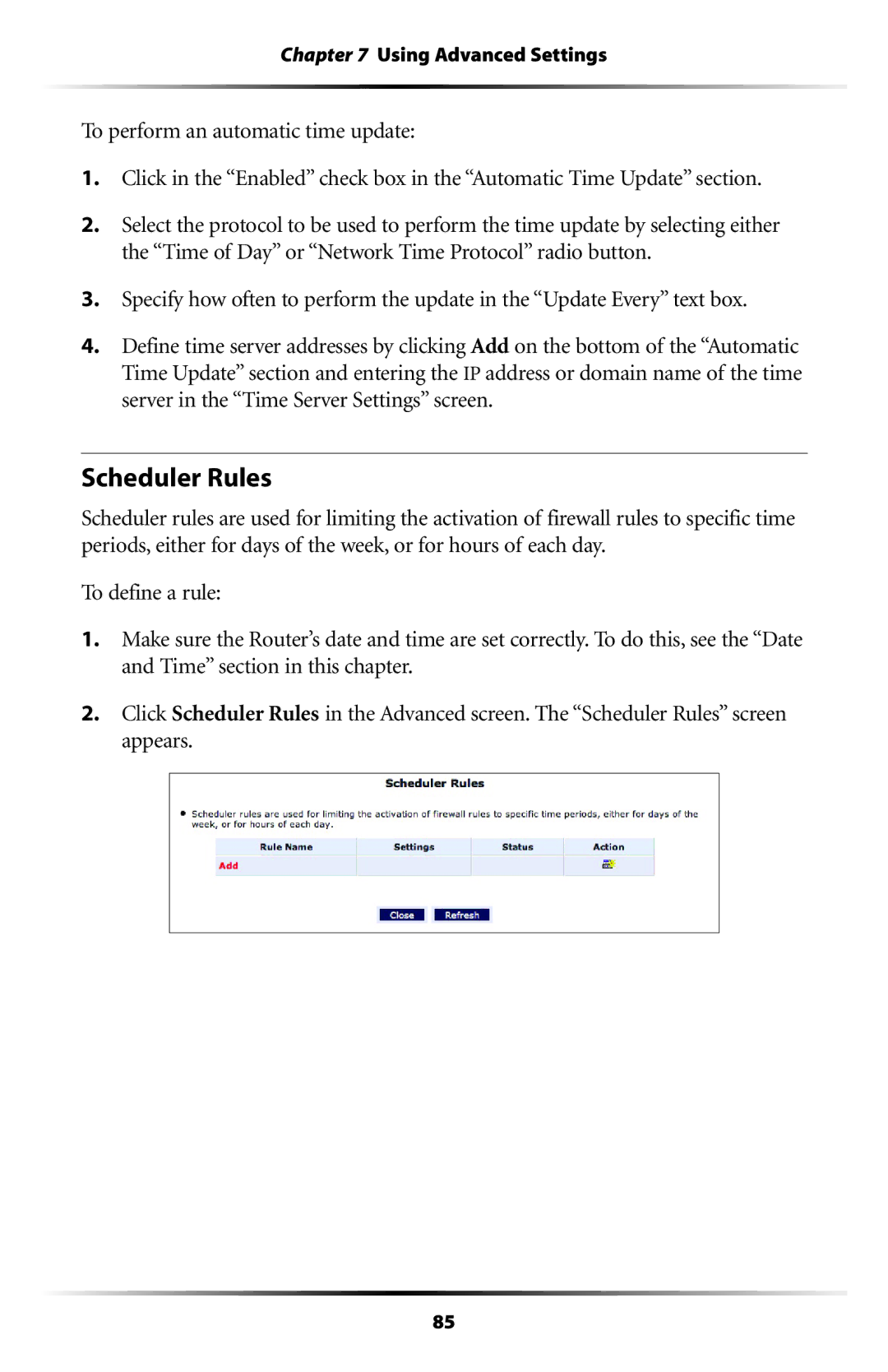Chapter 7 Using Advanced Settings
To perform an automatic time update:
1.Click in the “Enabled” check box in the “Automatic Time Update” section.
2.Select the protocol to be used to perform the time update by selecting either the “Time of Day” or “Network Time Protocol” radio button.
3.Specify how often to perform the update in the “Update Every” text box.
4.Define time server addresses by clicking Add on the bottom of the “Automatic Time Update” section and entering the IP address or domain name of the time server in the “Time Server Settings” screen.
Scheduler Rules
Scheduler rules are used for limiting the activation of firewall rules to specific time periods, either for days of the week, or for hours of each day.
To define a rule:
1.Make sure the Router’s date and time are set correctly. To do this, see the “Date and Time” section in this chapter.
2.Click Scheduler Rules in the Advanced screen. The “Scheduler Rules” screen appears.
85