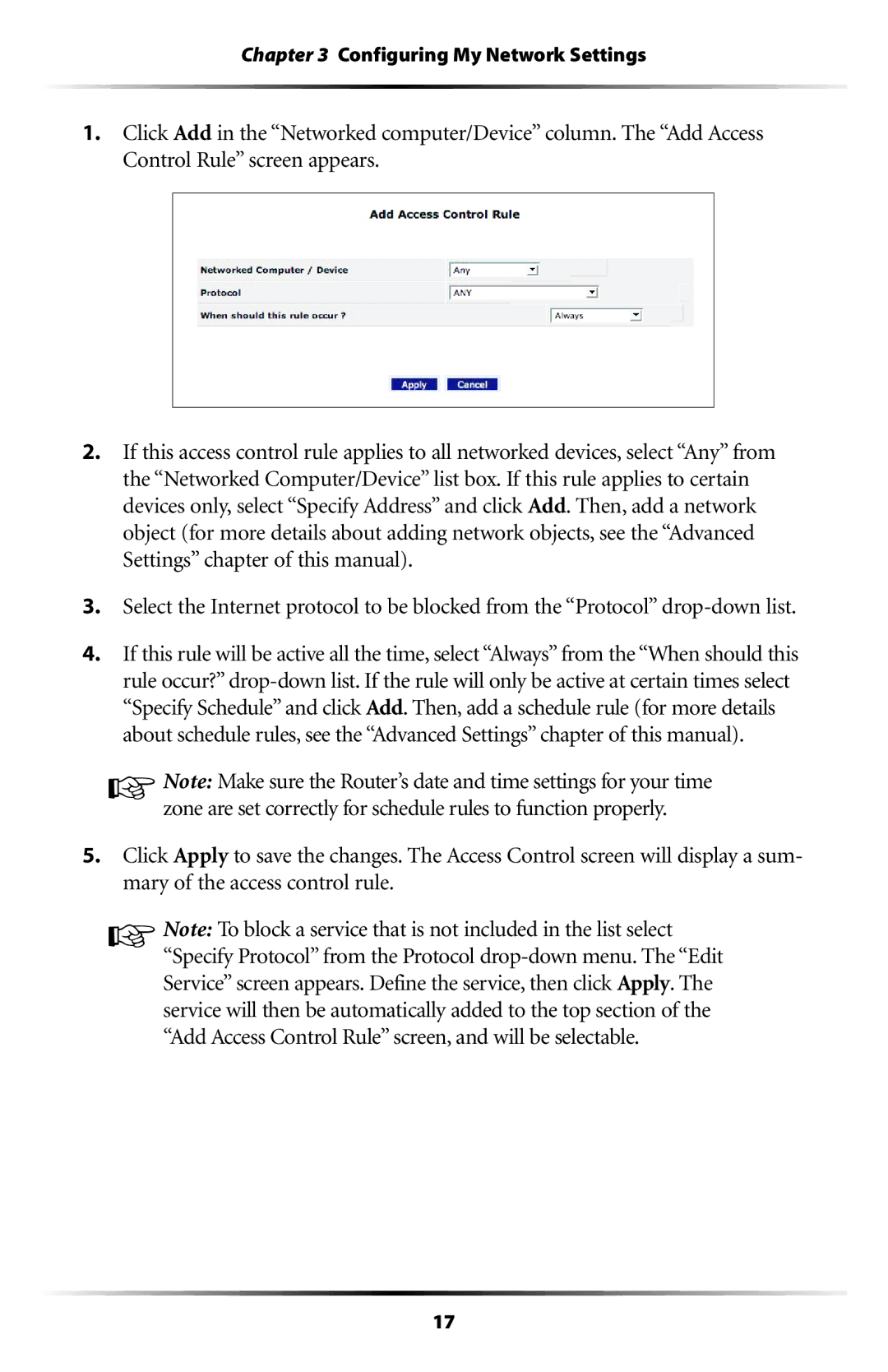Chapter 3 Configuring My Network Settings
1.Click Add in the “Networked computer/Device” column. The “Add Access Control Rule” screen appears.
2.If this access control rule applies to all networked devices, select “Any” from the “Networked Computer/Device” list box. If this rule applies to certain devices only, select “Specify Address” and click Add. Then, add a network object (for more details about adding network objects, see the “Advanced Settings” chapter of this manual).
3.Select the Internet protocol to be blocked from the “Protocol”
4.If this rule will be active all the time, select “Always” from the “When should this rule occur?”
☞Note: Make sure the Router’s date and time settings for your time zone are set correctly for schedule rules to function properly.
5.Click Apply to save the changes. The Access Control screen will display a sum- mary of the access control rule.
☞Note: To block a service that is not included in the list select “Specify Protocol” from the Protocol
17