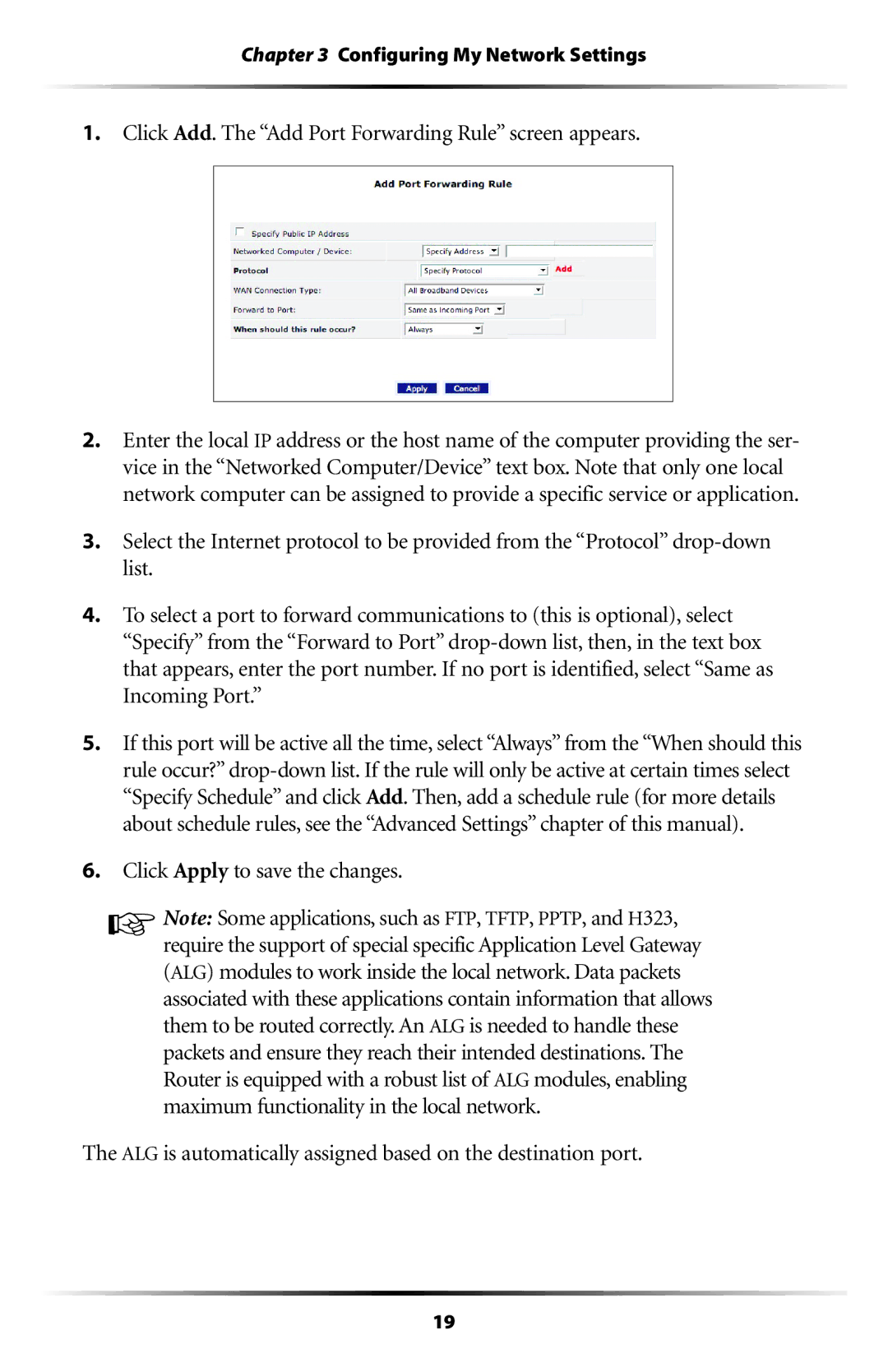Chapter 3 Configuring My Network Settings
1.Click Add. The “Add Port Forwarding Rule” screen appears.
2.Enter the local IP address or the host name of the computer providing the ser- vice in the “Networked Computer/Device” text box. Note that only one local network computer can be assigned to provide a specific service or application.
3.Select the Internet protocol to be provided from the “Protocol”
4.To select a port to forward communications to (this is optional), select “Specify” from the “Forward to Port”
5.If this port will be active all the time, select “Always” from the “When should this rule occur?”
6.Click Apply to save the changes.
☞Note: Some applications, such as FTP, TFTP, PPTP, and H323, require the support of special specific Application Level Gateway (ALG) modules to work inside the local network. Data packets associated with these applications contain information that allows them to be routed correctly. An ALG is needed to handle these packets and ensure they reach their intended destinations. The Router is equipped with a robust list of ALG modules, enabling maximum functionality in the local network.
The ALG is automatically assigned based on the destination port.
19