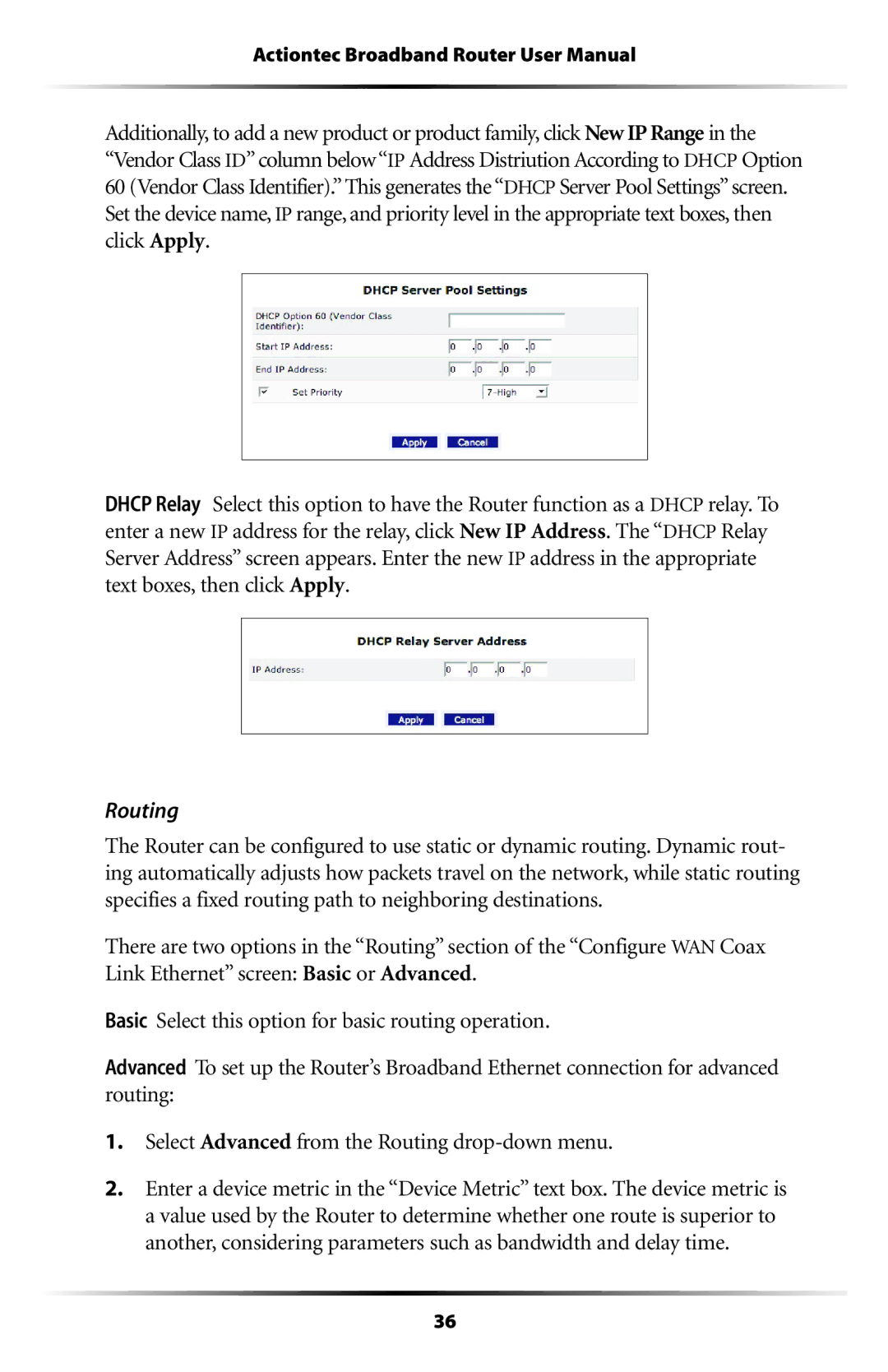Actiontec Broadband Router User Manual
Additionally, to add a new product or product family, click New IP Range in the “Vendor Class ID” column below “IP Address Distriution According to DHCP Option 60 (Vendor Class Identifier).” This generates the “DHCP Server Pool Settings” screen. Set the device name, IP range, and priority level in the appropriate text boxes, then click Apply.
DHCP Relay Select this option to have the Router function as a DHCP relay. To enter a new IP address for the relay, click New IP Address. The “DHCP Relay Server Address” screen appears. Enter the new IP address in the appropriate text boxes, then click Apply.
Routing
The Router can be configured to use static or dynamic routing. Dynamic rout- ing automatically adjusts how packets travel on the network, while static routing specifies a fixed routing path to neighboring destinations.
There are two options in the “Routing” section of the “Configure WAN Coax Link Ethernet” screen: Basic or Advanced.
Basic Select this option for basic routing operation.
Advanced To set up the Router’s Broadband Ethernet connection for advanced routing:
1.Select Advanced from the Routing
2.Enter a device metric in the “Device Metric” text box. The device metric is a value used by the Router to determine whether one route is superior to another, considering parameters such as bandwidth and delay time.
36