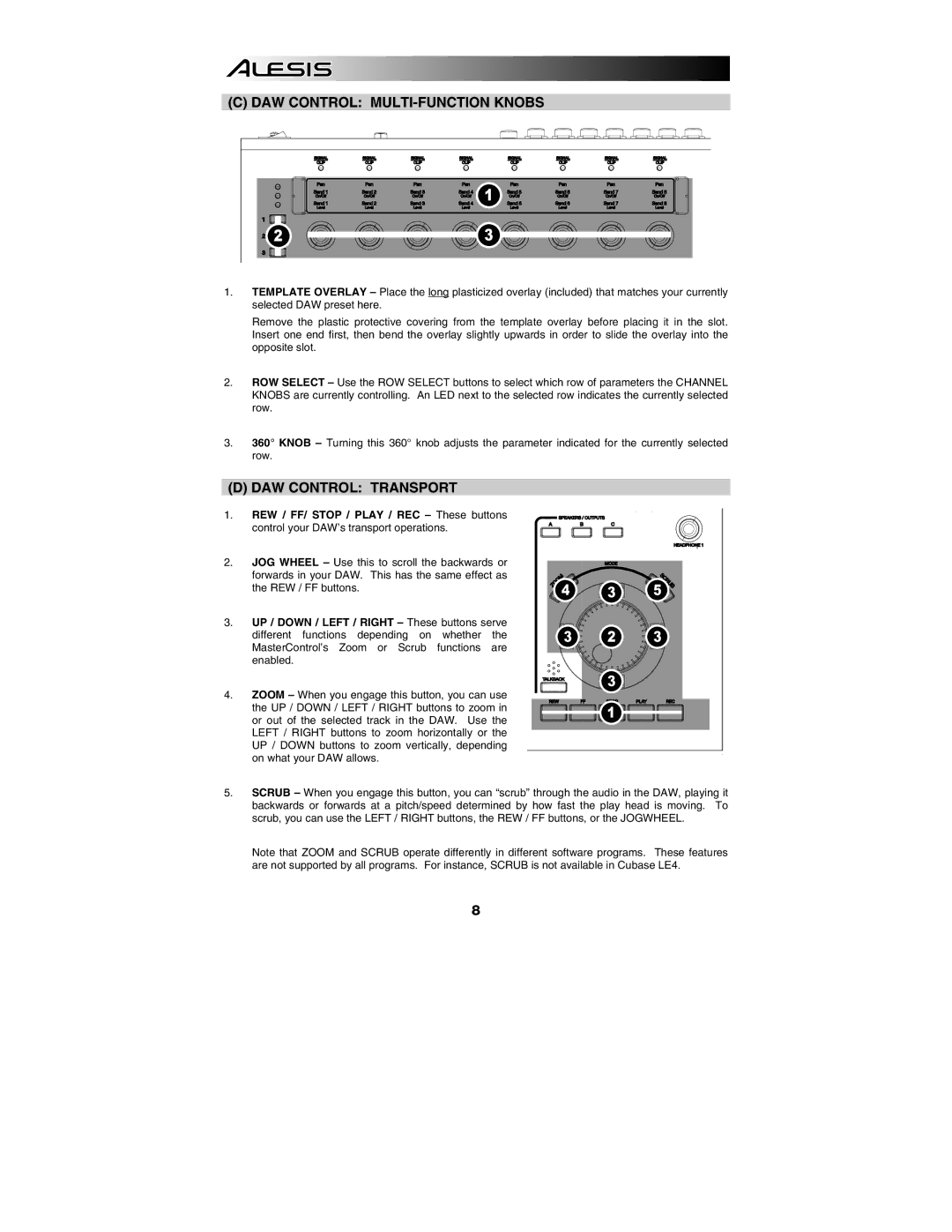(C) DAW CONTROL: MULTI-FUNCTION KNOBS
| 1 |
2 | 3 |
1.TEMPLATE OVERLAY – Place the long plasticized overlay (included) that matches your currently selected DAW preset here.
Remove the plastic protective covering from the template overlay before placing it in the slot. Insert one end first, then bend the overlay slightly upwards in order to slide the overlay into the opposite slot.
2.ROW SELECT – Use the ROW SELECT buttons to select which row of parameters the CHANNEL KNOBS are currently controlling. An LED next to the selected row indicates the currently selected row.
3.360° KNOB – Turning this 360° knob adjusts the parameter indicated for the currently selected row.
(D)DAW CONTROL: TRANSPORT
1.REW / FF/ STOP / PLAY / REC – These buttons control your DAW’s transport operations.
2.JOG WHEEL – Use this to scroll the backwards or forwards in your DAW. This has the same effect as the REW / FF buttons.
3.UP / DOWN / LEFT / RIGHT – These buttons serve different functions depending on whether the MasterControl’s Zoom or Scrub functions are enabled.
4.ZOOM – When you engage this button, you can use the UP / DOWN / LEFT / RIGHT buttons to zoom in or out of the selected track in the DAW. Use the LEFT / RIGHT buttons to zoom horizontally or the UP / DOWN buttons to zoom vertically, depending on what your DAW allows.
4 | 3 | 5 |
3 | 2 | 3 |
| 3 |
|
| 1 |
|
5.SCRUB – When you engage this button, you can “scrub” through the audio in the DAW, playing it backwards or forwards at a pitch/speed determined by how fast the play head is moving. To scrub, you can use the LEFT / RIGHT buttons, the REW / FF buttons, or the JOGWHEEL.
Note that ZOOM and SCRUB operate differently in different software programs. These features are not supported by all programs. For instance, SCRUB is not available in Cubase LE4.
8