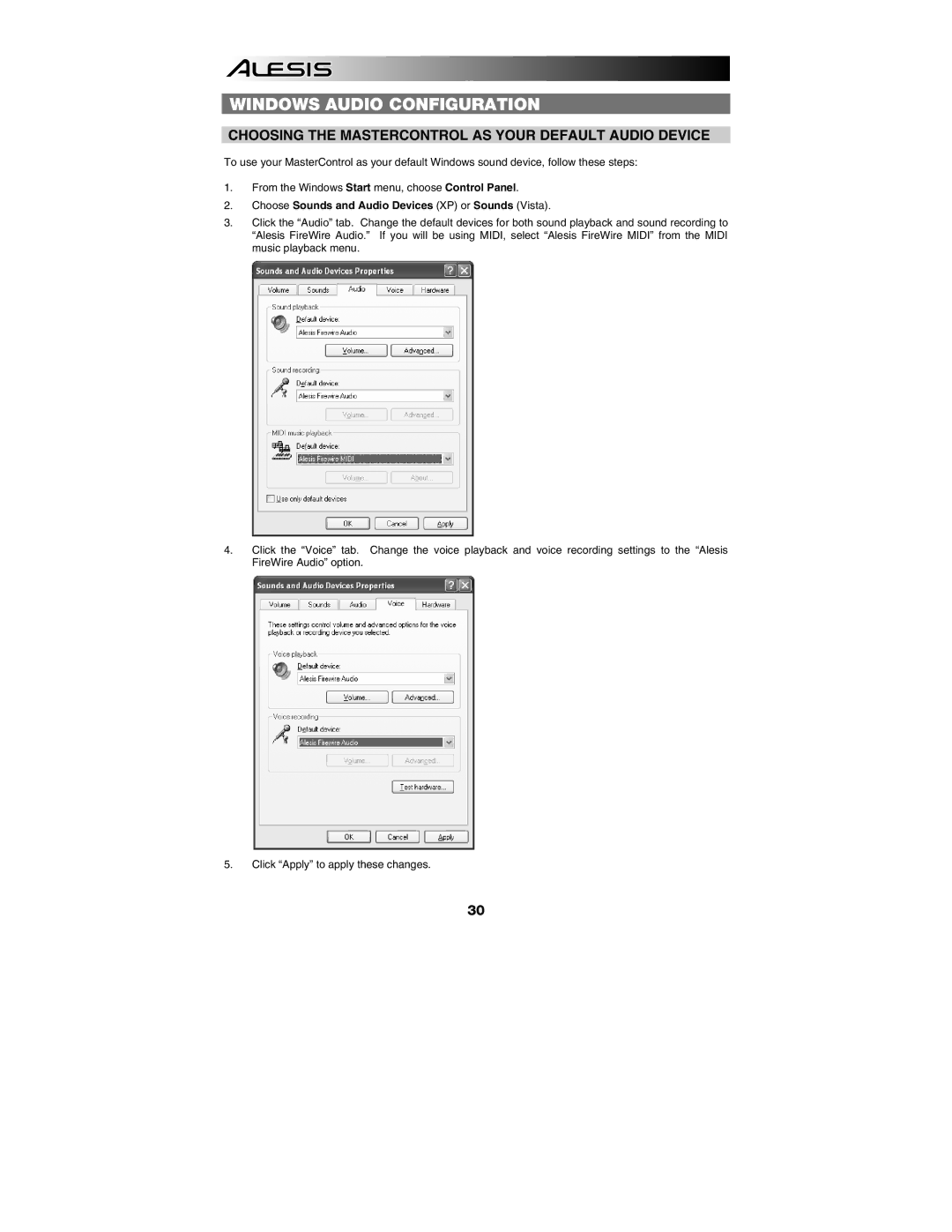WINDOWS AUDIO CONFIGURATION
CHOOSING THE MASTERCONTROL AS YOUR DEFAULT AUDIO DEVICE
To use your MasterControl as your default Windows sound device, follow these steps:
1.From the Windows Start menu, choose Control Panel.
2.Choose Sounds and Audio Devices (XP) or Sounds (Vista).
3.Click the “Audio” tab. Change the default devices for both sound playback and sound recording to “Alesis FireWire Audio.” If you will be using MIDI, select “Alesis FireWire MIDI” from the MIDI music playback menu.
4.Click the “Voice” tab. Change the voice playback and voice recording settings to the “Alesis FireWire Audio” option.
5.Click “Apply” to apply these changes.
30