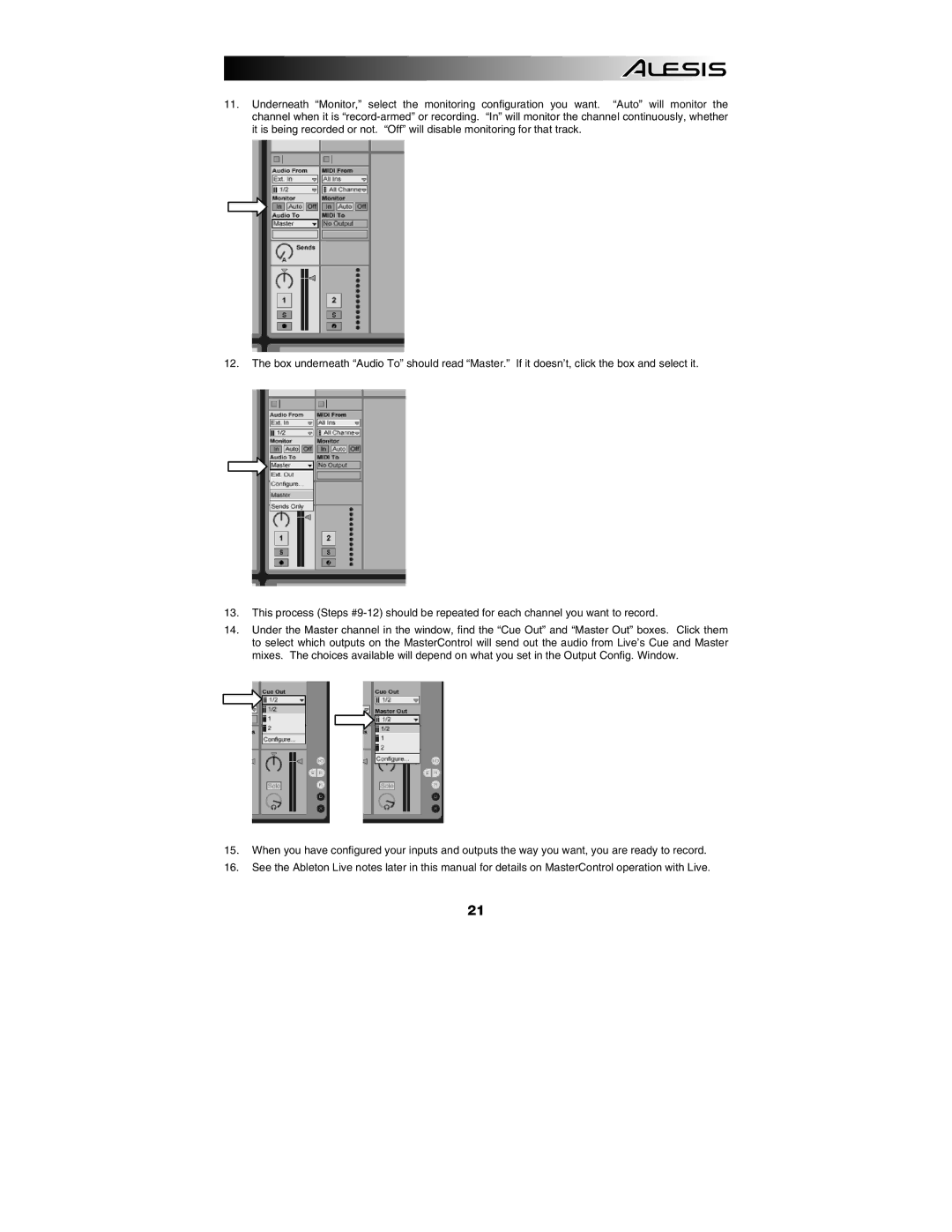11.Underneath “Monitor,” select the monitoring configuration you want. “Auto” will monitor the channel when it is
12.The box underneath “Audio To” should read “Master.” If it doesn’t, click the box and select it.
13.This process (Steps
14.Under the Master channel in the window, find the “Cue Out” and “Master Out” boxes. Click them to select which outputs on the MasterControl will send out the audio from Live’s Cue and Master mixes. The choices available will depend on what you set in the Output Config. Window.
15.When you have configured your inputs and outputs the way you want, you are ready to record.
16.See the Ableton Live notes later in this manual for details on MasterControl operation with Live.
21