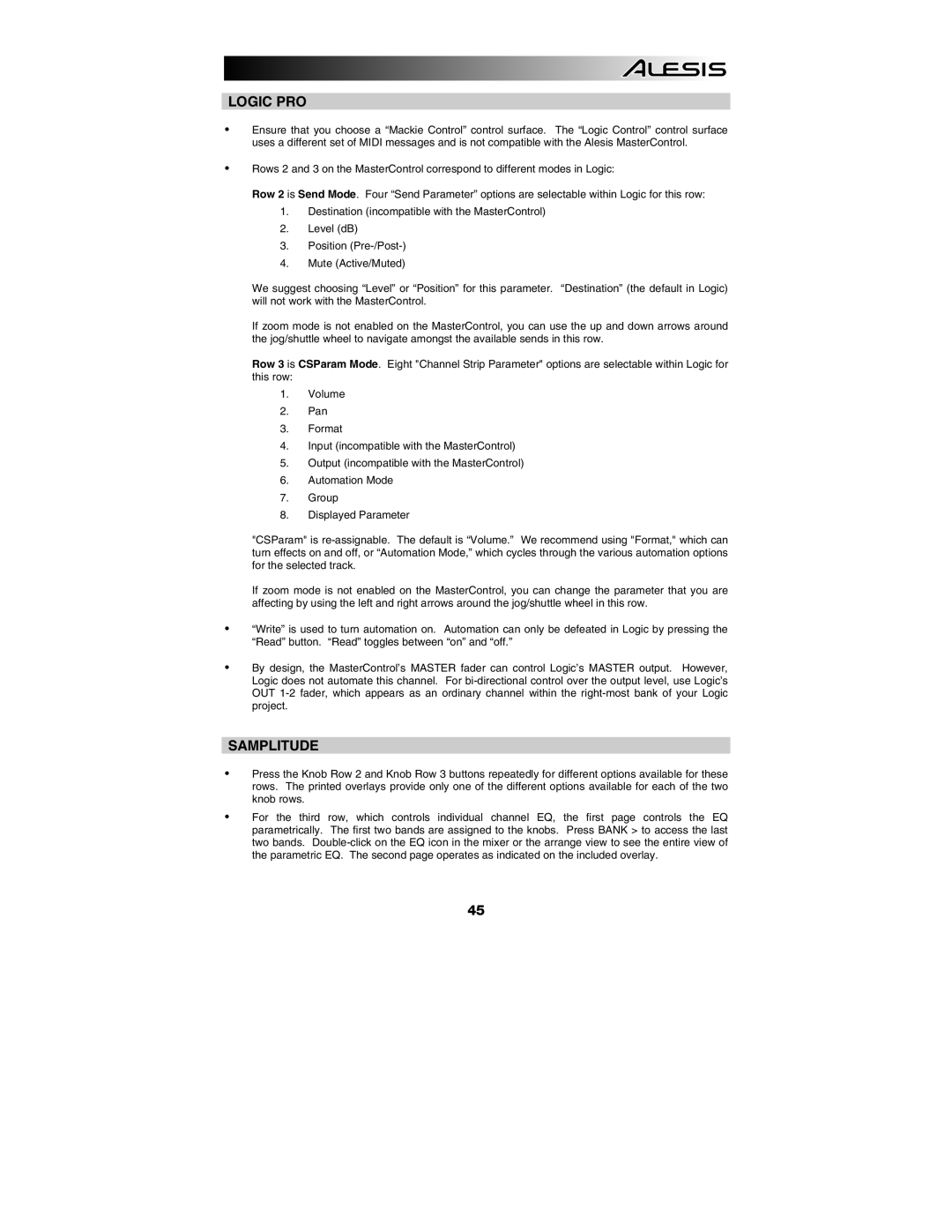LOGIC PRO
yEnsure that you choose a “Mackie Control” control surface. The “Logic Control” control surface uses a different set of MIDI messages and is not compatible with the Alesis MasterControl.
yRows 2 and 3 on the MasterControl correspond to different modes in Logic:
Row 2 is Send Mode. Four “Send Parameter” options are selectable within Logic for this row:
1.Destination (incompatible with the MasterControl)
2.Level (dB)
3.Position
4.Mute (Active/Muted)
We suggest choosing “Level” or “Position” for this parameter. “Destination” (the default in Logic) will not work with the MasterControl.
If zoom mode is not enabled on the MasterControl, you can use the up and down arrows around the jog/shuttle wheel to navigate amongst the available sends in this row.
Row 3 is CSParam Mode. Eight "Channel Strip Parameter" options are selectable within Logic for this row:
1.Volume
2.Pan
3.Format
4.Input (incompatible with the MasterControl)
5.Output (incompatible with the MasterControl)
6.Automation Mode
7.Group
8.Displayed Parameter
"CSParam" is
If zoom mode is not enabled on the MasterControl, you can change the parameter that you are affecting by using the left and right arrows around the jog/shuttle wheel in this row.
y“Write” is used to turn automation on. Automation can only be defeated in Logic by pressing the “Read” button. “Read” toggles between “on” and “off.”
yBy design, the MasterControl’s MASTER fader can control Logic’s MASTER output. However, Logic does not automate this channel. For
SAMPLITUDE
yPress the Knob Row 2 and Knob Row 3 buttons repeatedly for different options available for these rows. The printed overlays provide only one of the different options available for each of the two knob rows.
yFor the third row, which controls individual channel EQ, the first page controls the EQ parametrically. The first two bands are assigned to the knobs. Press BANK > to access the last two bands.
45